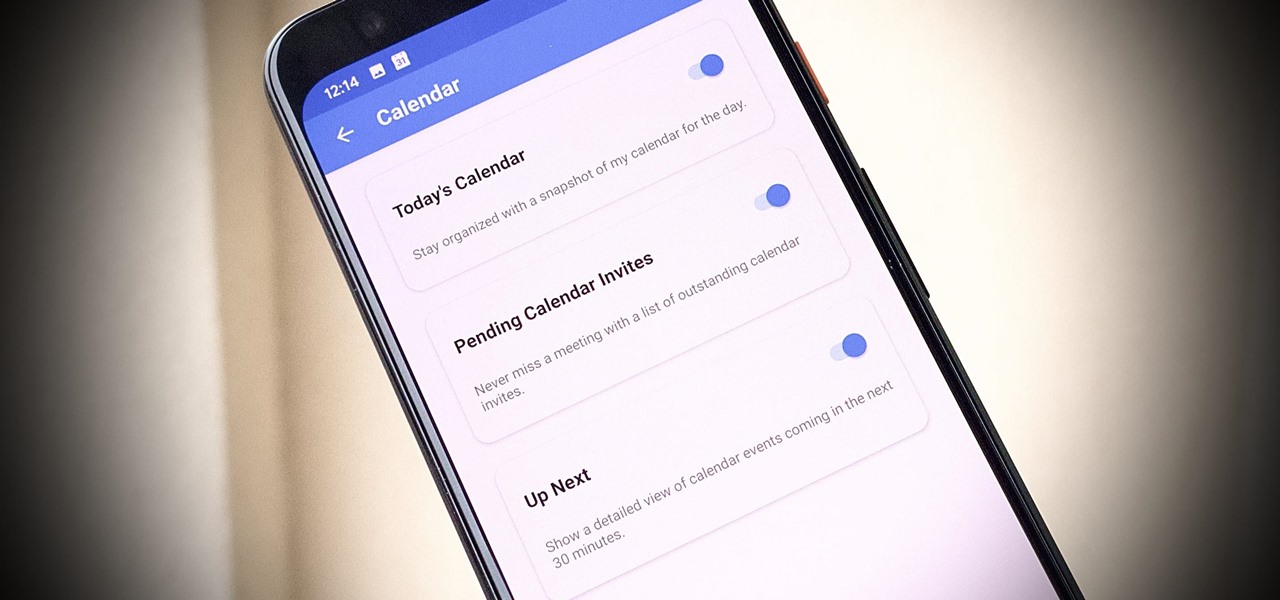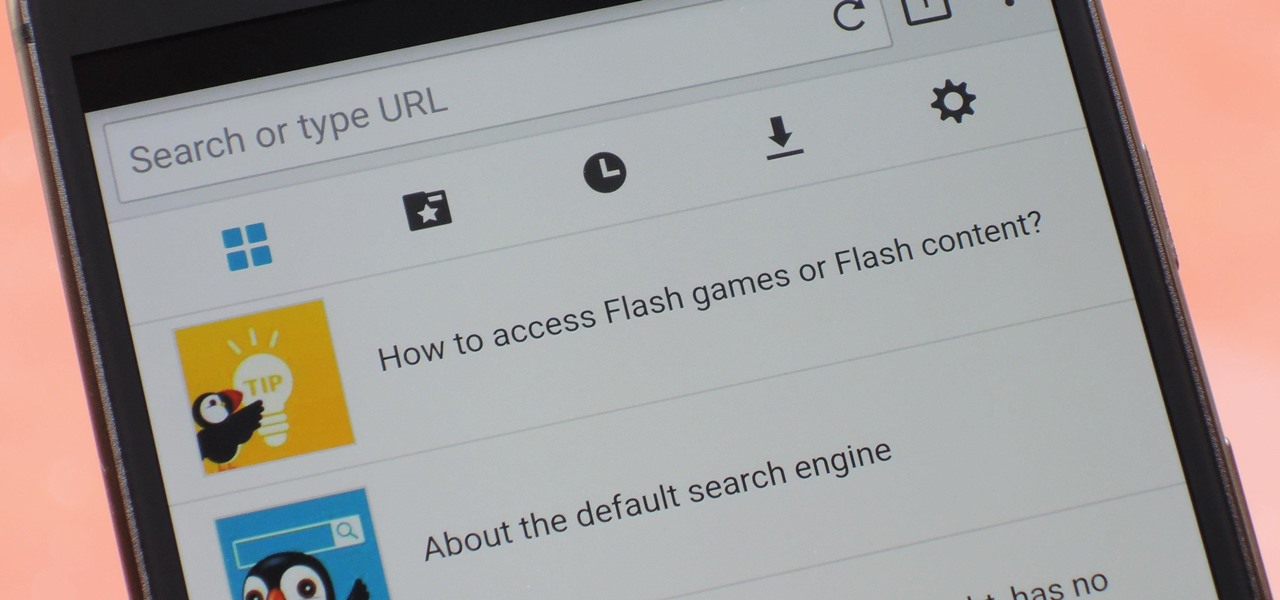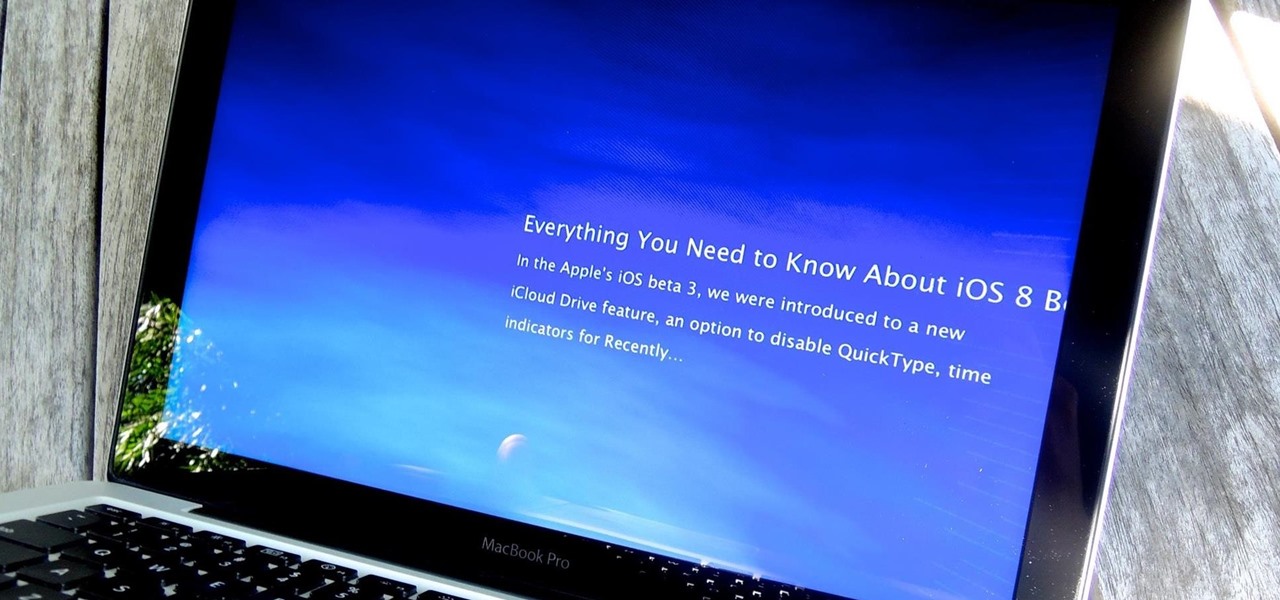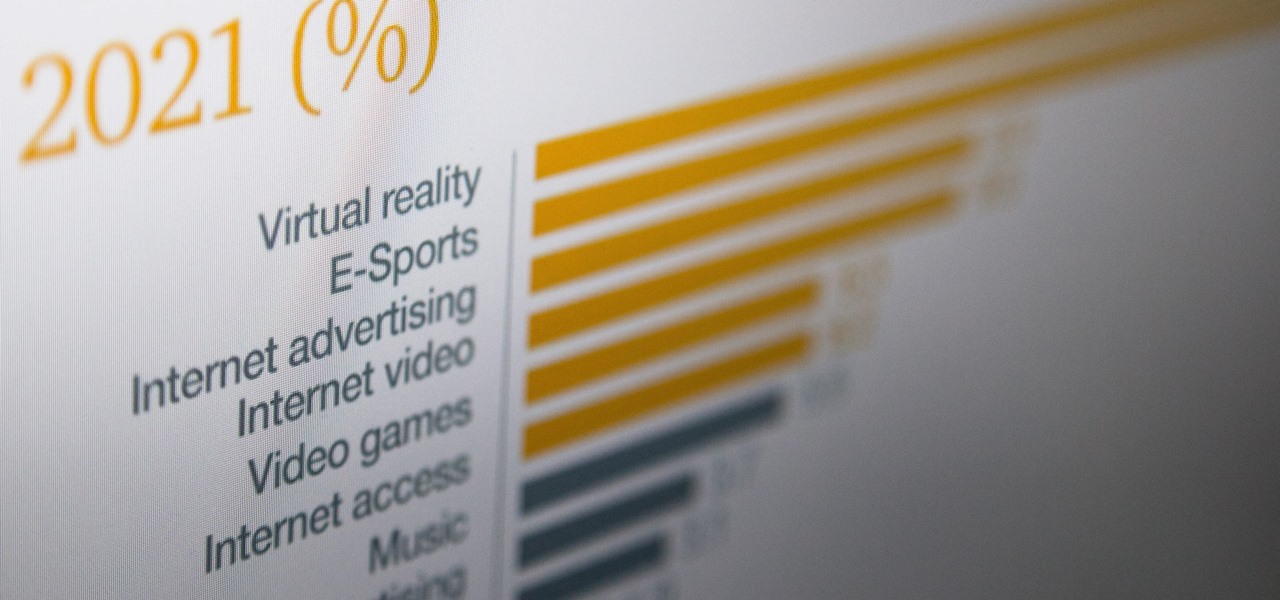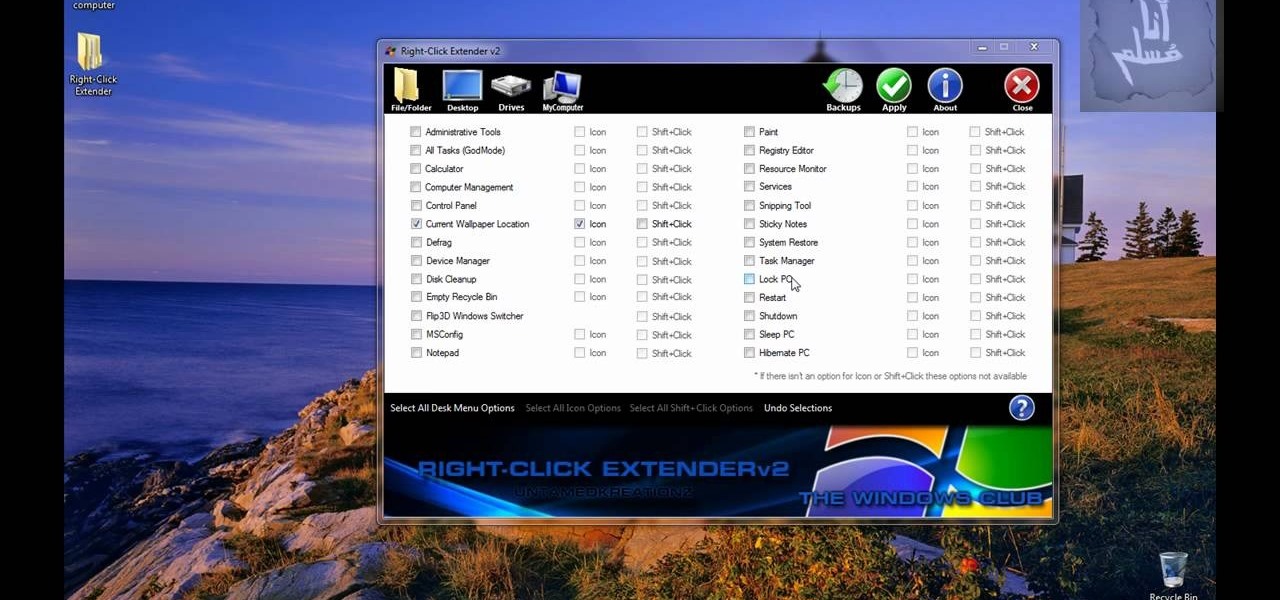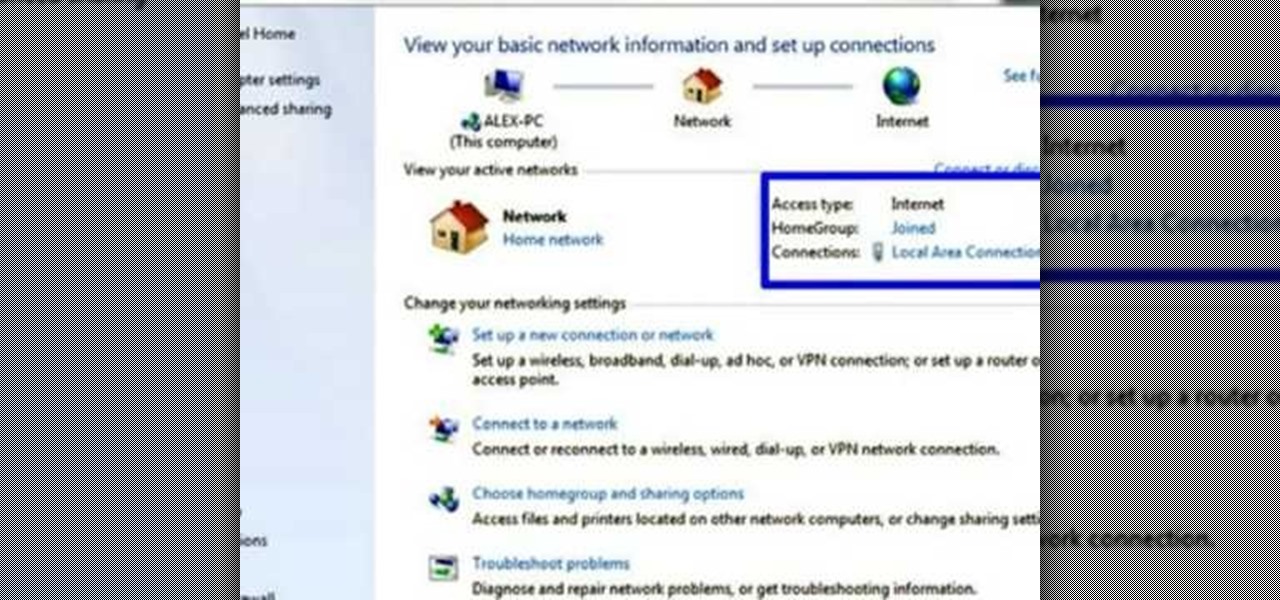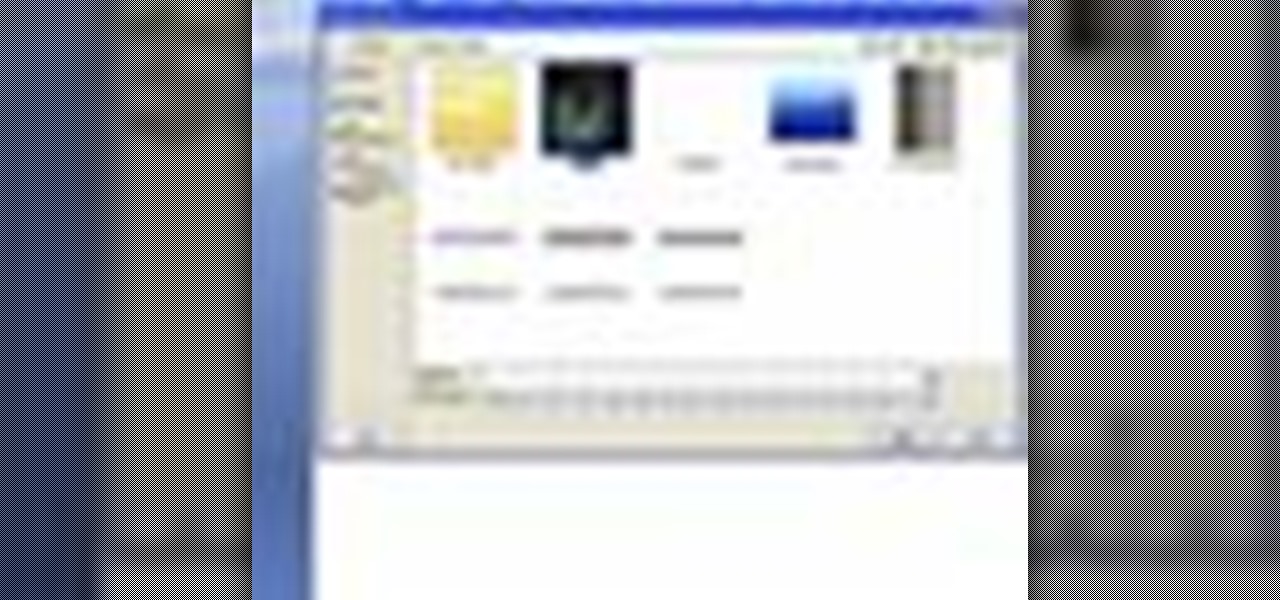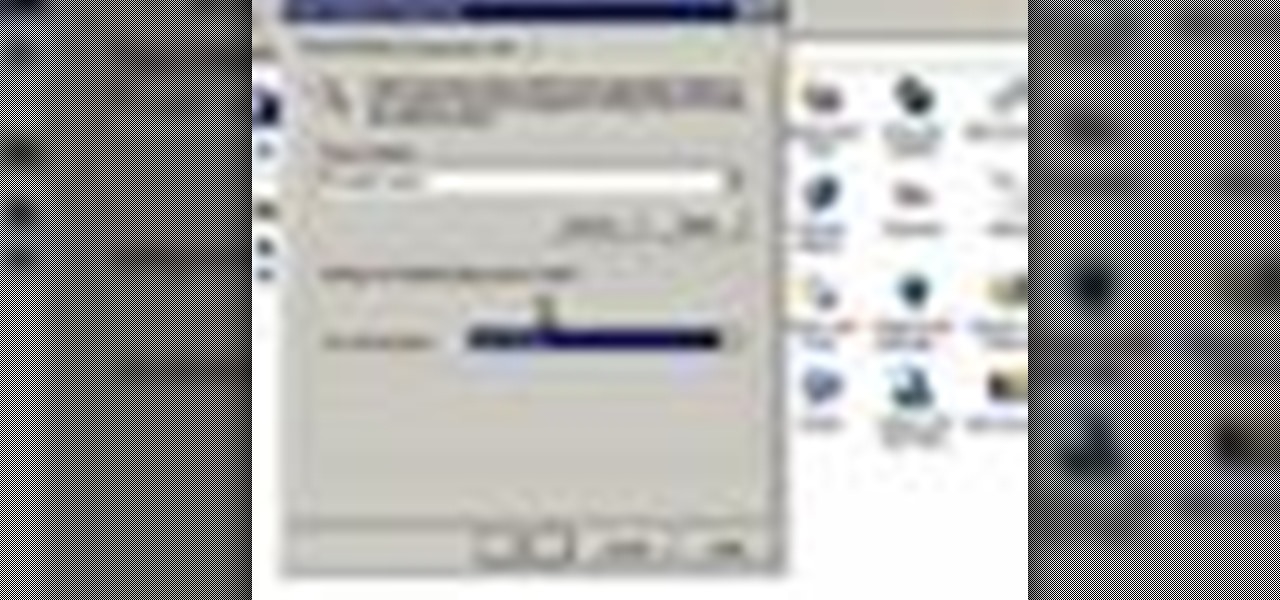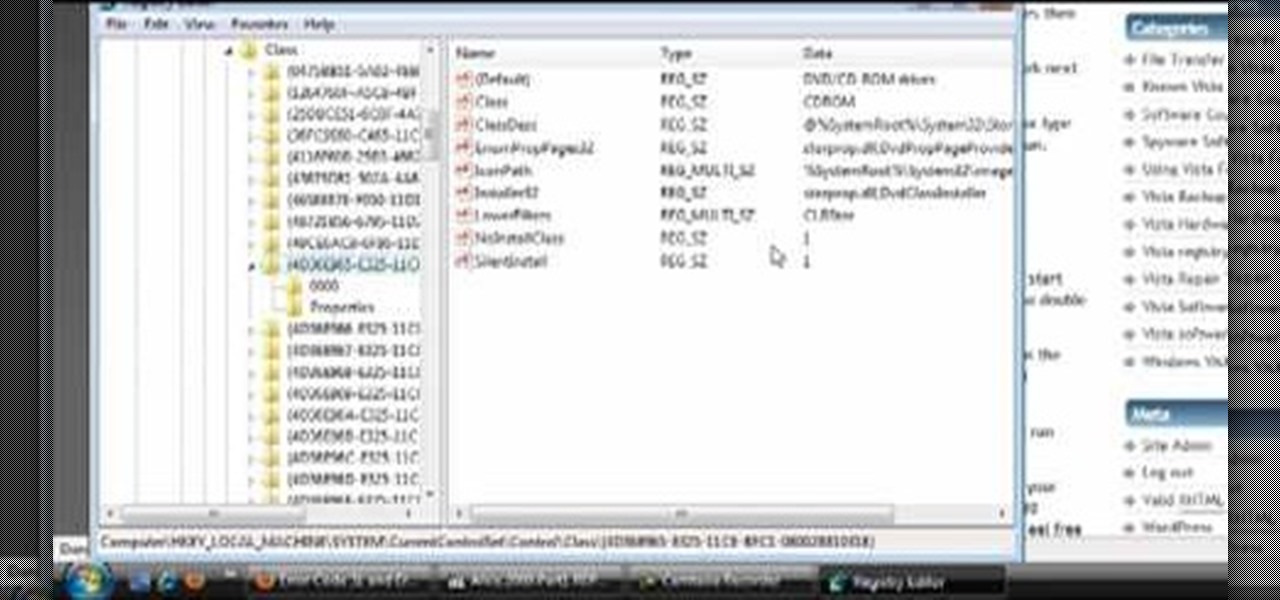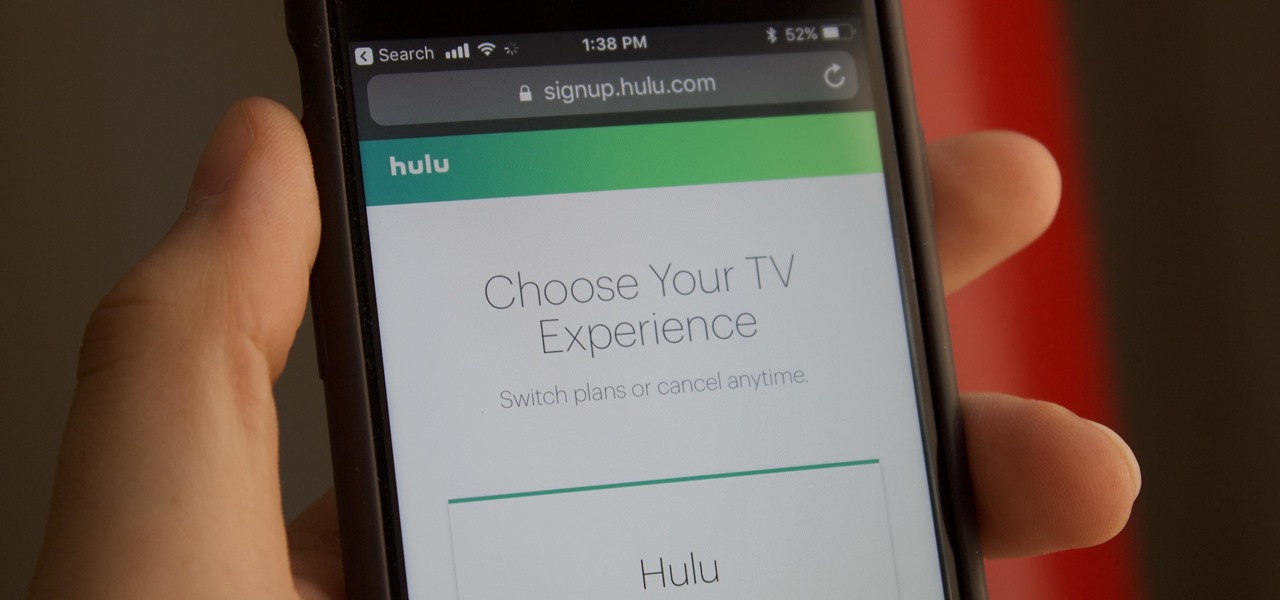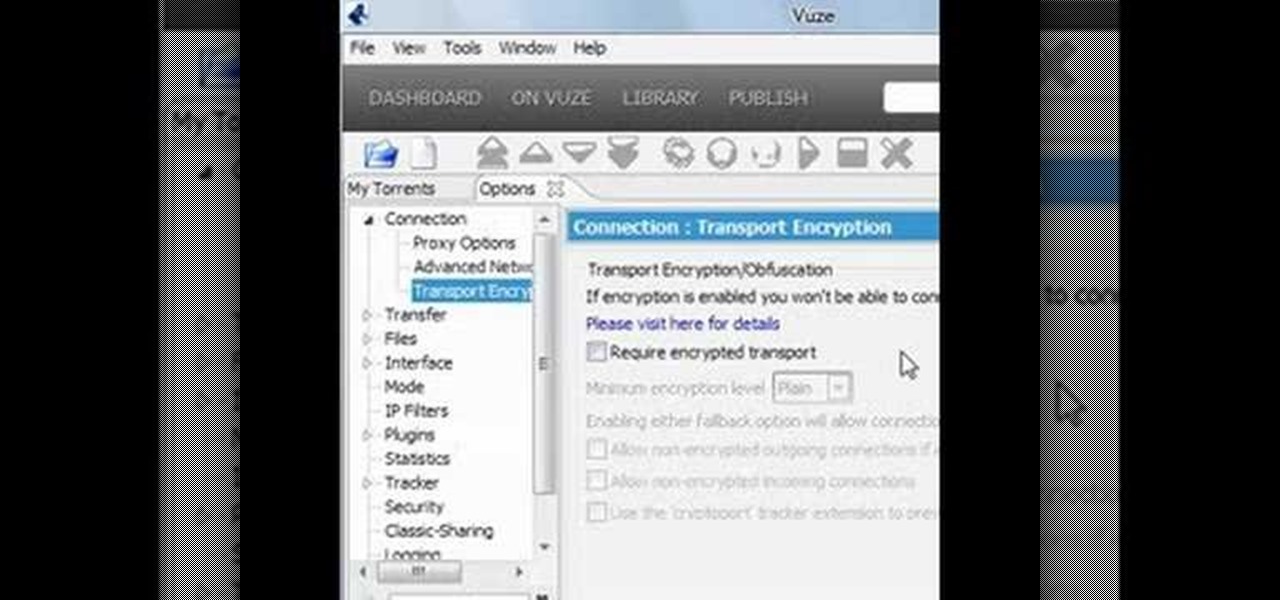The Wood Whisperer thinks you have what it takes to build furniture. Be sure to watch this entire 5-part tutorial to learn how to build a low entertainment center that is attractive and pocketbook-friendly. Impress your friends with your expert woodworking skills.
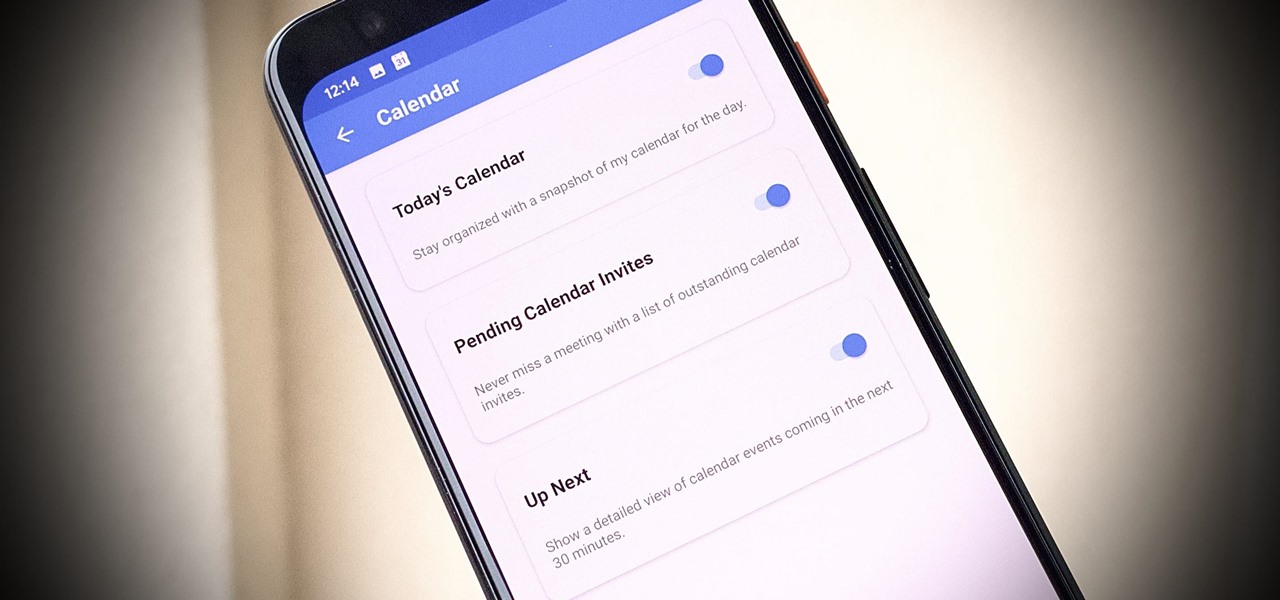
One of our favorite email apps, Edison Mail, just got even better. In versions 1.17.0 (iOS) and 1.12.0 (Android), the app introduced a new Assistant, a powerful tool that makes organizing travel, packages, entertainment, bills, calendar, and more a breeze over email. The best part? You can customize it to your liking, so the Assistant works precisely as you need it to.

Your shiny new HTC One M8 is a pretty stellar device. From controlling your entertainment center to lock screen gestures and camera shortcuts to being pretty damn indestructible, this device has a lot going for it.
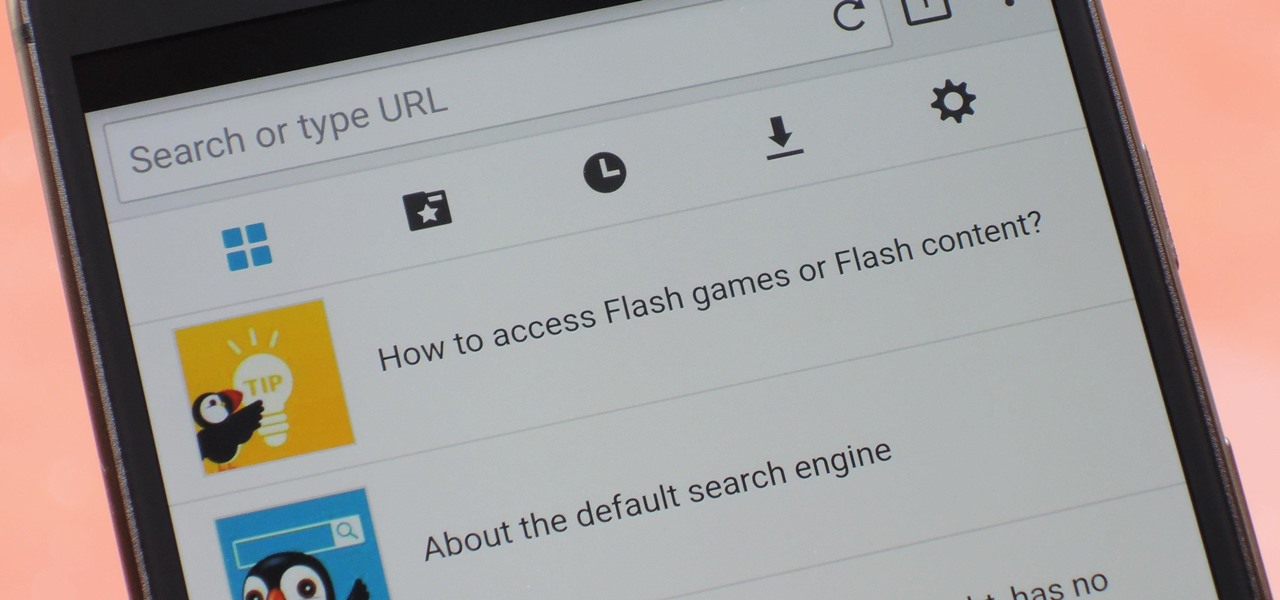
Once upon a time, Flash games reigned as some of the best entertainment the internet had to offer. But then came the smartphone, which quickly overtook this genre with similar games that you could play no matter where you were. If you yearn for the good old days, though, you'll be happy to know that you can still use the Puffin browser to safely play old favorites and discover new gems.

On Monday, German newspaper and digital publisher Axel Springer announced its role as the latest company to invest in Magic Leap. This is just the latest in a series of investments the augmented reality company has garnered from the likes of Google, Qualcomm, Alibaba, Legendary Entertainment, Warner Bros., and others amounting to almost $2 billion in overall funding.
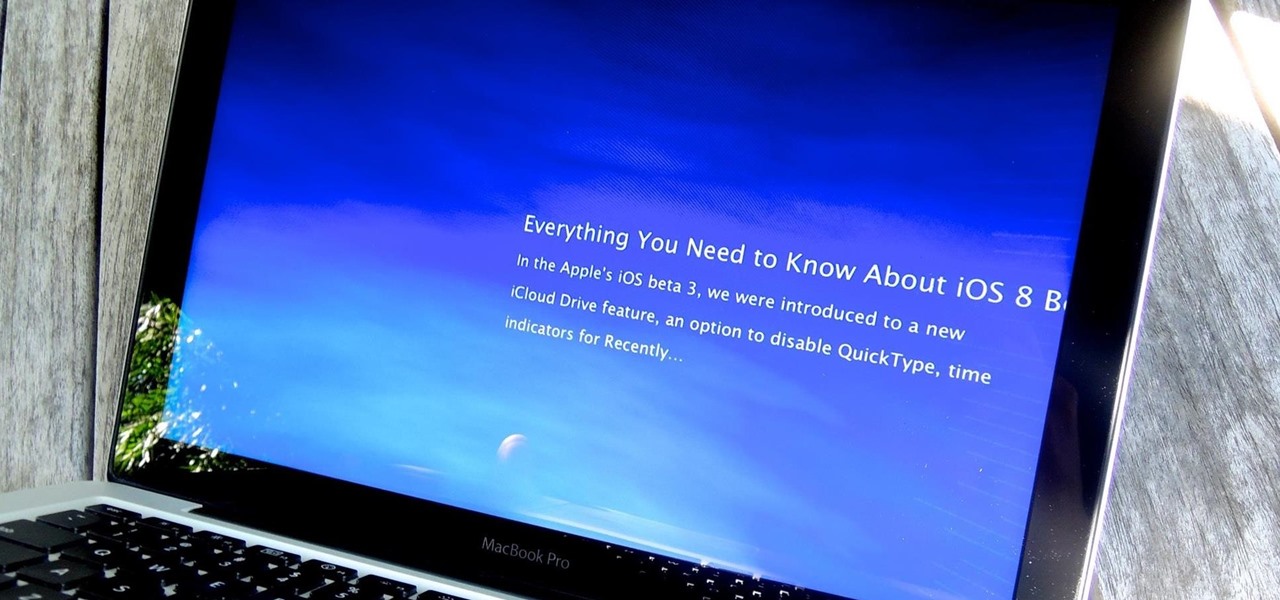
Back in the day when computers relied on CRT monitors, having a static image displayed for too long actually resulted in the image being burned into the screen. For this reason, screensavers were developed, which display animated images in constant motion to prevent burning in when you stepped away from your computer.

Netflix has received a lot of publicity lately, and not because of its impressive worldwide library. From blog wars with Comcast to streaming deals with Verizon, it's easy to forget that the company exists for our entertainment, but sometimes that entertainment has drawbacks.

A report by PwC highlights that immersive experiences in augmented and virtual reality represent the fastest growing segment of the entertainment and media industry over the next six years. News from two companies working in the industry, Fox and NetDragon, underscore the growth forecast.

Tired of being limited with your right-click options in Microsoft Windows? There's a program that could help you out, and it's called Right-Click Extender. Insert many different additional items to the right-click context menu.

In this clip, learn how to raise a family and have happy relationships in the fast paced world of Los Angeles. The lives of those in the entertainment industry are often hectic and involve odd hours, so keeping strong bonds is hard. Check out these tips from Kathleen Cooke and keep a happy and healthy life amidst the chaos.

This video tutorial is about using Google Maps and the features in it. Google Maps help us to find the geography and even the traffic situations of a city. Google maps also provide a street view option that helps us to see how a place actually looks like from the ground. Neither of these views are real time. But now, Google Maps has added in a new option, which is the webcam. Just click on the more option in between traffic and map option. In the list that appears, just tick the webcam option...

Learn how to take photographs without a lens and develop film in your bathroom. Taken from the masters of the "weekend project", Bre Pettis and Make Magazine, you are sure to get some entertainment out of creating a camera and darkroom. Make sure to download the PDF to get all the details.

It's late and dark, I'm playing Dying Light, and, admittedly, I'm a little creeped out. Working as a grown man's night-light, this is one instance where I actually appreciate the light bar on my PlayStation 4's DualShock controller. But outside of a few particular instances, I generally find it to be quite a nuisance.

These days, phones are more like portable entertainment systems. It's a hybrid mobile device for gaming, texting, watching movies, and listening to music more than it is an actual "phone" that you talk on.

In this video, we learn how to play "That's Entertainment" by The Jam on guitar. Start with a B flat for the intro, then go down to a G minor, followed by a C minor, and A flat. An easier way to play this is with a capo on the third fret. With this, replace the chords with a G, E minor 7, A7, and F major 7. As you play this, you will feel the melody that will be the same through the rest of the song. The sounds will go up and sown as you play, just add in the words and feel the song to get th...

Bob Schmidt tells us how to set up cabinets for an entertainment center in this tutorial. First, make sure you set base cabinets next to your wires and put a hole in the back of them so you can cover the wires up, but still have easy access to them. You can easily make these holes by using a small saw to cut them out after measuring the correct sizes. Next, Set your counters so they fit perfectly inside of your wall space. If you need to, cut out your panels and replace with mesh ones that le...

This video explains how to delete cookies in Windows XP, Mozilla Firefox, Internet Explorer and Opera. To delete cookies in Mozilla Firefox, choose the "tools" option from the tool bar, then choose "options", then choose "privacy". Many options will be given under the "privacy" menu, but make sure to choose the following options- "accept cookies from site" and "accept third party cookies", then choose the option "I close Firefox option" under "keep until" then choose "ok" to delete the cookie...

Want to access files from multiple computers at work or home? An expert from PC Remedies explains how to set up a Home Group network on Windows 7 systems. Includes a how-to of setting up your location, and managing the set-up wizard. Finally maximize your current resources by networking your work and entertainment files, as well as hardware such as printers. The excellent video gives you an exact snapshot of what you can expect to see on your own Windows 7 system. Includes advice on setting u...

Windows 7 uses several options to make it easier to change and locate the cursor on the screen. 1) To access these options select “Start” then click on “Control panel“from the menu.

You can customize and select your preferred monitor settings to improve the clarity of your monitor display. First open the start menu and go to the Control panel. In the Control Panel select the Display link. In the Display option window to the right hand side there are a few options available. Select the screen resolution option from them. Now there are many options present in there like Display, resolution, orientation etc., Using the display option you can select the monitor you want to m...

For that, first, click insert, select any shape from the given options. Take drawing tools from format option. In that, we can choose from the most used colors , like, black, blue and red. Also we have options like, fill color. In that, theme color can be used for different type of colors. Also there are options for gradient colors, color effects. We can make 3D effects of the shape we inserted 3D options in format option. In text wrapping option, we have edit wrap points.

This video tutorial belongs to the software category which is going to show you how to use color options in Photoshop Elements 4. This version of Photoshop includes color settings that help you to control the way in which the colors in your photos are managed from capture to editing to printing. To use the options menu, click on edit > color settings. Now you get a dialog box with 4 options. Check the option that you want and click OK. Let's say you select the 'allow me to choose' option. Fli...

This is another video in the helpvids series of technology videos. The video describes how to set power options in Microsoft Windows XP. These options control when the monitor is turned off, when the computer goes to sleep, and when the computer will go into a hibernation state. Laptops will have more options than desktop computers since there are battery options on a laptop. Click on the Start Menu and then Control Panel, then Power Options. The first screen offers the option to turn off you...

This how-to video explains how to fix DVD/CD player related issues with error code 31,32 or 19 in the computer that is having either Windows Vista or Windows 7 as their operating system.

Hulu used to be simple — just a site with all the latest clips and episodes from your favorite shows. Watch some ads, watch some free TV. Easy, right? Not so much anymore. Hulu is no longer free, and on top of that, offers different pricing plans and add-ons.

Want to play the original Super Mario Bros. on your HTC Evo 4G phone? Whether you're the owner of an HTC Evo 4G Android smartphone or just covet one, you're sure to enjoy this Evo owner's guide from HTC Evo Hacks, which presents a complete, step-by-step walkthrough of how to install a classic NES (Nintendo Entertainment System) emulator on your phone. For complete details, take a look!

This how-to video is about how to color correct photos using Photoshop levels.

Photoshop is a place where we can edit the image in different styles. One of the features is adjustment layer of a photo that is also called as filter correction. It is an easy step to color filtering of a photo. Open a picture in a Photoshop, and select add layer option that present at the right bottom of the screen, then a pop up menu appears. Select filters from the options available, then dialogue box appears consisting of sub options filters and colors. then select the main color from fi...

Do you want your very own Jeff Hardy arm sleeves!? Learn how to make them DIY-style... cheap & homemade!! Learn how to make World Wrestling Entertainment (WWE) Superstar Jeff Hardy's signature fashion piece, with help from this WWE super fan!

Learn how to perfect your craps game while in prison. This video demonstrates how to make dice from toilet paper, water and a ball point pen - a common form of entertainment in prison.

This video shows the method to turn off pop-up blocker in Internet Explorer and Firefox. Firstly, open Internet Explorer and go to 'Tools' option. Go to 'Internet Options' and click on the 'Privacy' tab. You will see an option of 'Block pop-ups' at the bottom of the window. You must uncheck it and hit 'Apply' to turn it off. For Firefox, go to 'Tools' and 'Options'. You will see 'Block pop-up windows' as the first option. Uncheck it and the pop-ups will not be blocked. You can also set except...

Torrents are a wonderful technology to share your files over the internet. If the data that you are sharing is confidential you may need to encrypt these files before sharing. To encrypt torrents in Azereus, go to tools and select options. From the left hand side menu select the connection option. Select the 'Transport Encryption' option from the connection sub menu. This section is intended for intermediate mode or higher and it is not available in beginner mode. So go to mode and select the...

Get your mouse to right click on a Macbook Pro Setting up your mouse:

Video is demonstrating a tutorial on how to tweak the settings in CamStudio. After downloading CamStudio there are a few things to be done. First Region option in the menu selected and in that full screen is selected. Then in the Options, Video Options is selected. In that both the frame rates are auto adjusted exactly to 30 frames per second. Now from the Options menu, Record audio from the microphone is selected. Now go to the Program Options, in that select minimize program on start record...

A slingbox takes content from your TV or cable box and then 'slings' it to another location - such as your smartphone or computer. This tutorial shows you how to set up a slingbox for your home entertainment network and then start using it!

If you're running out of room to store your records, buying a cabinet can be a smart idea. What's an even better idea is building one yourself. Not only are you able to make your own style, but you can build it to whatever size you need.

One of the most significant ingredients that there can be in a young actor's career. Mentoring helps you make great, smart decisions. If you have a mentor, or someone who has been through the same experience before, you will learn so much more and be better prepared to face life as an actor. In this clip, Hans Obma talks about the importantce of finding a mentor in the entertainment industry.

Learn a few of the essential Baroque dance steps, originated in the court of King Louis XIV as theatrical entertainment. Later, Baroque developed into both ballroom dancing and classical ballet dancing. Quick a quick and free lesson from a pro: Rosario Nene Ortega is a ballroom dance instructor at The Goddess Store in Hollywood, Florida. Learn more dance moves from this expert by searching WonderHowTo! You're only practice time away from ruling the dance floor!

In this video the instructor shows how to user printer options in Microsoft Word 2007. To do this go to the Microsoft button and click it. Form the drop down menu select the print option. Now you are presented with the three options of Print, Quick Print and Print Preview. Print is used to directly send documents to the printer by selecting the necessary settings. Quick Print is used to quickly send the documents to the printer using the default settings. Print preview is a useful way of seei...

Clearinfo.com helps us how to change the keyboard and mouse settings in windows operating system. The video actually shows us the tutorial in windows vista but this can be applied also in windows xp. First go to Start button then click on control panel and on the Control panel Home view, select Hardware and Sound where you will get the mouse and keyboard setting options. Under the Classic view there will be keyboard and mouse option. Under the Keyboard options, it will show various settings a...