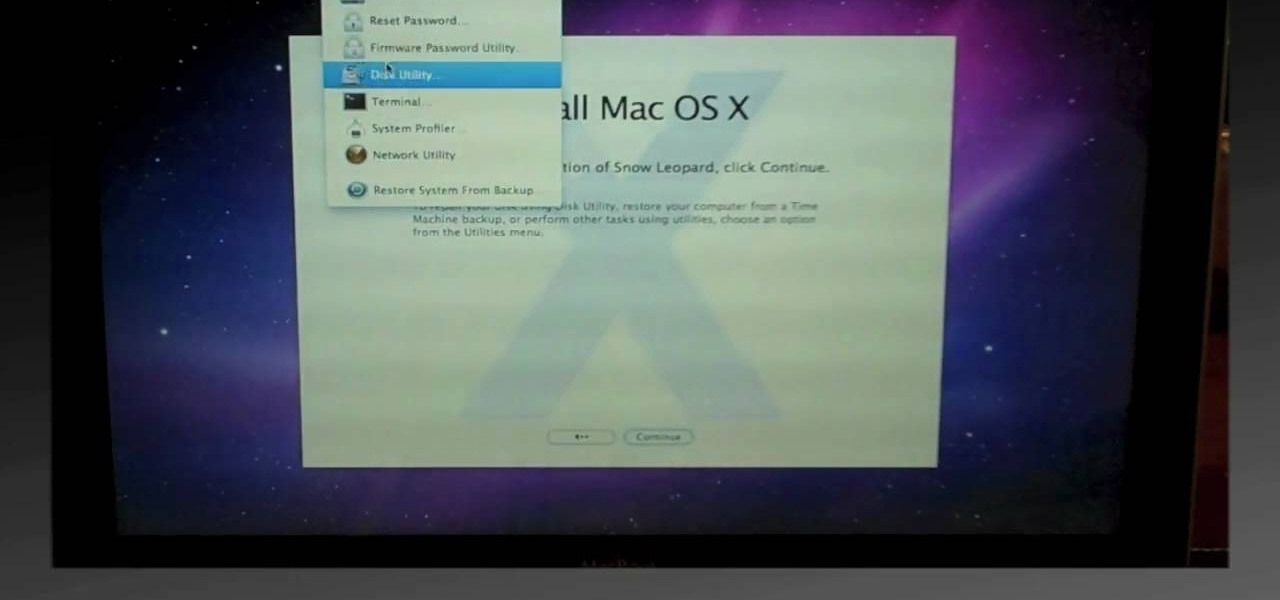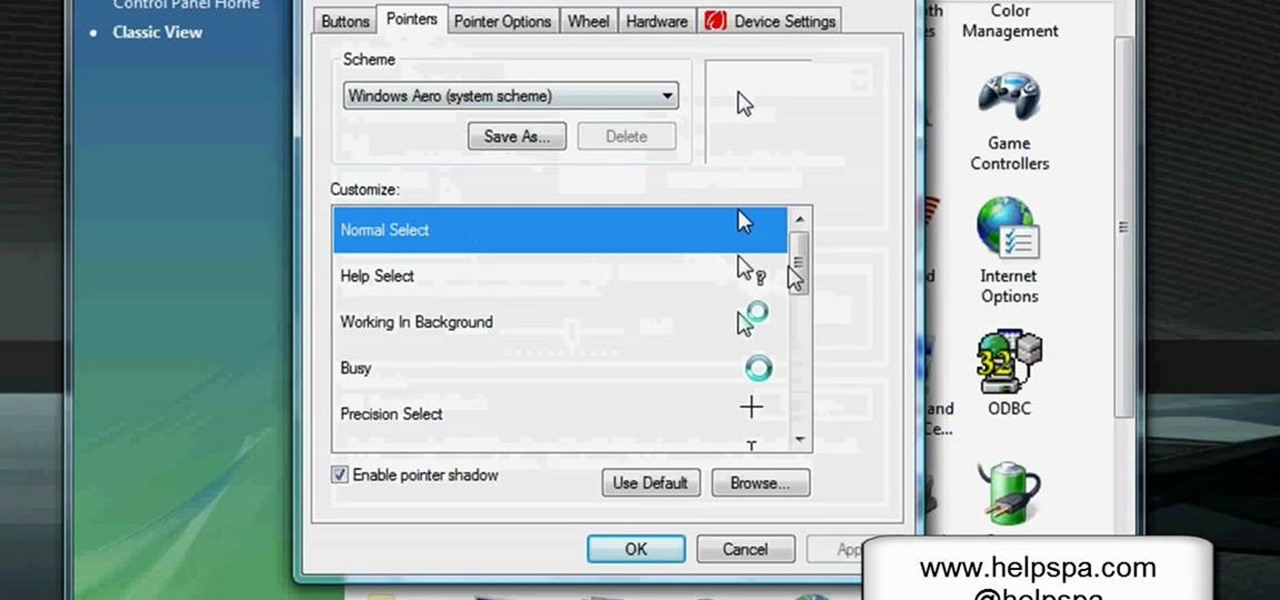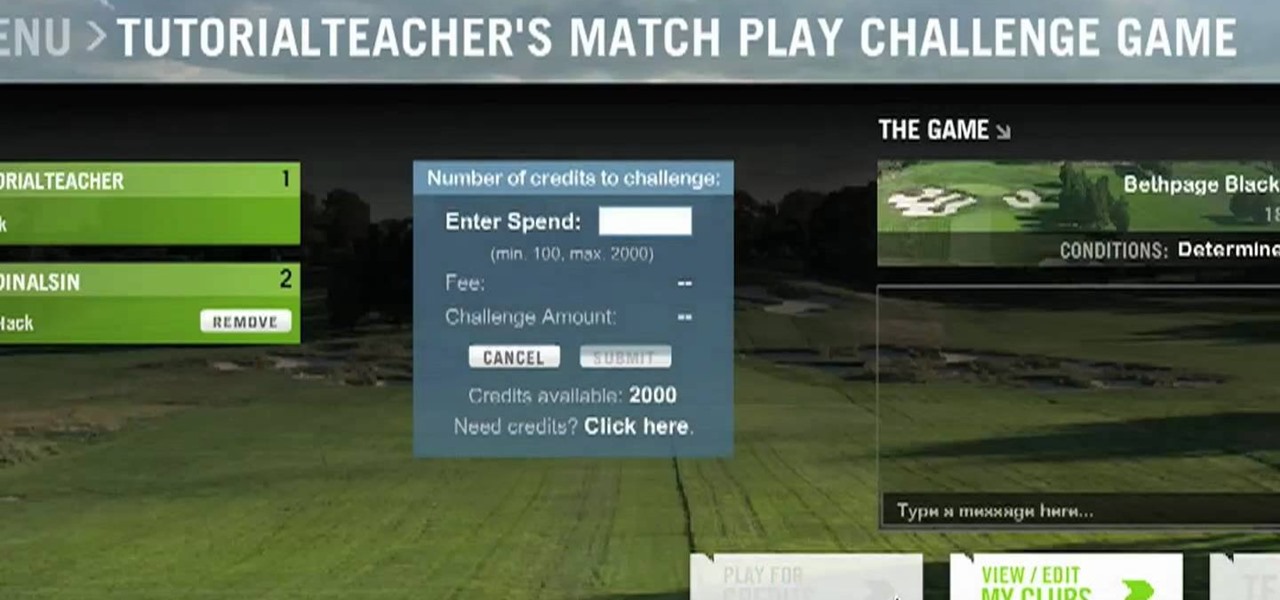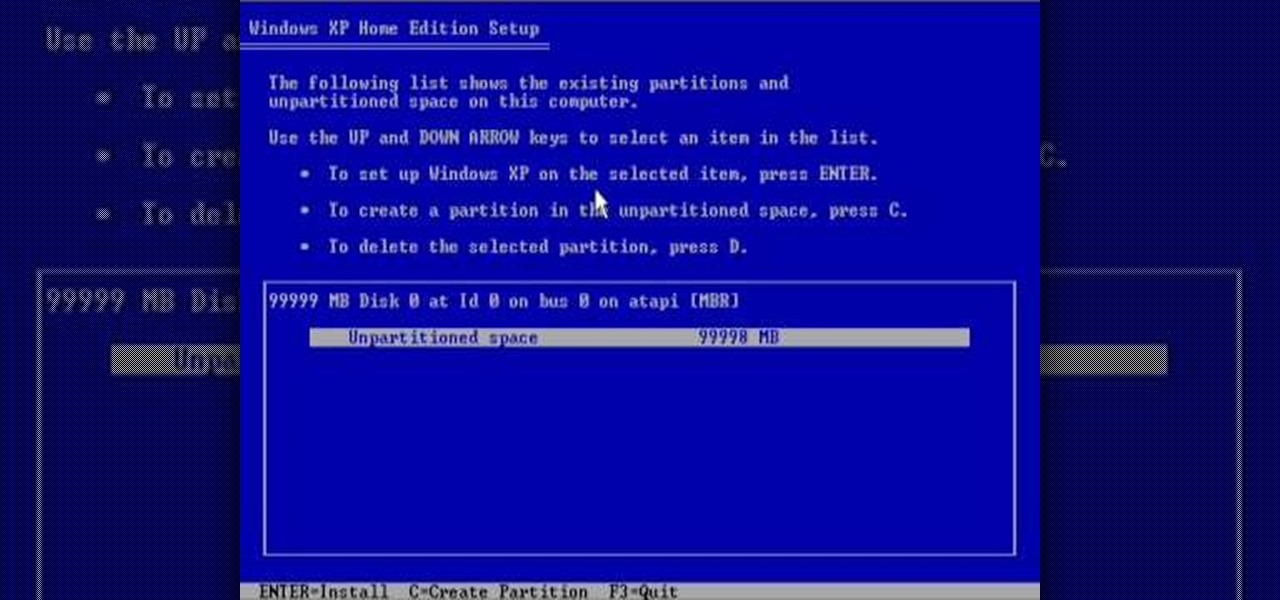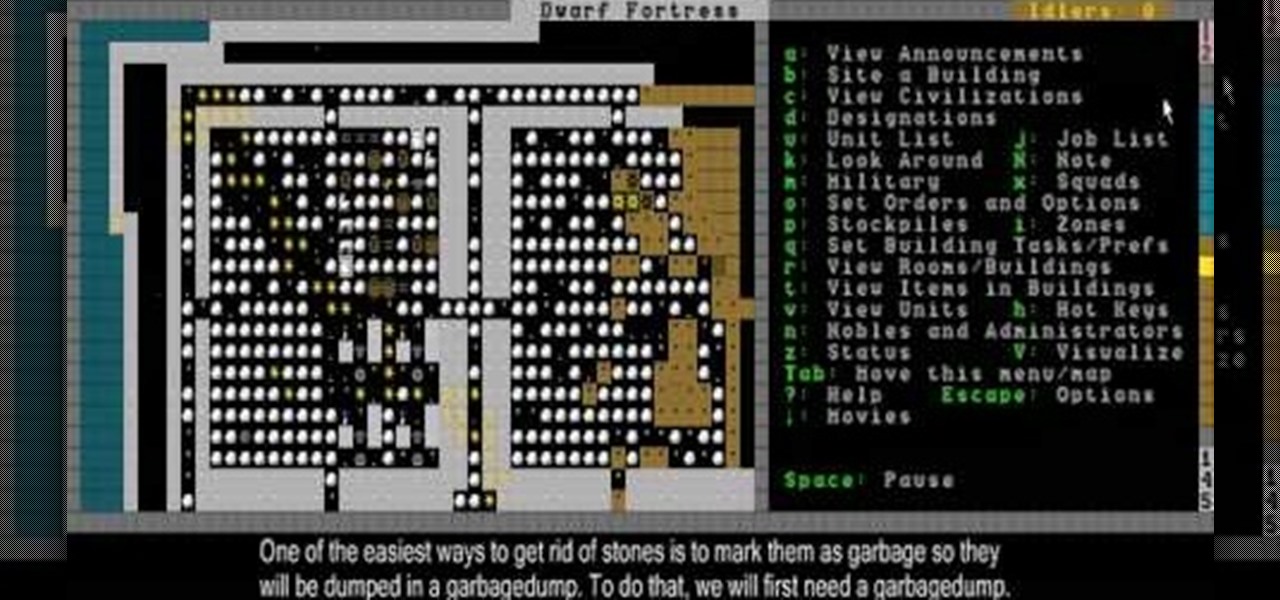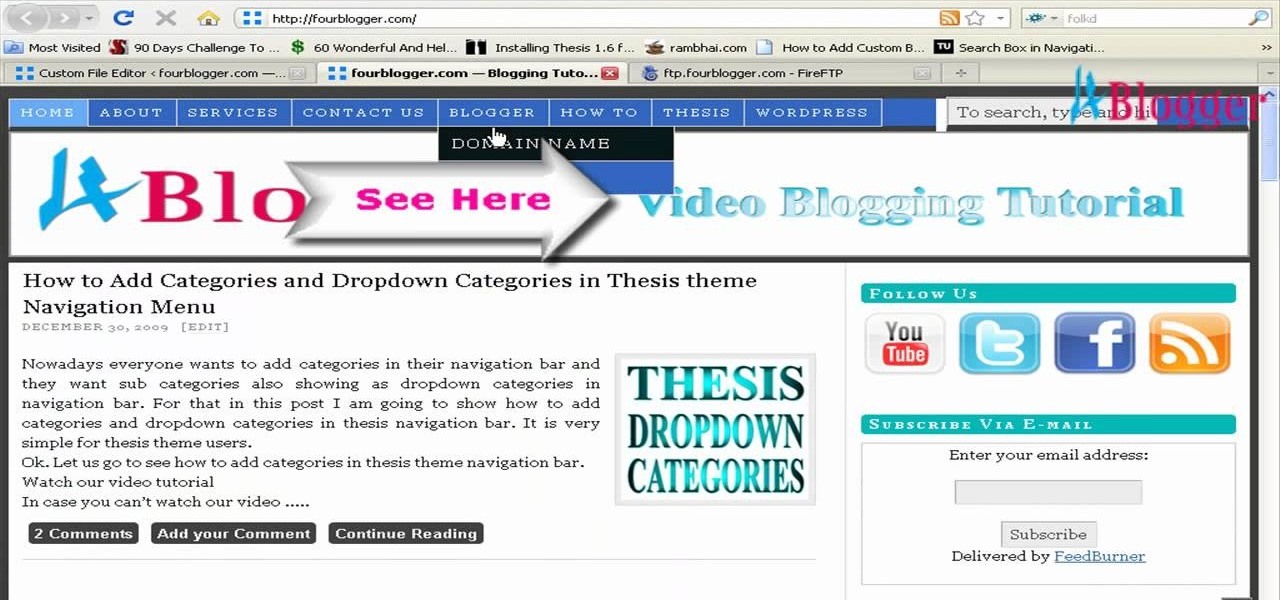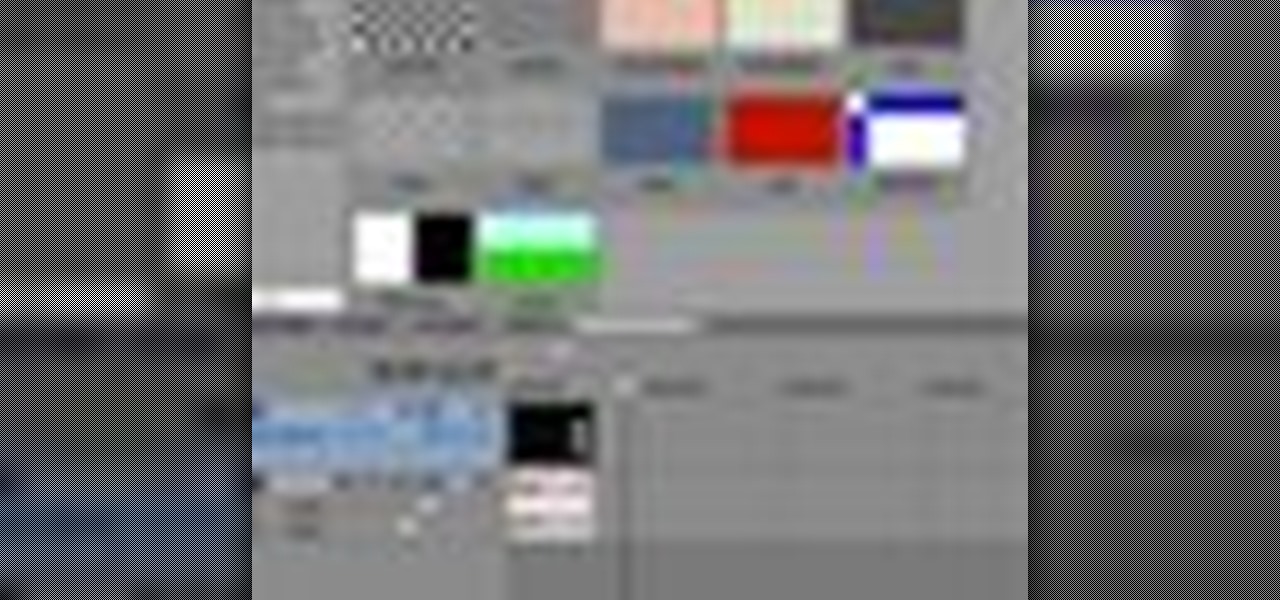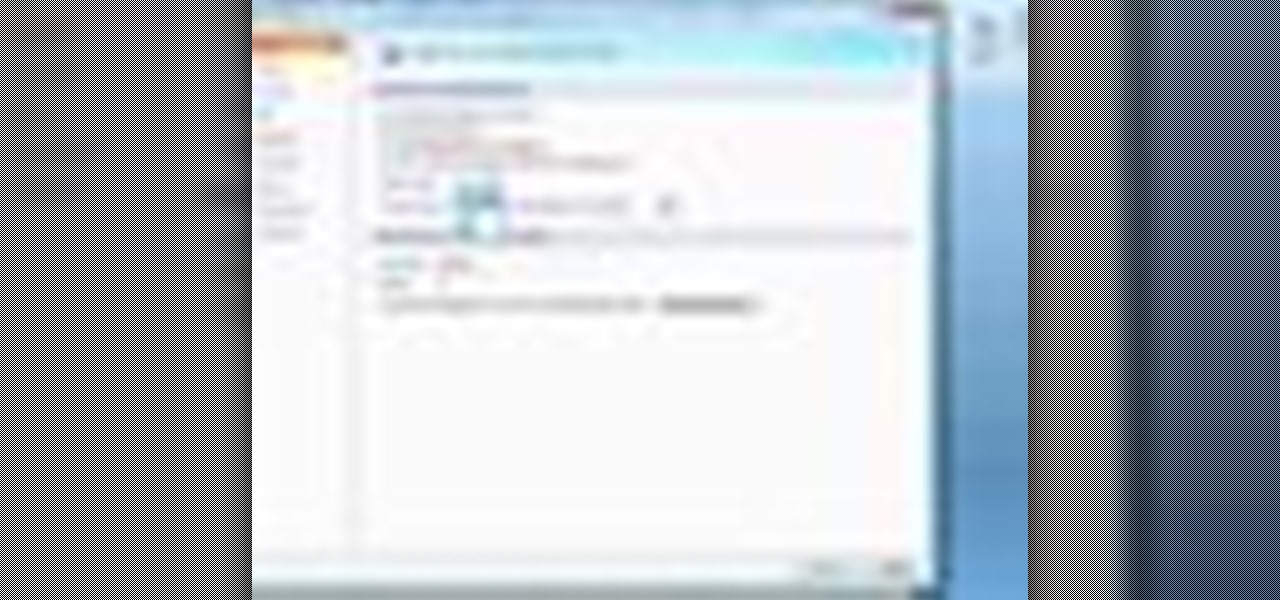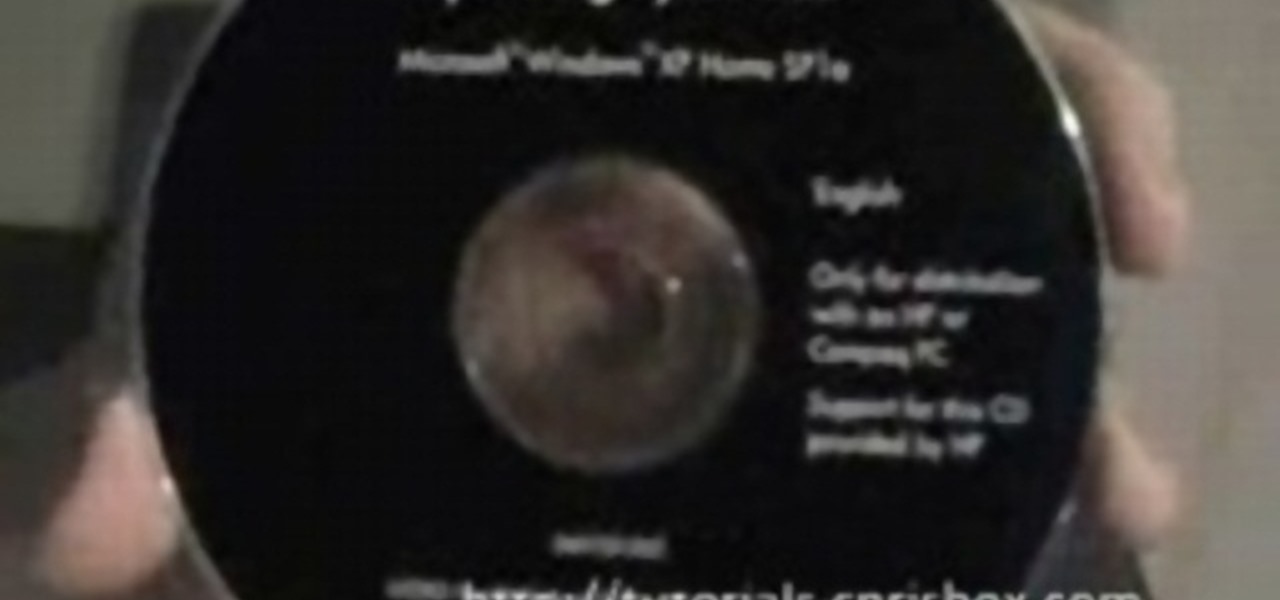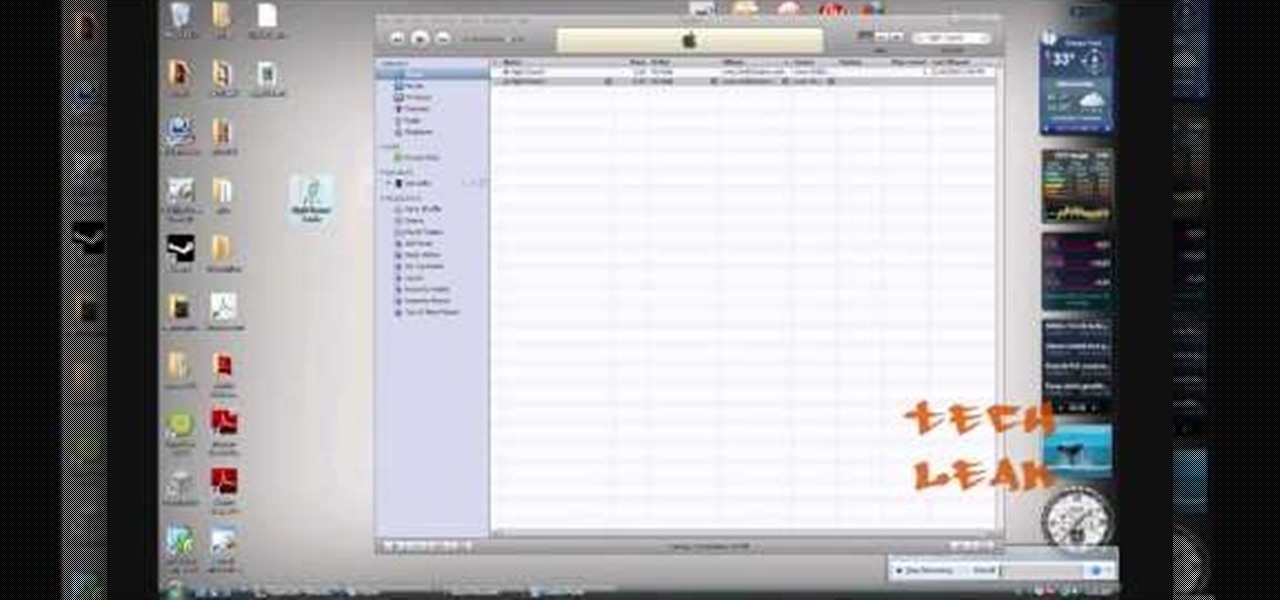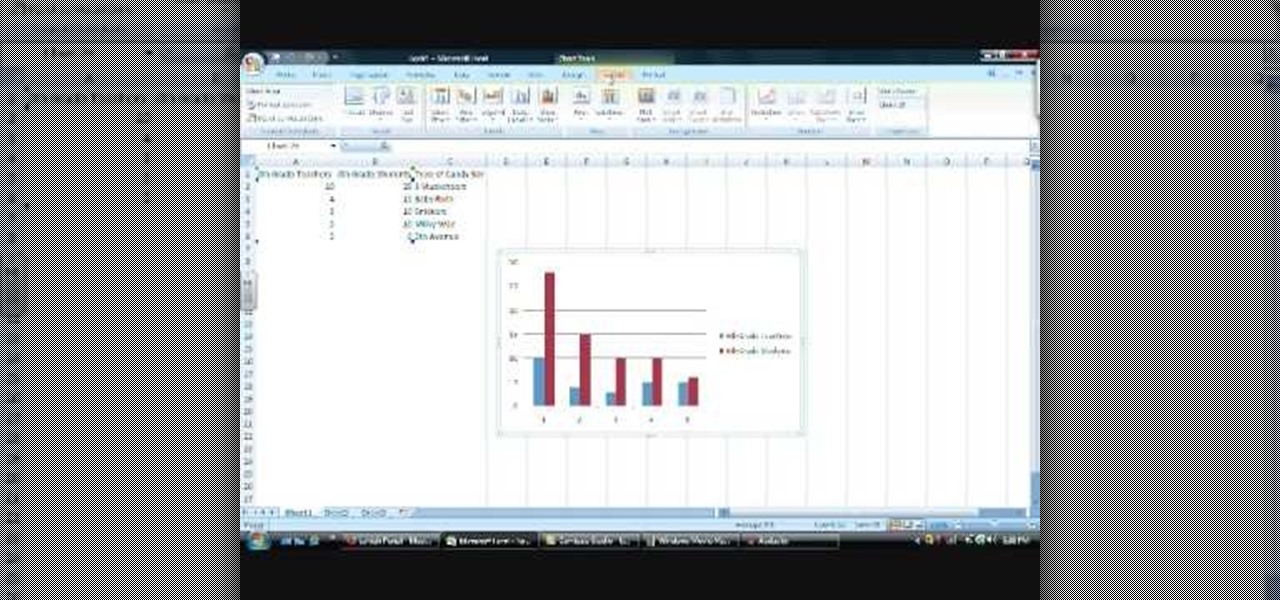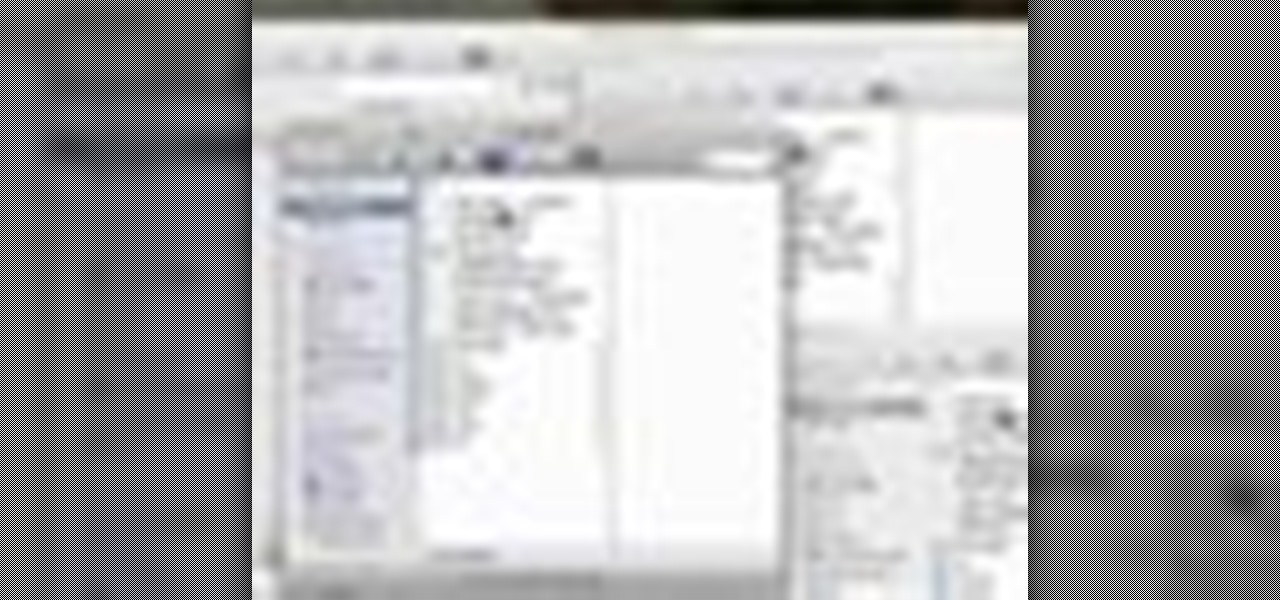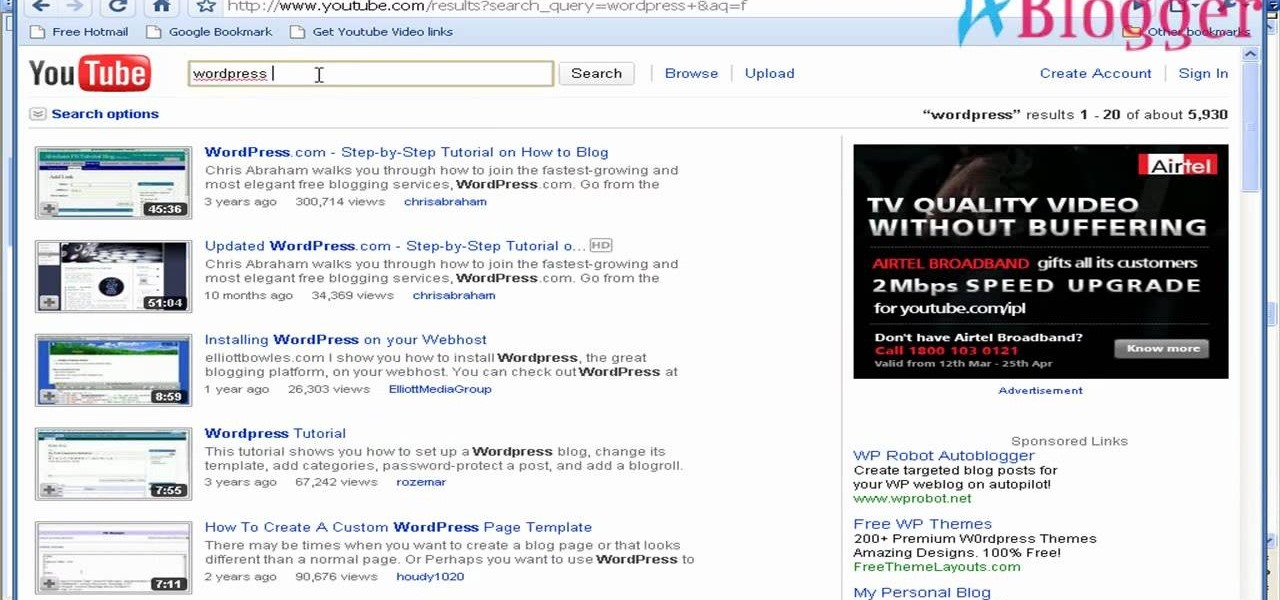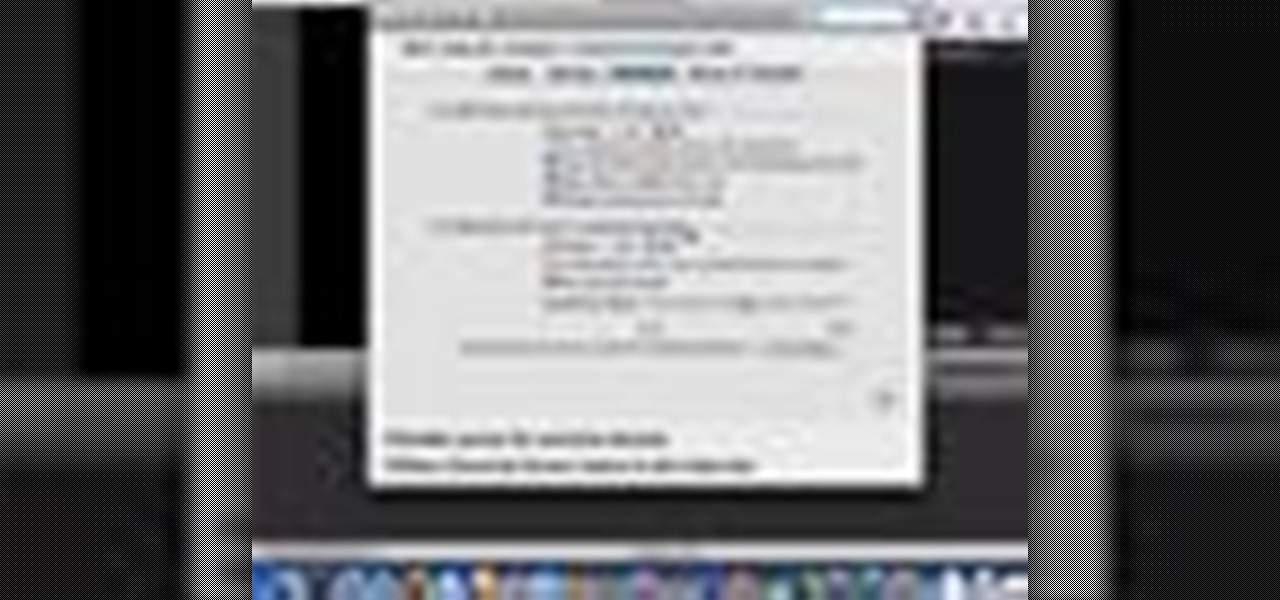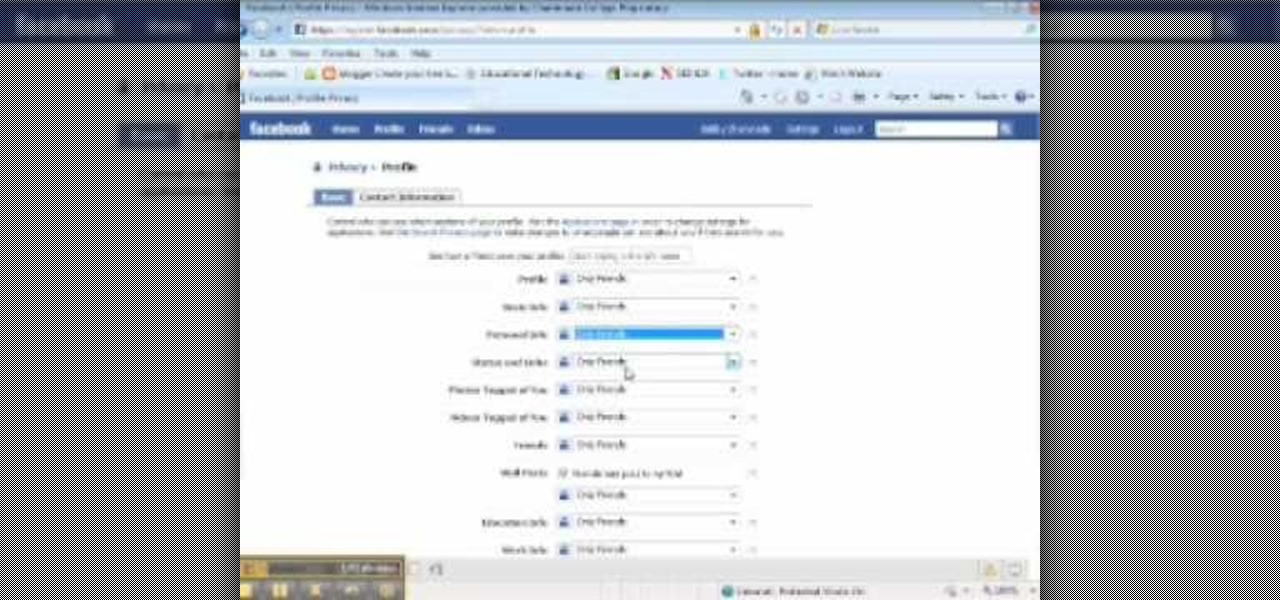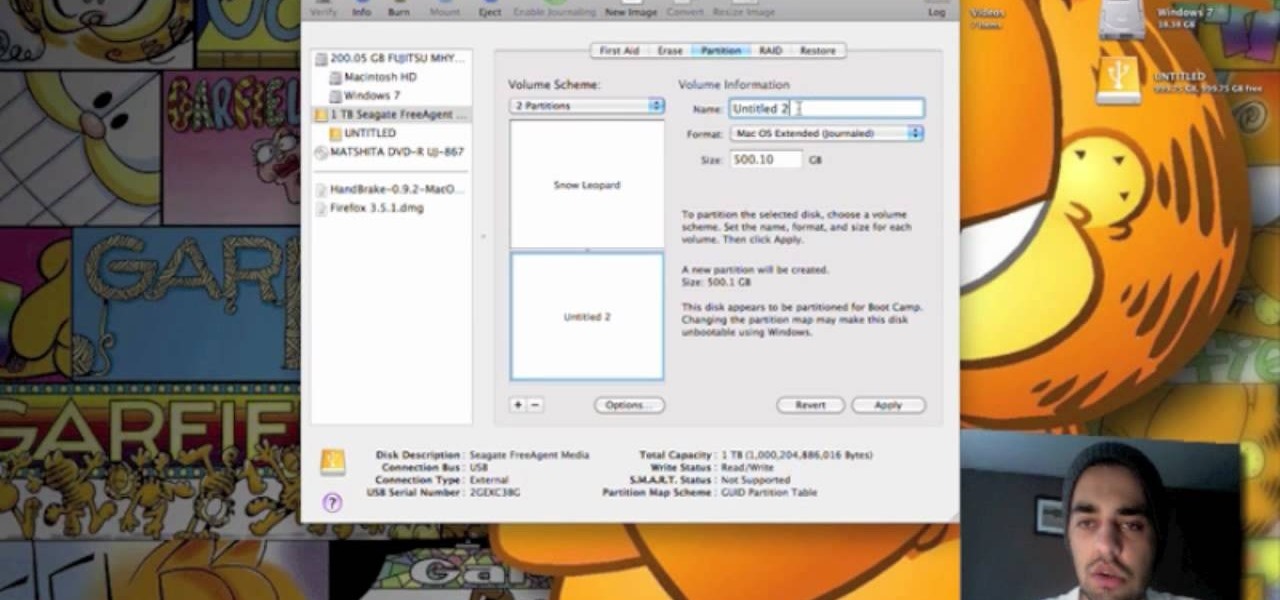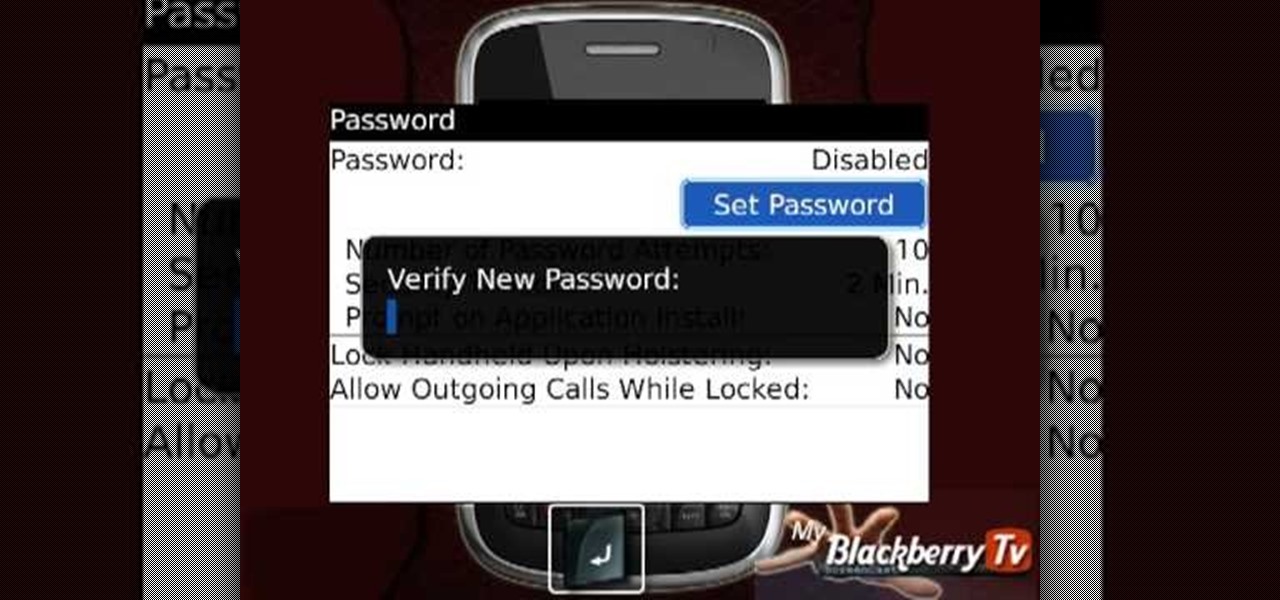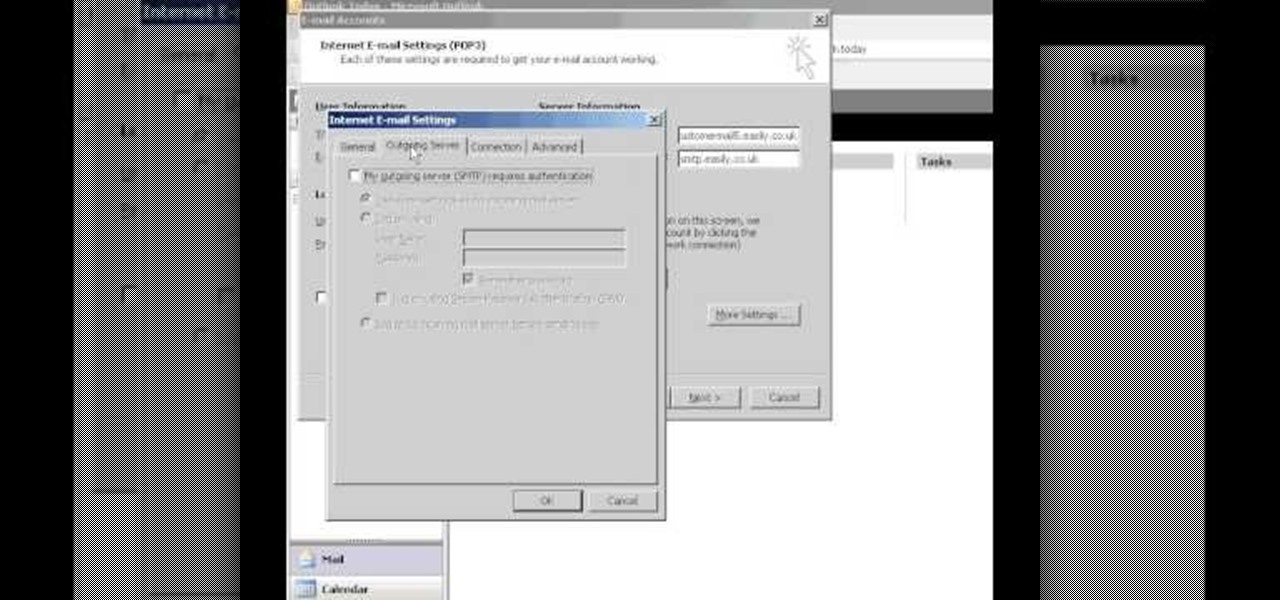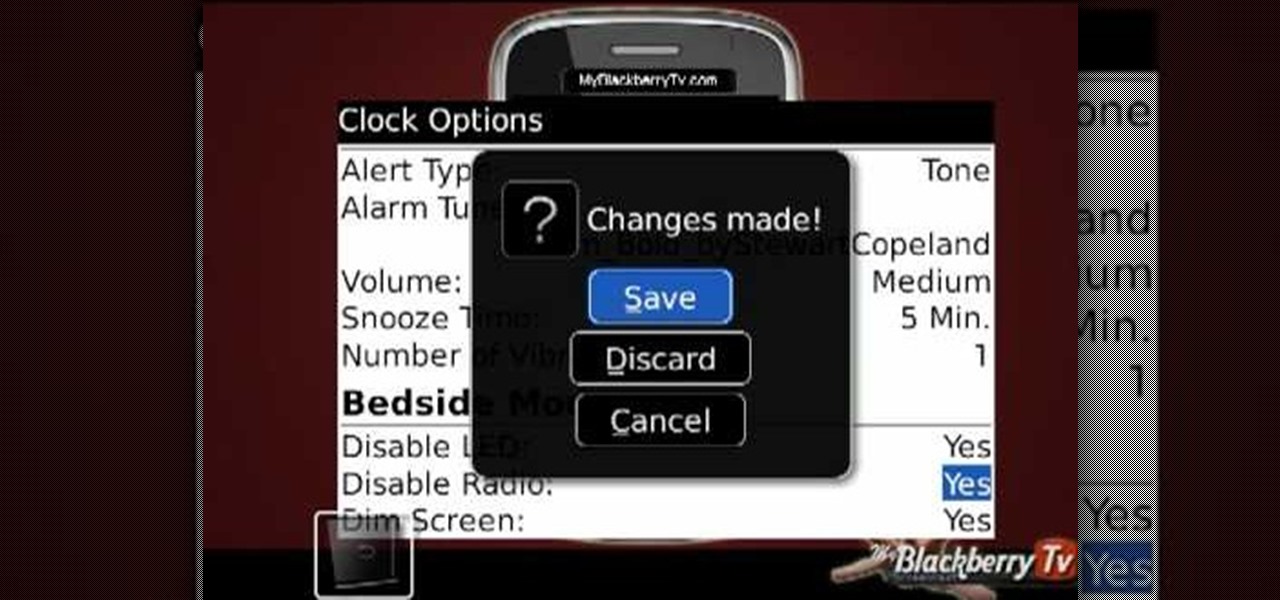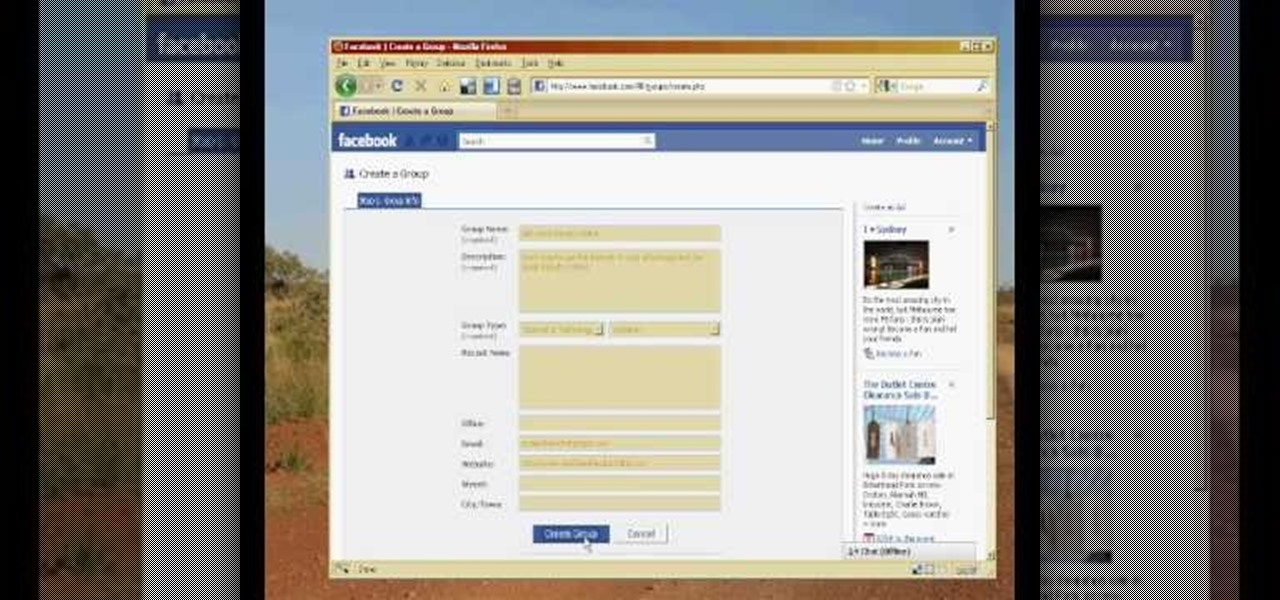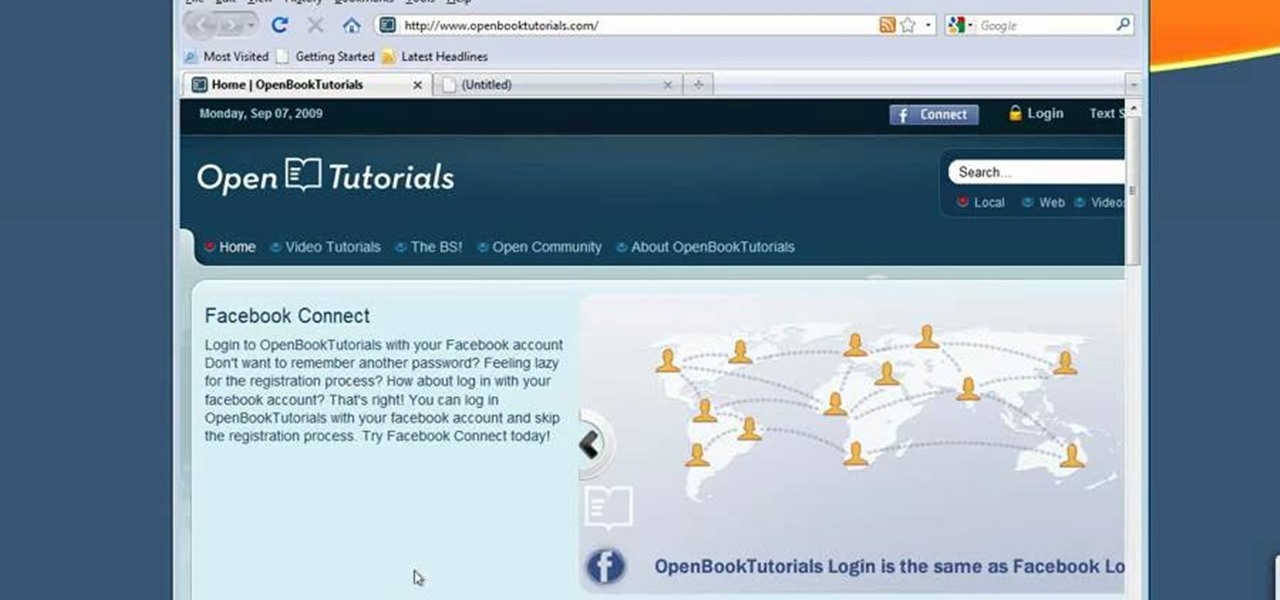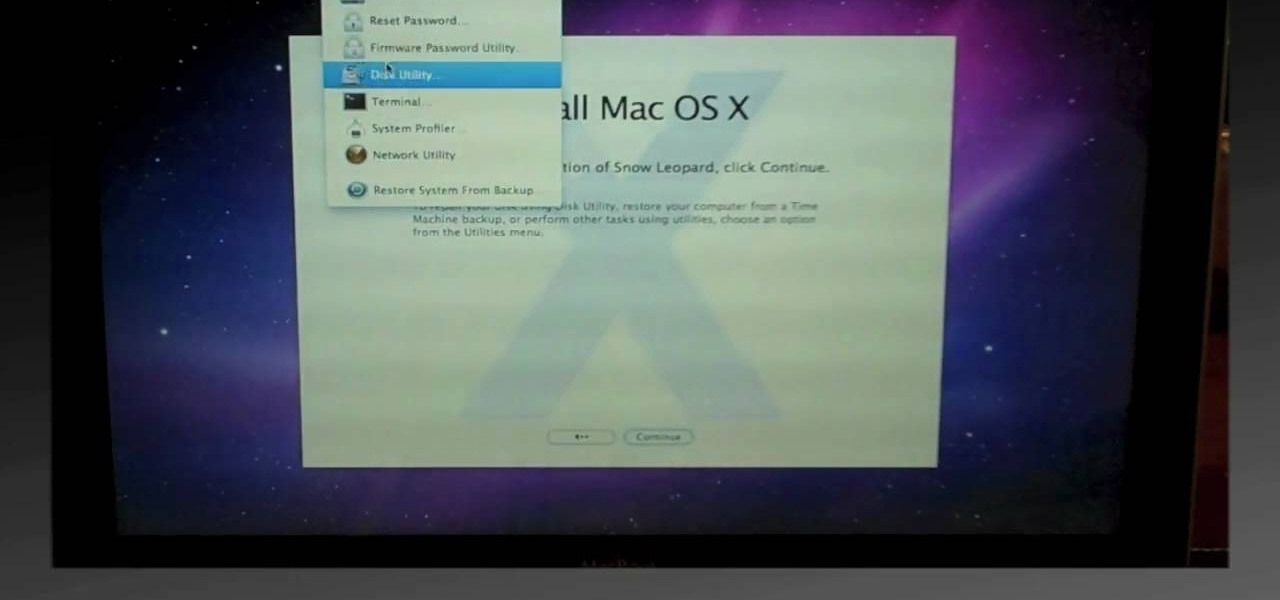
In this video, we learn how to do a clean install of Snow Leopard. First, restart your Mac and when it gives you the chime, hold down the option key. Now, put the disc into the computer and it will load the disk. Click the disk, then it will boot from the Snow Leopard disk. Once it does this, come up with a normal menu named Mac OS X. Choose your language, then run through the rest of the windows that pop up. Choose the options that work best for you and then re-boot your computer. When finis...
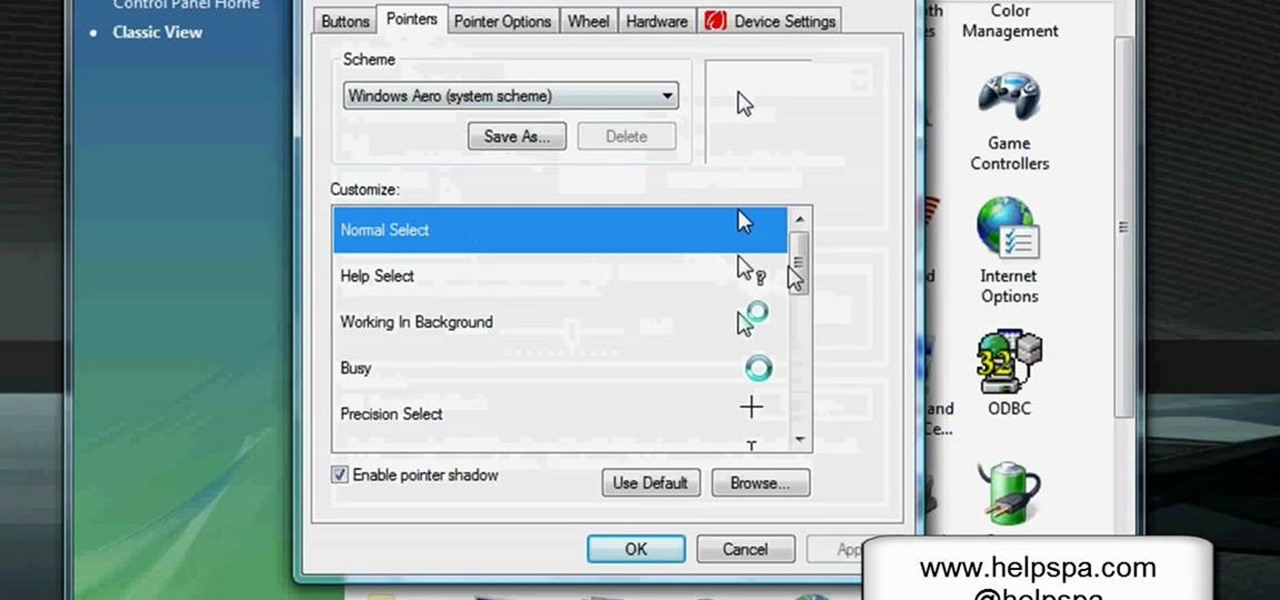
In this video, we learn how to change the mouse sensitivity on Vista. First, you will go to the start menu, then the control menu. From here, scroll down to where it says 'mouse' and double click on that. After this, you will see a section for the double click speed. Change that if you would like. Then, click on the tabs on the top of the window to change the pointers, pointer options, wheel, and hardware. Once you have changed all the options that you want, you will be able to apply them and...
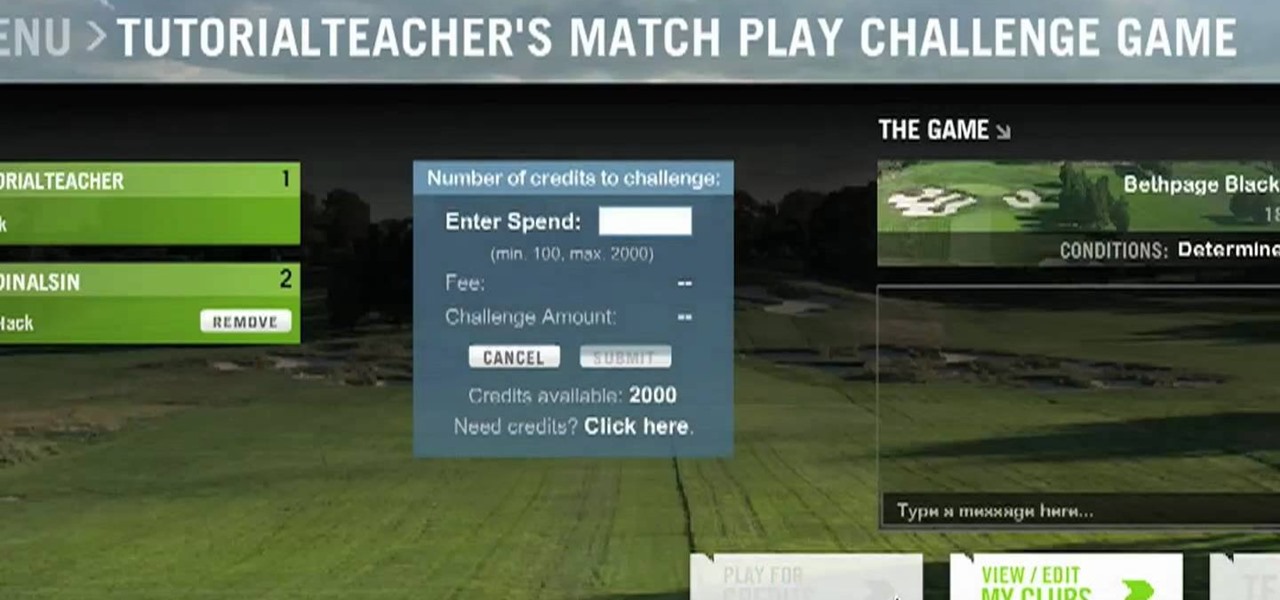
In this video, we learn how to play a match play challenge game in World Golf Tour. This is where you can challenge other players and earn credits from the other player. Play players that are in the same tier or have similar skill level. To play, select the match play challenge option from the main menu. From the game lobby, select the play for credits option and enter in the minimum or what amount you'd like. From here, click "submit" and then start to play your game. As soon as you finish y...
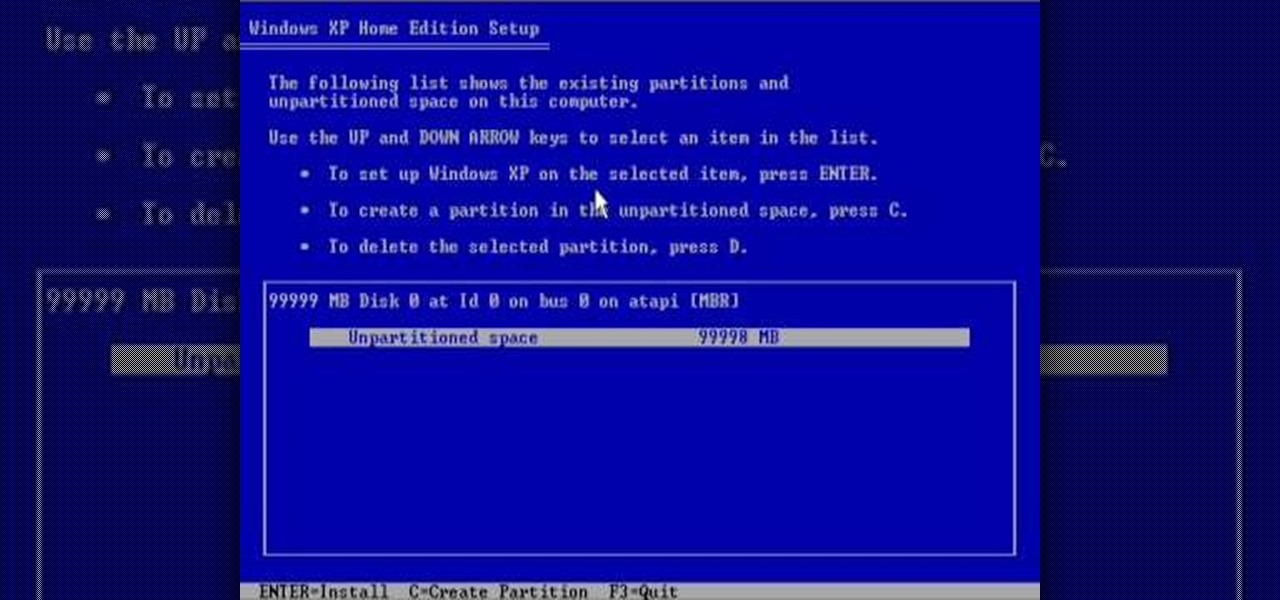
In this tutorial, we learn how to reformat your computer. If you're computer is running very slow, this is a great way to get it to run faster. First, insert your operating CD system and restart your computer. After this, a blue screen will show up and you will see a list for "unpartitioned space", which will show the size of the drive. Then, you will need to choose which of the options that you would like to do. You can choose the option by reading through the menu and using the keys on your...
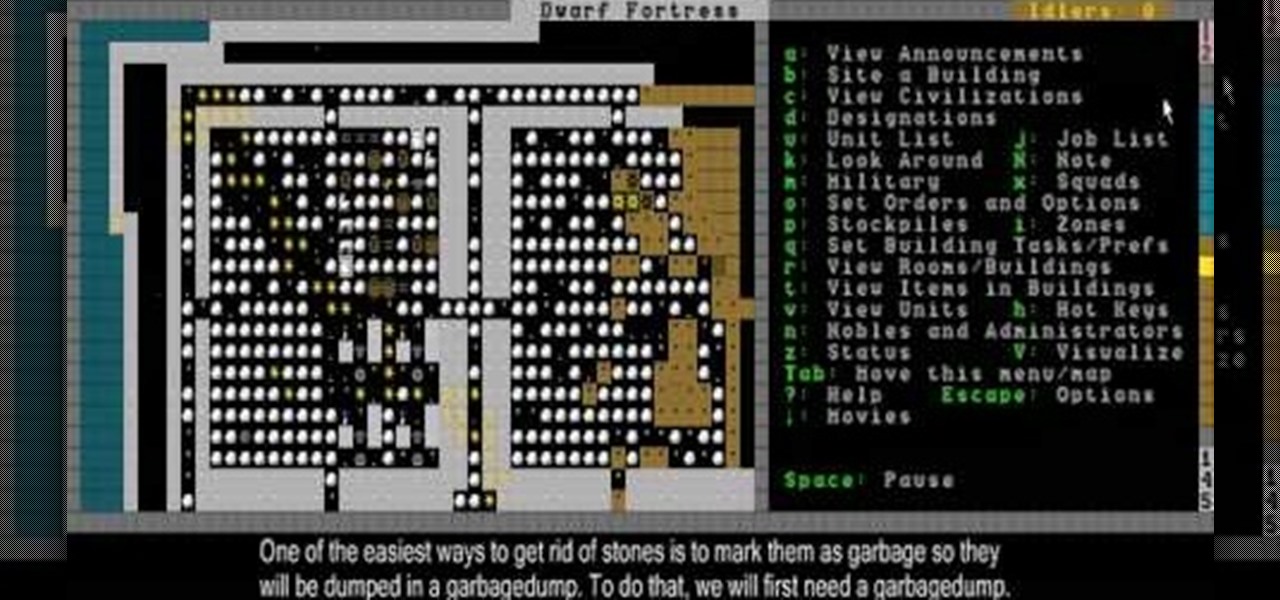
This Dwarf Fortress tutorial will show you how to brew drinks, change dwarf labor options to make dwarves do different jobs, and dump stone from your stockpile to make room for more important items.
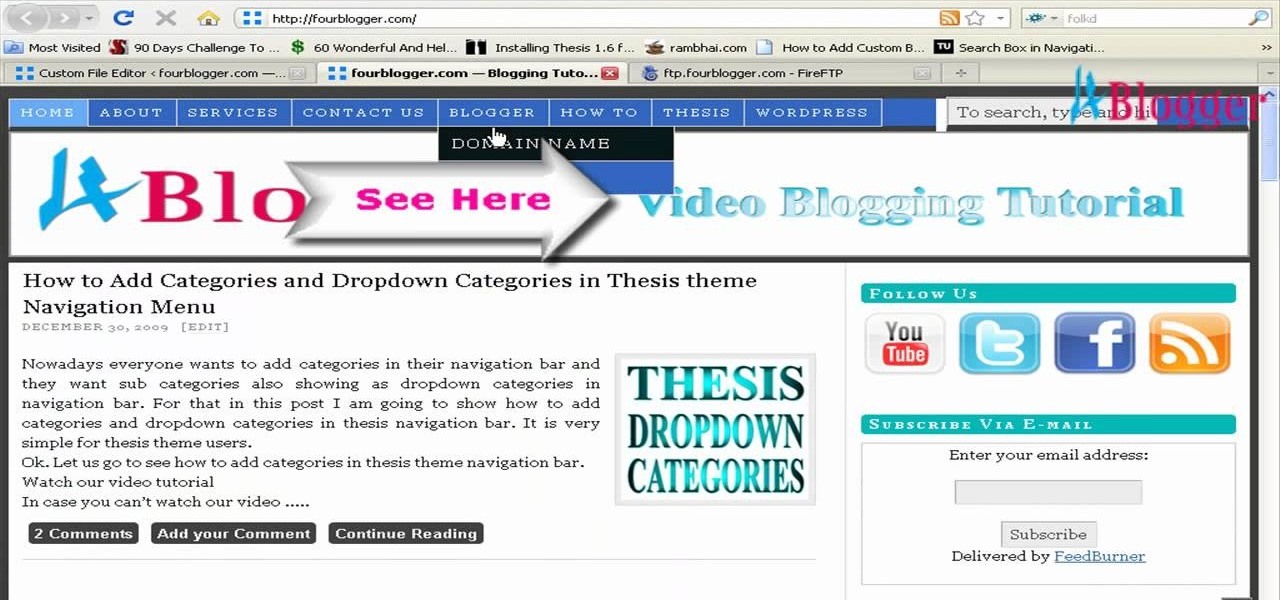
You can add banner ads in thesis header. To do this, first go to your word press admin and click on custom file editor in thesis option. Now select custom_function.php in edit selected file option and click edit selected file. You will get a warning so to do this you need to use FTP. Go to the path in FTP which is showing in the video and then click on Launch.php and now copy the code which is showing in the video and paste it in the launch.php. But you have to change your header image path i...

If you are facing any problem to compress videos in Sony Vegas like not in very good quality or big in size etc. then you have to take these steps to get rid of it.

In this video, we learn how to change the color scheme in Word 2007. First, click on the Word orb in the upper left hand corner. After this, go to the options menu to change your settings. On the new window that pops up, you will see an option to change the color from blue to silver or black. Choose which color you want to have as your background on this software, then click on "ok". Now your color scheme will be changed to not reflect the blue that you usually see when you star this program ...

In this tutorial, we learn how to perform a master hand reset on your Blackberry Pearl. First you will need to go to the options menu on your phone, then click on security options. Next, you will go to general settings, and then hit the Blackberry menu button and click on "wipe handheld". A prompt will show up and tell you to enter in a confirmation word, then enter that and your phone will now start to go through the process of wiping out all information. When this is finished, your phone wi...

In this video, we learn how to reset your browser history in Mozilla Firefox. First, open up Firefox, then go to the options menu. When you're on here, go to the privacy tab and then click on the options that will dump out the history that has been saved. You can also change your settings if you want to remove your search history and clear your cookies. At the bottom, check if you want it to clear private data. After this, press on the "ok" button and everything will be saved. When you are do...

This video tutorial belongs to the Computers & Programming category which is going to show you how to reformat a computer. For doing this you will need your computer and the operating system CD. Turn on the computer and load the CD. Then keep tapping f8. Your computer will now load from the CD. When the set up options page comes up, select the 'set up windows' option. Thereafter select the number of partitions that you want to create in your hard drive. The hard drive is now reformatted and t...

Nowadays, most ranges come equipped with a self clean option. This is great for those who don't have the necessary time need to clean their appliance or have any kind of health problems.

In this software video tutorial you will learn how to add hyperlinks to PowerPoint presentation for Dummies. With hyperlinks you can link part of your presentation to another slide within the same presentation, a separate presentation, a website, an e-mail address or to a file like a word document. Say, for example, you want to create a hyperlink to a picture in your presentation. Click on the picture to highlight it, click on the 'insert' tab, and select the 'hyperlink' option. Choose the de...

In this video tutorial, viewers learn how to make free custom ring tones for an iPhone. Begin by clicking on the Start menu and select Control Panel. Then click on the Folder Options and deselect "Hide extensions for known file types". Now open iTunes and select the desired song. Right-click on it and select Get Info. Click on the Options tab and make the song lasts only 29 seconds. Then right-click on the song and select Create AAC version and wait for it to finish converting. Now open the c...

In this video tutorial, viewers learn how to clear cache and cookies in Mozilla Firefox. This task is very simple, easy and fast to do. Begin by opening the Mozilla Firefox web browser. Then click on Tools menu on the top of the window and select Options. Now click on the Advanced tab. Under the Network tab in Cache, click on Clear Now. To clear cookies, click on Tools and select Options. Then click on the Privacy tab and click on Clear Now under the Private Data heading. This video will bene...

In this Software video tutorial you will learn how to make a basic bar graph in Microsoft Excel. You will also learn how to give your chart a title and how to label the axes. First you put in all your data in to an Excel spreadsheet. Then you highlight the data you want to put in your graph, select the 'insert' tab, then' column' and choose the basic column chart. Next you select the title tab, go to option and choose new title. Now you add the title to the graph. To label the axes, go on top...

Learn how to create a motion blur effect with Mental Ray in 3ds Max 2010 or 2011. See how to control the camera's shutter speed, the quality of motion blur, and how to decide if a single mesh has motion blur or the entire scene. You'll also take a look at fast motion blur option using Scanline Fast Rasterizer option. Whether you're new to Autodesk's popular modeling software or a seasoned 3D artist just looking to better acquaint yourself with the application, you're sure to be well served by...

In this video tutorial, viewers learn how to minimize or close multiple windows on a Mac computer. The technique shown in this video allows the user to simply close or minimize all the opened windows all at once. To close all the opened windows, hold down the Option key and Close button. To minimize all the open windows, hold down the Option key and Minimize button. This video will benefit those viewers who use a Mac computer, and would like to learn how to close or minimize all the opened wi...

In this tutorial, we learn how to erase cell phone information on a Blackberry 7290. First, go to the home page of your screen the scroll to "options" and hit okay. Now, go to "security options" and click okay again. Now, click on "general settings" and click okay, then click on okay once more, and click on "wipe handheld". You will now see a warning, and click "continue" and type in the word to confirm you want to wipe your information. It will now take a couple of minutes to wipe the inform...

This video will show people who are switching from a PC to a Mac how to move your iTunes playlists to your new computer. From your PC, you should go to the File tab of iTunes and go to your library, choosing "Export Playlist". Next, go to your Mac and select the "Import Playlist" option on the drop down menu. On your Mac, open the file for the PC playlist and use the "Find" option from the Edit menu in order to replace the parts of the address which are different from that of the format which...

Check out this tutorial and make Windows 7 you're own by customizing the log in screen. This is fun to do and will, no doubt, make you feel more connected to your PC.

Searching YouTube is tough, because there's a plethora of content, so sometimes i's best to do an advanced search. This is not to be confused with the "search options" available during a YouTube search query, because those are limited to key features of YouTube, but not specific search terms. Much like Google, you can search YouTube via search operators. Many of the same search operators that work on Google work on YouTube also. Filter your results the way you want, not the way they want. You...

In this video tutorial, viewers learn how to use the Sticky Keys feature in a Mac OS X computer. The Sticky Keys feature is found in the Keyboard tab in the Universal Access menu. To turn on the sticky keys, check the On option. Underneath, users are able to set some options for how the modifier keys are treated. Sticky Keys will allow users to press the keys in a sequence, instead of all at once. This video will benefit those viewers who use a Mac computer and would like to learn how to conf...

This video tutorial from ChaminadeENN shows how to set your Facebook account to private mode. First what you need to do is to sign in to your Facebook account.

This video teaches us to partition a hard drive. Open 'Disk Utility' and go to 'Seagate FreeAgent Media'. Go to 'Partitions' and select '2 partitions' in the 'Volume Scheme'. Click on 'Untitled 1' and put the name of the partition, its format as Mac OS Extended (journaled) and Partition Table from 'Options'. Name the second partition and choose 'MS DOS (FAT)' in format. Choose 'Master Boot Record' in 'Options'. Click 'Apply' and 'Partition'. This creates the two partitions of the hard drive a...

This video shows how to create a menu with rollover images in Dreamweaver. Open a new document and create a table with one row and one column. To add your rollover images, go to the "Image" tab and select “Rollover Image”. In the “Insert Rollover Image” box, give the image a name, then click “Browse” under “Original Image” to find your images. You can select your rollover images in the same window. Then enter your alternate text and click OK.

My Blackberry TV demonstrates how to protect your Blackberry device with a password. Protecting your Blackberry with a password will help to stop people from accessing your personal information on your device. From the home screen, press the Blackberry menu key. Then, select the options choice. Next, scroll down to the password choice on the options menu. Select password and then select the set password button on the password screen. Enter your desired password and then press the enter key. V...

Easilycouk shows viewers how to set up an email account using MS Outlook. First, you should open up MS Outlook. Go to Tools and go to Email Accounts. Choose the option to add a new one. Click next and click the POP 3 option. Click next and Fill in your information such as name, the email address you are using and choose your log on information. Now, you need to fill in your Server information by copying and pasting your email into this. In the SMTP type smtp.easily. Go to internet email setti...

Clicks are made on "Image",then "Adjustments", followed by "Brightness/Contrast" ; contrast is set to 30 and brightness is set to 60 to add more light to the picture. "Adjustment", "Variations" are clicked in that order and both yellow and red are increased. "Filter", "Render", "Lightening Effects" are chosen in that order and a new window appears; within which the style is set to "Soft Omni". The brightness is decreased ;similar to the way it was increased, and contrast is increased to 60. T...

In this video tutorial, viewers learn how to use the blend tool in Adobe Illustrator. The blend tool will allow users to create objects between two strokes or filled objects. When you double-click on the blend tool, there will be 3 options to select from. Select the spacing and press OK. The three spacing options are: Smooth Color, Specify Steps and Specified Distance. Users are also able to select the amount strokes between the two objects. Now select the points of the two objects and it wil...

In this video tutorial, viewers learn how to use the Tile Visuals tool with the Voice Over application on a Mac OS X computer. This feature will dim the screen so that the user will be able to go over the Voice Over commands. To enable Voice Over, press the Command and F5 key. To tile the visuals, press the Command, Option and F10 key. Now when users navigate through the screen, only the contents over the Voice Over cursor can be visible. To return to the normal view, press the Control, Optio...

When it comes to displaying your own sense of style, there are so many different options to choose from. You can focus on the hair, hands, whole body, or even your toes. Either way, you can customize and create any stlye you can by easily choosing which jewelry to wear or how to wear your hair style. This video tutorial will help give you another great option to help achieve that personalized look. Find out how to make awire wrap ring easily. Enjoy!

This video, by MyBlackberryTV.com, shows us how to put a Blackberry in "Bedtime Mode" to hold all of the messages while the user is asleep. This prevents the incessant "ding" when a message is received to the phone, thus allowing the owner to get a restful night's sleep.

In the homepage at the left handside of the facebook account, a click is made on group. The name, description, group type,email address and website information of the group are filled in. A click is then made on the "create group" button. The security details which appear on the window appear after the "create group" option was selected and saved by clicking the "saved" option. The group is published to the facebook wall, after which the group is customized . The group can be personalized and...

In this tutorial, we learn how to make Firefox the default web browser. First, go to tools on your Firefox page and then click on options. Then, click on advanced and check that Firefox will be the start up browser. Click "ok" and then that window will disappear. You can now open up different windows and this will now make Firefox your default browser without having to change constantly with another browser. if you want to change this at any point, you can always go back to your advanced opti...

1.First download correct firmware for the iPhone or iPod Touch. And change the dot extension of the file before that open the explorer and select Tools menu then go to Folder options, open view tab and deselect "Hide extension for known file types" option and click ok.2.Now right click on the file and click rename and change the extension as ".ipsw". Now open the iTunes and make sure the iPhone is connected with the data cable to the system. Now press down the home and power button of the iPh...

This video tutorial from pctechbytes presents how to quickly set up Homegroups in Microsoft Windows 7.This feature allows to easily share files between computers with Windows 7 operating system.Press Start button, select My Computer option. In the newly opened window select Homegroup from the list to the left. Select View Homegroup Settings link.In this window you can choose what types of documents you want to share with other Windows 7 operating system users.You can share pictures, documents...

This video tutorial from pirateskool presents how to enable screen share function in iChat application in Leopard operating system.Firstly, you need to ensure Screen Sharing function is enabled. From menu dock on your desktop, choose System Preferences option.In the opened window select Sharing. Make sure Screen Sharing is checked.Now you can close system preferences window.To establish screen sharing you need another user, who has Leopard operating system and iChat communication application....

Namuoc demonstrates how to create a line chart in Excel. To create a simple line chart in Excel 2007, first highlight the cells in your worksheet that you would like to include in the chart. Then, select the insert tab on the top of the worksheet toolbar. Next, click on the line option. Select the two dimensional line graph option from the given choices. Move the chart to a new sheet. Label the new sheet in the appropriate field and click the OK button. Your line chart will now be created usi...

Some data can be very confidential. In such case you need to encrypt the data so that it does not go into the wrong hands. There are lots of encryption software available to encrypt the data. But to use them first you need to install then and this can take lot of time. You can also use Windows built in compression client to encrypt information. To use this feature you need not install any software and it is a fairly simple process. So select a file that you want to encrypt, right click on it ...