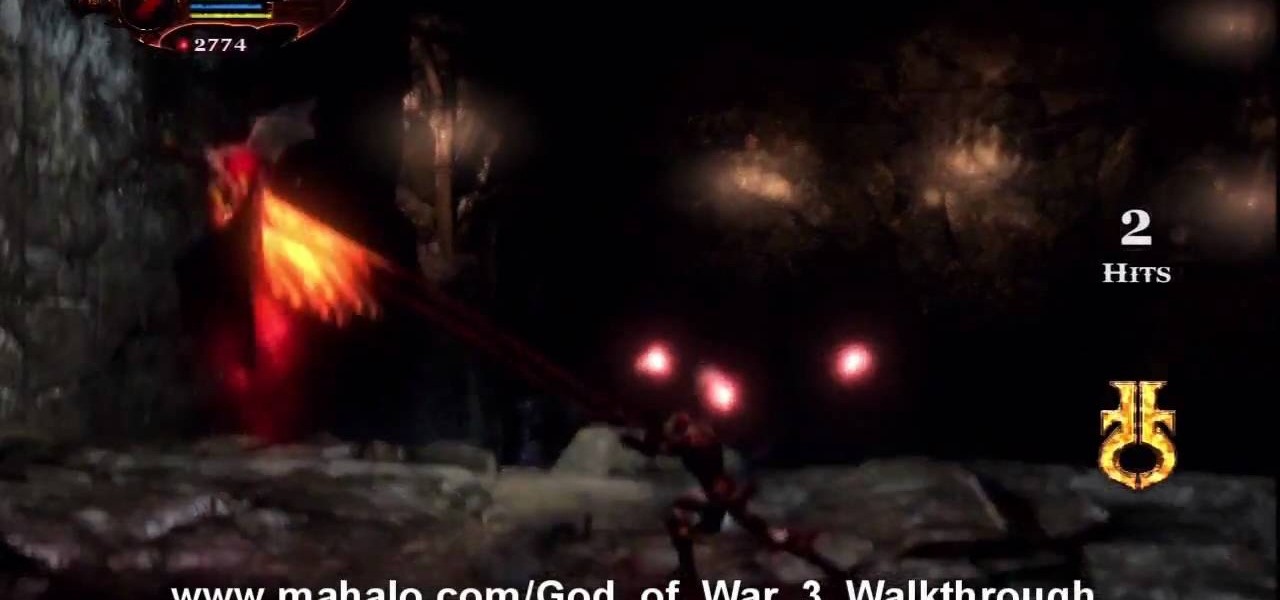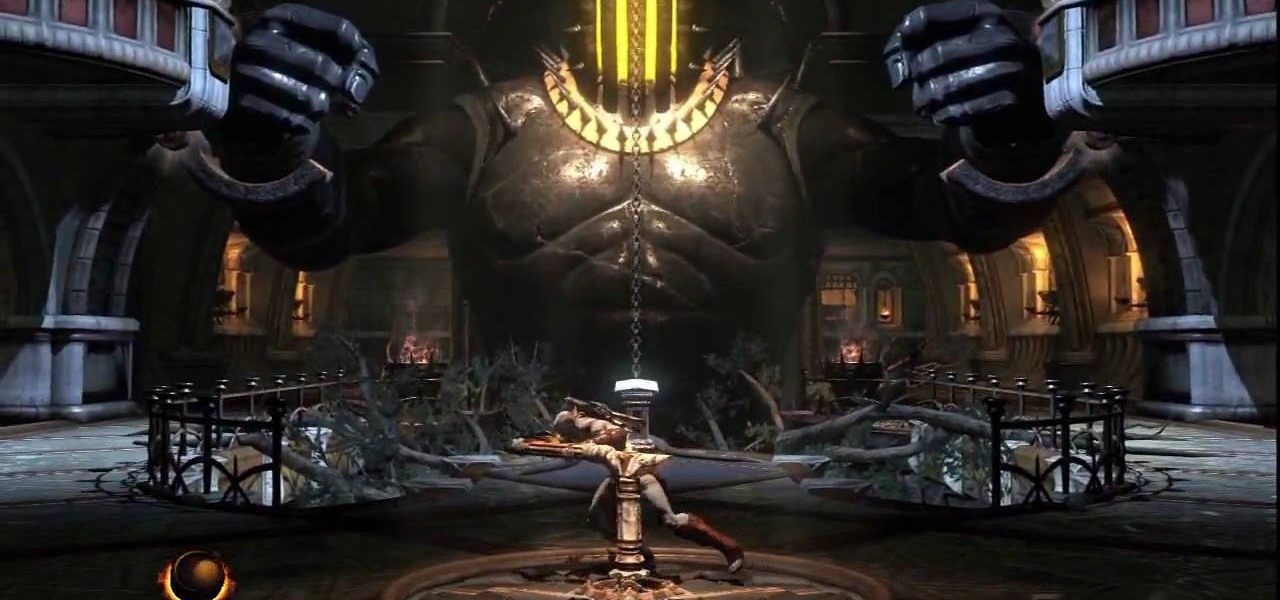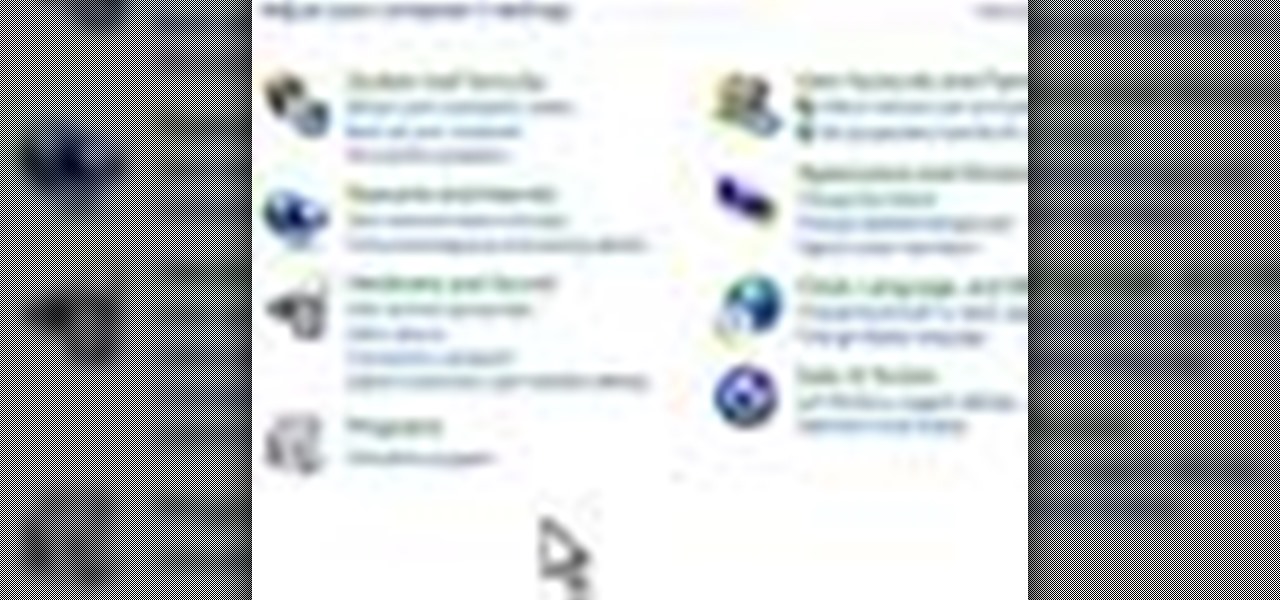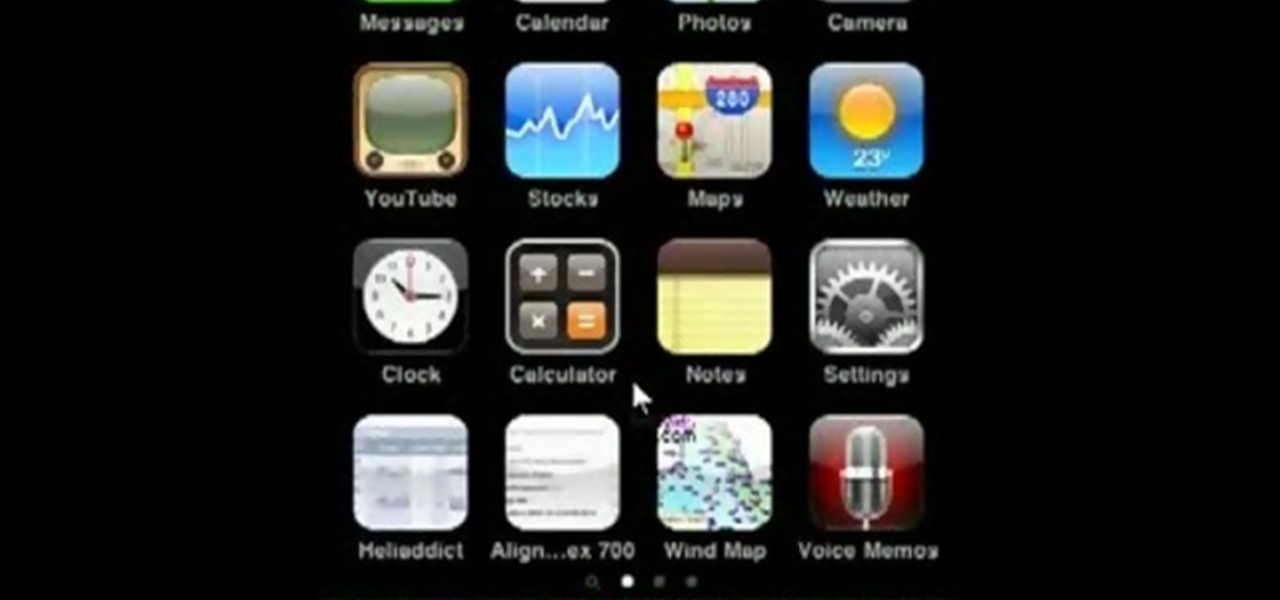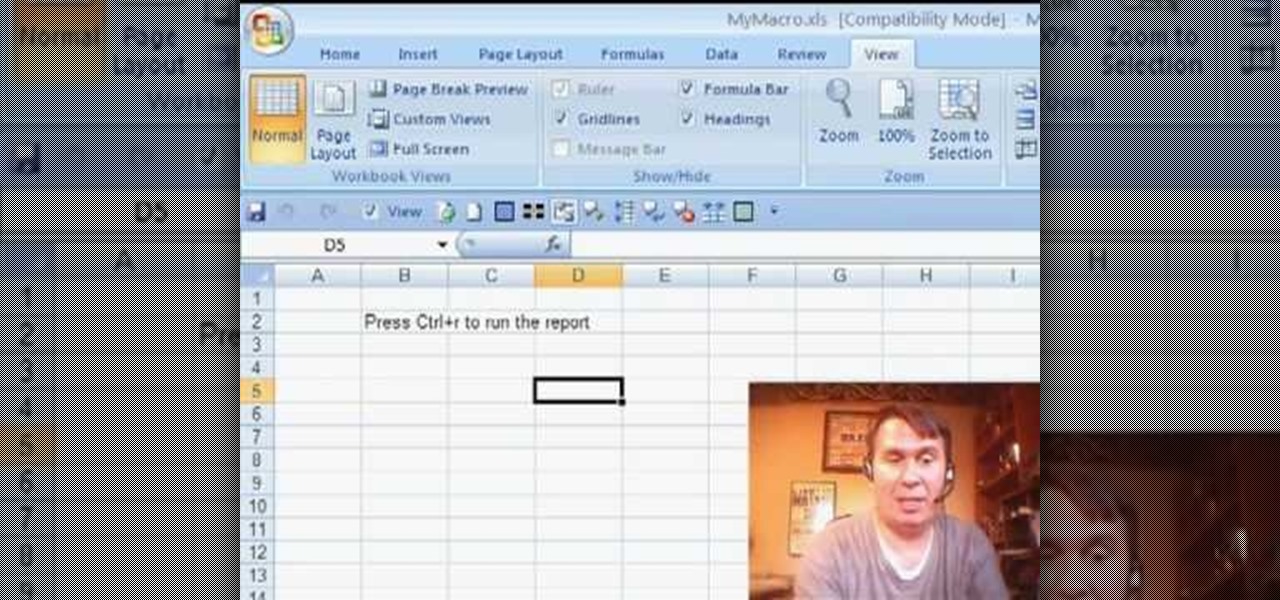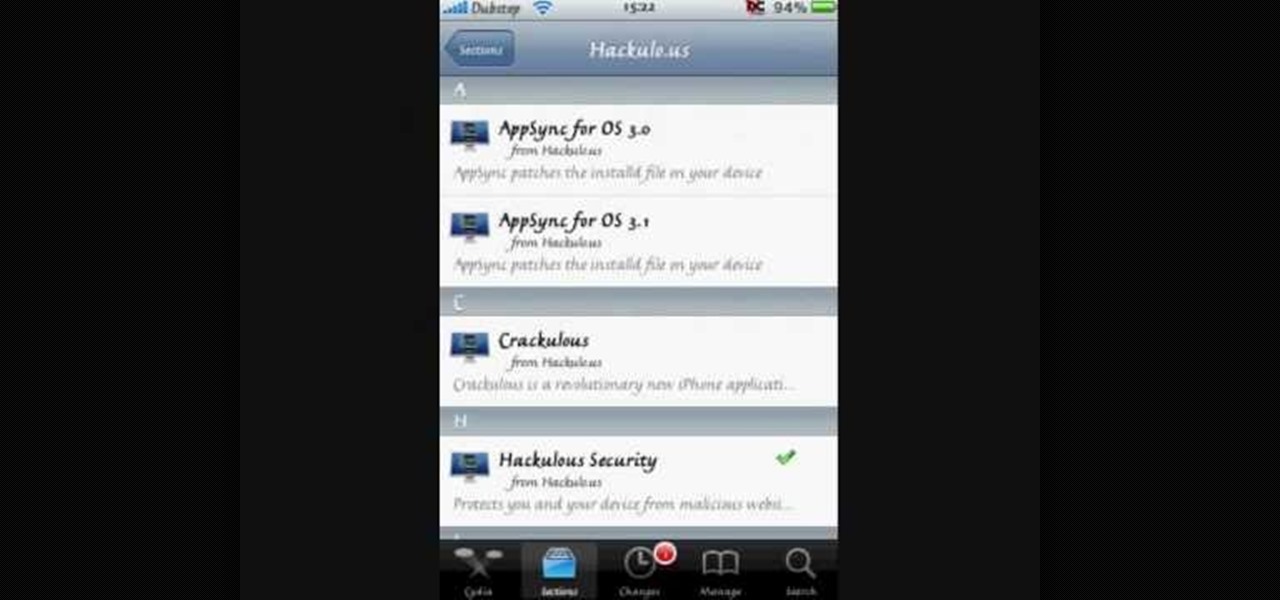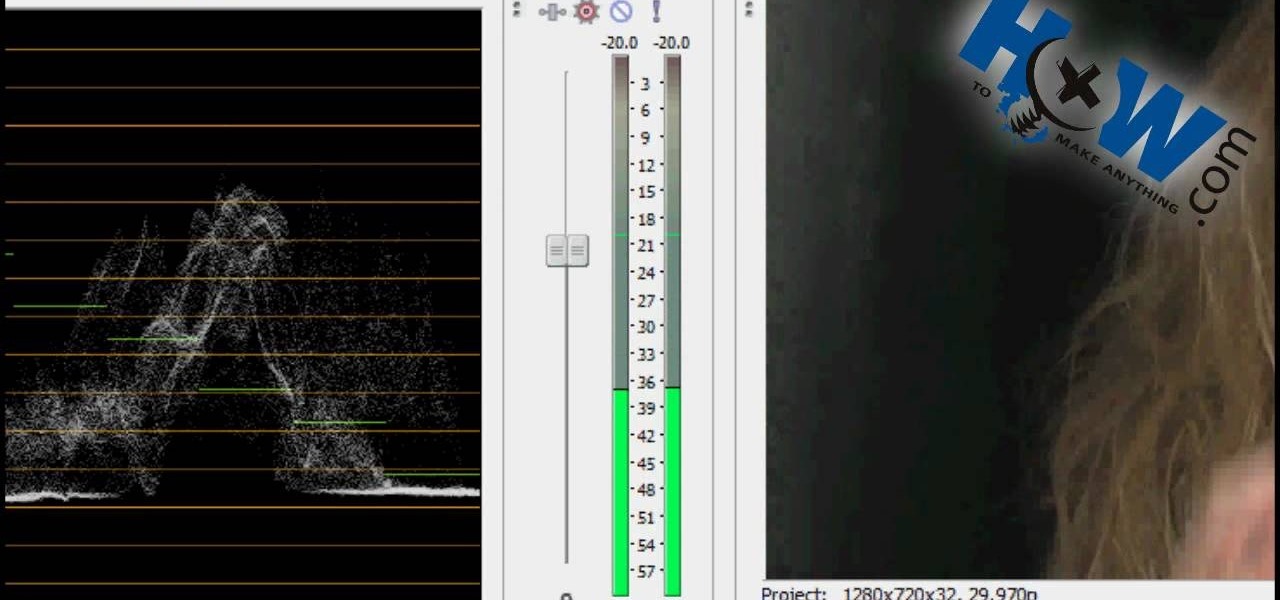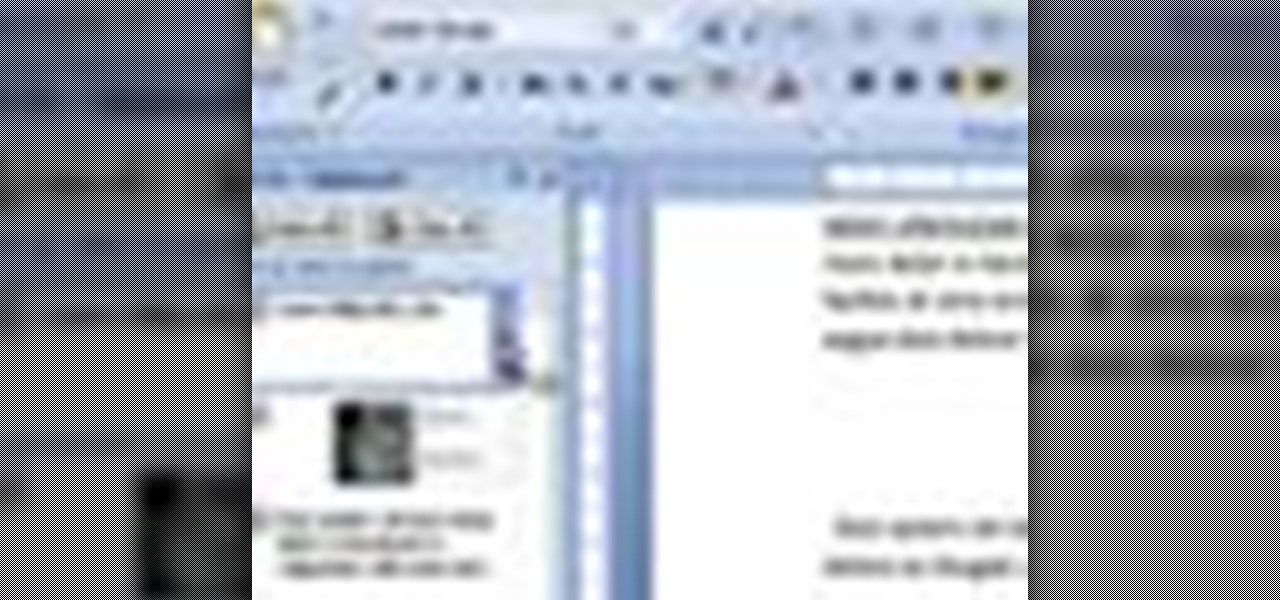Watch and learn how Kratos can survive opening the Hyperion Gate. There's one hell of a battle to get past first, so make sure you have enough energy for the fight. Watch the walkthrough for the Hyperion Gate in God of War III on PS3.

See how to get past the Gorgon Elevator in the Caves of the Cavern. You will need to activate this to go down into the lower levels.. Watch the walkthrough for the Gorgon Elevator in God of War III on PS3.

Find out the secret to solving the Muses Puzzle. If you're having trouble with the solution, this video guide will show Kratos step-by-step what to do to win. Watch the walkthrough for the Muses Puzzle in God of War III on PS3.

Find out how Kratos can get Hera's Chalice in this God of War 3 video guide. This chalice can drain health meters. This all takes place in the Olympic Gardens and the Stone of Hyperion. Watch the walkthrough for Hera's Garden in God of War III on PS3.

Can you solve the portal puzzle in this mission of God of War 3? Ready Kratos Ballista for this, because the ballista is the main weapon for which you will solve this dilemma. Watch the walkthrough for the Portal Puzzle in God of War III on PS3.

Watch as the Nemesis Whip is being constructed by Hephaestus, but be careful, as soon as he's done, he's going to try to kill Kratos. Can you survive the Whip?. Watch the walkthrough for the Nemesis Whip in God of War III on PS3.

Aphrodite — the goddess of beauty, fertility and sexual love, and once you find her in Aphrodite's Chamber, you'll know exactly why. Before speaking with Aphrodite, grab the Minotaur Horn out of the chest, then start the minigame with Aphrodite. Watch the walkthrough for the Aphrodite's Chamber in God of War III on PS3.

You meet with Hephaestus yet again, and this time, Hephaestus has quite the story to tell Kratos, and ask him of a favor. Will Kratos do what Hephaestus asks? Watch the walkthrough for the Return to Hephaestus in God of War III on PS3.

Inside Poseidon's Chamber (Chapter 6: Chambers, Gardens, and the Forge), Kratos must find the Poseidon Princess. She can be very helpful to you and your journey. Watch the walkthrough for the Poseidon Princess in God of War III on PS3.

Eventually, you and Kratos will make it to the Path of Eos in the City of Olympia where cave fighting will be met. You'll be entangled with harpies, reapers and other enemies. Watch the walkthrough for the Path of Eos in God of War III on PS3.

Here you first speak with Hephaestus, where you express to him your plans. If Kratos can find his way out of the underworld, he can surely find his way to the Flam of Olympus. Hephaestus points Kratos in the direction of Tartarus. Watch the walkthrough for the firriest encounter with Hephaestus in God of War III on PS3.

After Kratos has met Hermes at the Flame of Olympus, you must give chase to Hermes. This is no ordinary chase, so be prepared to jump ledges, climb ladders, and fly fast. Watch the walkthrough for Chasing Hermes in God of War III on PS3.

Kratos finally made it to the Caverns. In these caverns, your Bow of Apollo is your best friend (weapon). There's lots of minotaurs and archers to defeat, and once you demolish them, you have to fight a Cerberus. Watch the walkthrough for the Caverns in God of War III on PS3.

During Chapter 4 (The Caverns) of God of War 3, Kratos will make his way to the Chain of Balance. This is a trick part for Kratos, so don't lose your "balance" and when complete, you'll fly up into the Caverns. Watch the walkthrough for the Chain of Balance in God of War III on PS3.

In Chapter 4 of God of War 3, you'll encounter the Flame of Olympus. Here, you need to reveal pictures on the walls with the Head of Helios. Then approach the Flame, where Hermes will show up, for which you will need to give chase. Watch the walkthrough for the Flame of Olympus in God of War III on PS3.

The City of Olympia is the 3rd Chapter in this game, where you first leave Hades and enter into the City of Olympia, and where you'll follow the Path of Eos. If you need some help with the chapter, follow this guide. Watch the walkthrough for the City of Olympia in God of War III on PS3.

At the end of Chapter 1 - Mount Olympus, Kratos will have to battle Poseidon, his first real boss fight. Poseidon is the God of the Sea, which means there's a risk of drowning, so be careful. Follow this guide to winning the fight. Watch the walkthrough for the Poseidon Boss Fight in God of War III on PS3.

The Three Judges of the Underworld is a complicated mission for Kratos. There's a lot to accomplish, like battling unarmed souls, gorgons, and minotaurs. Among these battles, you'll need to acquire the Gorgon Eye and Minotaur Horn and Phoenix Feather. Watch the walkthrough for the Three Judges in God of War III on PS3.

See how Kratos makes his way through the Realm of Hades, which includes such levels as the River Styx, Peirithous, Judges of the Underworld, the Forge, Place of Hades and Hades himself. Watch the walkthrough for the Realm of Hades in God of War III on PS3.

Now that Kratos had made it past the Palace of Hades, he must confront none other than Hades himself. This is the ultimate boss fight in the Realm of Hades, so be prepared. Try stealing the Claws of Hades to help. Watch the walkthrough for the Hades Boss Fight in God of War III on PS3.

The Palace of Hades in Chapter 2 —the Realm of Hades, is no easy place to be for Kratos. During this level, there's much to fight, but you need to save your energy for the battle against Hades himself. Watch the walkthrough for the Palace of Hades in God of War III on PS3.

The name alone sounds like something not to be reckoned with… Cronos. But Kratos can prevail against this titan boss. This could be the deadliest boss fight you've ever encountered. Watch the walkthrough for the Cronos Boss Battle in God of War III on PS3.

You and Kratos have met the Three Judges in the past, now you must return to them in the Realm of Hades. You're going to have to break the Chain of Balance that the 3 Judges have held in place for so long. Watch the walkthrough for the Return to the 3 Judges in God of War III on PS3.

It's time for Kratos to rescue Pandora. But is she dead or alive? Once you reach her, can you both survive the challenges of the Labyrinth and all its traps? If you need help, this guide should help. Watch the walkthrough for Rescuing Pandora in God of War III on PS3.

The Labyrinth. It's Zeus's main layer. Can you make it through the Labyrinth unscathed? Can you find your way to the key for Pandora's Box? See what it takes to reach Pandora's Box. Watch the walkthrough for the Labyrinth in God of War III on PS3.

Zeus. He's one of the worst. Can you defeat Zeus on your own? If not, you may need help — you may need a walkthrough to guide you along the ultimate battle against the boss Zeus. Watch the walkthrough for the Zeus Boss Fight in God of War III on PS3.

This level in God of War 3 has you trying to find and get Apollo's powerful bow. Can you find this weapon? Or does your "God of War" status defy you? Find out for yourself and watch the steps needed to win. Watch the walkthrough for acquiring Apollo's Bow in God of War III for PS3.

See how it all begins in God of War 3 with this video walkthrough of the opening introduction to the video game. Learn all about Kratos and his status as God of War. The hands of death could not defeat him, the sisters of faith could not control him, and on this day, the man, the legend, the Kratos, will have his revenge! Watch the walkthrough for the Opening Introduction of God of War III.

This video teaches how to change Windows 7 accessibility options. Choose Start, Control panel. This opens the Control Panel window. Choose Ease of Access in the control panel window. This opens Ease of Access window. Inside the Ease of Access window, there are various links that allows you to set various accessibility options in windows 7. You can use these settings for options like "Optimizing Visual Display", "Replace sounds with visual cues" and you also have settings to choose how the way...

This HelpVids.com tutorial shows the basic options for setting an alarm on an iPhone. To begin, open the "clock" app. There are four sub-menus in the the "clock" app. Choose the "alarm" sub-menu. To create a new alarm, touch the "+" in the upper right corner of the screen. A new screen appears and the user has different options. A repeat time for the alarm can be chosen. The user can choose the sound that plays when the alarm goes off. The "snooze" option can be toggled on or off, and the ala...

Some times when you upgrade your Microsoft Excel software to Excel 2007 your old macros may stop working. Some times this may be due to the settings and by enabling the macros you can get your old macros to work. Macros are turn off by default in Excel 2007. You can turn this on from the macro security settings. But the settings option is it self completely hidden. You cannot find it in any of the tabs present on the top of the program. Even the macros option present in the view tab has no se...

This video shows the method to install 'Installous' on your iPhone and iPod Touch. The first step involves opening up 'Cydia' on the iPhone or iPod Touch. After opening Cydia go to manage and then go to the option of 'Sources'. The resultant window will show an option named hackulo.us. Add this cydia.hackulo.us to the source. The resultant window which opens shows various sections. Find the section of Hackulous in the window. Go to the Hackulous section and find the option of 'Installous'. In...

Learn how to operate the latest Blackberry 8330 in simple steps. Follow the steps below to overview the Blackberry 8330: 1. First switch on your Blackberry by pressing the power button on its top. 2. Use the 'Trackball' to navigate around the menu options and press it to select an option. 3. The 'Send' can be used to call a contact, the 'Menu' key opens a list of options, then the 'Escape' key is used to end an application and the 'End' key is used to end a call. 4. You can find on the left s...

First of all put your video on the timeline where you have a wave form representing your audio track control tools. If you right click on the audio tracks then you get a lot of options available to you. Click on the 'switches' then 'normalize' and this shall choose the highest peak and calibrate the whole audio to that peak. So if your audio is little low or it is too noisy then you can normalize it. Now click on 'channels' and then you have the option of picking left or the right channel. No...

Ken Appleby demonstrates how to forward a domain with GoDaddy. First, open your web browser and log onto your GoDaddy account. Click the domain manager option on the left hand side of the home page and log in if necessary. Choose the domain that you would like to forward. Find the forwarding option which is located on the top central portion of the domain manager window. Tick the enable forwarding box. Then, type the address that you would like to forward your domain to in the forward to box....

How to Make Anything demonstrates how to use Window Vista's snipping tool to make a screen capture. With previous operating systems, you'd have to install a third party application to make a screen capture. To find the snipping tool in Windows Vista, go to the start menu and type "snipping tool" into your search box. The snipping tool box will appear. Click on the options tab. In the next screen, tick display icon in the quick launch toolbar to enable the snipping tool in the toolbar. Click o...

De-fragmenting a hard drive improves the performance of a hard drive and it is recommended to de-fragment your hard drive from time to time as shown in this video. In Windows 7 you can use the Disk De-fragmentation tool. To do this go to the start menu and open the Control Panel. In the right column select the Performance Information and Tools. Now in that window in the left hand column select the Advanced tools option. In that new window scroll down to the Open Disk De-fragmenter link. Click...

This video shows you how easy and convenient it is to use the Office clipboard in MS Word 2007. Go to the "Home" tab. Then click on the little

In this video the instructor shows how to use the Auto play feature in Windows 7. Auto play is an old feature which was also available in Windows XP and Windows Vista. When you insert any removable media into your computer like a CD, DVD or a USB thumb drive, Windows automatically pops up a Auto Play window where it gives you various options that can be performed on the recently inserted media. This feature is very helpful and helps you open your media very conveniently. The Auto play window ...

This video will show you how to create a flow chart in MS Word 2007. First click on the Insert tab. You can see the smart art option, click on it. A "Smart Art Graphic" window will appear.