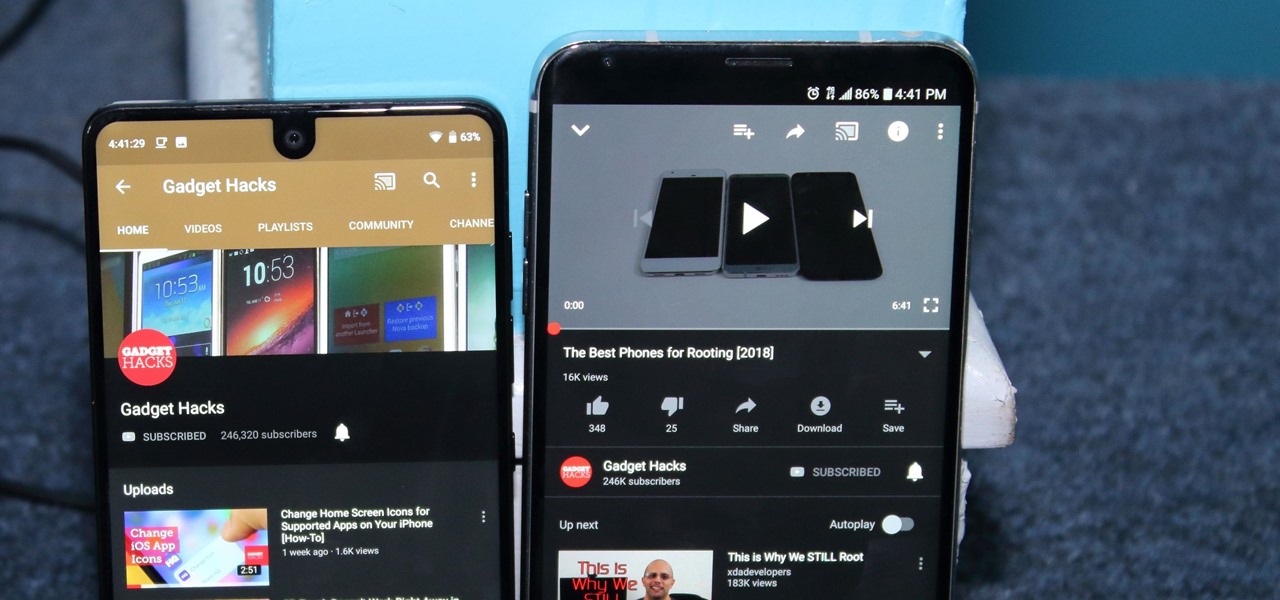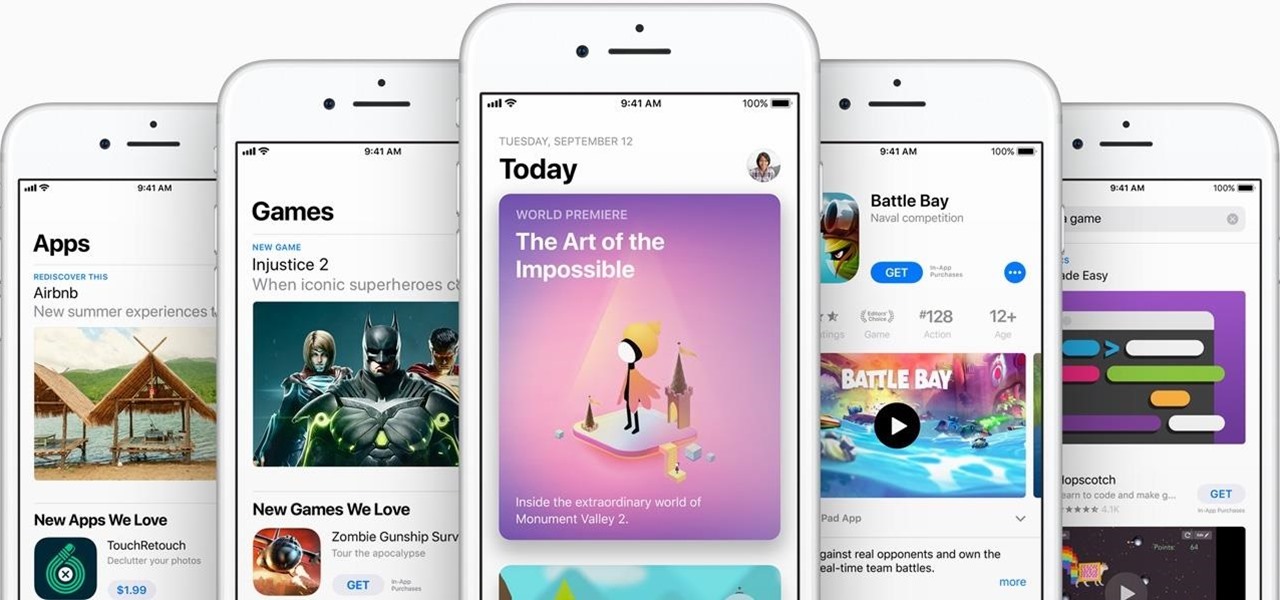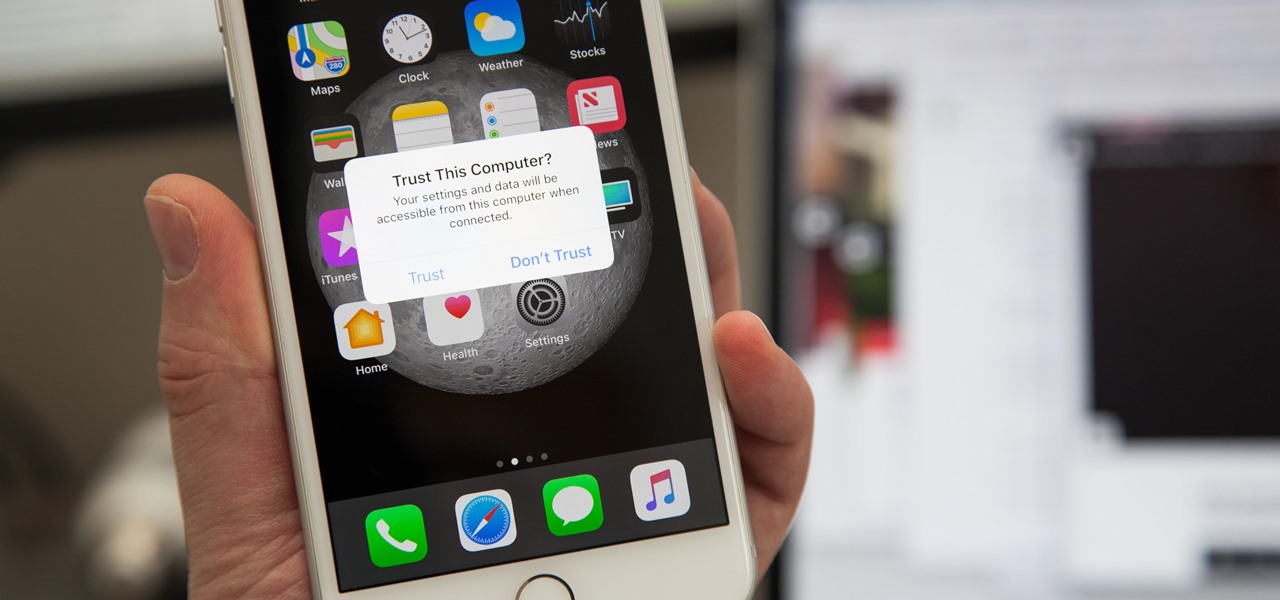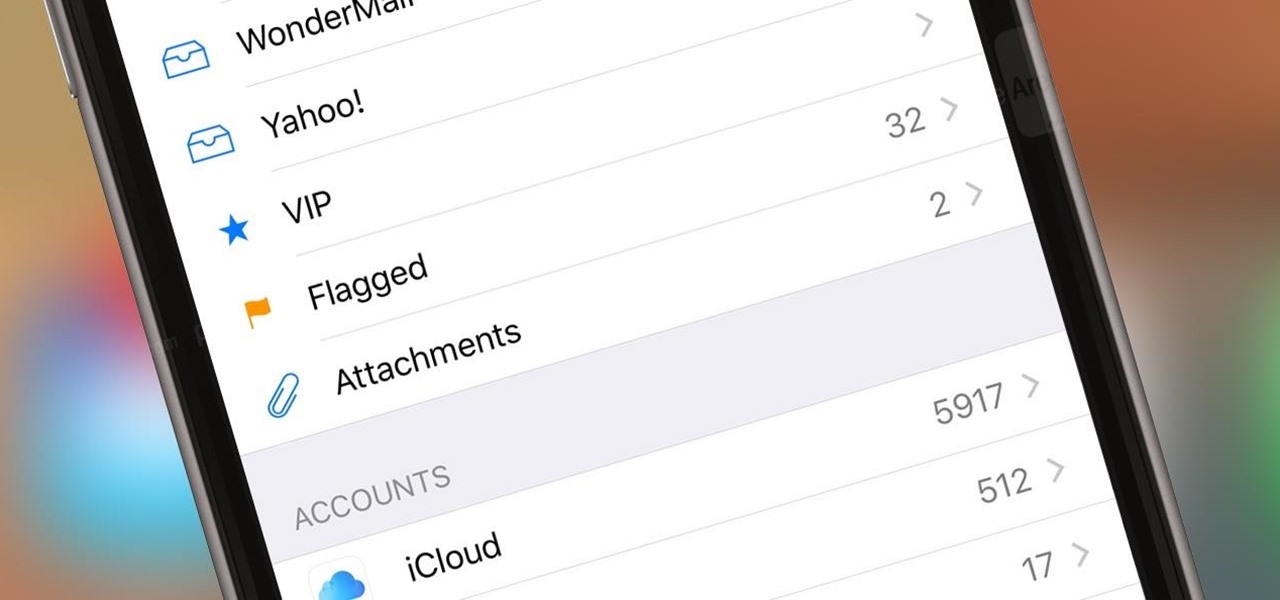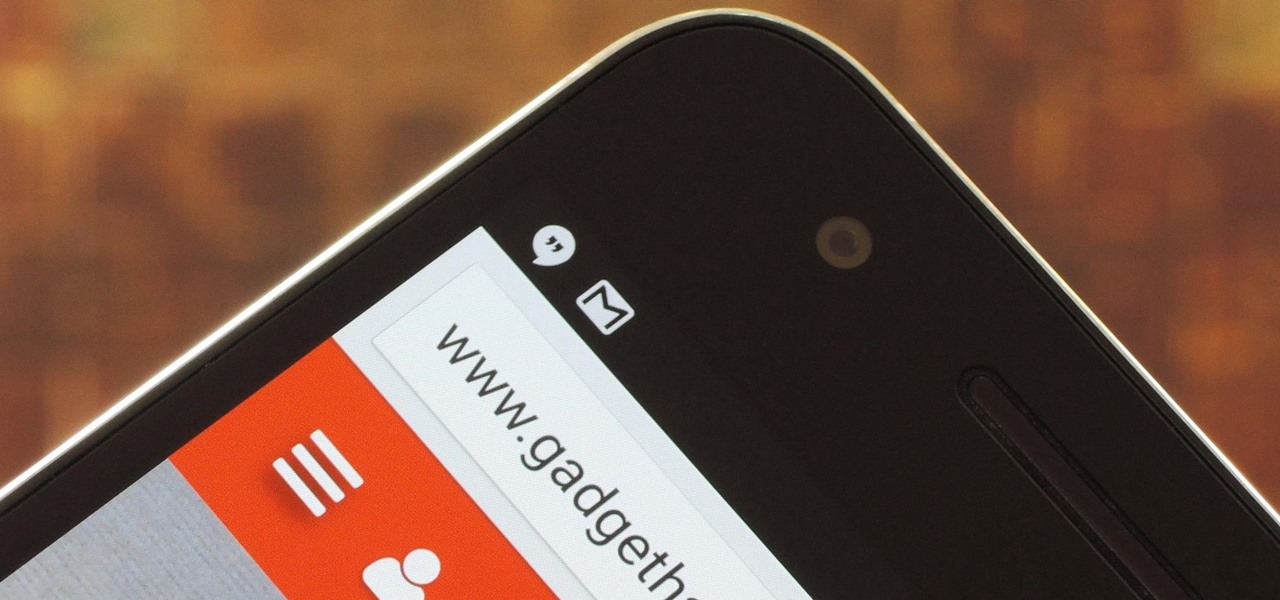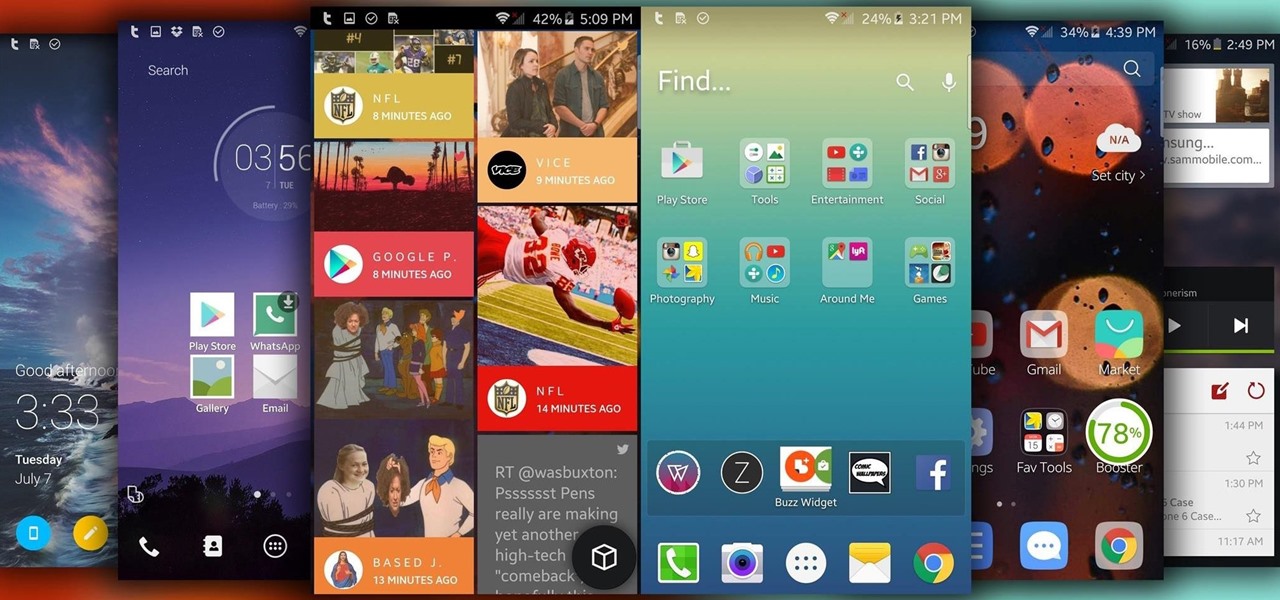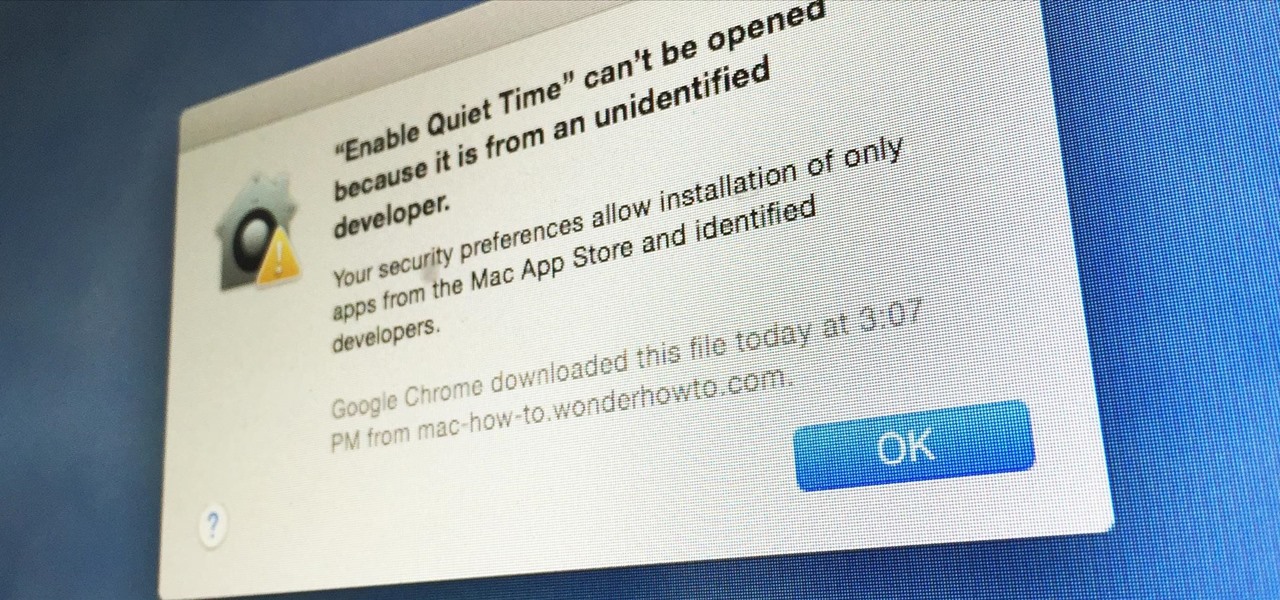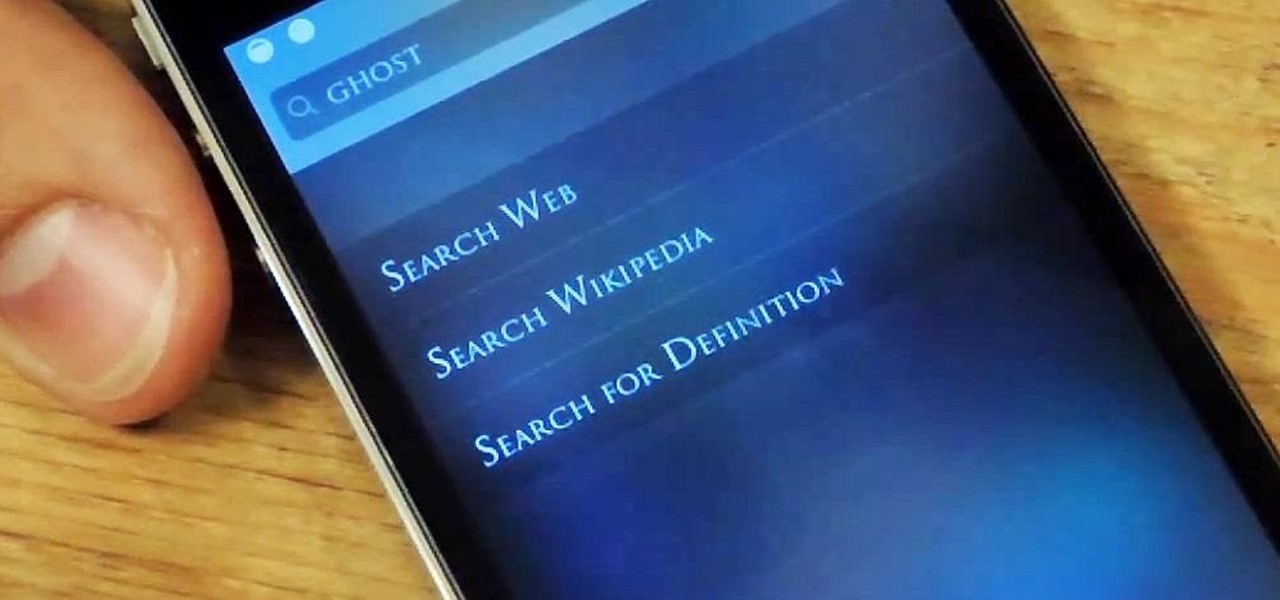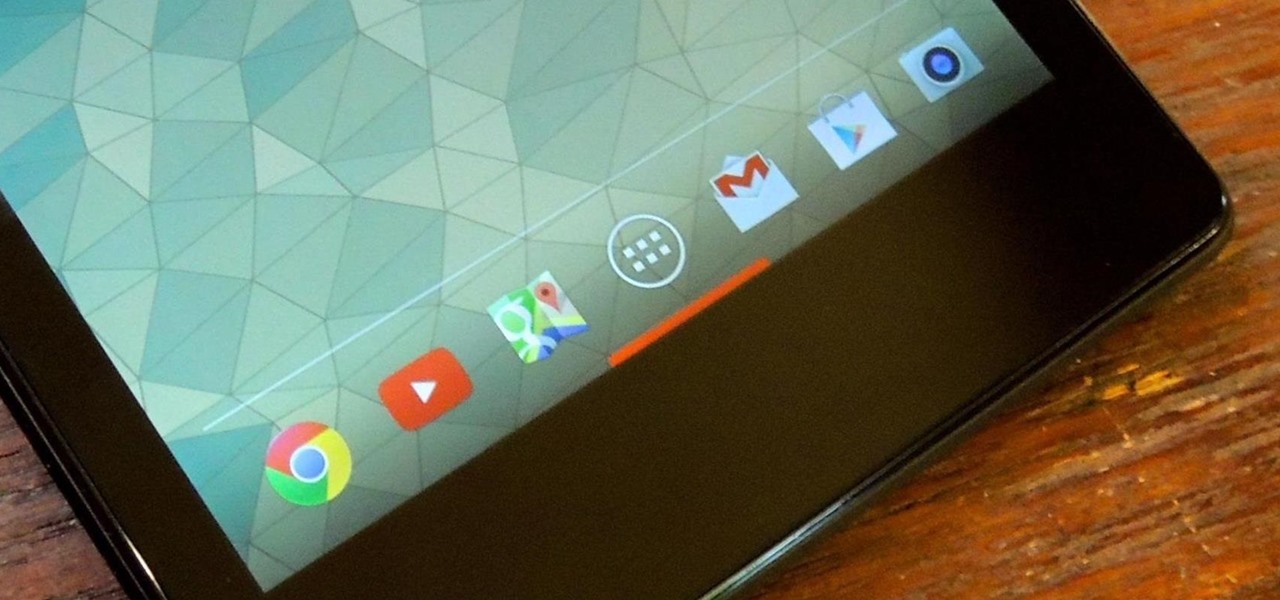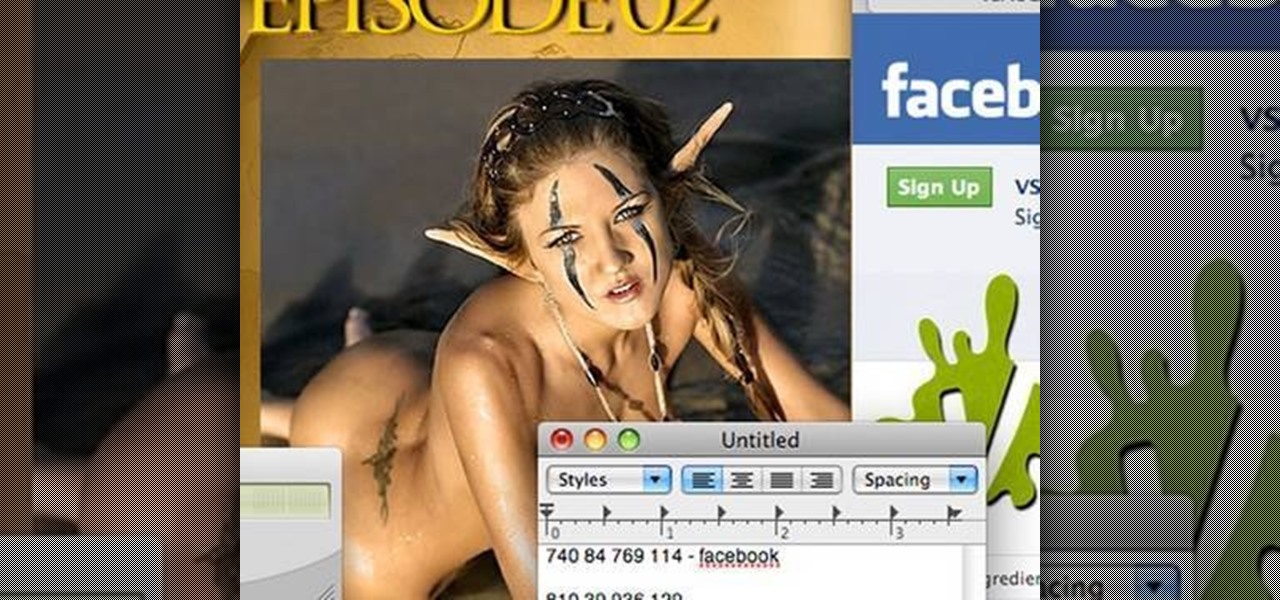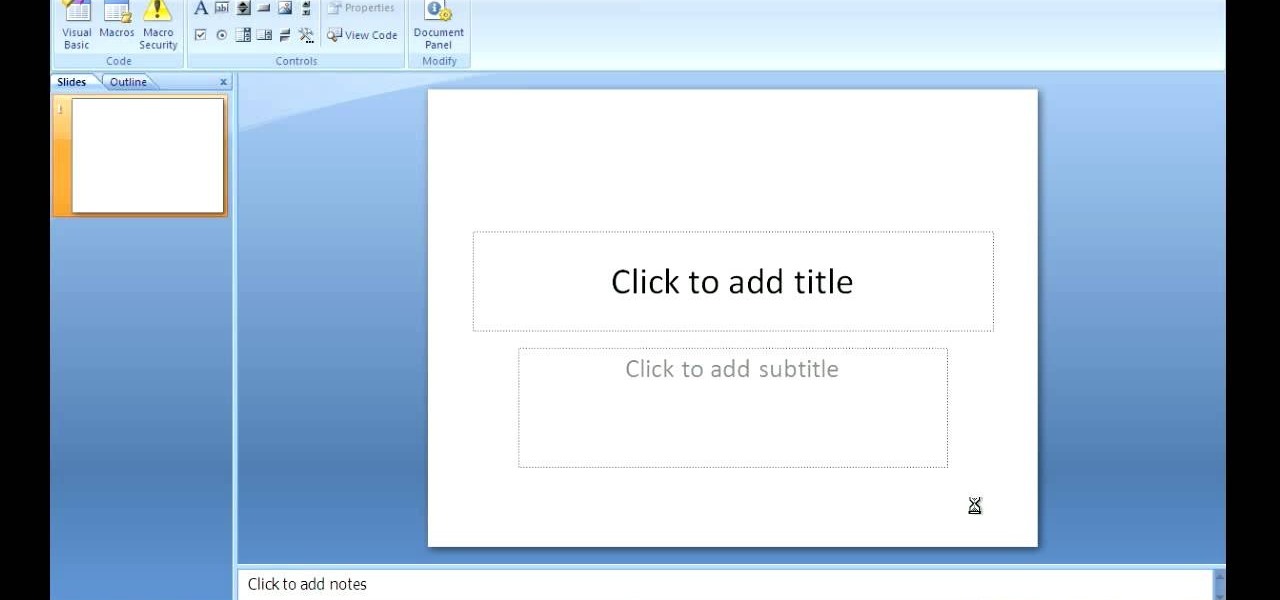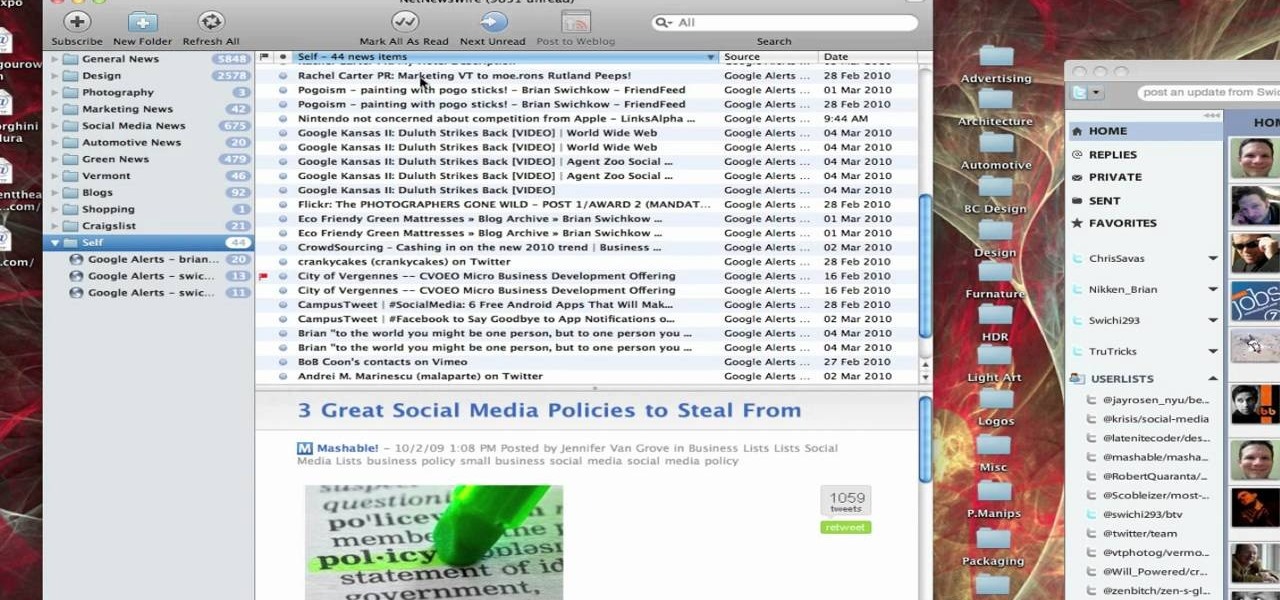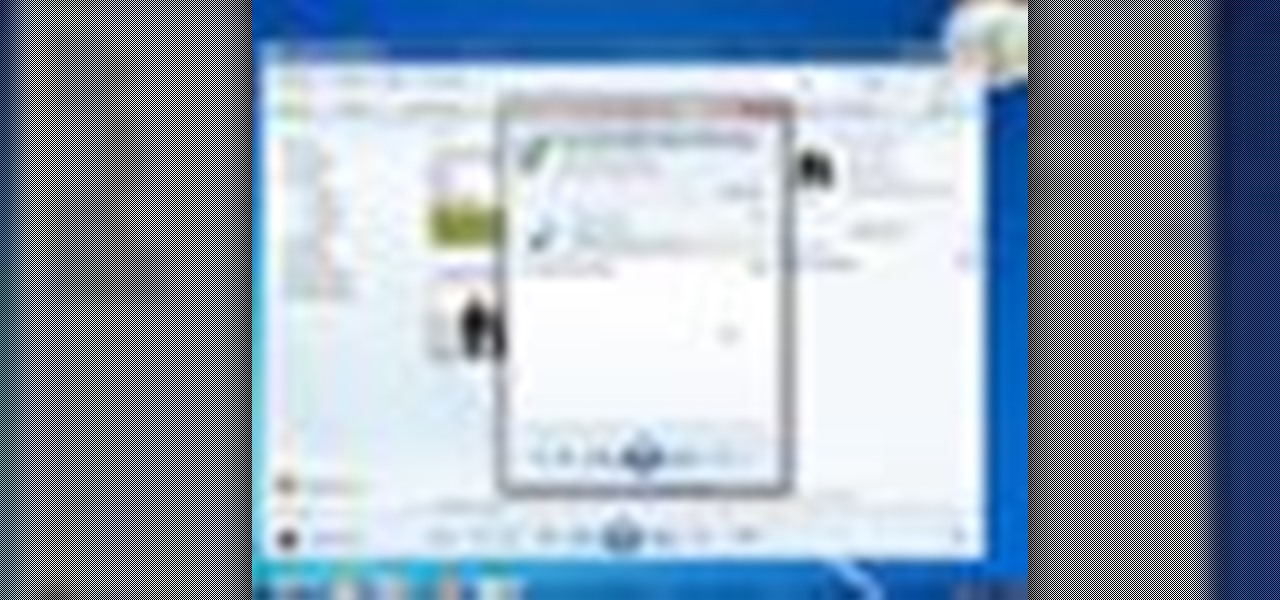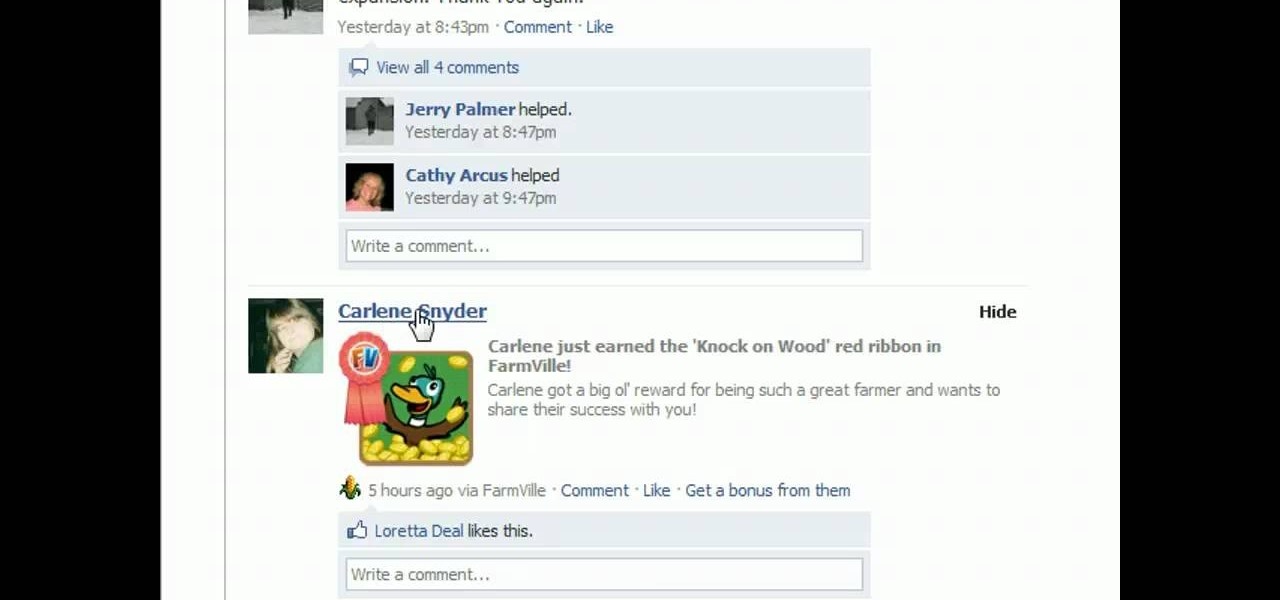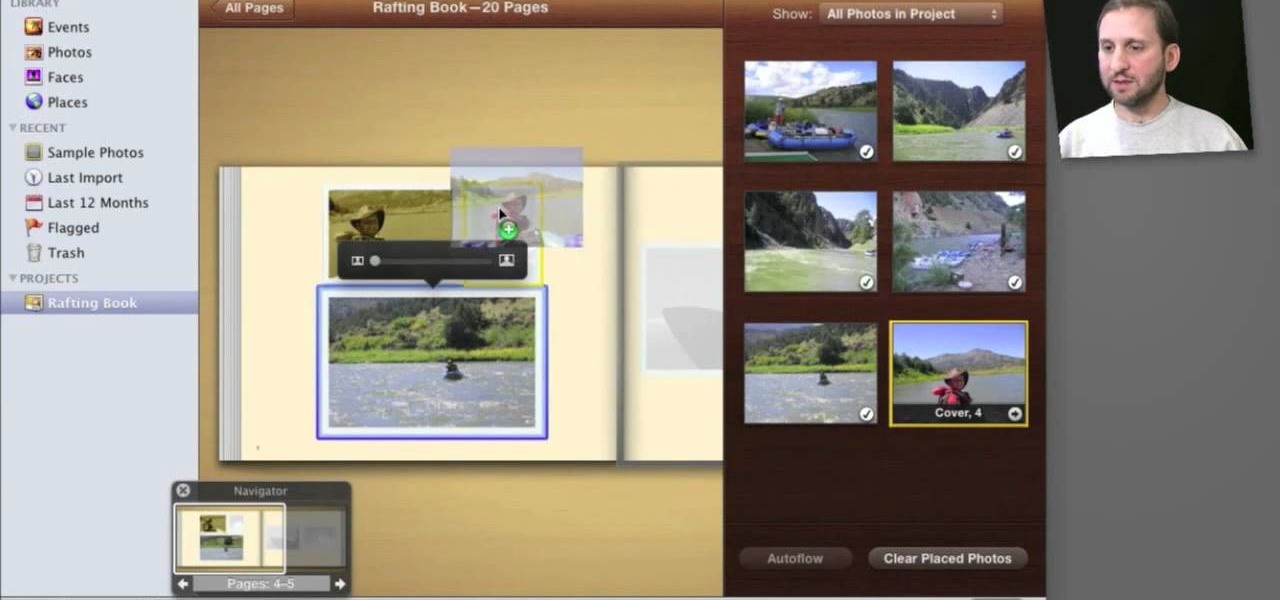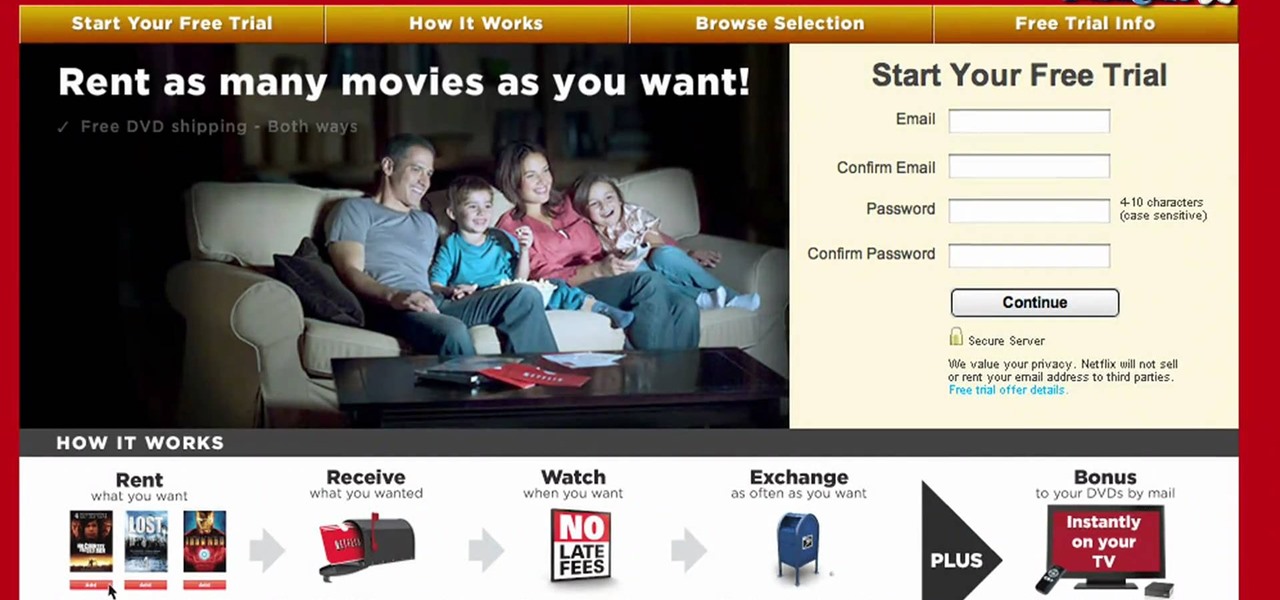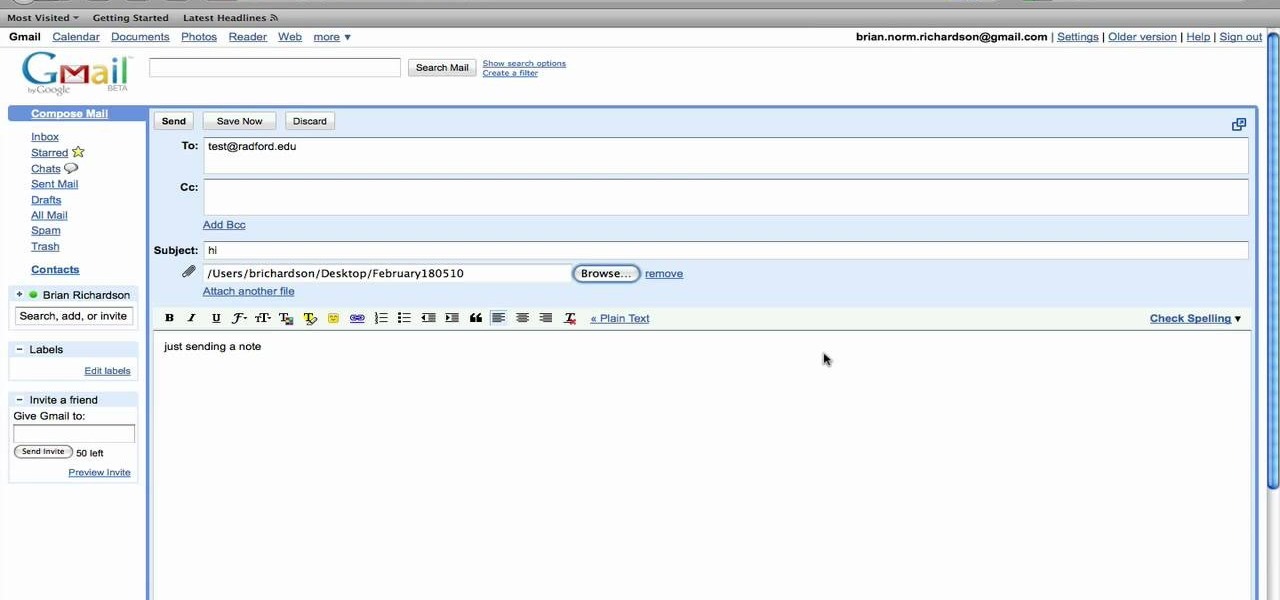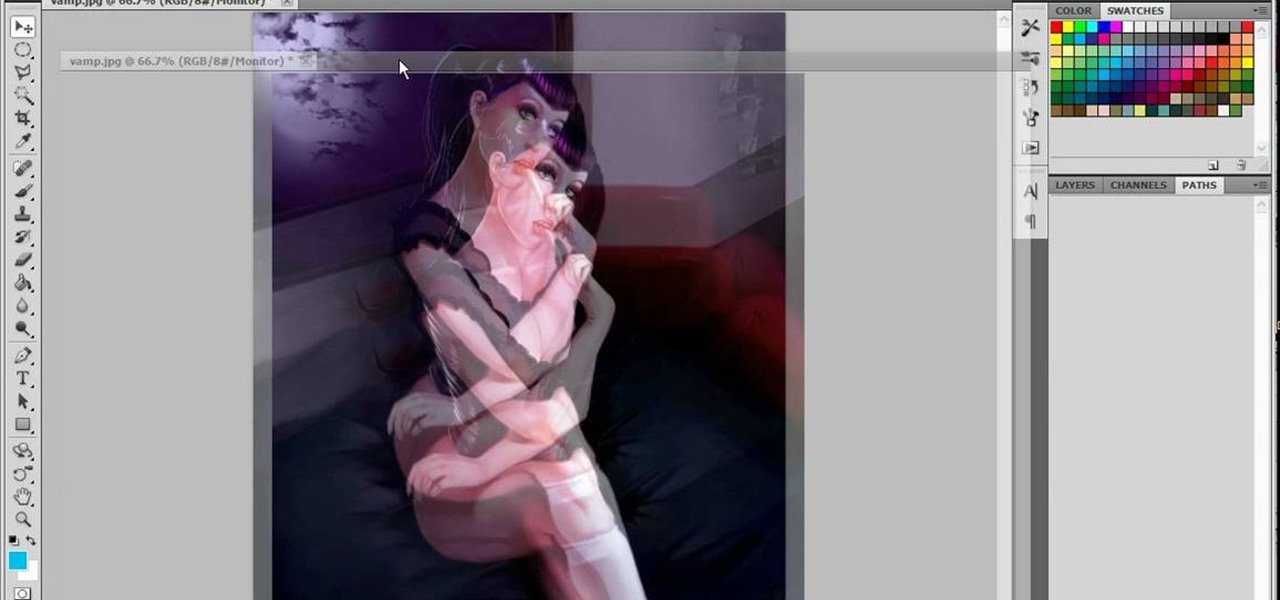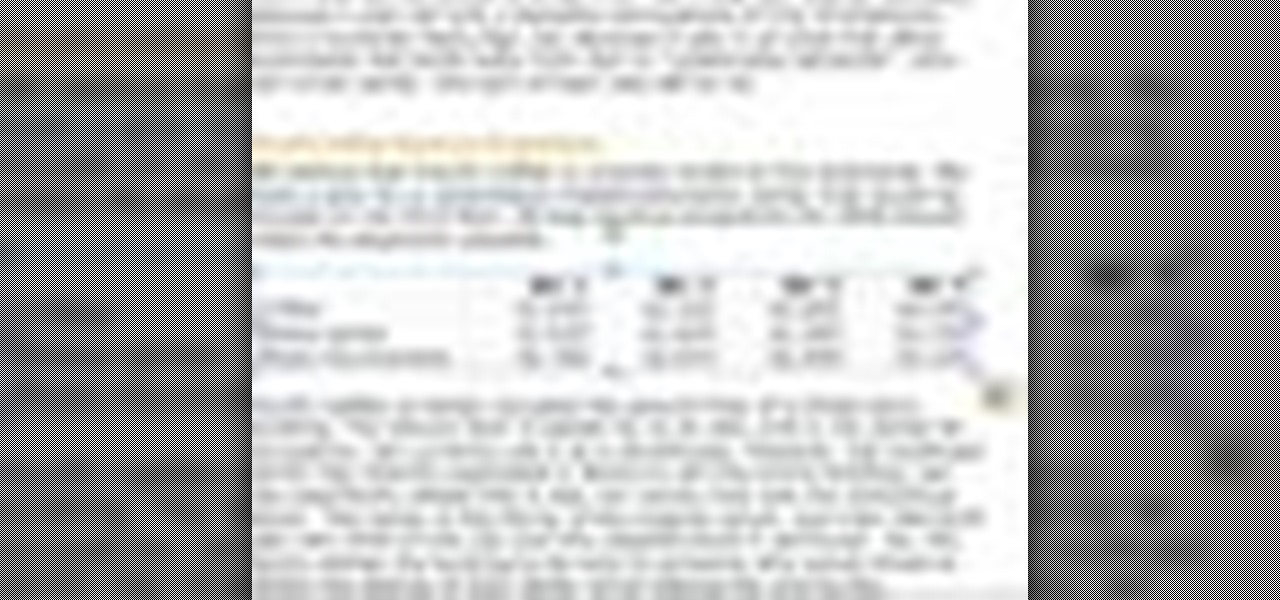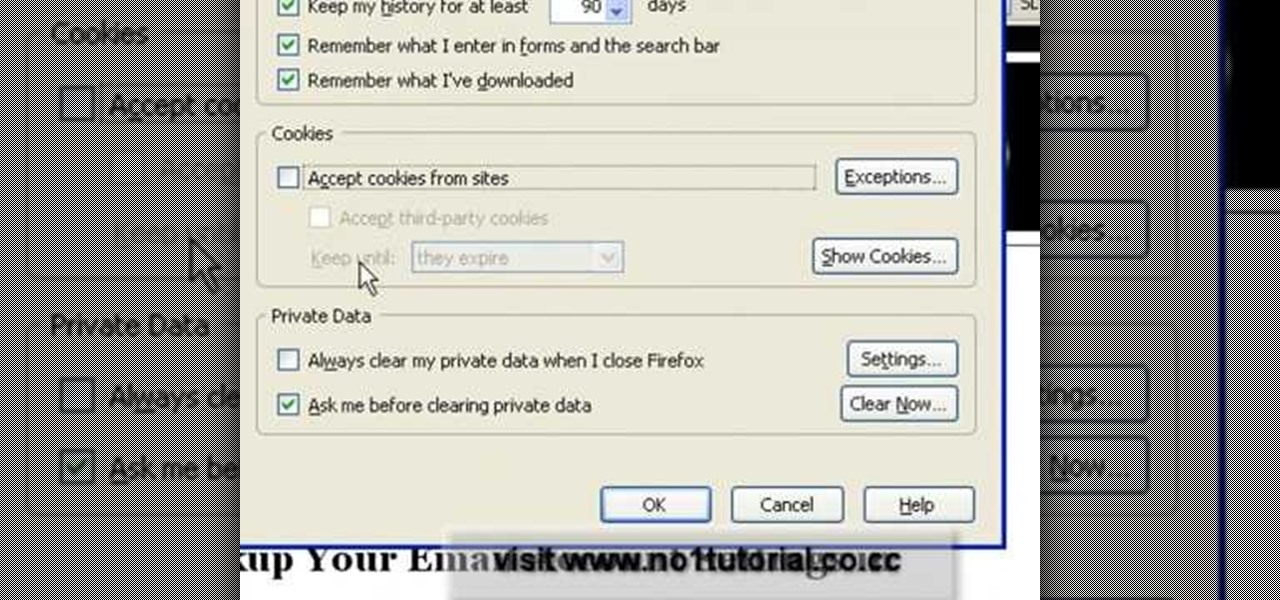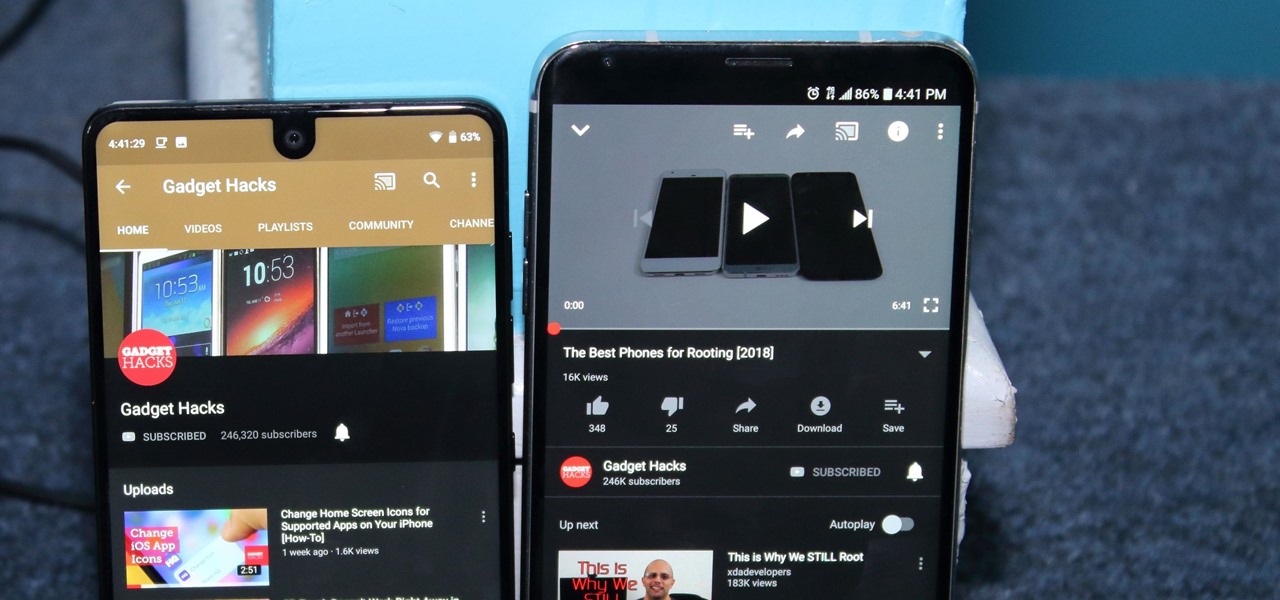
After months passed since Google first announced the feature, YouTube's dark mode has finally reached the Android masses. Sure, it just changes some colors, but it has been a highly sought-after feature since iPhone users got it months ago.
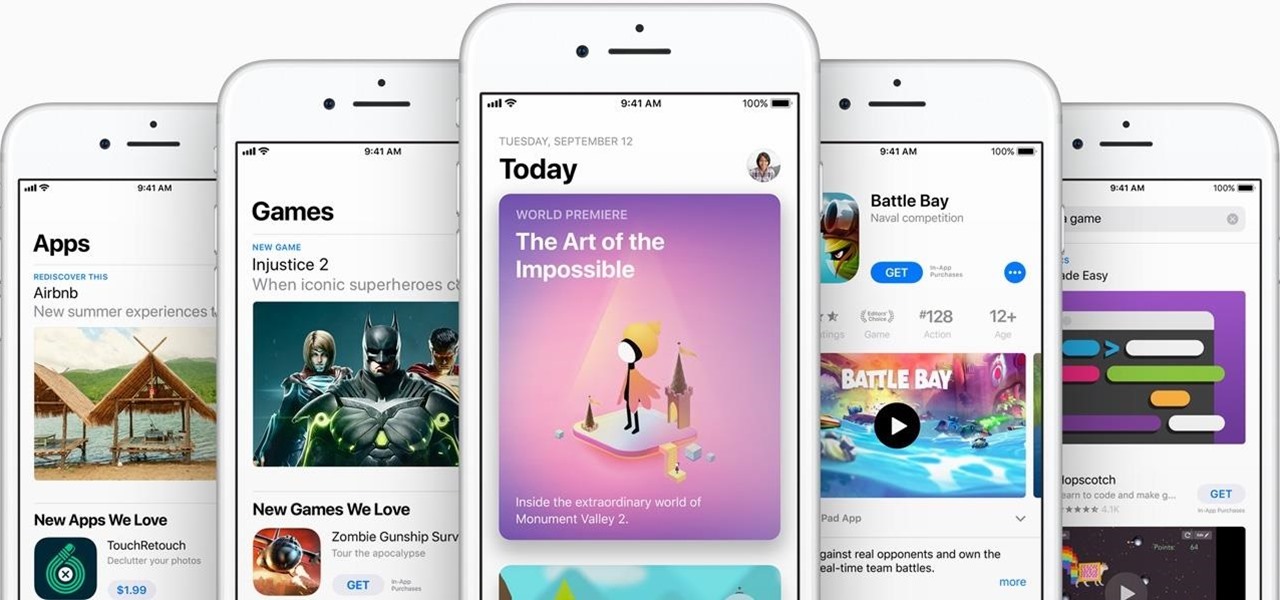
Look, we all like getting things for free. That's why we can stomach things like advertisements and optional purchases in freemium apps and games — we're willing to pay for our mobile experiences in every way but currency. Although freemium seems to be the model for the future of iPhone entertainment, it looks like a different scheme might win out in the end.
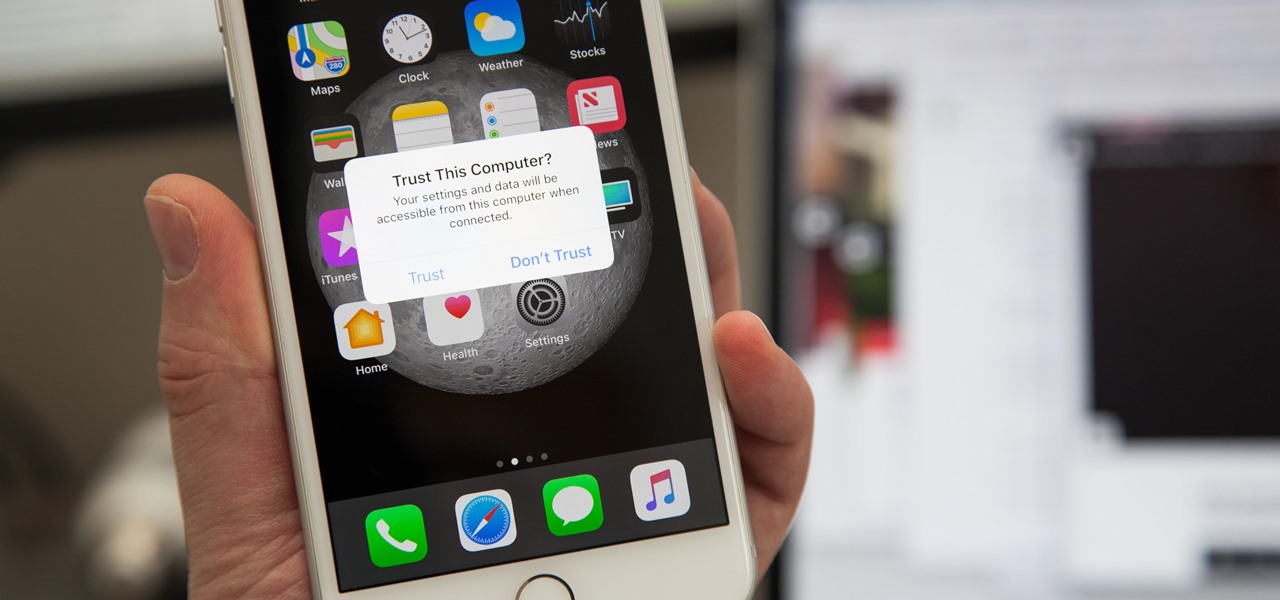
If you've ever connected your iPhone to a computer before, you know iOS prompts you to "Trust" the computer and enter your passcode to confirm. According to Apple, trusted computers can "sync with your iOS device, create backups, and access your device's photos, videos, contacts, and other content." That's a lot of permissions to hand off, especially if the computer's not your main laptop or desktop.

Samsung's latest flagship devices—the Galaxy S7 and S7 edge—both sport an interesting new feature called Always On Display, or simply AOD. When enabled, this feature keeps the clock, date, and other bits of information visible at all times—even when the screen is off.
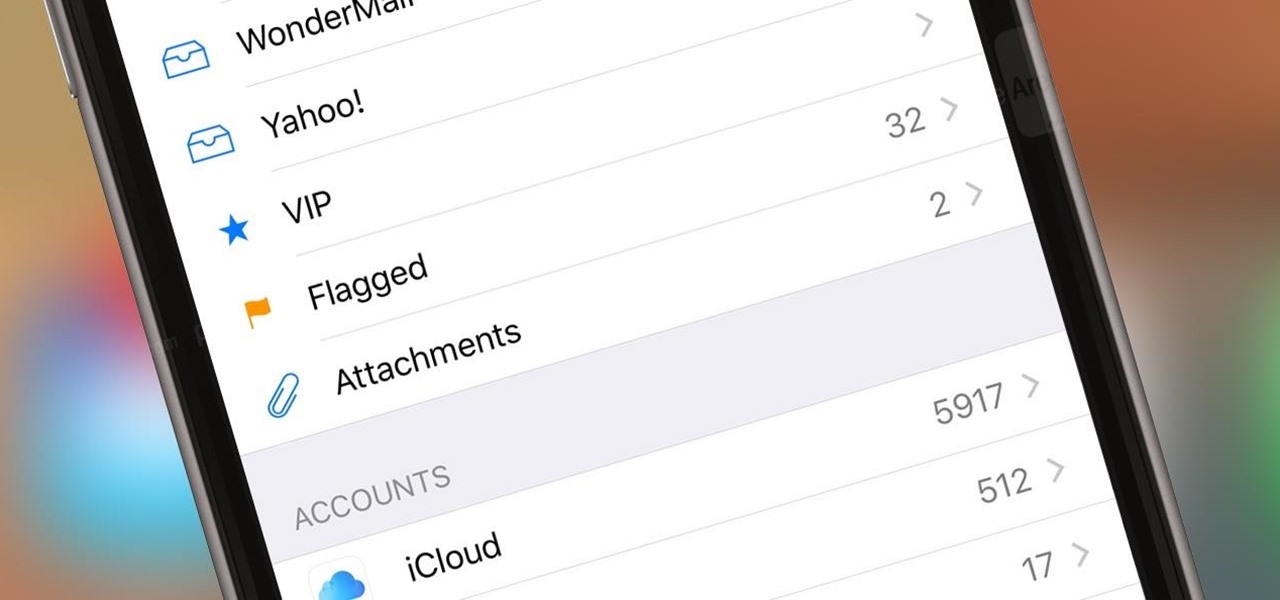
If you get a ton of emails each day, your mailbox probably has thousands of unread messages, and that annoying badge icon will keep reminding you of it. Fortunately, iOS comes with some tools to help you bring some sense of order to that chaotic mailbox of yours.
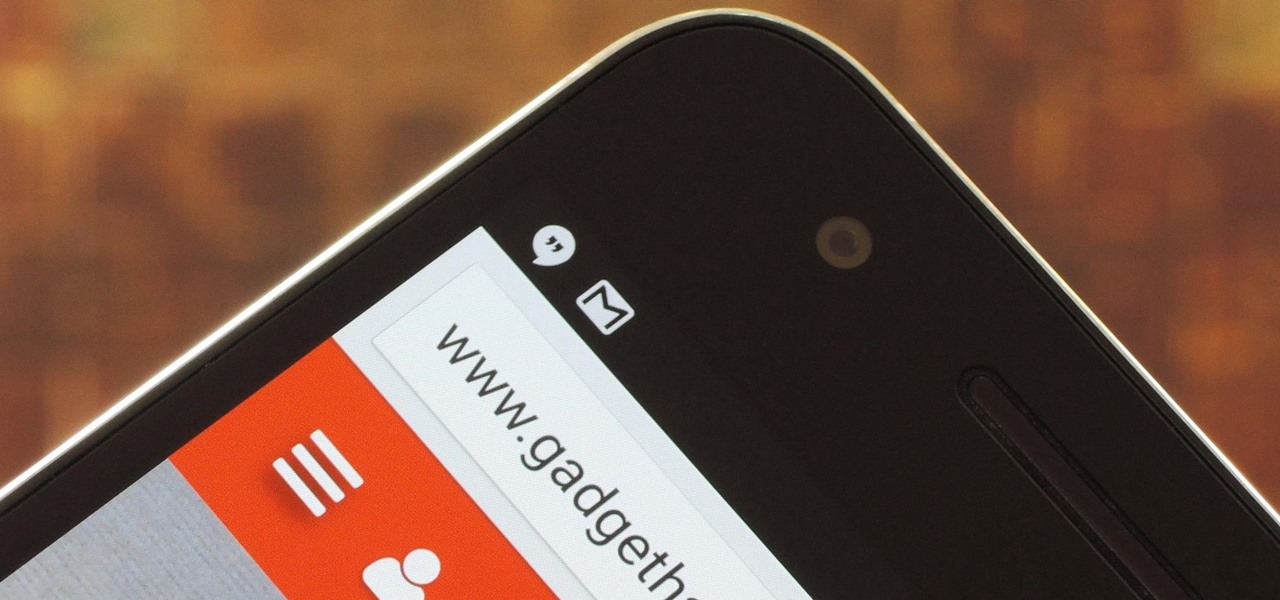
Many users across the web have reported issues with receiving notifications from the Gmail and Hangouts apps on Android. The problem is most prevalent with users running Marshmallow, and the gist is that notifications from these apps are extremely delayed or don't come through at all.

I'm often reluctant to use a home screen launcher other than the stock one on my Android. Once you're well acclimated with something, complacency sets in, welcoming change with much resistance. Well, my friends, I have seen the error of my ways...

Apple has a built-in way to protect you from opening up potentially malicious apps on your computer in Mac OS X Lion, Mountain Lion, Mavericks, Yosemite, El Capitan, and macOS Sierra. This setting, named Gatekeeper, will never stop you from installing apps from the Mac App Store, but it could from anywhere else. If it's an app you're sure you want to install on your system, here's how to do it.

As an avid reader, I come across a plethora of words I don't know, but my iPhone is always right there to help figure out their meanings.

I know all of you softModders love these little modifications, like enabling the hidden battery percentage on the Nexus 7 or getting the exclusive Google Launcher on your Nexus, so here's an easy one that lets you hide the soft-keys from your tablet, which will actually expand your screen to look a little bit longer.

There's something missing on your brand new Samsung Galaxy S4, and if you're a softModder like me, you know exactly what it is already. If you don't know, keep reading, because you should—anyone who wants a better Android experience should.

Last month, Google changed the placement of search options from the left side of the page to the top, right above the first result. In theory, this shouldn't be such a bad thing—it's just looks, right? Well, not quite. Turns out, it actually got rid of a few of the options as well, and a lot of people were not too happy about it. The problem is that the change gives you less functionality, and makes the options that are still there harder to get to. One of the most frustrating changes was how...

The personal computer is a strange and powerful entity, capable of bringing great joy. Just as often, you probably want to chuck the damn thing at the wall because it doesn't work right. If you want to pull a prank on a friend that will really upset them, messing with their computer is one of the best ways to do it. This hilarious video will show you how to do three great PC pranks quickly and easily, including changing the contrast on the monitor and pretending to edit websites using Javascr...

Simon Solotko outlines the steps necessary to get a desktop PC up and running from scratch using AMD Dragon platform technology. Fragon technology is a combination of AMD Phenom II processors, ATI Radeon HD graphics and AMD 7-Series chipsets. This technology allows you to build incredibly powerful PCs for multimedia entertainment, gaming and advanced multitasking.

This video shows viewers who are interested in learning how to belly dance, focusing on the techniques of hip lifts and drops. After slowly shifting your weight from one hip to the other, make sure that your head stays at the same level by placing your hands on your head as your weight shifts. After making sure that you are now bouncing your head as you move, practice moving your arms in time with your motion. Your arms should move in opposite directions from each other, with one arm being lo...

School's out! What better time to find fun things for the little ones to do than summertime? One fun and timeless outdoor activity is blowing bubbles.

Chris Davis with the Educational Technology Center shows us a few easy steps to putting YouTube videos in our Microsoft PowerPoint 2007 presentations. To start you'll need to have an active internet connection and you should have the developer tab in PowerPoint active. To do this go to the Office menu, PowerPoint options, popular and click show developer tab. Locate the hammer looking more control option button and scroll down to Shockwave Flash Object and click it. This allows you to draw a ...

This video tutorial from TruTricks presents how to setup Google customized alerts.Open your internet browser and search for Google Alerts using Google search engine.Click first result that says Google Alerts.You will need to sign in to use this Google feature.Google or Google mail account will work. If you don't have it you should create one.After you signed in Google Alerts welcome screen will open.Here you can create new Google alerts using Create a Google Alert window.Enter Search Term you...

This video tutorial from TutVid shows how to create a simple movie poster text effect in Adobe Photoshop CS4.

Want to learn nose drawing? Watch this tutorial to learn how to draw the male nose (step-by-step). Make sure to pause the video after each step and look at the screen every few seconds while you are drawing.

Windows 7 is the hot, new operating system replacing the past XP and Vista systems. Windows 7 is the most simplified, user-friendly version that Microsoft has developed - ever. Get acquainted with your new version of Windows straight from Microsoft.

Check out this walkthrough of Killzone 2 : Take Visari's compound and eliminate General Radec. Machinima.com presents their video game cheat series: Killzone 2 Walkthrus. Machinima.com is the premier online entertainment network showing trailers, gameplay, montages & original series created in video games. This is their walkthrough / walkthru of hit game Killzone 2.

Trying to pick out a great watch takes time, and if you don't know what you're looking for it can take even longer. With this great video you'll learn what options are available and what specific options you can pick to fit what you need it for.

In this video tutorial, viewers learn how to clear their cookies in Mozilla Firefox. Begin by opening the web browser. Then click on Tools from the top menu and select Options. In the Options window, click on the Content tab and deselect "Block pop-up windows". Click OK. Now click on Tools and go to Options once again. Click on the Privacy tab and click on Clear Now under Private Data. Make sure that Cookies and Cache are checked and click OK when finished. This video will benefit those viewe...

In this video tutorial, viewers learn how to view hidden files and folders in a Microsoft Windows XP or Vista computer. Begin by clicking on the Start menu and select Control Panel. Double-click on Folder Options and click on the View tab of the Folder Options window. Under Hidden files and folders, check the option that reads, Show hidden files and folders. Then click on Apply and OK. This video will benefit those viewers who use a Windows XP or Vista computer, and would like to learn how to...

We are visually taught how to block the Farmville postings that come with the users who play it on Facebook. It's been a concern since some people wish to block the Farmville updates without actually blocking that particular user. Once a Farmville post has been made, go to the right of the post. It will show the options Hide applicant or Hide user. Click the Hide applicant option. At the bottom of the feed there is a more options where you can choose which applicant you wish to block. This wi...

In this video the instructor shows how to choose options on a batch file. In a batch file if you write the command '@ echo off', the person running the batch file cannot see the commands being executed. You can use the 'if' condition to make the program execute either of two commands depending on the condition. While writing the if statements make sure that there is space between the 'if' and the '%' sign. If you write 'shutdown -t 30' command in your batch file, then the batch program when r...

This video will show you an interesting trick which you can use to access Facebook or other web pages on a school server or other place where Facebook is normally blocked with the help of Google. You will need to first go to the Google homepage and find the button at the top of the toolbar which says "more" and go to the pull-down option of "even more" options. This will open up a new web page. You should then go down to the "translate a webpage" option on the right hand column of results and...

Puzzles include multiple pieces each with a designated pattern so that when a user regroups the pieces, a picture or a particular image is presented, which provides practice to the coordination of the user's concept to space and structural relationship between pieces. However, no matter how large the quantity of the pieces is, puzzles only provide user's spatial concept in two dimensions. To enhance spatial concept and increase entertainment to the user, building blocks are promoted so that u...

So you've shot 20,000 photographs and you'd like to make a book, or a print or maybe even open your own card shop. Well, this step-by-step video shows how to do it easily with Apple's iPhoto 11.

Now that Thanksgiving is less than a week away, the holiday season is in full swing. And that means you're probably busier than ever, what with all the decorating, cookie baking, and present buying and wrapping.

In this video, we learn how to use the Ribbon and Backstage view in MS OneNote 2010. First, open up MS OneNote 2010 on your desktop. You will now see a new user interface where the ribbon appears underneath the tabs. Click the home tab to see the ribbon and then you will see the options to change font, colors, headings, and more. These help you find the features you want to change much faster and is completely customizable. The options can be located on the backstage view, which is underneath...

In this tutorial, we learn how to use the left handed column options in Gmail. First, log into your Gmail account, then click on your different emails. Open an e-mail by clicking on it, then click reply to respond to it. You can also save this, and it will save to your account. If you want to delete a message, simply select it and click on the delete button. It will now be moved to your trash, where you can keep it, or you can delete that, which will remove it forever. If you want to write an...

In this Electronics video tutorial you will learn how to use Bluetooth connectivity to share cell phone files. You are not hacking in to other people's phones as you need their permission to access their phones. You can change ringtones and pictures or share them with your friends. For this both people have to have Bluetooth on. Go to options > Bluetooth > visibility > shown to all. Now go back to Bluetooth and make sure it's ON. Now select 'paired devices'. The same steps have also to be fol...

With obesity now a confirmed epidemic in the United States, we should be putting more emphasis than ever on how we feed our children and what they consume at school. While many educational instititions sell salads and healthier options like apples and carrot sticks, these foods often don't catch your kids' attention when they're placed side-by-side with cheeseburgers and calzones.

In this video tutorial, viewers learn how to use Flickr photos in their screen-saver. This task can only be done on the Windows computer. Users will need to download the program from the website provided in the video. Once downloaded and installed, there is an option in the Screen Saver Settings. Users are able to take photos from specific users or groups, or can search through tags and contacts. Further options include selecting the size of the photo and delay between switching the photos. U...

This series is the basic training you need to get up and running with Photoshop, so that you can be a better digital painter. Knowing how to use all the tools and options that pertain to digital painting, photomanipulation, and photo editing will save you lots of time, so it's worth learning the basics first.

Not every client or coworker likes to mine through a spreadsheet to find all the important data. So, with Excel 2008 for Mac, you can easily share that data without sending the entire Excel spreadsheet. To do this, all you need to do is to use the "copy as picture" option. The Microsoft Office for Mac team shows you just how to insert a spreadsheet snippet in this how-to video.

In this Computers & Programming video tutorial you will learn how to enable or disable cookies in Mozilla Firefox. Open up Mozilla Firefox, go to tools > options and click on ‘privacy’ tab. Under the cookies section uncheck ‘accept cookies from sites’ and click OK. This will disable cookies. To remove cookies from your computer, open up Mozilla Firefox, go to tools > options and click on ‘privacy’ tab. Under the cookies section, click on ‘show cookies’. All the cookies will be...

This video tells us the method to transfer photos from your iPhone to your Mac. In the first step, launch the image capture. Connect your iPhone to Mac via a USB cable. 'Download To' option is used for specifying the folder in which you want the downloaded files. 'Automatic Task' specifies the task which the application must do after the transfer of files is over. Go to the 'Download Some' option. Select the file(video or photos) you want to transfer. Choose the download folder and click 'Ope...