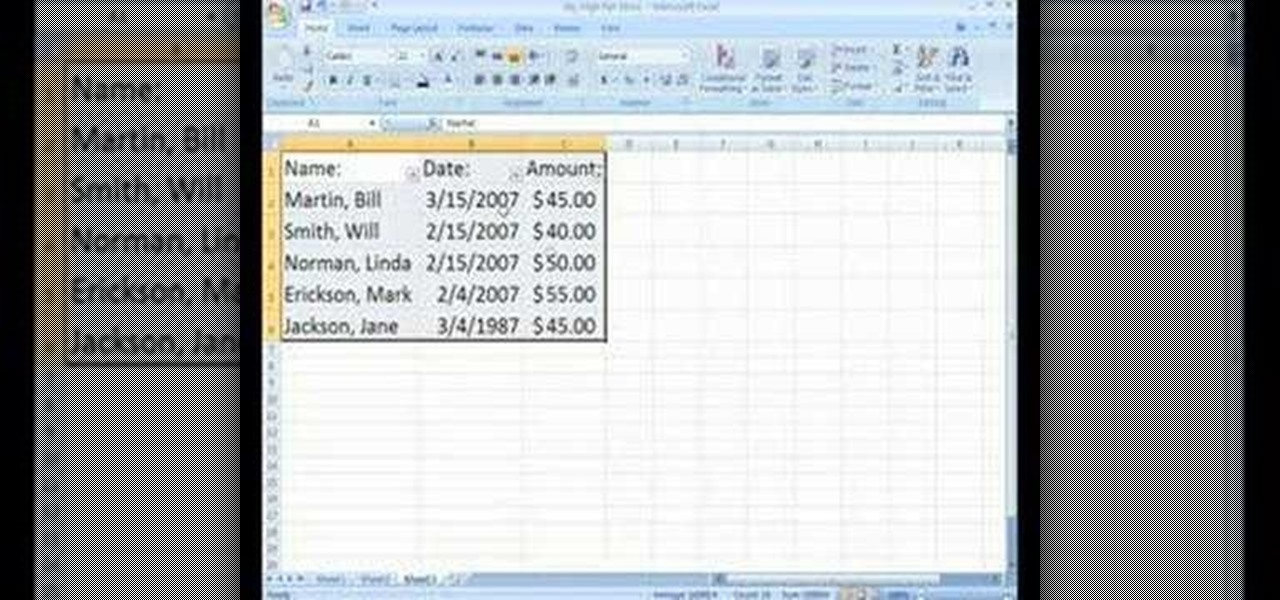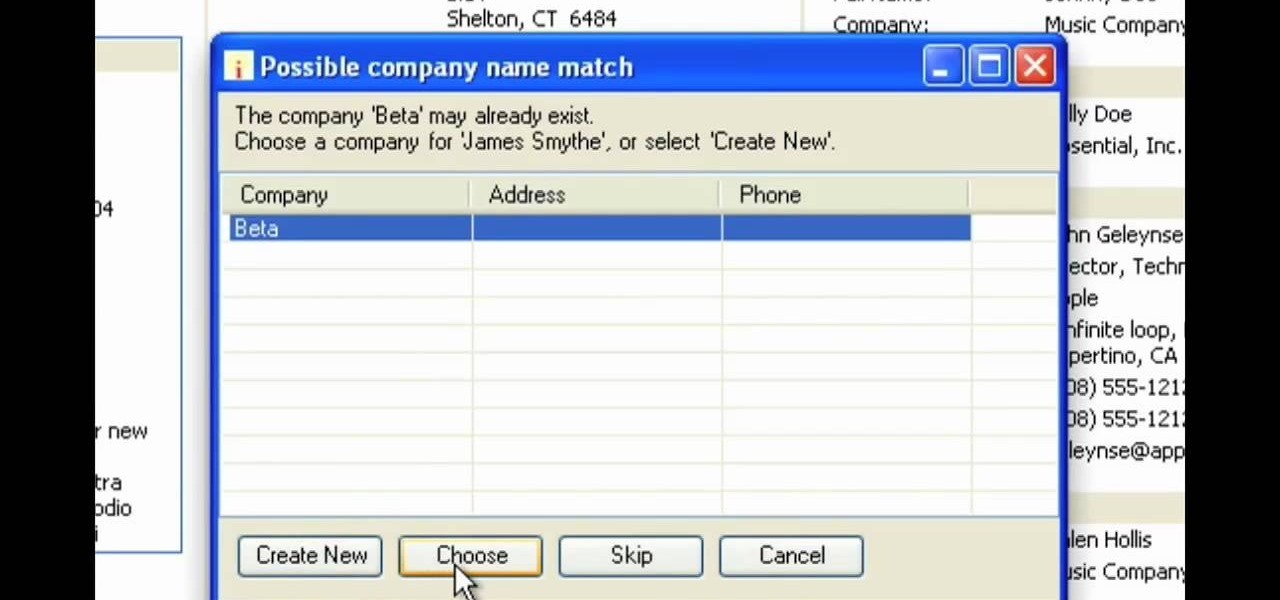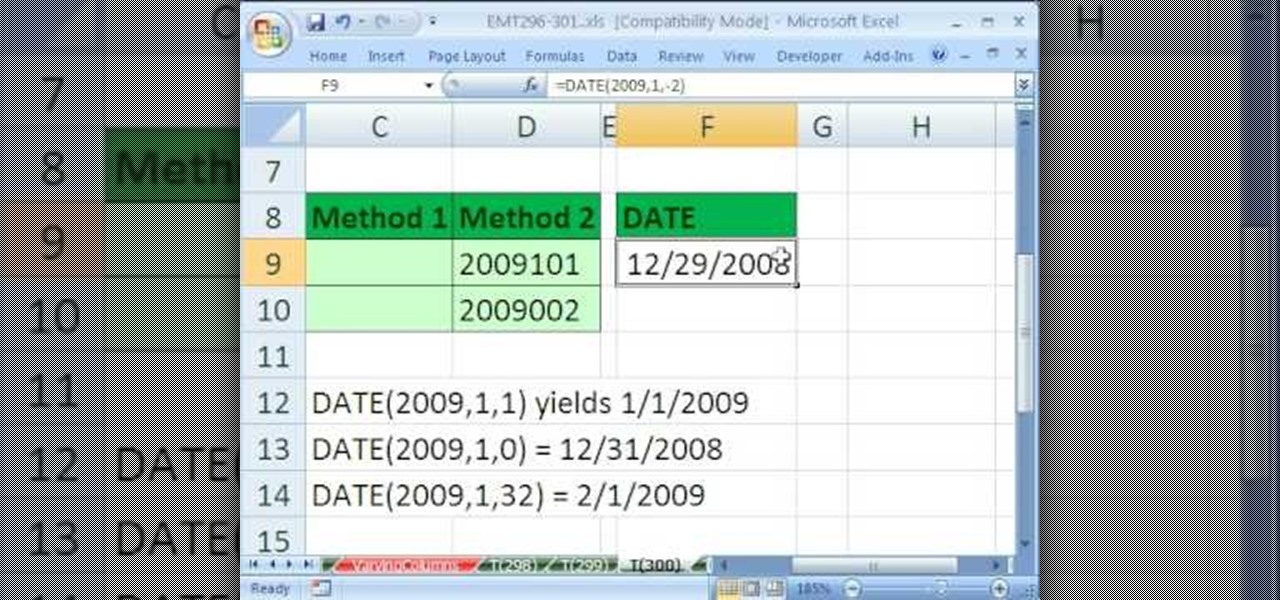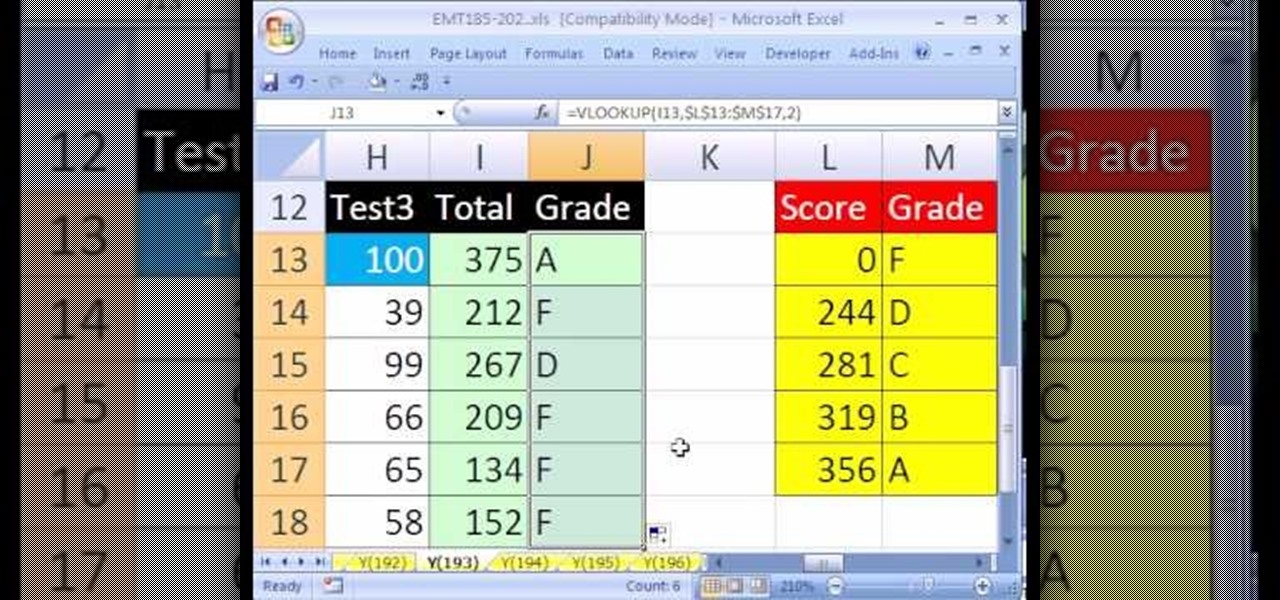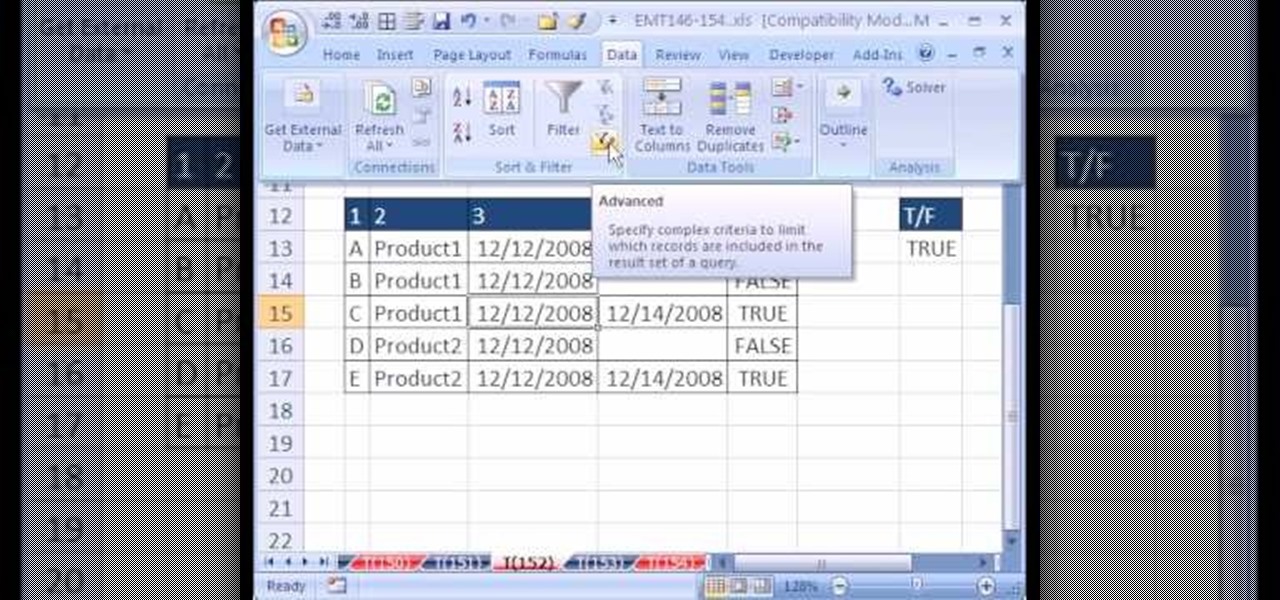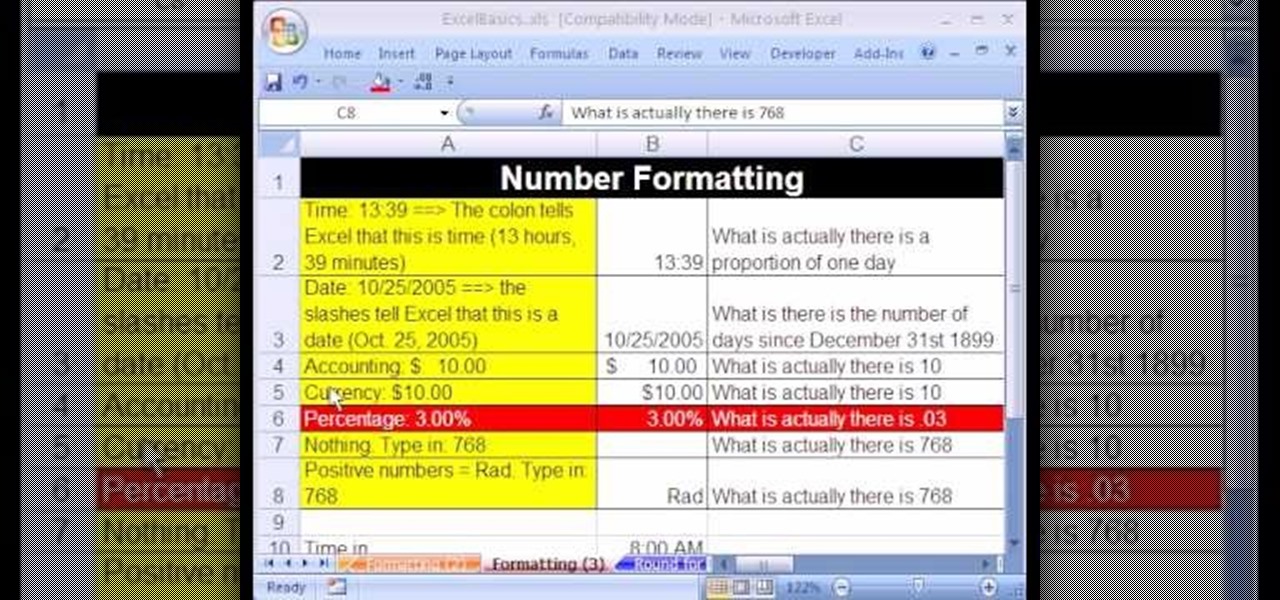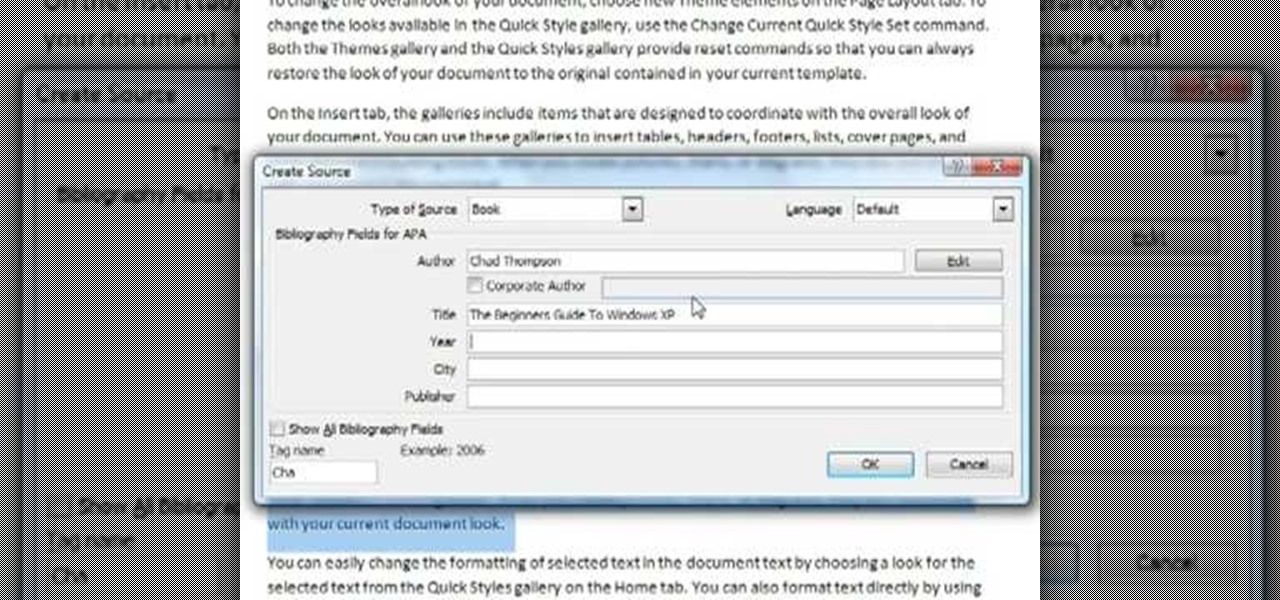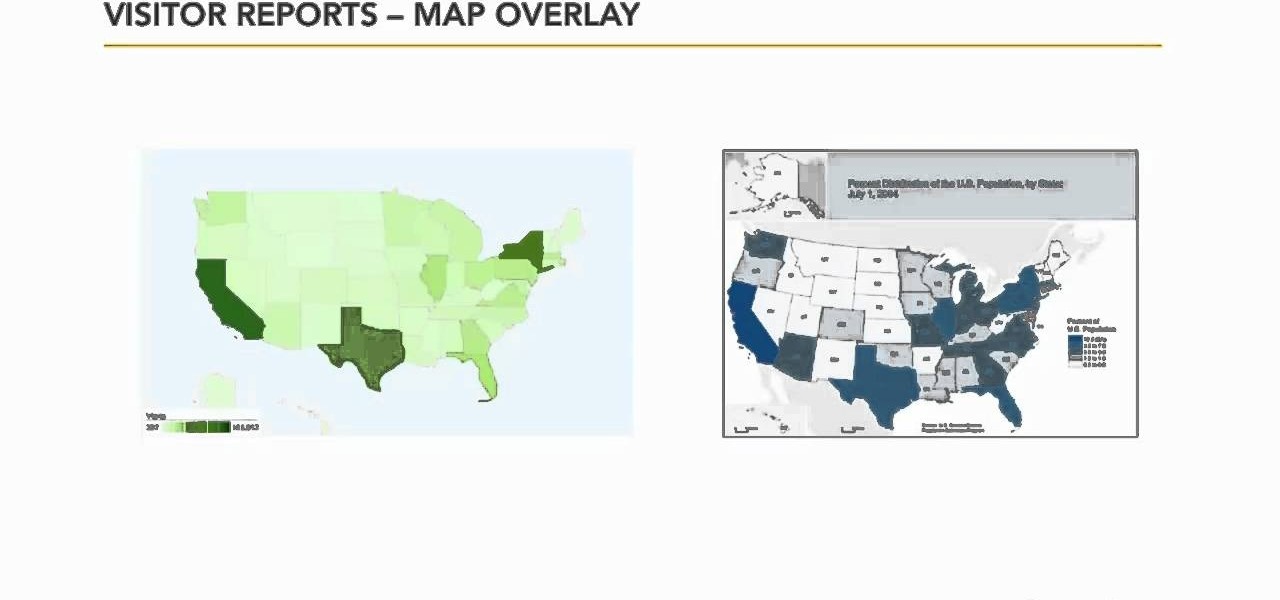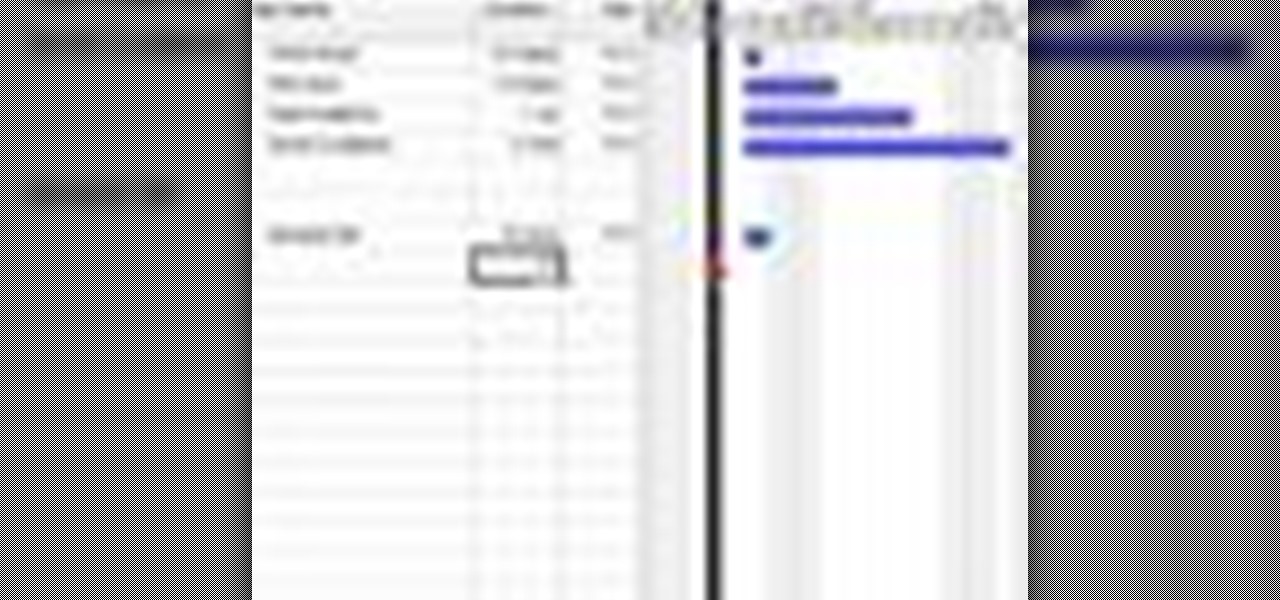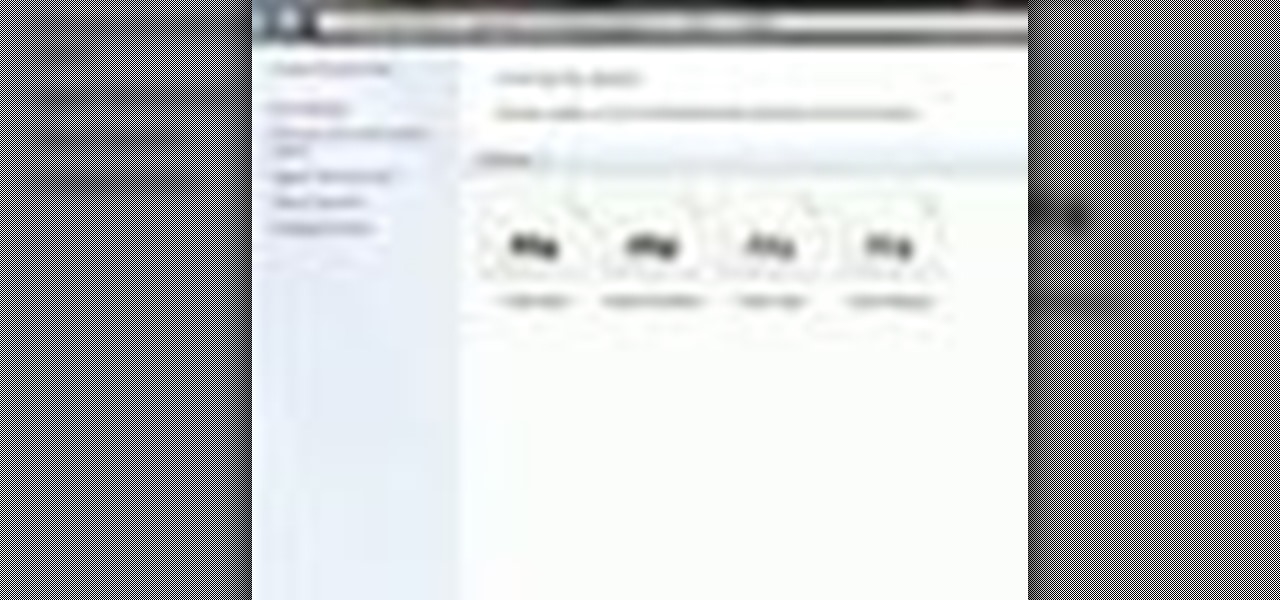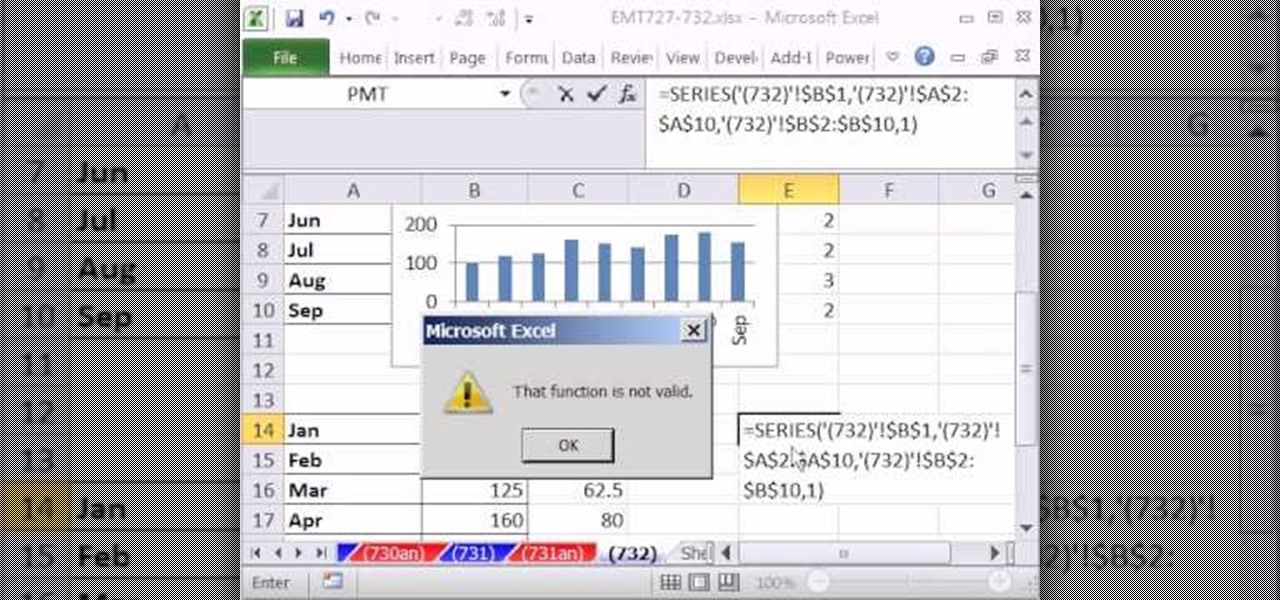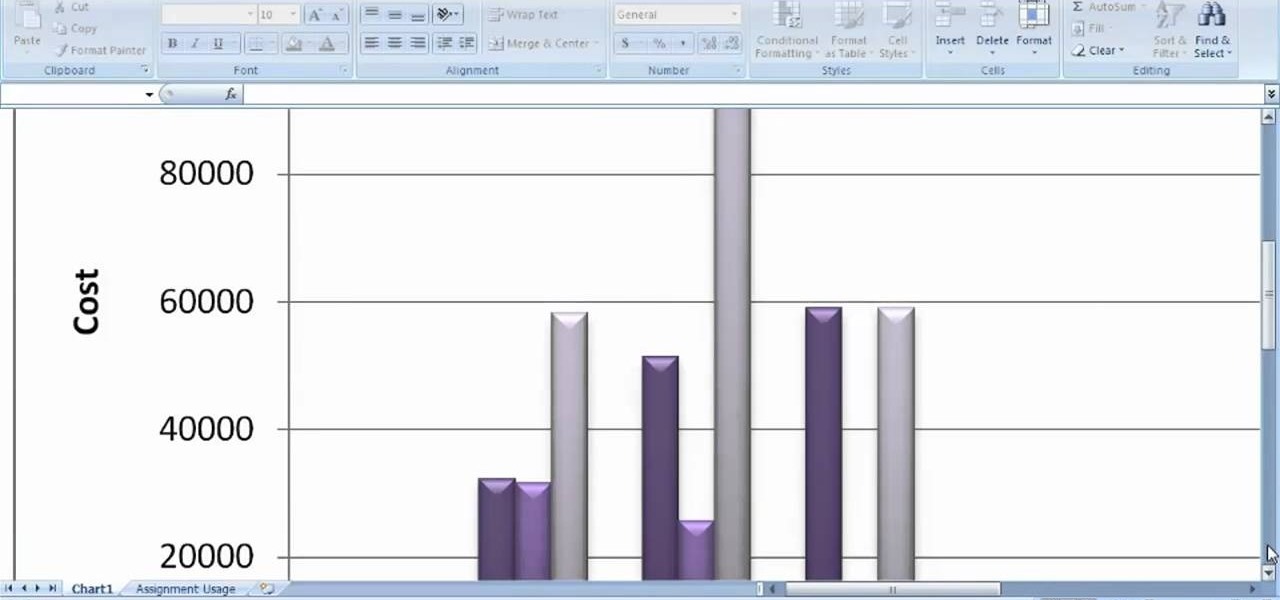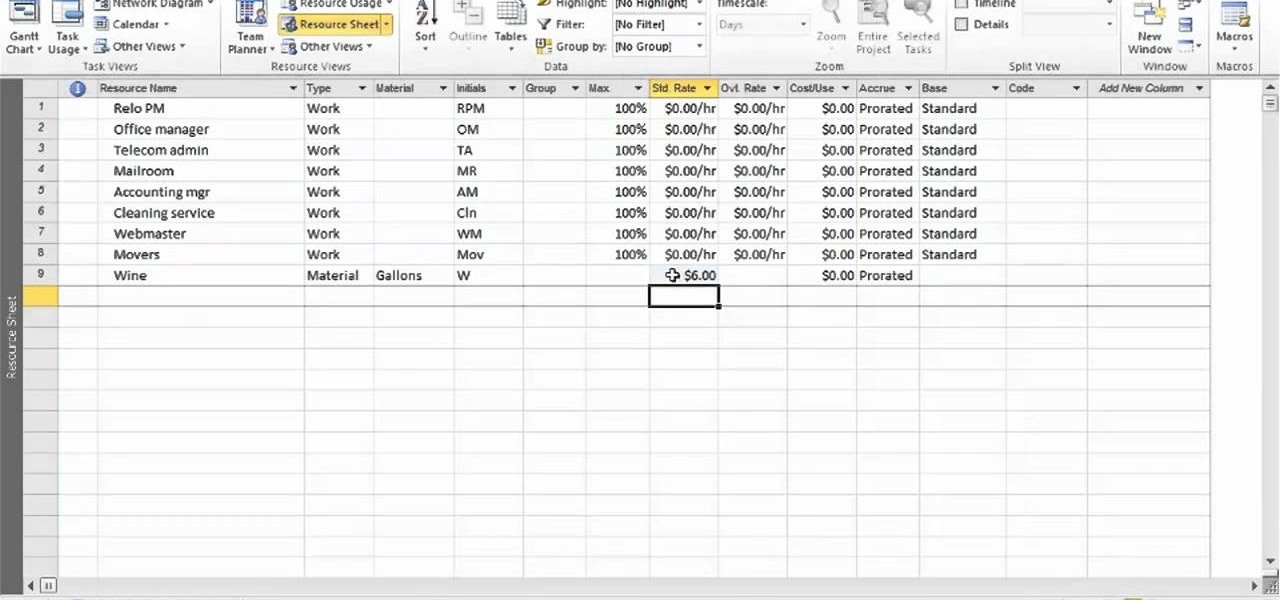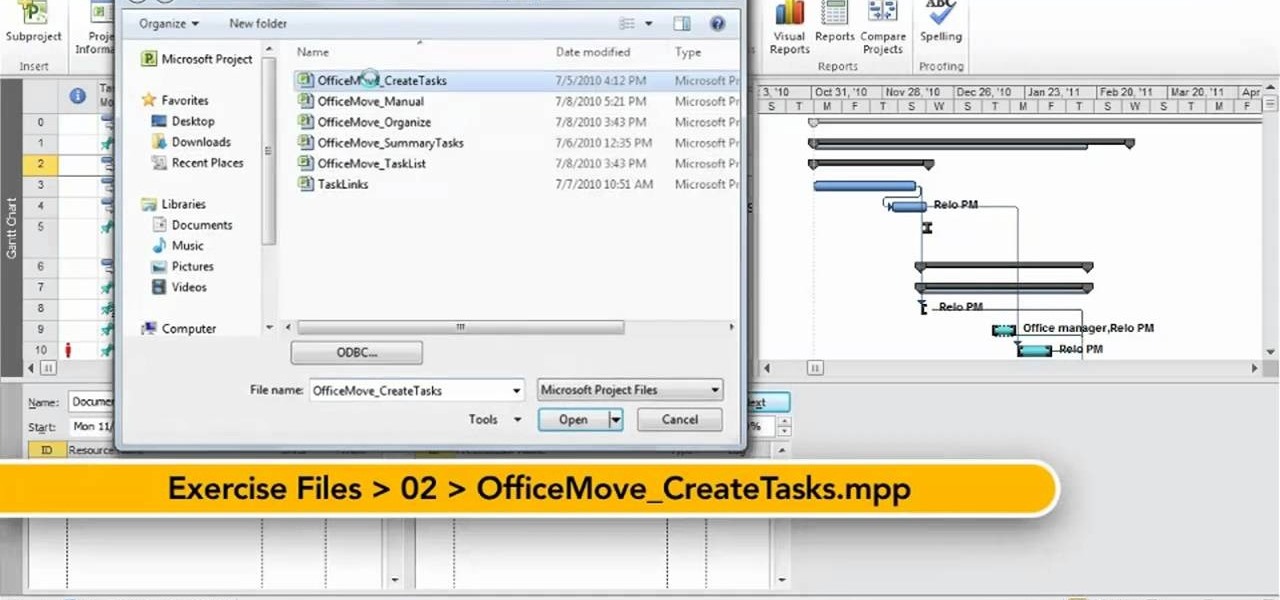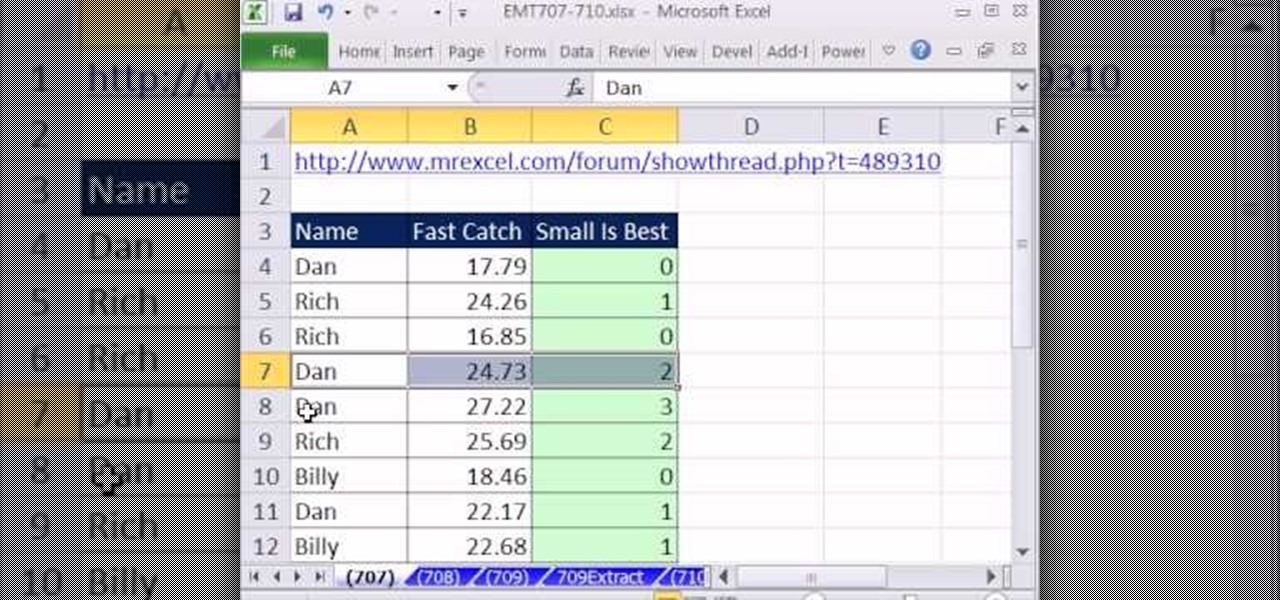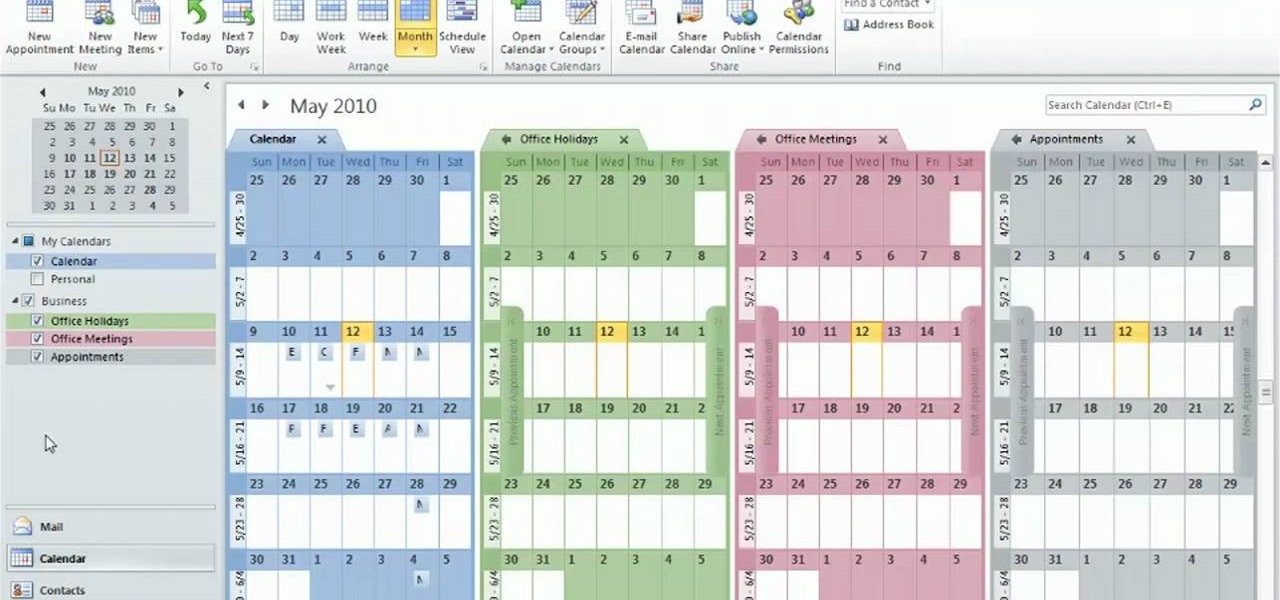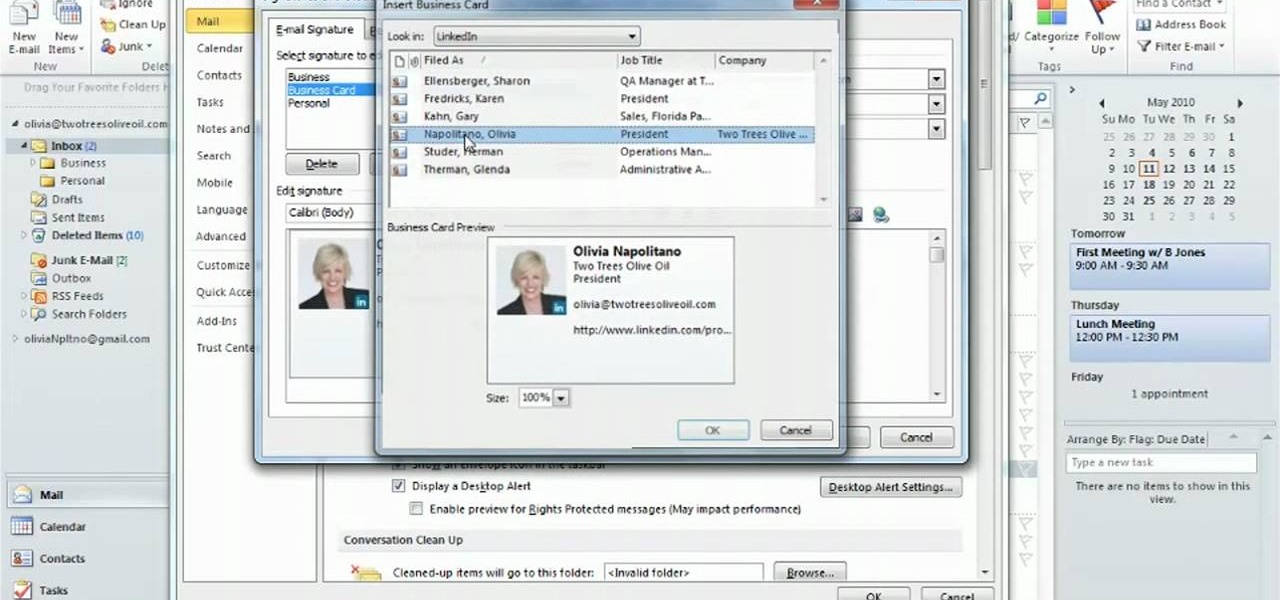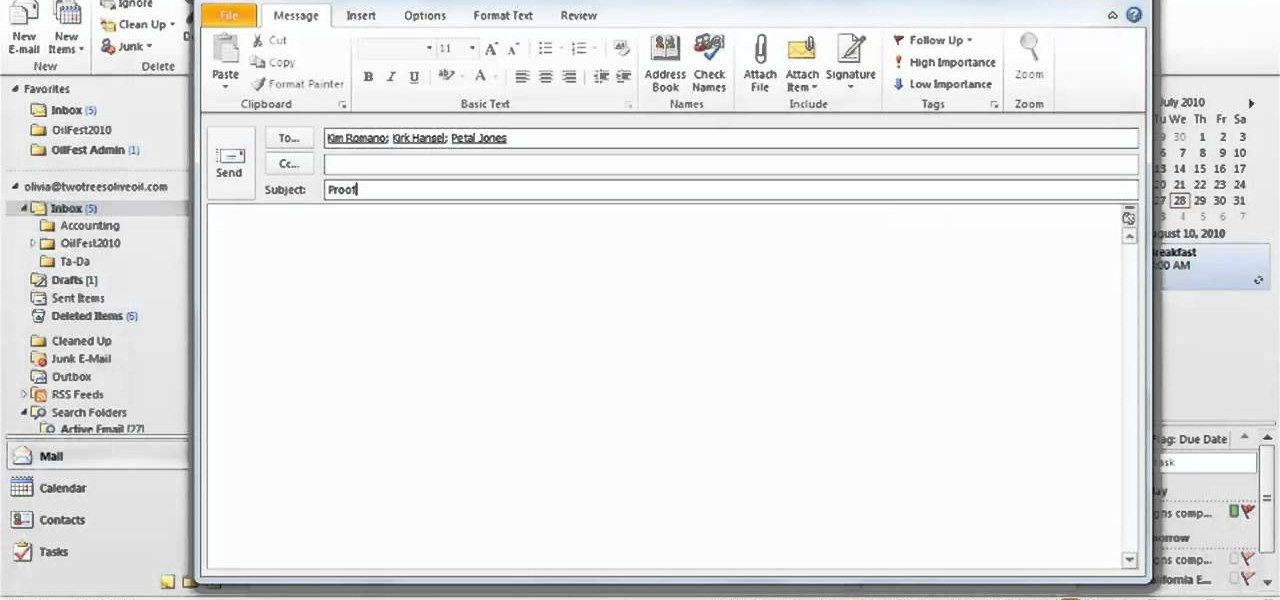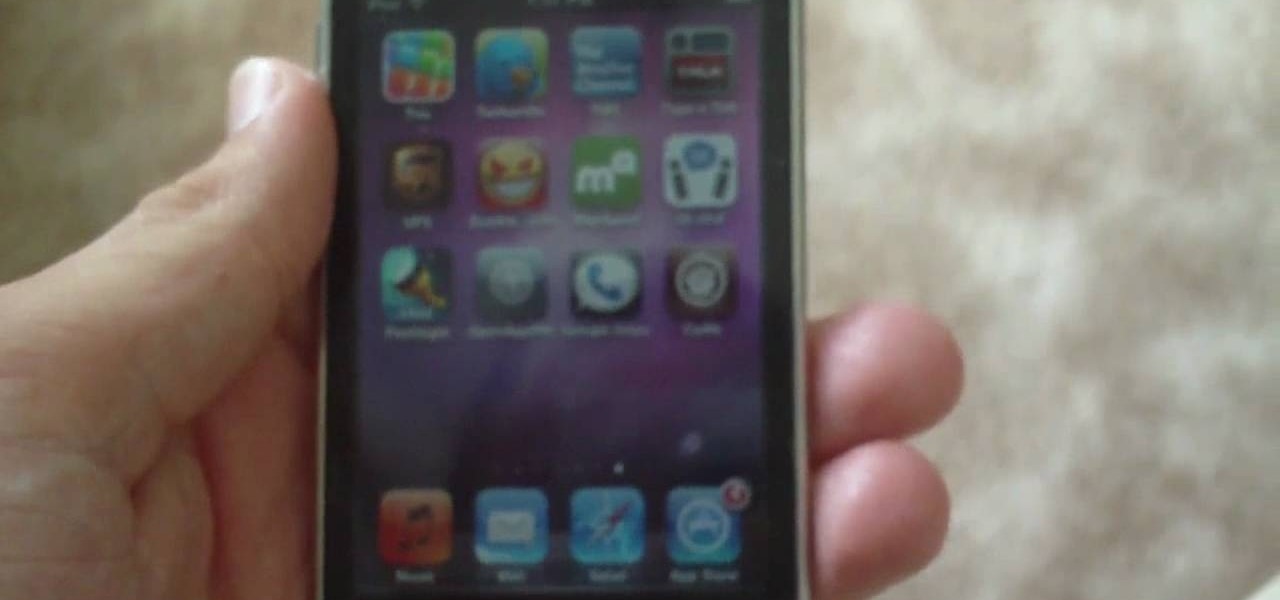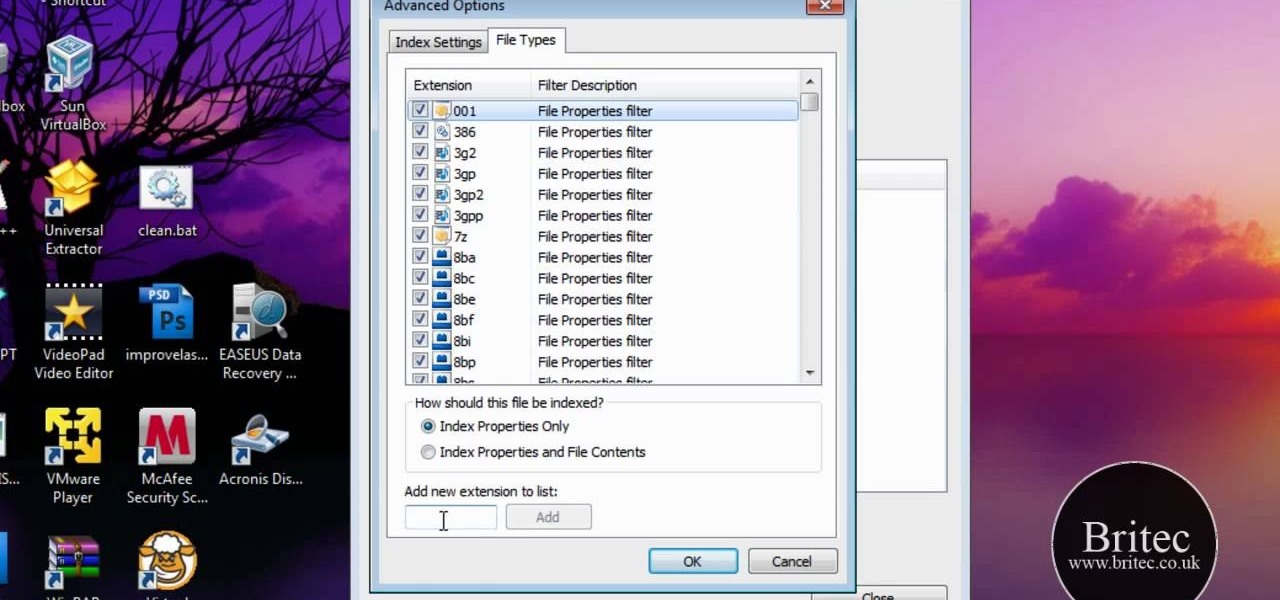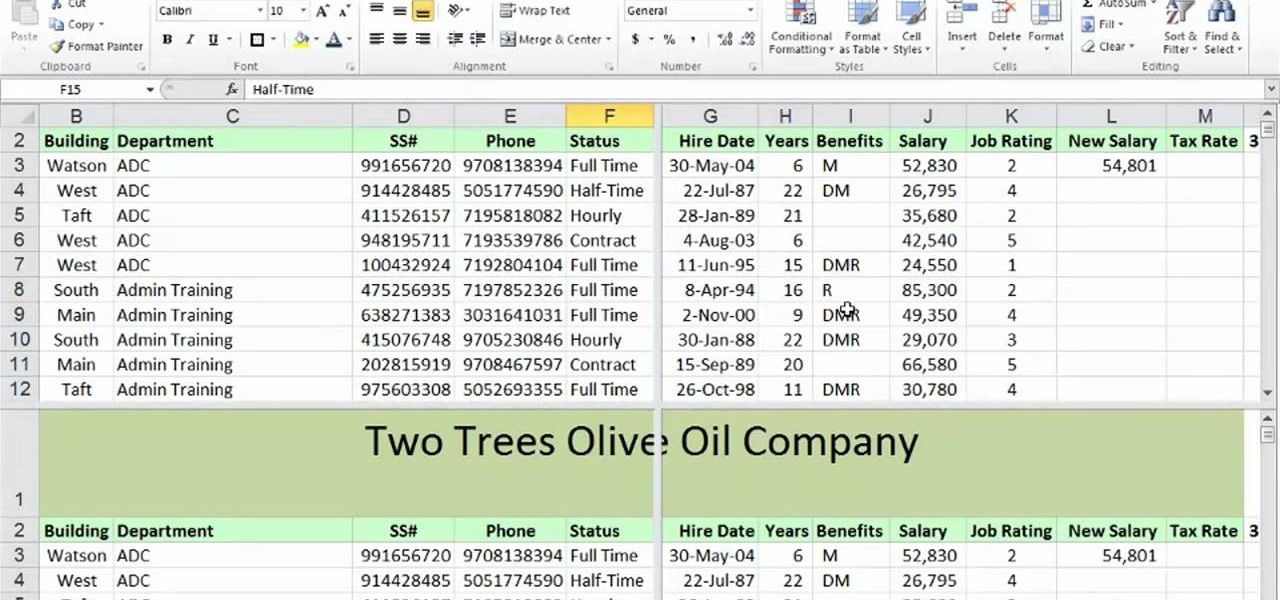New to Microsoft Excel? Looking for a tip? How about a tip so mind-blowingly useful as to qualify as a magic trick? You're in luck. In this MS Excel tutorial from ExcelIsFun and Mr. Excel, the 26th installment in their joint series of digital spreadsheet magic tricks, you'll learn how to create random dates between upper and lower dates using the 4 different formulas that use functions such as RANDBETWEEN, RAND, INT and DATE.

New to Microsoft Excel? Looking for a tip? How about a tip so mind-blowingly useful as to qualify as a magic trick? You're in luck. In this MS Excel tutorial from ExcelIsFun, the 530th installment in their series of digital spreadsheet magic tricks, you'll learn how to use the OR, SEARCH and ISNUMBER functions to see if the descriptions in a data set contain a given value (in this case, "Repair" or "Rework").

Love Microsoft Excel? This clip contains a tip that just might induce you to. With this free video tutorial from ExcelIsFun, the 112th installment of his "YouTubers Love Excel" or YTLE series of free video MS Excel lessons, you'll learn how to solve a common VLOOKUP problem — how to look up approximate values. If the lookup table for the VLOOKUP function is looking up approximate values, the first column of the table must be sorted in ascending order. Learn to love digital spreadsheets more p...

Love Microsoft Excel? This clip contains a tip that just might induce you to. With this free video tutorial from ExcelIsFun, the 28th installment of his "YouTubers Love Excel" or YTLE series of free video MS Excel lessons, you'll learn how to use the INDEX, RANDBETWEEN, COUNTA, IF, AND, & VLOOKUP functions together to select a random employee from a list, determine if they have meet the given criteria and then conditionally format the relevant cells according to the result. Learn to love digi...
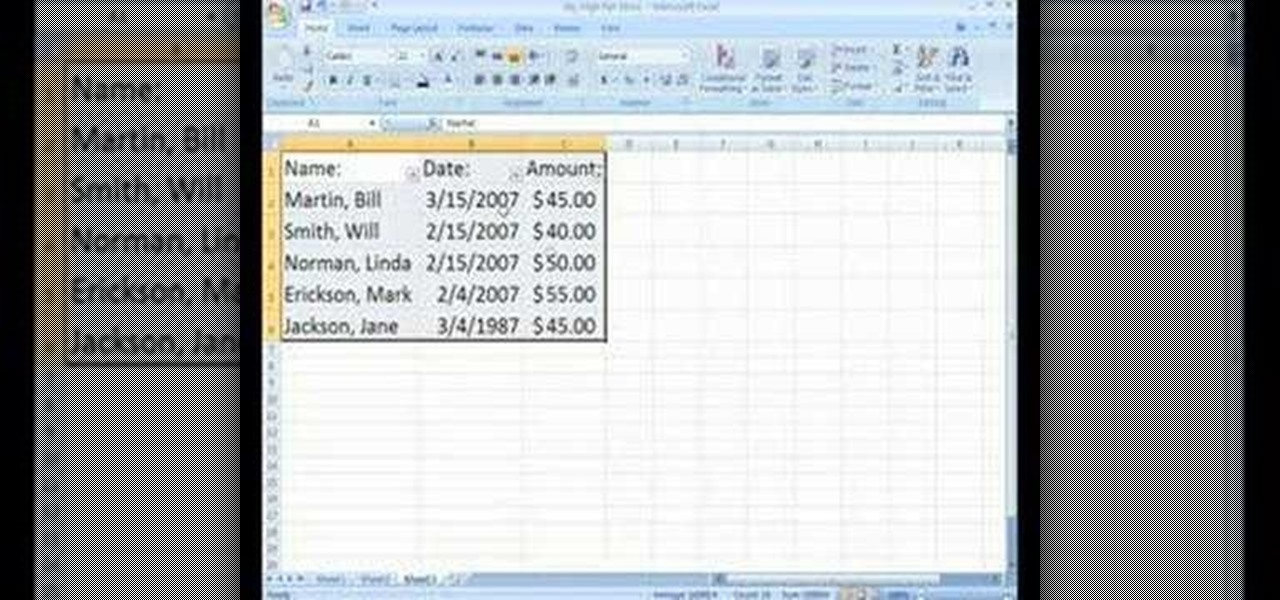
In order to Find, Replace, and Sort, using MS Excel, become familiar with your home tab. When you click on Sort, it will give you the opportunity to sort in different ways: e.g. alphabetically. If you accidentally shift your table, you can undo it by using Ctrl + Z. Custom Sort will allow you to be very specific in the way you want your data sorted. You can add or remove a filter with the same drop down menu, in order to be even more precise.
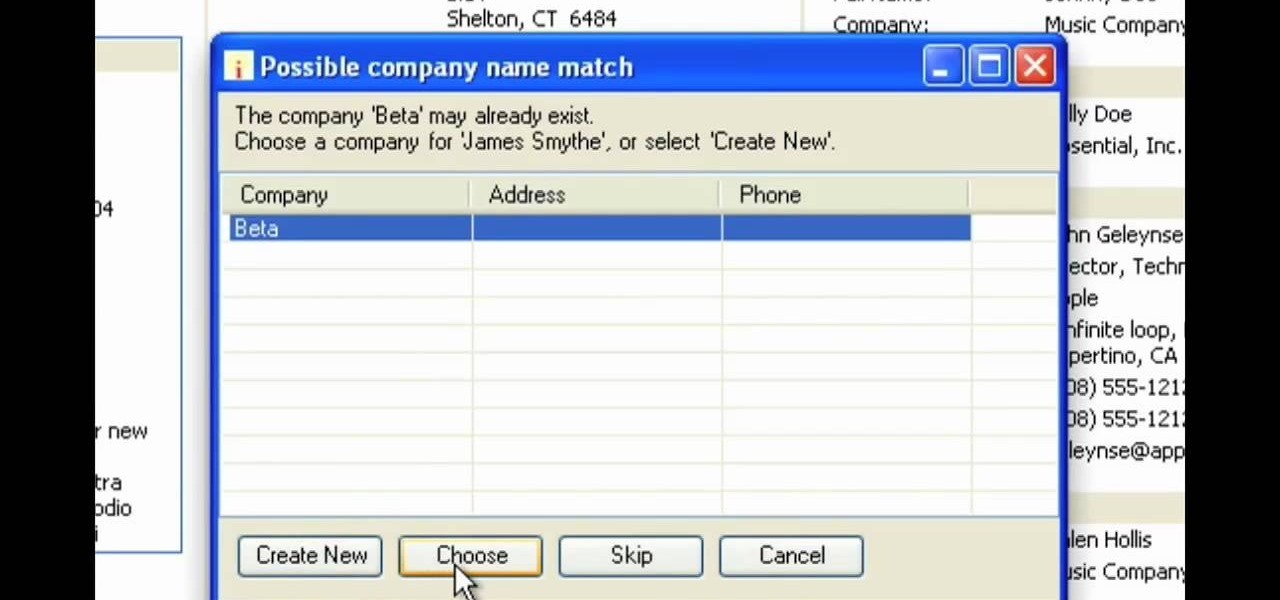
In this Software video tutorial you will learn how to version contacts between MS Outlook and Cosential. Download and install a simple application called ‘ethnosinstaller’. On the first run, Cosential will import all your contacts from Outlook. On the first run, login with your account details and then you can either create a new folder or use an existing folder. You can also download an existing task list or create a new one. Next step is to update your contacts. Click on ‘update’ on...

New to Microsoft Excel? Looking for a tip? How about a tip so mind-blowingly useful as to qualify as a magic trick? You're in luck. In this MS Excel tutorial from ExcelIsFun, the 300th installment in their series of digital spreadsheet magic tricks, you'll learn how to use the YEAR, DATE and TEXT functions and the ampersand (concatenation) to create a date label that adds leading zeros appropriately.

New to Microsoft Excel? Looking for a tip? How about a tip so mind-blowingly useful as to qualify as a magic trick? You're in luck. In this MS Excel tutorial from ExcelIsFun, the 193rd installment in their series of digital spreadsheet magic tricks, you'll learn how to use the SUM and VLOOKUP functions to create a grade book based on a given total score that will automatically calculate grades.

New to Microsoft Excel? Looking for a tip? How about a tip so mind-blowingly useful as to qualify as a magic trick? You're in luck. In this MS Excel tutorial from ExcelIsFun, the 152nd installment in their series of digital spreadsheet magic tricks, you'll learn how to use the advanced filter and a TRUE/FALSE formula in a column to extract records that contain a non-blank value in a specified field. (column).

Learn how to draw a flower in MS Paint in this video tutorial from Shannon. In the first step, you will need to draw a circle with the shape tool. To create the petals, you will need to draw additional circles surrounding the first circle. Use the paint brush tool in green to create the stem and leaves, which you will draw free-hand. Using the bucket tool, fill in the leaves and the petals of the flower. Shannon also shows in this video how to draw a bird next to the flower with the paint bru...

This video tutorial will teach you how to format percentage numbers in MS Excel. Excel is a spreadsheet application that allows you to use calculations, graphs, pivot tables and much more to create the spreadsheet you want. You can learn how to avoid common mistakes that occur with formatting percentages and how to set the program to automatically format numbers as you type. This video will guide you through formatting percentages as you learn how to use MS Excel to make spreadsheets.

This video tutorial will show you how to add citations and bibliographies in MS Word 2007. 1. Select desired text.

Welcome to a tennis lesson from FuzzyYellowBalls, the the best place to learn how to play tennis online. Our free video tennis lessons teach you how to play the game in a new way that combines technical analysis, visual learning, and step-by-step progressions.

In this video tutorial, we learn how to use the Map Overlay feature when using the Google Analytics web tracking service. Whether you're new to Google's popular web analytics platform or a seasoned pro merely looking to pick up a few new tips and tricks, you're sure to be well served by this free video tutorial from Lynda.

This video is a step-by-step analysis of each of the moves of the first bo kata, shu shi no kon, including what attack you are blocking and striking point on the opponent. A great way to learn these moves.

This video shows you how to perform timbei kata and gives an analysis (bunkai) of the timbei and rochin.

This video breaks down the kata, or form, utilizing the kama, the okinawan sickle. The second video gives an analysis (bunkai) of the kata. An excellent series that makes it easy to learn from.

San-cho zai is kata with three sai. This two part video shows you how to perform san-cho zai and then gives a more detailed explaination or analysis (called bunkai).

This video gives an analysis of second bo kata, cho un no kon and shows you how it is executed.

This video gives an analysis of strikes and blocks from the more advanced hojo-undo (but still the basics prior to a kata).

In this tutorial, we learn how to start a new project in MS Project 2007. First, open up MS Office Project 2007 and wait for it to launch. After this, click on file to start a new project that doesn't have anything on it yet. Enter in all of your information, then open up the project guide so you can see a list of resources in the software. Use the different tools to change the way your project looks, then use the format section to change the way it's laid out. Open up your information from a...

In this tutorial, we learn how to enter task information in MS Project 2007. Use the "gantt chart view" to have a task list next to the bar graph. Start typing in the information of the task, followed by the duration and other information you need. If you press enter, you will drop down to the next list. The task will then be given a number for each of the different tasks. Type in what the task names are, then continue to go down the list entering in all information. The duration can be as lo...

In this software video tutorial you will learn how to set a milestone in MS Project 2007. Milestone is an important task. Lot many times a milestone is like a goal or deadline to be completed by a particular date. It is defined as a task that doesn't have a duration. To make a milestone, enter a task and under duration, enter 0d. This will turn in to a milestone. To make task in to a milestone, double click on the task. On the next window that comes up, look for and click on the 'advanced' ta...

In this software video tutorial you will learn how to use elapsed duration in MS Project 2007. A simple project has been created with a few tasks and the durations have also been entered. Say you have an important task that's essential for the completion of the project. For example, if you are shooting a film, developing the film is an important task. You might know that this task may take 16 hours. If you enter the duration of 16hrs against the task, the start and finish dates will be, for e...

The rumor that the iPhone 8 will ship with 3D camera system is not a new one, but a new analysis by Morgan Stanley's Charlie Chan lends credibility to the speculation. Now, it appears more likely than ever that Apple's next iPhone will ship with 3D capabilities, increasing potential for AR and VR integration in the future.

In this video tutorial, we learn how to install, delete and browse OpenType and TrueType fonts on a MS Windows 7 PC through use of the Windows Font Manager, which can be found in your system's Control Panel. For all of the details, watch this home-computing how-to.

New to Microsoft Excel? Looking for a tip? How about a tip so mind-blowingly useful as to qualify as a magic trick? You're in luck. In this MS Excel tutorial from ExcelIsFun, the 730th installment in their series of digital spreadsheet magic tricks, you'll learn how to use the SUMIF function with approximate criteria to add when criteria has other content in the cell.

New to Microsoft Excel? Looking for a tip? How about a tip so mind-blowingly useful as to qualify as a magic trick? You're in luck. In this MS Excel tutorial from ExcelIsFun, the 732nd installment in their series of digital spreadsheet magic tricks, you'll learn how to make use of the Excel SERIES chart function.

In this clip, you'll learn how to visual data with charts and graphs in MS Project 2010. Whether you're new to Microsoft's popular project management application or are just looking to better acquaint yourself with the Project 2010 workflow, you're sure to benefit from this free video software tutorial from Lynda. For more information, including detailed, step-by-step instructions, take a look.

In this clip, you'll learn how to create a new material resource when using MS Project 2010. Whether you're new to Microsoft's popular project management application or are just looking to better acquaint yourself with the Project 2010 workflow, you're sure to benefit from this free video software tutorial from Lynda. For more information, including detailed, step-by-step instructions, take a look.

In this clip, you'll learn how add a new milestone when working in MS Project 2010. Whether you're new to Microsoft's popular project management application or are just looking to better acquaint yourself with the Project 2010 workflow, you're sure to benefit from this free video software tutorial from Lynda. For more information, including detailed, step-by-step instructions, take a look.

In this clip, you'll learn how to create a new task when using MS Project 2010. Whether you're new to Microsoft's popular project management application or are just looking to better acquaint yourself with the Project 2010 workflow, you're sure to benefit from this free video software tutorial from Lynda. For more information, including detailed, step-by-step instructions, take a look.

New to Microsoft Excel? Looking for a tip? How about a tip so mind-blowingly useful as to qualify as a magic trick? You're in luck. In this MS Excel tutorial from ExcelIsFun, the 707th installment in their series of digital spreadsheet magic tricks, you'll learn how to rank values based on one criteria using the SUMPRODUCT function.

New to Microsoft Excel? Looking for a tip? How about a tip so mind-blowingly useful as to qualify as a magic trick? You're in luck. In this MS Excel tutorial from ExcelIsFun, the 699th installment in their series of digital spreadsheet magic tricks, you'll learn how to extract all the letters from a text string with a VLOOKUP function in Excel 2010.

In this clip, you'll learn how to create and work with multiple calendars when using Outlook 2010. Whether you're new to Microsoft's popular email and scheduling application or a seasoned MS Office professional just looking to better acquaint yourself with the Outlook 2010 workflow, you're sure to be well served by this video tutorial. For more information, and to get started creating and juggling separate calendars yourself, watch this free video guide.

Learn how to create and apply custom email signatures to emails composed in Microsoft Outlook 2010. Whether you're new to Microsoft's popular email and scheduling application or a seasoned MS Office professional just looking to better acquaint yourself with the Outlook 2007 workflow, you're sure to be well served by this video tutorial. For more information, and to get started appending a standard signature to your own emails, watch this free video guide.

This clip will teach you how to use Outlook 2010's built-in Quick Steps tool to manage your inbox. Whether you're new to Microsoft's popular email and scheduling application or a seasoned MS Office professional just looking to better acquaint yourself with the Outlook 2010 workflow, you're sure to be well served by this video tutorial. For more information, and to get started organizing your own inbox, watch this free video guide.

Some users are experiencing difficulties using the MSS picture messaging and FaceTime voice chat features on their jailbroken iPhone 4. This tutorial shows you an easy fix after jailbreaking your phone - all you need to do is go into Cydia and upgrade all packages in order to regain your features.

Looking for instructions on how to rebuild the MS Windows 7 Search Index? It's easy! So easy, in fact, that this home-computing how-to from the folks at Britec can present a complete overview of the process in just over three minutes. For more information, including step-by-step instructions, take a look.

In this clip, you'll learn how to quickl create frozen titles and split screens or splitscreens within MS Excel 2010. Whether you're new to Microsoft's popular digital spreadsheet application or a seasoned business professional just looking to better acquaint yourself with the Excel 2010 workflow, you're sure to be well served by this video tutorial. For more information, watch this free video guide.