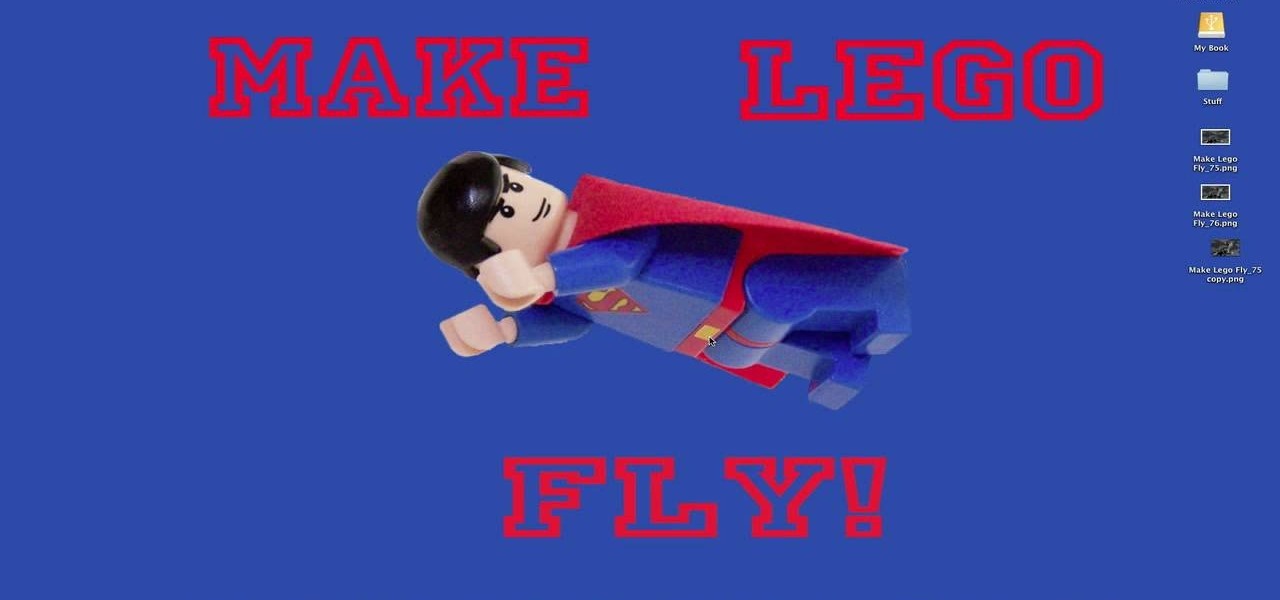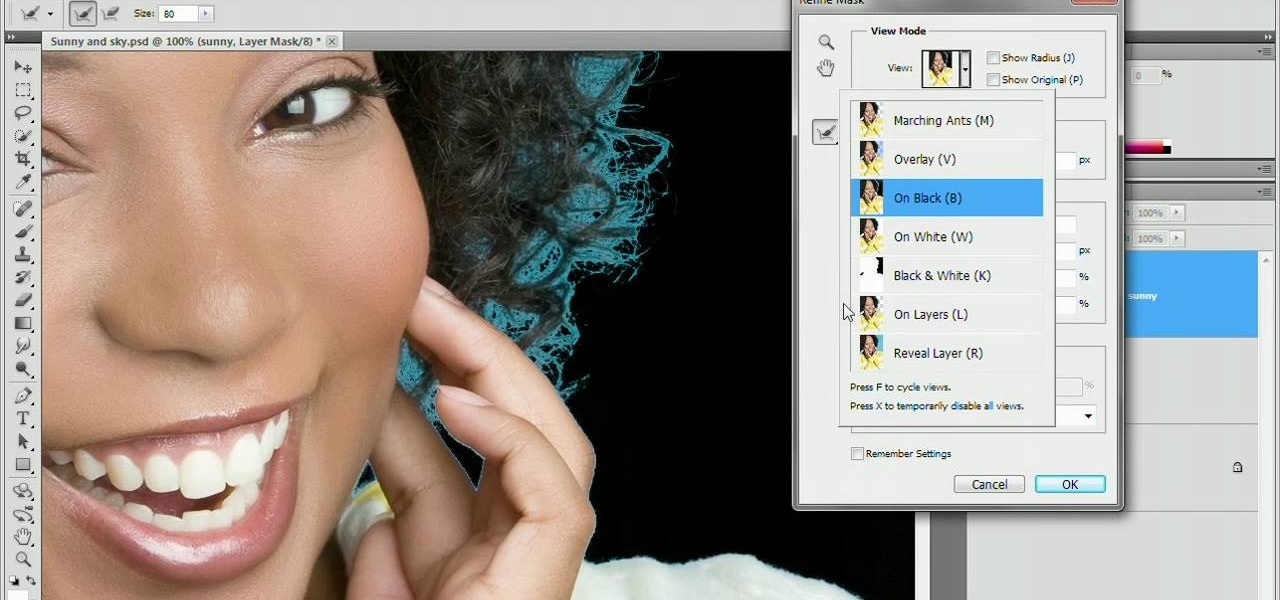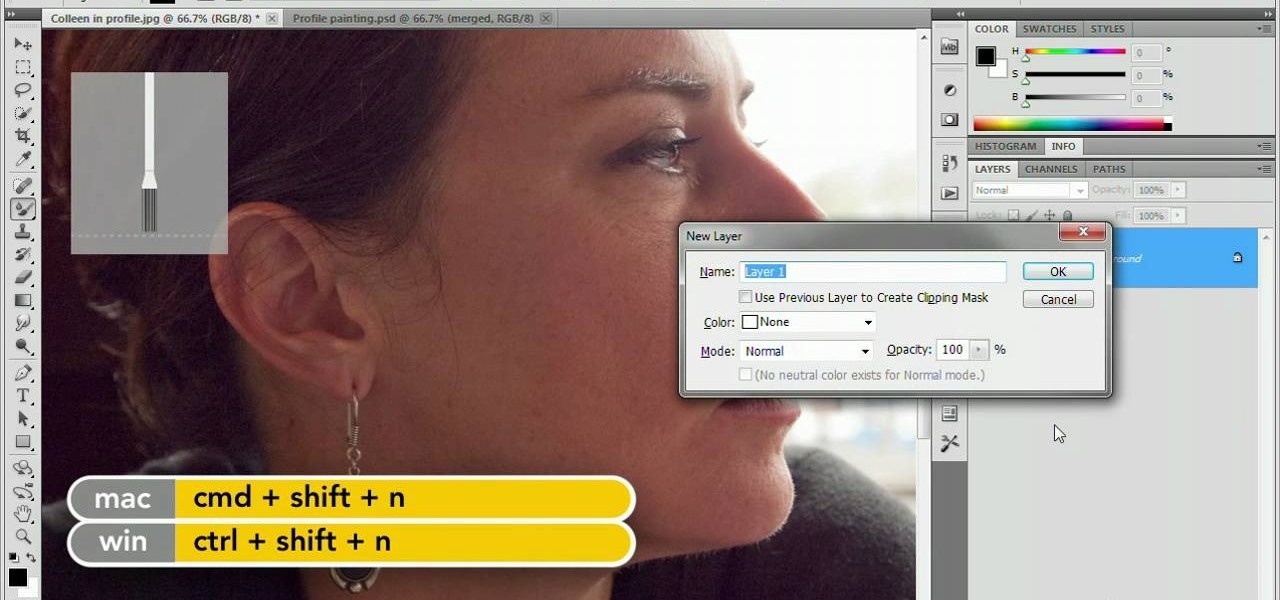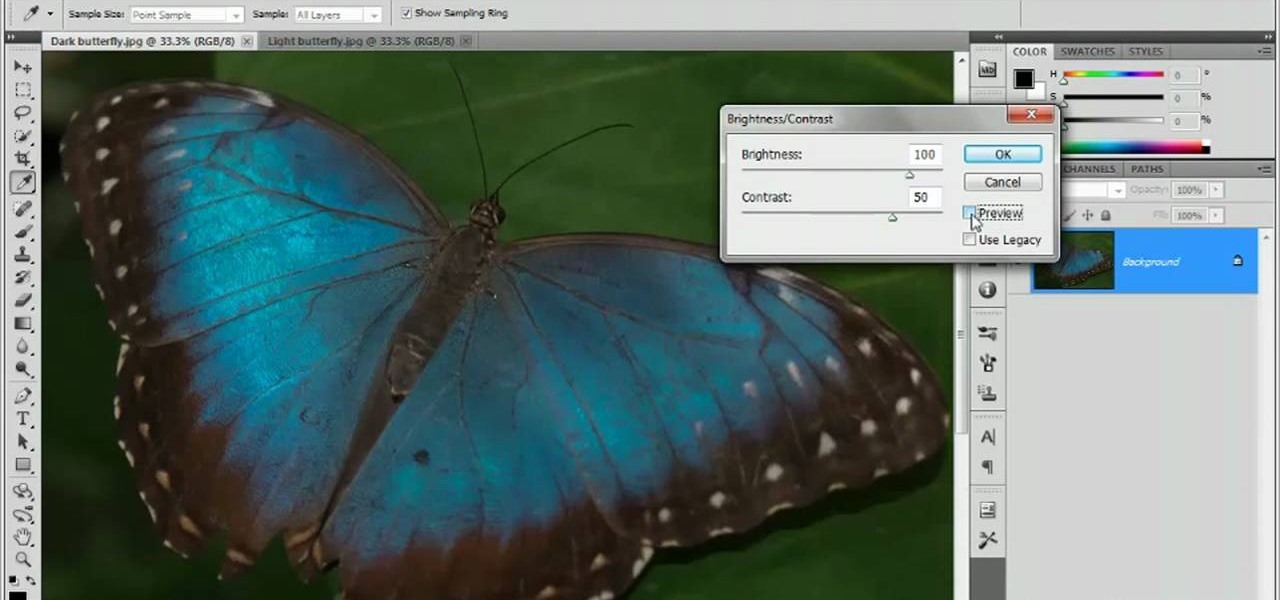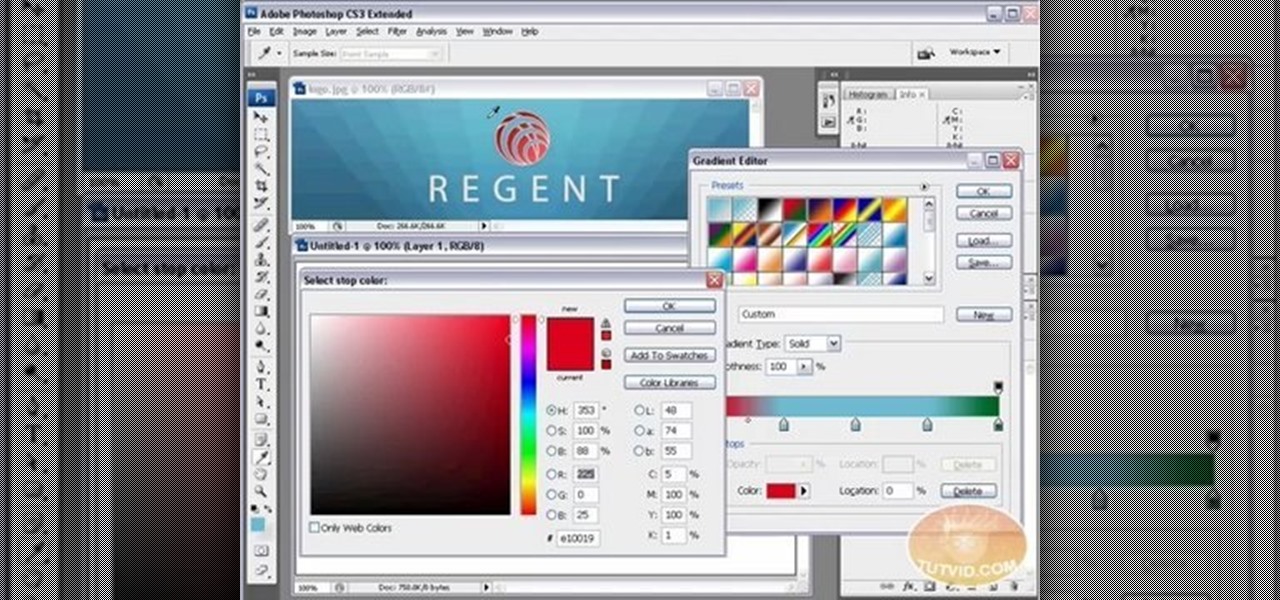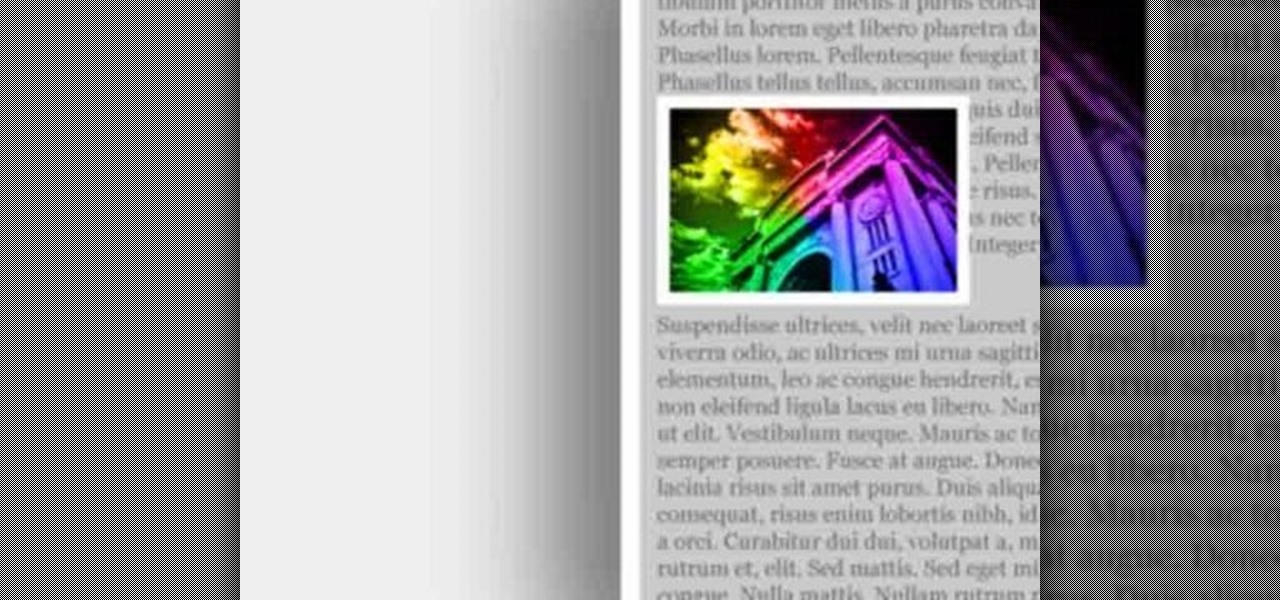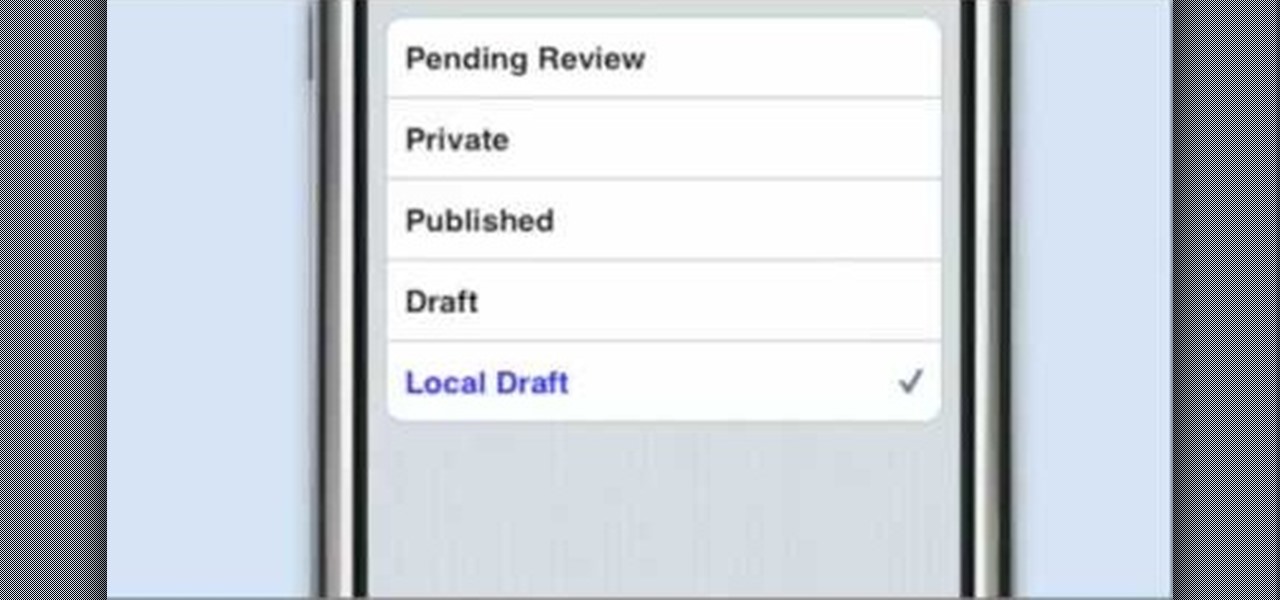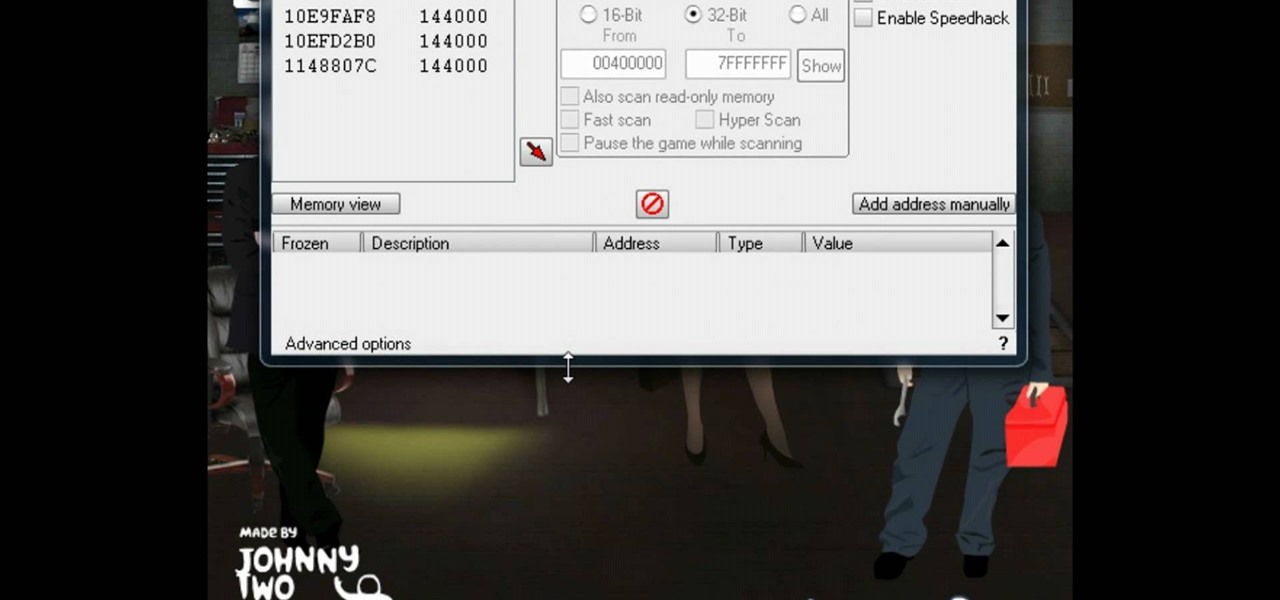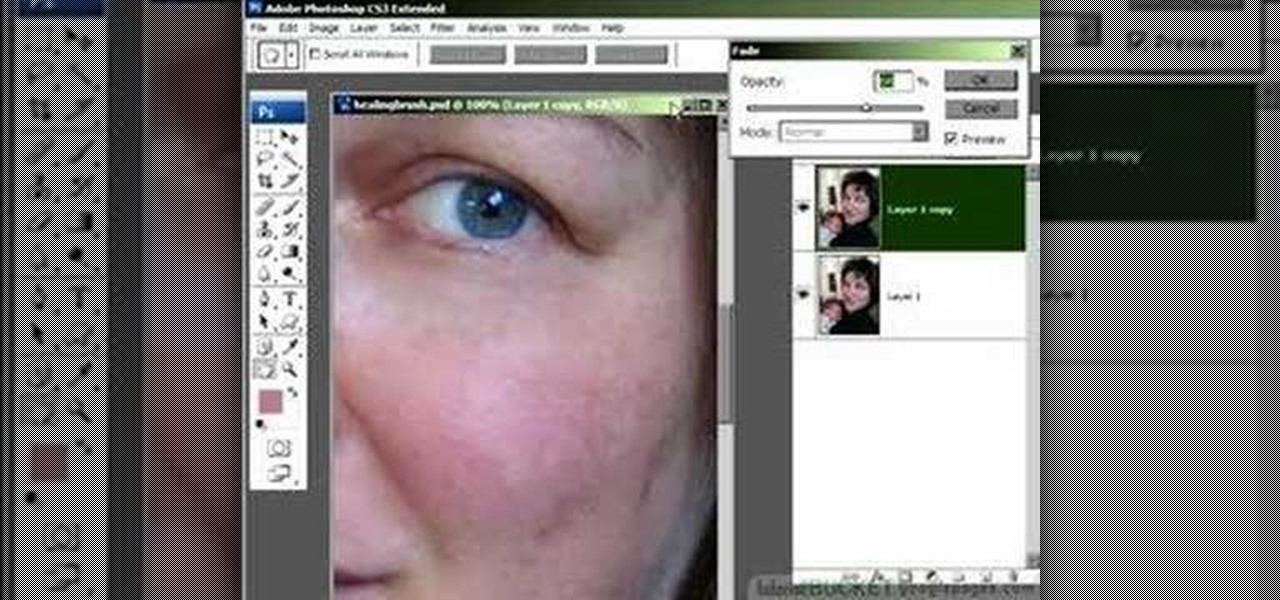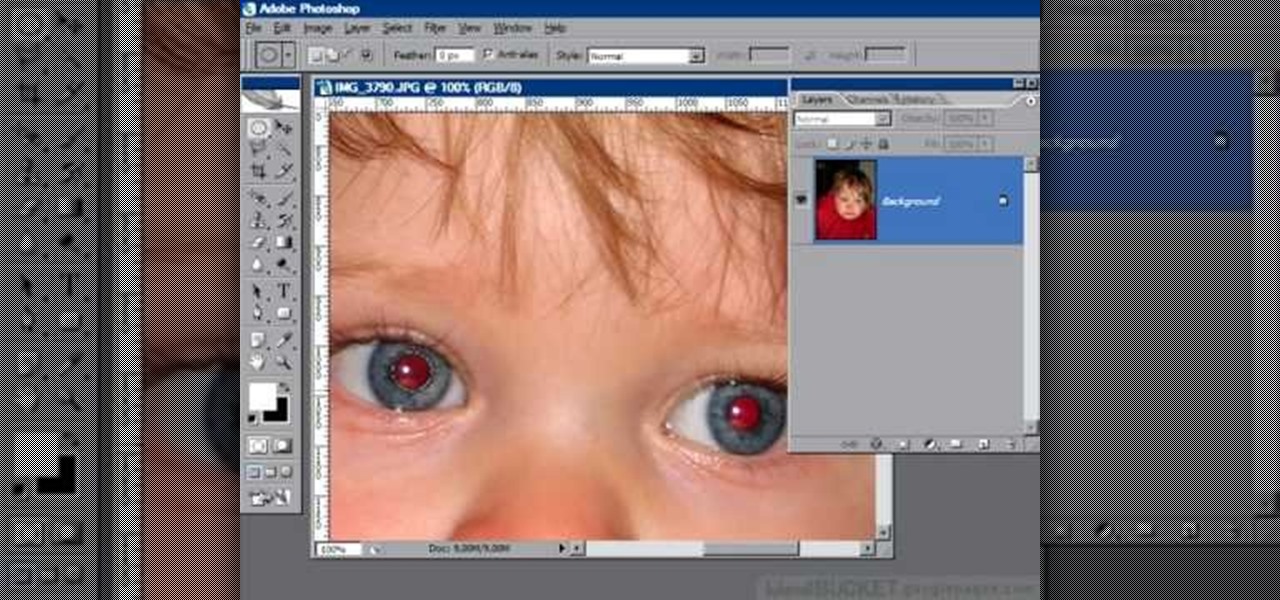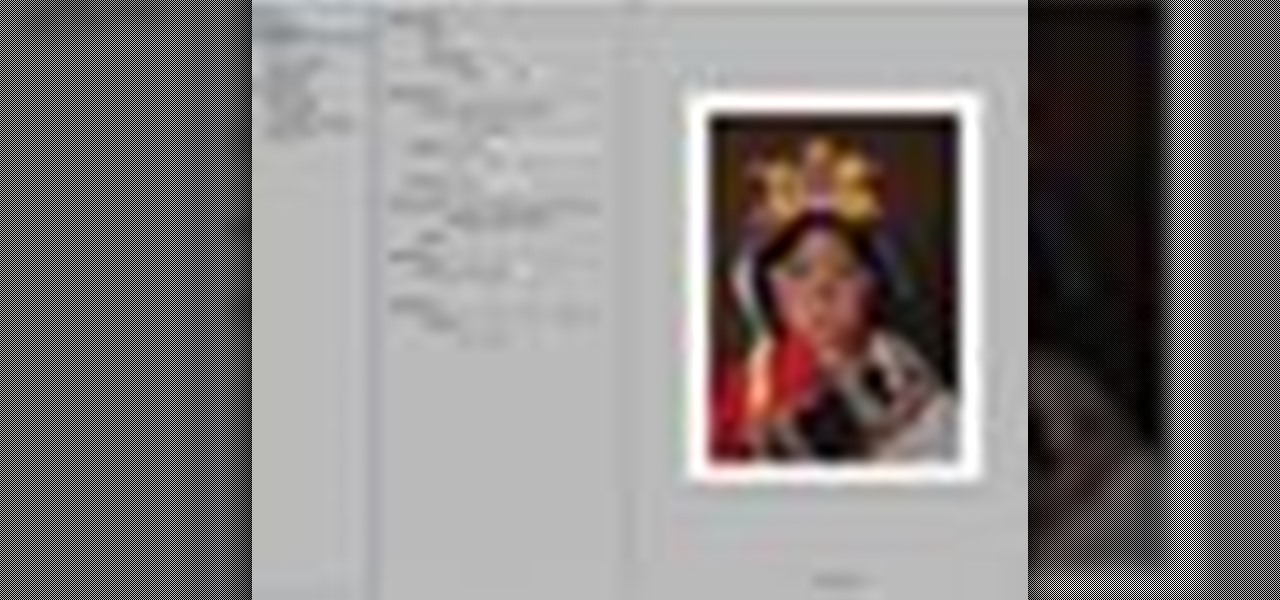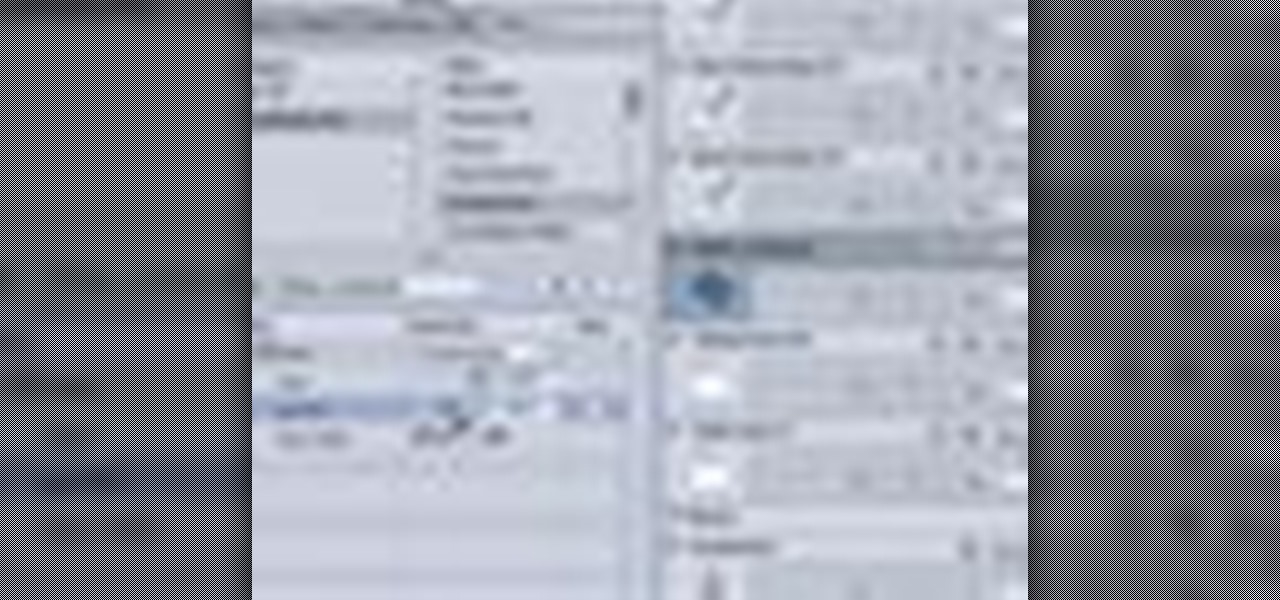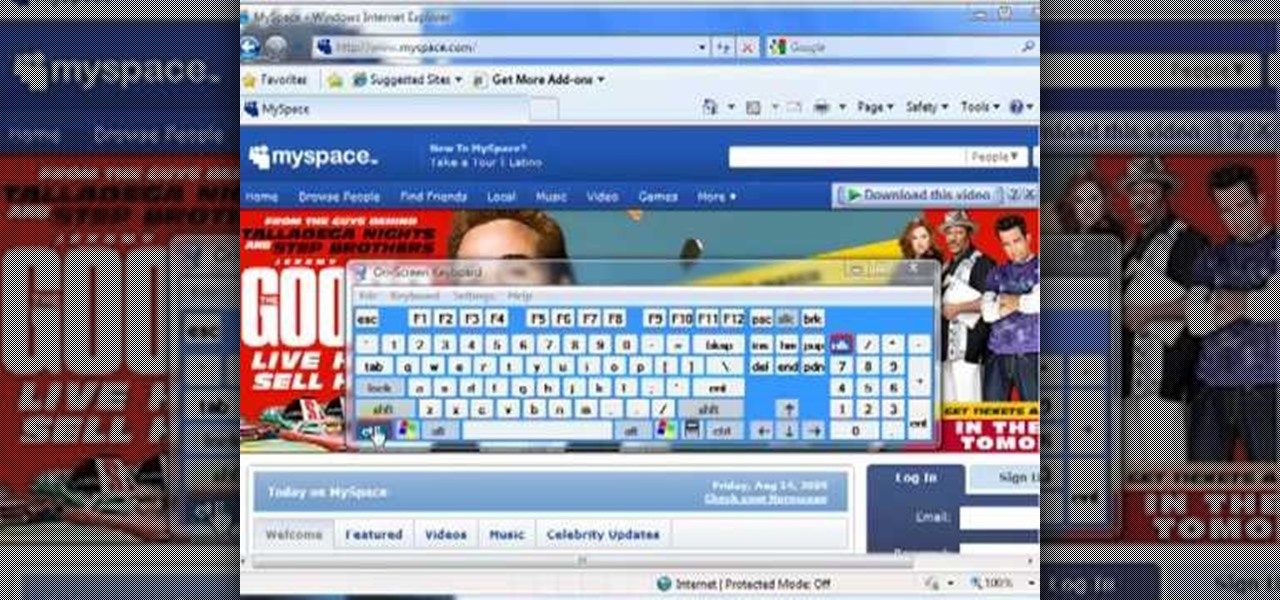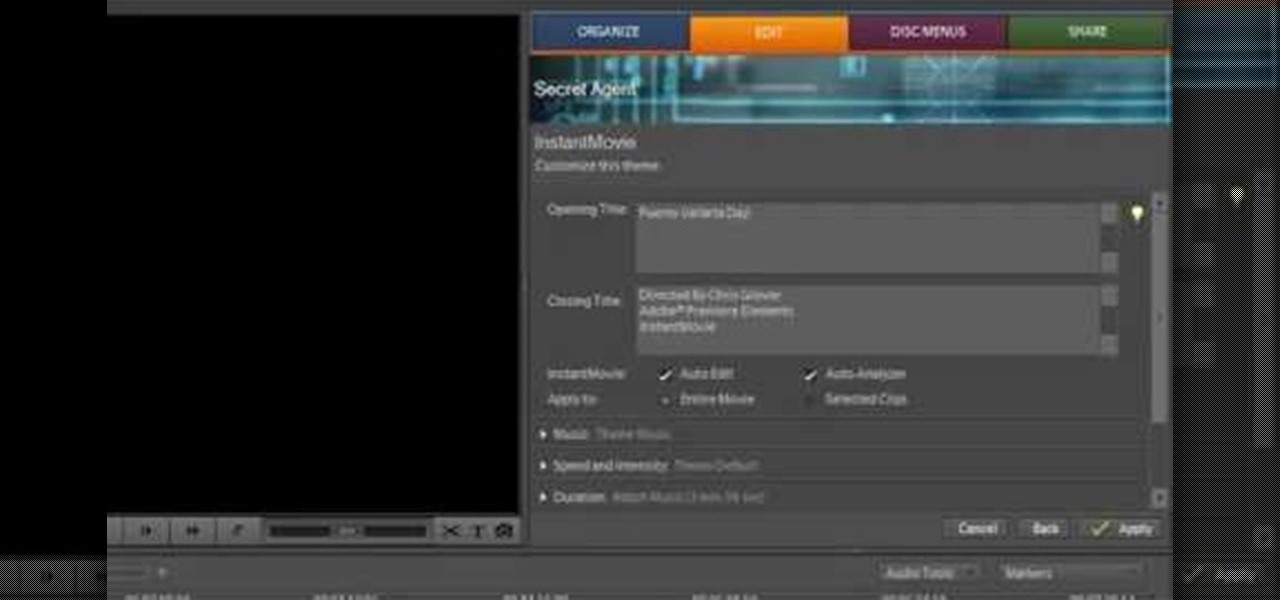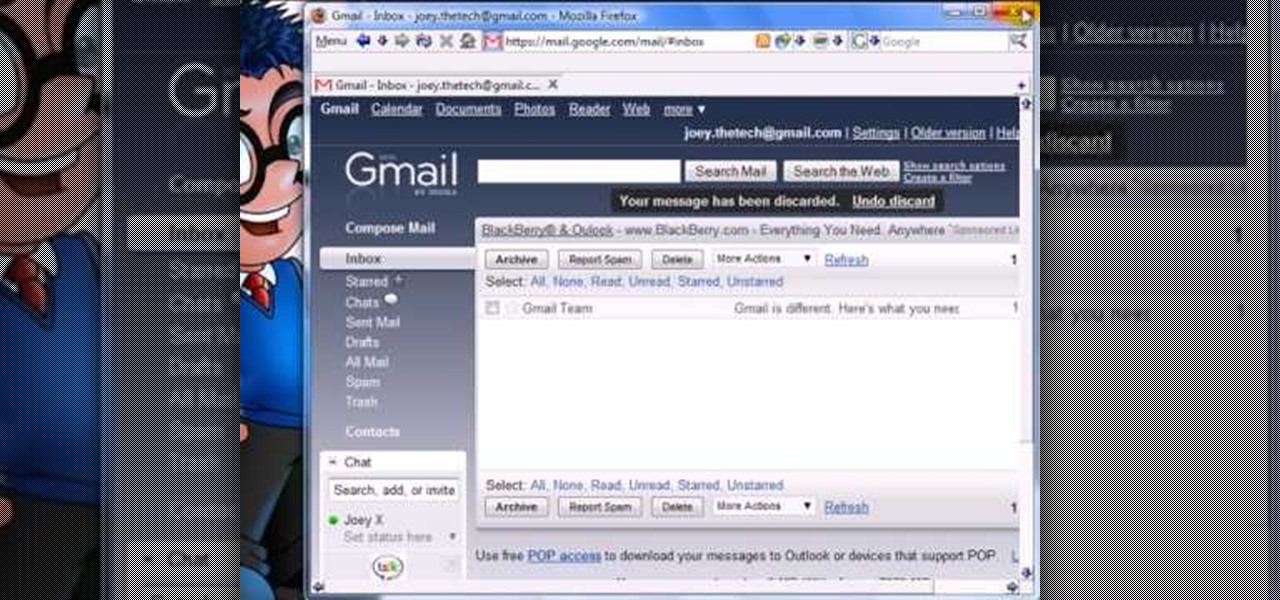Maya and Photoshop CS4 may be made by different companies, but that doesn't mean they can't work together. This video will teach you how to take a 3D model from Maya, import it into Photoshop, and then use Photoshop CS4's new 3D editing tools to overpaint the rough texture seams in the model. The end result will be much prettier than the model that you could have created with Maya alone.

This quick Blender 2.5 video tip demonstrates how to replicate objects with an array modifier in the same way that the Spin Duplicates function works. This techniques maintains the objects edit-ability even after spinning. a while back i posted about having a nasal voice that needs taming (i sound a bit like bob geldolf). 2 suggestions were the beyer m500 and the EV re20. i borrowed a friends re20 and found it very dull sounding. so dull i immediately threw in the towel. duller then my sm57 o...
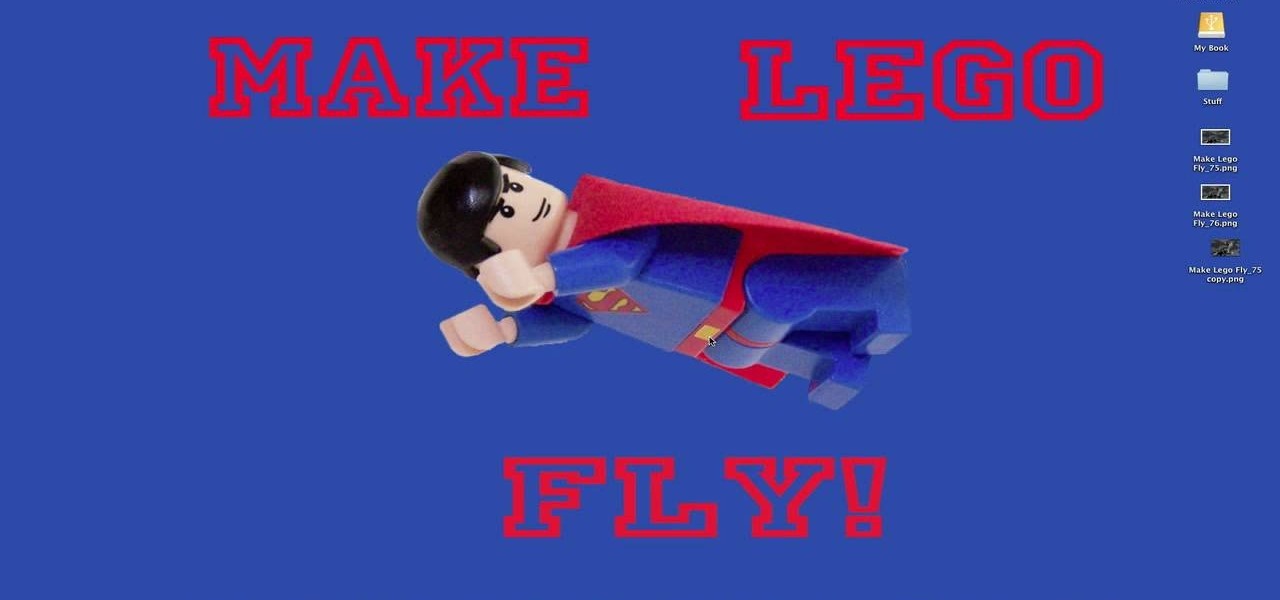
Stop-motion animation is somewhat out of favor in the digital age, but there will always be a demand for its timeless look. This video will teach you one important technique for making stop-motion animation out of Legos: how to make them fly. Or at least appear to by flying in your movie. It features detailed instructions on what to do in your digital photo editing software on each frame to erase the support structures you've used to elevate your Lego minifigures, leaving you with seamless im...

Have you tired of the stock camo setting that you can clothe your character with in Call of Duty 4: Modern Warfare? This video has the solution for you, at least if you play the game on the Playstation 3. It explains how to use the Sony Vegas Pro video editing software to change the colors of your in-game camo, allowing you to dress your character in a much wide variety of colors. Stand out from all the other kids at the frag party with this helpful technique!
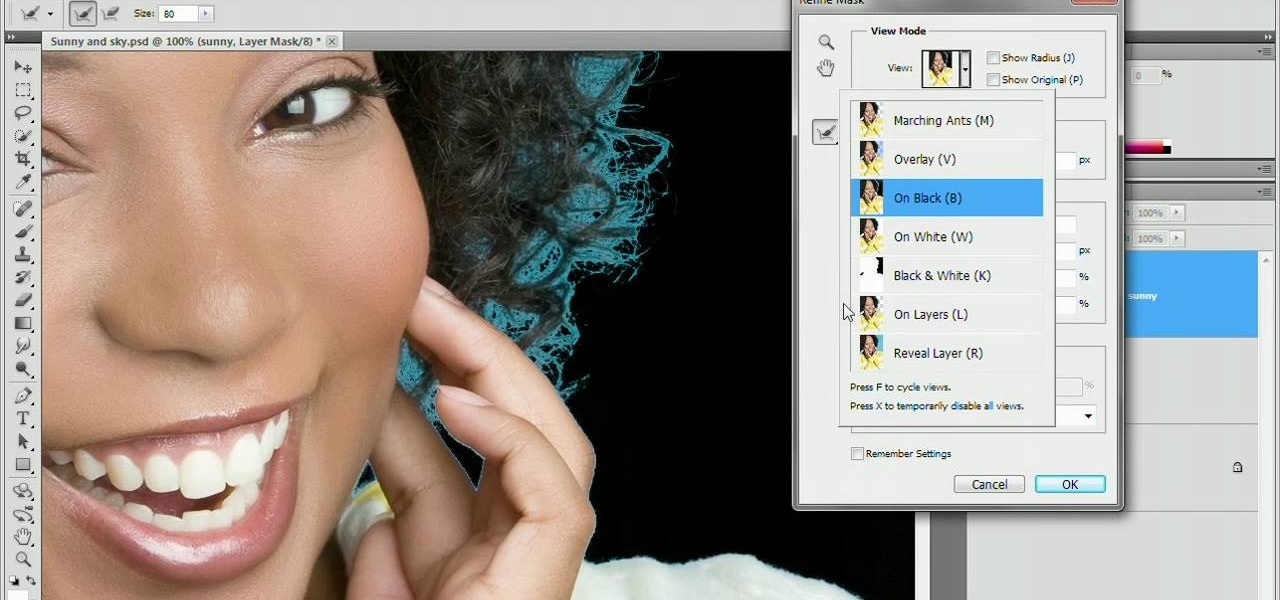
Refining selections and creating masks are unglamorous but utterly essential Photoshop techniques—you've got to master both in order to perform tricky compositing tasks, such as extracting a person from an image and then adding a different background.
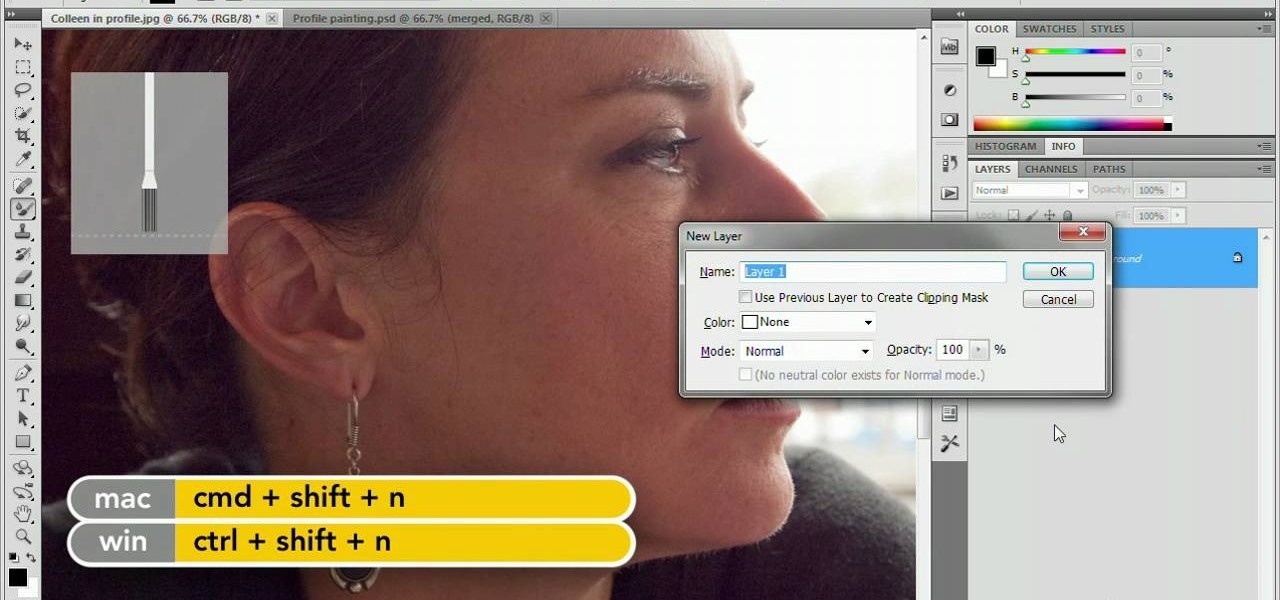
This video tutorial demonstrates Photoshop CS5's bristle brushes, which simulate traditional paint brushes—the kind your local art-supply store sells—and its new Mixer brush, which lets you give a photo a painterly look. Along the way, its host passes along a tip for customizing Photoshop's interface—one of those little chores that can save so much time but that so few of us do. Whether you're new to Adobe's popular image editing software or a seasoned graphic design professional just looking...

Have a digital image that's a little bit too dark or otherwise lacking in depth? Your fix is just a few mouse clicks away. This free software tutorial will teach you how to use the new Brightness & Contrast tools within Adobe Photoshop CS5. Whether you're new to Adobe's popular image editing software or a seasoned graphic design professional just looking to better acquaint yourself with the unique features of Photoshop CS5, you're sure to find something of value in this free video tutorial.

Way back when CS3 was introduced, Adobe added video editing capabilities to their flagship image editor. To say the least, people were skeptical. However, now that technology has evolved and folks have had time to see just how far you can push video inside of Photoshop, the possibilities are becoming very exciting. In this installment from his series of free Adobe Photoshop tutorials, Justin Seeley shows you how to create a vintage film effect. For detailed, step-by-step instructions, and to ...

With Adobe Photoshop CS5, it's easier than ever to work with HDR or high dynamic-range images. This video tutorial presents an overview of some of the bigger enhancements. Whether you're new to Adobe's popular image editing software or a seasoned graphic design professional just looking to better acquaint yourself with the unique features of Photoshop CS5, you're sure to find something of value in this free video tutorial. For more information, and to get started taking advantage of Photoshop...

Envious of web 2.0-style websites and their fancy backgrounds? Want to learn how to make your own? You're in luck. Whether you're new to Adobe's popular image editing software or simply looking to pick up a few new tips and tricks, you're sure to benefit from this free video tutorial from TutVids. For more information, including step-by-step instructions on how to create fancy web page backgrounds, watch this graphic designer's guide.

Learn how to create a drop shadow that runs along your site, and, if your site expands, expands with it! Start in Photoshop to create a nice little drop shadow graphic and then head to Dreamweaver for some fun with CSS and divs. Looking for an easy way to create 3D shapes? Have Photoshop CS3 or later? Whether you're new to Adobe's popular image editing software or simply looking to pick up a few new tips and tricks, you're sure to benefit from this free video tutorial from TutVids.

A new introduction into the iPhone community is WordPress which easily allows you to easily control things like your WordPress blog on the move. Start off by tapping in your blog details, start writing a new post with a single tap, setting your tabs or publishing data right from the main editor through this. This also allows you to add photos directly taken from your iPhone's camera, you can change your publish date and set a password on your posts to decide who has access to them. Finally yo...

Having trouble with The Heist 2? Well in this quick and easy tutorial by Trevor4Ever595 you can kiss your troubles goodbye. In this video Trevor4Ever595 shows you how to hack the credit amount so credit is no longer in your way to buying all the upgrades you need to fly through the game. He shows you how to do this using Cheat Engine 5.5 you can edit your credit to your satisfaction. Trevor4Ever595 would be happy to help you with any questions you may have regarding the tutorial. Simply leave...

You know that you can edit almost anything in PhotoShop but did you know that you can make your teeth look dramatically whiter with just a few PhotoShop tweaks? Watch this video to learn how to select the teeth that you want to whiten and then how to adjust the hue and saturation of your teeth. Teeth tend to give off a yellow cast in photos even if they are not yellowish in person. You will need to leave a little bit of the yellow to keep your teeth natural looking.

When editing your photos in Photoshop, there are many different things you can do to manipulate your original image. One of those things is to add shadows. Using Photoshop you can cast a shadow within any photo, on any object. In this tutorial, learn exactly how to accomplish this. You will also learn how to use the extraction tool and distort mode to cast a realistic shadow on just about anything.

This video shows you how to use an aspect of Photoshop so that you can fix snapshot pictures that may have gotten an exposure level you did not want. This quick and easy tutorial video shows you how easy it is to adjust the layers in the screen. With different adjustment tricks for the layers to use if you are unsatisfied with the results you are getting. Each video will take moments to do and once saved you can move on to edit any other photos that did not come out with exposures that you wa...

Do you love to edit your photos in Photoshop? Watch this quick video that contains some really neat tips on how to use the healing brushes and patch tools in Photoshop. The spot healing brush makes it easy to brush away blemishes or other marks on the skin. It's good for small spots, not larger areas. You can use the patch tool for larger jobs. These two tools combined will give you a pretty impressive end look. It can remove tattoos, wrinkles, acne and so much more!

If you or someone you know has light eyes, then you are no stranger to red eye sneaking into your photos. Red eye is an annoying addition to most photos taken with a flash camera. Luckily, if you have Photoshop, this is easy to fix. With this tutorial, learn how to use the Channel Mixer tool in Photoshop to edit your prints, and make it look like the red eye never existed. None will be the wiser when you display these altered photos. Using the channel mixer is an all time classic red eye remo...

Oftentimes a subject in a photo will want to remove certain blemishes or correct his or her skin tone, and it is simple thing to do in Photoshop. This video takes us through the process of what is known as "facial scrubbing" using Photoshop software that can automatically give a person a flawless appearance like that in magazines. Retouching can be done by editing certain layers of a photo's subject. By following the steps in this video you can touch up the complexion of anyone in Photoshop.

Tutorial on how to create realistic reflections on Photoshop with the objects. Take a base ball image then open layer pallet and duplicate the base ball layer its shortcut is Ctrl j. Go to image menu adjust the canvas size change height to 200 and anchor to the top then click OK then go to edit select transform change to flip vertical, select move tool then move the base ball vertically down change opacity to four percent. Finally go to filter select blur then motion blur with an angle 90 deg...

Photoshop is a place where we can edit the image in different styles. One of the features is adjustment layer of a photo that is also called as filter correction. It is an easy step to color filtering of a photo. Open a picture in a Photoshop, and select add layer option that present at the right bottom of the screen, then a pop up menu appears. Select filters from the options available, then dialogue box appears consisting of sub options filters and colors. then select the main color from fi...

The PhotoshopUniverse team effectively teaches a method of adding a watermark to an image, as a security feature to make it harder to copy or steal. Instructions are simple and easy to follow, using as an example a photo of two girls that one might have in his or her family album. Using Photoshop, the text that will become the watermark is added, rotated and patterned across the entire image. To finalize the watermark, the opacity is edited to a desired value so that it does not interfere wit...

Adobe Bridge -- why should you use it? That is one of the most frequent questions for Adobe Design users. Most don't even know what it is. This entire video explains some of the great reasons why you should actually use the Bridge. By the end of the video, you should be a die-hard Bridge user. Don't use the plain old regular file browser!

Shatter glass with your mind!… Um, no… with speakers! This little video shows you how to shatter wine glasses with your own speakers. Yep, those normal, everyday home speakers that you have can break a wine glass just like a jackhammer.

In this tutorial, you will learn how to model this cool looking diving knife. The model can be set apart into two pieces, blade and handle. Both having some nice features.

Instead of using Photoshop, why not give Apple's Aperture a try? Aperture is designed more for post-production work for professional photographers, letting you cull through shoots, enhance images, manage massive libraries, and deliver stunning photos.

One of the best features of Apple's Final Cut Studio is the graphics interface feature Motion. With its ability to create and edit motion graphics, you can easily create title sequences for your indie film, or maybe even a professional movie, with 2D or 3D visual effects compositing.

One of the best features of Final Cut Studio is the sound design feature Soundtrack Pro. With it's royalty free professional instrument loops and sound effects, you can easily compose music and edit audio for your indie film, or maybe even a professional movie.

This tutorial shows you a few ways to use images to make custom face me components in Google SketchUp 6. Mike demonstrates how to make your own custom Face Me components in SketchUp, using some pretty funny pictures. You will need Photoshop or some soft or image editing software as well as SketchUp to follow this Face Me tutorial.

In this music production tutorial you will learn how to initialize setup and get a basic understanding of Midi Keyboards control with Reason 3.0. Learn the basic technology and effects that go along with creating electronic music from keyboards and other MIDI sources in Reason 3.0 in this three part tutorial. Part one covers basic setup, part two covers LFOs, Sequencer edits, and use of the Pitch bend / Mod wheel and part three covers understanding control knobs and the automation thereof.

Take a look at this instructional video and learn how to hack into your iPod's firmware on a Mac. In order to hack into the 5.5g iPod's firmware, you need to download the Alterpod, a firmware editing software. With this program, you'll be able to download themes onto your iPod. Keep in mind that this hack is for the 5.5 generation iPod and does not work for the 6th generation or the older ones before 5.5. When downloading themes, make sure to download the correct version.

This video is produced by John Hanrahan and Tor Joerund F. Pedersen at The Academy of Art University in our editing class. It is to explain how to play the lawn game Kubb as well as rules and background on the game itself. A big thank you to Dan, Erin and the rest of the Kubb players! Hope this can give you a good introduction to the amazing game of Kubb! Now go make/buy a set and start playing! This is a great game for the beach!

If you're a user of digital editing software Audacity, you already know you can do a ton of cool things. One of the cooler things you can do is changing a guy's voice to sound like a woman's. This is done with pitch control, or autotune, and will like you modify the voice by a number of octaves. I this video, rock band 30 seconds to Mars is made to sound like Avril Lavigne. Check it out! Of course, this can also be done with your own voice too!

Adobe Photoshop is an amazing digital photo editing tool that let's you do a myriad of tasks. In this tutorial you will learn how to change the color of fabric, like a dress, from the existing color to whatever you wish it to be. You'll be using the magic lasso and playing with the color balance sliders to make it happen. The video is quick, but should be all you need to get your job done. So go for it and make that red green now!

In this video, we learn how to photograph a pregnant mom. Try taking a shot of the woman outside, this will feature her stomach and show off the glow of her skin as well. Process it after you have taken the photo to edit it further. Drape a sheet around the woman as well, which is a really popular photo technique as well. Take fun shots with your partner, animals, other children, and around the house! The camera can focus on different things to show multiple subjects in the scene. Be creative...

In this tutorial, we learn how to shoot your baby's photos like a professional. If you want to take great photos of your baby but don't want to pay a professional, just use these quick tips. First, determine the type of flash you should be using on your camera. Use the manual that comes with your camera to find the right settings for you depending on where you're taking the pictures. You can also edit the pictures on your computer to make the colors stand out and the image more crisp and clea...

In this video we learn how to increase & decrease the size of web page content. First, click and hold down the control key and move the mouse wheel up and down. After you do this, you will start to see your web page content get larger and smaller right before your eyes. You can also use the plus and minus keys on the keyboard to get the same effect. Keep in mind you will need to do this for each of the different pages as you access them. For a more permanent fix, you will need to go to the to...

In this video we learn how to use Premiere Elements 8 Instant Movie. Once you open the program, you will be able to open up a clip and it will add in all the movie action for you. Go to the tasks panel and then go to the organize and media buttons. You can then choose clips that you want for your movie. Then, click the instant movie button with templates that you can apply to your movie. Click on a thumbnail to get a preview for each of the different options. Then, go to "edit" to change the ...

In this tutorial, we learn how to splatter blood & make a muzzle flash in film. First, you will need to grab a starter pistol for anywhere on the internet. Then, take a shot of your shooting the gun and someone else pretending like they are taking the bullet. Then, load this clip into the software you use and place a light coming from the end of the gun to make it look realistic. When you are finished fixing the lighting with this, you can edit and then you will have a finished product! Save ...

Are you a newbie when it comes to Gmail? Watch this video and learn. It starts of with a brief overview of the registration procedure. Then proceeds to explain the welcome screen and then the main interface.