How To: Theme Android L on Your Nexus 5 with New Colors & Icons
Google's upcoming Android release hasn't even received a name or version number yet, but the third-party development community is already having its way with the firmware.

Google's upcoming Android release hasn't even received a name or version number yet, but the third-party development community is already having its way with the firmware.
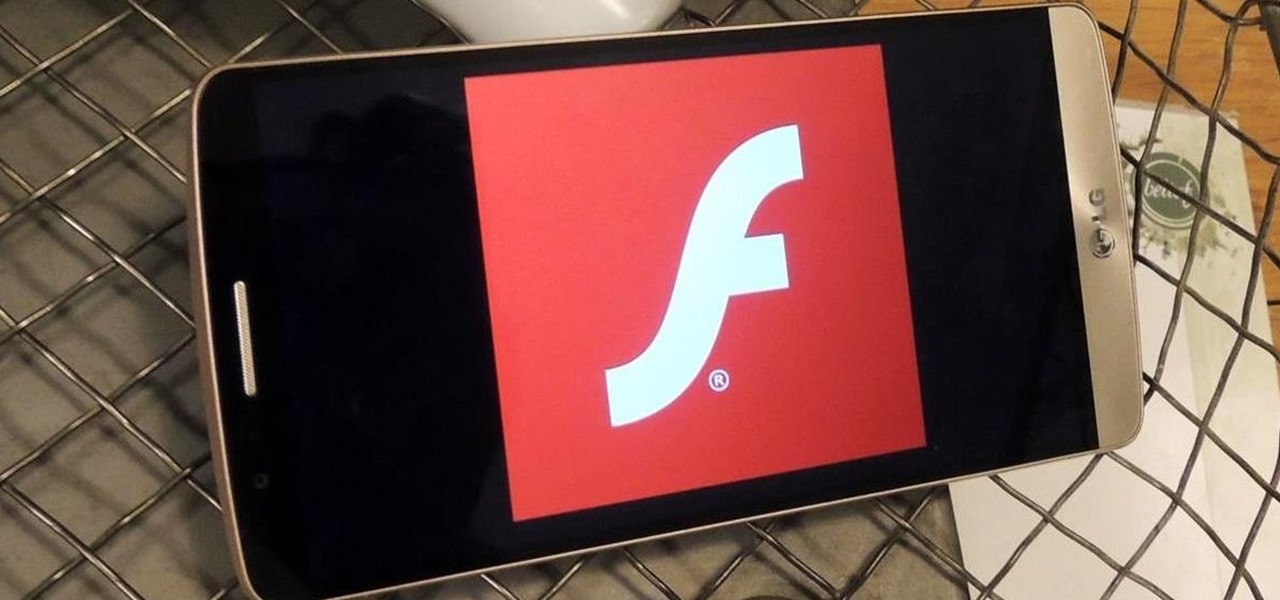
Google, like Apple before them, no longer supports mobile Flash, but clearly there's plenty of Flash content still available on the web. From games to videos, it can be frustrating to get the most out of your mobile browsing experience without Flash functionality.
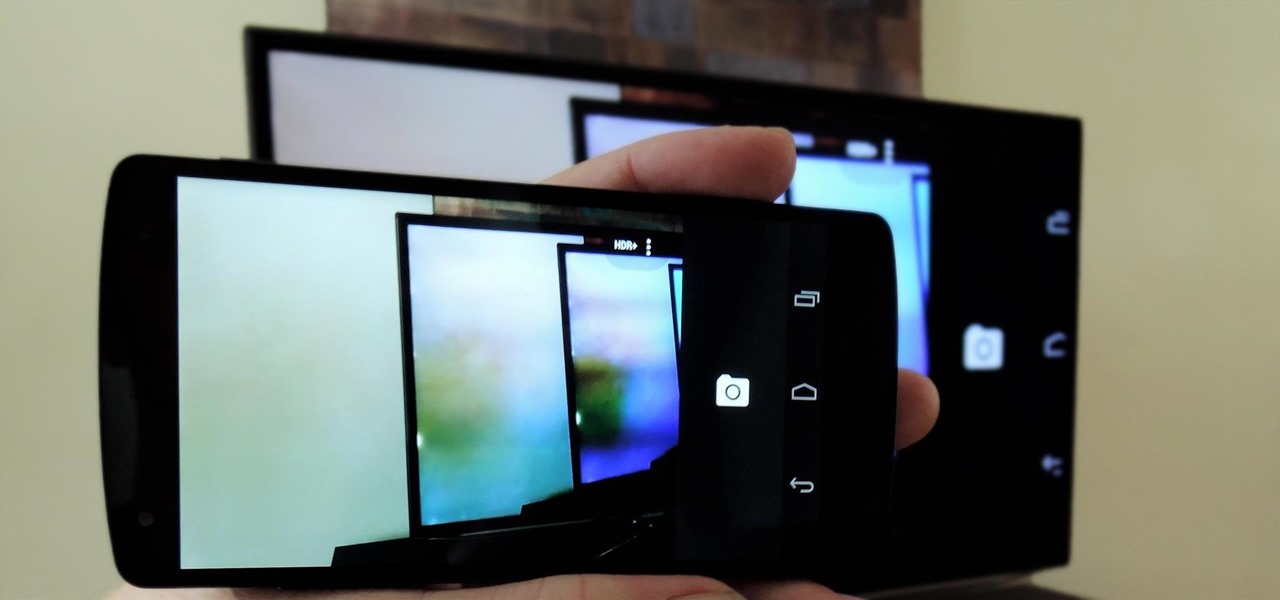
At last month's I/O event, Google demonstrated a set of cool new features that were said to be coming to the Chromecast soon. While we may not be able to set custom backgrounds or cast content without being on the same WiFi network just yet, the biggest feature of them all has started rolling out to devices today: Screen mirroring.

If you ever wanted to communicate with friends without having to deal with those pesky essentials like words and phrases, have no fear, Emoj.li is here!
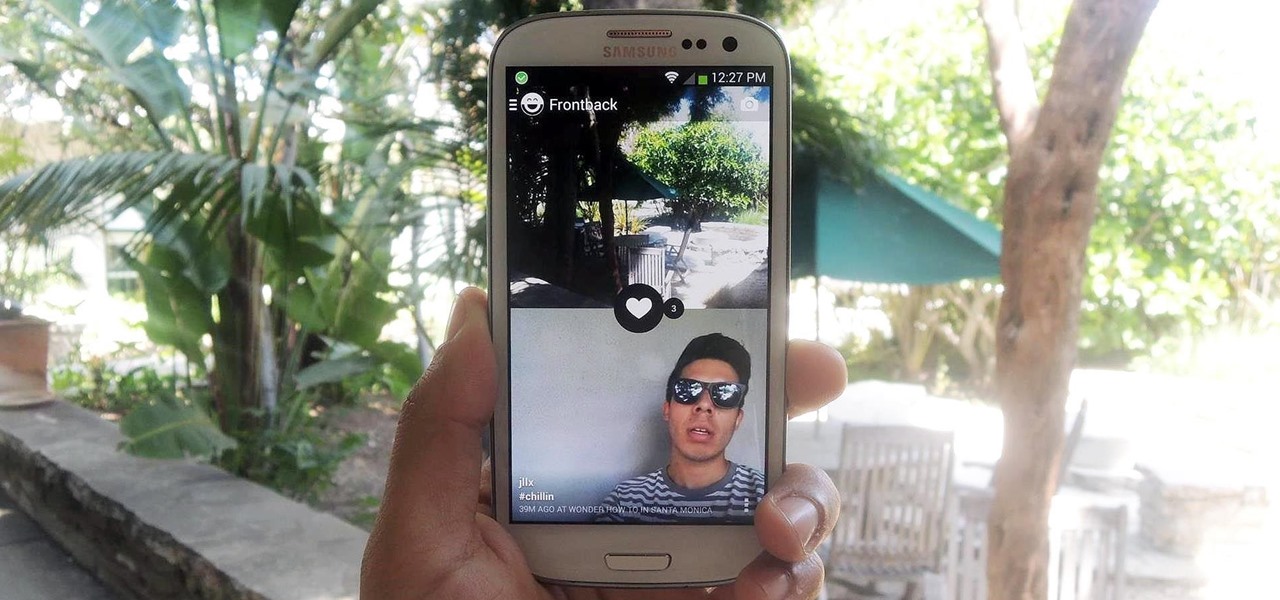
Released last year for iOS devices, Frontback is a simple photo-taking and sharing app that not only snaps a picture of what's directly in front of the camera, but also behind it, which is to say, a selfie.

YouTube makes money hand over fist every year selling ad space to companies, but unless you're reaping those benefits, they can be pretty annoying. Luckily, there is a simple way to get rid them on your rooted HTC One with Xposed and YouTube AdAway.
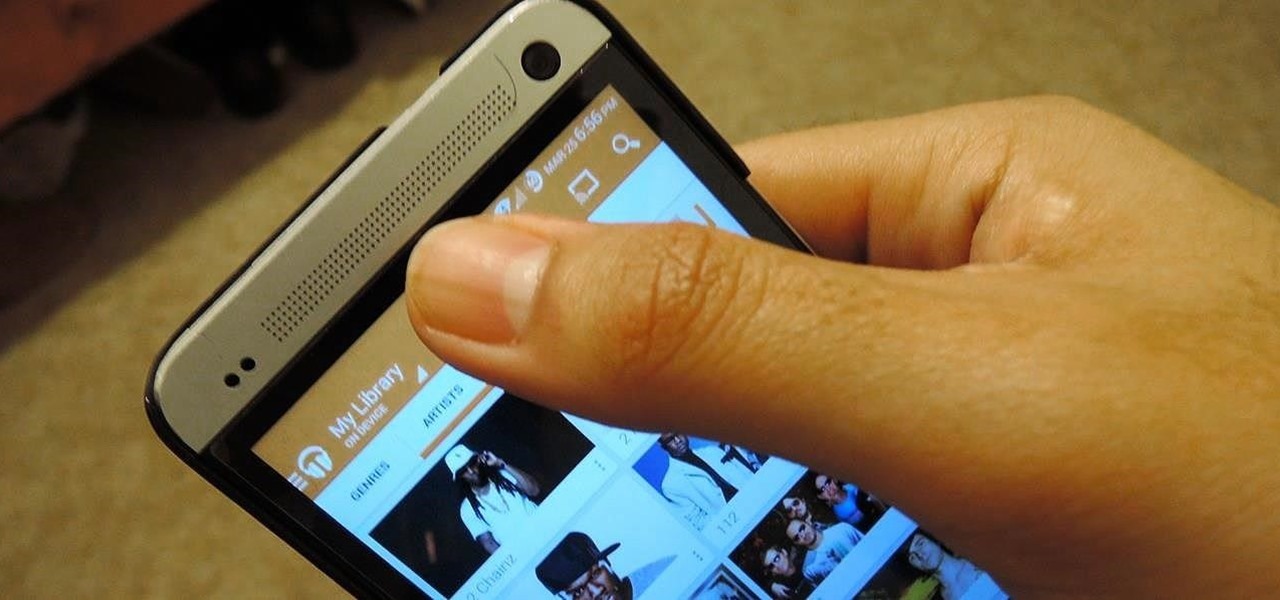
Like most of you, I find myself scrolling through endless lists of Facebook feeds, Instagram lists, and tweets. Most of the time, it's a pain to scroll all the way back up to the top. Unlike iOS devices, Android has never had a solution to quickly scrolling to the top of a list in an app, but now with a simple Xposed mod, that hole has been filled.

Texting something as simple as "What up, bruh?" can be transformed into something way more baller by adding emojis, emoticons, GIFs, and textspeak. Some people would even argue that texting is a form of art, similar to Shakespearean sonnets, but it still has a ways to go if you ask me.

Clothespins are pretty innocent-looking, but with a mod here and a hack there, that innocence quickly turns into danger. Well, sort of. In this project, we'll be turning an ordinary spring-action clothespin into powerful matchstick and toothpick shooter that can shoot apples and lob fiery darts over 20 feet.
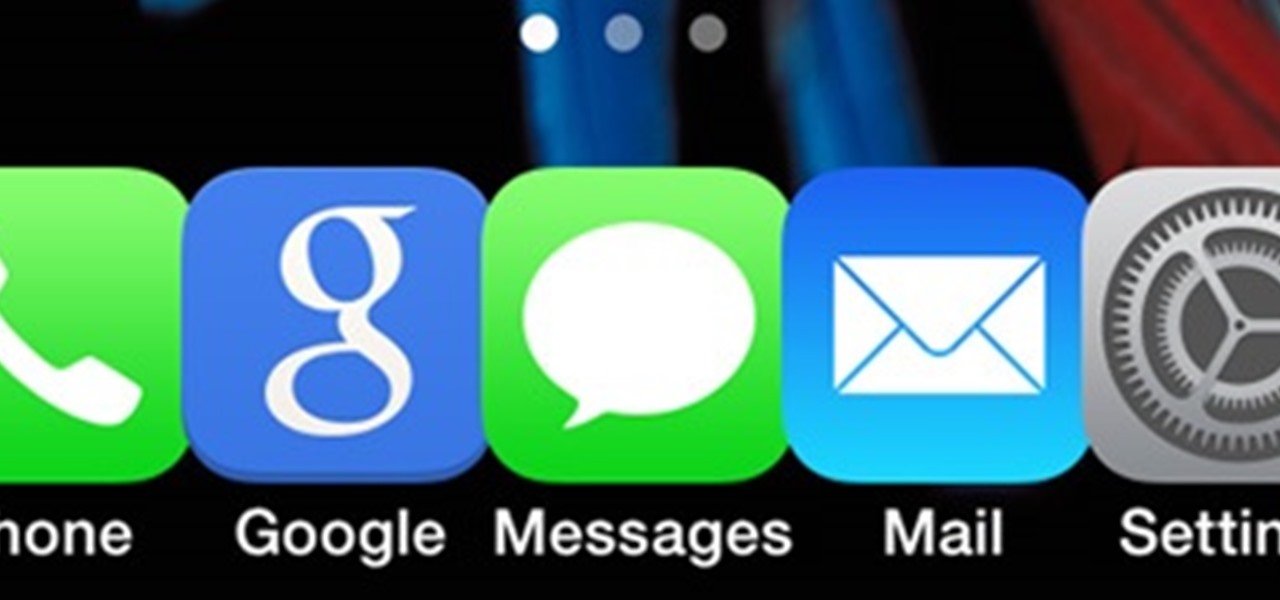
Have you ever looked at your iPhone dock and wished you could place an extra, essential, or highly utilized app on there? Currently, with the basic settings you can only place four, but there's always that one that you wish could add to the mix.

My friends were extremely excited when BlackBerry made their Messenger available to iOS and Android users. "Neil, get BBM. It's back!" I didn't understand why when there are so many alternatives out there, like Kik and WhatsApp.
Android's stock appearance is easy on the eyes, but after a while, it's outright boring to look at. Unlike other tablets from some manufacturers, the Nexus 7 runs stock Android and is free from any special UI tweaks or customizations. Sure, you can download themes for a third-party launcher, but themes are launcher specific. They will not work for launchers they weren't designed for.

Hair products can work wonders, but the good stuff is usually super expensive. Plus, most of the major brands use a ton of ingredients you can't even pronounce, so it's safe to say a lot of us have no idea what we're putting in our hair. The good side is that most products can be made at home using basic ingredients for a fraction of the cost of commercial brands. Hairspray is no exception, and actually one of the easier ones to make.
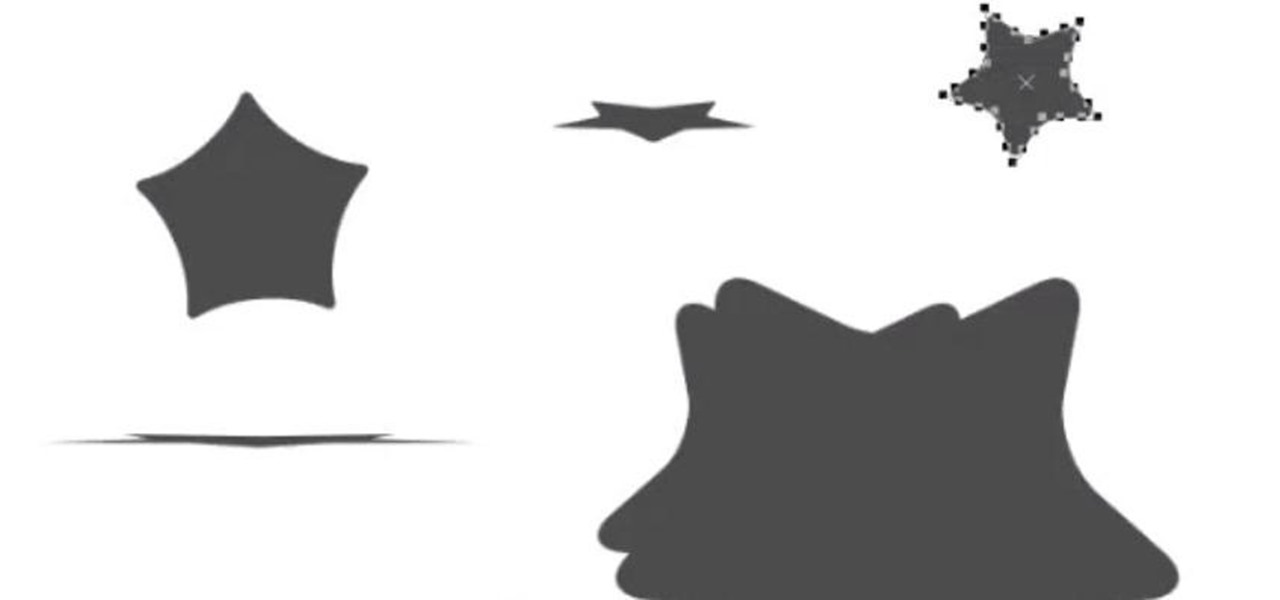
In this web design tutorial, you will learn to modify and create various styled quick shapes using info bar and tool modes. As you follow through future tutorials, you will start to realize how important the info bar is for using the Xara Web Designer software.
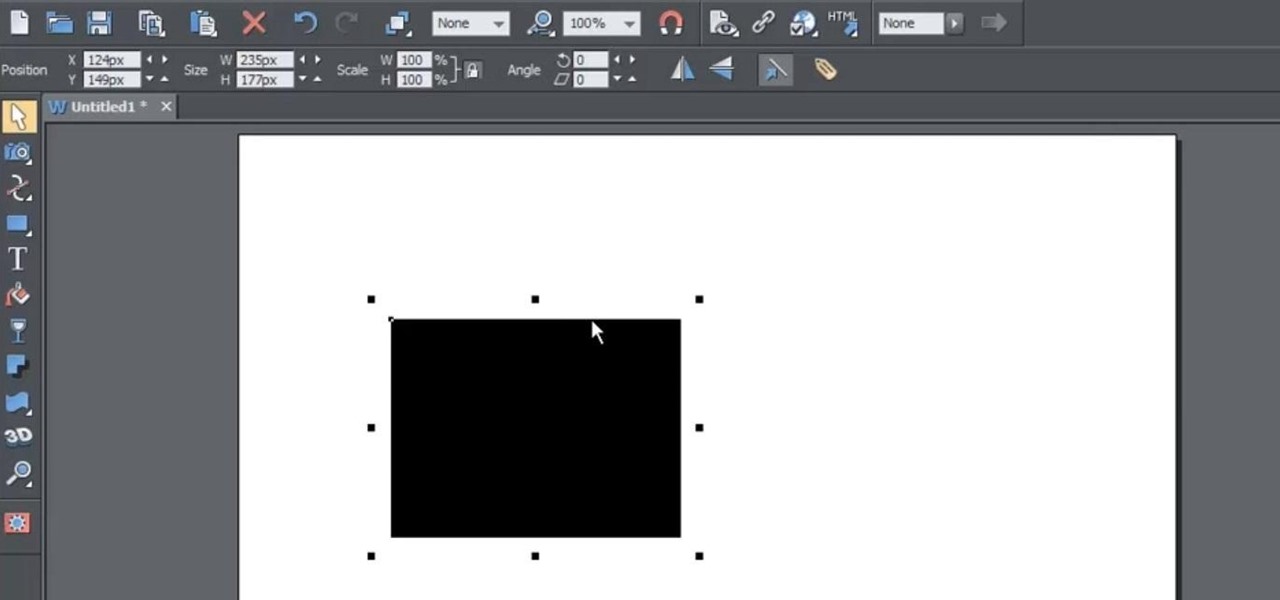
Learn to re-size, position, re-shape, rotate and skew objects using selection tool in Xara Web Designer.

Warm water is an essential part of life that we sometimes tend to take for granted. Over one billion people, or roughly one-seventh of the world's population, have no access to hot water.

Like with any shooting game, the gun can make all the difference in Zombies mode in Call of Duty: Black Ops 2. When fighting off a ton of zombies, walking around with a pistol or a shotgun that only holds two rounds can cause some serious issues. Since there are only a few weapons readily available in each level, the mystery weapons box is essential in making it to those higher levels.

The car is arguably one of the worst places to receive a text message. You know you can't resist looking, and when you do, your attention is no longer on driving, it's on reading the latest gossip or whatever. You take your eyes of the road for just a few seconds and you could get an expensive ticket, or even worse—an accident. But you can't just ignore that notification sound or vibration, can you? So, if you just have to know what it says right then and there, why not at least do it in a sa...
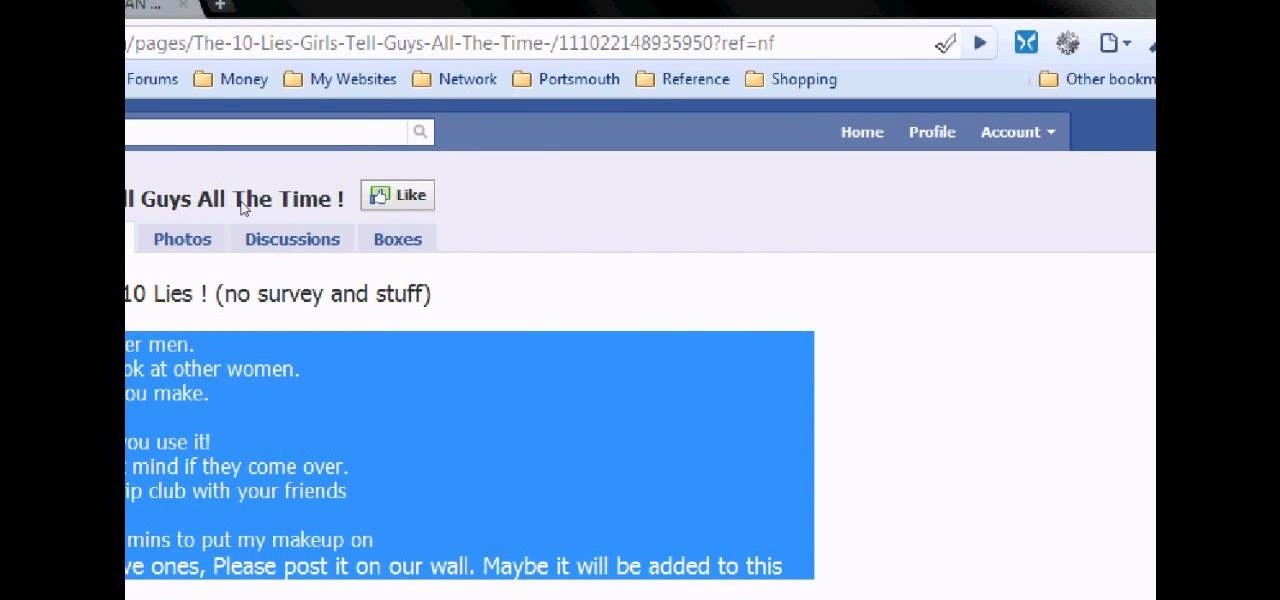
Tired of clicking on interesting looking links in Facebook, only to discover that they are hidden behind a page you have to 'Like' before you can see? If you're surfing using Google Chrome, you can completely bypass this privacy setting. When you get to the page, go to the menu bar and click on 'Inspect Element.' Then you'll see the code for the page, and you'll be able to get around the block to see the page you want.

Interested in using cartoon Link from Wind Walker as your Black Ops playercard emblem? This tutorial presents a complete, step-by-step walkthrough of how to draw it in the Black Ops Emblem Editor.

In this video from MegaByteTV we learn how to block ads on a web page using the Google Chrome browser. If you see an ad on a website, click the icon which is actually a shortcut to a JavaScript code. It will then block the flash on a JavaScript website. Automatically all of the flash on a page will be blocked. You can do this by using the link provided in the box underneath the video. Copy and paste the JavaScript code into a new bookmark on your browser. Right click the bookmark bar and hit ...

In this video, we learn how to restore Windows 7 after it crashes. First, turn on your computer with the Windows disc inside of it. From here, click on the 'repair your computer' link on the bottom. Then, it will give you a recovery tool to choose from. To restore this to an earlier time, click on 'system restore'. Then, choose the time where you want to restore your computer to, before your computer crashed. Then, your computer will start to run through the restoration process. After this, i...

In this tutorial, we learn how to reboot your iPod Touch or iPhone. First, you will turn your phone off completely. After this, you will turn on iTunes on your computer. Then, you will connect your USB cable to your phone from your computer. Now, connect your USB cable while you are holding the home button on your phone The Apple logo will come up and then you will hear a noise on your computer. From here, click on the iPod connection link that shows up on your computer. Then, your iPod will ...

In this tutorial, we learn how to drive traffic to your website using Twitter. To get started, you will sign up for an account and then go to your profile. Start to follow people and have them follow you back as well. If someone mentions your name then all of their followers will see your name and can click on you to see your profile. If you have something interesting on your profile, then they will want to follow you! It's important to have your main website link on your website and a bio wi...
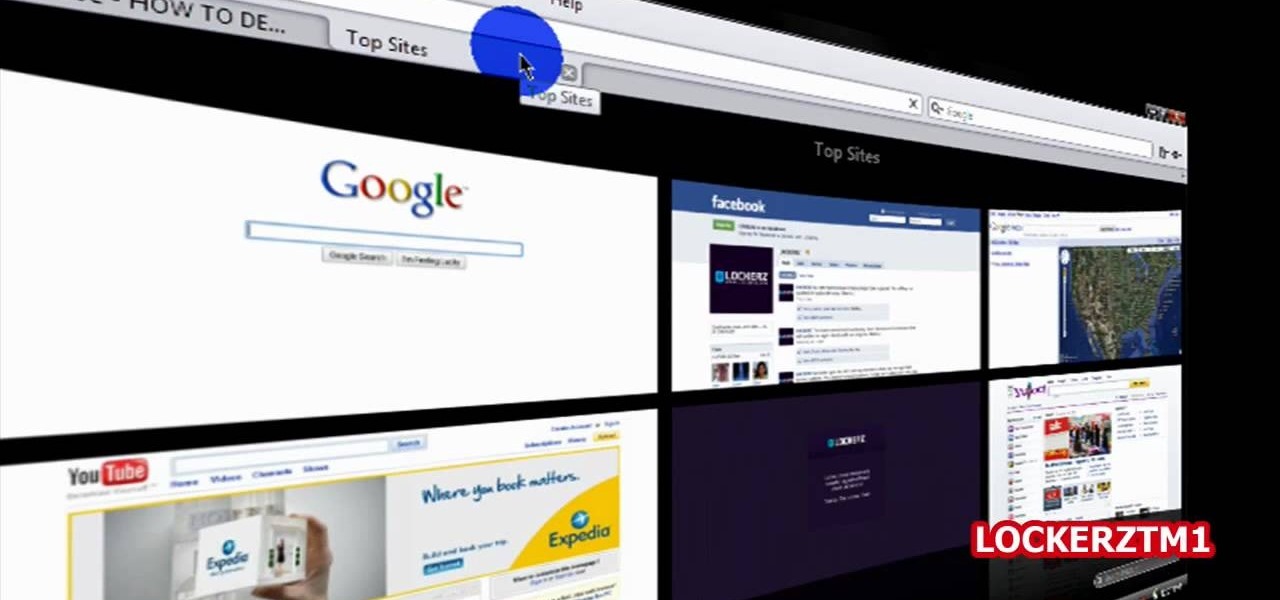
If you ever want to delete your Yahoo Account for any reason, the option to do so is not easily available on the site.In fact, many people do not even know that such a feature exists. However, this video shows the necessary steps required to do so. Of course, you need to know your login ID and password. The process starts with signing into your Yahoo account using your login information. The second step consists of clicking a link as shown in the video. this opens the account termination page...

In this tutorial, we learn how to make Google go bananas. First, go to Google and search for "how to make Google go crazy". Once you type this in, click on the first link that you see. Now, you will be presented with a page that has instructions. Follow the instructions that are listed on this website. Once you finish and hit "enter" you will start to see Google go crazy on you! This is a cool way to have fun with your computer and also it's a great trick to show your friends. Have fun with t...
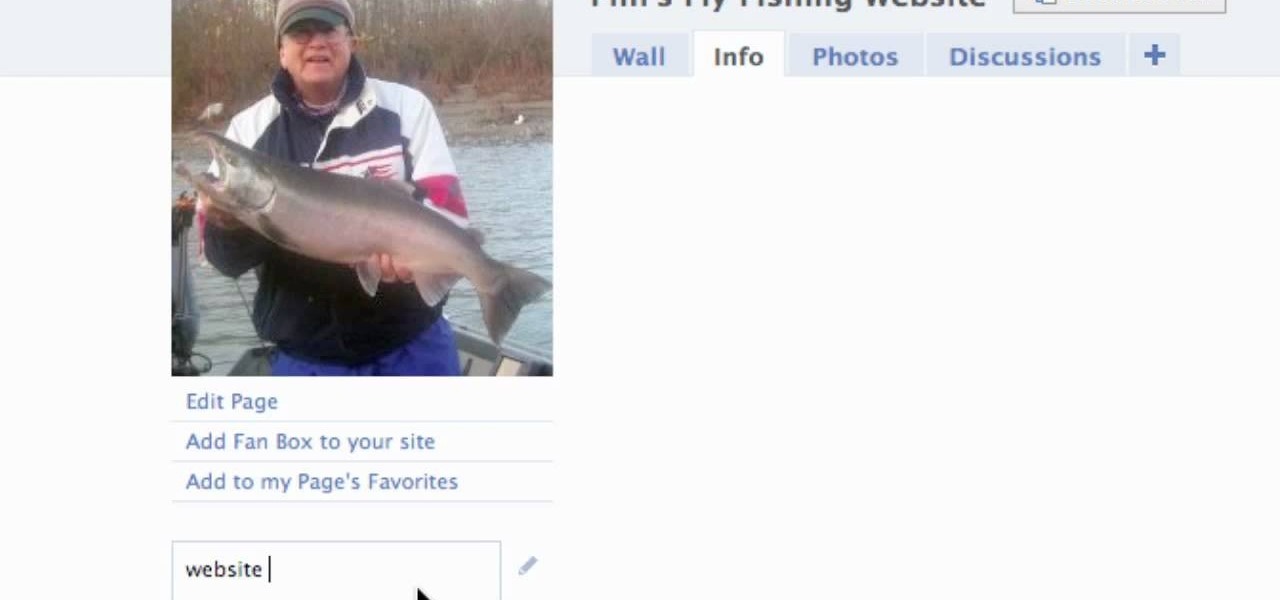
In this video we learn how to create a Facebook fan page or business page. First, log into your Facebook account and go to the bottom of the screen where you see the Ads manager. Then, click on the pages selection underneath this and find the link that says "create page". Once on here, enter in all the information for the business along with the name and everything else. When the page is create, add in a picture and then the rest of the information on the page. From here, you can find new fan...
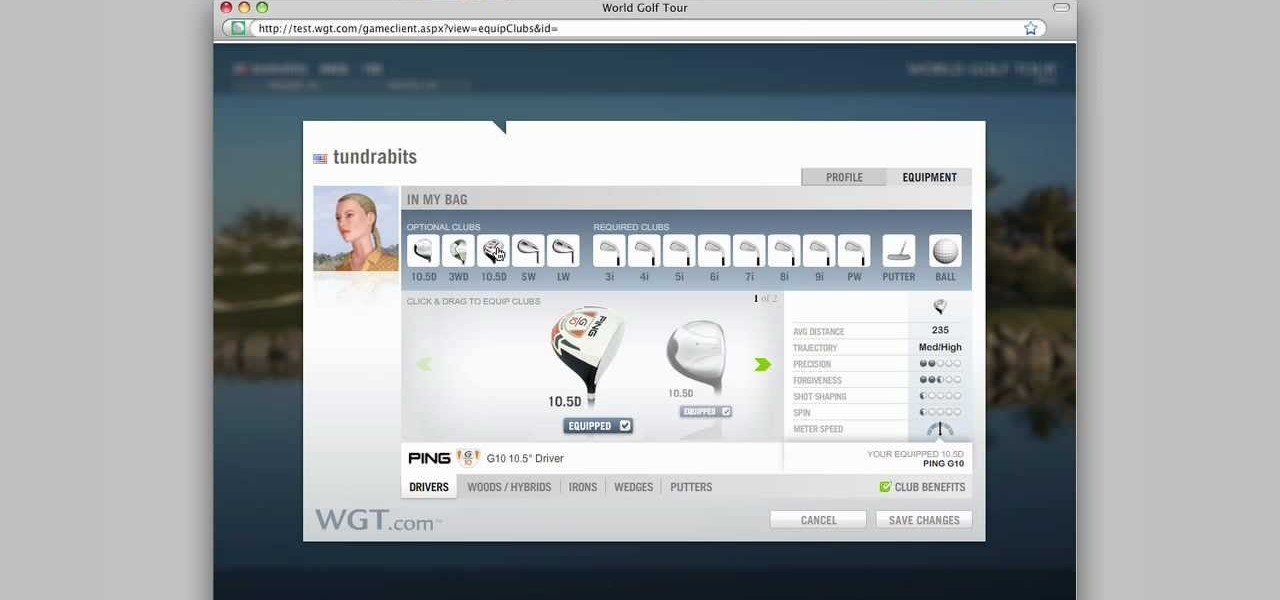
In this video we learn how to purchase clubs in World Golf Tour. Go to the pro shop and upgrade the golf equipment your player uses. To access this, click on the pro shop link on the top of the main menu. You can search by your favorite brand or just browse by the item that you need. Pay attention to the benefits panel when you are searching for different products. When choosing clubs, consider the club's cost and then buy it by clicking on the "buy now" button. You will be prompted to confir...
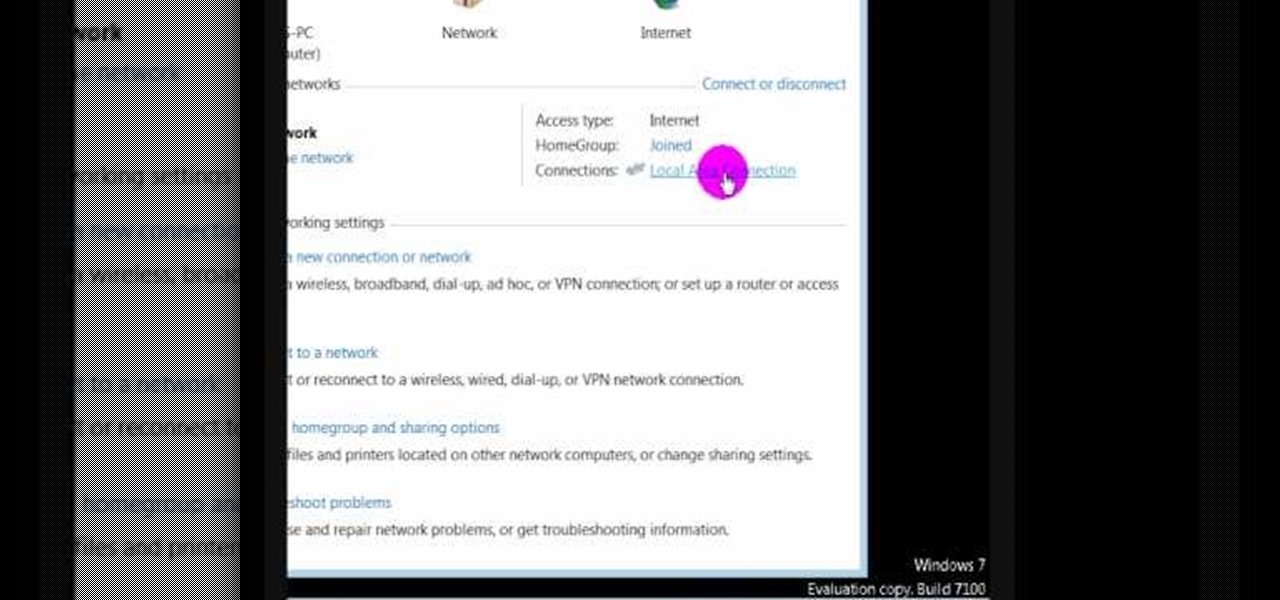
In this video we learn how to find the IP address of your computer. First, go to your desktop and click on the network in the lower right hand corner. The network and sharing center will now pop up on your computer. Click on the link that says "local area connection". Then a new window will pop up, click "details". Once the information comes up you will be able to see your IP address along with a ton of other information about your network. Another way to find your IP address is to go to the ...

In this video, we learn how to use automation in Studio One. Controlling is a system you use to control the devices that control the software. Control link has a window on the song interface in the upper left hand corner. You can quickly move parameters as you edit the automation. Make sure you change it if it's for an instrument or an audio track. Add an automation track to the window, by clicking the "A" button that will give you sounds for the same instrument. This will avoid automation en...

In this tutorial, we learn how to get high definition settings in Camtasia Studio. First, open up Camtasia Studio and your movie. After this, click to open up the link and go through the wizard. Instead of clicking on the pre-set mode, you will be able to choose the file format, which can be high definition. You can also change the name and add in a description. Then, click next and go through the QuickTime options. Go to the settings and change the frame rate to 30 and the quality to best in...

In this tutorial, we learn how to save music from MySpace as an MP3. First, download and install the Firefox plug-in from: https://addons.mozilla.org/en-US/firefox/addon/1843. After this, go to MySpace and search for the artist whose music you want. Then, click on the top of the browser on the "view" button, then click "page source". After this, search "mp3" at the bottom of the page, then scroll through until you see "<PARAN NAME="src"value=themp3linkwearelookingfor" and copy this. Paste thi...
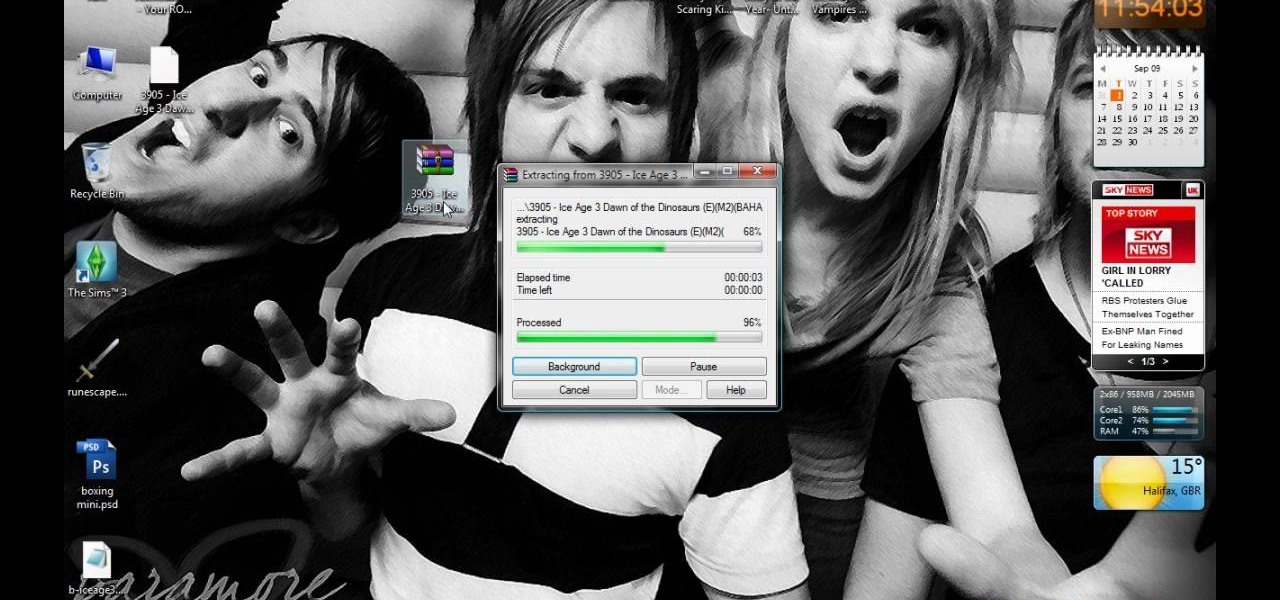
First open up the Google and search there for Romulation. Now click on first link it will take you to the website.

In this video, we learn how to pull a "virus of doom" prank. once you have this downloaded, you can place the program into your start menu. Then, when someone else clicks on it they will get a large skull on the computer. It will say that the hard drive is formatting and the hard drive has been erased completely. You can download this link at http://householdhacker.com/content.php/130-Virus-of-Doom-Prank-Download. Once you download it, you will see what the icon looks like, then place it on y...

In this video, we learn how to open files/folders/programs with hyperlinks. First, go to your computer, then go to tools, and folder options. Underneath the section that says "click items as follows" you can change your preferences for how you want items to appear and pop up, then click ok. Now, go to your web browser or a different page with a link and click on a hyperlink. Once you do this, you will get to see how your settings have changed how this looks and opens, then change your setting...
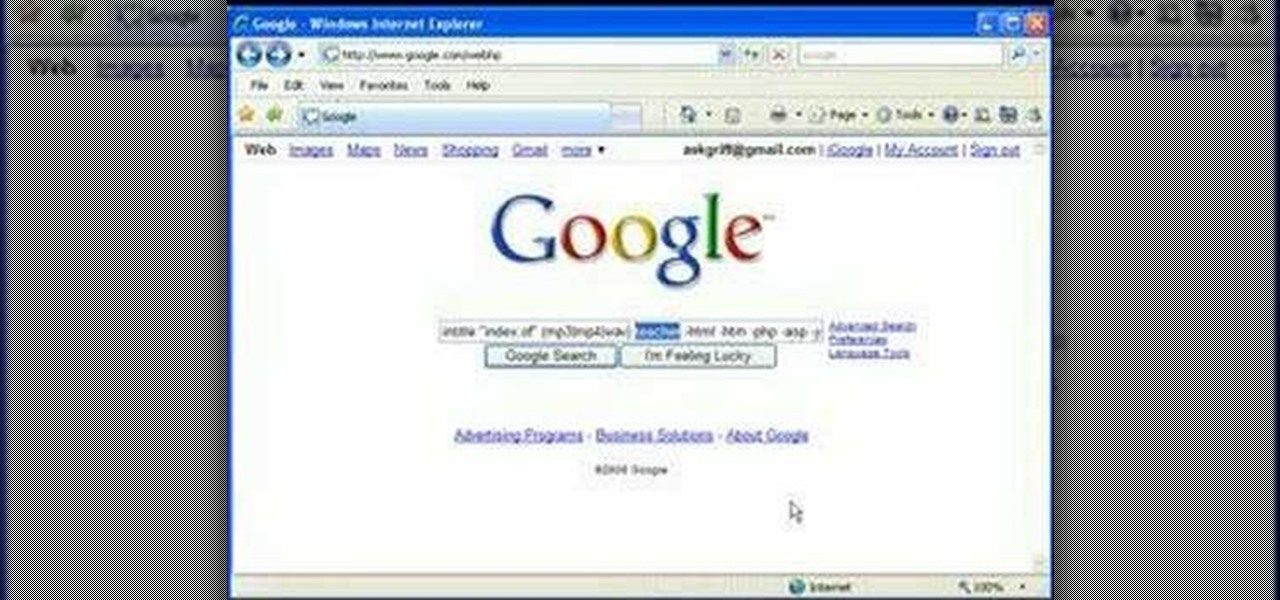
In this video, we learn how to find music and movies easier using "insite" in Google. If you are looking for media and can't find it through iTunes or an official site, you can find it on Google. First, go to Google, then type in "intitle:"index.of"(mpg(avi)wmv) (word you're searching for) -html -htm -php -jsp -asp". After you search this, you will see "index of" pages where you can do searched of what you are looking for. Once you click on the links that are available, you will be able to do...
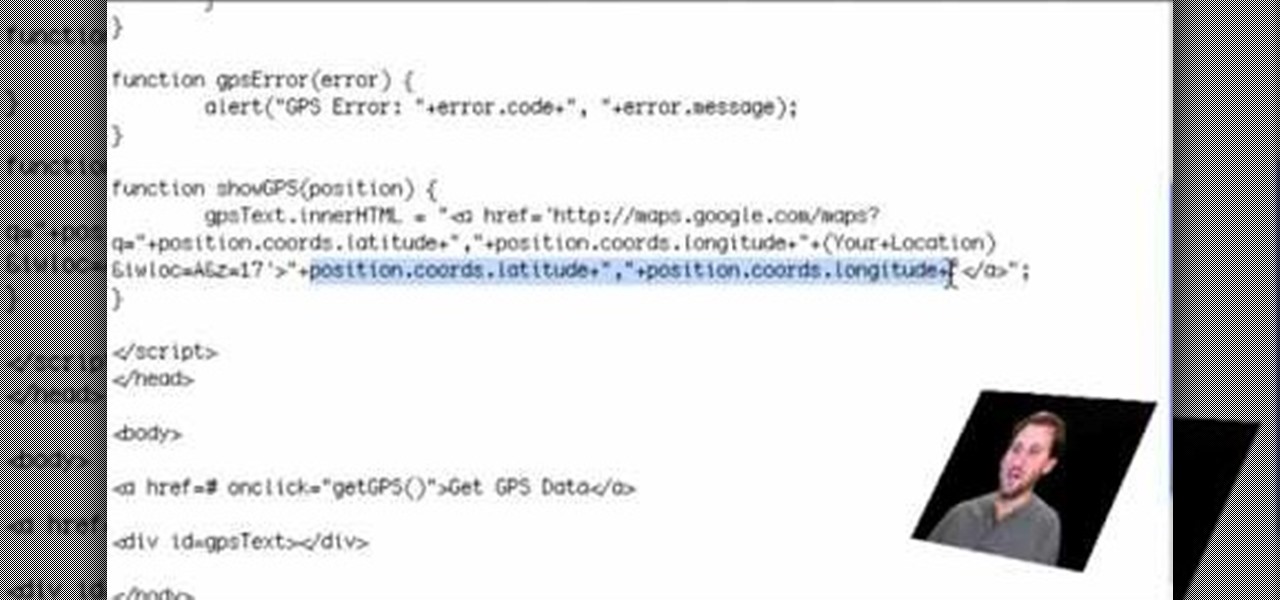
If you are a web developer, you can check your iPhone location in a webpage by using these simple java script codes.

In this tutorial, we learn how to create a free website with uCoz. First, register an account at uCoz. After this, log into the site and add your page to the website by clicking "page editor" on the side toolbar. Next, click "add new page", then use the HTML editor and type in the page name at the top. After this, your page will be brought to the site and you can save it. Then, you use the website to edit your page and change different things on it. Add friends and links to your site to get y...

In this video, we learn how to add more gestures to your track pad for fast browsing. To get these gestures, you will first need to go to the website jitouch, where you can download their software and watch videos on how to use different gestures. The first gesture is great for while using browsers, to scroll between tabs quickly. You just have to use two fingers, putting the middle one on first, then swiping the other. Another gesture is to open a link in a new tab, just put one finger on th...

Pendants are like the stars of your necklace. Without them, you'd only have a boring necklace chain or cord. Pendants add excitement to a necklace as well as show off some of your individual style and charm.