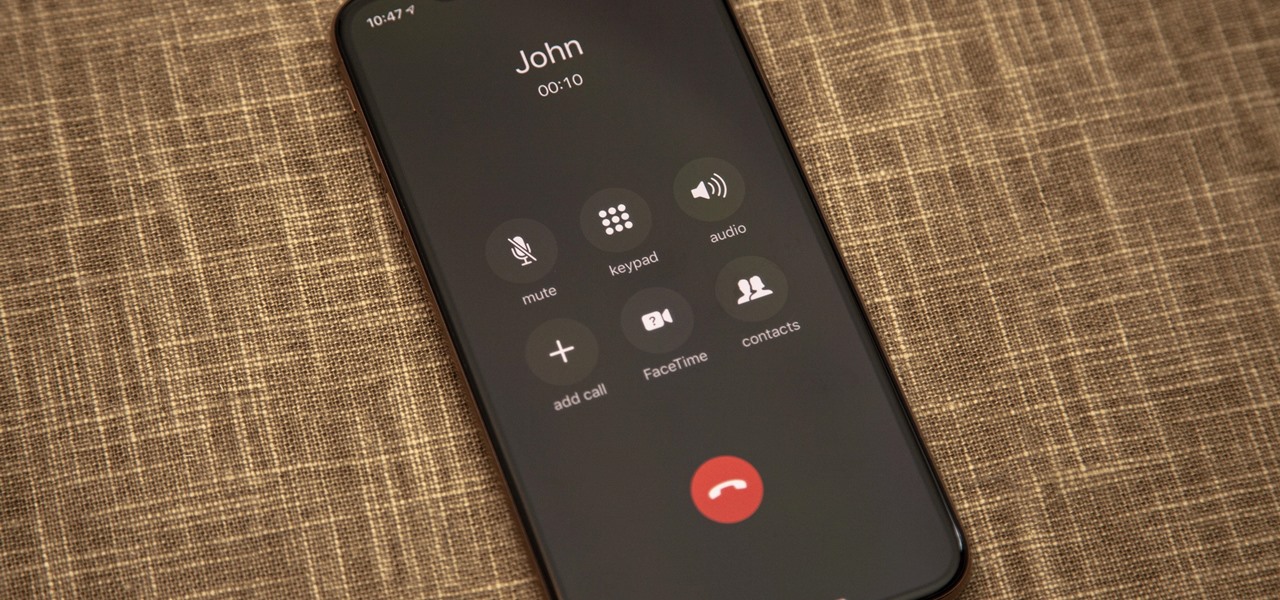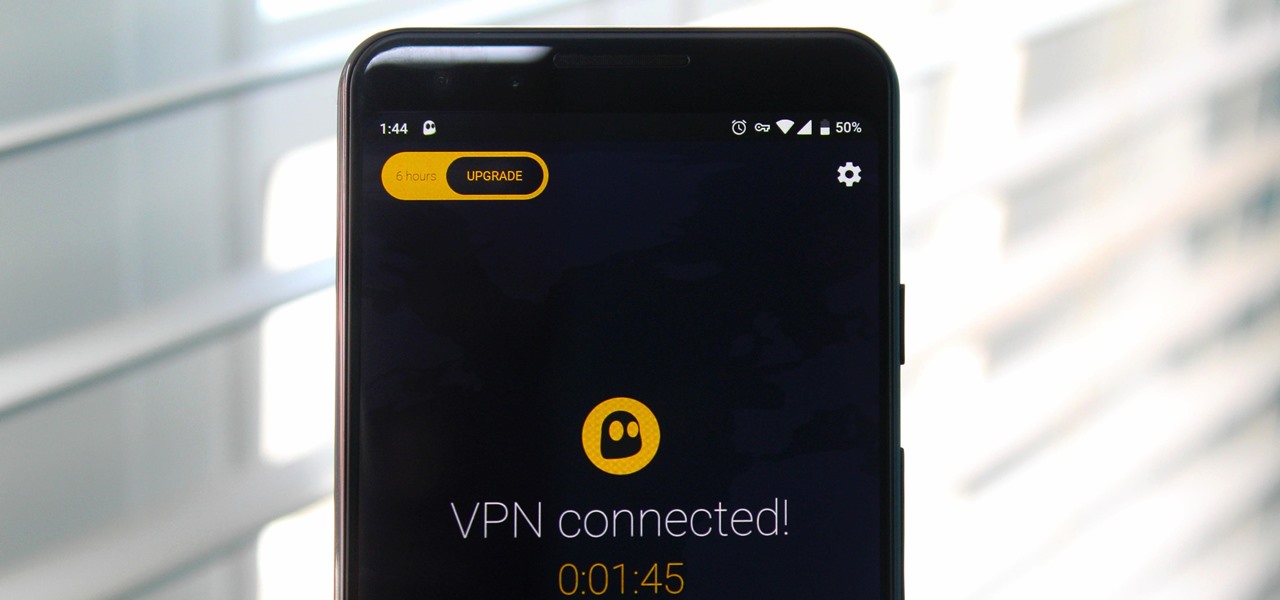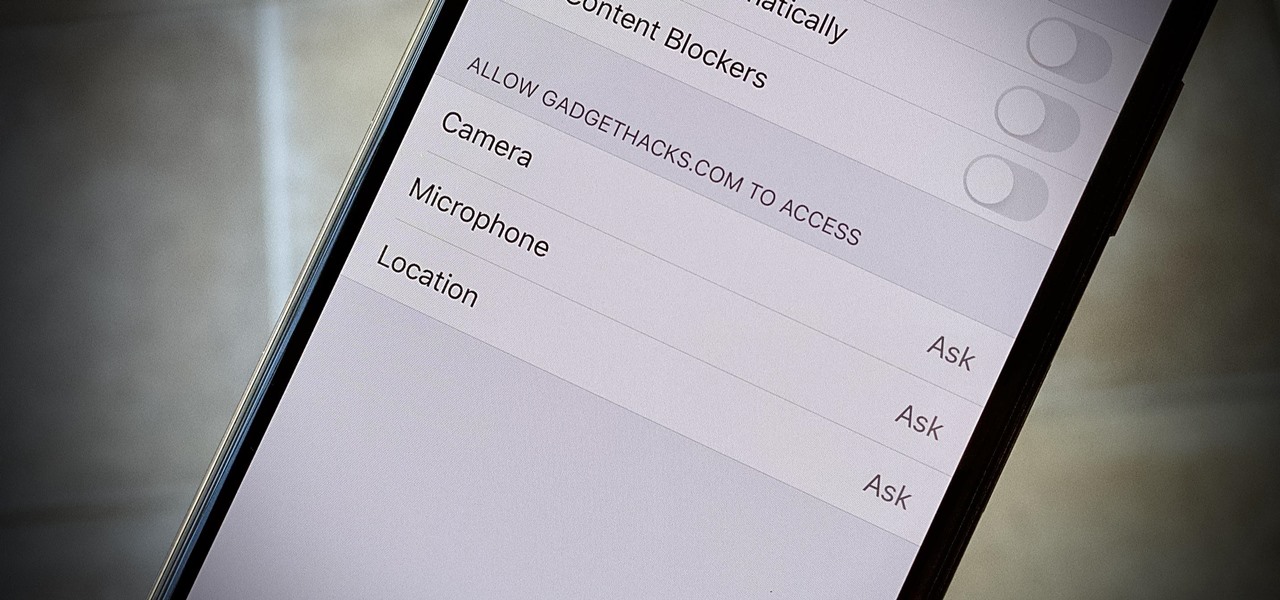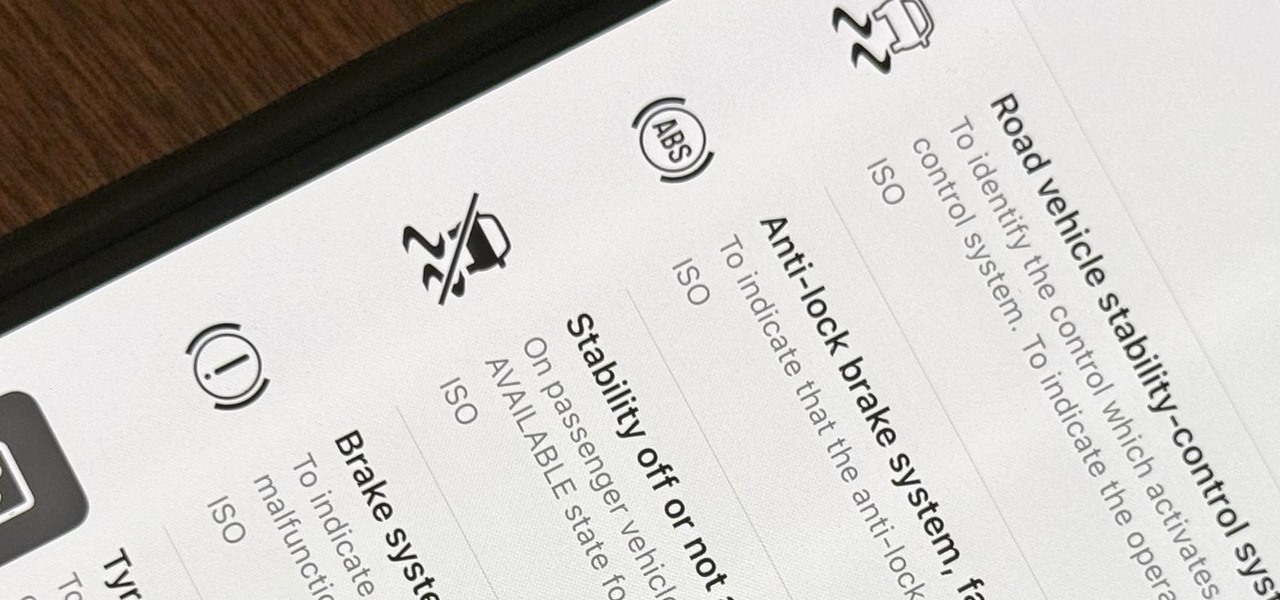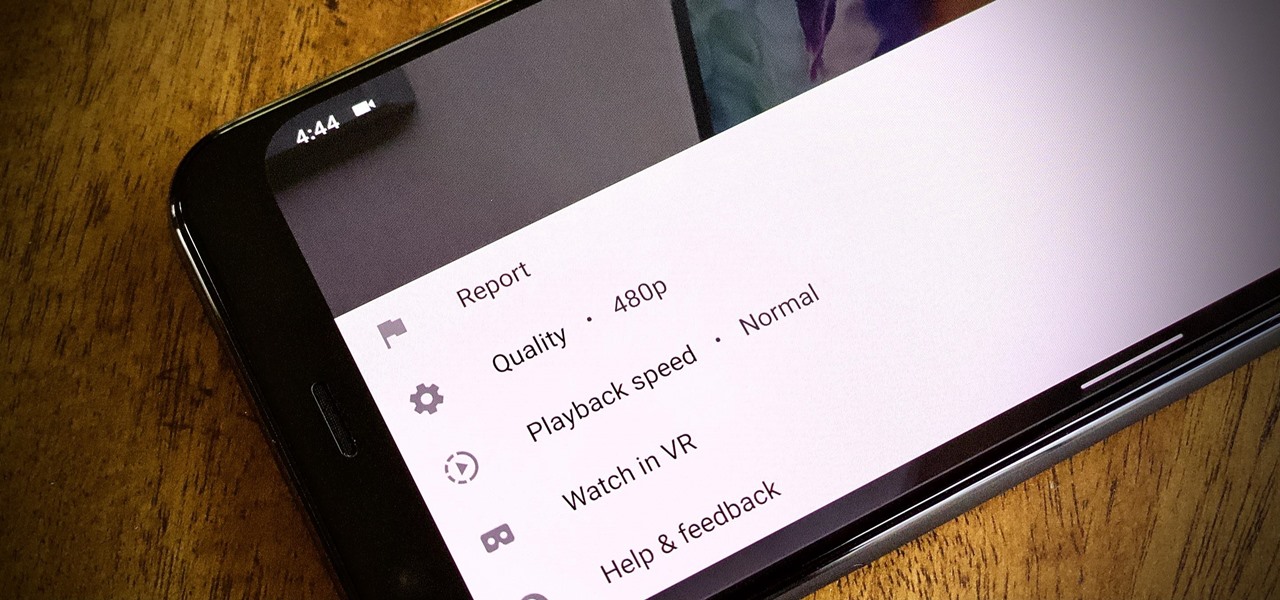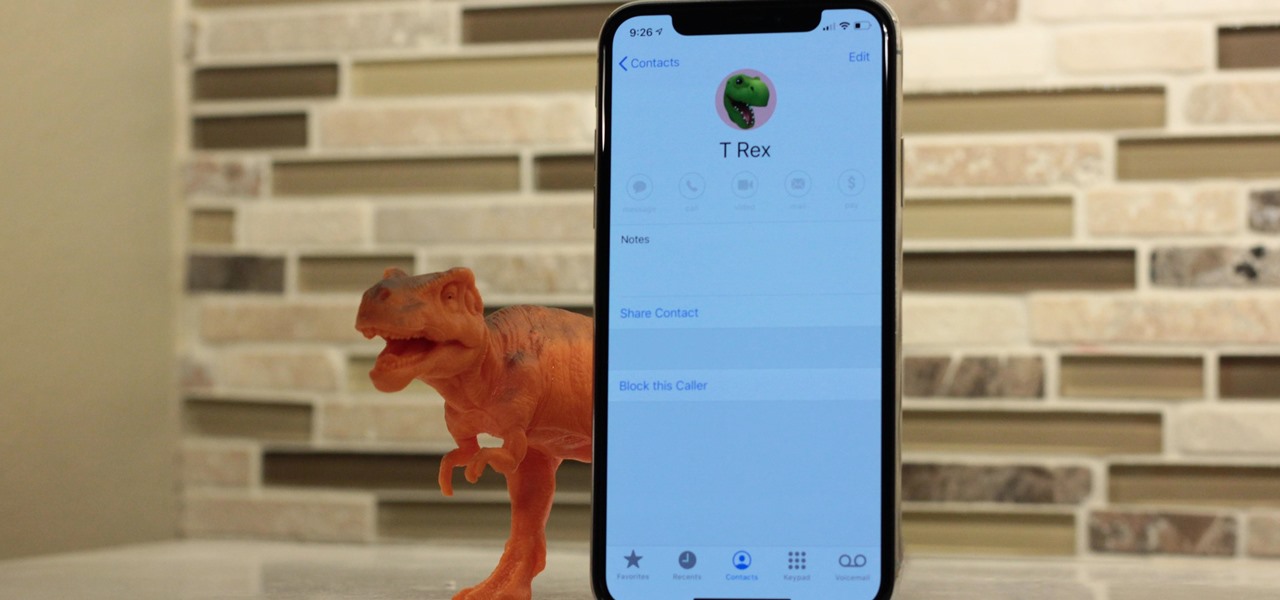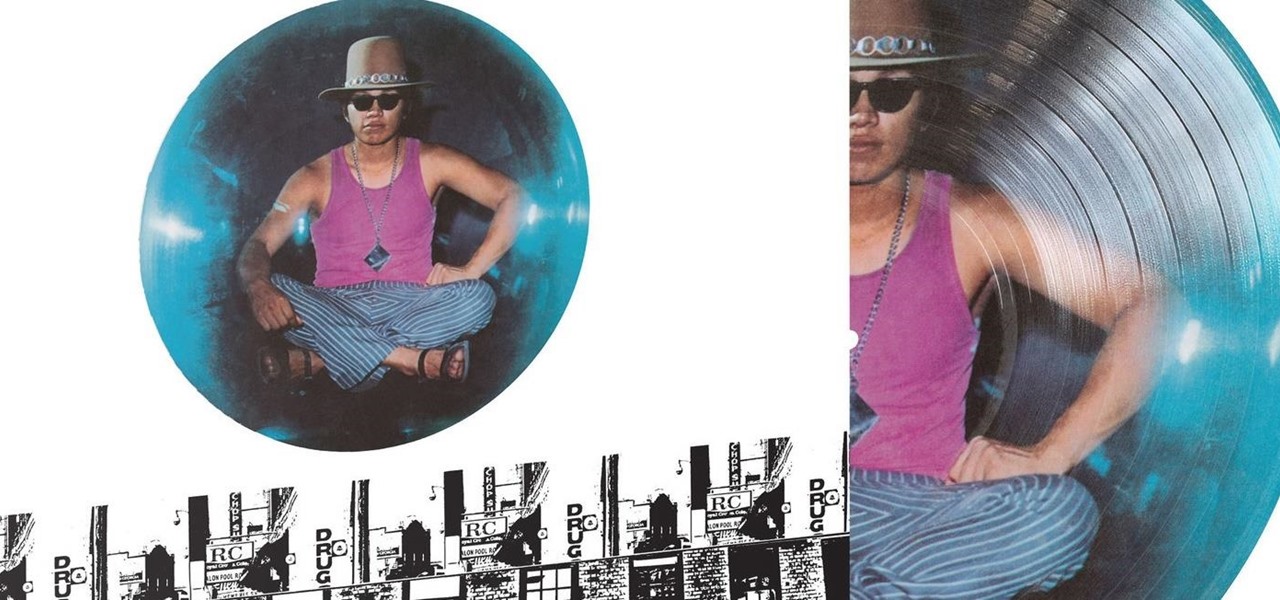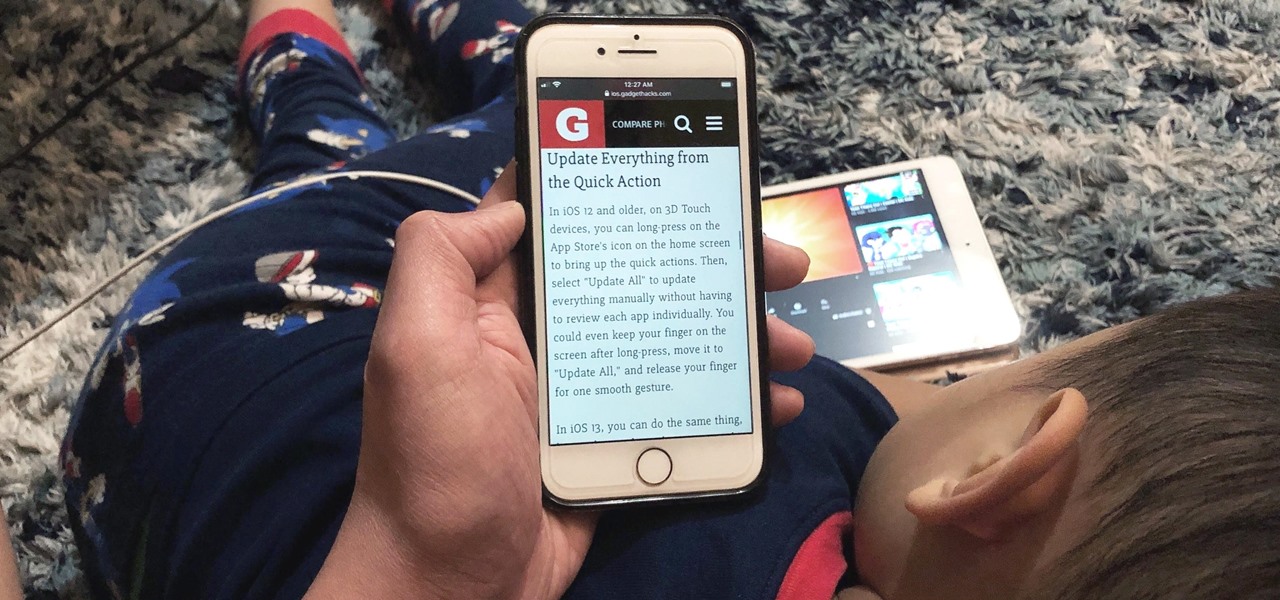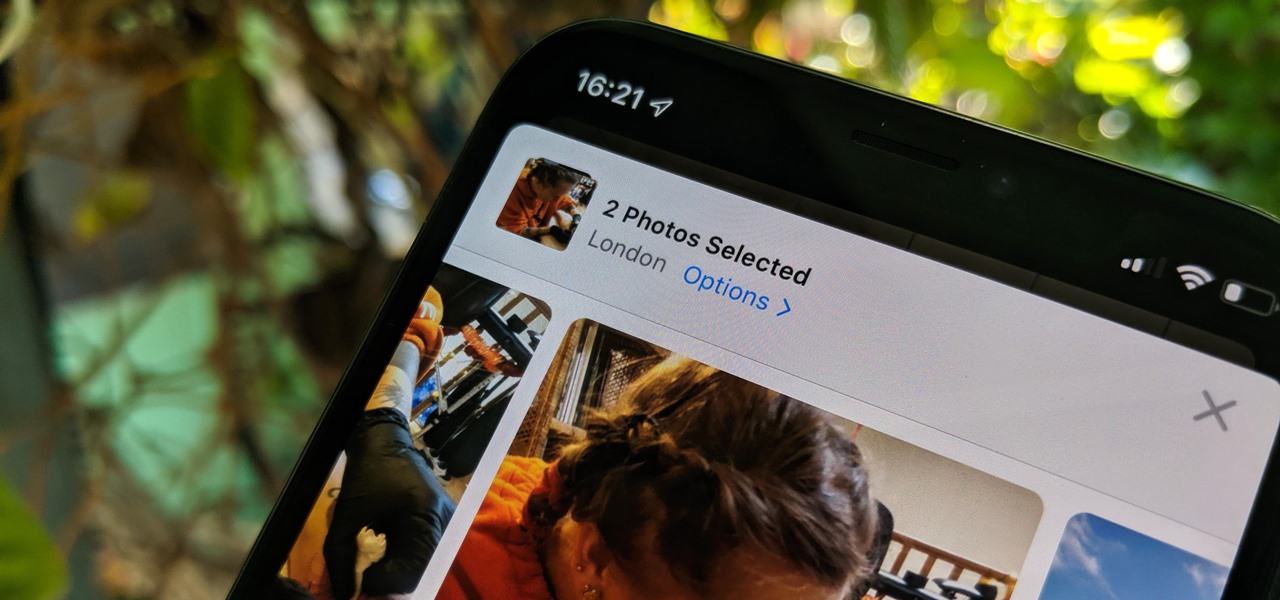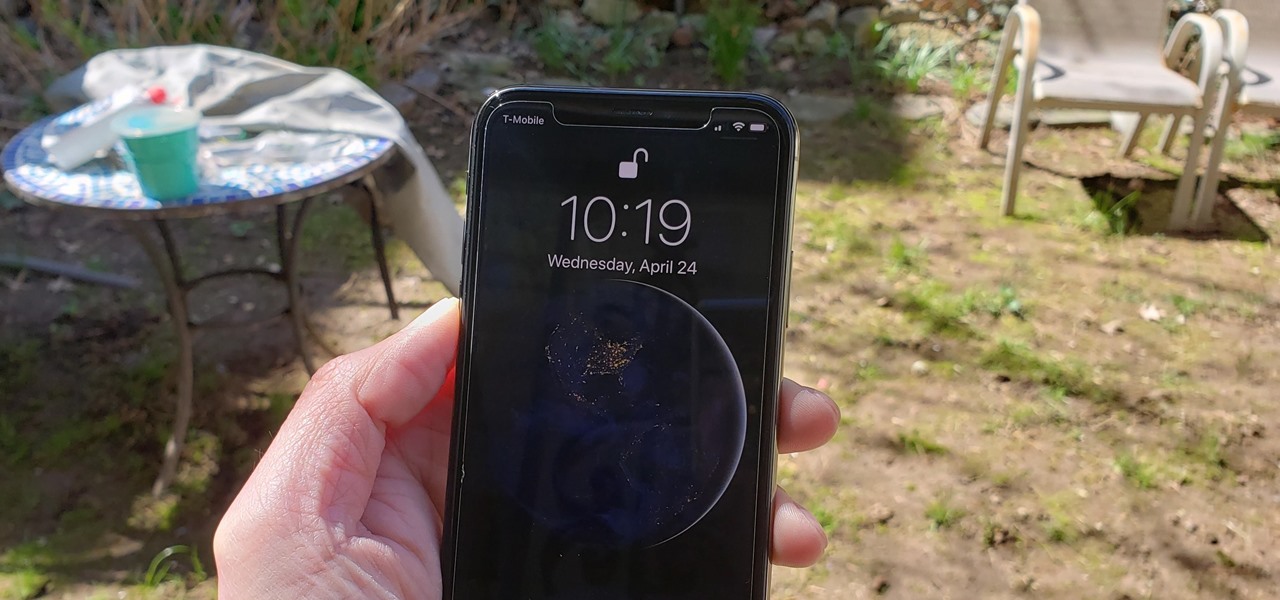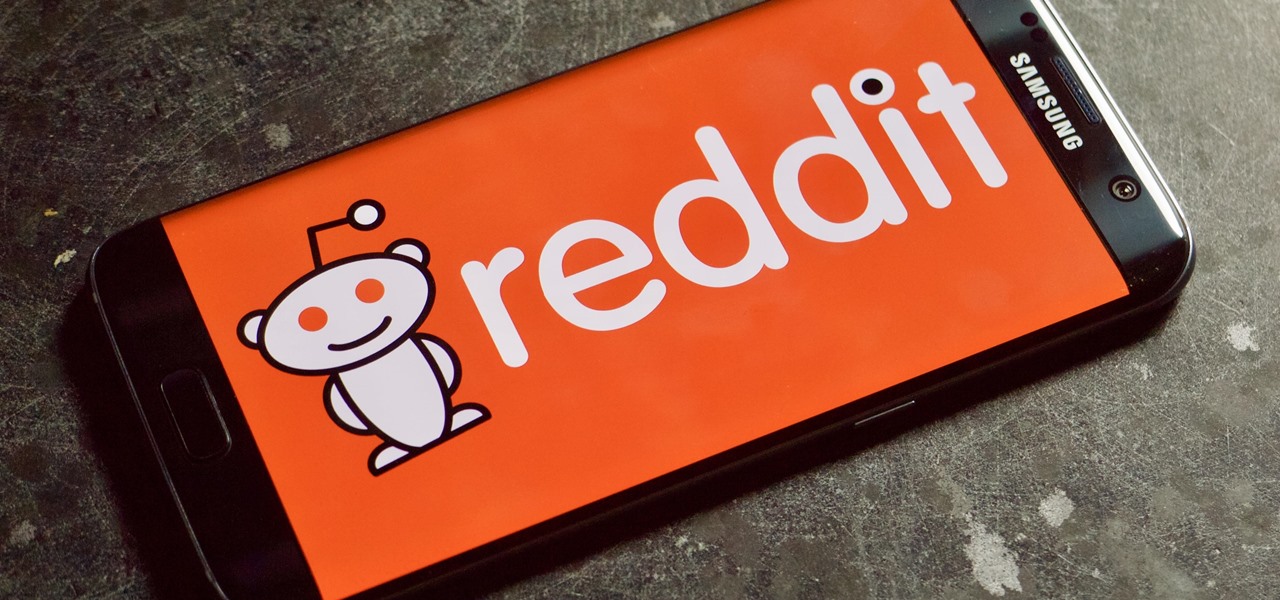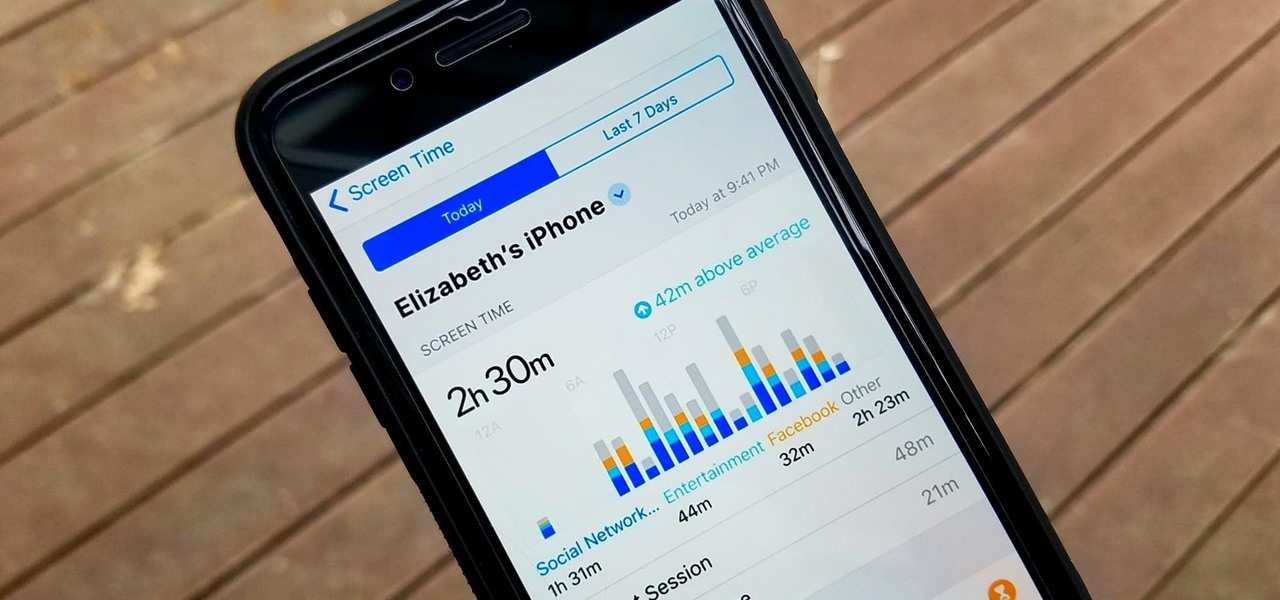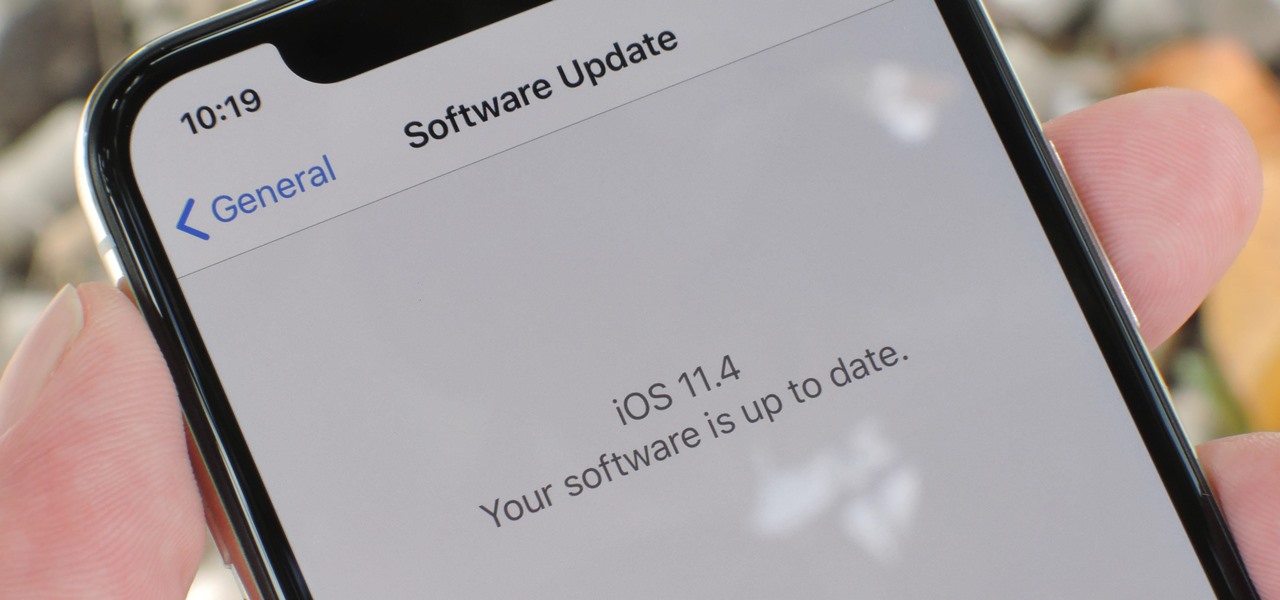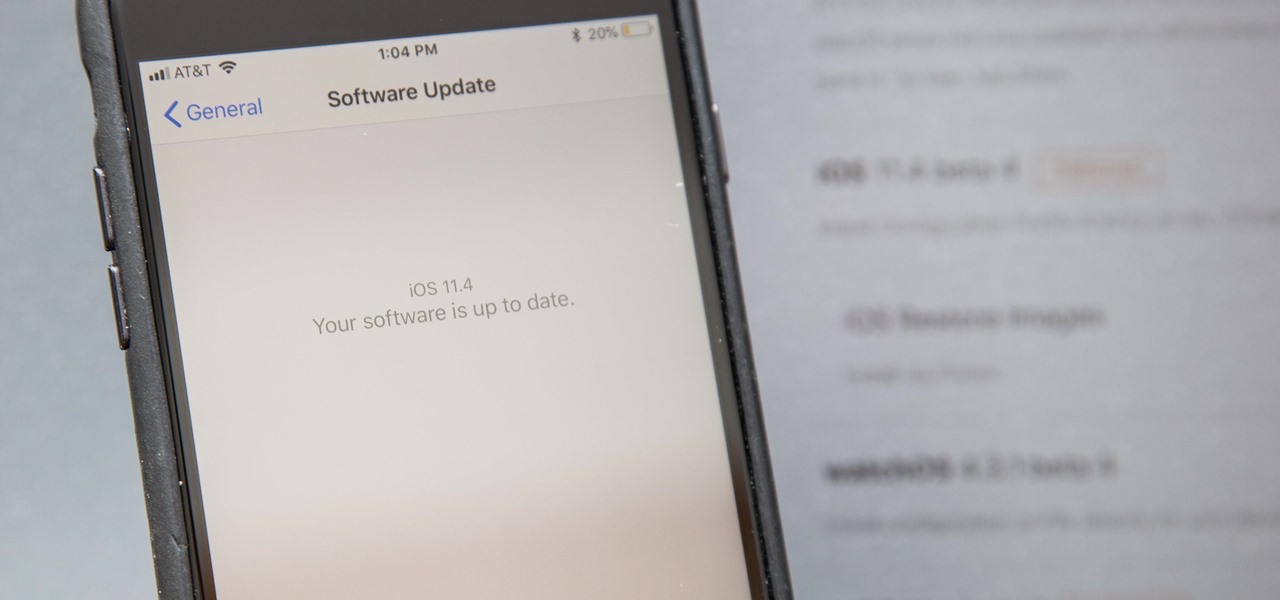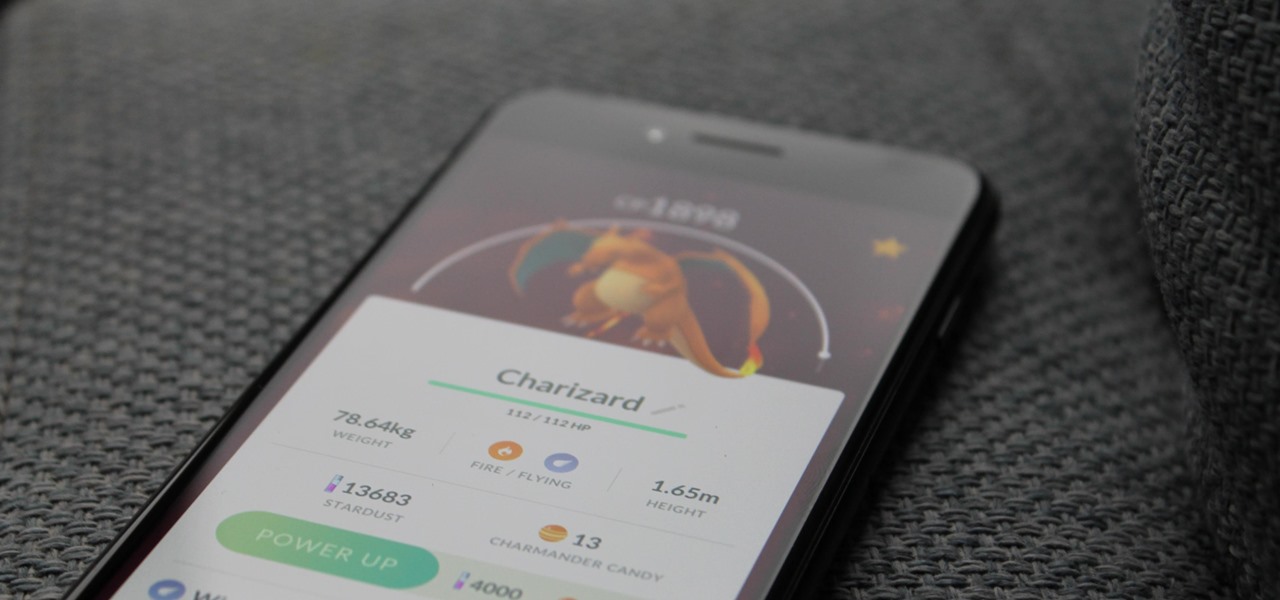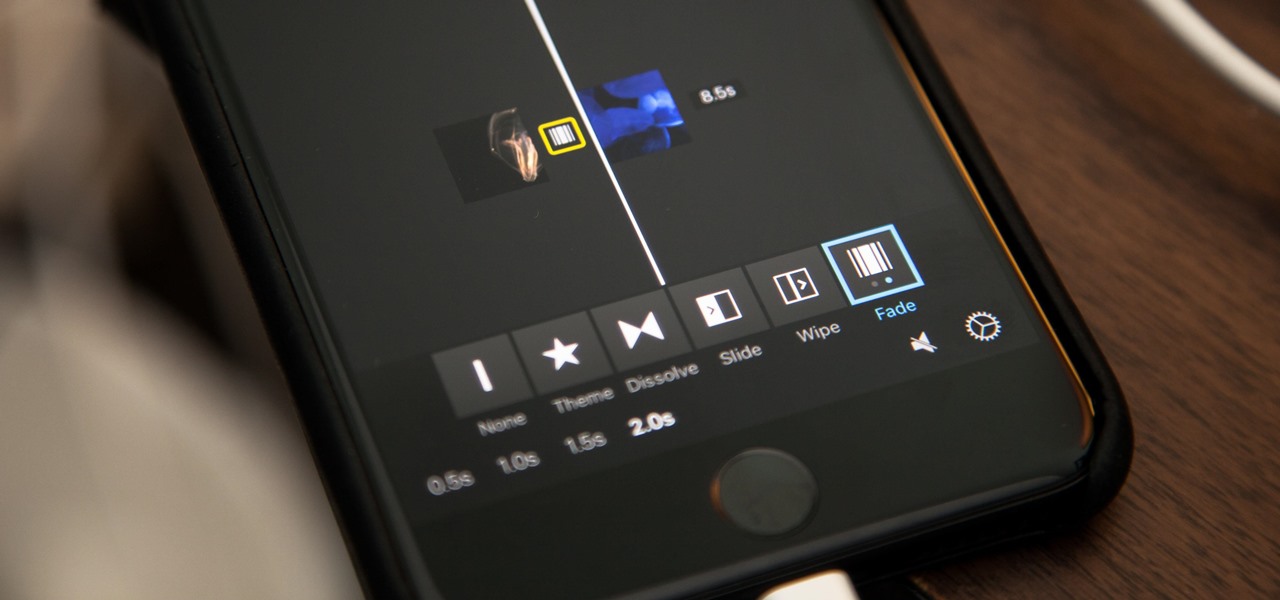Granola is an excellent anytime food. It's a healthy breakfast, an easy snack, and a delicious dessert. Unfortunately, it can be expensive to buy, and it can take a long time to make. If you're anything like me, you always run out of granola when you need it most.

Summertime means lots of parties, picnics, and barbecues—and wherever a group of fun-loving adults can be found basking in the sun's rays, delicious cocktails are sure to flow freely.

This delicious new trend is the lovechild of everyone's two favorite foods: hamburgers and sushi. Yeah, that's right... meet the sushi burger.

Who doesn't love the world of Game of Thrones? Whether you're a fan of the hit HBO show, or can't wait for George R. R. Martin's next novel installment, it's a story loved by nearly everyone. It's an excellent source of inspiration for Halloween costumes too, ranging from the disturbed to the beautiful. Lady Stoneheart, Catelyn Stark risen from the dead, is the perfect scary choice—bloodied, battered, and carrying a desire for vengeance.

If you've ever listened to your loved ones sing in the shower or watched a few minutes of American Idol, you would think that the majority of the population is tone deaf. In reality, only about 4 percent of the world's population suffers from tone deafness, or the inability to distinguish between different pitches. Che Guerava, Charles Darwin, and Ulysses S. Grant were all tone deaf.

While the pope himself may not be Steampunk, you might be amazed at what is: the coronation stove. For those who don't know, it's been a tradition for a very long time to signal the election of a new pope (or the lack of a new pope) via colored smoke. More specifically, once the cardinals have all voted for the new pope during the conclave, the ballots are burned in a special stove in the Sistine Chapel, and the smoke is visible in St. Peter's square.

You can take a photo on your iPhone with just one tap or press, but you can also use the Camera app hands-free for more impressive images. Doing so lets you take more detailed selfies, include your whole group in the frame, or get steadier results in Night mode — and it's easy to accomplish. Spoiler alert: using "Hey Siri" is not enough.

In the tech world, our data is always under attack. When you download and install a new app, it can be difficult to know what information the app is actually accessing. Thankfully, a new emphasis on privacy in iOS 14 changes the game, exposing more of what your apps want access to — and even changing some behavior along the way.

While our smartphones are many things, one of their primary functions is to make calls. Many of us try to avoid ever having to make calls, but there are situations when it's a must, such as wishing your grandma happy Birthday or calling 911 — and in those times you want stellar call quality.

Silence spreads over these mountains like nothing I've ever felt. If I didn't have Moby blasting in my earphones, there'd probably be no other sounds around. Well, except for someone, Phil probably, murmuring in a nearby tent just low enough to make his words indiscernible.

There's a lot of misinformation about VPN services, and it stems from the fact that not all of them are created equal. Some focus on privacy, others on security, and a few VPNs are seemingly even purpose-built for the polar opposite: data collection. We made this guide to help clear the air on some of these issues while objectively ranking the best of the best.

Over the years, we've seen security breach after security breach, as well as high-profile data scandals where collected personal information was misused by companies. Apple makes customer privacy a priority, so there have been few issues to worry about when it comes to its services on your iPhone. However, there are still plenty of privacy settings to explore and change, especially within Safari.

When you encounter a mysterious laundry care symbol or alarming vehicle indicator light, you might just ignore it rather than ask somebody, search online, or open a user manual for the answer. If you have an iPhone, there's an easier way to decipher the meanings behind perplexing symbols and signs—and it only takes a few seconds.

Wireless headphones are convenient, comfortable, and more common than ever before. With the massive proliferation of wireless earbuds, it's hard to identify which ones are good and which ones just want to look like they're worth the price. Avanca T1 Bluetooth Wireless Earbuds are high-quality wireless earbuds with excellent functionality and a low price of $29.95 now that they're 50% off.

To reduce stress on internet bandwidth during the COVID-19 pandemic that the novel coronavirus is causing, Google decided to set YouTube's default video quality to 480p. That said, even when you could stream at HD quality without adjusting anything, you still couldn't switch the default to whatever you liked. We have a few methods on hand to help you change that.

In iOS 13, Apple added the ability to use Memoji and Animoji for your contact photo and then share your name and photo with others through iMessage. It works excellent for contacts that use iMessage, but those that don't are stuck with old pictures or gray monograms. With a few simple steps, however, any contact in your list can have their own Memoji, Animoji, or colored monogram.

A relatively unknown musician from the early-'70s that's gained popularity stateside over the last ten years just got the remastered treatment with two new reissues available on CD and 180-gram vinyl. And they're available right now.

Viewing and reading content on websites is inherently harder to do on an iPhone due to the relatively small display. Even if you have an iPhone XS Max or 11 Pro Max, you'll probably struggle sometimes to read through tiny text while browsing online. Thanks to a feature found within Safari's view menu in iOS 13, your eyes can rest a little easier.

The photos and videos you take with your iPhone contain bits of information, known as metadata, including the location where they were taken. This metadata makes it easier for Photos to organize your media, but put these photos and videos in the wrong hands and anyone can find out where you live or work. Luckily, iOS 13 makes it easy to wipe the geotag from images and videos before sharing.

So you've been using iOS 13 for a little while and noticed your iPhone is pretty slow to charge. Using the 5-watt power adapter out of the box, in the time it used to take your iPhone to charge its battery to 100 percent, your iPhone is stuck at 80% or below instead. That's because Apple introduced a new feature in iOS 13 that slows down charging — but for a good reason.

Face ID does an excellent job with keeping your iPhone safe, boasting a million-to-one odds against unauthorized access when compared to Touch ID, which is 20 times less secure. However, it's far from being truly hands-free, as you still need to swipe up the lock screen once it detects your face to access apps. But if you have a jailbroken iPhone X, this issue can easily be remedied.

Augmented reality optics maker WaveOptics has just infused its operations with a fresh round of funding to facilitate its objective of bringing consumer-grade smartglasses at a $600 price point to market in 2019.

Do price tags on mobile games give you pause? We get it. With so many freemium games out there, it's tough to justify spending three or four dollars on a game for your iPhone or Android device. That's why you wait for moments like this one, as both "Reigns" and "Reigns: Her Majesty" are aggressively on sale.

Less than three weeks after Rovio Entertainment announced the game, the augmented reality adaptation of Angry Birds is now available for the Magic Leap One.

Massive multiplayer shooters like Fortnite have become all the rage, as mobile gamers duke it out in long, protracted battles that can often be as excruciating as they are thrilling. If you're yearning for a more fast-paced shooter on iOS, Nitro Games has you covered, and has soft-launched Heroes of Warland for further tweaking. Of course, you can try the game yourself right now with a tiny hack.

Attention all Redditors: Between June 14 and June 18, Reddit experienced a data breach. The popular website claims it discovered the breach on June 19 and has since made the necessary moves to contain and eliminate the threat. Unfortunately, there isn't much they can do about the data was that accessed and stolen — your user data.

Project Fi, Google's MVNO, is running a new promotion on the latest and greatest from LG. From July 16 until the 29th, whenever you order and activate the LG G7 ThinQ or LG V35 ThinQ, you will receive a $300 service credit. When you do the numbers, that equals a minimum of three free months of service.

Among iOS 11's many criticisms, one of the more surprising complaints came from parents worried that Apple wasn't doing enough to monitor and control their children's iPhone usage. Apple seems to have taken these issues to heart, as iOS 12 introduces new and improved parental controls to help encourage healthier mobile habits for kids.

With each year that we anxiously await Apple's next big version of iOS, there comes the sad reality that the eldest iPhones will not continue to receive support. That's not the case with iOS 12, however, as the software is compatible with all iPhones currently running iOS 11, going back as far as the iPhone 5S.

Talk about rapid-fire. Apple released the sixth beta for iOS 11.4 on Thursday, May 17. The update comes just three days after the release of iOS 11.4 beta 5, indicating that Apple is readily approaching the official release of the software. Apple has not issued an official iOS update since 11.3.1, which found its way to users over three weeks ago.

Apple released the fourth developer beta for iOS 11.4 on Monday, May 7, followed the next day with the public beta release. This update arrives just six days after the company seeded beta 3 to users, which fixed an 11.3 issue with 3D Touch, among other various bugs.

We regret to inform you the former king of third-party keyboards, Swype, has officially retired on both Android and iOS. A few weeks ago, we noticed Swype's mysterious disappearance from the iOS App Store but had hoped it was just pulled temporarily, not gone forever. Unfortunately, Swype is no more, but there's something that's ready to take its place for you on your phone.

|UPDATE: The event is now over and we've learned all there is to know about the new Galaxy S9 and S9+. But if you're still interested in watching Samsung's presentation, we've left the replay video embedded below.

When it comes to mobile gaming, you have a lot of fantastic options. Most flagship devices on the market, such as the Galaxy Note 8, iPhone 8 Plus, or OnePlus 5T, are perfectly capable of giving you an excellent, immersive experience. If you're looking for the ultimate way to experience Animal Crossing: Pocket Camp or something with more action like Into the Dead 2, the Razer Phone is the winner.

Who likes to buy apps? The answer is no one, of course. Unfortunately, as in life, the best apps and games don't come free. That's why it makes sense to wait until those apps go on sale before handing over your hard-earned cash. And what better day to find discounts in the iOS App Store than Cyber Monday?

By default, iMovie for iPhone adds a dissolve (also called a crossfade) in between all of the video clips in your movie project's timeline, which is an effect that transitions gradually from the end of one clip to the beginning of another. However, iMovie does not add any beginning transitions to your first video clip or ending transitions to your last video clip. But that doesn't mean you can't.

So it's 2017 and there are no flying cars and teleportation devices around, but there might be holographic smartphones sometime soon. As cool as that sounds, should we trust a holographic smartphone from a company that has never made smartphones before?

Aspiring engineers, your challenge, should you choose to accept it, has been issued by Jaguar Land Rover.

Yogurt is more than an excellent source of protein, calcium, and gut-healthy probiotic bacteria. A protein isolated from probiotic lactobacillus bacteria in yogurt is capable of inhibiting drug-resistant bacteria.

Dramatic new research may change the fate of the hundreds of people who wait for a kidney transplant every year. The study hinged on the ability to cure hepatitis C infections, a possibility that became a reality in 2014.