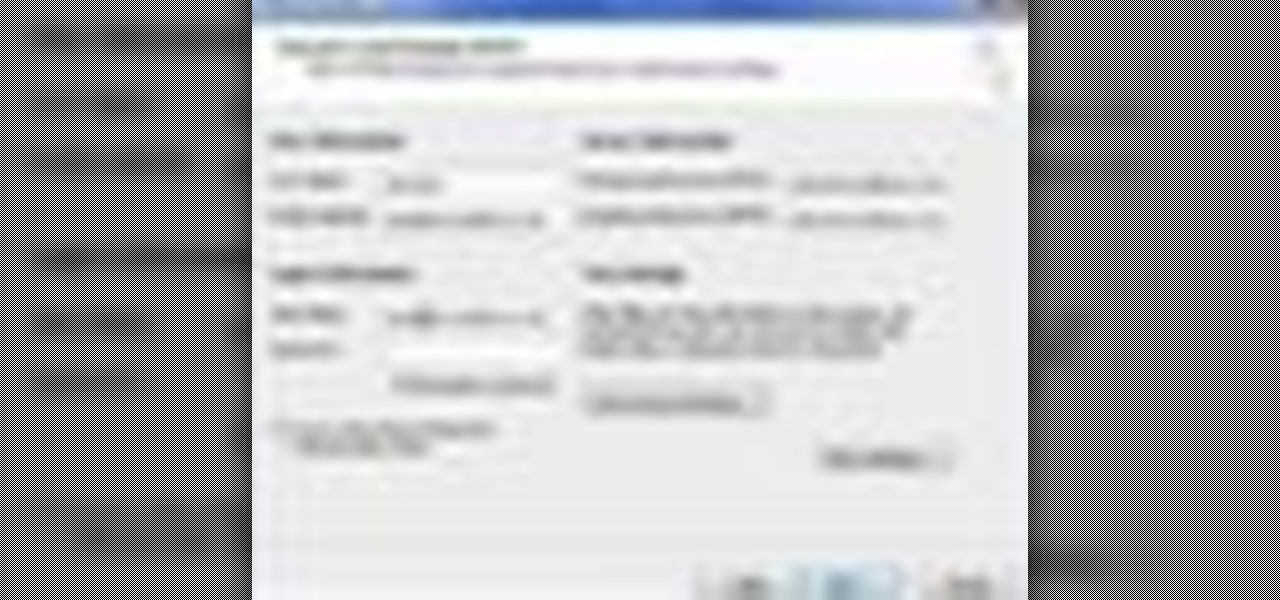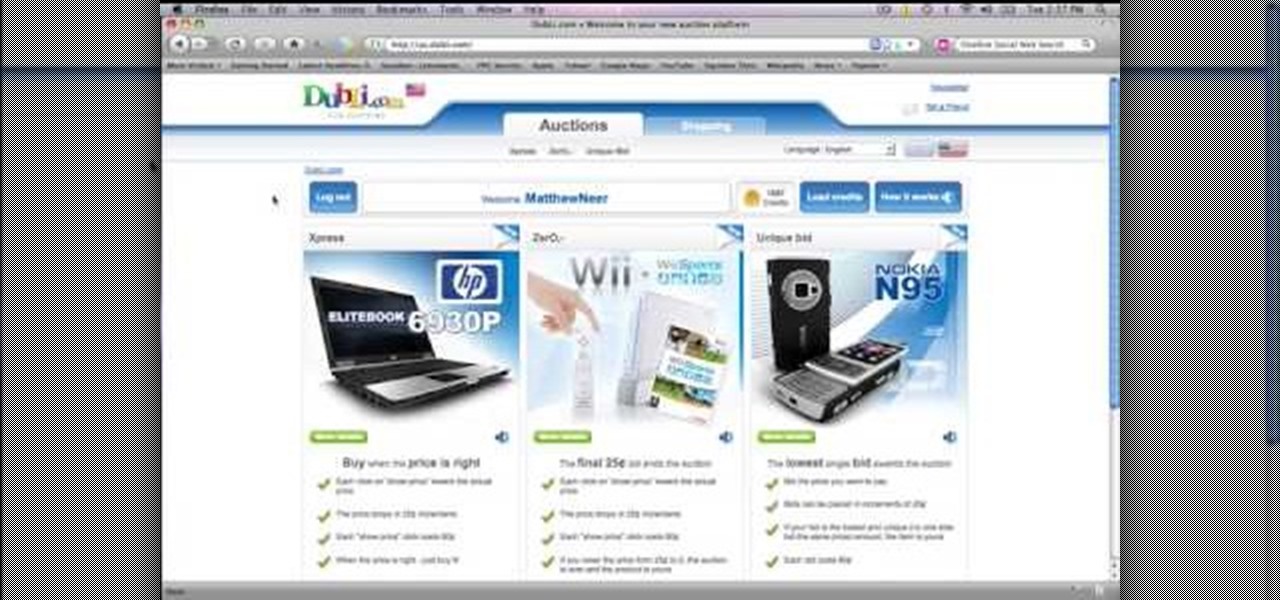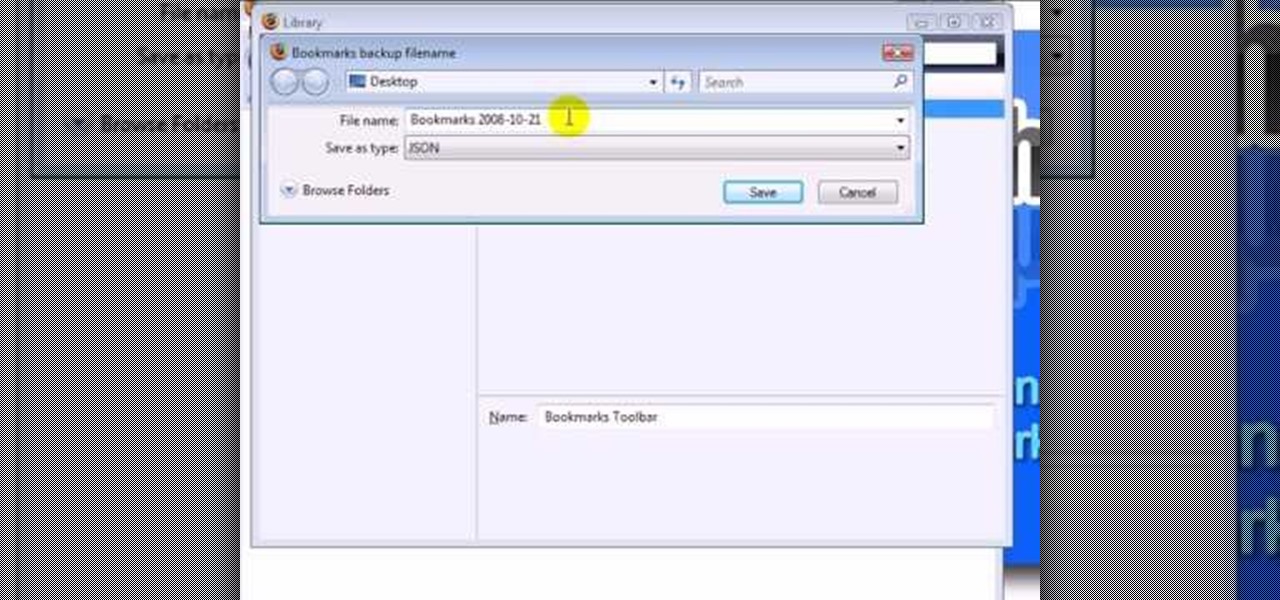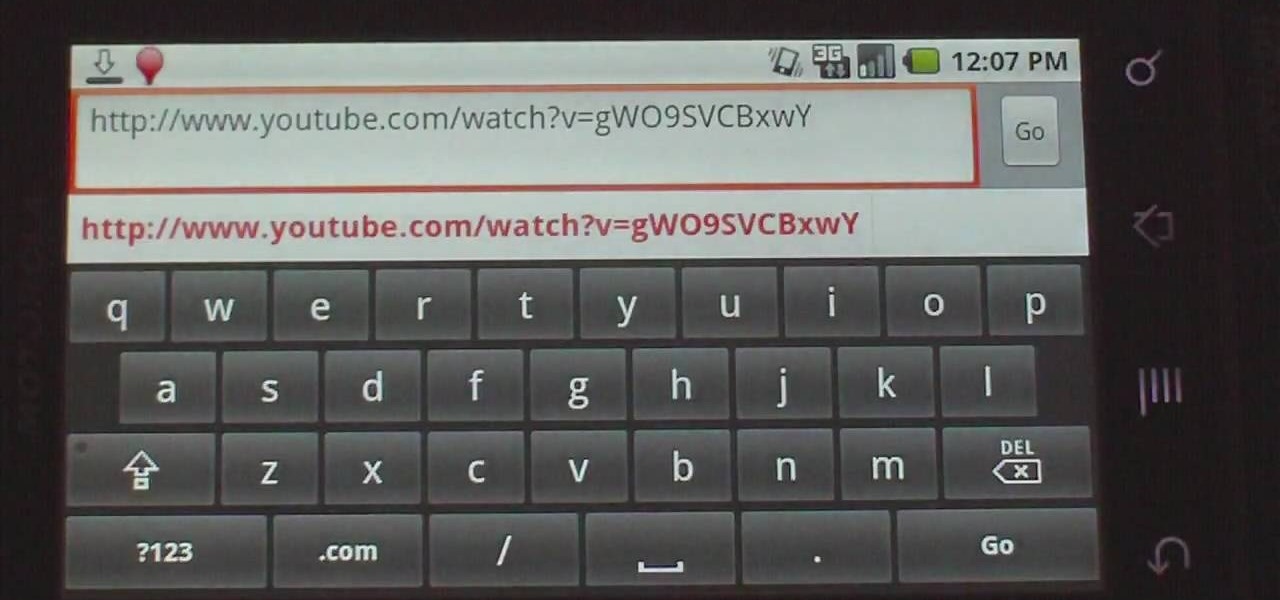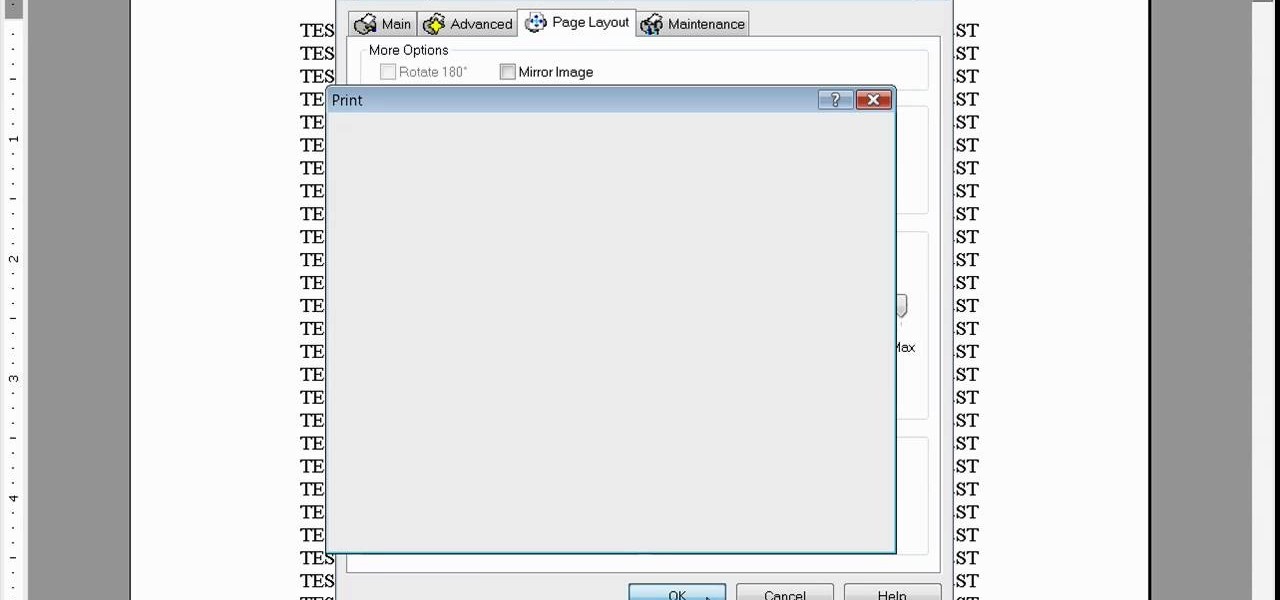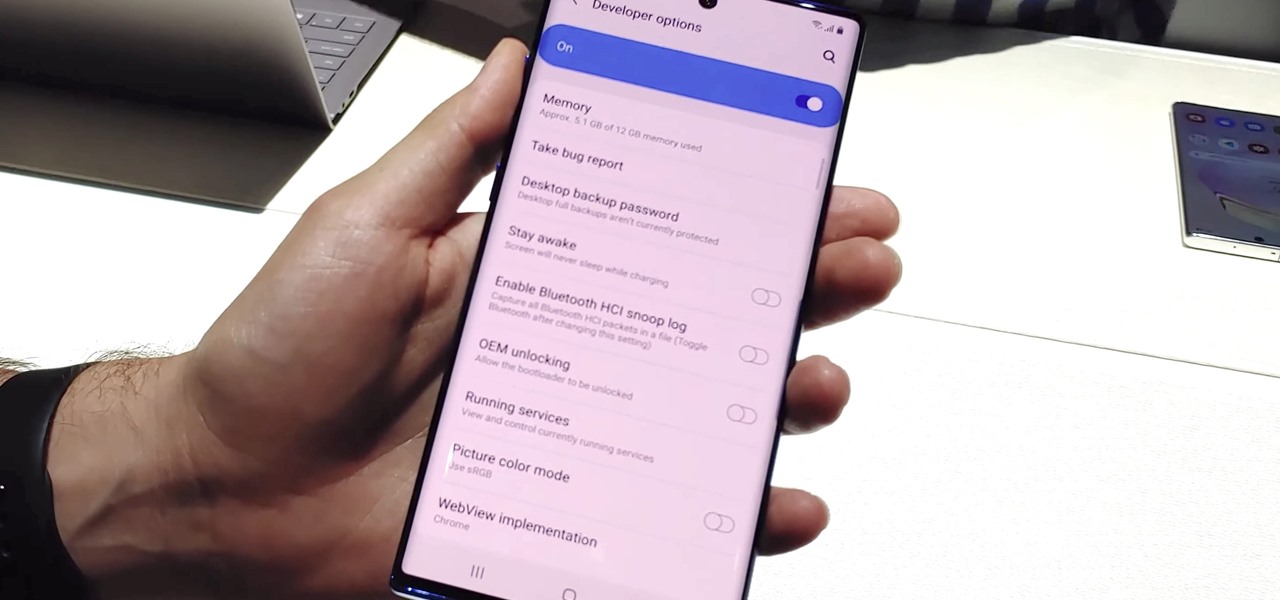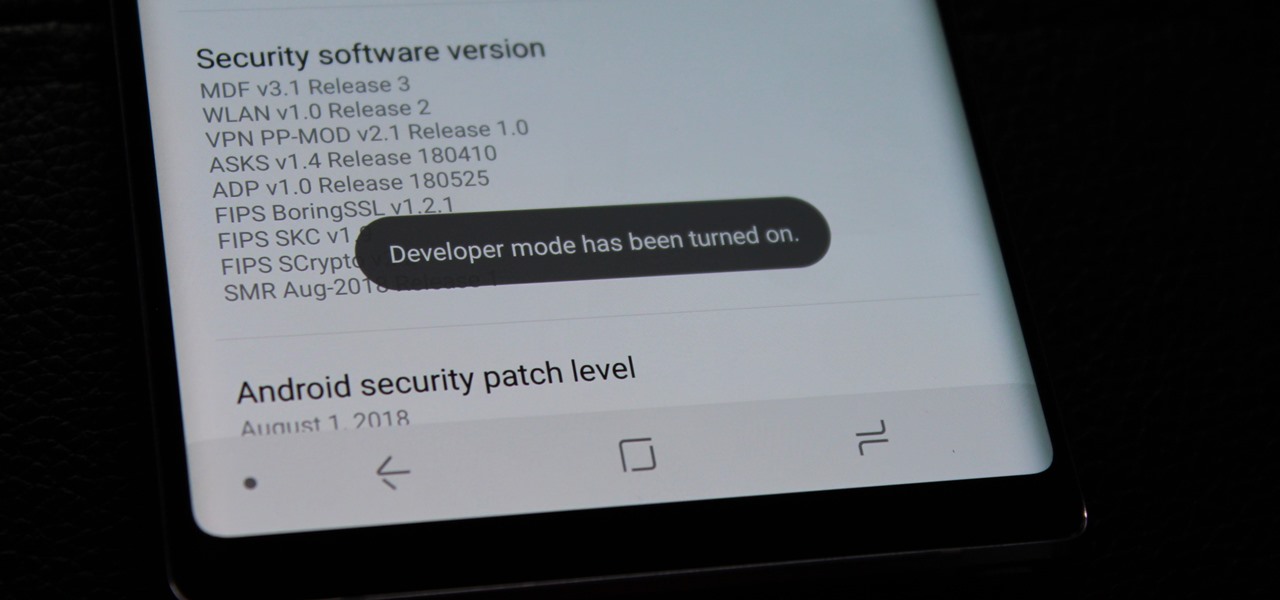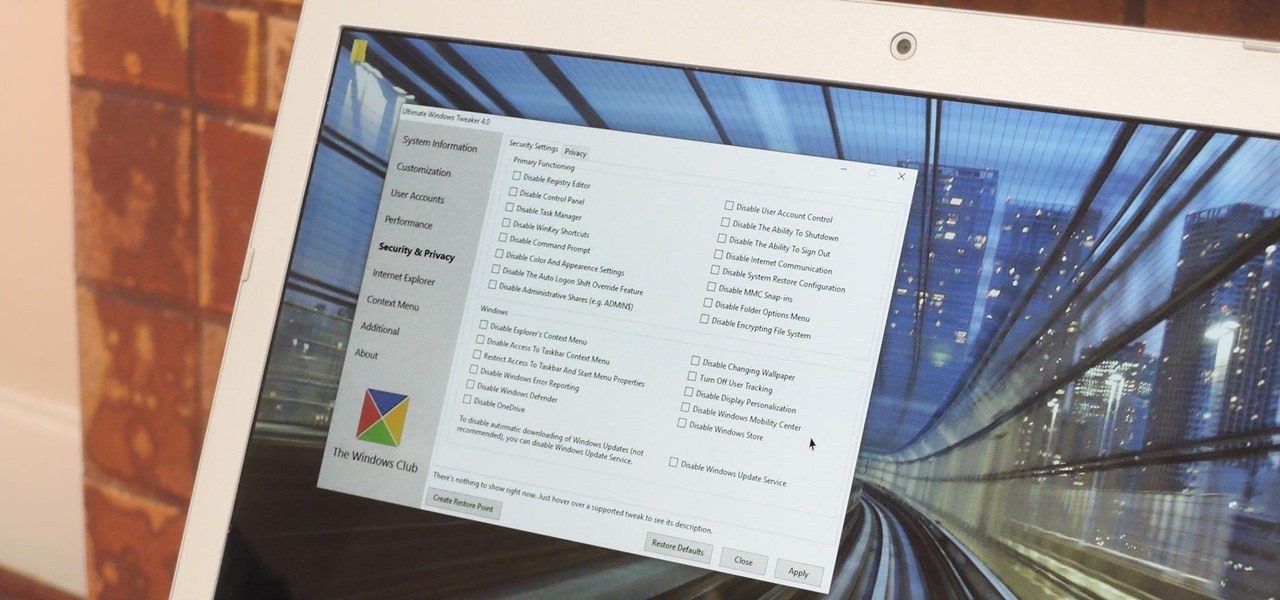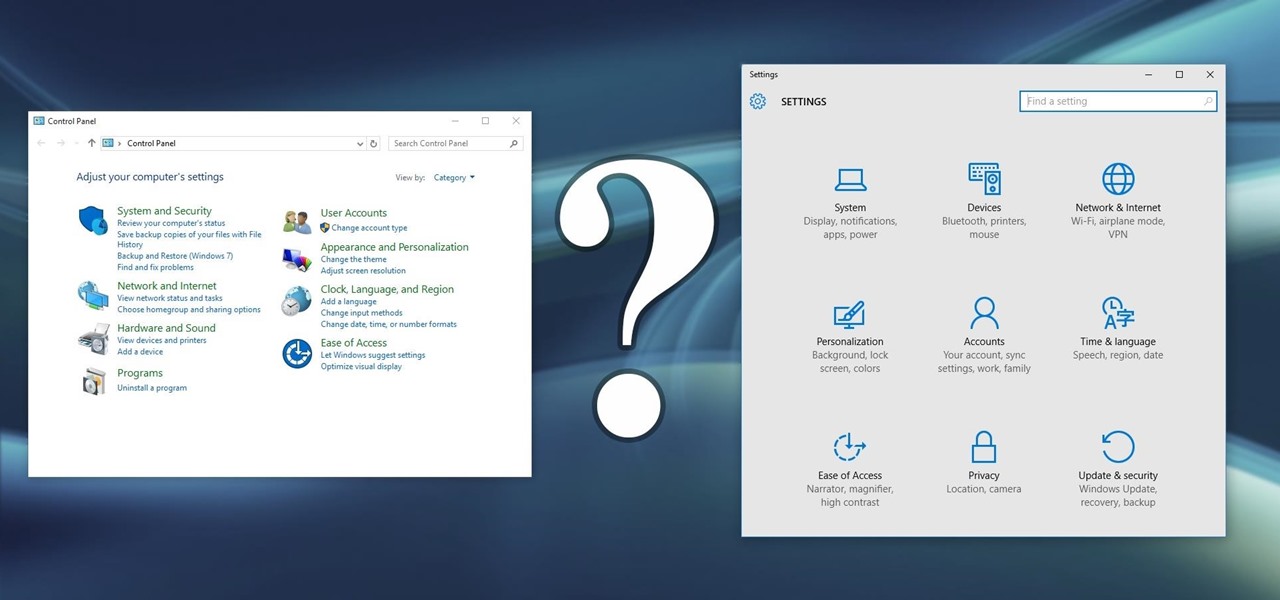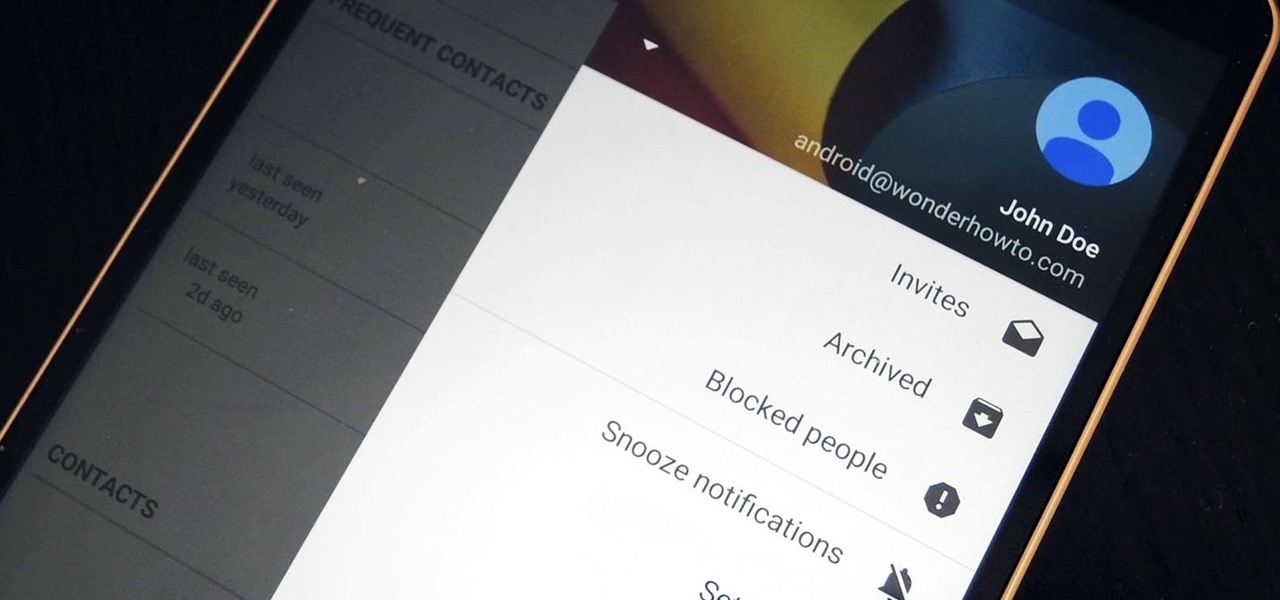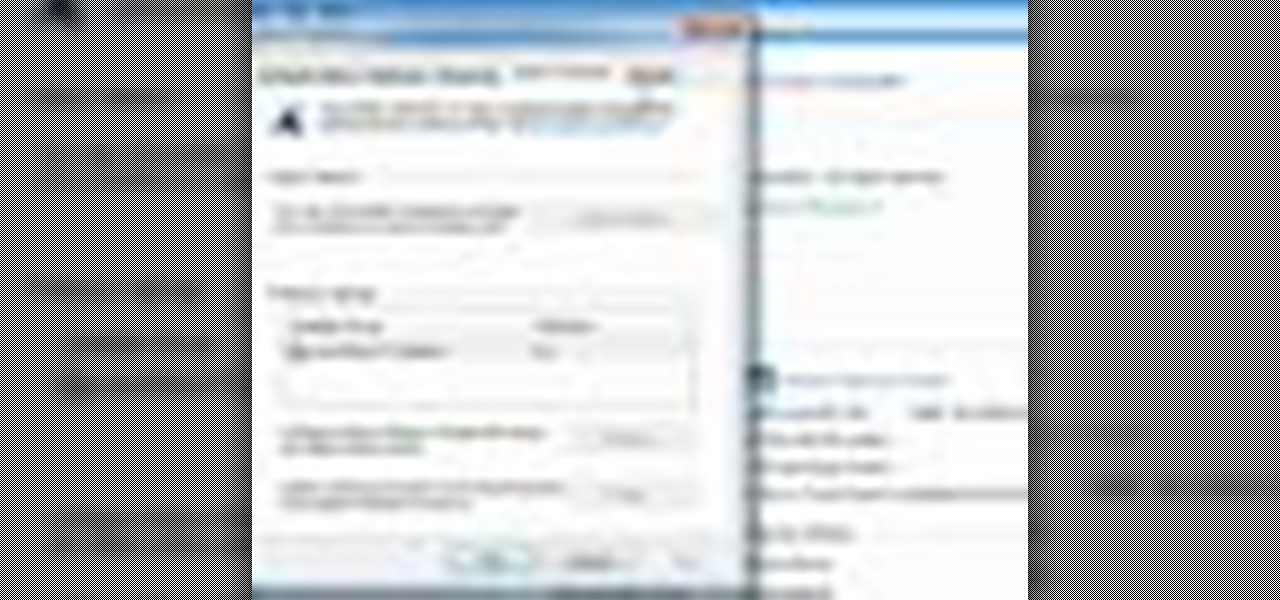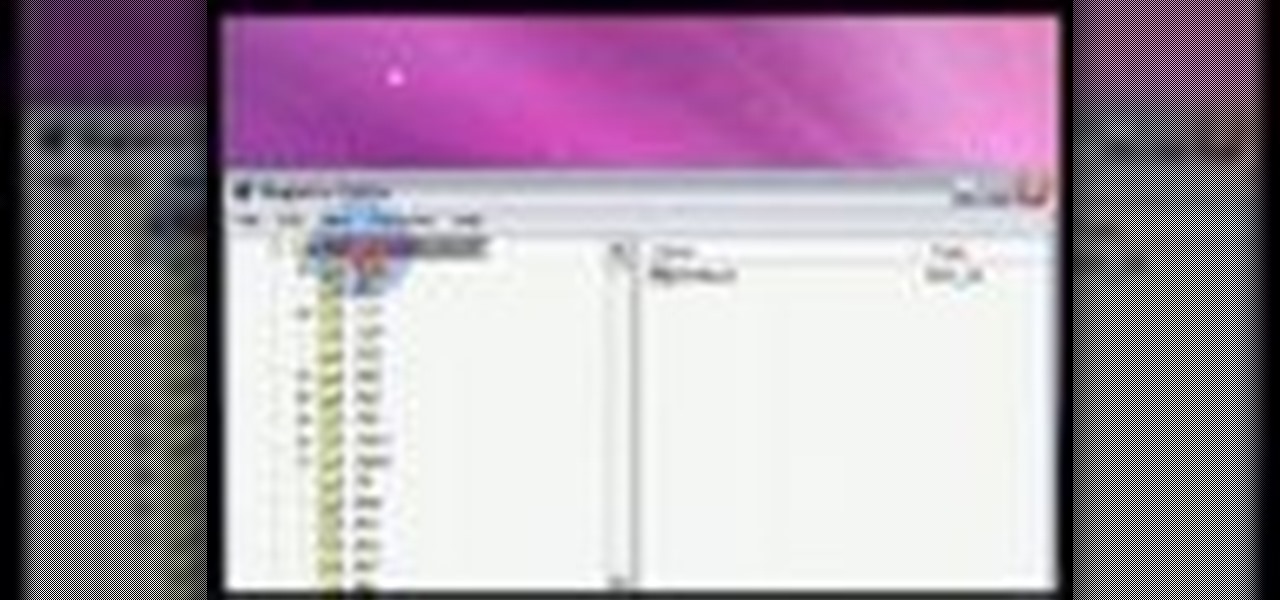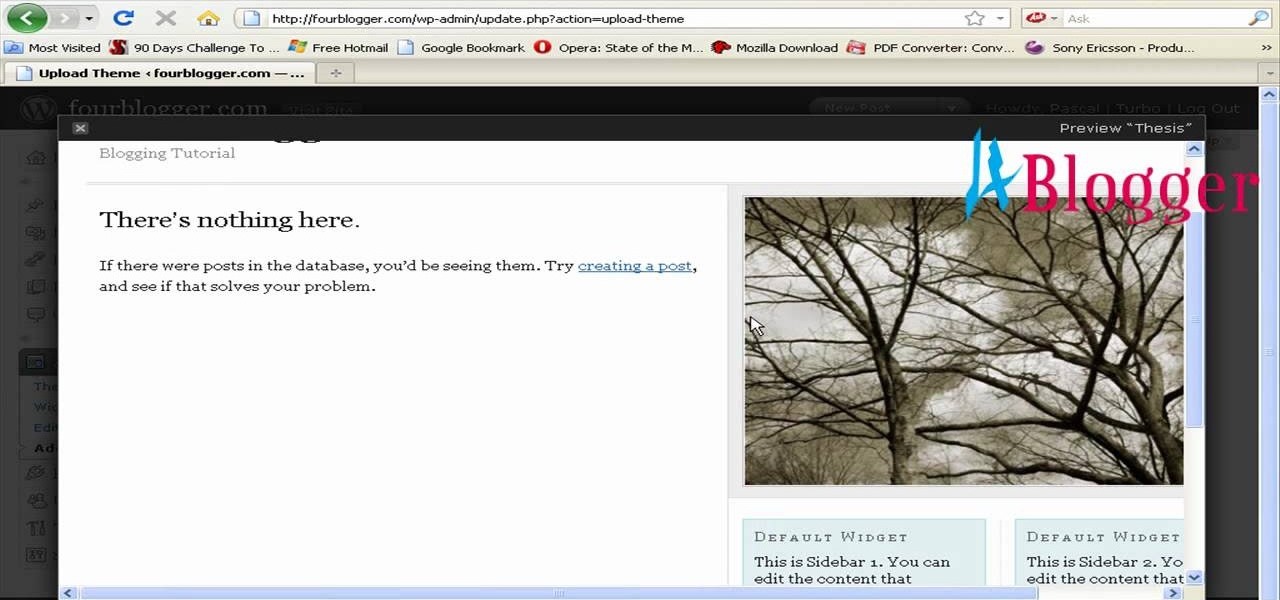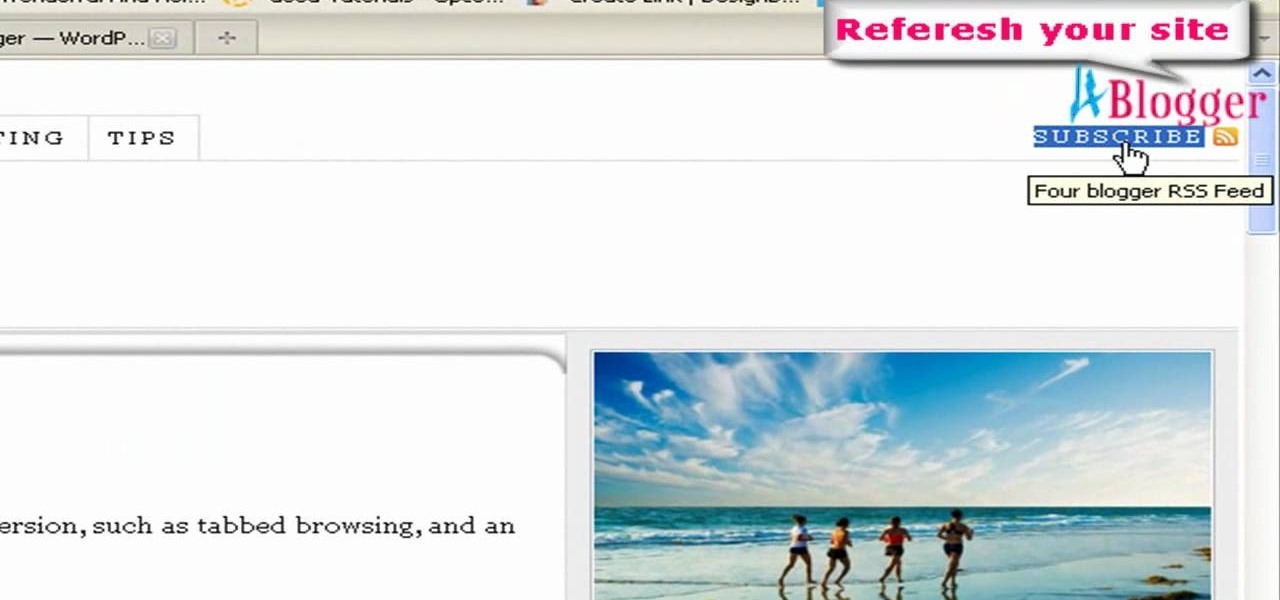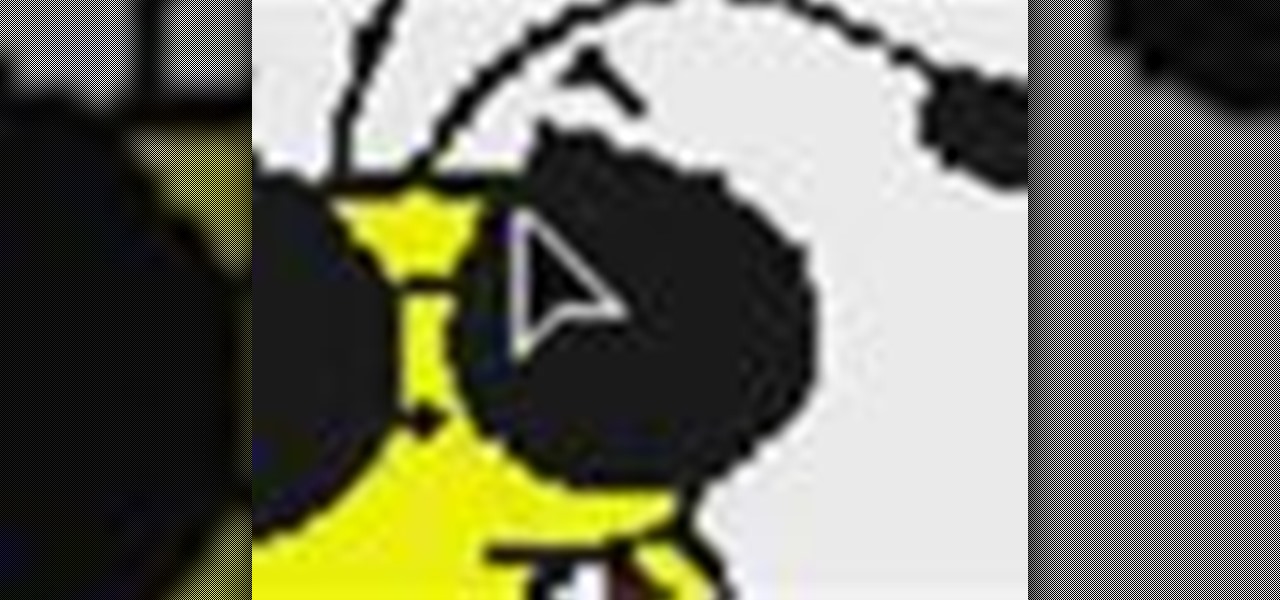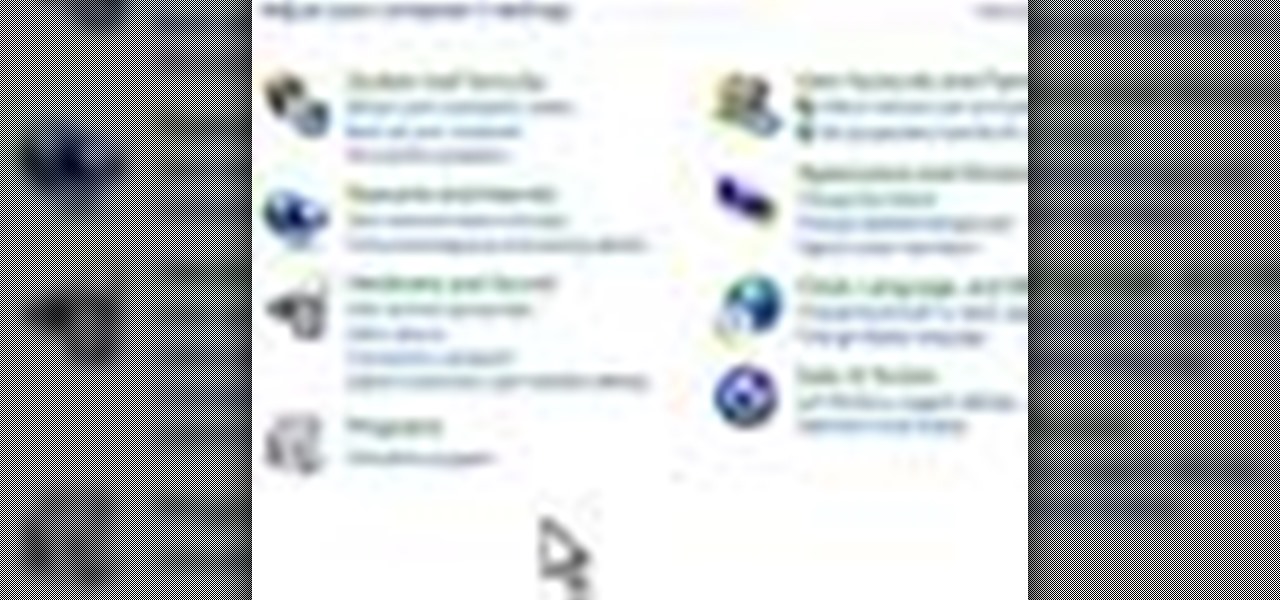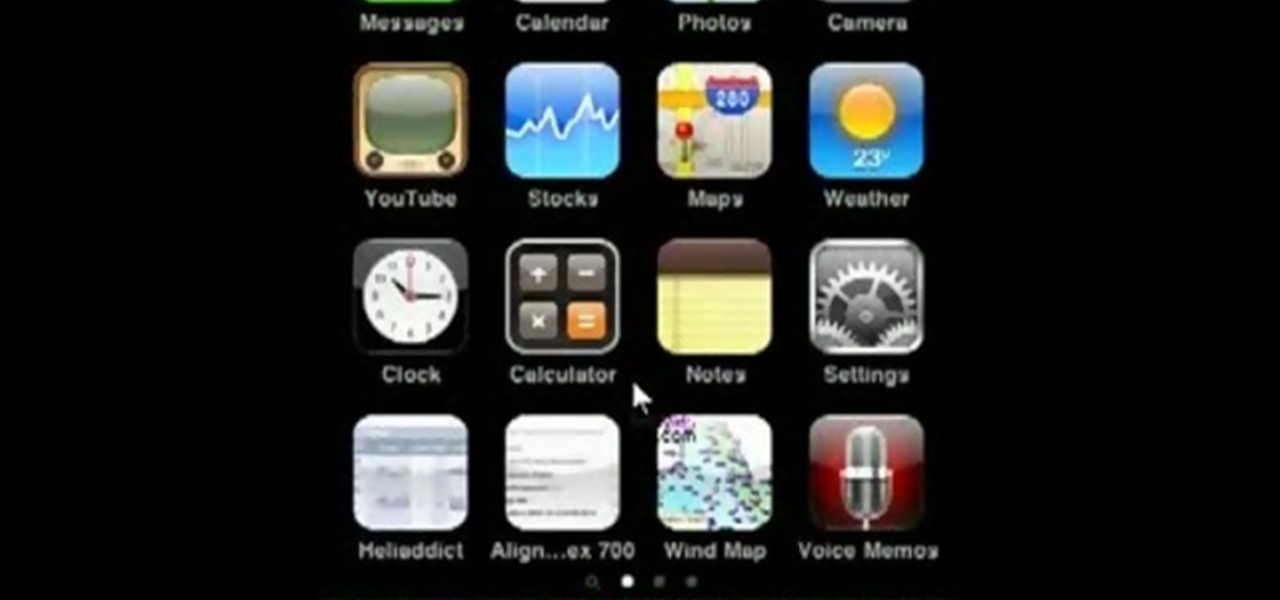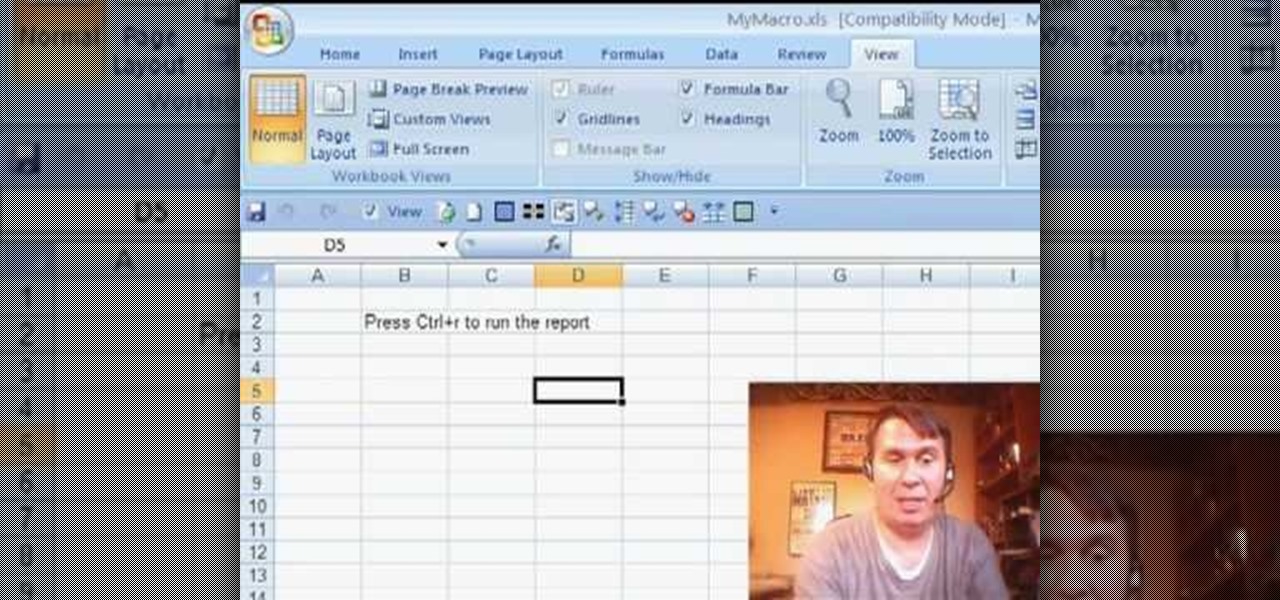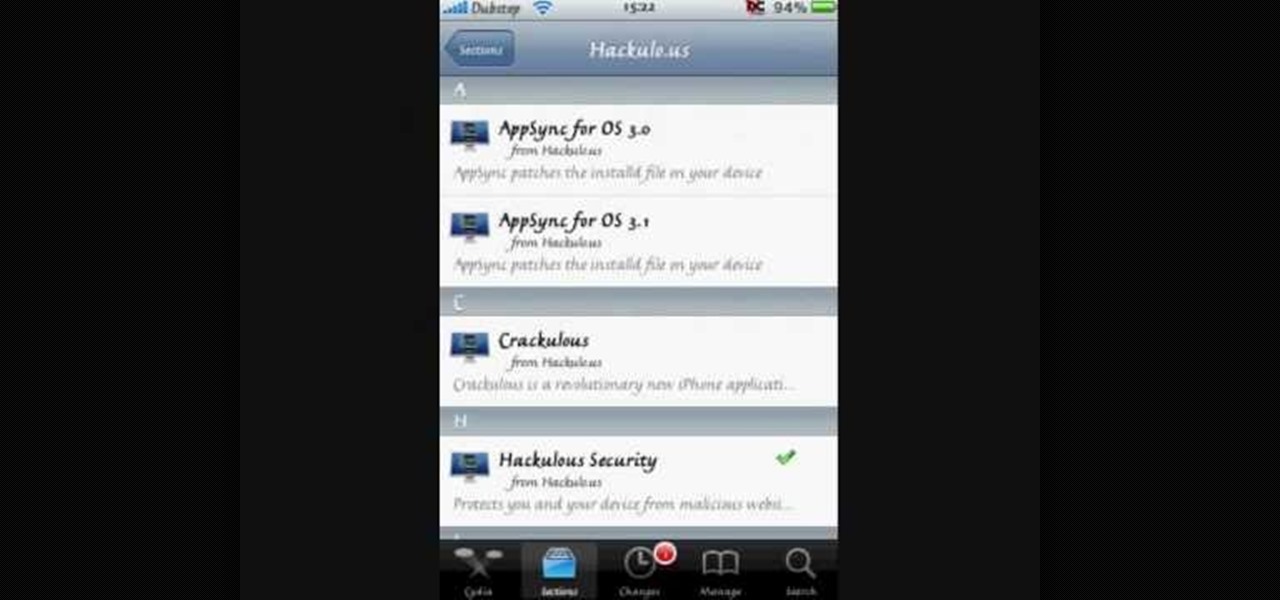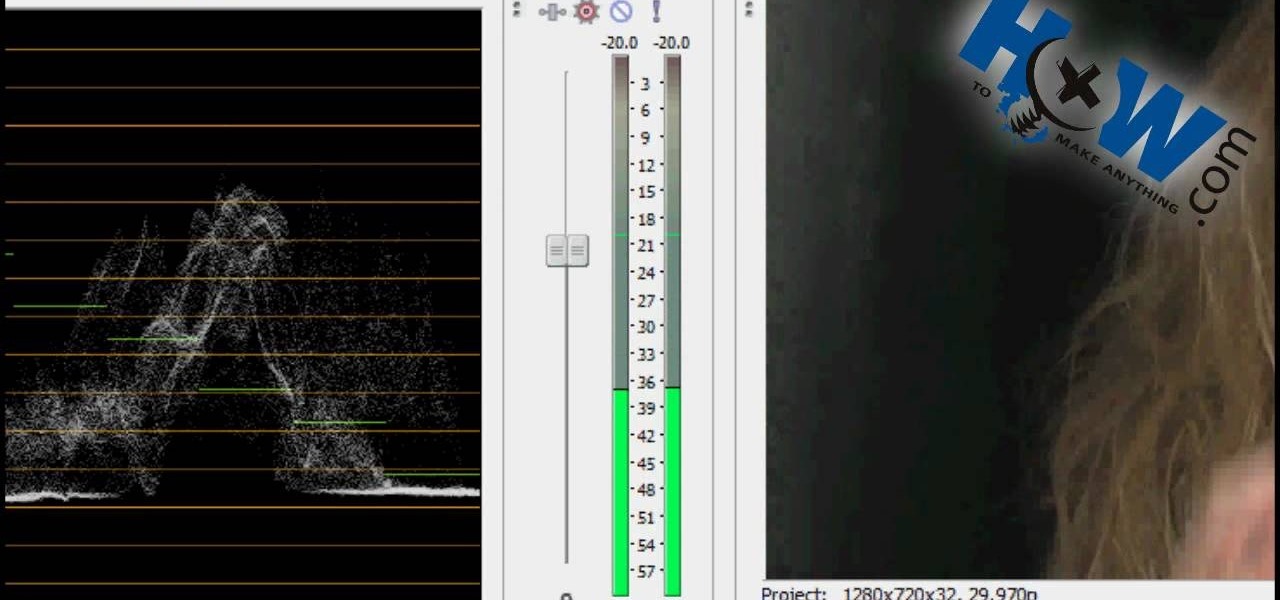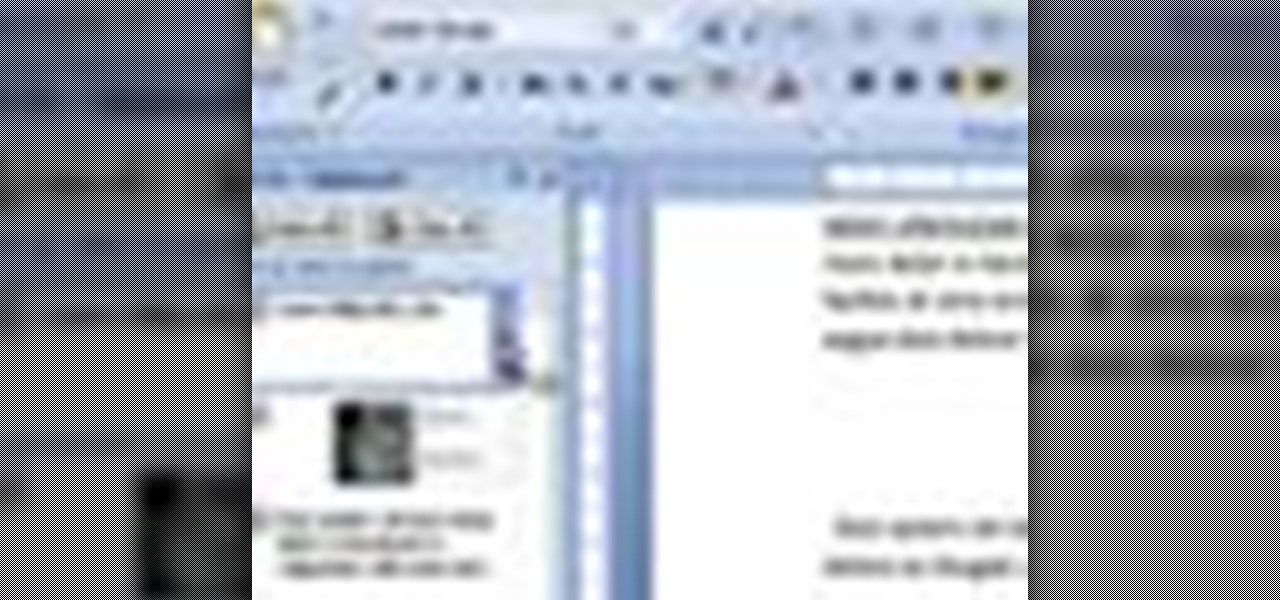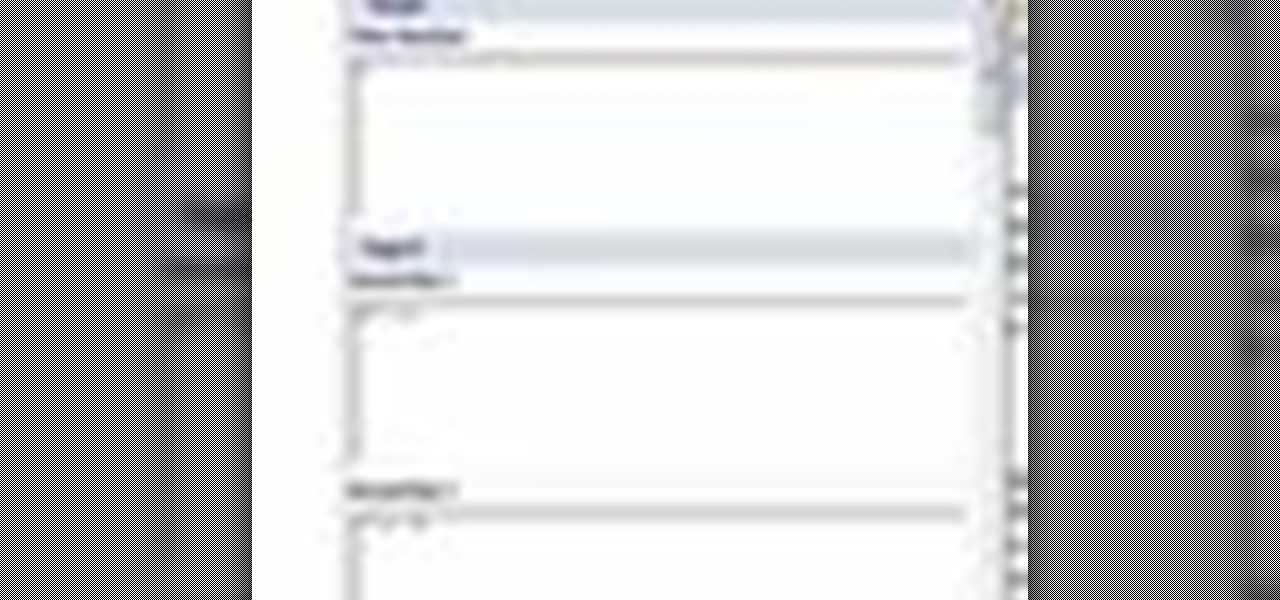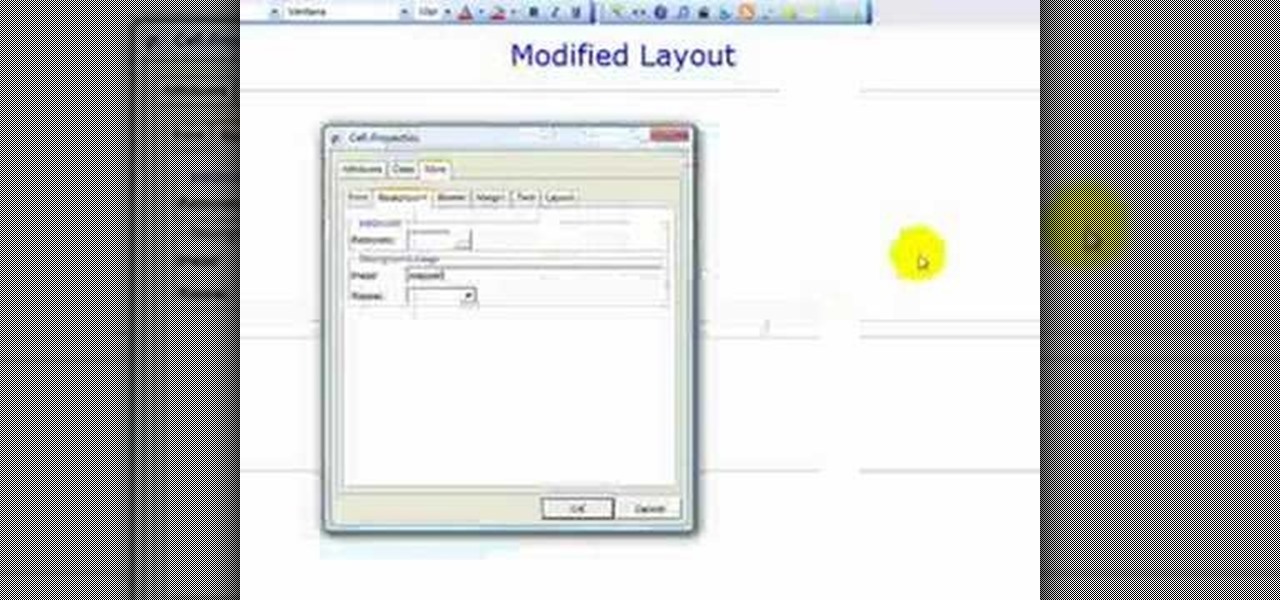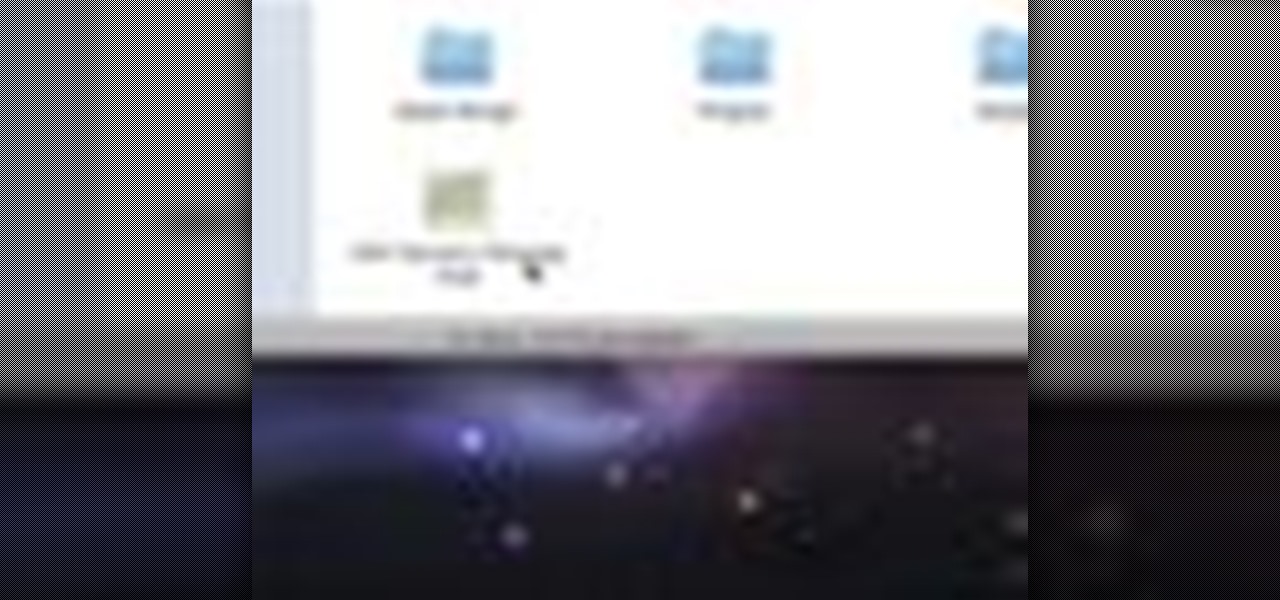The video is about how to use voice over in Safari for Mac OS X. To use Voice over it has to be enabled first. It can be used to read the entire html content on web page using short cut control + option + shift + Down Arrow. To move between different items on the web page use Control + Option + left or right arrows. To click any link use Control + Option + Space bar. To go back in the browser use Command + [. To stop interacting with HTML content use Control + Option + Shift + Up Arrow. After...
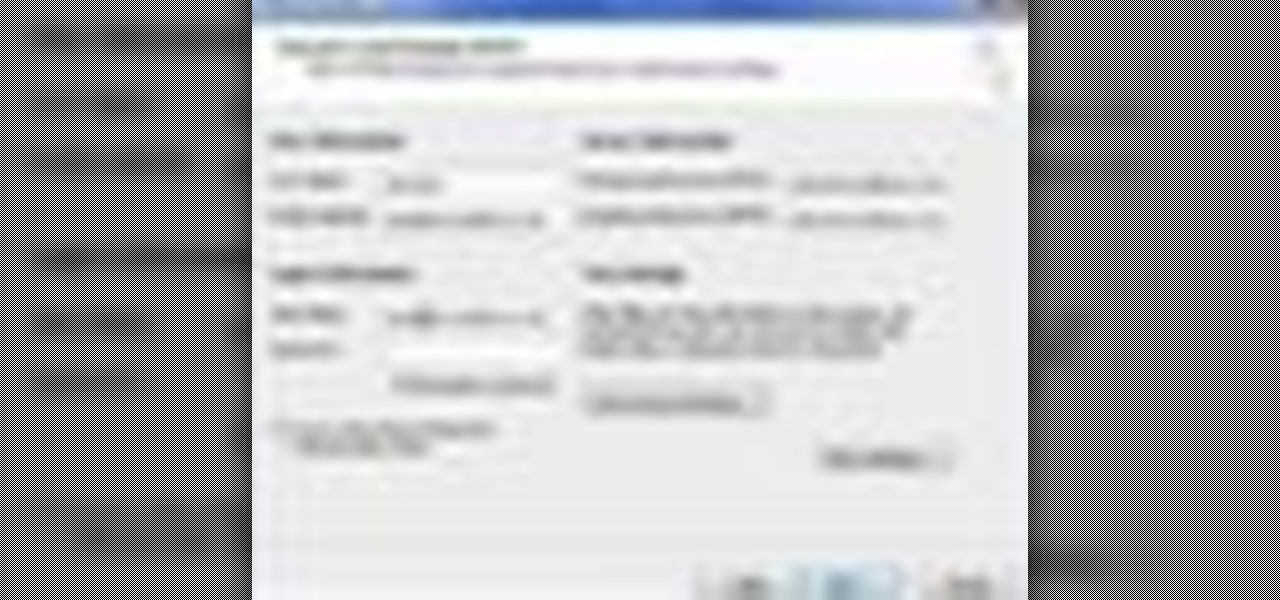
Tool is selected, followed by email accounts and a selection is made at the "add new email account" option , the "next" button is clicked. Pop3 is selected and the next button. The required information is filled in such as name, amail address, incoming and outgoing mail server, username; which is the same as the email address and the password is entered. The "remember password" option is selected, along with the "more settings" button. Within the more settings window, the company name and a r...
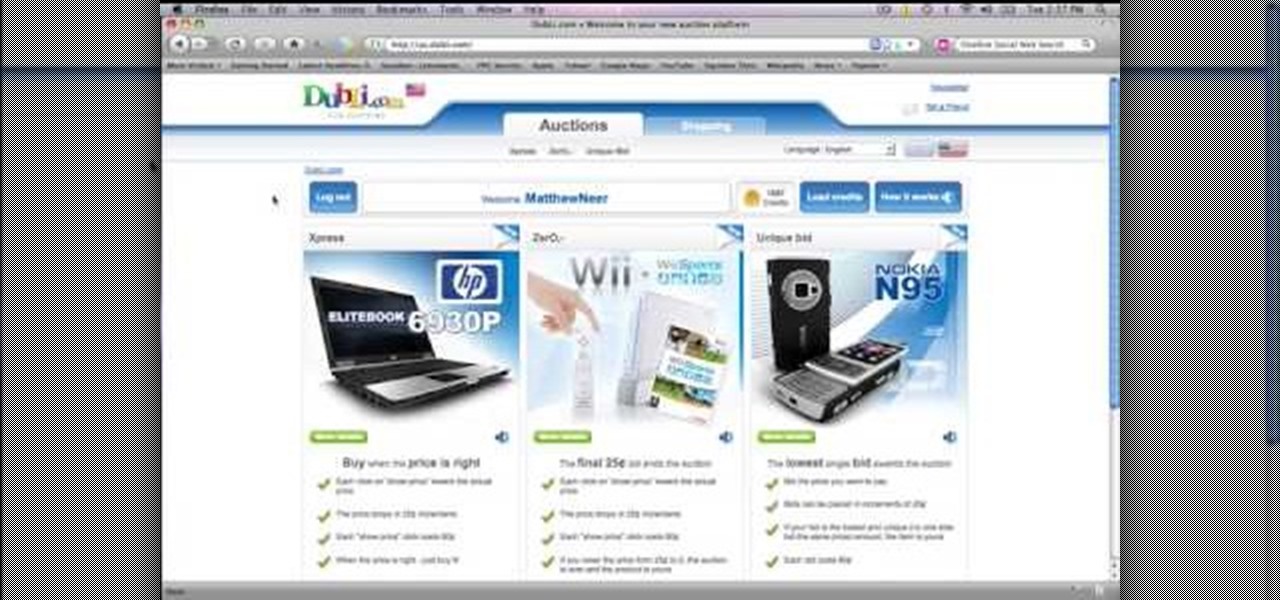
This will illustrate us how to use the reverse auction site Dubli. Here are the following steps.Step 1: First of all enter the link and log onto the official website of DubliStep 2: Now you will find various options on the homepage of Dubli.Step 3: go and click the option of auction option.Step 4: The various product that are for auction will be displayed.Step 5: Search for the product that you want to auction for and enter the amount that you pay for the product and press the go button.Step ...

Learn how to enable Java script and Cookies in Konqueror in simple steps. First open the respective webpage and go to 'Settings' option and select the last option in it. Now select 'Java and Java Script' option found in the left corner of the page and click in the enable check box in both the tabs. Now go to the 'Cookies' option and check the 'Enable cookies' check box. Press on 'OK' to finish when everything is done.

This video will show you how to use the camera of Nokia N97. To use the camera of Nokia N97: Turn on the camera and open the lens cover or press the Capture key. In your view finder, you can see: Exit icon, Camera icon, Flash icon ,Expand Toolbar and Options icon. Tap the screen to use the Zoom Slider. You can zoom in or out by scrolling the Zoom Slider. To take a photo, tap the Camera icon. Once a photo is taken, another icons appear: Back icon, Message icon, Email icon, Trash Can icon, and ...
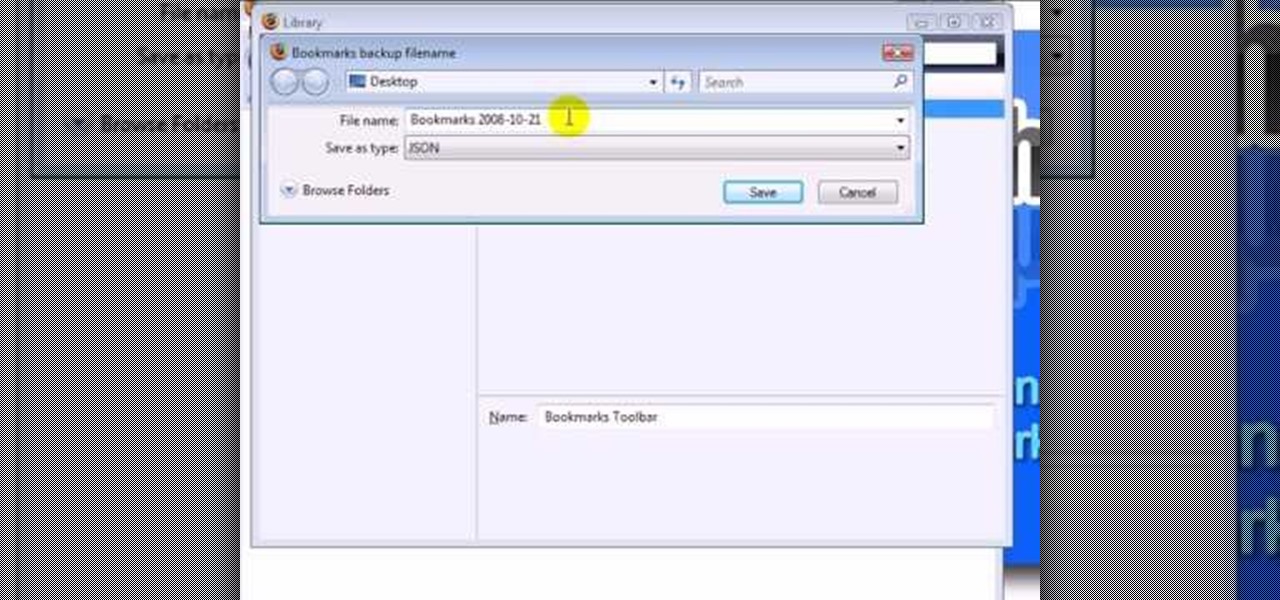
In this ClearTechInfo tutorial the author shows how to backup and restore the bookmarks in Firefox 3 browser. He points to the organize bookmarks option under the Bookmarks link in the menu tab. Now he shows how to take the back up of the bookmarks by using the backup option and selecting a location on the hard disk to save the backup. Now the back up is easily taken which can be carried anywhere because of its small size. Now to restore the same bookmarks if they are deleted, you have to go ...

This how-to video explains how to copy and paste text in the browser in a Motorola Droid phone.

Learn how to print double-sided and reverse printing order in Microsoft Word. * Go to the Start menu and open Microsoft Word.

You may note be able to root your Snapdragon-powered Note 10, but thanks to the hidden Developer Options, you can still tweak low-level settings like custom codecs for better audio quality on Bluetooth headphones and faster animations to enhance your experience. Best of all, you don't need to be an expert at modding to take advantage of this menu.

For those of you who like to frequently change the icon shapes on your home screen, the process has changed in Android 10. The setting is buried and now applies to more than just home screen icons.

Just because Developer Options is hidden by default doesn't mean you shouldn't unlock it. While for rooters its benefit are obvious, even for the average user it opens the door for tools which enhance your experience. From animation speed to improving gaming graphics, Developer Options has something for everyone.

Every time Windows gets a significant update, the vast majority of existing tweaking utilities become obsolete. For every option that you fine-tuned with one of these tools on Windows 7 or 8, there's a change in the registry or system settings that cause your tweaks to now point to a dead end. This was definitely the case with Windows 10, since there were so many sweeping changes that very few existing options carried over.

Slowly but surely, Microsoft is pushing more and more options out of the Control Panel and into a new menu simply called Settings. This new Settings menu debuted with Windows 8 and mainly focused on touchscreen-related options, but starting with Windows 10, you'll find quite a few general options residing here as well.

Left-handers only make up about ten percent of the world, which means they typically have to use things made for the majority, i.e., right-handed people. If that wasn't annoying enough, there are studies that show that lefties actually get paid less.

Want to optimize your computer for peak performance so you can avoid error messages and hiccups when using Pro Tools? This tutorial shows you how to go into your computer's system directly and set the power option to customize it for using Pro Tools.

The right-click menu in Windows is a very valuable tool, because it has instant shortcuts available to you, that streamlines your workflow. One thing it doesn't have in Windows XP or Windows Vista is a "Copy To Folder" or "Move to Folder" option. This video will show you how to add there right-click shortcuts.

If you like shortcuts, then this shortcut for Windows XP should peak your interest. In this video, you'll learn the exact steps to adding a command prompt shortcut option to the Windows Explorer right-click menu. This allows you to access hidden functionality by adding a right-click option to select "Command Prompt Here" from the menu in Windows Explorer on a directory.

First go to your word press admin and click add new themes in appearance options. Now click on upload and then click browse. Now you have to locate your theme in .zip format and then click install now. If you have successfully uploaded that then you will get a message "theme installed successfully". Now you can click on preview to preview your theme, if you think it's fine then you can click on activate to activate your theme. If you want to change the font color, layout etc. then click on de...

In this video, we learn how to remove the subscription link, images and widgets in Thesis. First, you need to go to the Word Press Admin, then click on the Thesis option. After this, go to the navigation menu and click on "feed link in nav menu". Now, click the box to show feed link in nav menu and make sure it's de-selected. After this, go to check out your site and refresh it. Now, to remove the boxes you will go to thesis option, then design option. Go to the multimedia box, then go to def...

In this video tutorial, viewers learn how to zoom in and out on a Mac computer. To access the zooming tool, begin by clicking on the Apple menu and select System Preferences. Under System, select Universal Access and check On under Zoom. In Options, users are able to set specific settings such as the maximum and minimum range of zoom. The keyboard shortcut for zooming in is: Option, Command and =. The keyboard shortcut for zooming out is: Option, Command and -. This video will benefit those v...

There are quite a few media devices going on inside a 2010 Ford head unit. In this video, you will learn how to manage and use all of the different options inside your head-unit and get started. This media player can be used for music, radio, phone and many more options. You will also learn how to rip music and add it to your head unit - you even get 10 GB of storage!

This video teaches how to change Windows 7 accessibility options. Choose Start, Control panel. This opens the Control Panel window. Choose Ease of Access in the control panel window. This opens Ease of Access window. Inside the Ease of Access window, there are various links that allows you to set various accessibility options in windows 7. You can use these settings for options like "Optimizing Visual Display", "Replace sounds with visual cues" and you also have settings to choose how the way...

This HelpVids.com tutorial shows the basic options for setting an alarm on an iPhone. To begin, open the "clock" app. There are four sub-menus in the the "clock" app. Choose the "alarm" sub-menu. To create a new alarm, touch the "+" in the upper right corner of the screen. A new screen appears and the user has different options. A repeat time for the alarm can be chosen. The user can choose the sound that plays when the alarm goes off. The "snooze" option can be toggled on or off, and the ala...

Some times when you upgrade your Microsoft Excel software to Excel 2007 your old macros may stop working. Some times this may be due to the settings and by enabling the macros you can get your old macros to work. Macros are turn off by default in Excel 2007. You can turn this on from the macro security settings. But the settings option is it self completely hidden. You cannot find it in any of the tabs present on the top of the program. Even the macros option present in the view tab has no se...

This video shows the method to install 'Installous' on your iPhone and iPod Touch. The first step involves opening up 'Cydia' on the iPhone or iPod Touch. After opening Cydia go to manage and then go to the option of 'Sources'. The resultant window will show an option named hackulo.us. Add this cydia.hackulo.us to the source. The resultant window which opens shows various sections. Find the section of Hackulous in the window. Go to the Hackulous section and find the option of 'Installous'. In...

Learn how to operate the latest Blackberry 8330 in simple steps. Follow the steps below to overview the Blackberry 8330: 1. First switch on your Blackberry by pressing the power button on its top. 2. Use the 'Trackball' to navigate around the menu options and press it to select an option. 3. The 'Send' can be used to call a contact, the 'Menu' key opens a list of options, then the 'Escape' key is used to end an application and the 'End' key is used to end a call. 4. You can find on the left s...

First of all put your video on the timeline where you have a wave form representing your audio track control tools. If you right click on the audio tracks then you get a lot of options available to you. Click on the 'switches' then 'normalize' and this shall choose the highest peak and calibrate the whole audio to that peak. So if your audio is little low or it is too noisy then you can normalize it. Now click on 'channels' and then you have the option of picking left or the right channel. No...

Ken Appleby demonstrates how to forward a domain with GoDaddy. First, open your web browser and log onto your GoDaddy account. Click the domain manager option on the left hand side of the home page and log in if necessary. Choose the domain that you would like to forward. Find the forwarding option which is located on the top central portion of the domain manager window. Tick the enable forwarding box. Then, type the address that you would like to forward your domain to in the forward to box....

How to Make Anything demonstrates how to use Window Vista's snipping tool to make a screen capture. With previous operating systems, you'd have to install a third party application to make a screen capture. To find the snipping tool in Windows Vista, go to the start menu and type "snipping tool" into your search box. The snipping tool box will appear. Click on the options tab. In the next screen, tick display icon in the quick launch toolbar to enable the snipping tool in the toolbar. Click o...

De-fragmenting a hard drive improves the performance of a hard drive and it is recommended to de-fragment your hard drive from time to time as shown in this video. In Windows 7 you can use the Disk De-fragmentation tool. To do this go to the start menu and open the Control Panel. In the right column select the Performance Information and Tools. Now in that window in the left hand column select the Advanced tools option. In that new window scroll down to the Open Disk De-fragmenter link. Click...

This video shows you how easy and convenient it is to use the Office clipboard in MS Word 2007. Go to the "Home" tab. Then click on the little

In this video the instructor shows how to use the Auto play feature in Windows 7. Auto play is an old feature which was also available in Windows XP and Windows Vista. When you insert any removable media into your computer like a CD, DVD or a USB thumb drive, Windows automatically pops up a Auto Play window where it gives you various options that can be performed on the recently inserted media. This feature is very helpful and helps you open your media very conveniently. The Auto play window ...

This video will show you how to create a flow chart in MS Word 2007. First click on the Insert tab. You can see the smart art option, click on it. A "Smart Art Graphic" window will appear.

This video will demonstrate the process to implement page numbers in your Microsoft Word 2007 documents. The video starts out by showing the Insert Tab on the Microsoft Word 2007 Ribbon. On the Insert Ribbon, you will see an icon titled Page Number. All of the Page Number options are available when you click the down arrow directly beside the icon. The are many different position options such top of page, bottom of page, page margins, or current position. The customization options are as endl...

This video shows you how to easily hide or unhide files and folders and how to edit extensions of files. The first thing you have to do to hide or unhide files and folders is to open Control Panel and then open Folder Options. Next, click the View tab in the upper menu and check one of the following options: Do not show hidden files and folders or Show hidden files and folders. You can hide a file or a folder by making a right-click, then clicking properties and then check the Hidden File box...

Cell phones aren't just for calling people anymore! The LG enV3 offers a ton of photographic and video options which this video shows you how to use to their full potential. Not only can the LG enV3 record photos and video, you can edit and enhance them as well. There's even a Face Beautify option for your bad hair days, and a Funny Face setting to brighten up any frowns.

Learn nose drawing! Specifically, a woman's nose. Watch this tutorial to learn how to draw the female nose (step-by-step). Make sure to pause the video after each step and look at the screen every few seconds while you are drawing.

This web development software tutorial shows you how to create a custom left panel for a website using XSitePro 2. The options for XSitePro 2 have changed from XSitePro 1. Now, it's easy to change the right panel, but the options to change the left panel have been hidden. Watch as Jason shows you how to rebuild the template in XSitePro 2 to allow you to modify and customize the left panel.

When you drag files or folders on your Mac OS X system from one location to another, you expect them to be moved to the new location and not copied. In this video tutorial, you'll learn two things you can do while dragging these files and folders to change the default behavior. Learn to copy and create file aliases using the option and option buttons with this OS X video tutorial.

There are a lot of low cost options when you are building your swimming pool. In this how to video, Danny Lipford explores a few options for less expensive swimming pools.