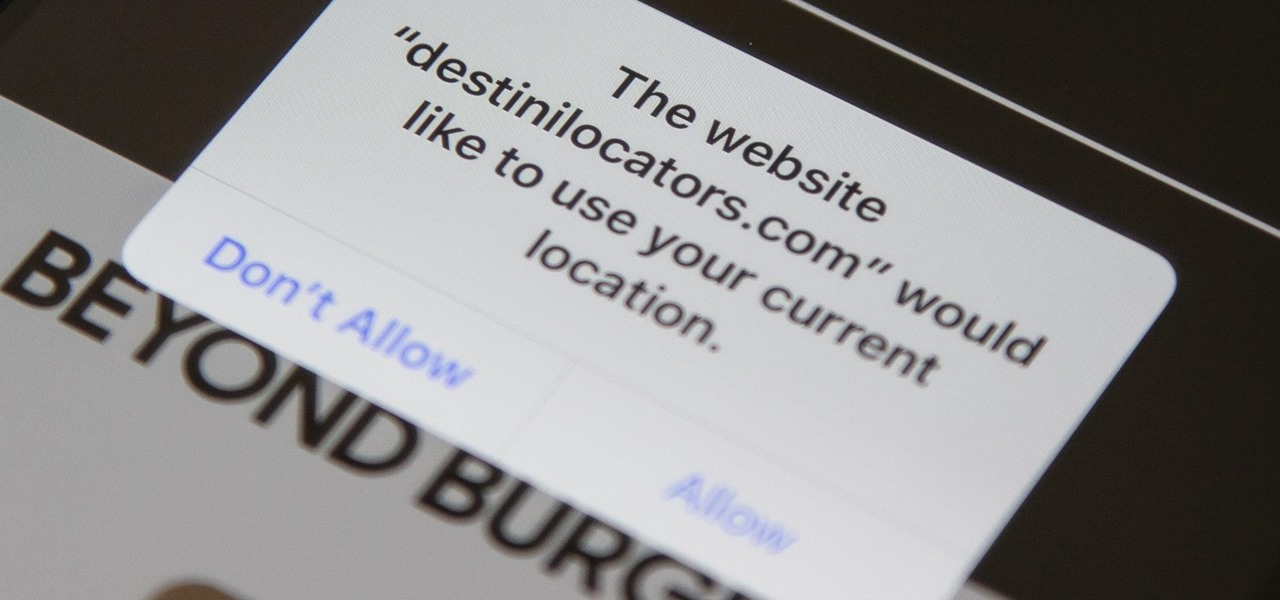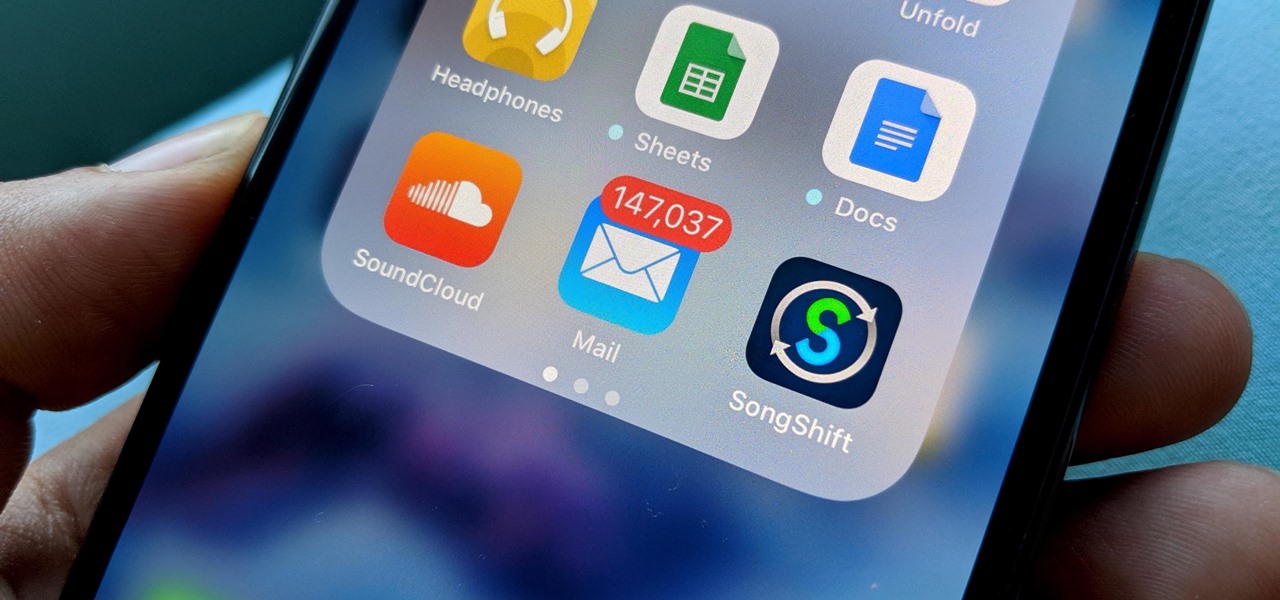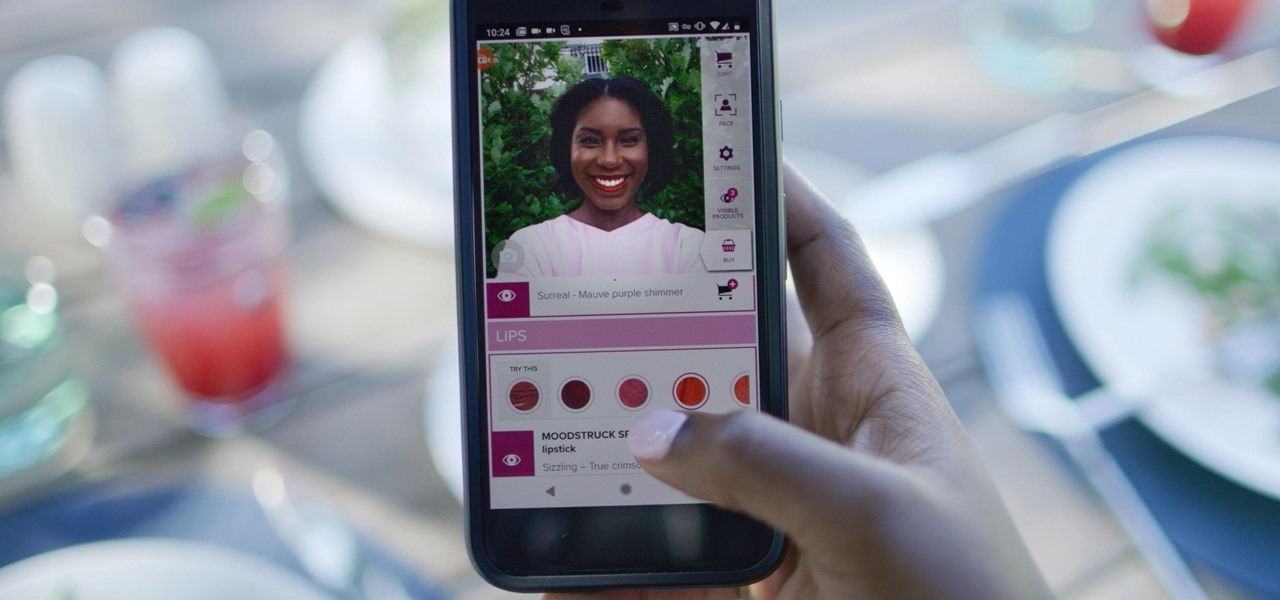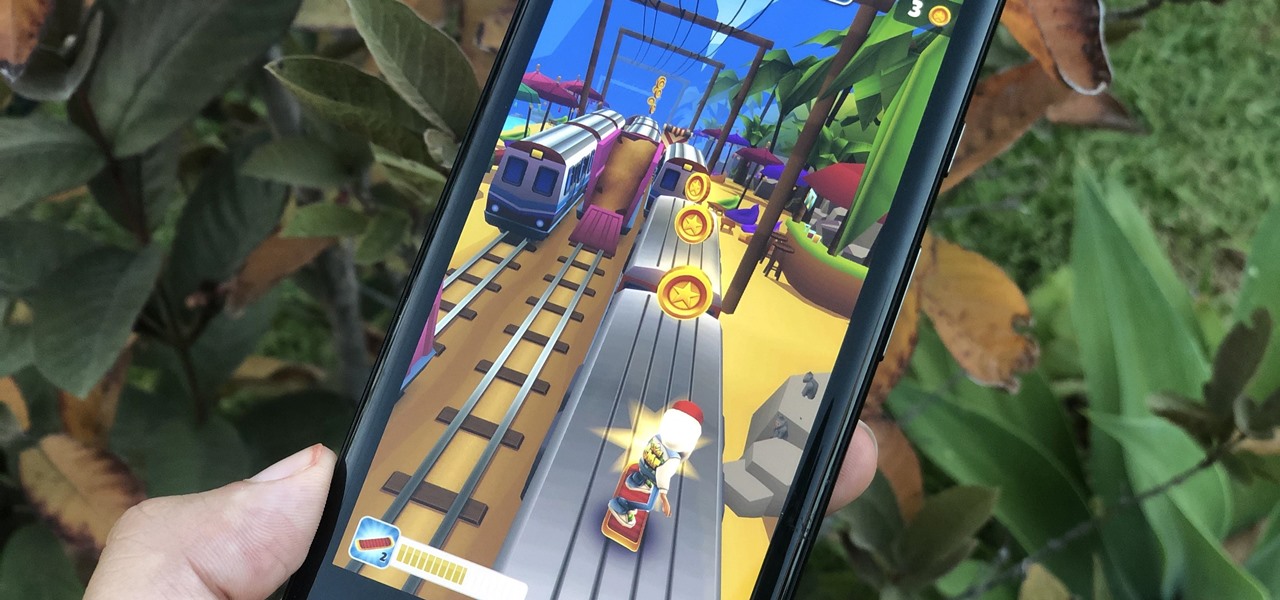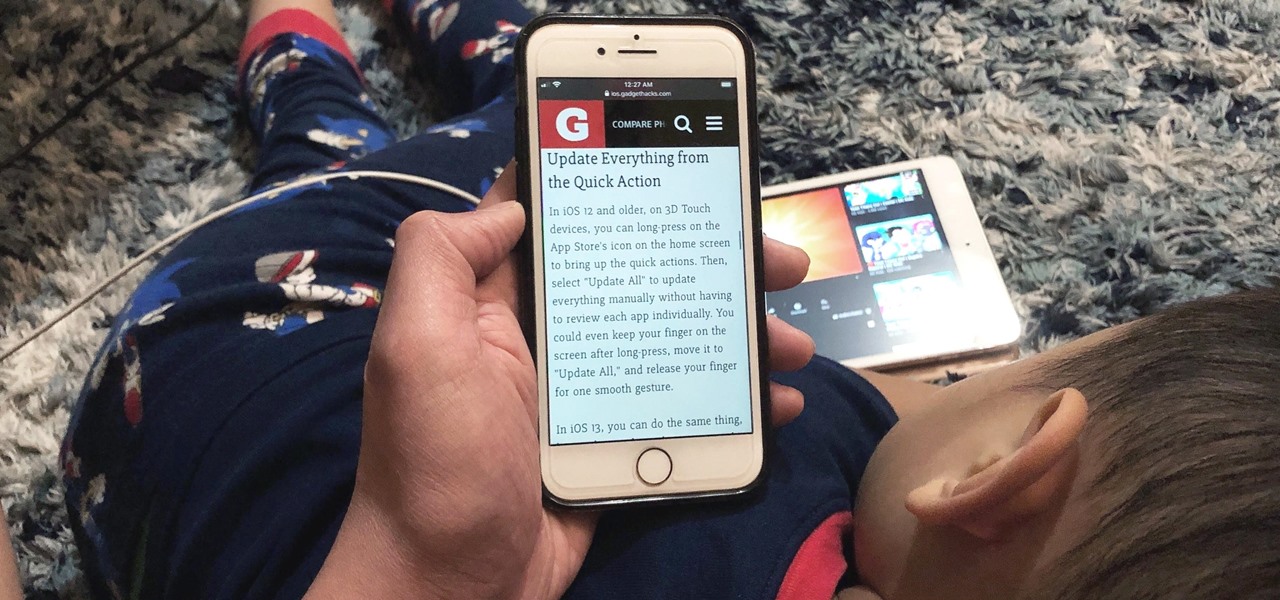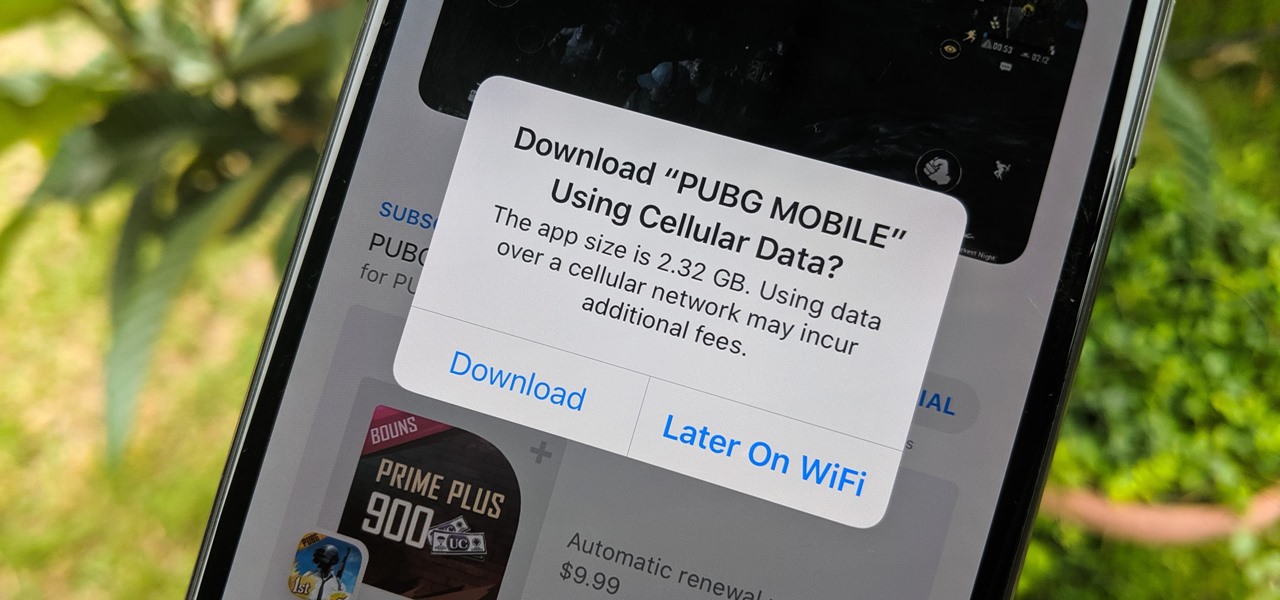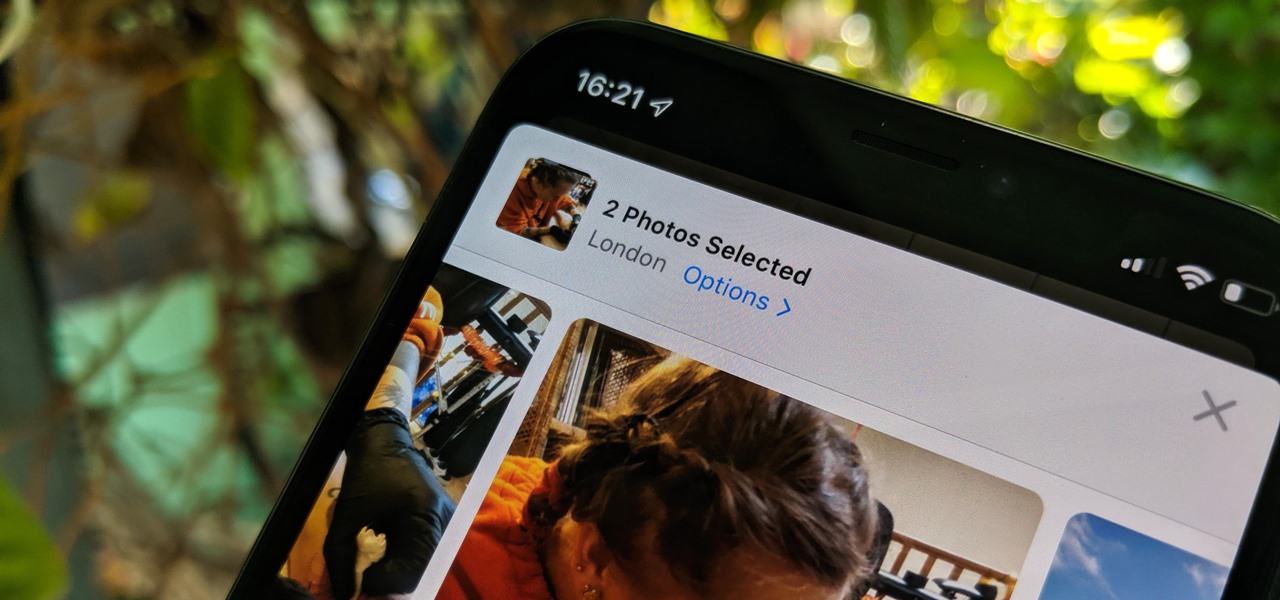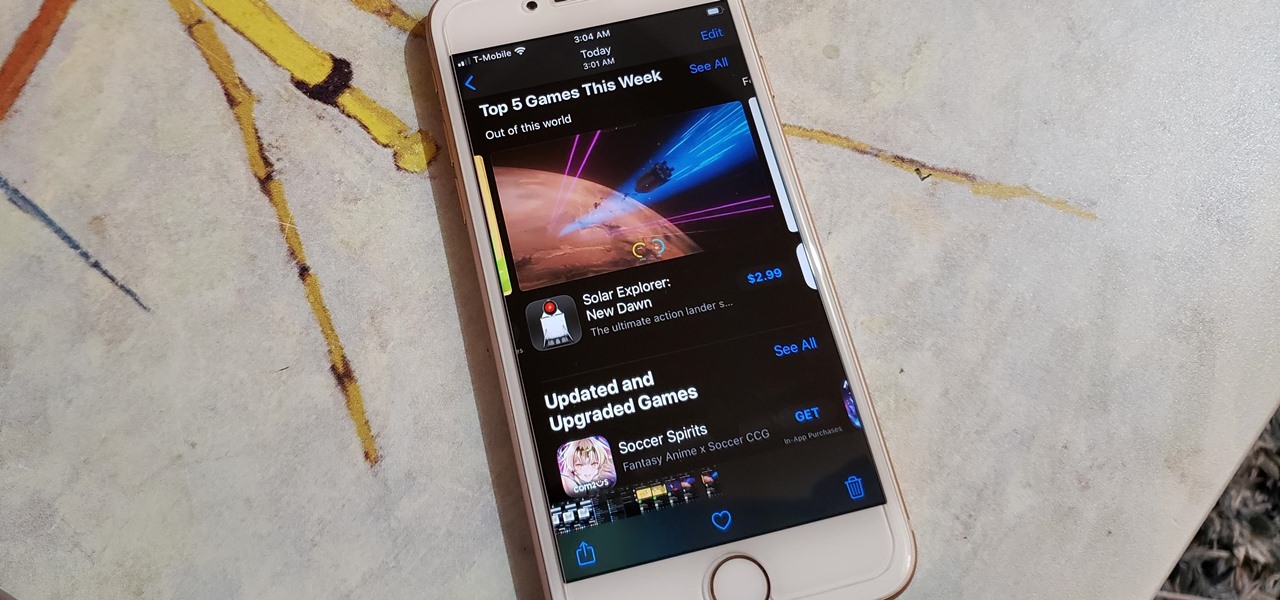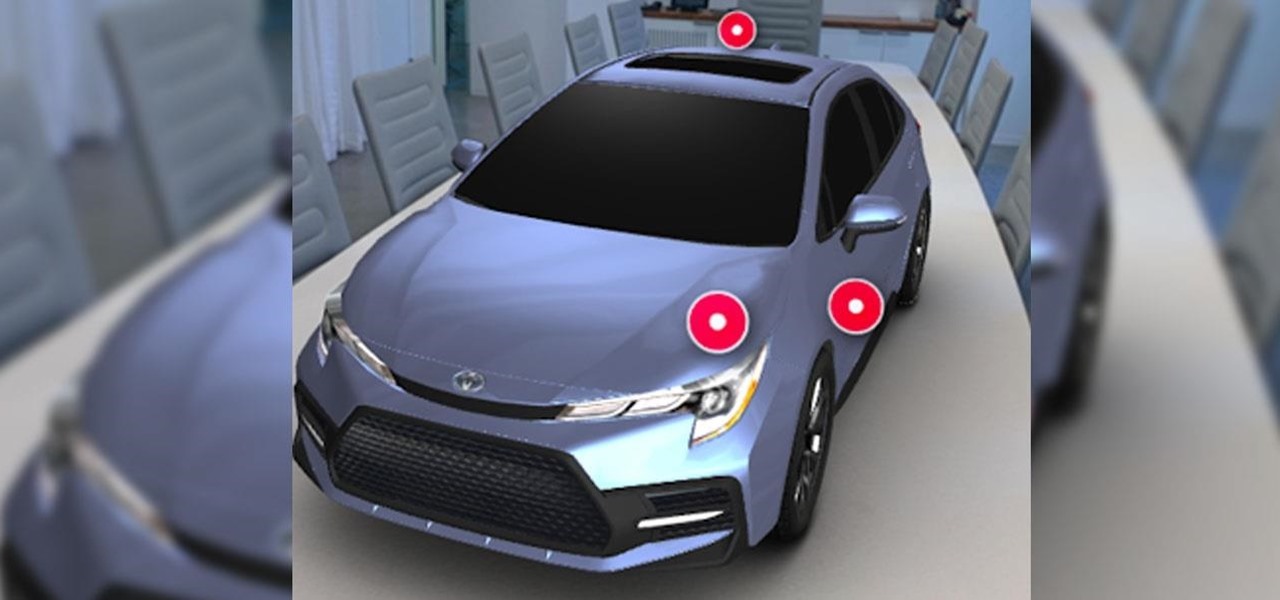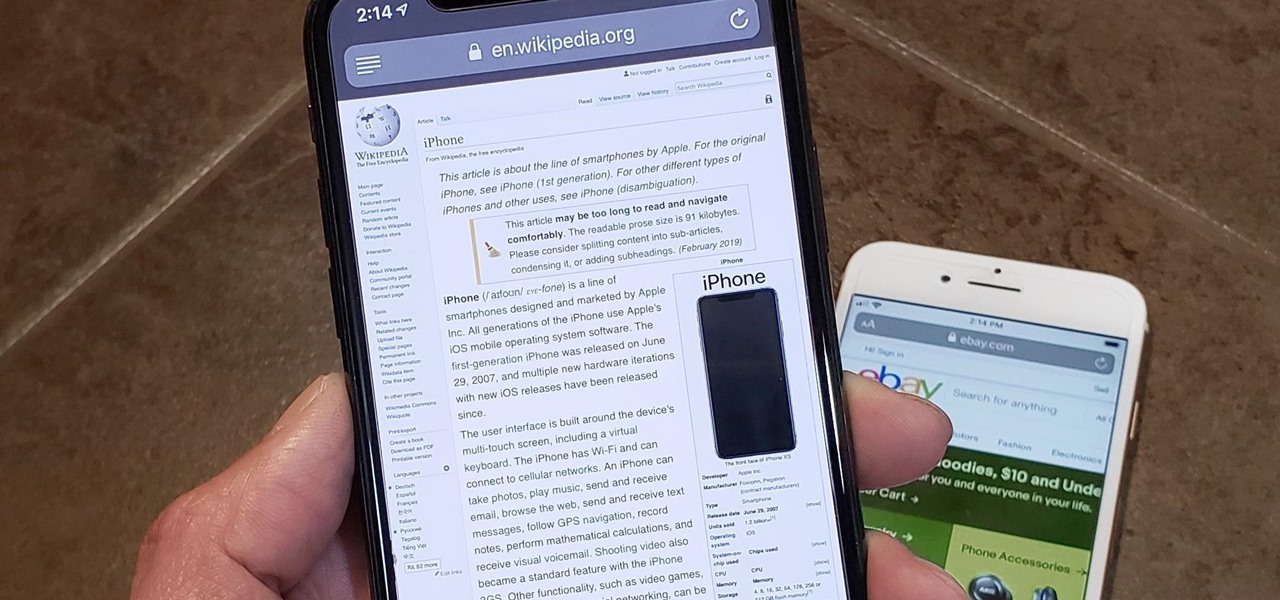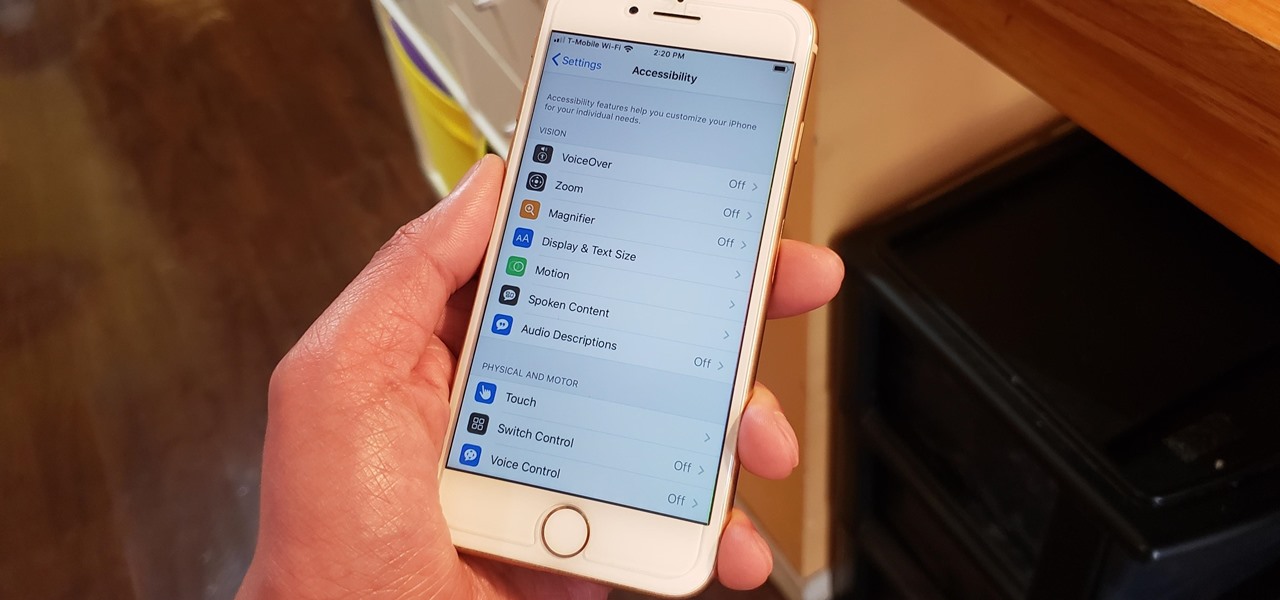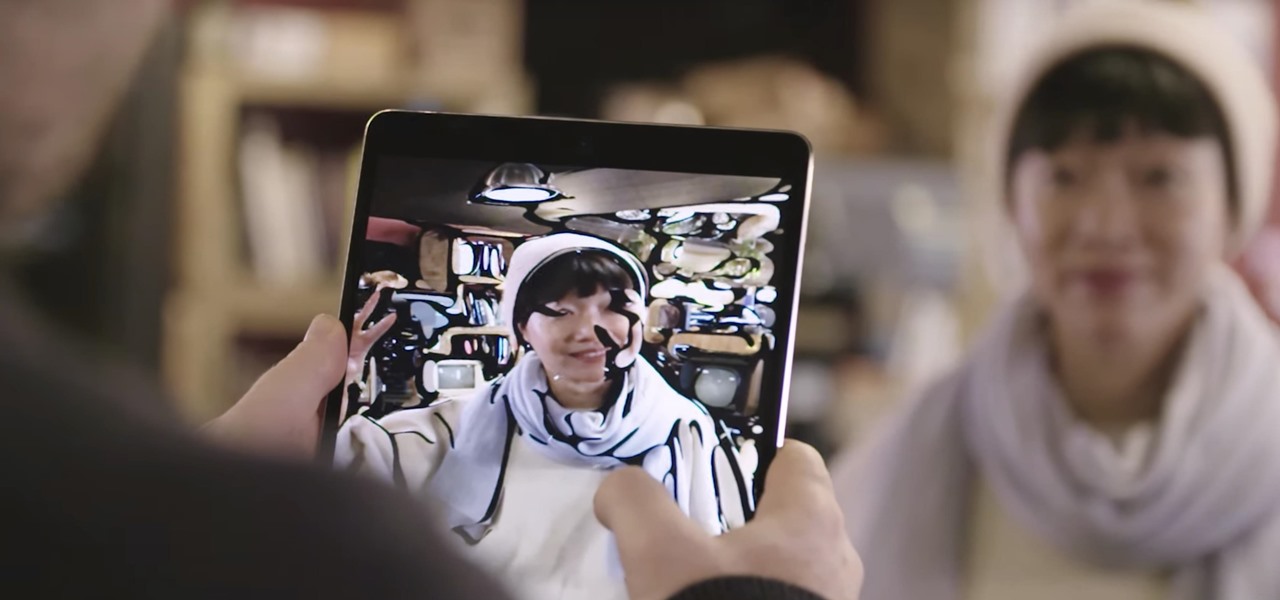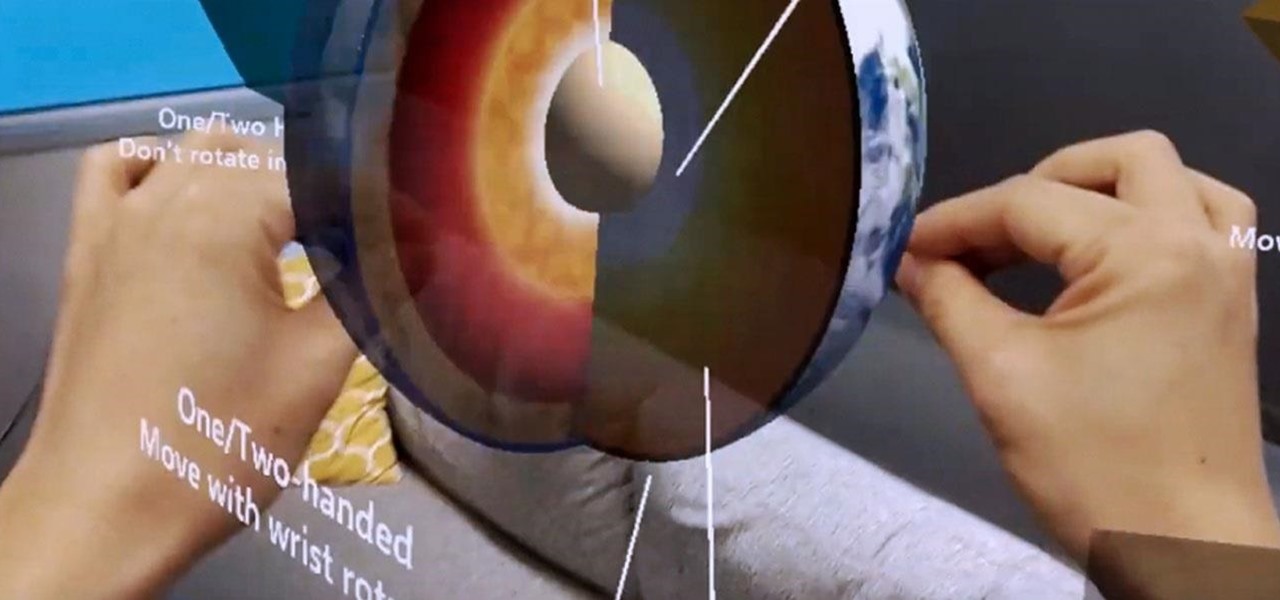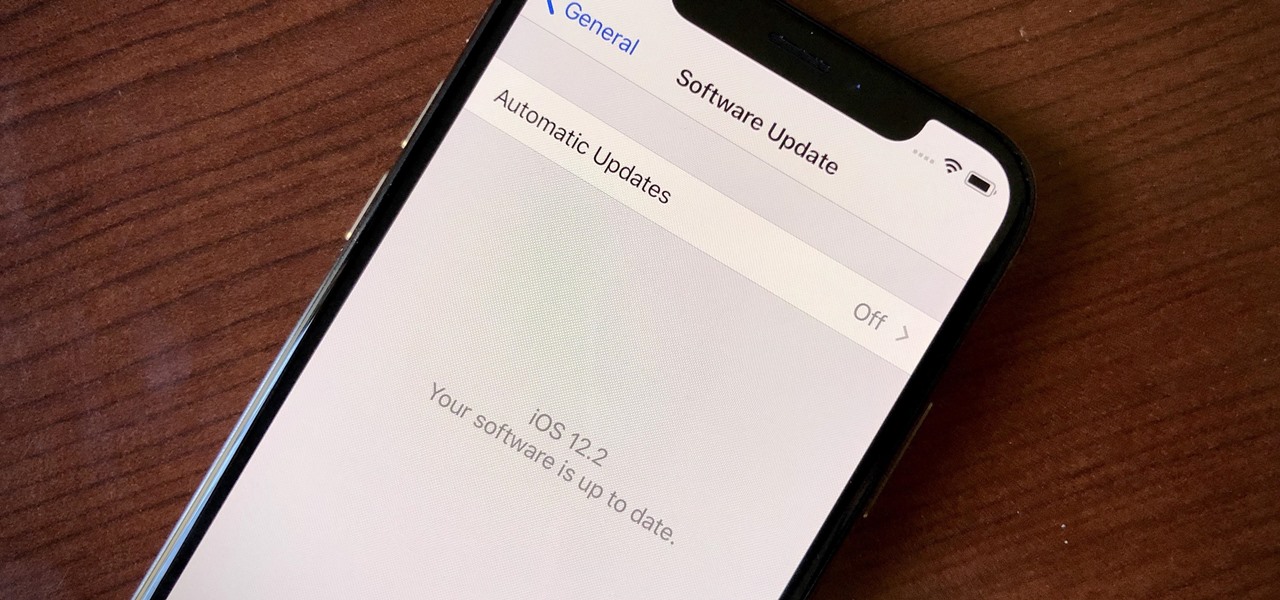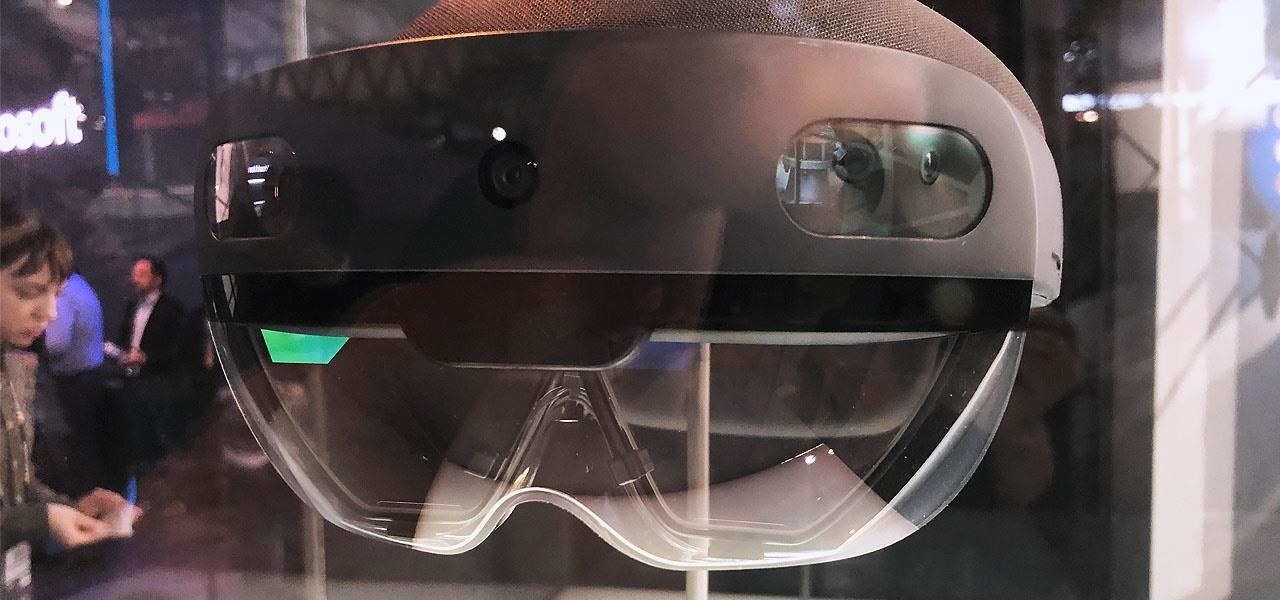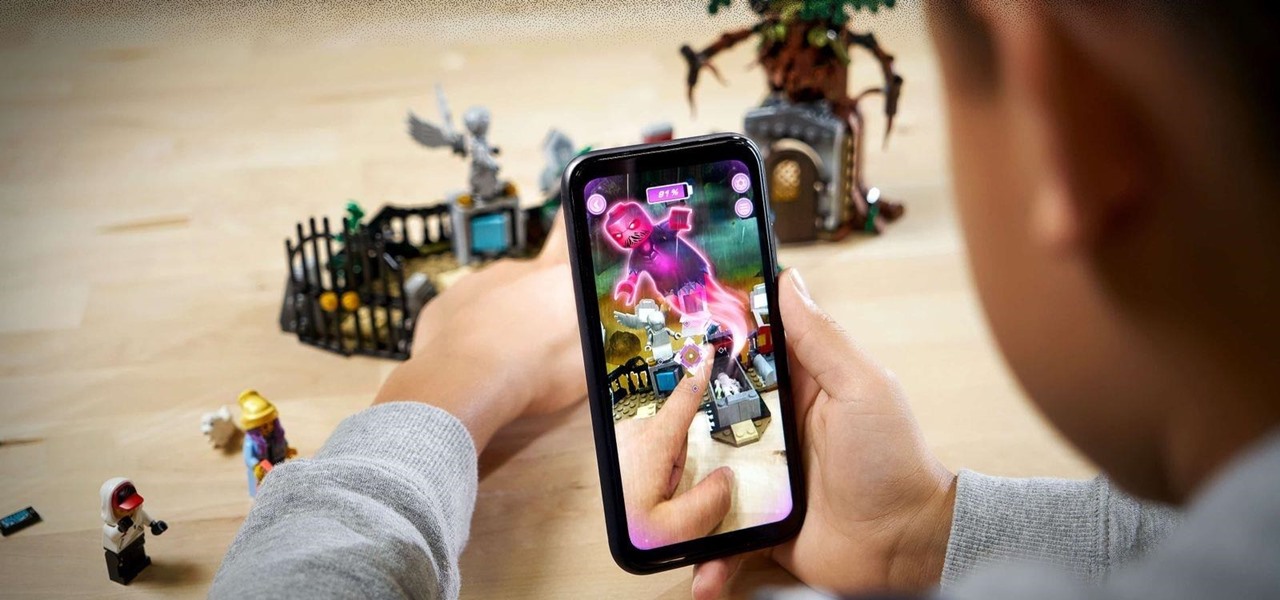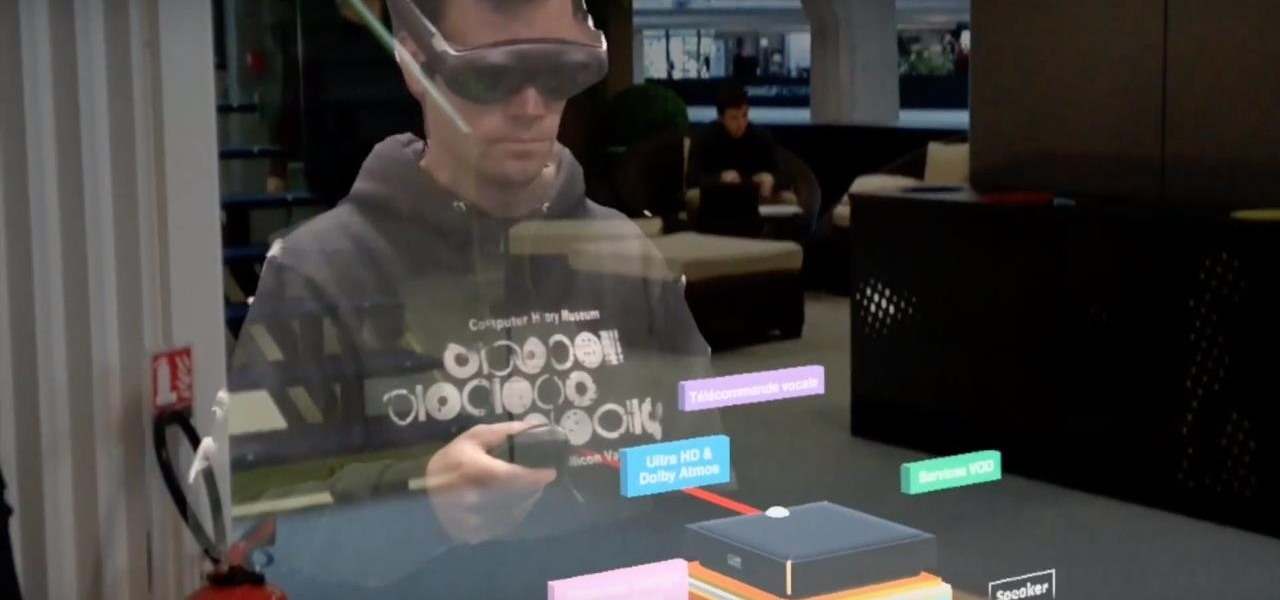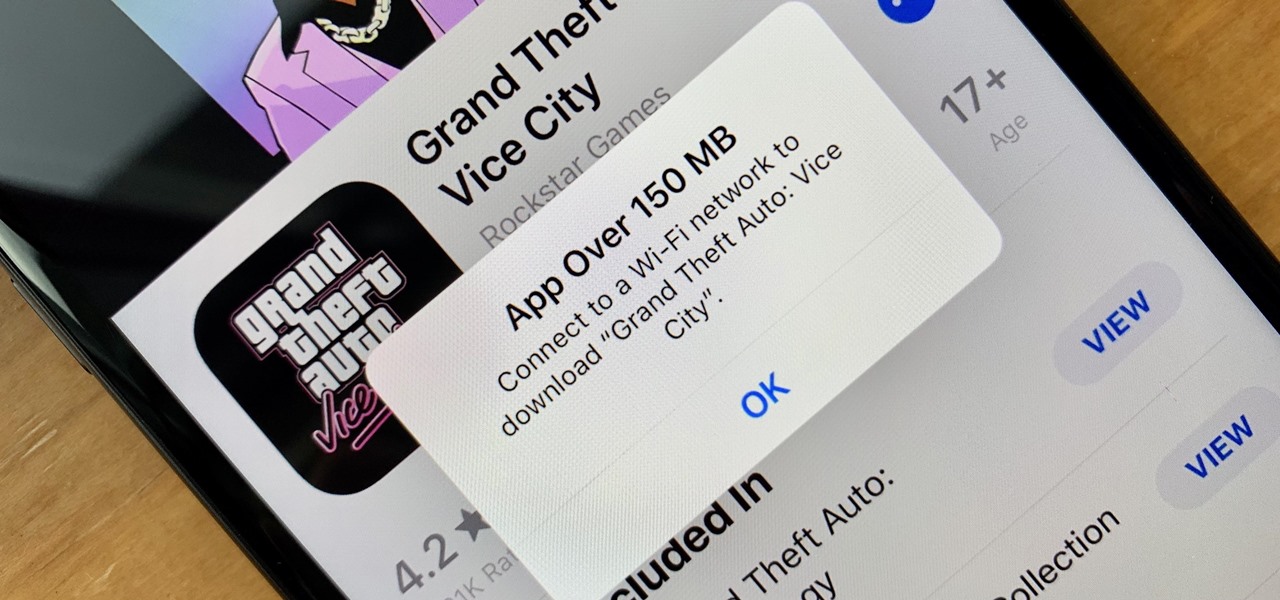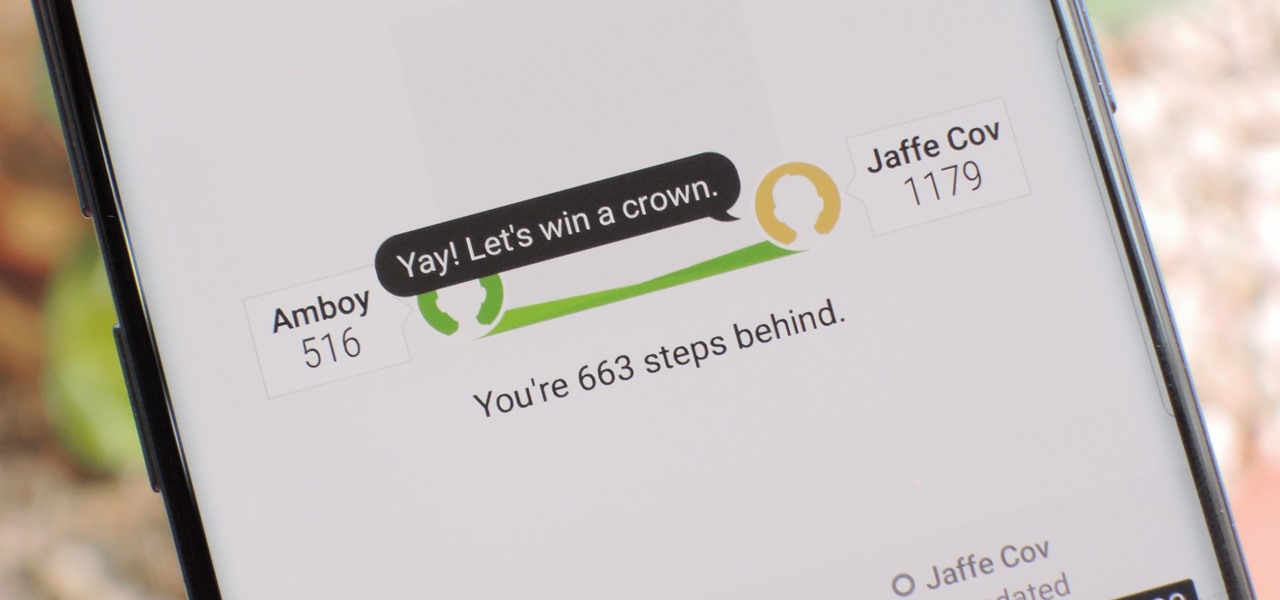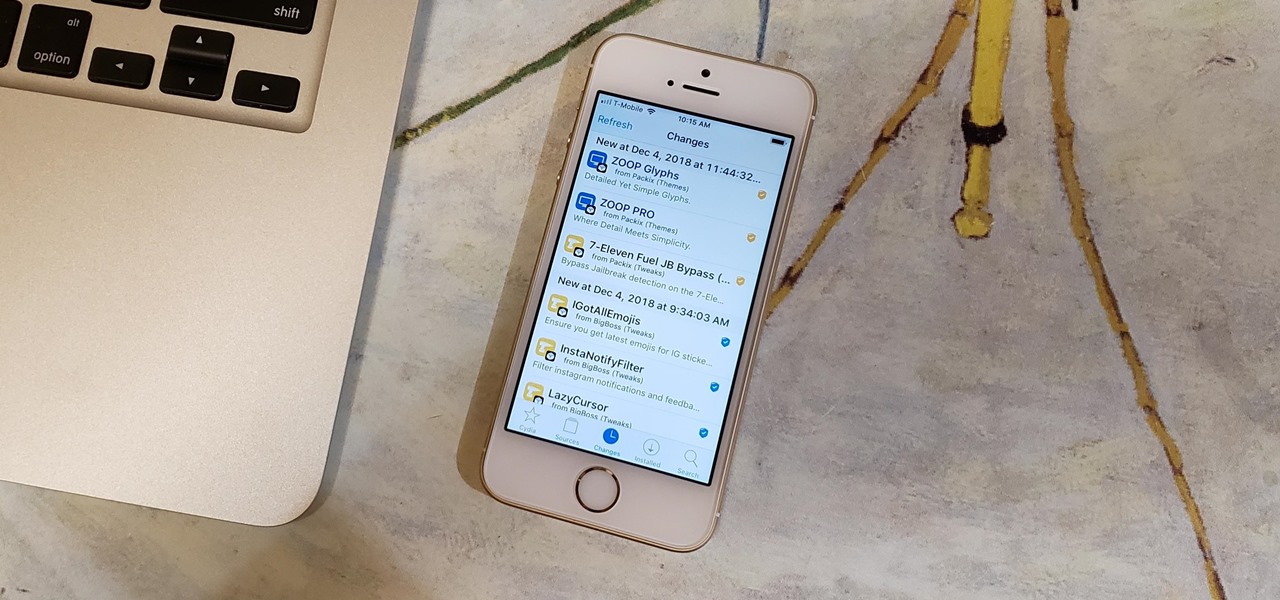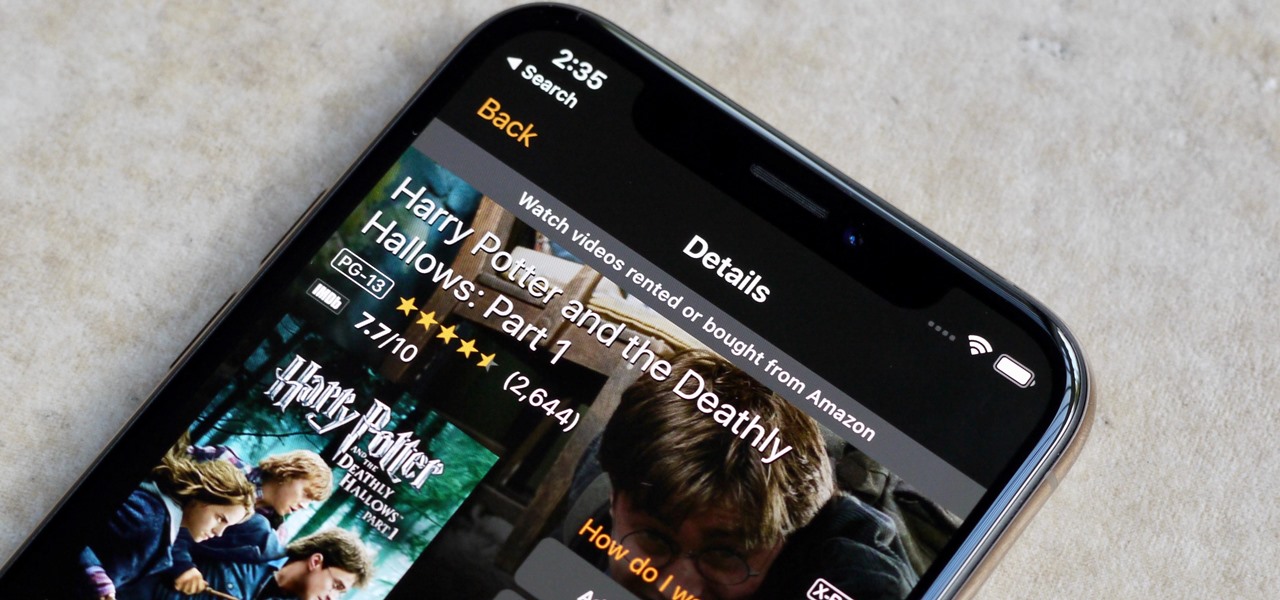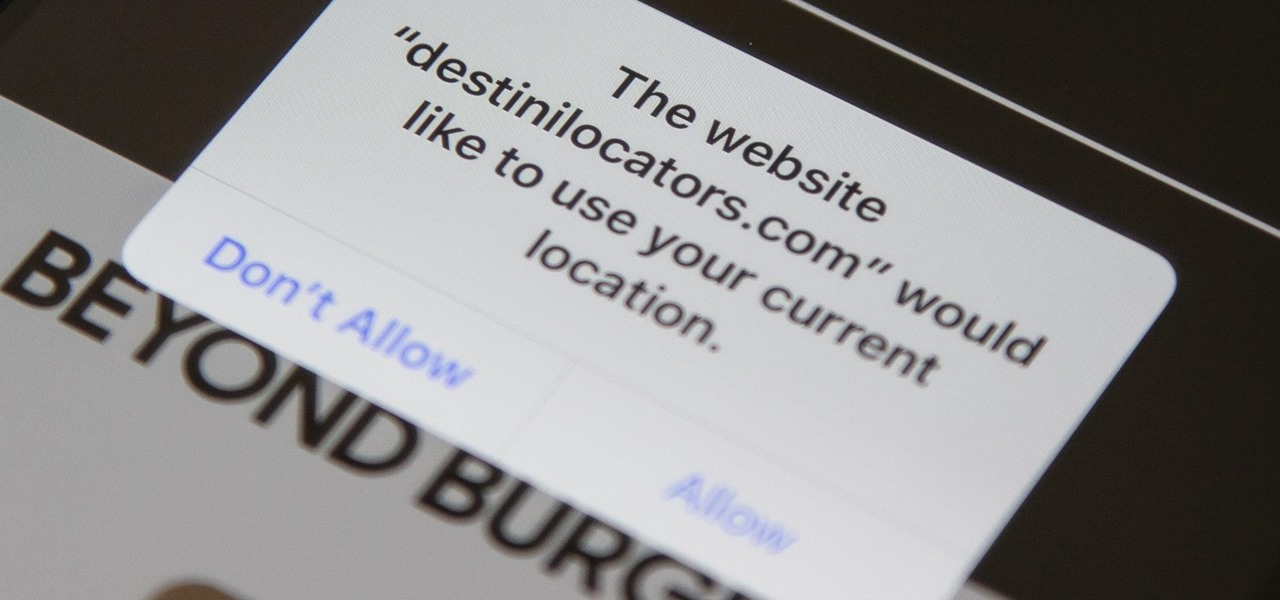
In iOS 13, Safari has become even more powerful, especially when it comes to privacy. The browser will warn you when you create a weak password for a new account. Your history and synced tabs in iCloud are end-to-end encrypted now. And there are per-site settings that let you choose which domains can and can't have permission to use particular device hardware or sensors.
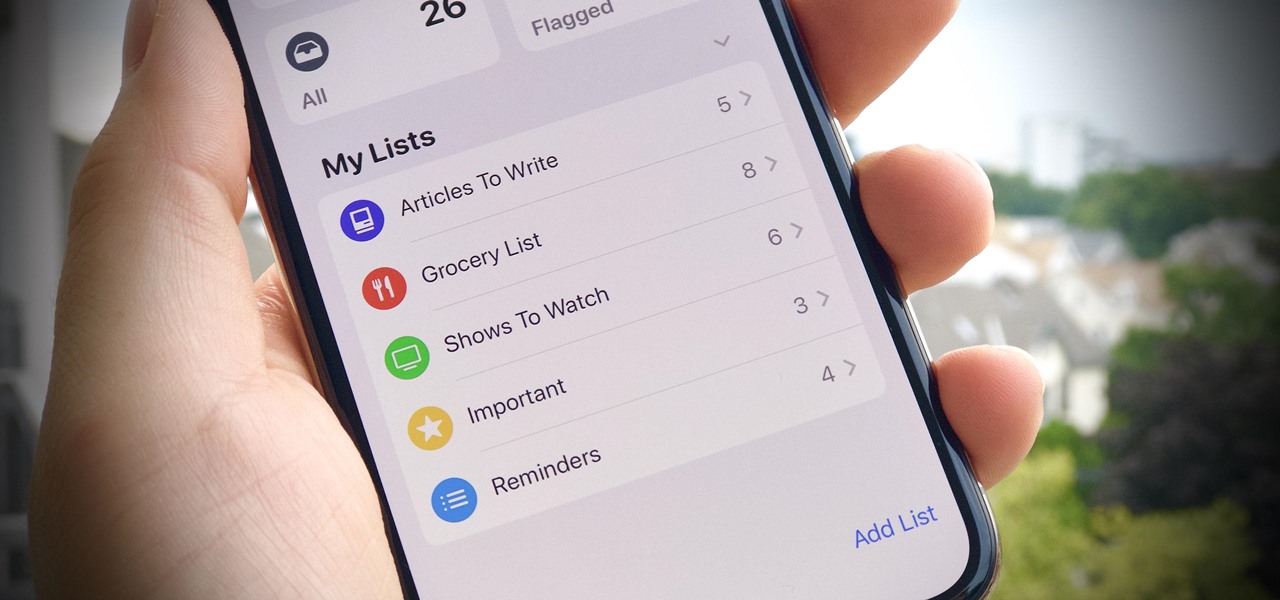
In iOS 13, Apple is taking the Reminders app more seriously. With its long list of helpful new changes, the app finally stacks up to other task managers like Todoist or Wunderlist. One of the changes is small but mighty — the ability to add custom icons to lists. Doing so lets you personalize each collection of reminders to your liking and can help you identify lists with just a glance.
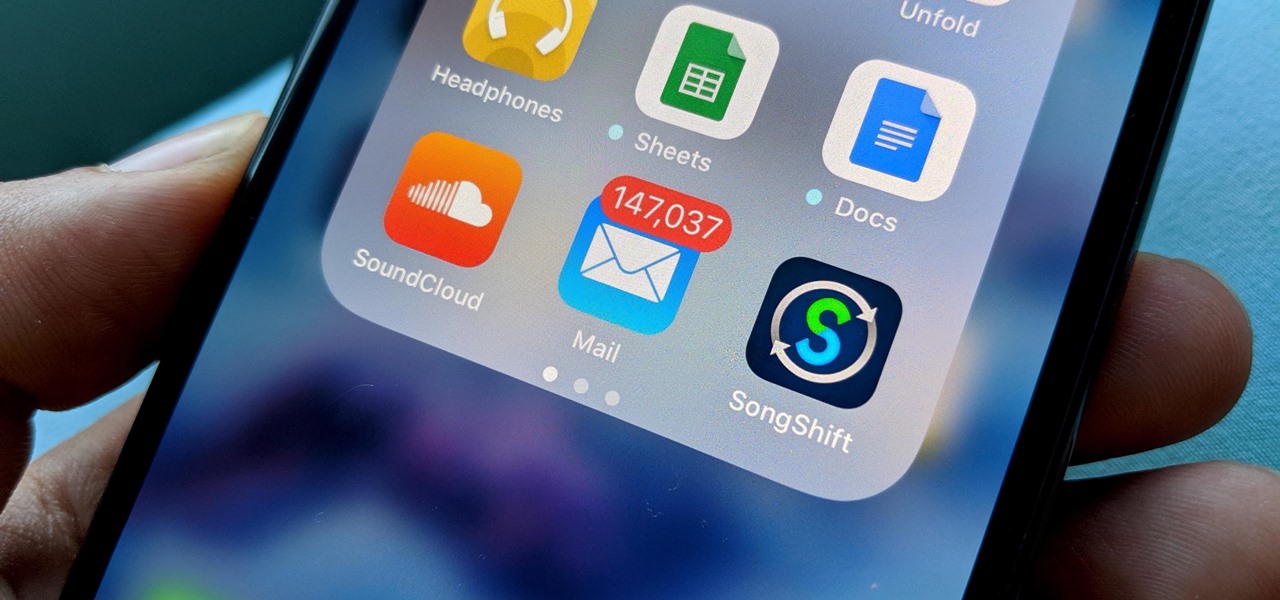
You may not want to disable notifications for the Mail app entirely on your iPhone since you could miss essential emails when they come in. But you can at least silence conversation threads on an individual basis. Doing so won't mute all conversations from the same sender, only the thread you select. Plus, it works for group email threads where things can get chaotic.
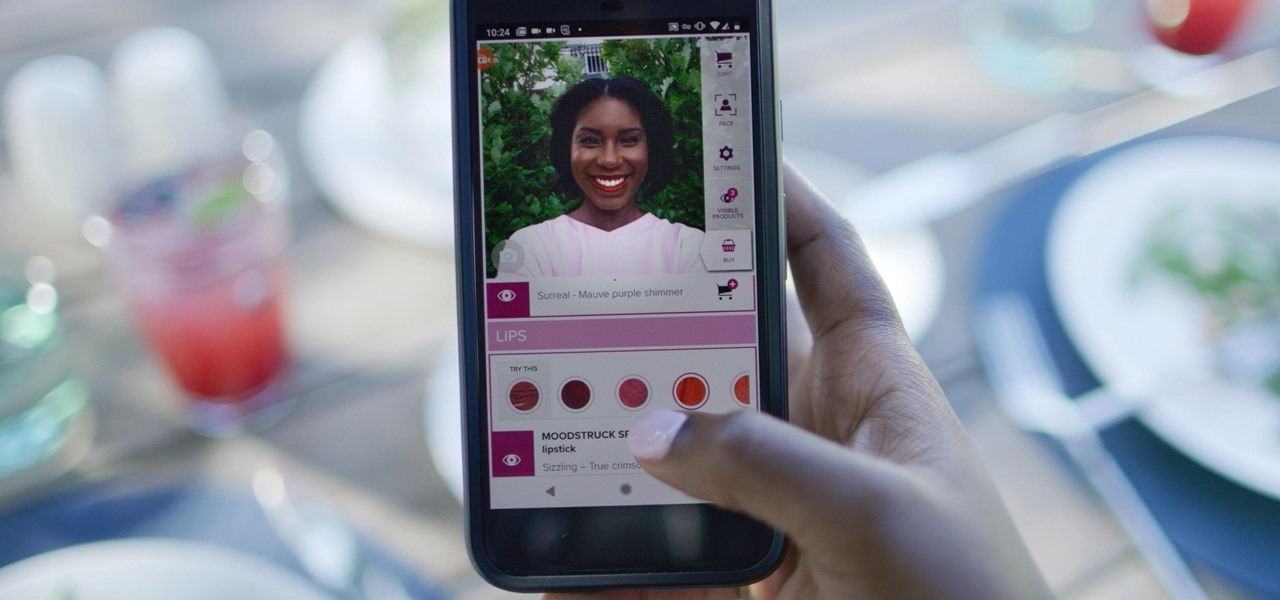
Now that some of the best-known beauty brands are leveraging augmented reality to market and sell products, the rest of the market is beginning to catch up — fast. The latest competitor to add AR to its arsenal is direct sales makeup company Younique.

The S Pen in the Galaxy Note 10 and 10+ has improved to make remote usage even easier. Controlling your phone with just the stylus is no longer a party trick, as you can now move around and take actions in both first-party and third-party apps. One of the best examples of this is the Camera app.
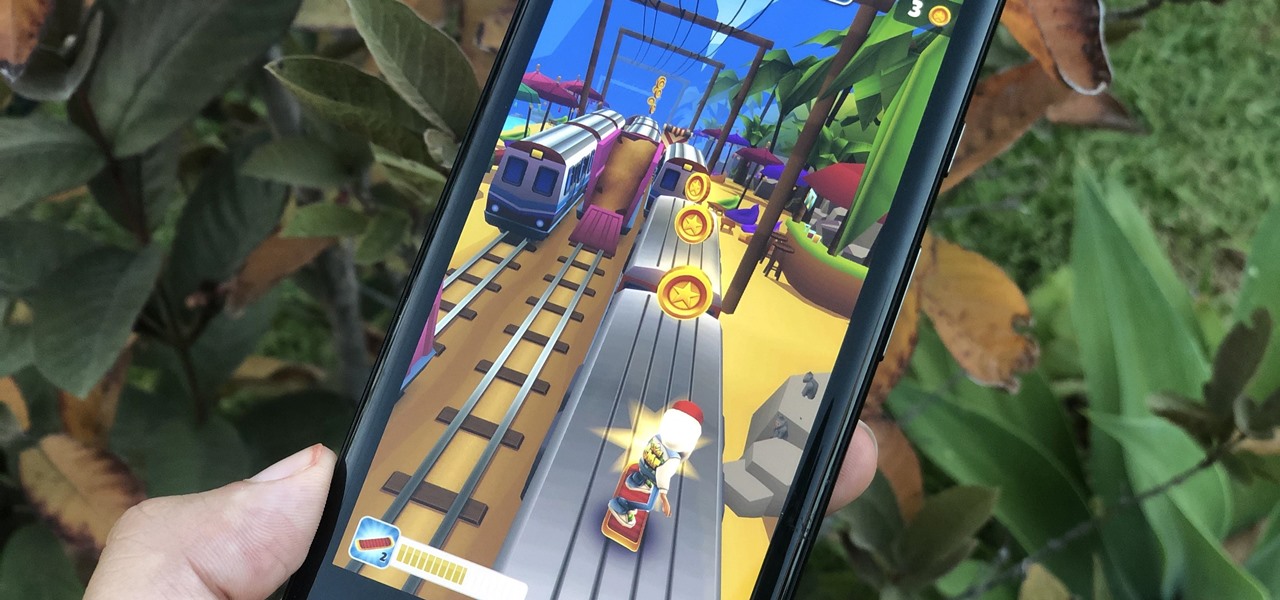
When it comes to platform games on mobile, endless runners are some of the hardest to play since they can go on seemingly forever. There's always room for improvement since your goal is to beat your previous score (or someone else's high score). But which endless running games are worth your time?

Augmented reality jigsaw puzzle game PuzzlAR: World Tour, formerly only available on mobile devices, has been given a major upgrade via a new version for the Magic Leap One.

Viewing and reading content on websites is inherently harder to do on an iPhone due to the relatively small display. Even if you have an iPhone XS Max or 11 Pro Max, you'll probably struggle sometimes to read through tiny text while browsing online. Thanks to a feature found within Safari's view menu in iOS 13, your eyes can rest a little easier.

In the last few years, the HoloLens has become a popular tool for use in medical procedures and training. But recently, the Magic Leap One has gained momentum in the space as well when it comes to medical use cases.

When there's a new game you want to play or app you need to use, but a Wi-Fi network isn't available, you can always download it over cellular data. If the size of the app is too large, however, you may not be able to on your iPhone. But that changes in iOS 13, which finally gives control over cellular data downloads in the App Store.

The photos and videos you take with your iPhone contain bits of information, known as metadata, including the location where they were taken. This metadata makes it easier for Photos to organize your media, but put these photos and videos in the wrong hands and anyone can find out where you live or work. Luckily, iOS 13 makes it easy to wipe the geotag from images and videos before sharing.

The long-awaited Dark Mode may have grabbed all the spotlight with iOS 13, but Apple has made subtle changes across the whole platform to make your iPhone even more user-friendly. A small option aimed at people who are sensitive to motion is one such example — a feature that can also be a godsend for the rest of us.

While Toyota ranks as the leading automotive brand in the world, the company is a follower when it comes to augmented reality.

In Safari for iPhone, as far back as iOS 7, you can request the full desktop version of websites. The process was streamlined starting in iOS 9, but the process remains relatively hidden and easily missed. Now, iOS 13 shines a light on it, as well as adds functionality to set the desktop view for individual websites indefinitely.

The iPhone's "Accessibility" menu is one of those options that's very easy to overlook but incredibly handy in certain situations. You can set AssistiveTouch to help navigate your device, use a Bluetooth mouse when your screen is acting up, and enable the red screen filter for nighttime escapades. For as long as the menu has been available, it's been in the "General" settings, but not in iOS 13.

Just months after we previewed the augmented reality, volumetric video conferencing powers of Mimesys, the company has undergone a major change — it's now a part of Magic Leap.

Because of its ability to place digital content into the real world, augmented reality lends itself well to artists and creatives.

Describing how and why the HoloLens 2 is so much better than the original is helpful, but seeing it is even better.

Location-based gaming company Niantic knows its business model is inextricably tied to the outdoors, so it is in its best interest to help preserve that environment to give players a place to play.

After launching its first augmented reality title for Angry Birds on the Magic Leap One, Rovio has doubled back to the platform that made its franchise famous.

Apple just released the sixth beta release for iOS 12.2 today, Monday, March 18. Just as expected, the update to the developer version dropped just past 1 p.m. EDT (10 a.m. PDT), and comes with new changes and features from iOS 12.2 beta 5 and beyond, including a new warranty status in the "About" page in Settings.

While painting in augmented reality is not a groundbreaking pursuit, the ability for Magic Leap One, iPhone and iPad, and Android users to collaborate remotely on virtual artwork would be.

While the long awaited HoloLens sequel is scheduled to arrive later this year, Apple may force Microsoft to share the AR wearables spotlight, if reports of the company's first entry into smartglasses territory end up coming to fruition.

The Oscars are fast approaching, which means that all the most talked about films are getting a second dose of heavy promotion in hopes of winning an Academy Award.

Now that Lego Movie 2, a film about an imaginary world made of plastic bricks existing parallel to the real world, is in theaters, it's the perfect time to shop for Lego apparel at a store modeled after that world.

Beloved toy maker Lego is returning to the realm of augmented reality, this time with an experience that explores supernatural fun.

Public beta testers are no longer stuck on iOS 12.1.3. Apple just released the first public beta for iOS 12.2 today, Jan. 28. The company released the first developer beta for the software Thursday, Jan. 24, which includes new features for HealthKit and News, as well as a slew of hints for upcoming developments.

Already a powerhouse for its graphic design tools, Adobe is making a run at the 3D content creation realm dominated by Unity and Epic Games by acquiring software maker Allegorithmic.

Unlike past Pixel releases, it appears Google isn't done with their current lineup. Rumors have it that Google plans to put out two new phones that act as budget variants for their existing devices. And based on the leaks, it looks like one of these variants might be better than its non-budget counterpart.

The release of Avatar Chat for Magic Leap One and Spatial for HoloLens during the fourth quarter of 2018 appeared to revolutionize video calling via augmented reality.

These days, cellular connections can be just as fast — if not faster — than traditional internet providers. That, coupled with the prevalence of unlimited data plans, means less worrying about hopping on a Wi-Fi network to download something. However, try to install an app or update over 150 MB, and your iPhone will insist you switch to Wi-Fi. We don't think this is very fair, so here's a way out.

A year after making a splash at the annual Consumer Electronics Show in Las Vegas with Amazon Alexa integration, smartglasses maker Vuzix is bringing a notable weather app to its Blade smartglasses for the 2019 edition of the conference.

In 2018, augmented reality went from the vague promise of interesting things in the near future to tangible developments in software and hardware, proving that immersive computing is indeed the future.

Location-based gaming pioneer Niantic has been preparing its flavor of AR cloud, the Niantic Real World Platform, to bring more realistic and interactive augmented reality experiences to mobile apps. And now the company is looking for a few good developers to help execute its vision on the platform.

When you're trying to get fit, friendly competition can go a long way towards keeping you motivated. Samsung Health has a great feature for just that, letting you challenge your friends or even complete strangers to bring some excitement to an otherwise routine workout experience.

Apple has done a fantastic job of instantly patching iOS exploits through constant firmware updates to keep hackers at bay. Because of this, jailbreaking has largely been pushed to the fringes, resulting in a myriad of tweaks being abandoned by developers which, in turn, have been rendered incompatible with later jailbroken versions of iOS.

This year's holiday shopping season is shaping up to be fertile ground for augmented reality to show its worth, as both Walmart and Target have crafted immersive experiences designed to engage shoppers in the coming weeks.

Amazon Prime Video is undoubtedly one of the best services out there for streaming and downloading movies and TV shows to your iPhone. If you try to buy or rent a movie or show in any of Amazon's iOS apps, however, you'll notice that there's no apparent way to do so. No buttons, no links, nada. What gives, and how can you buy and rent content from Amazon on your iOS device?

Augmented reality content makers often position the technology as a new storytelling medium. And who loves stories more than children?

On Wednesday, in addition to uploading another batch of videos from its L.E.A.P. conference to its YouTube channel, Magic Leap also launched a new video series for developers called Spacebar.