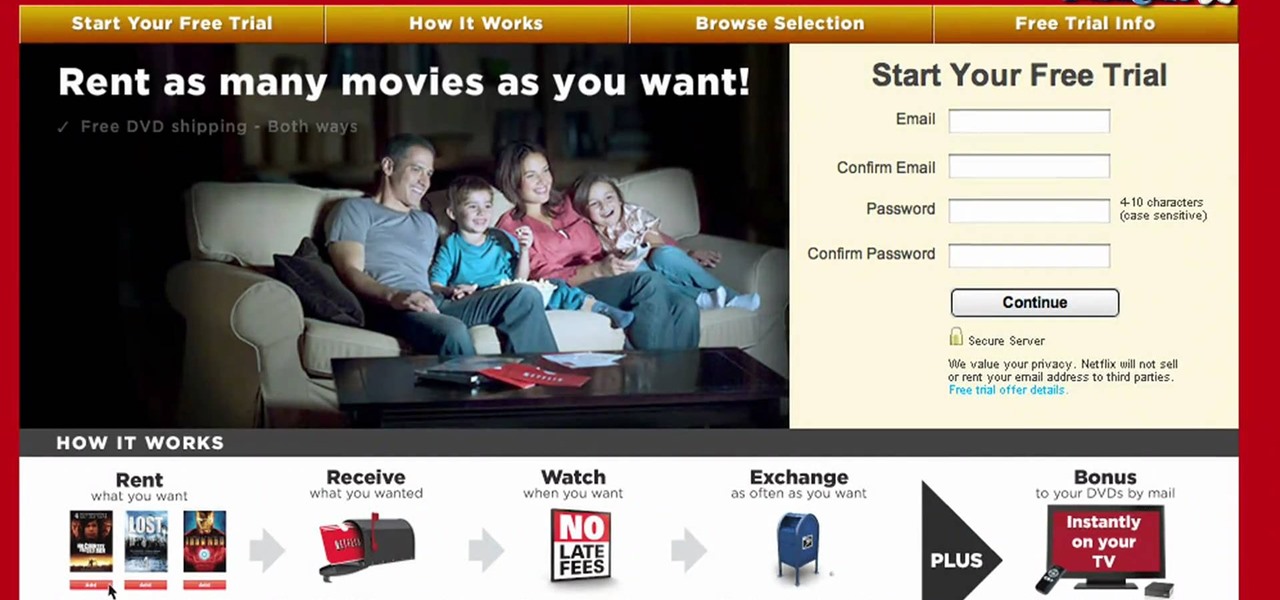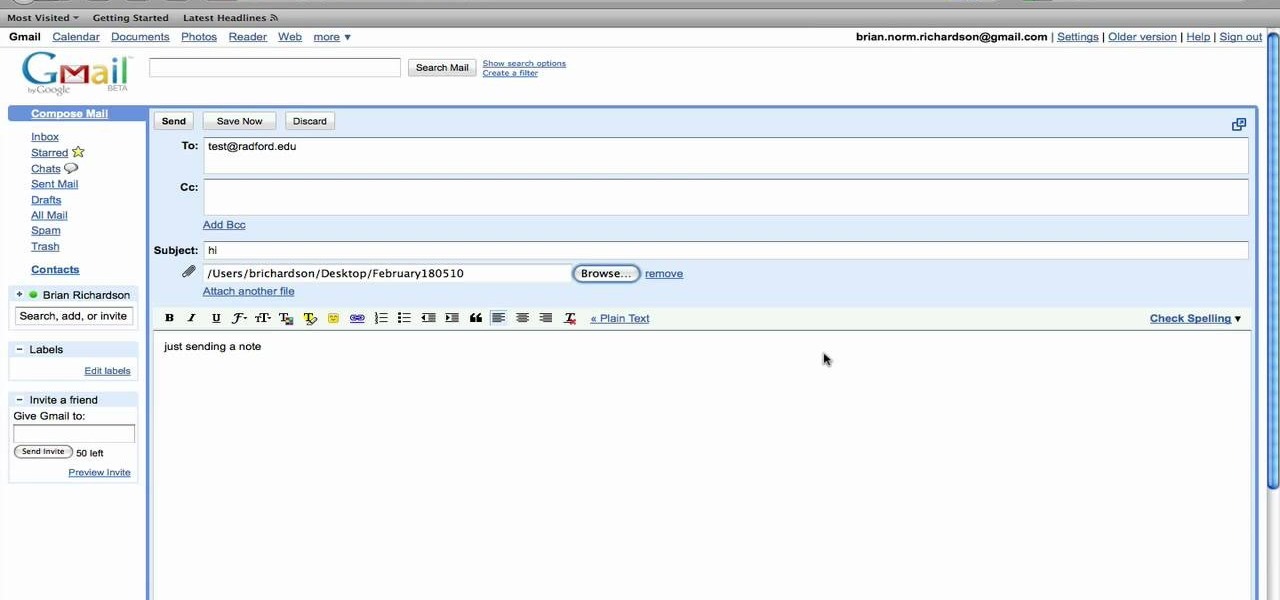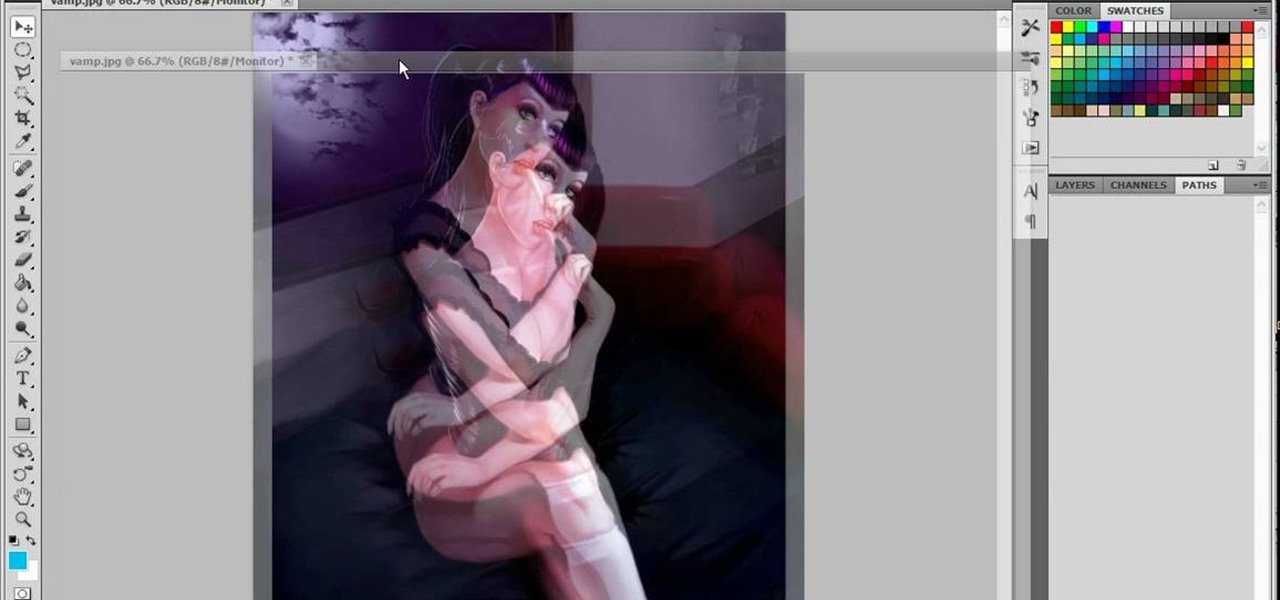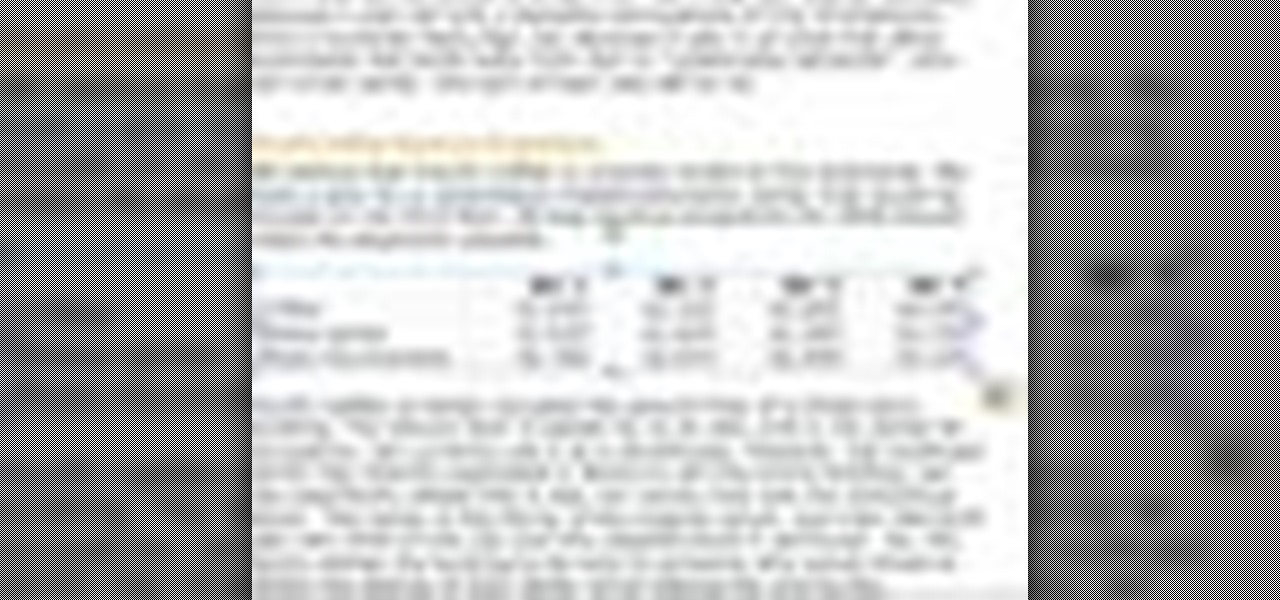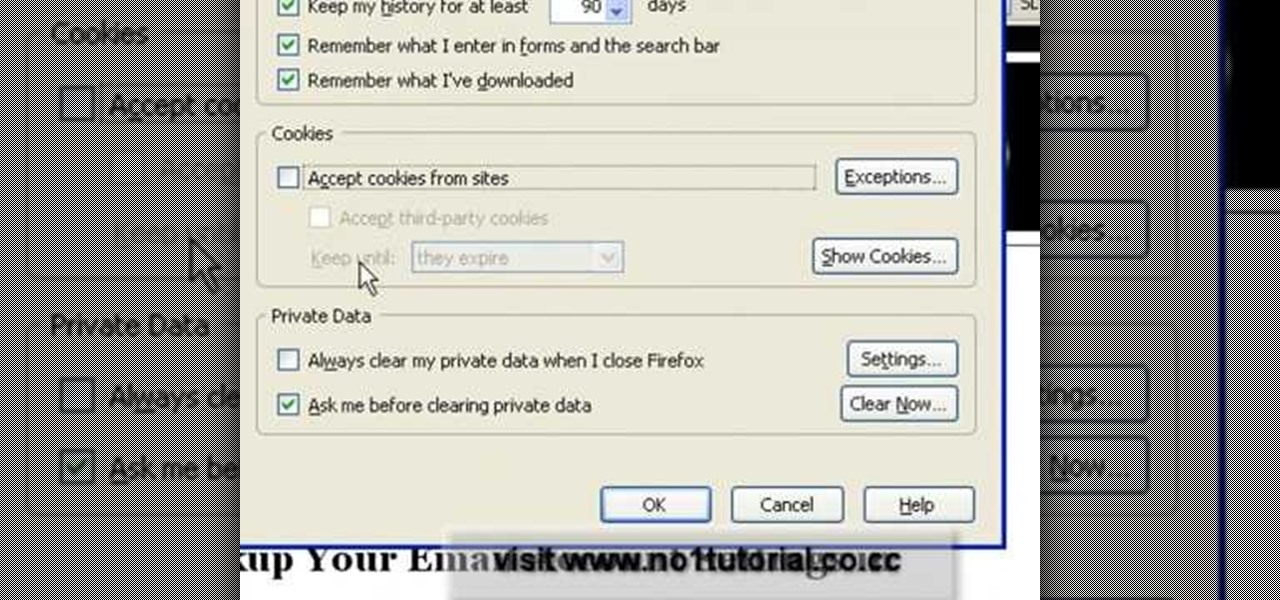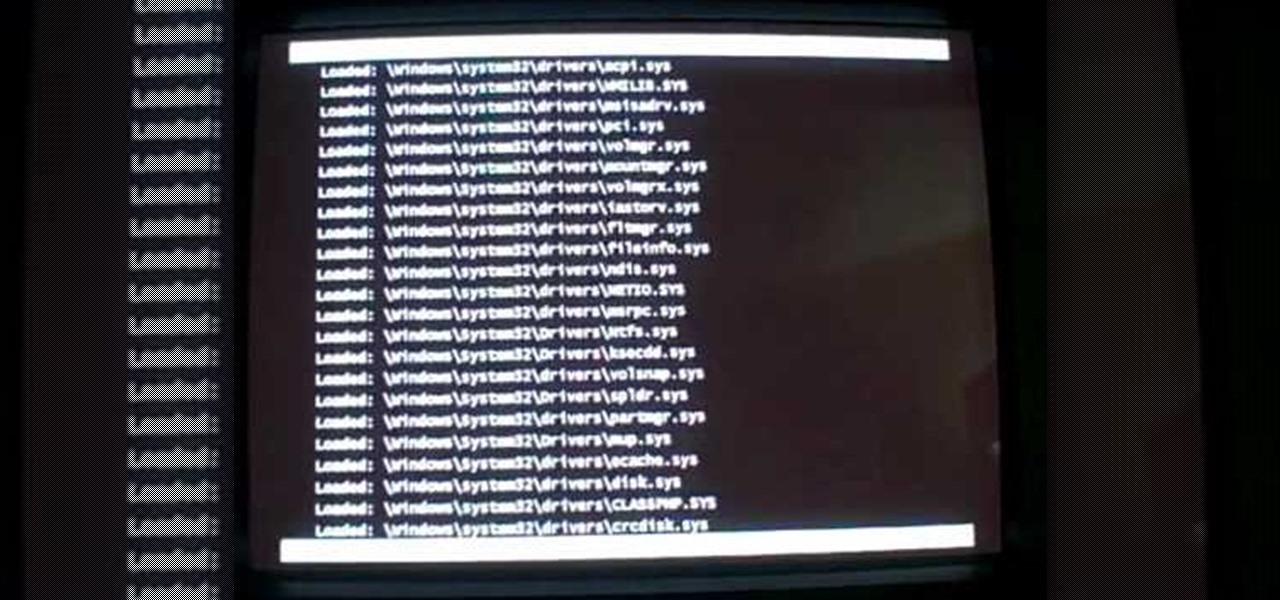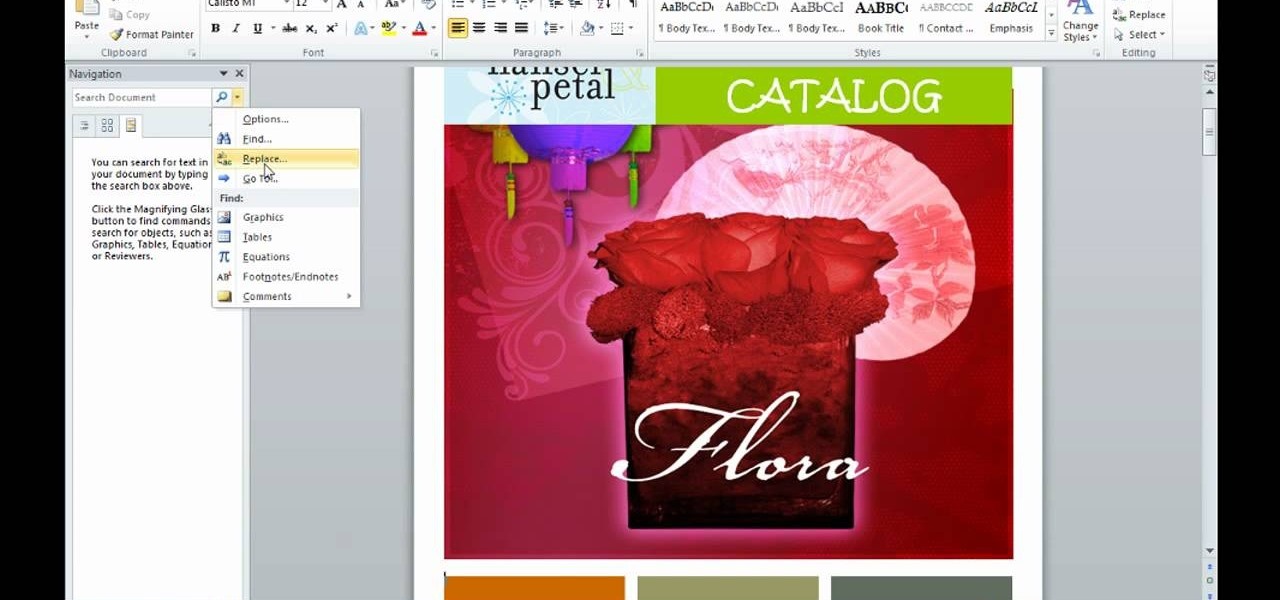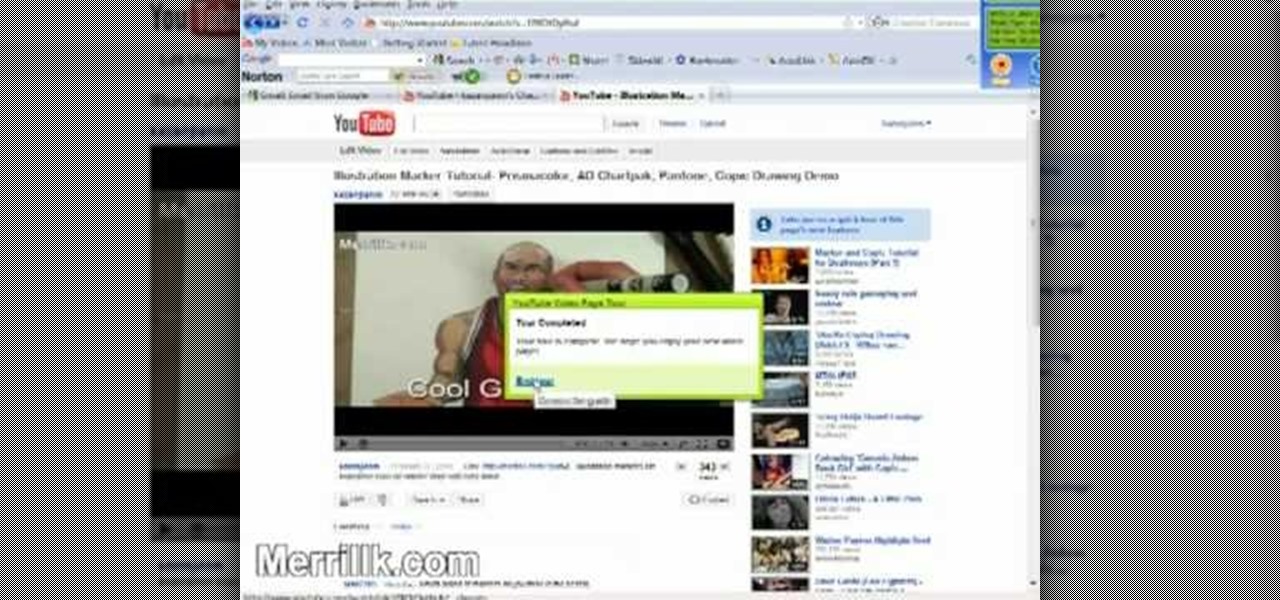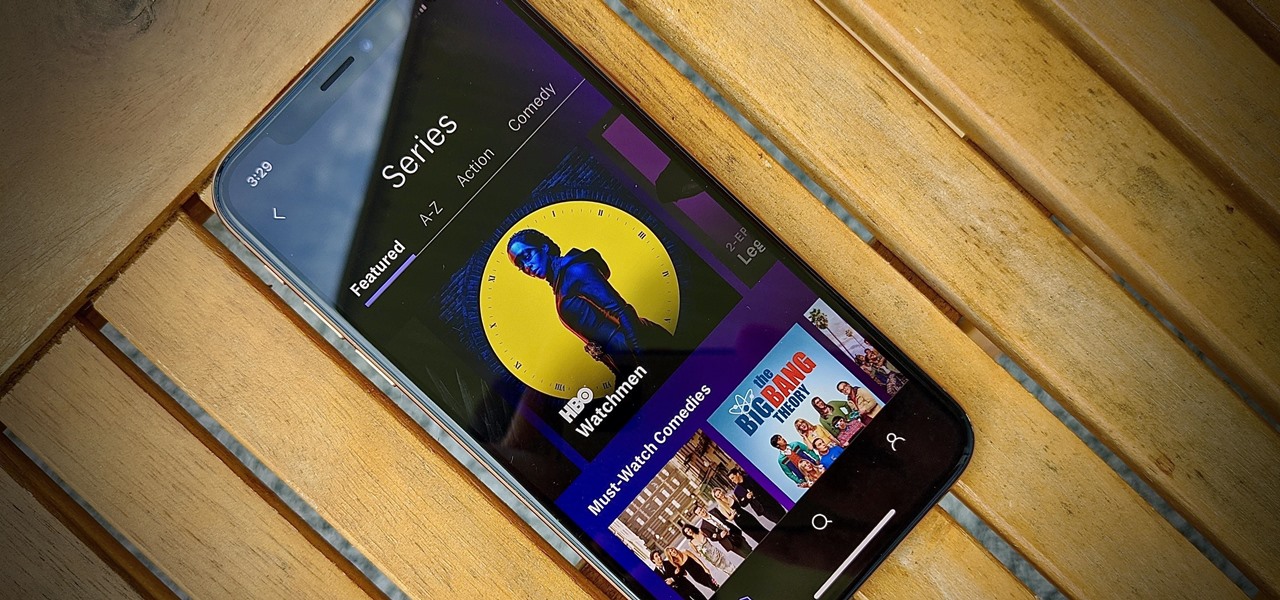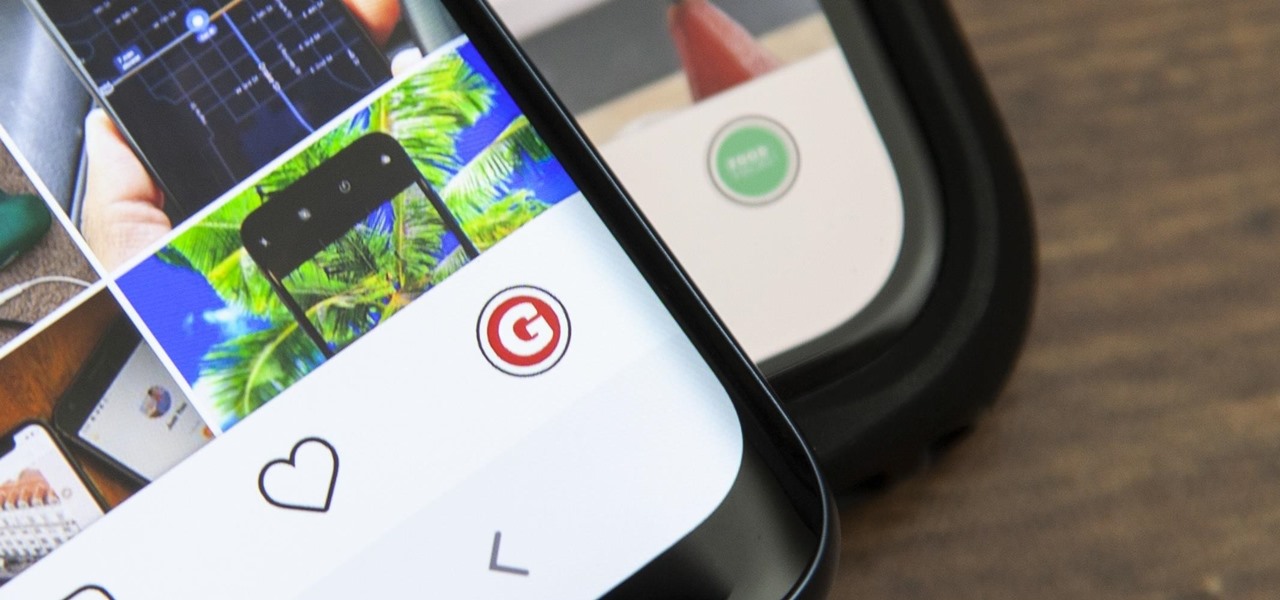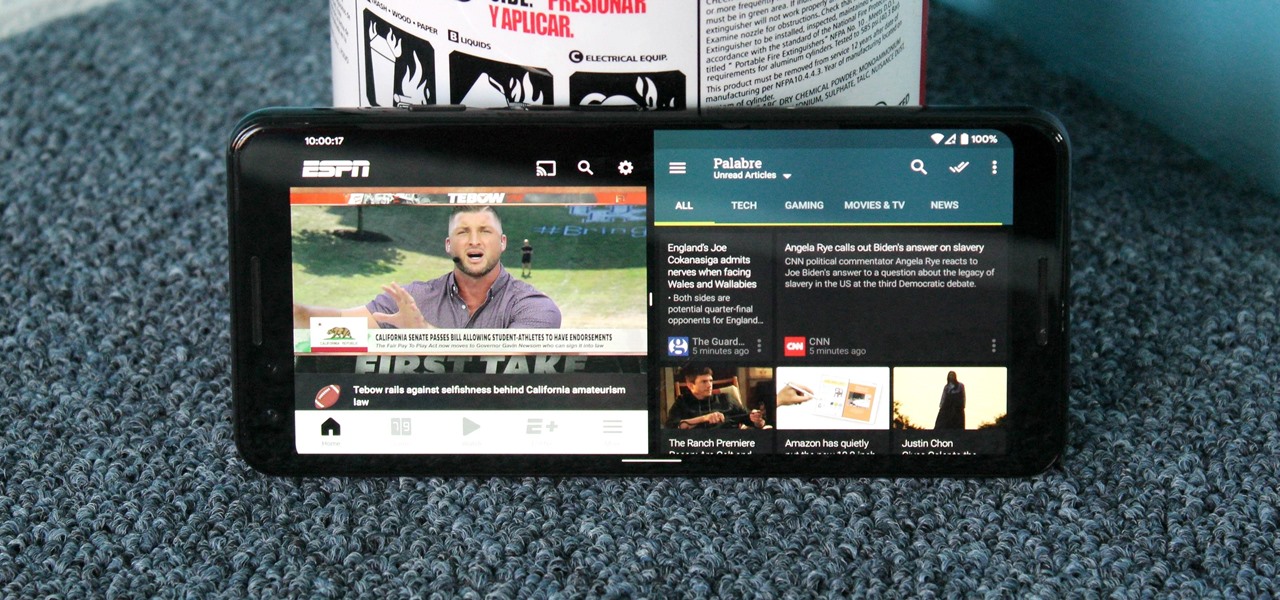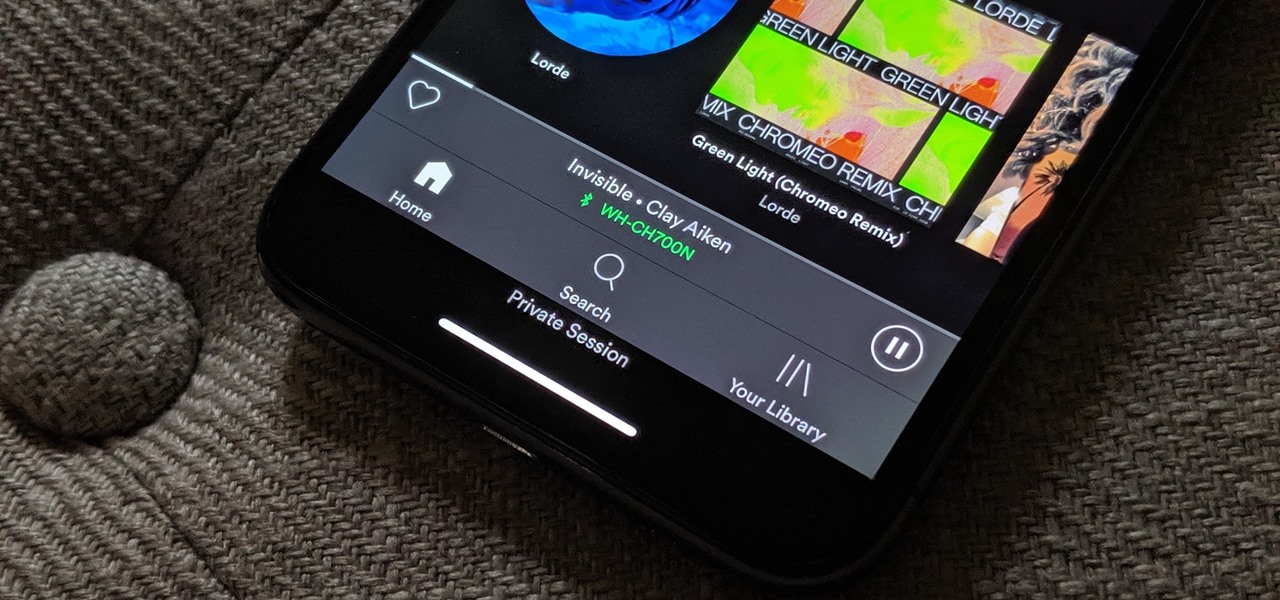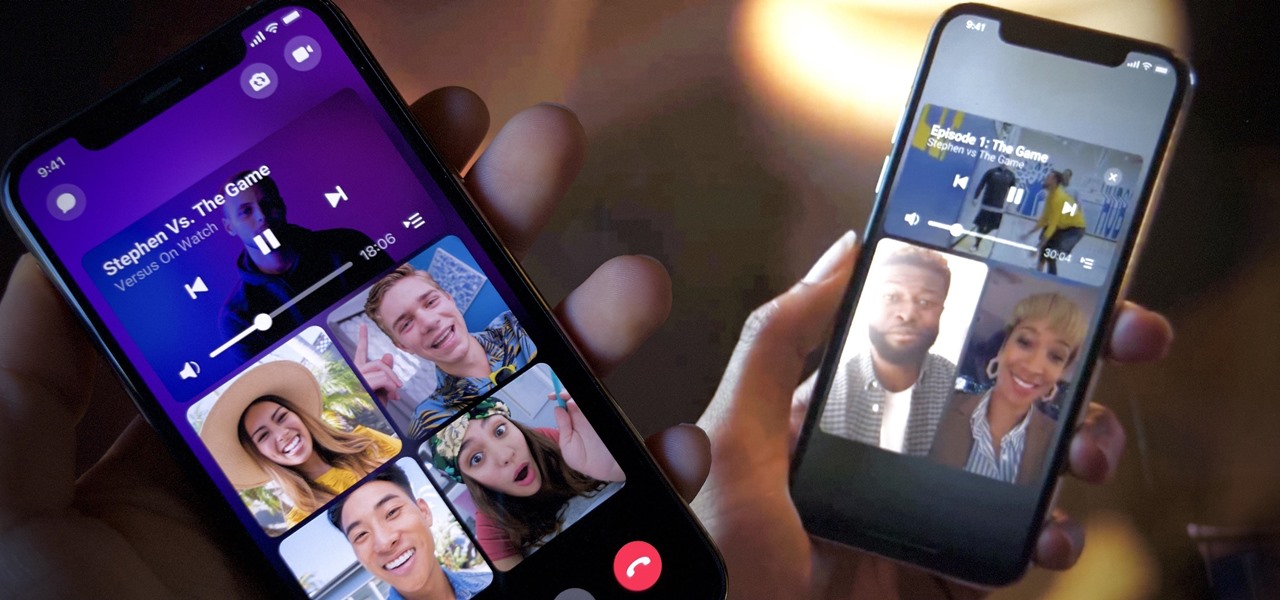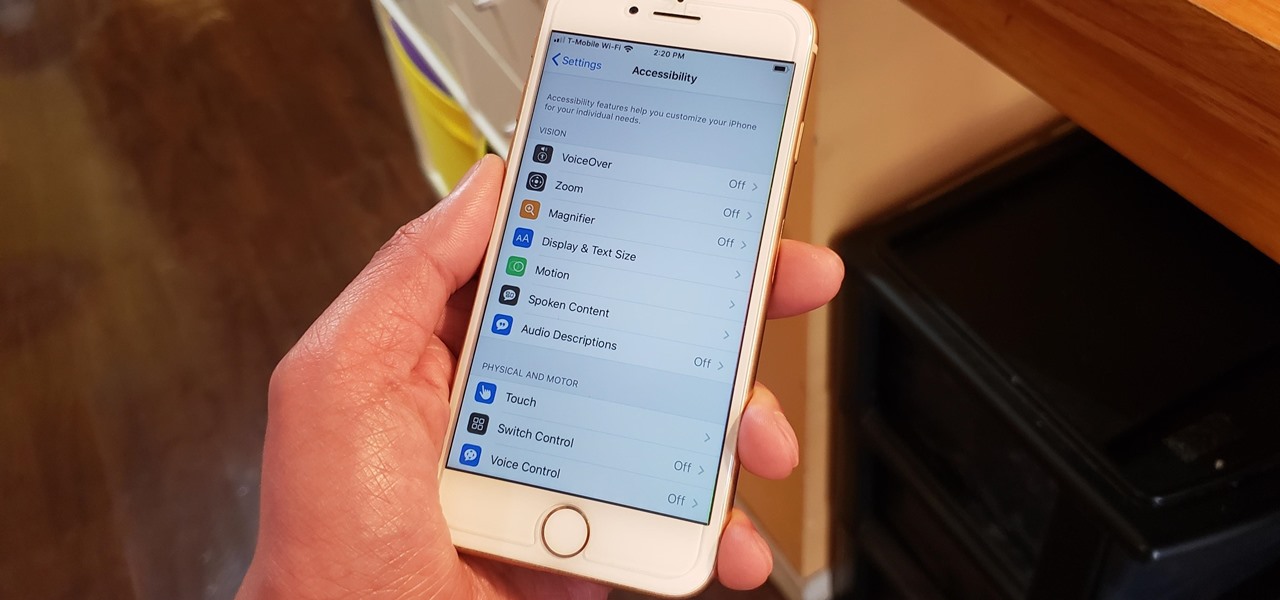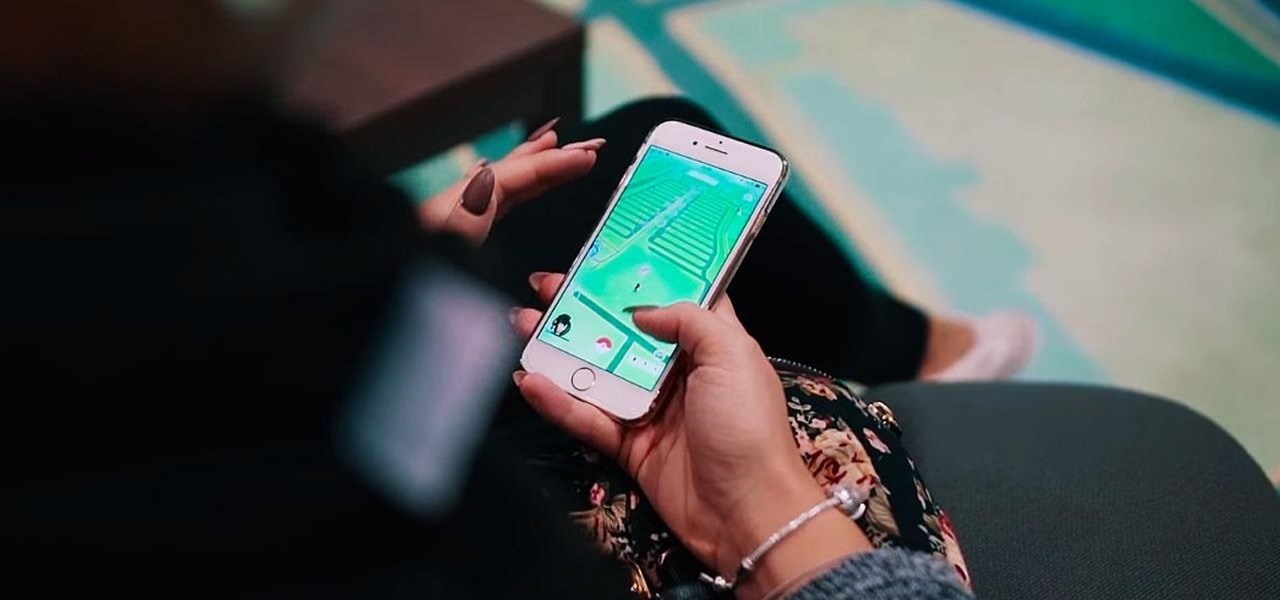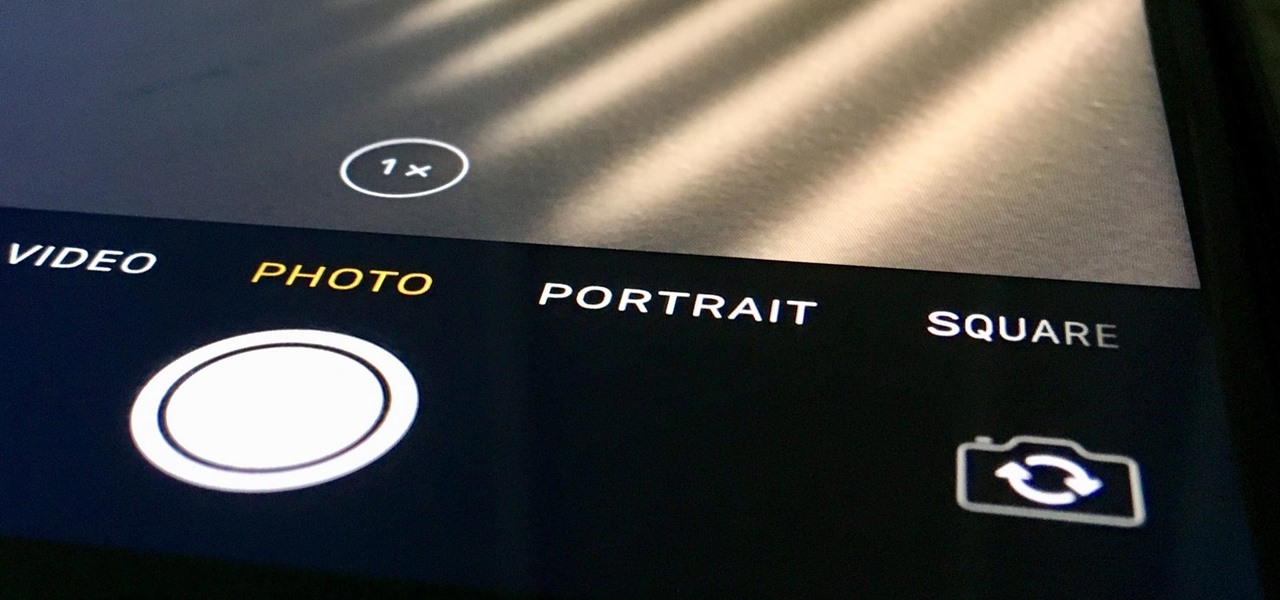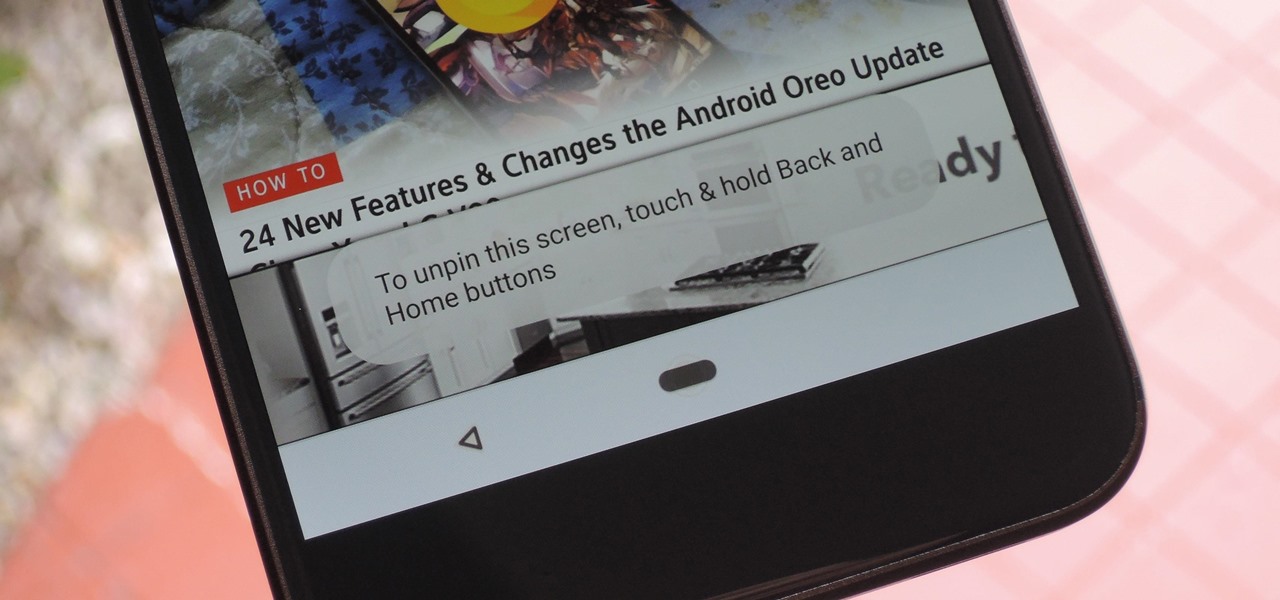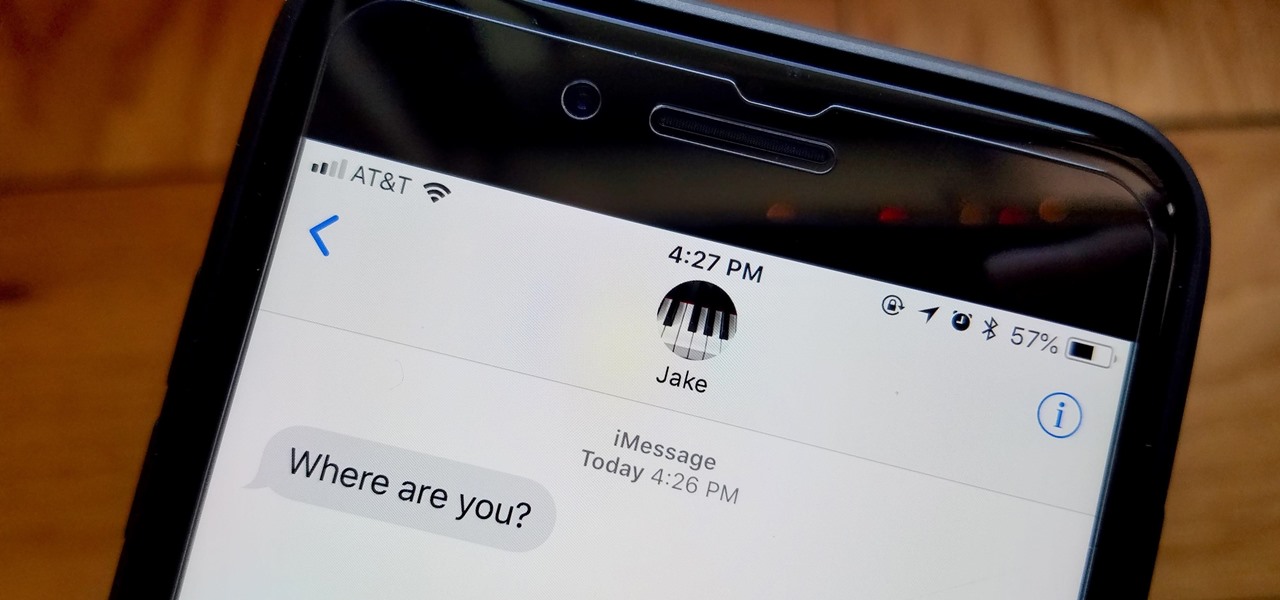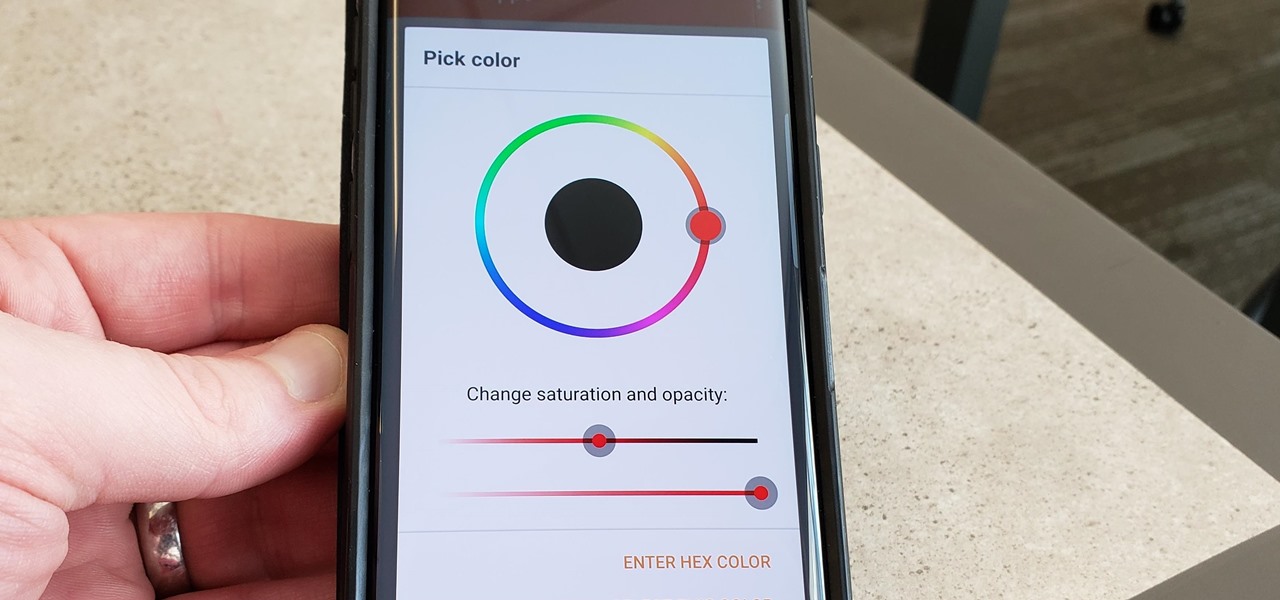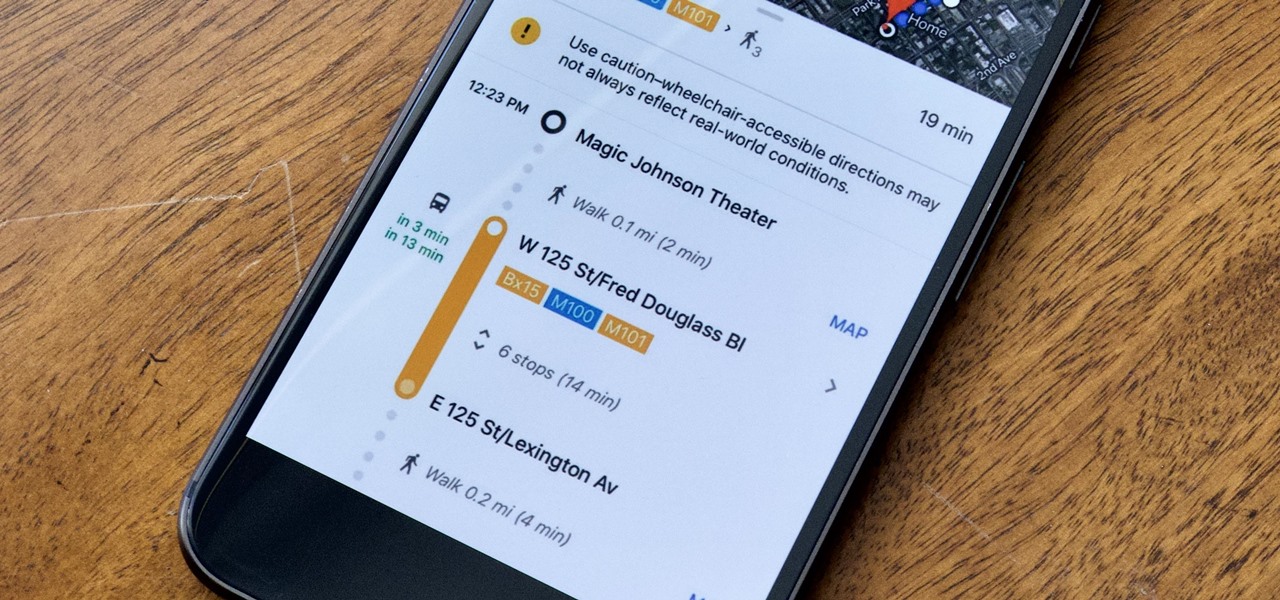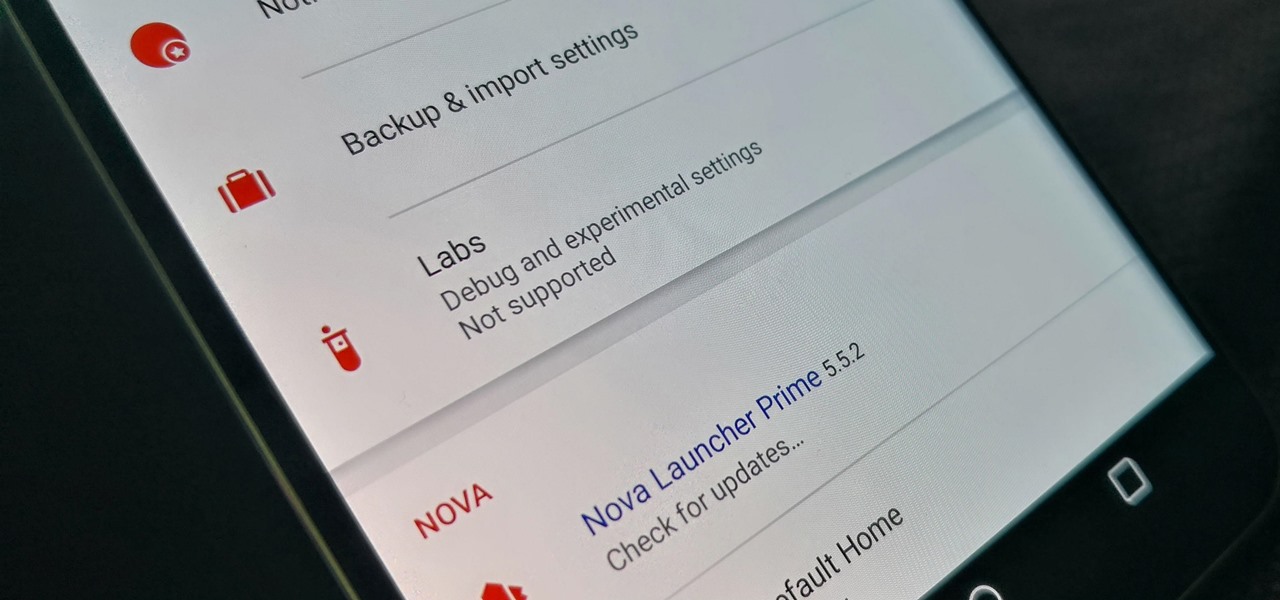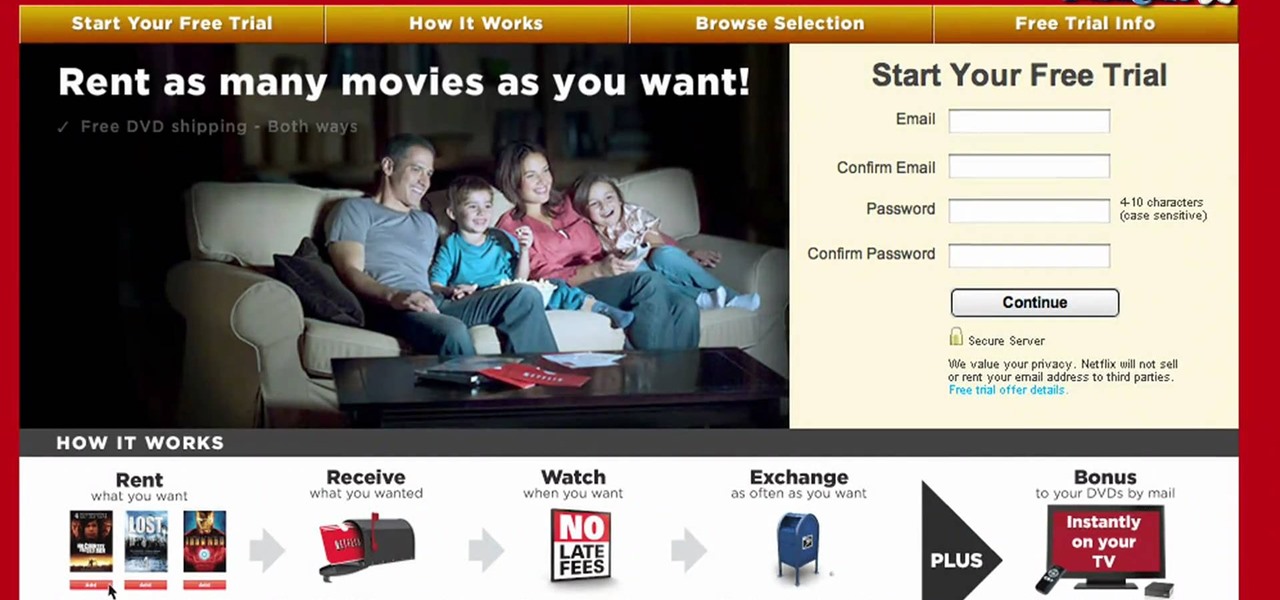
Now that Thanksgiving is less than a week away, the holiday season is in full swing. And that means you're probably busier than ever, what with all the decorating, cookie baking, and present buying and wrapping.

In this video, we learn how to use the Ribbon and Backstage view in MS OneNote 2010. First, open up MS OneNote 2010 on your desktop. You will now see a new user interface where the ribbon appears underneath the tabs. Click the home tab to see the ribbon and then you will see the options to change font, colors, headings, and more. These help you find the features you want to change much faster and is completely customizable. The options can be located on the backstage view, which is underneath...
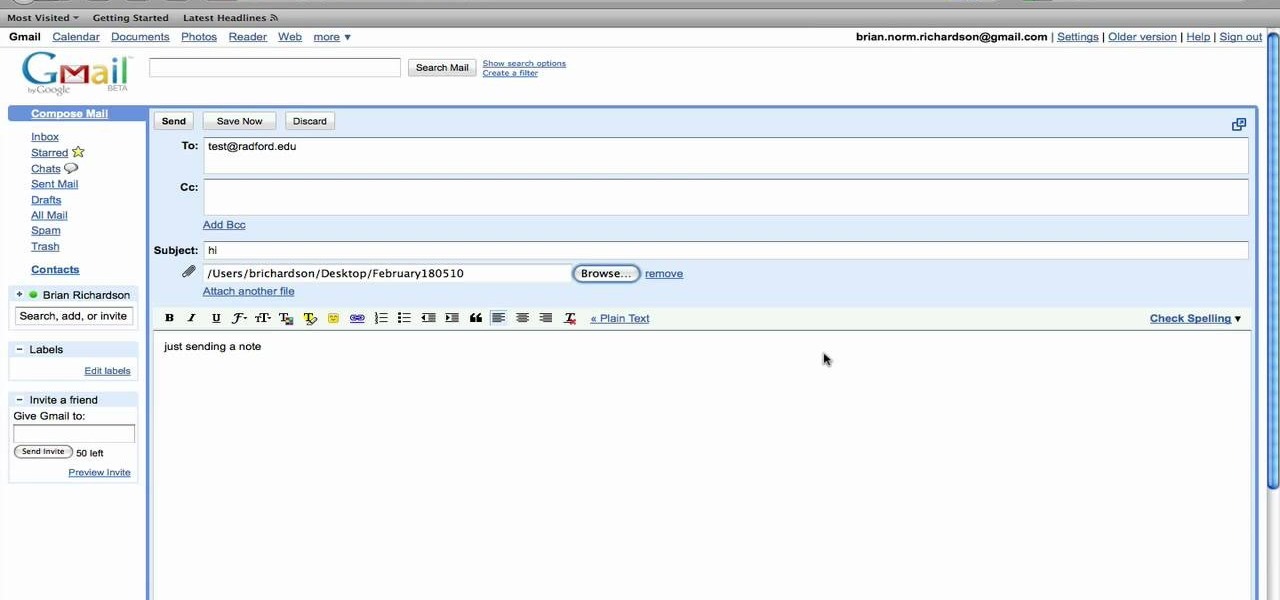
In this tutorial, we learn how to use the left handed column options in Gmail. First, log into your Gmail account, then click on your different emails. Open an e-mail by clicking on it, then click reply to respond to it. You can also save this, and it will save to your account. If you want to delete a message, simply select it and click on the delete button. It will now be moved to your trash, where you can keep it, or you can delete that, which will remove it forever. If you want to write an...

In this Electronics video tutorial you will learn how to use Bluetooth connectivity to share cell phone files. You are not hacking in to other people's phones as you need their permission to access their phones. You can change ringtones and pictures or share them with your friends. For this both people have to have Bluetooth on. Go to options > Bluetooth > visibility > shown to all. Now go back to Bluetooth and make sure it's ON. Now select 'paired devices'. The same steps have also to be fol...

With obesity now a confirmed epidemic in the United States, we should be putting more emphasis than ever on how we feed our children and what they consume at school. While many educational instititions sell salads and healthier options like apples and carrot sticks, these foods often don't catch your kids' attention when they're placed side-by-side with cheeseburgers and calzones.

In this video tutorial, viewers learn how to use Flickr photos in their screen-saver. This task can only be done on the Windows computer. Users will need to download the program from the website provided in the video. Once downloaded and installed, there is an option in the Screen Saver Settings. Users are able to take photos from specific users or groups, or can search through tags and contacts. Further options include selecting the size of the photo and delay between switching the photos. U...

This series is the basic training you need to get up and running with Photoshop, so that you can be a better digital painter. Knowing how to use all the tools and options that pertain to digital painting, photomanipulation, and photo editing will save you lots of time, so it's worth learning the basics first.

Not every client or coworker likes to mine through a spreadsheet to find all the important data. So, with Excel 2008 for Mac, you can easily share that data without sending the entire Excel spreadsheet. To do this, all you need to do is to use the "copy as picture" option. The Microsoft Office for Mac team shows you just how to insert a spreadsheet snippet in this how-to video.

In this Computers & Programming video tutorial you will learn how to enable or disable cookies in Mozilla Firefox. Open up Mozilla Firefox, go to tools > options and click on ‘privacy’ tab. Under the cookies section uncheck ‘accept cookies from sites’ and click OK. This will disable cookies. To remove cookies from your computer, open up Mozilla Firefox, go to tools > options and click on ‘privacy’ tab. Under the cookies section, click on ‘show cookies’. All the cookies will be...

This video tells us the method to transfer photos from your iPhone to your Mac. In the first step, launch the image capture. Connect your iPhone to Mac via a USB cable. 'Download To' option is used for specifying the folder in which you want the downloaded files. 'Automatic Task' specifies the task which the application must do after the transfer of files is over. Go to the 'Download Some' option. Select the file(video or photos) you want to transfer. Choose the download folder and click 'Ope...

In this video tutorial, viewers learn how to start a Microsoft Windows computer in safe mode. Begin by turning on your computer. As your computer starts up, press F8 before Windows launches. Tap the F8 key slowly (about 1 second apart) as soon as the computer starts up. Keep tapping until the Windows Advanced Options Menu appears. The use the arrow keys to select the appropriate safe mode option and press ENTER. You may need to log into your User account. This video will benefit viewers who u...

This is an informative video tutorial on how to search graphics, tables and charts using MS Word 2010. The author informs that the earlier MS Word editions had fast and easy search options, but the same feature built into the 2010 edition is vastly improved. One simply has to click the ‘Find’ option at the top right-hand corner and a navigation pane opens on the left-hand side. In the search box, the keyword is typed in and all the instances of that word in the document are highlighted, while...

As of March 2nd, 2010, YouTube began rolling out a new layout for video pages, and one of the things that seems to be missing in the new version, compared to the old, is the option to send a video response. The video response is some YouTuber's favorite option, but now where is it?

Learn to record audio with the Camtasia recorder by watching this video tutorial. First, if you want to record audio click on the mic. It's easier than clicking on capture. Next, you'll find on the same menu a selection for custom or full screen modes. After you've made these selections you have cursor selections to choose from. Those options are listed under the effects tab. Are you a silent mouse or a squeaker? If you want your viewers to hear your clicks then under the same tab there is an...

Tim and Kevin meet up/hang out & talk their talk. They discuss buying domain names, choosing business names, starting companies, and selling books by their color. These two entrepreneurs have lots to teach us about selling ideas and making profitable businesses.

Developer Options is your first step to becoming a power user. If the Pixel 4a feels a bit slow, Developer Options can fix that. You want to root your device for unprecedented controls and powerful apps? You need to enable OEM unlocking in this hidden menu. ADB, secret features — Developer Options is where it all originates.

HBO Max is finally here, all while unlimited cellular data plans have never been more available. The two seem like a perfect pair, but you might find that you can't binge "Friends" or "Westworld" on the go. At least, not without downloading episodes beforehand. Fortunately, there's an easy way to fix that.

Sometimes, we get stuck on a song so good we want the world to know about it. Sure, you could take the time to save the album art to your iPhone, then upload it to your Instagram or Facebook story, but why bother doing that when you can simply share the song to your story right from Apple Music?

It's gotten so much easier to screen record on your Galaxy thanks to One UI 2. You no longer need third-party apps — just tap a button. And while the built-in recorder doesn't have an indicator to show what's being touched on the screen, there's a simple way to enable it.

When you have a personal Instagram account but also manage other profiles — like ones for work, your entrepreneurial startup, an alter ego, or your famous pet, to name just a few examples — how do you manage them all from the same device?

While some of us thought Apple might pass on a new beta update in favor of an official release, it appears iOS 13.3.1 is here to stay in beta testing. This time, it didn't take four weeks to get here. The third public beta for 13.3.1 is now available, eight days after the release of public beta 2.

Ever tried using Android's split screen mode only to find the app you wanted to split doesn't support it? Even big-name apps like ESPN still don't support the feature despite the majority of Android devices having split screen. So instead of waiting for the developers, how about we just force compatibility?

There's nothing wrong with indulging in guilty pleasures on Spotify every once in a while — we all need a little Coldplay and Creed in our lives. The only problem is, all of your friends and family might be watching. Anyone that is following your Spotify account can potentially see what you're listening to, but there are several ways to hide this shameful and embarrassing activity from the world.

For all its faults, you can't say that Facebook hasn't been instrumental in connecting friends and family together, no matter where in the world everyone is. That's why one of its upcoming features — watching videos together with Facebook friends directly in Messenger — is so novel. It's just another example of the internet bridging gaps that couldn't be bridged just a short while ago.

The iPhone's "Accessibility" menu is one of those options that's very easy to overlook but incredibly handy in certain situations. You can set AssistiveTouch to help navigate your device, use a Bluetooth mouse when your screen is acting up, and enable the red screen filter for nighttime escapades. For as long as the menu has been available, it's been in the "General" settings, but not in iOS 13.

As Magic Leap continues to spread its influence in the US with the help of wireless carrier AT&T, the augmented reality startup is also working its way into East Asia.

News junkies who own the Magic Leap One received some good news on Thursday, as CNN has published an app for the headset to display the network's news coverage in augmented reality.

Although Niantic is already an augmented reality startup unicorn thanks to the success of Pokémon GO, the company has reportedly captured yet another round of funding.

Owners of Google Pixel devices now have a plethora of imaginary friends to play with thanks to the Playground augmented reality app.

Even though your iPhone's Camera app is fast and easy to use, its default settings prevent you from immediately accessing any other shooting mode aside from "Photo" with "Live Photo" on and no filter applied. But there is a way to make the Camera app remember what you prefer the next time you open it up.

The rite of passage for every tech product, formally known as Federal Communications Commission (FCC) certification, has come for the Magic Leap One: Creator Edition.

Augmented reality avatars that mimic facial expressions are no longer the exclusive province of Animojis on the iPhone X or AR Emojis from Samsung. Camera app Snow has added its own alternative to Apple and Samsung's features, which it also calls AR Emoji, for iOS and Android.

Among its many new features, Android P returns the spirit of lock screen widgets to users by presenting the current temperature and weather conditions underneath the clock. It isn't flashy, but it's a fun and useful addition that, unfortunately, does not always work. If your lock screen weather isn't showing up, you might want to try these steps to fix it.

Screen pinning is a fairly unknown feature despite the fact that it's been around since 2014. It's a helpful security tool that limits access to your device to only one app — perfect for those times when someone asks to borrow your phone. While previous versions kept this feature exactly the same, Android 9.0 Pie's new multitasking UI changes the way it works.

You're at the bar, but your friend can't find you. You could call them, but that wouldn't feel very 2018. Instead, let your iPhone do the talking. Right in the Messages app, you can easily send your friend your current location — all without interrupting the friends you're hanging out with.

Part of the Star Wars: Jedi Challenges experience that was once exclusive to users of Lenovo's Mirage AR headset is now available to anyone with an ARKit-compatible iOS device.

We recently ran down several hidden features on the Galaxy S9 — items that are buried deep within the settings menu that can be tricky to find. One thing that many users cannot find is the option for a black navigation bar. Unfortunately, this option does not exist in Samsung's stock settings. But this is Android, so with a bit of developer magic, we can easily regain the black navigation bar in no time.

Google is constantly changing and updating its apps to make the lives of its users easier. Google Maps is no exception, as the company now includes options for wheelchair accessible transportation routes. From now on, you can set a trip with accessibility as a priority with Google's popular transit app.

In the wake of reports of slow iPhone X sales and a possible early end to its shelf life, Apple CEO Tim Cook is on a public goodwill tour of sorts, espousing the virtues of Apple AR.

TeslaCoil's Nova Launcher is one of the best home screen apps on the Play Store. It's about as fast as it gets, and it's always among the first to add the latest Android features. However, it looks like Nova Launcher isn't showing users all of the customization options available — apparently, there's a secret menu, and it's pretty simple to unlock.