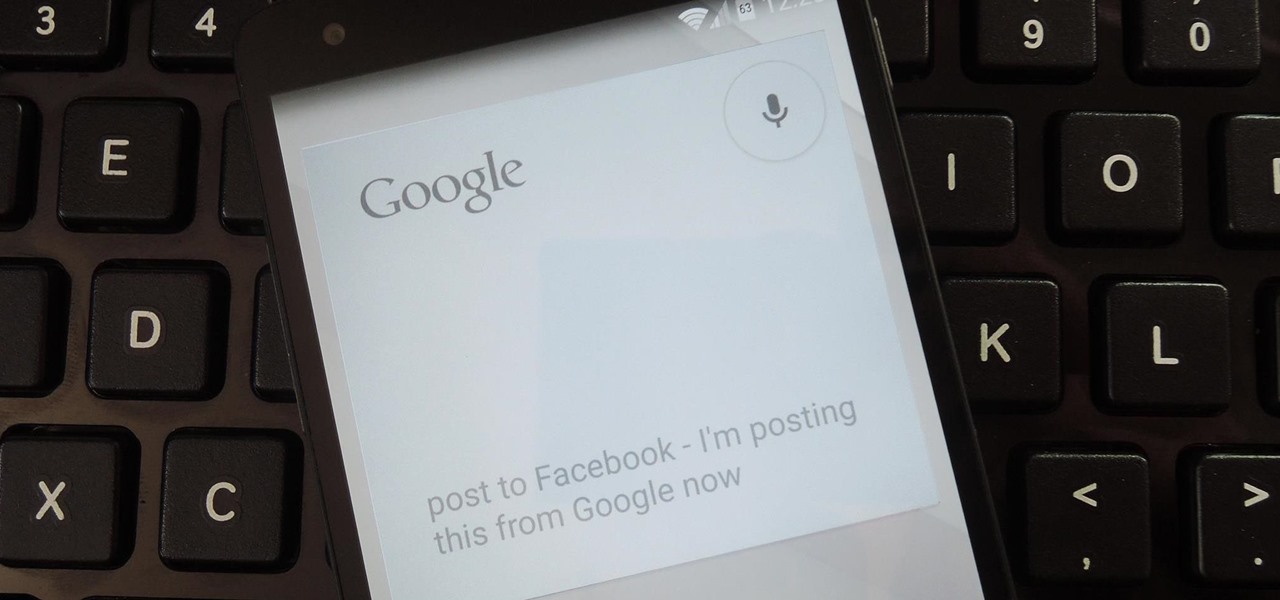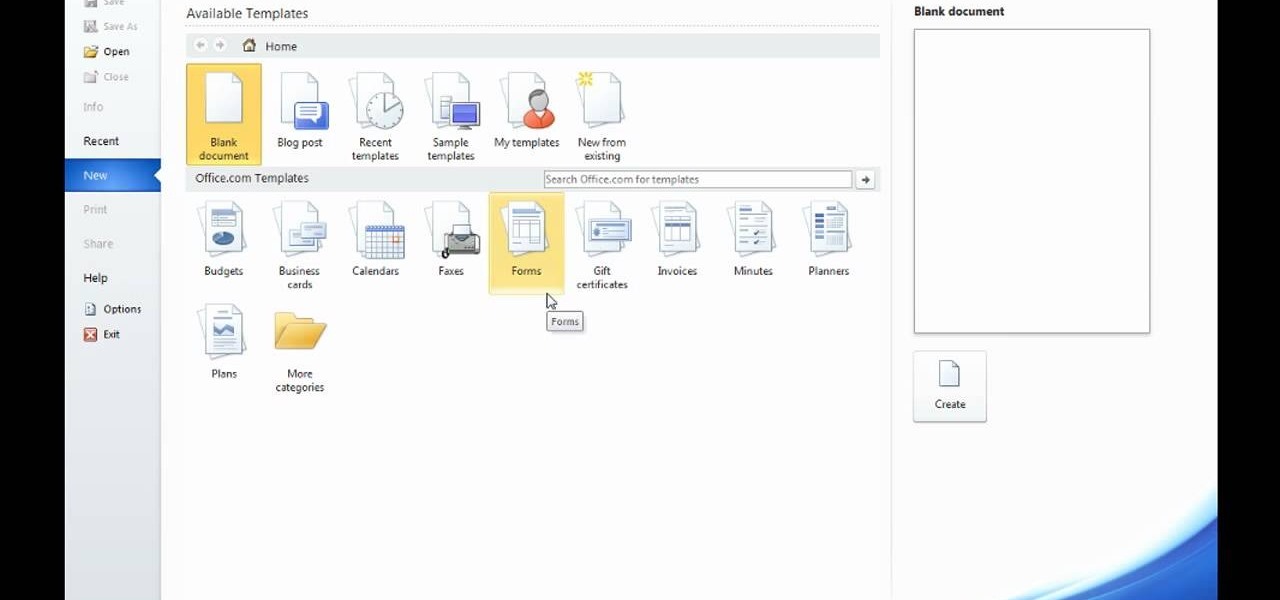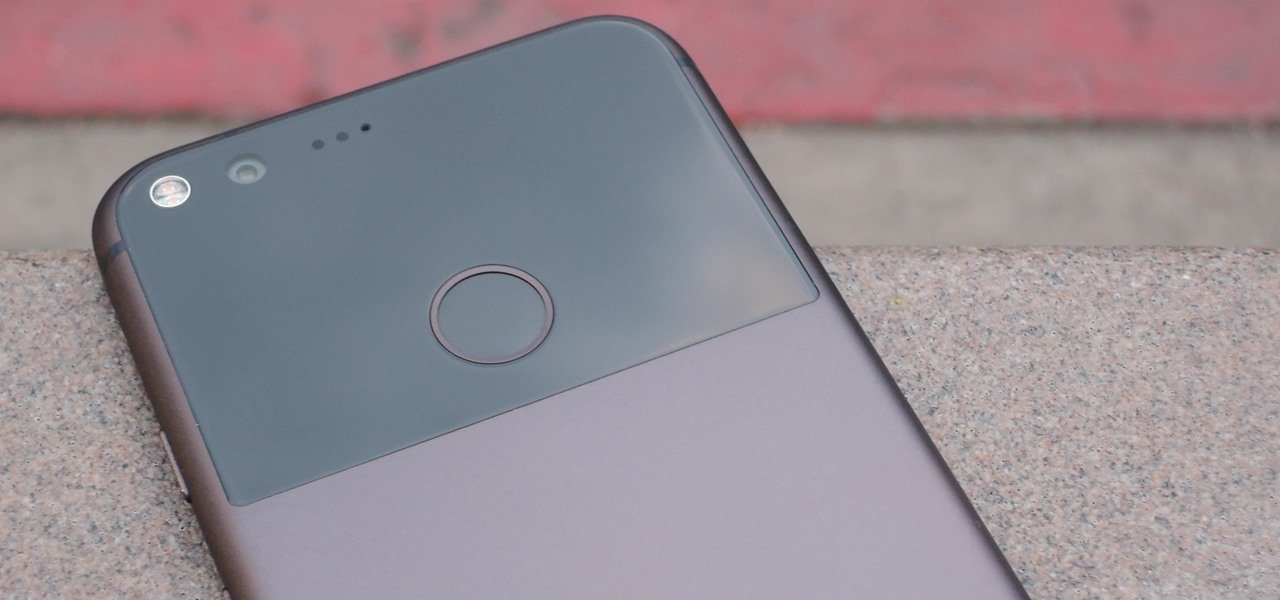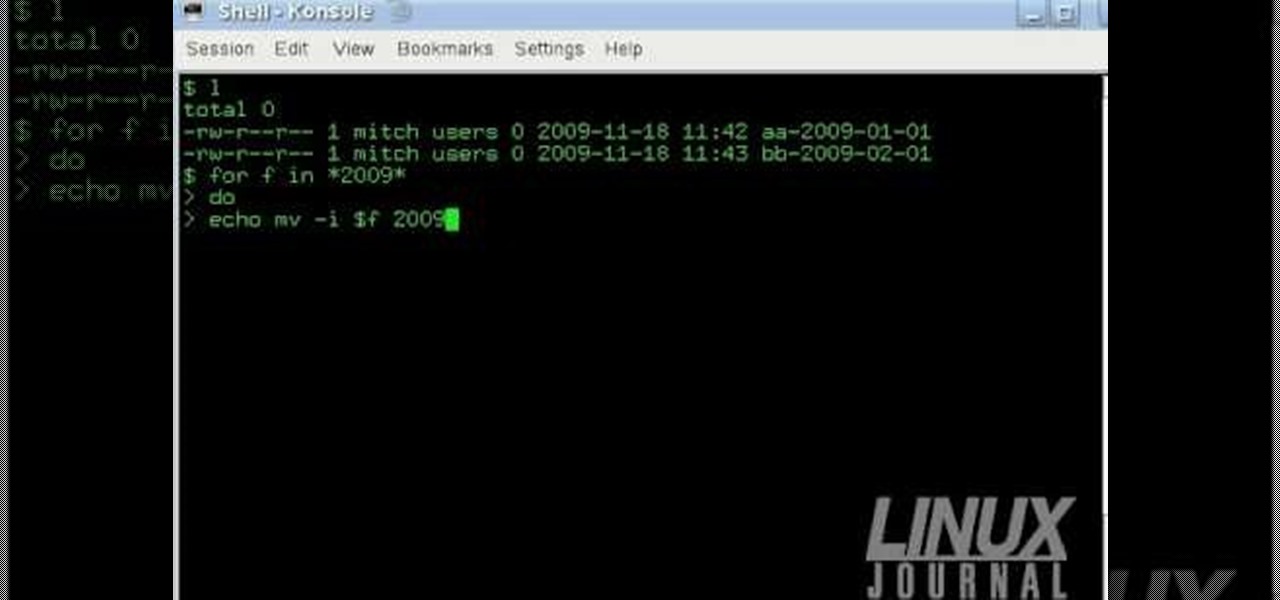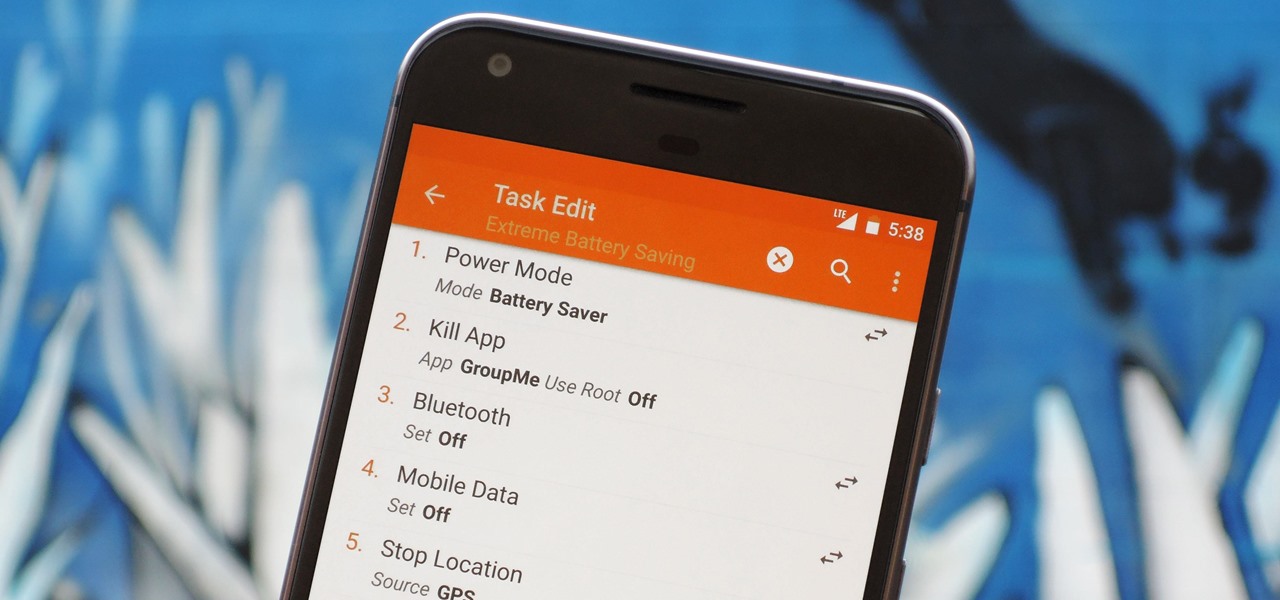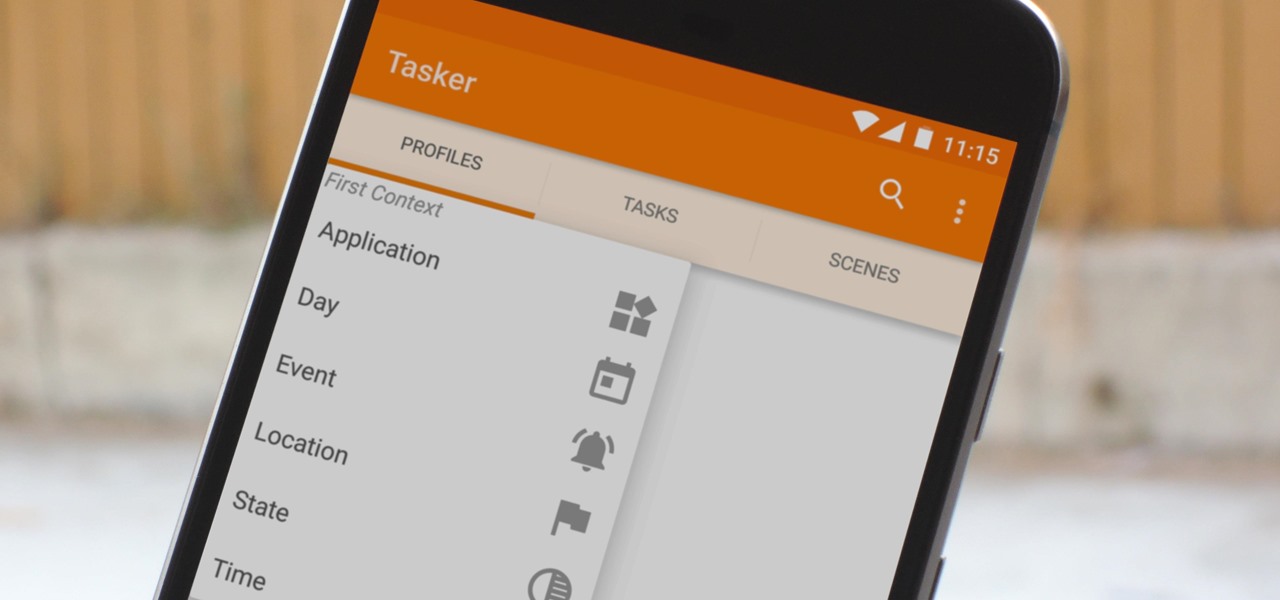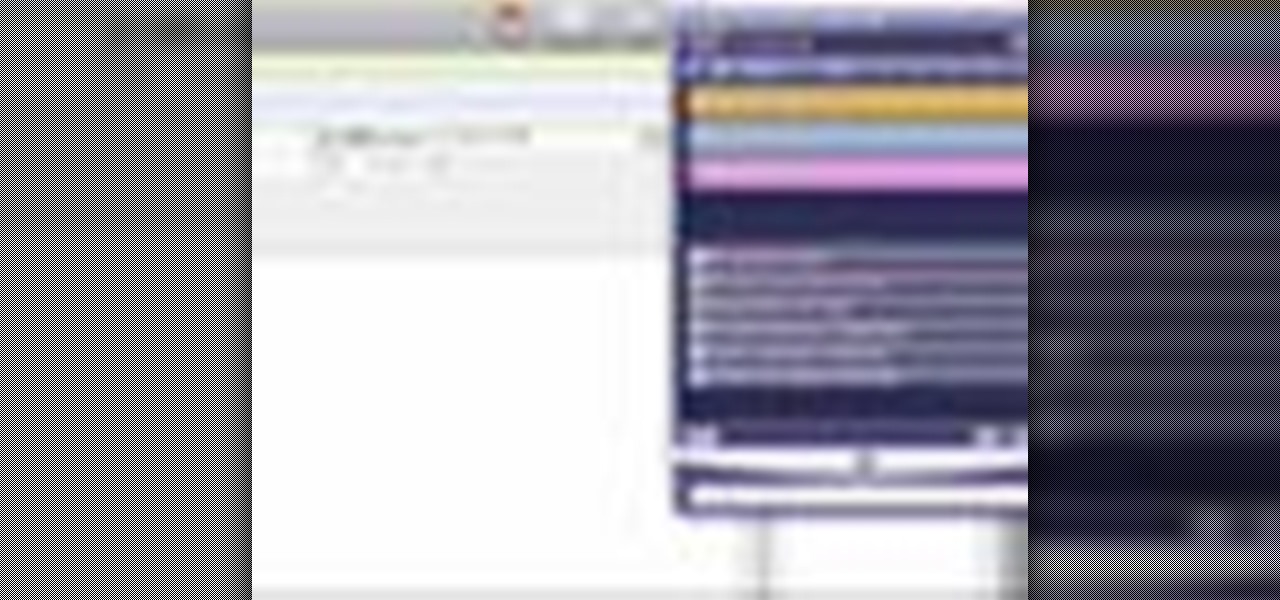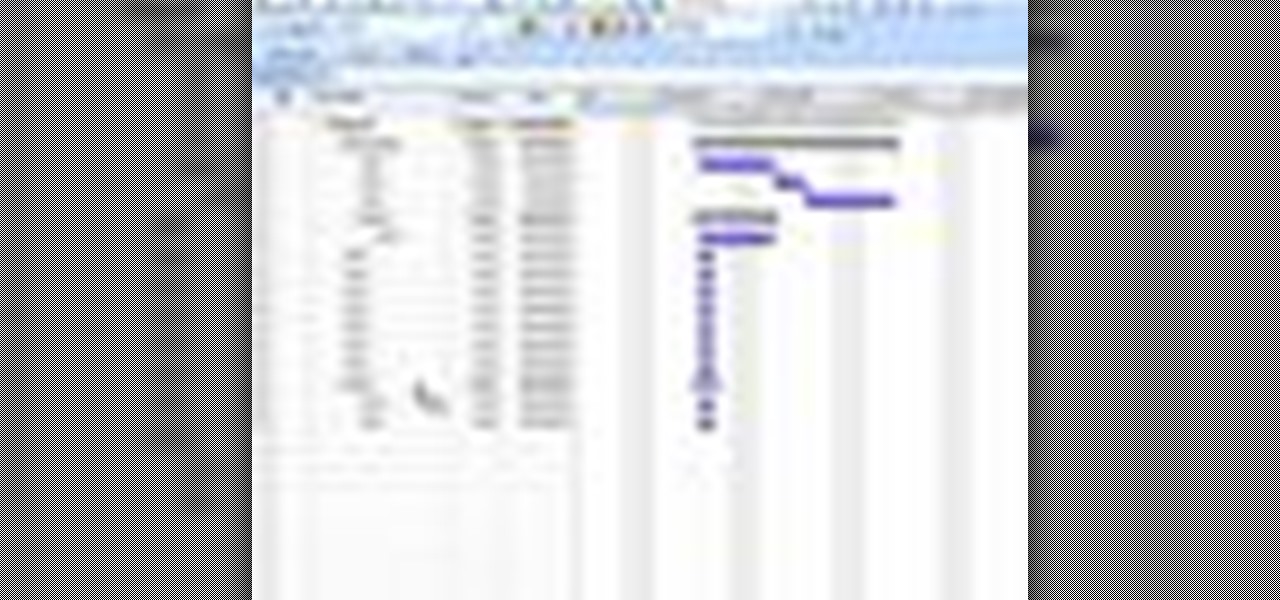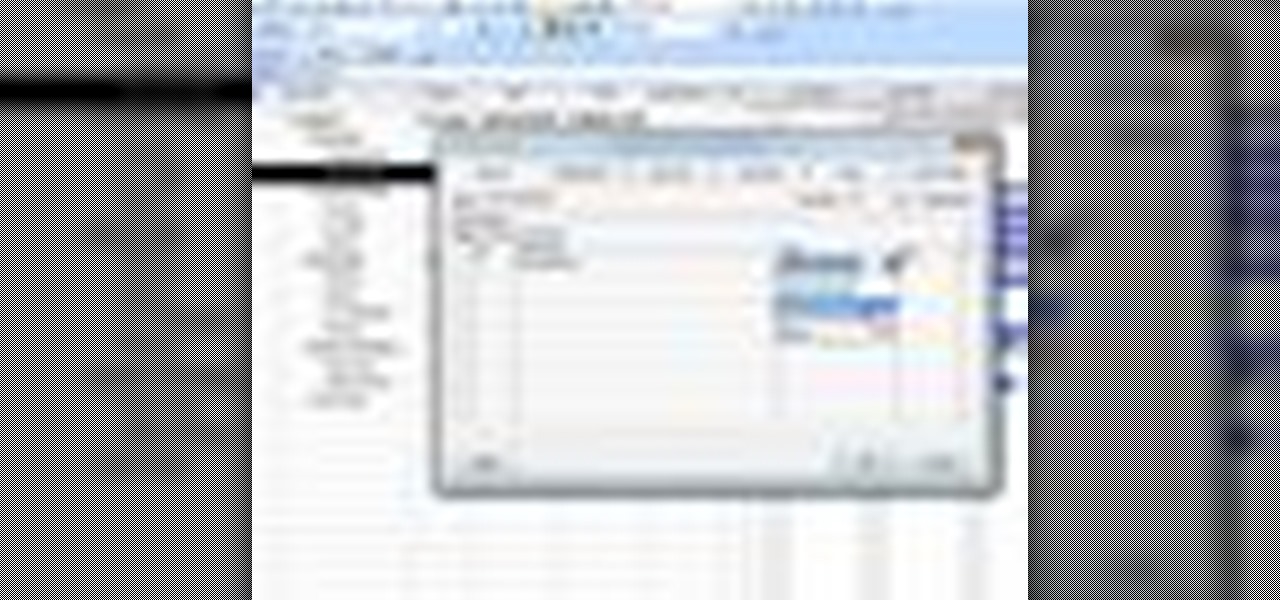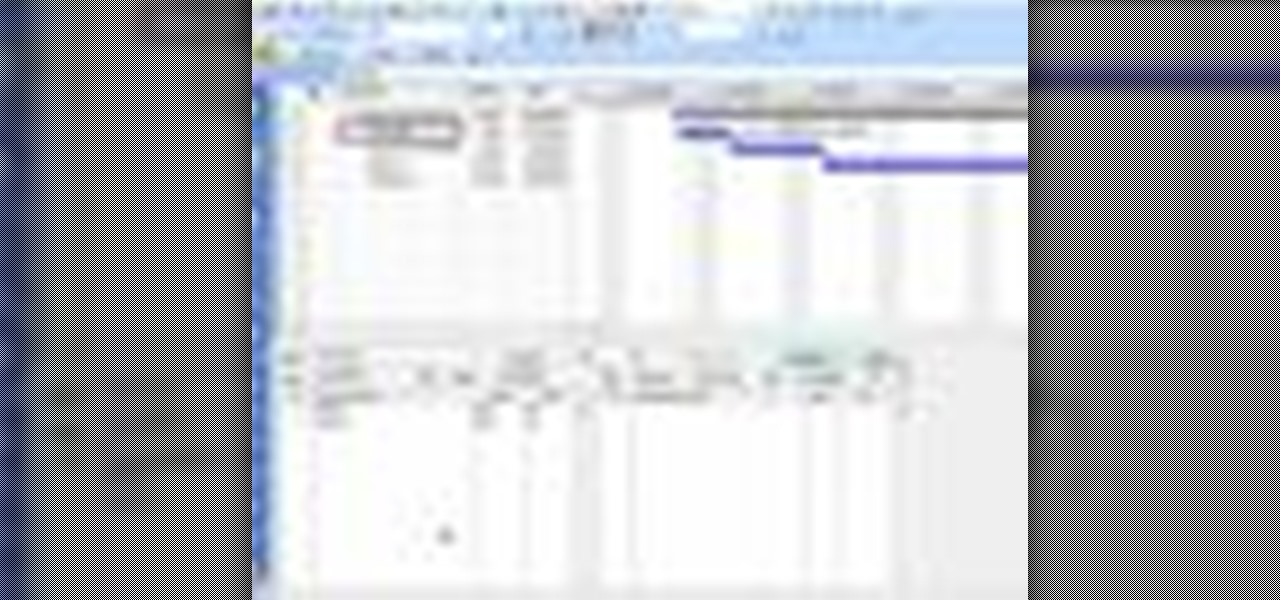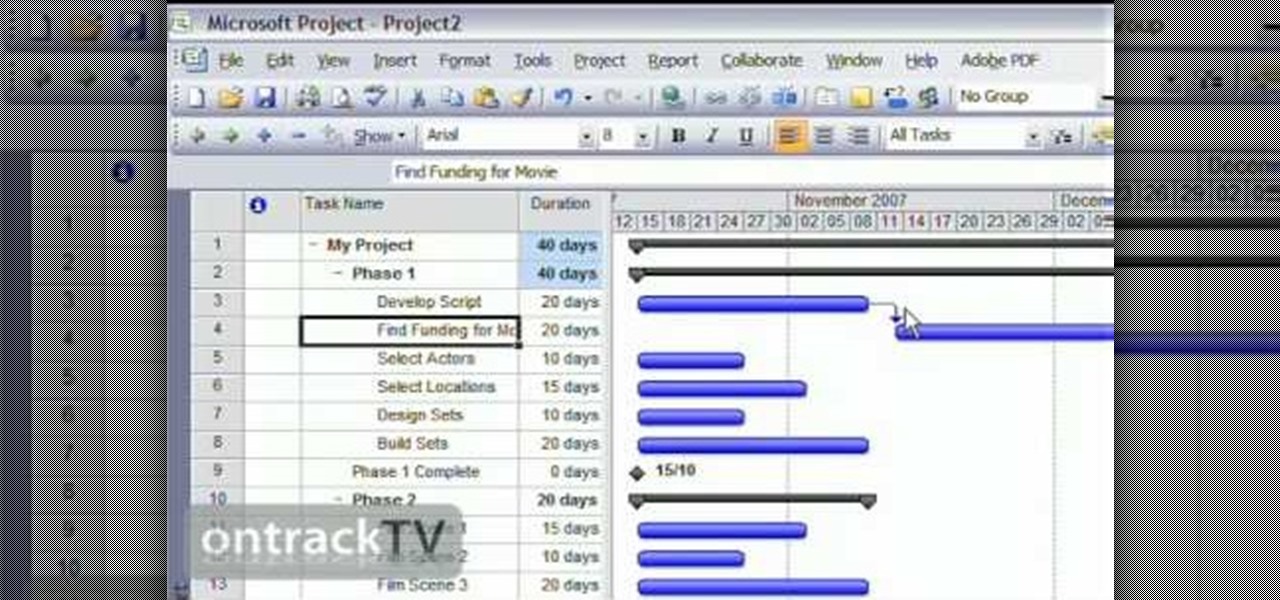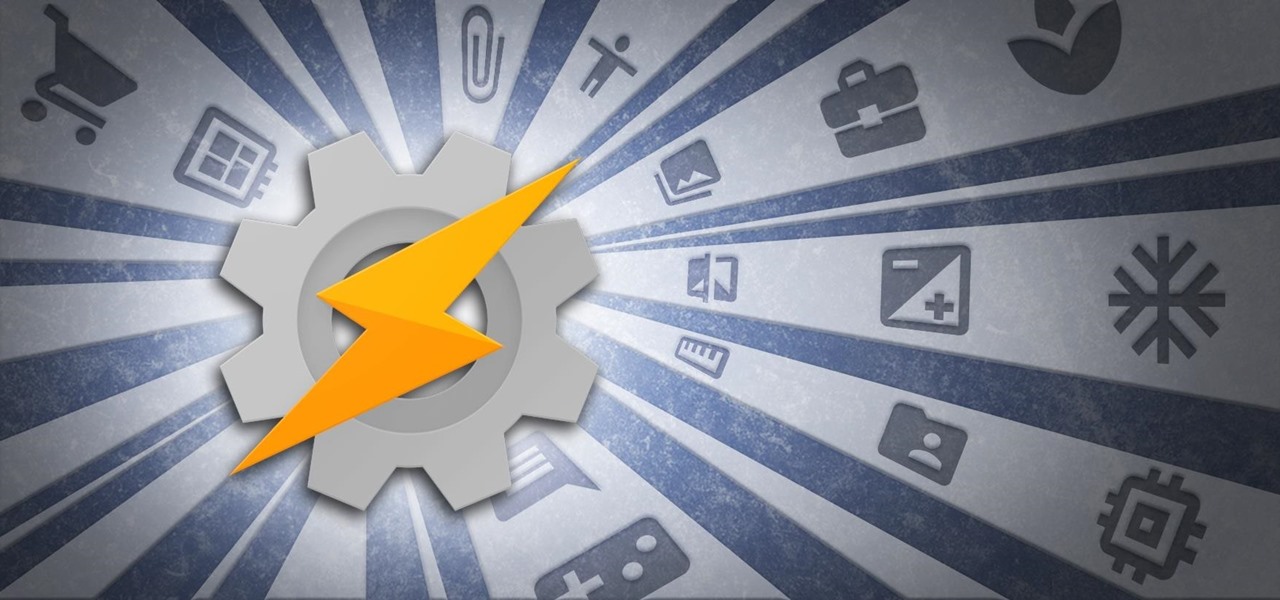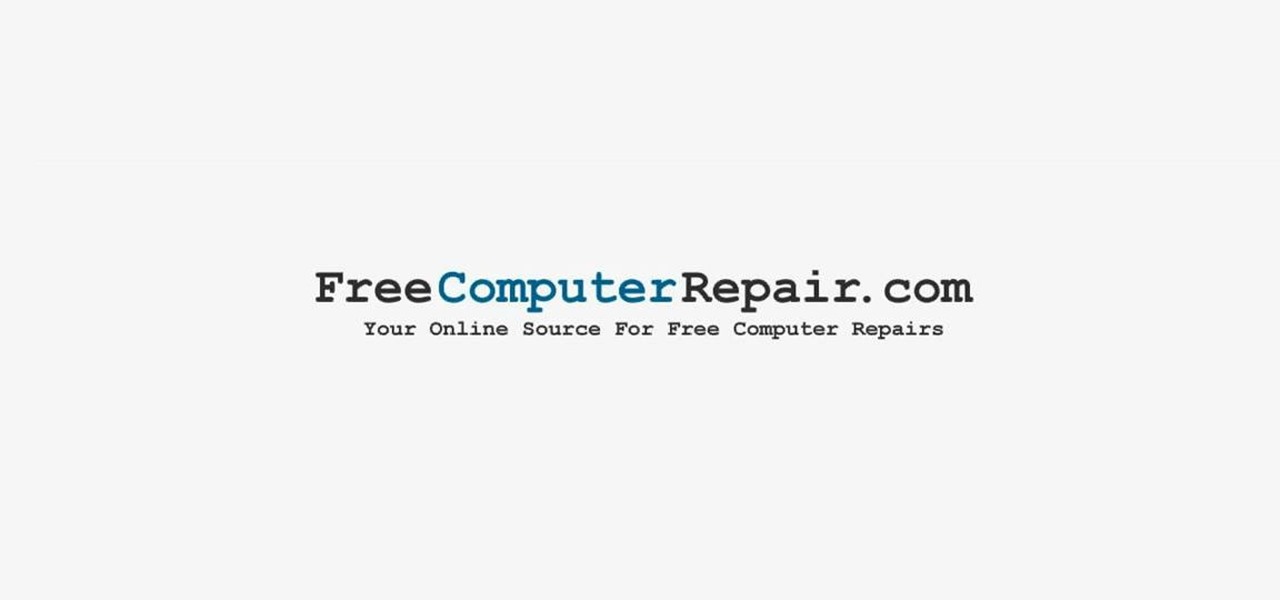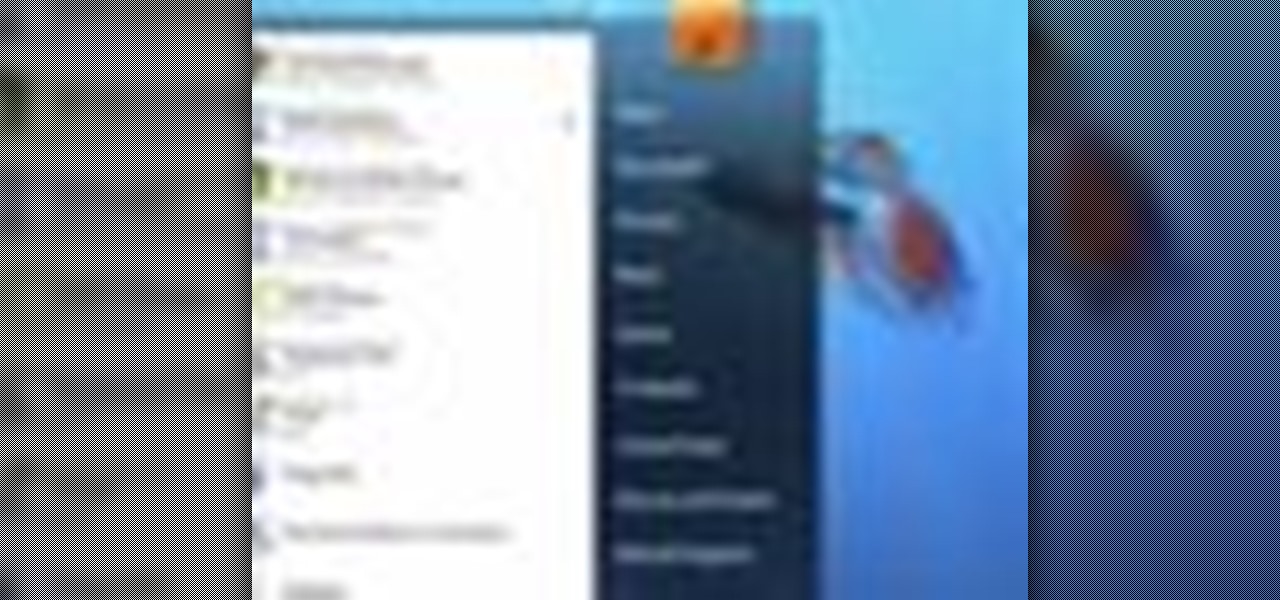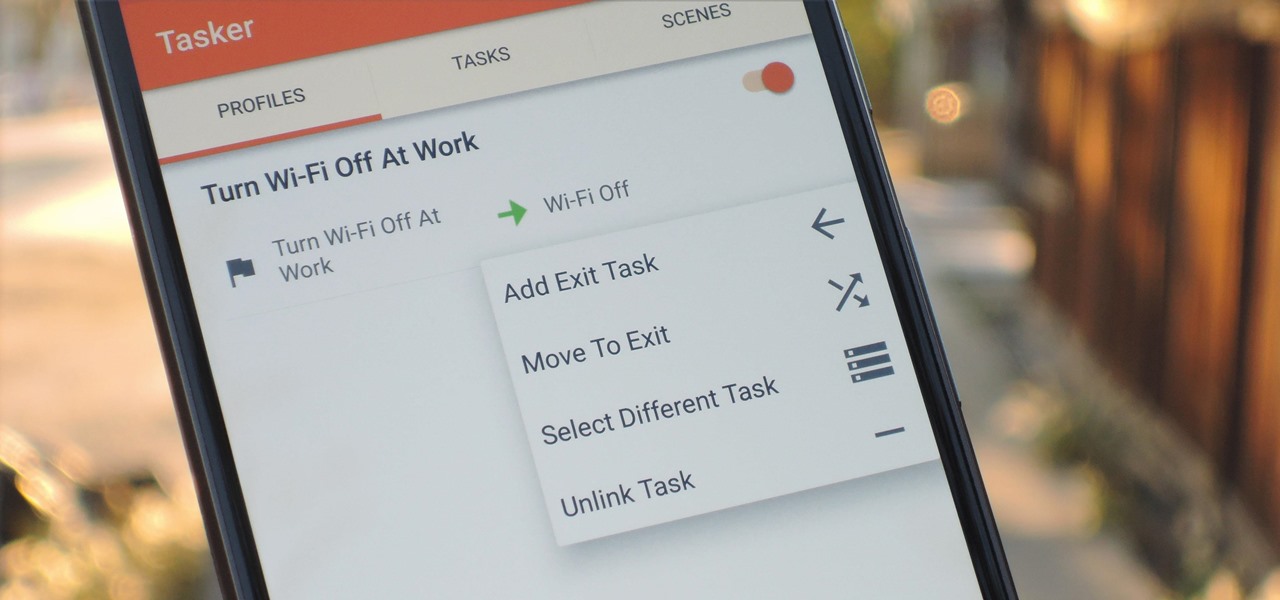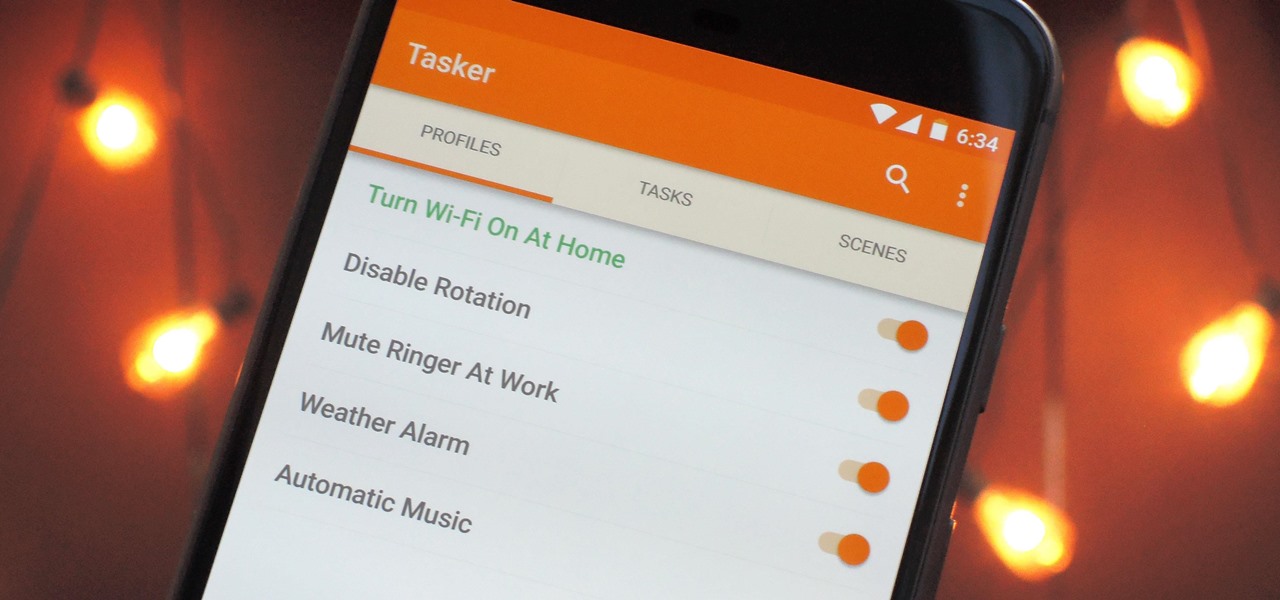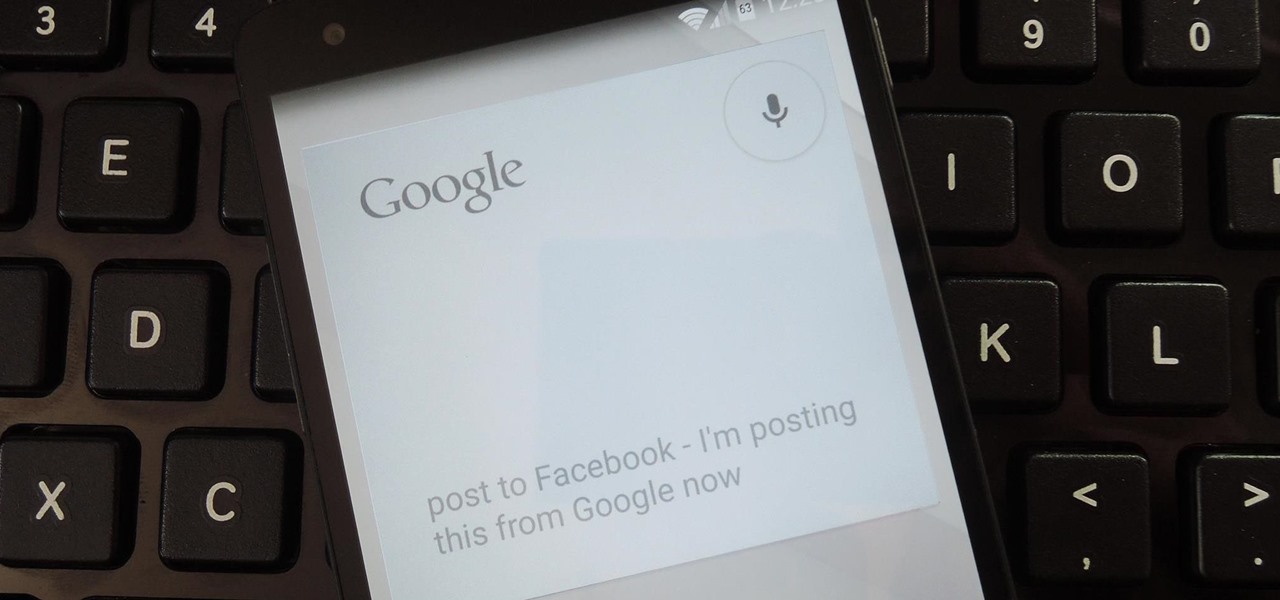
It seems like custom Google Now commands are a dime a dozen these days. With Commandr for Google Now giving non-rooted users their first taste of custom voice commands just a couple weeks ago, you may wonder why we're covering this subject again.

This video provides the operating instructions for the RTH08 All-In-One Melter Applicator, which is a hand-agitated, 10-gallon capacity sealant machine designed to effectively and efficiently execute small crack-sealing tasks. You'll learn about the safety procedures when using this Melter Applicator, startup procedure, sealant loading, heat settings and sealant application on pavement, as well as the shutdown procedure.
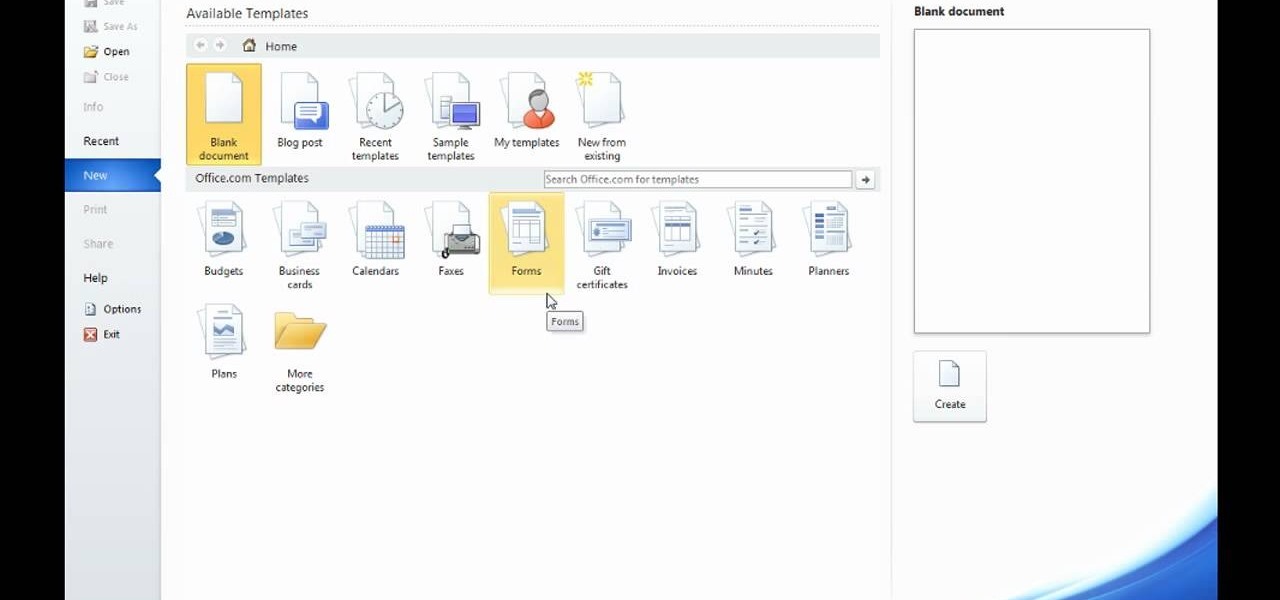
Microsoft Word 2010 prevails with new advancements. New options such as Backstage view allows the user to work efficiently and utilize new abilities when managing documents. It succeeds with new abilities that will allow the user to complete tasks quicker than before. Working with the newly enhanced ribbon allows the user to navigate with an easy, more personal customized environment. Now with more options and commands at your fingertips, it is evidently shown that Microsoft is gifting users ...
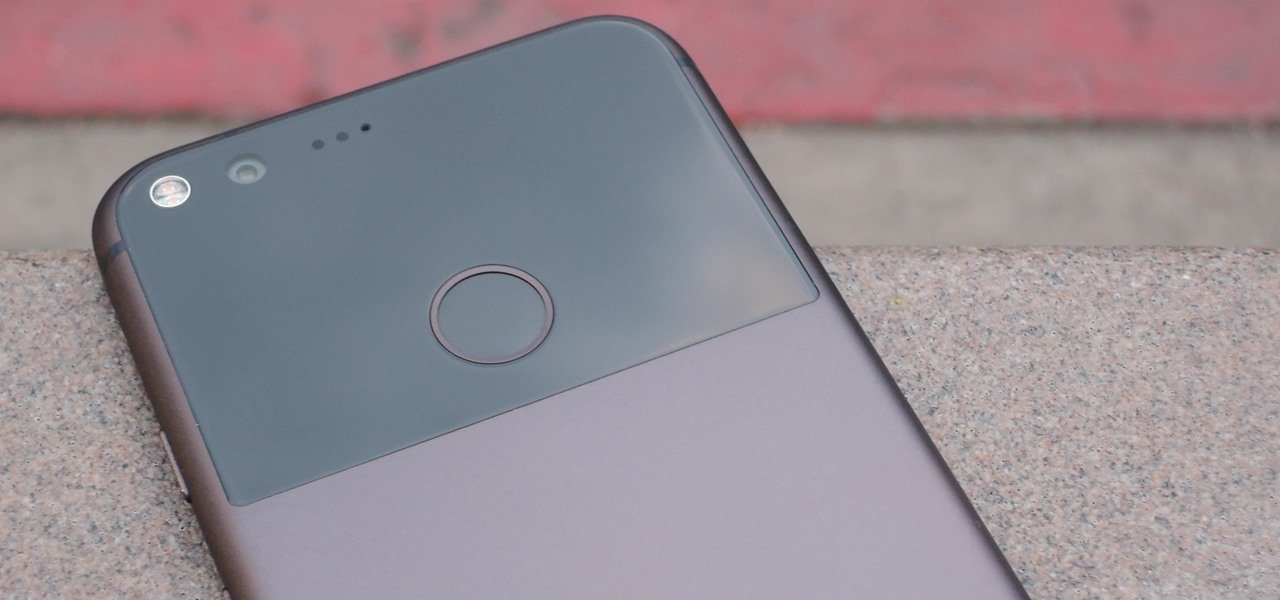
We recently covered an app called Fingerprint Quick Action that let you use your fingerprint scanner to expand your notification tray like the Google Pixel, along with a few other actions. It's definitely a useful mod, but there's a similar app can make your fingerprint scanner do almost anything—literally.
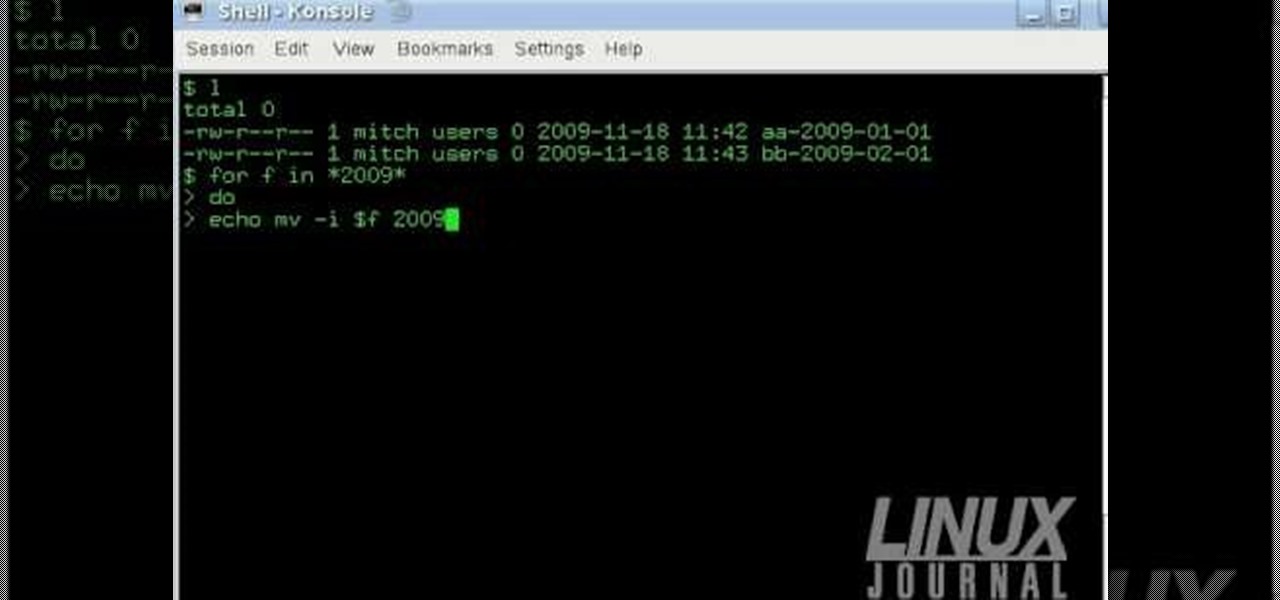
The Linux command shell provides a very powerful interface for doing various system tasks. This video explains with an example, how to use a bit of programming techniques to batch rename files with similar naming conventions.

This video series shows you how to properly execute the 6th kyu karate requirement moves for Pwang Gai Noon Ryu.

There are two core components to any Tasker automation: A profile and a task. Profiles are basically a set of conditions that must be met before Tasker will do anything. Tasks, on the other hand, are the actions Tasker will perform when your profile's conditions have been met. Think of them like triggers and actions, respectively. Or a cause and an effect.

This is the first installment in a new series that I am calling "Hacker Hurdles." These are things, methods, techniques that make our job as hackers more challenging and difficult. Don't misunderstand me, these items don't make our task impossible, but rather more challenging and, therefore, more gratifying when we are successful. One of the most important new hurdles for hackers is DEP and ASLR. Data Execution Prevention (DEP) and Address Space Layout Randomization (ASLR) are designed to pre...

Welcome back, my nascent hackers! In previous tutorials for my Wi-Fi Hacking series, I have shown you how to crack WEP and WPA2 passwords, break a WPS PIN, and create Evil Twin and Rogue access points. In this continuation of the series, let's look at slightly different approach to attacking wireless.

This two-part video goes over all the moves you need to properly execute to pass the 8th kyu for Pwang Gai Noon Ryu karate.

When you hear people say that Android is more flexible than iOS, it's because of things like Tasker. You can do virtually anything with the venerable automation tool, from saving battery life to controlling your smart home with your fingerprint. But before you get to that, you'll need a good understanding of all the basics.

This video goes over the first seven basic moves with the sai known as hojo-undo group 1. The second part of the tutorial gives a more in-depth explaination of the 7 moves.

There's a lot of great features in Entourage 2008 for Mac, and one of the new features in "My Day". It's a small integrated app that helps you stay organized and helps you manage all of your upcoming events and tasks. The Microsoft Office for Mac team shows you just how to manage tasks and events by using My Day in this how-to video.

In this tutorial, we learn how to create summary tasks in MS Project 2007. First, put a task into your project and use the fill option to create more tasks. Fill in the duration and start time of your tasks as well. Now, write the subject at the top and then highlight the tasks that have to do with them, and click an arrow to indent all of these tasks. You can have up to nine levels of indenting and tasks, but this can make your project look far too complicated. When finished, save your proje...

If you do karate, then you know that there are many levels and to pass each level you need to be able to execute certain moves. This video shows you how to properly execute the 9th kyu karate requirement moves for Pwang Gai Noon Ryu.

This two-part video explains the basic moves (hojo-undo) of utilizing the suruchin as a weapon. This demo uses a soft "safety" version instead of the more dangerous original rocks-tied-by-rope.

In these two videos you will learn beginning stances and then eight of the basic starting moves you need to know for nunchaku use.

Hi there, Elites Welcome to my 6th post, This tutorial will explain how to hack windows, using a program (No-IP)

In this video Pro Rider Matt Crowhurst talks about the wake jumps and what needs to be done to execute them. At the beginning of the video Matt says that in order to execute them one has to mater the perfect riding position, being in ease with moving left and right, inside and hillside edge, crossing and execute smooth turns. For executing wake jumps one has to concentrate on three major areas-1. Starting out wide, cruising along and a flat board.2.A progressive edge3.Holding that edge and po...

This video is a tutorial for executing Freerunner kick the moon. To execute this move you have to treat your leg as a pendulum with a weight at the bottom and swing it with full force. When executing it you have to keep your leg strong and the momentum from the leg will take you around. Regardless of the number of step, you have to finish off with a nice wide step and the kicking leg should always be back and the arms should be stretched back. This video is for those who are athletic enough t...

To pass the 7th kyu of Pwang Gai Noon Ryu karate you will need to be able to complete all of the moves in this video series. The breakdown is easy to follow so keep practicing and you should pass in no time!

This tutorial shows you how to execute the first two sets of primary moves with the bo: group 1 (attacks) and group 2 (blocks). It also shows how to change grips.

In this tutorial, we learn how to create links between tasks in MS Project 2007. First, select the task you want to link, then click on the link task button on the toolbar. You will now see a finished task link between these tasks. In the entry table, you will see the predecessor, which is task two. You can also type the numbers in the predecessor column and enter the information in. You may want to create a link that is different, so you don't confuse two things that will start at the same t...

In this tutorial, we learn how to use task types in MS Project 2007. First, open up the form view of all the different tasks you have. Now, look at the unit task type and see if it's effort driven or fixed units. Now, change what you want the task type to be and then click on the next button. Assign a second resource if you need to, then change the duration if you need to as well. Continue to change the task types depending on what durations you have then make sure to save this. Double check ...

In this Software video tutorial you will learn how to link tasks in Microsoft Project 2007. There are four ways to link a task. Finish to start is the default, then you have start to start, finish to finish and start to finish. Here you will see how to link up two tasks and what is the dependency between them. There are various methods of creating dependency between two tasks. One method is to select the two tasks and click on the ‚Äòlink tasks‚Äô button on the tool bar or you can go to the ‚...

Vista Tips teaches the viewer how to easily get the task manager in Windows Vista. Vista Tips warns that the simple way to get task manager used to be to simply hold the keys Ctrl, Alt, Del down simultaneously. Now, these keys yield a menu. The way to get task manager on Windows Vista has now been changed to Ctrl, Shift and Esc. Simply hold down Ctrl, Shift and escape simultaneously to directly yield the task manager. Another way to do this is to use the start bar to get the task manager. Sim...

In this video, the instructor shows how to schedule tasks in Microsoft Windows XP. Scheduled tasks are nothing but programs you want your computer to run at specific reoccurring intervals like daily, weekly, monthly, etc. This can be a very helpful feature if you want to update a particular software or run a system virus scan at regular intervals. To do this, click on the start button and go to run. In the Run command prompt, type in 'tasks' and hit enter. Now this opens up the schedule tasks...

When anyone brings up Tasker, the first topic that always gets discussed is how powerful the Android automation app can be. But all of that power can be overwhelming for some people, so even if you're a Tasker pro, it's hard to share your awesome creations with friends that don't quite understand what's going on.

In this video tutorial, viewers learn how to find hidden task-bar shortcuts in Windows 7. Begin by pressing the Windows and T keys on the keyboard. The will focus on the task-bar, allowing the user to navigate through using the arrow keys. Users will be able to move between different icons. If the application has a window open, it will show the thumbnail. Then press the up arrow key to sort through the thumbnails. Press the down key to focus back onto the task-bar. This video will benefit tho...

The double crochet is a simple and easy stitch to execute. This tutorial has been designed for people who are just starting to crochet, and it will show you how to execute a tight, uniform double crochet stitch for your starting crochet projects.

To open the Windows Task Manager the long way

In this video tutorial, viewers learn how to pin a program to the task-bar in Windows 7. Click on the Start menu and click on All Programs. Find the program that you want to pin in the task-bar and click on it. Right-click on the program and select Pin to Task-bar. The program will then be pinned as an icon on the left side of the task-bar, beside the Start menu. Users are able to pin as much programs to the task-bar as they want. This video will benefit those viewers who have a Windows 7 com...

See how to properly execute the following Kihon (basic moves): punch, kick and block of the 10th kyu in the Okinawan Karate style of Pwang Gai Noon (Pan Gai Noon or Pang Gai Noon, called Han Ko Nan Ryu in Japan).

This video shows you how to execute the second group of basic moves (sai hojo-undo) - these include the in-depth explanations, too.

In this tutorial you will learn the basic theory of tonfa and how to execute basic techniques. Safety is important so always start by checking your weapons for cracks and splinters.

If you've ever built a piece of IKEA furniture, you're familiar with the confusion that some 2D instruction booklets can create. But neuroscience suggests that they're cognitively overloading, as our brains have to translate their basic flatness into physical reality and that's pretty hard to do. Fortunately, augmented reality has come to the rescue.

Windows 7 has an interesting new feature by which you can pin your programs to the task bar and this video shows you how to do it. In Windows 7 if you have any frequently used program you can improve its ease of access by pinning it to the task bar. Now to do this first open the start menu, go to the programs, and now browse to any program and right click it. From that menu select the Pin to task bar option. When you do this the program icon will appear on the task bar. Now the program is pin...

When you create a profile in Tasker, it will run a task as soon as all of the conditions in your profile are met. But what happens when the profile's conditions stop being met? By default, nothing will happen, but if you create an exit task, the automation tool will run that instead.

When it comes to automation apps on Android, Tasker is still the king of the hill. For a price of $2.99 on the Google Play Store, it's a great buy for any would-be tinkerer that would like to get into automating actions on their Android device. Then, when you consider that there's a free 7-day trial version available, there's almost no reason that you shouldn't at least test the waters with Tasker.

What is extreme crochet? Extreme crochet is the technique of using different strands of yarn at the same time. You will need a P size hook for extreme crochet. This video shows you how to set up your project and execute the chain stitch.