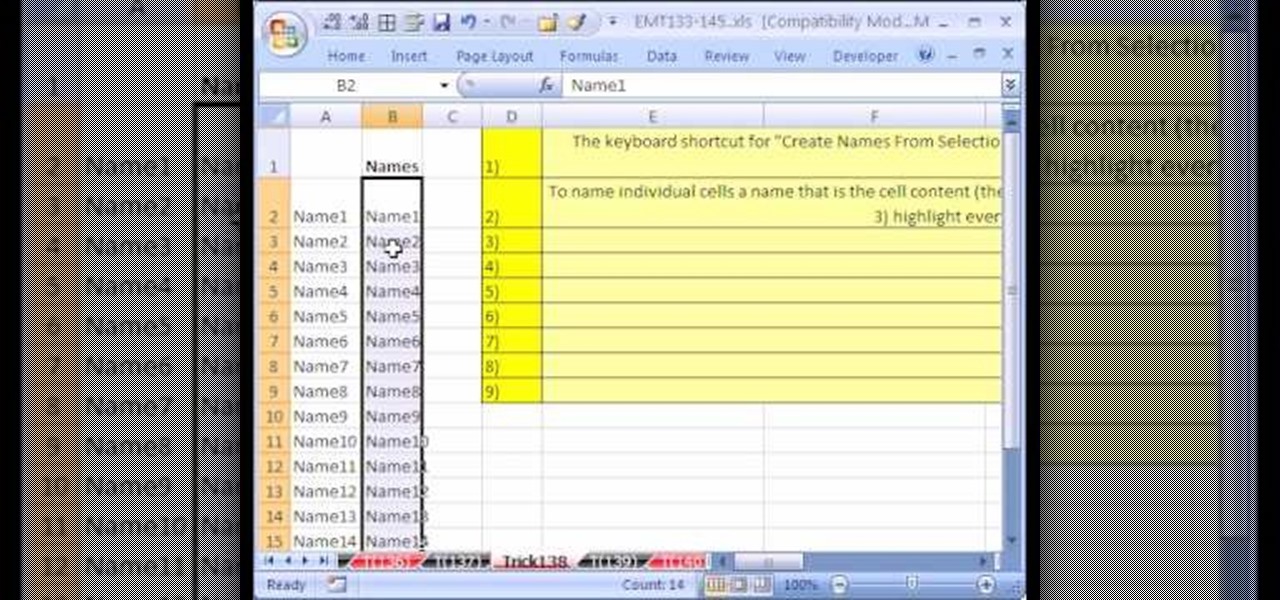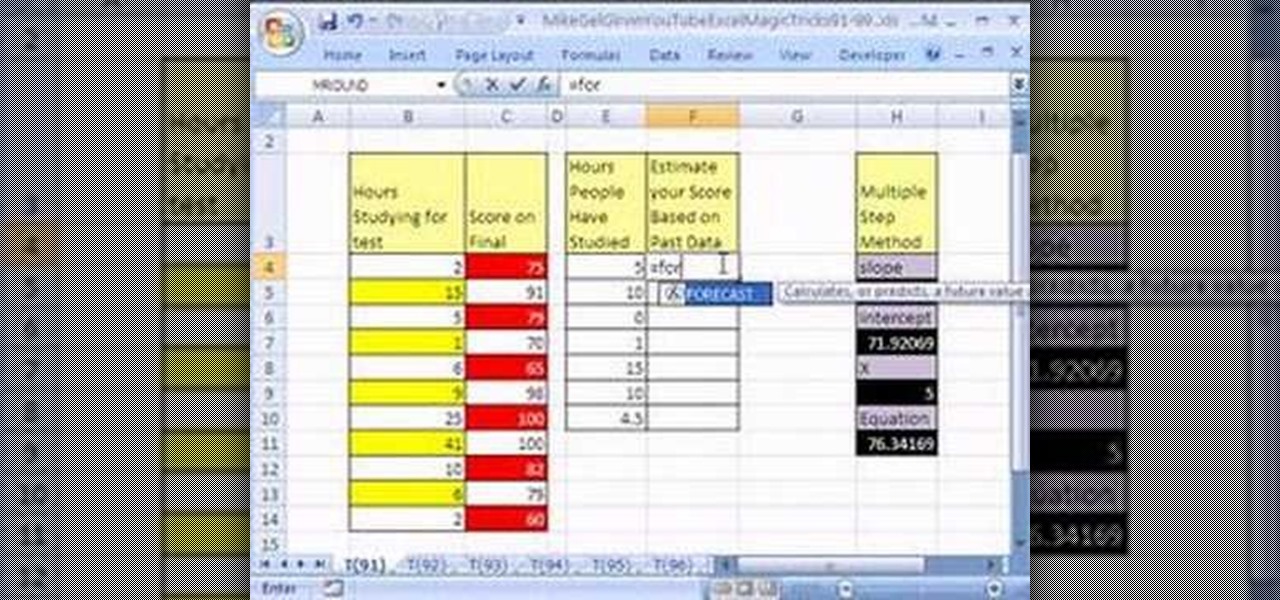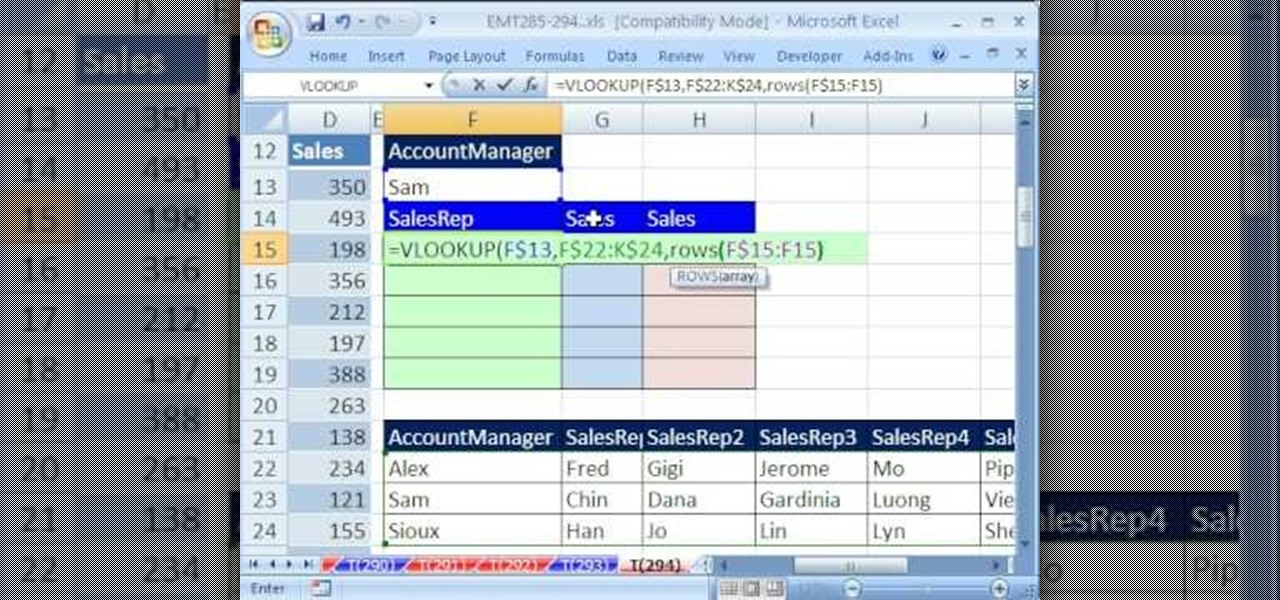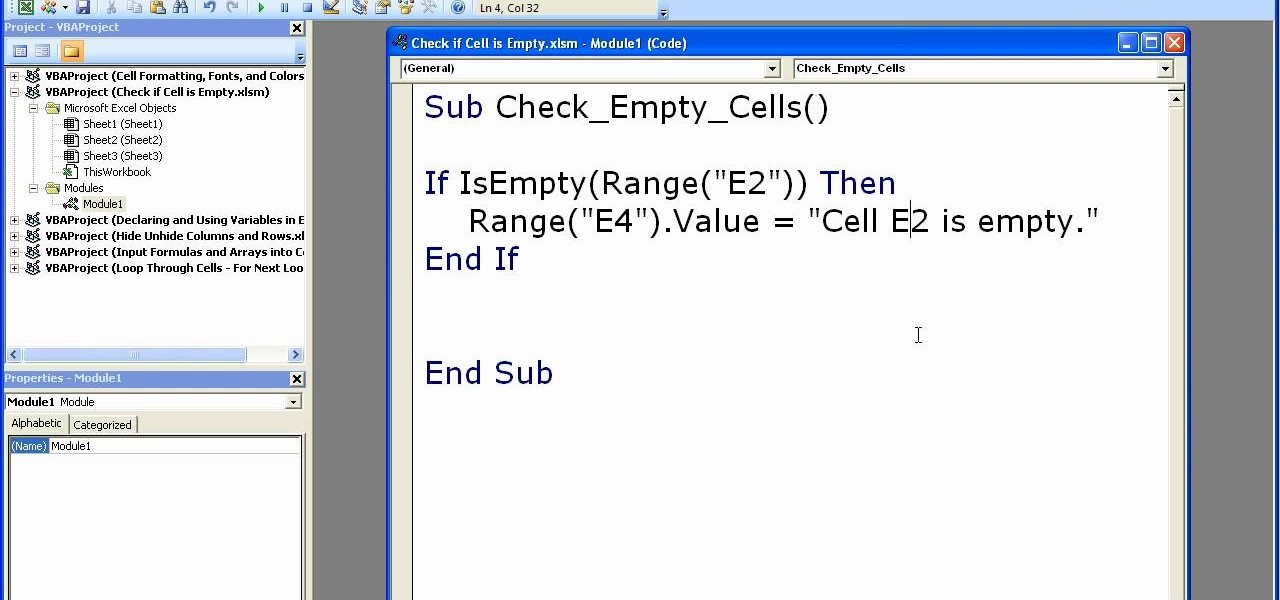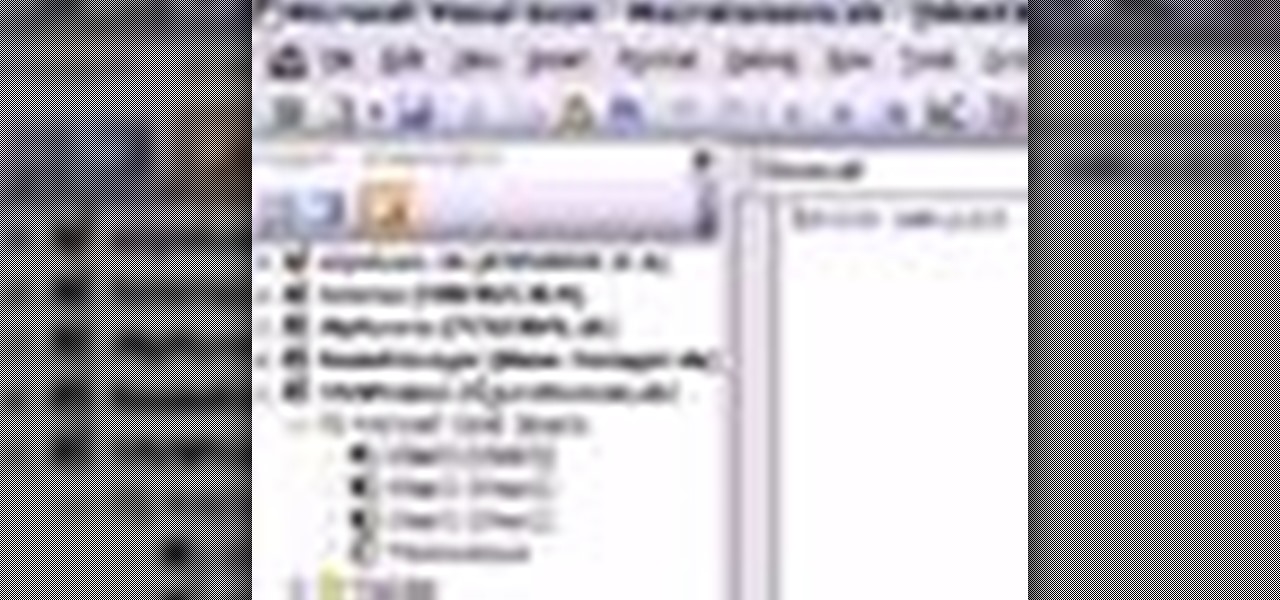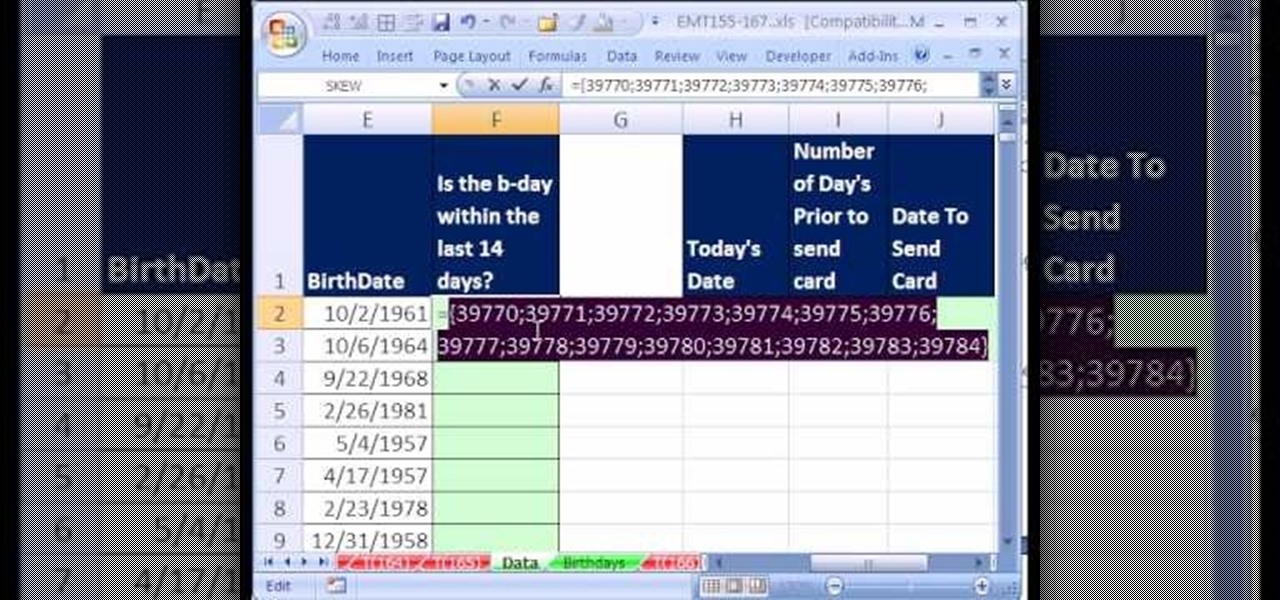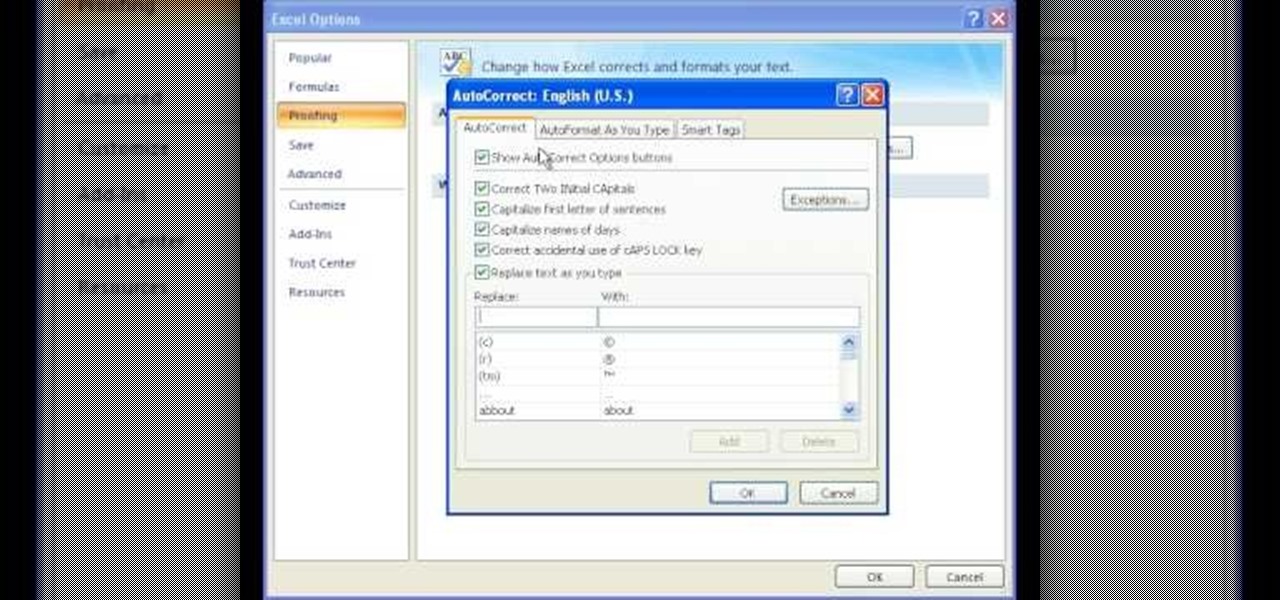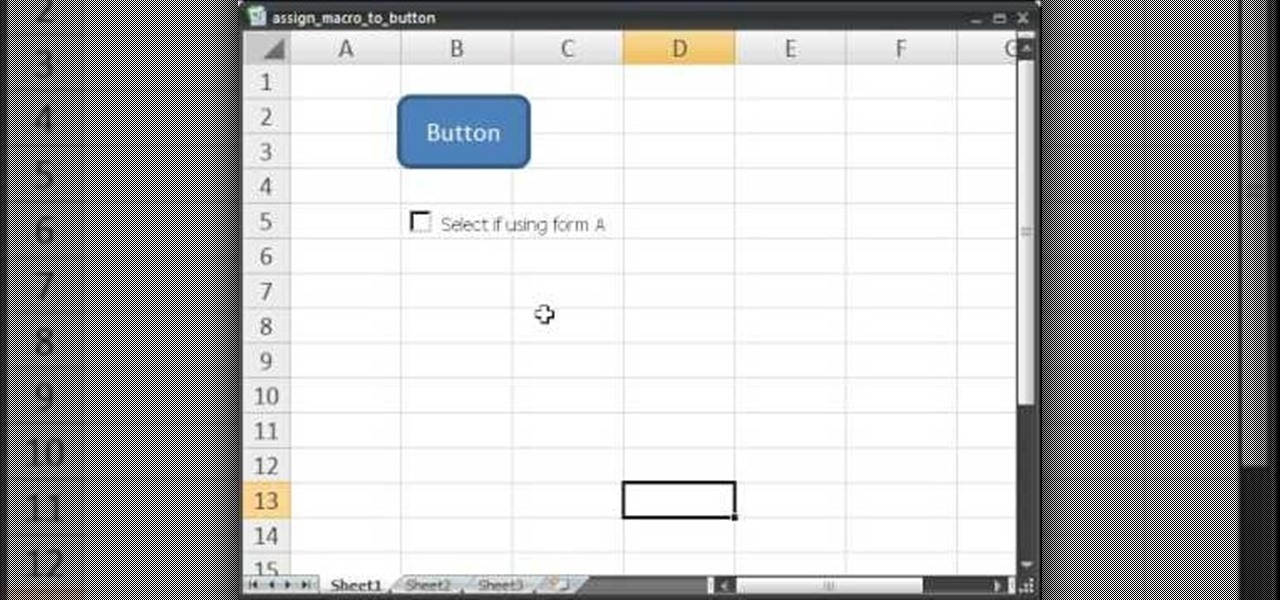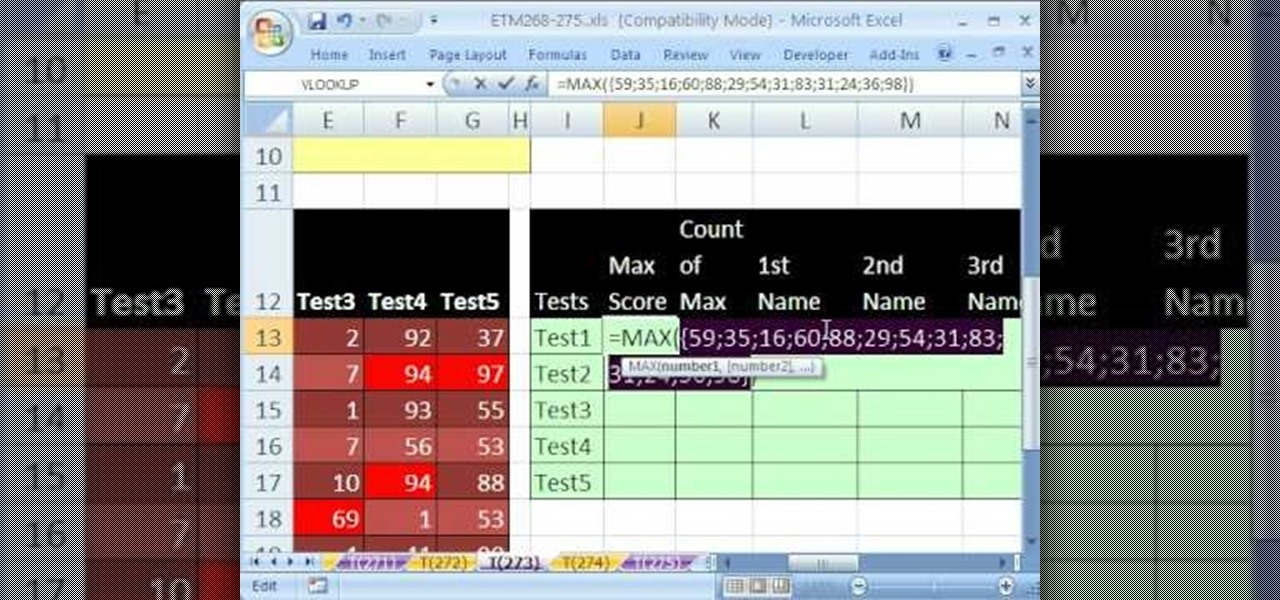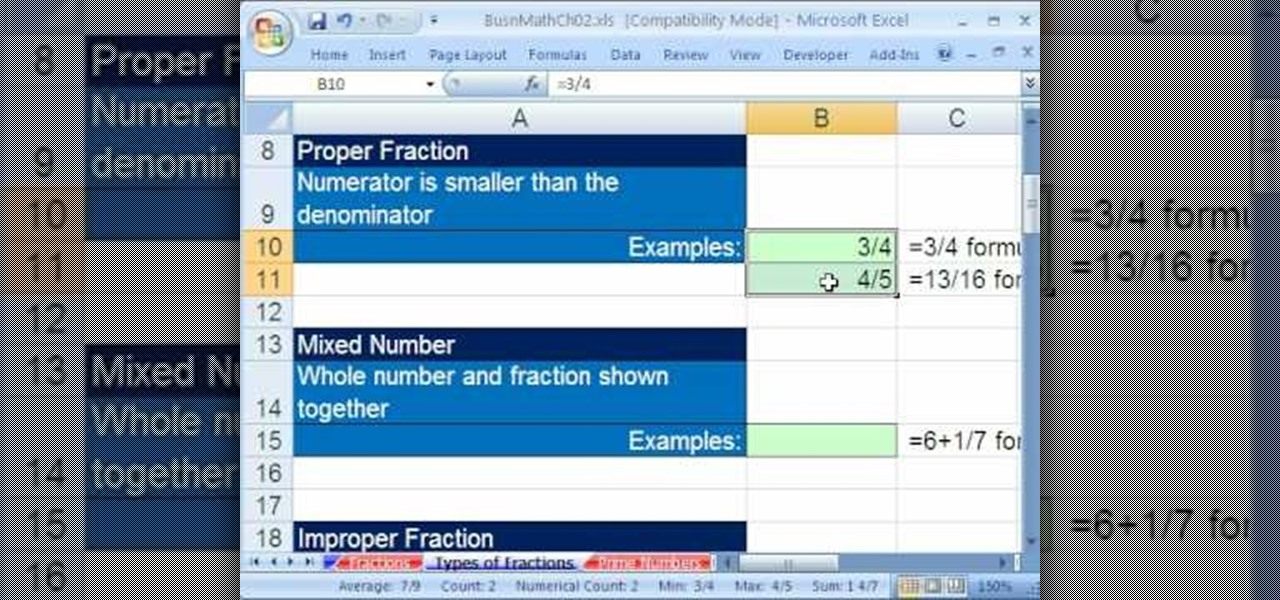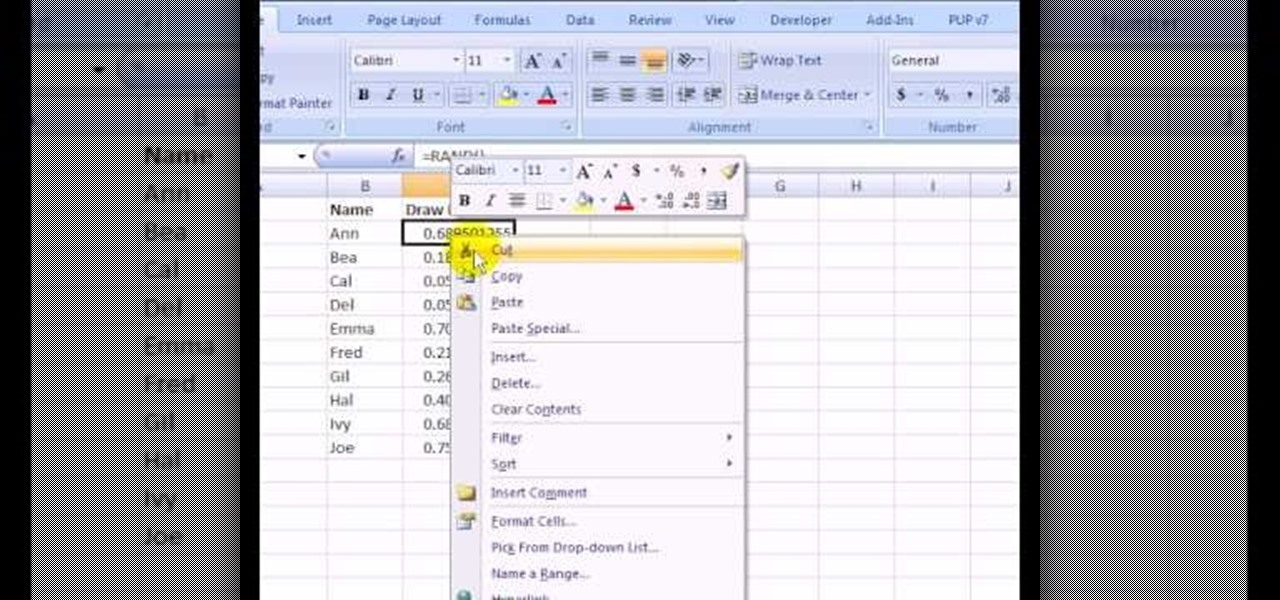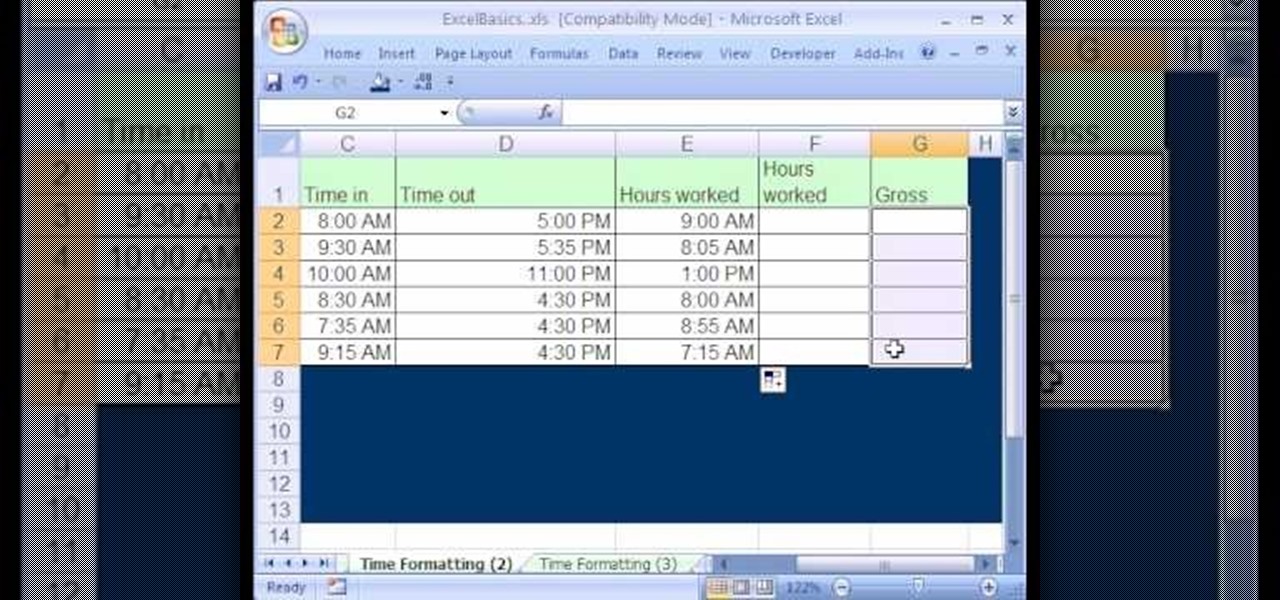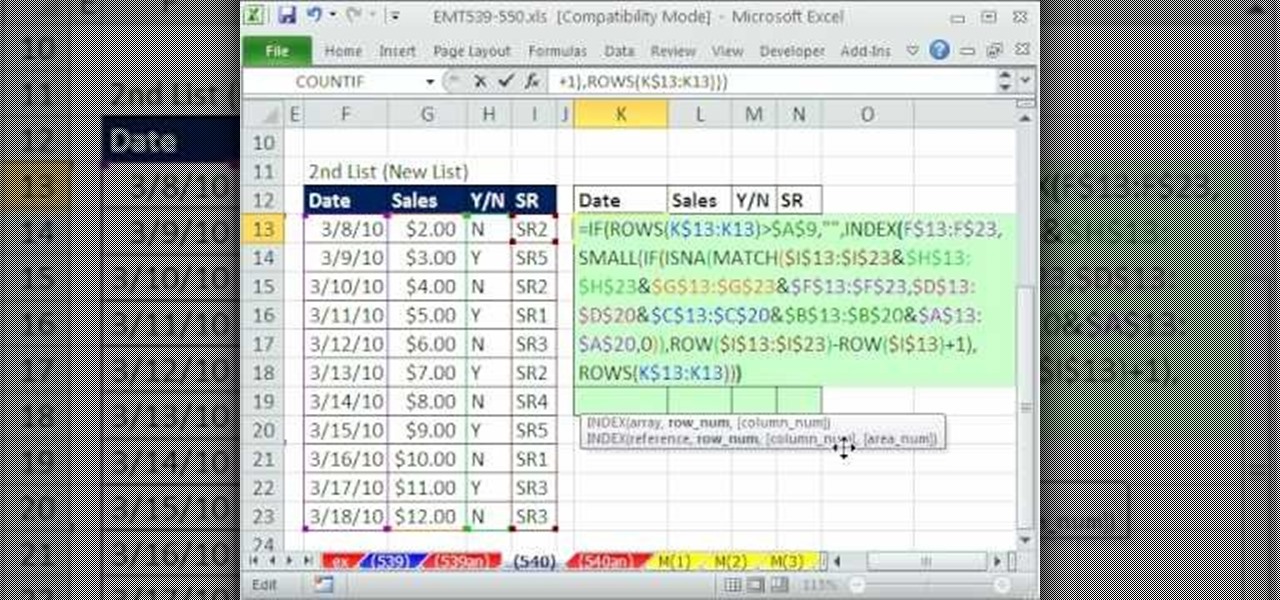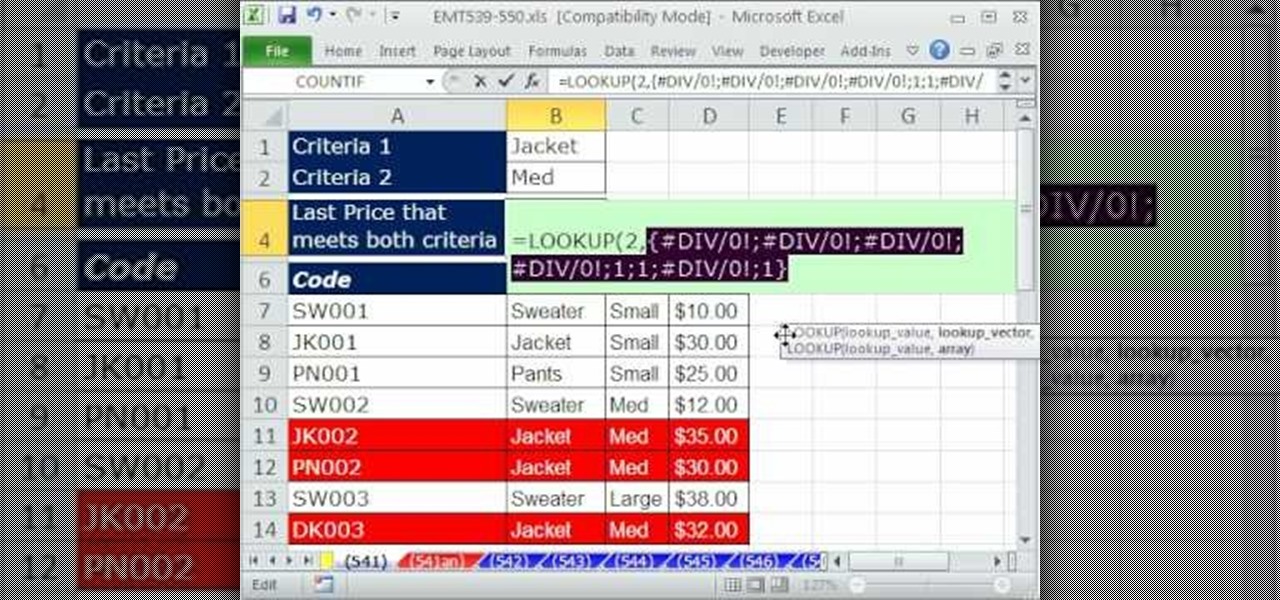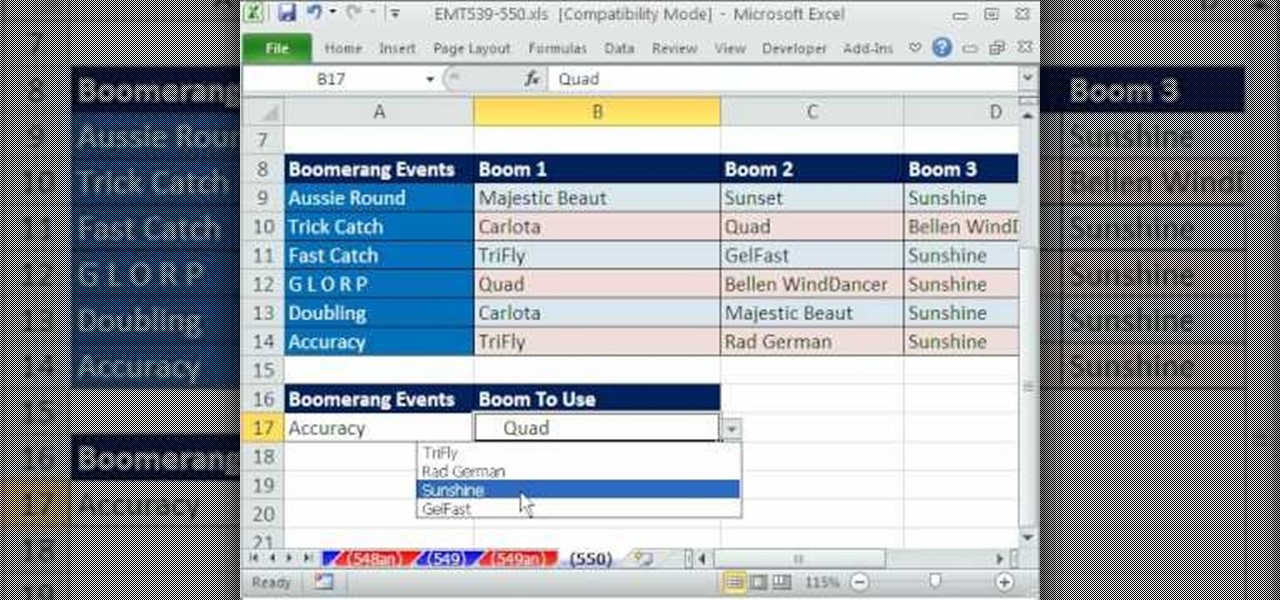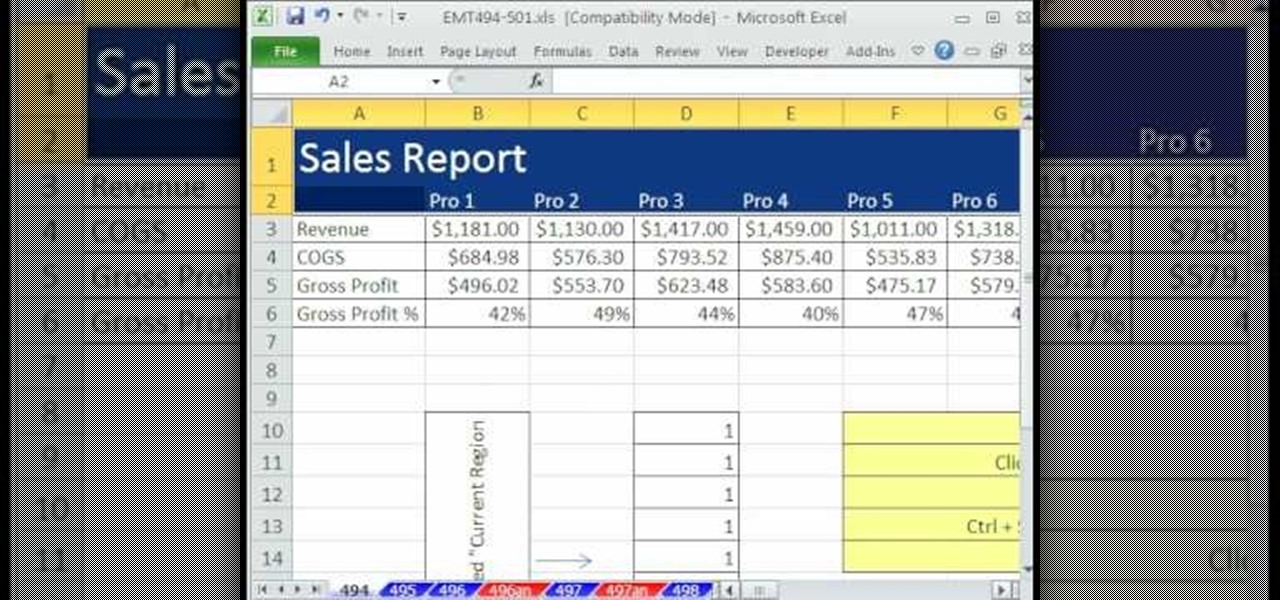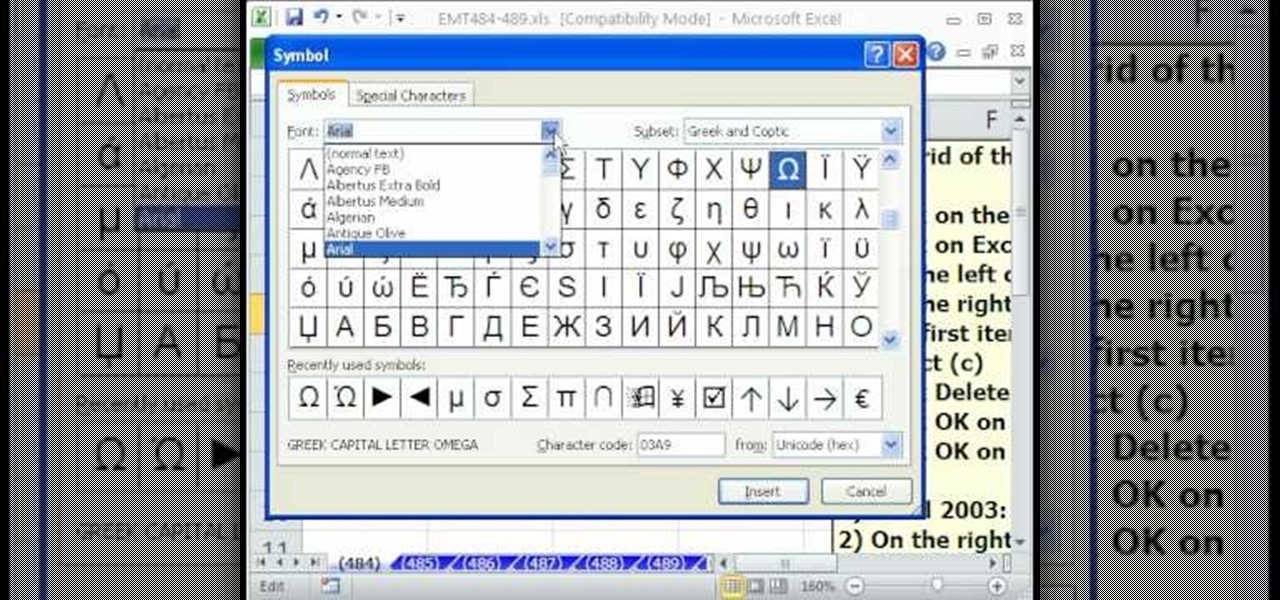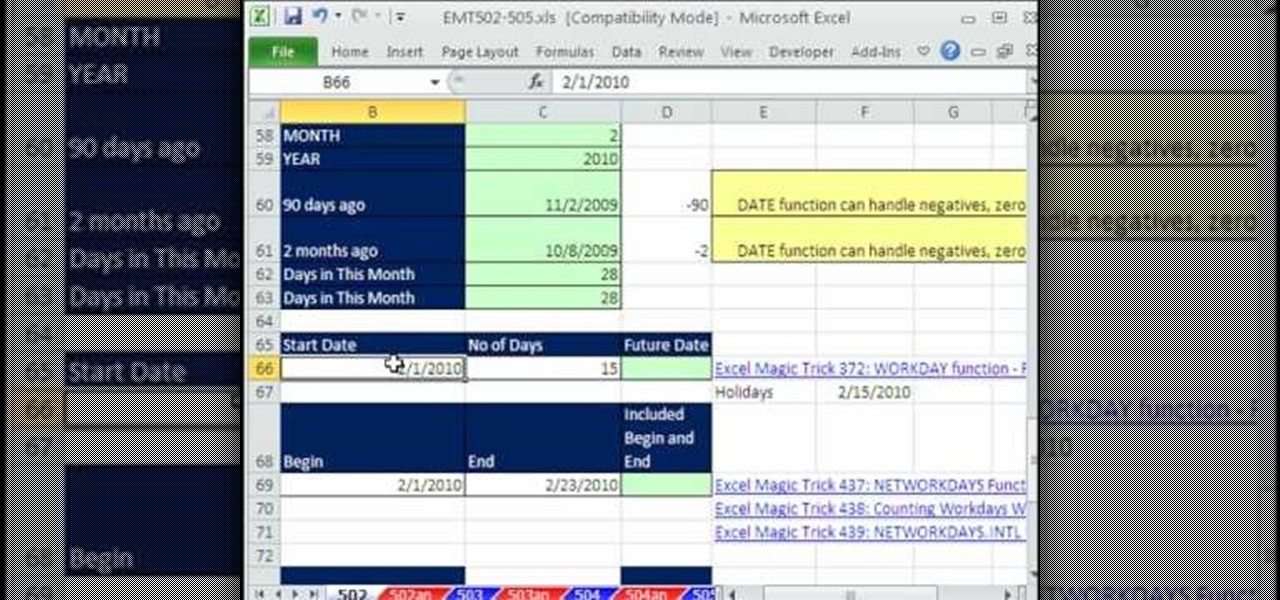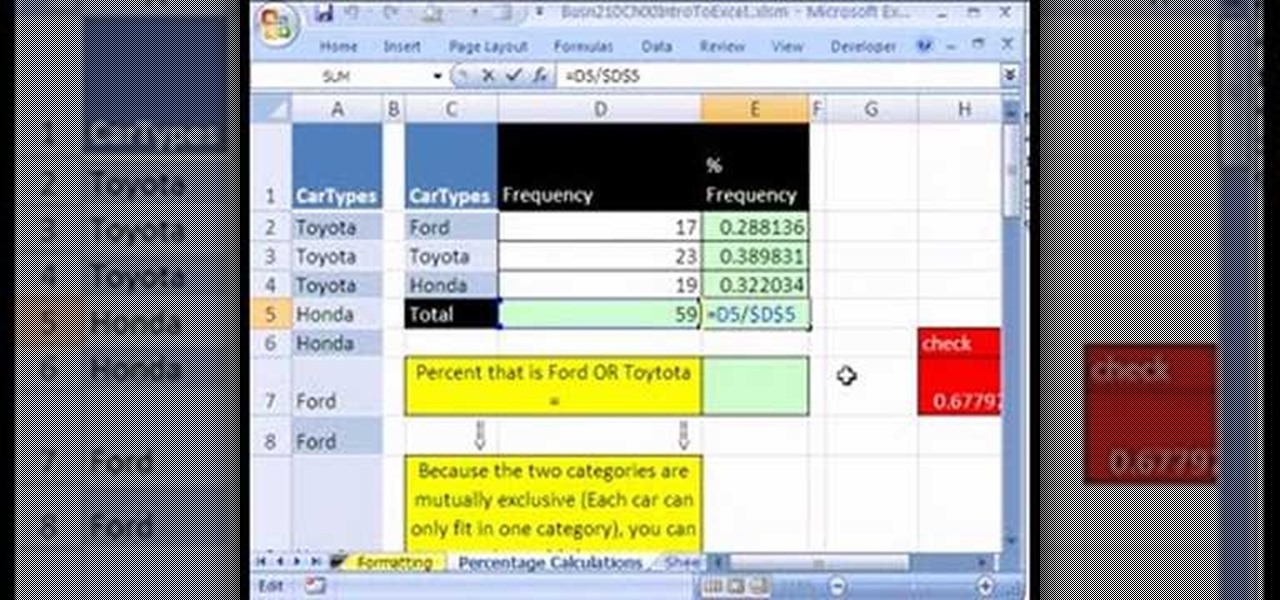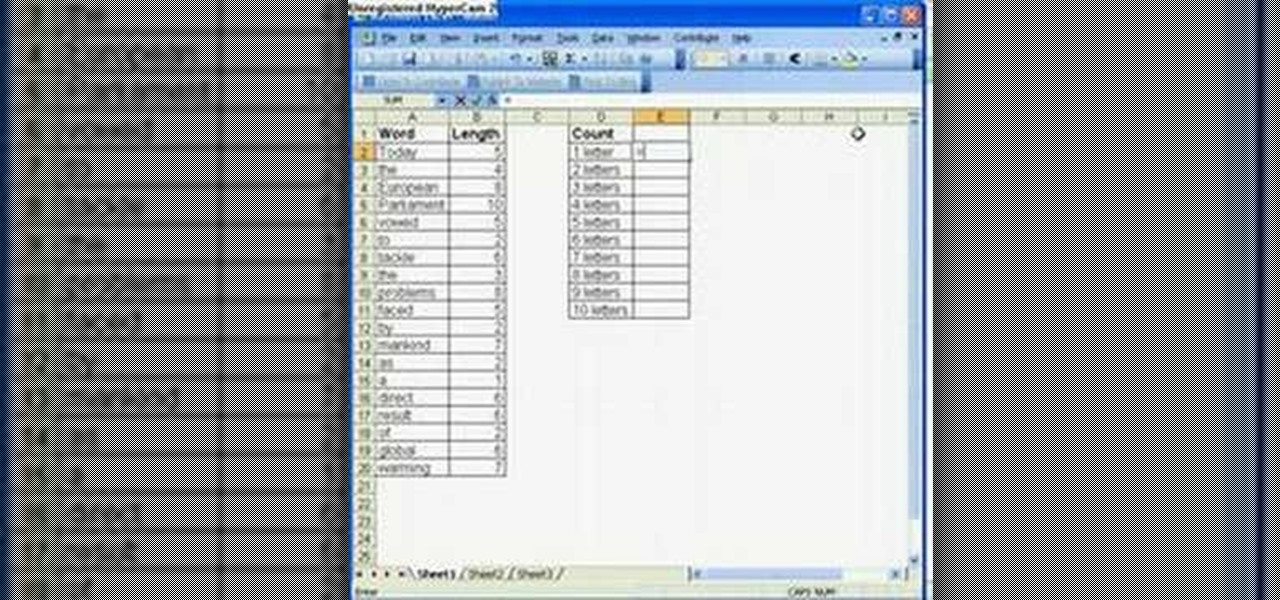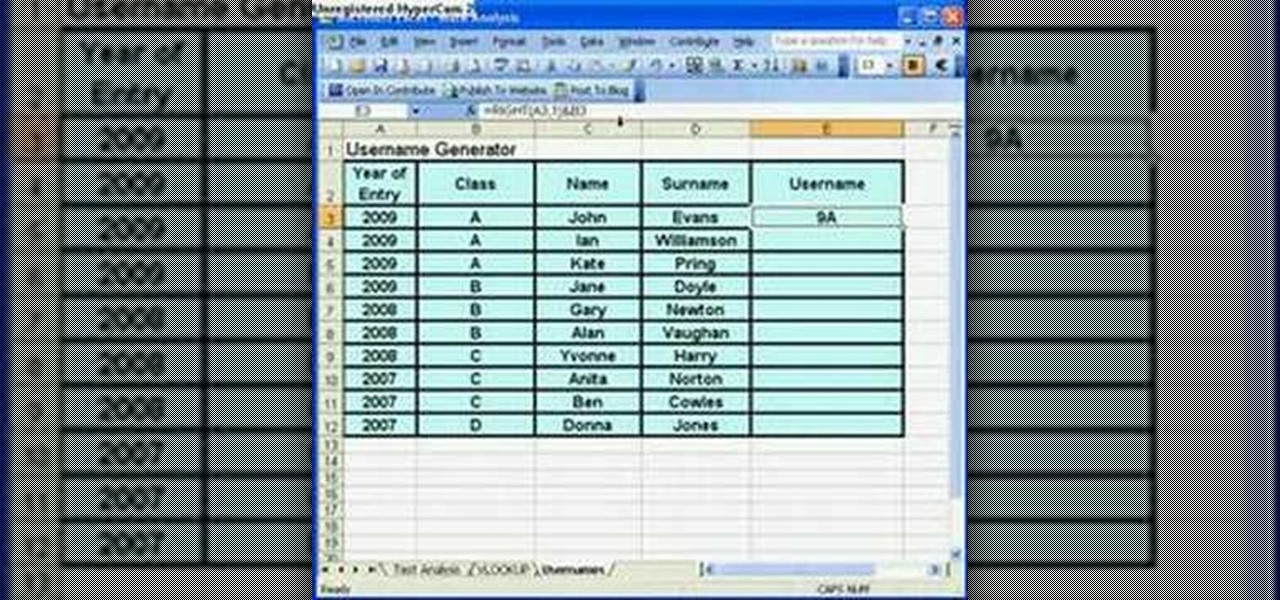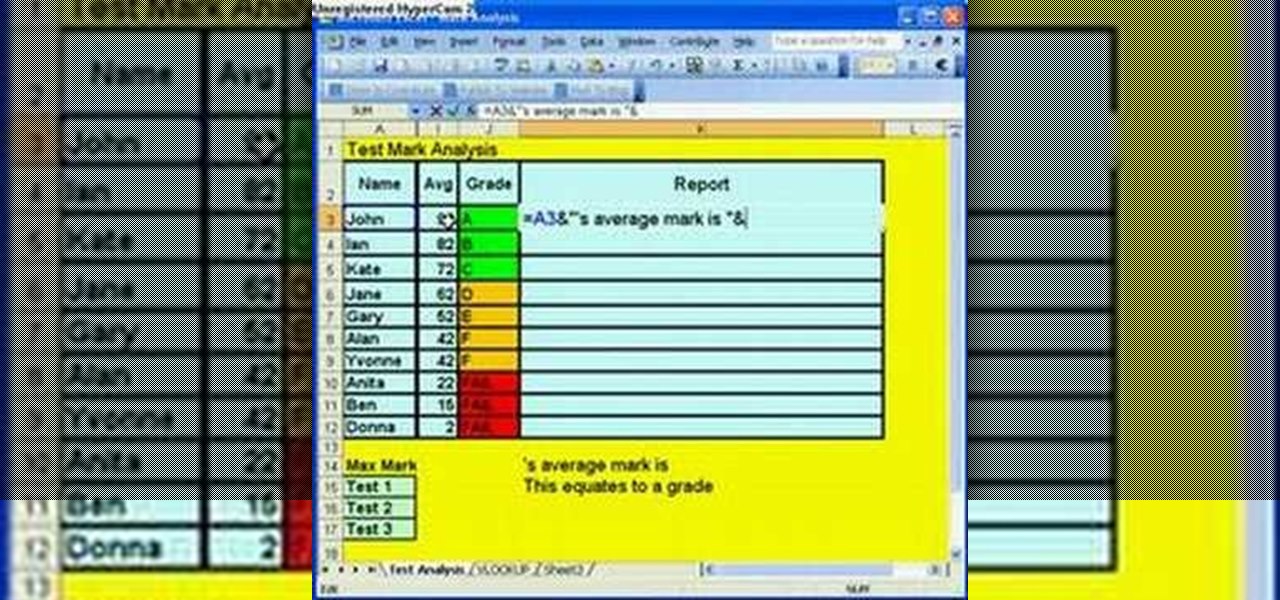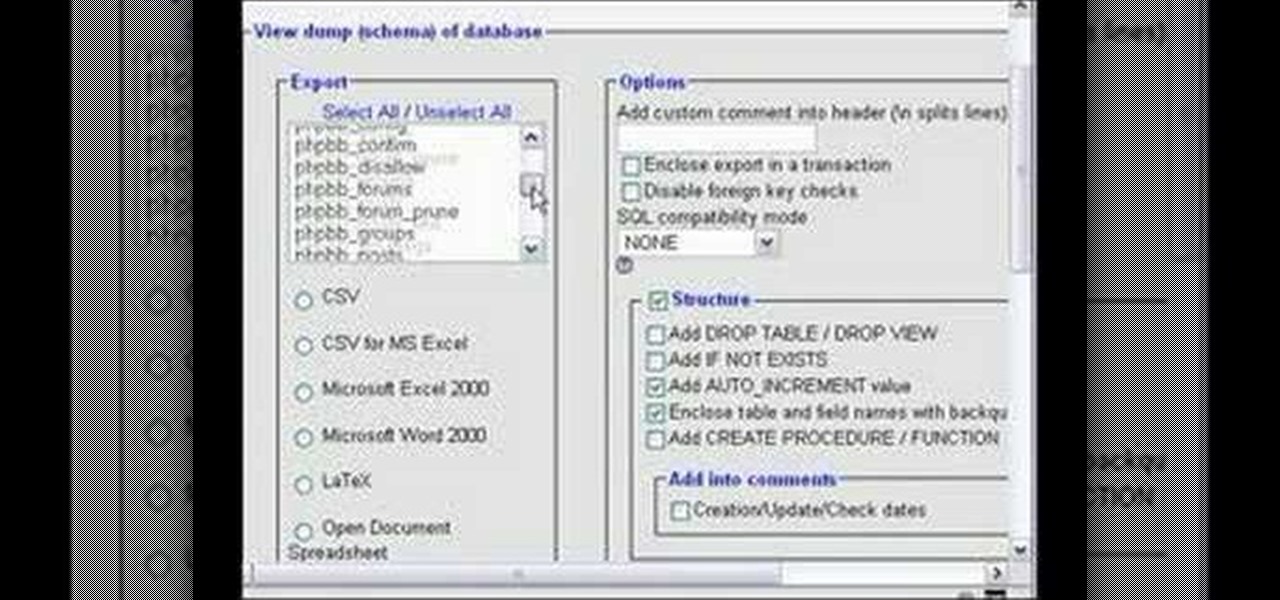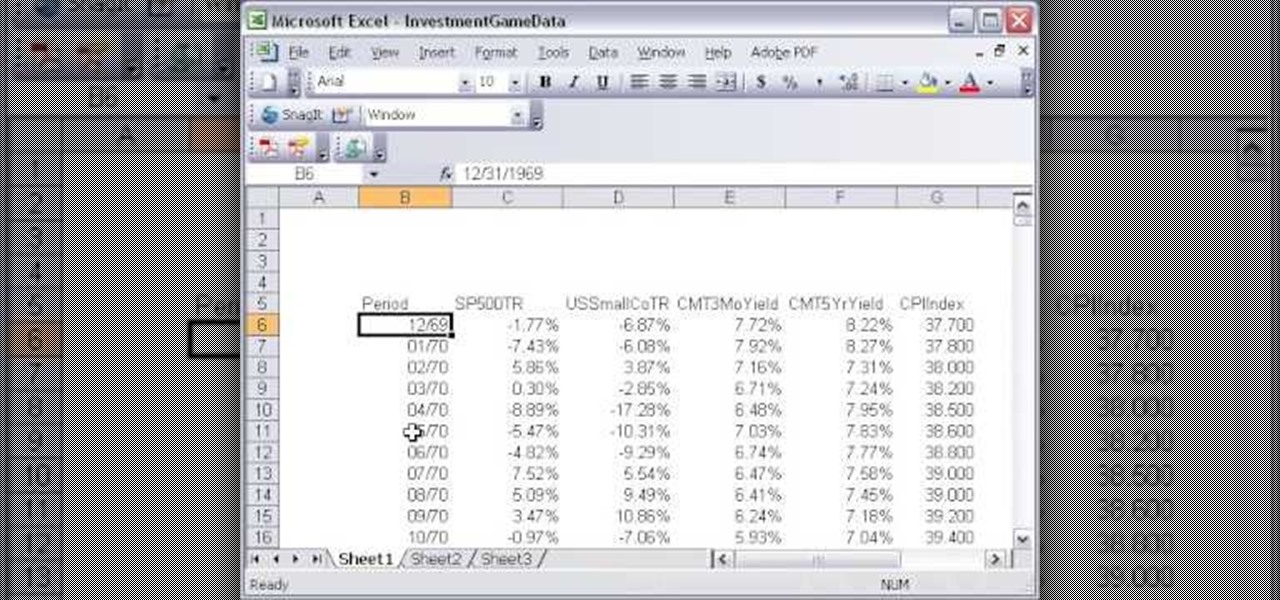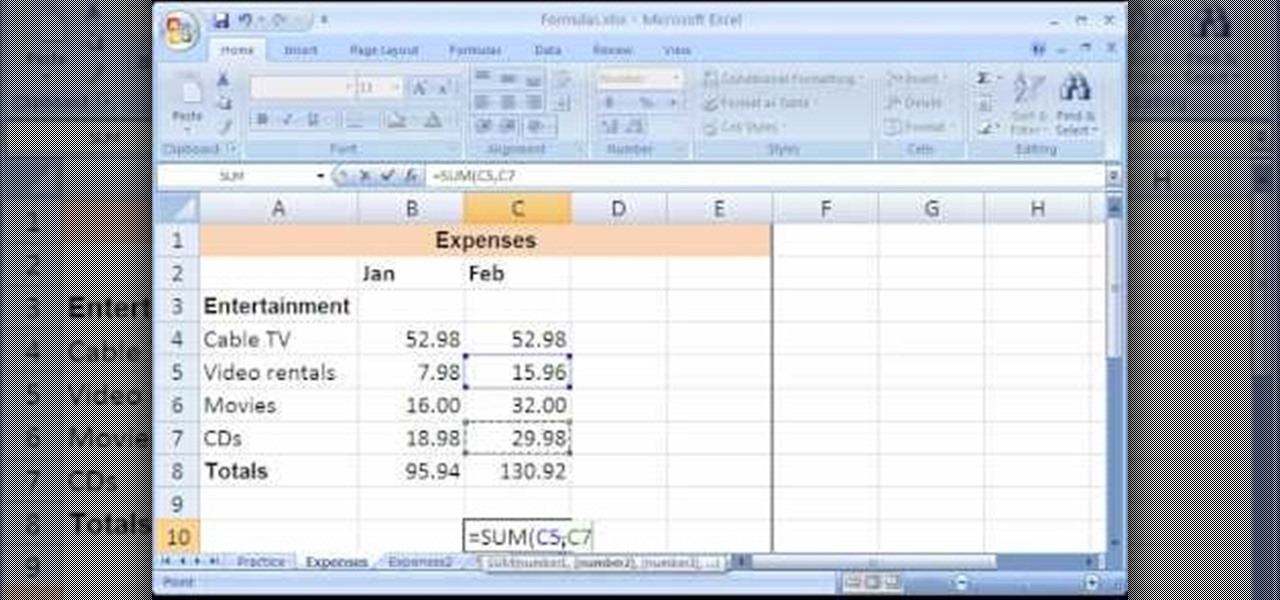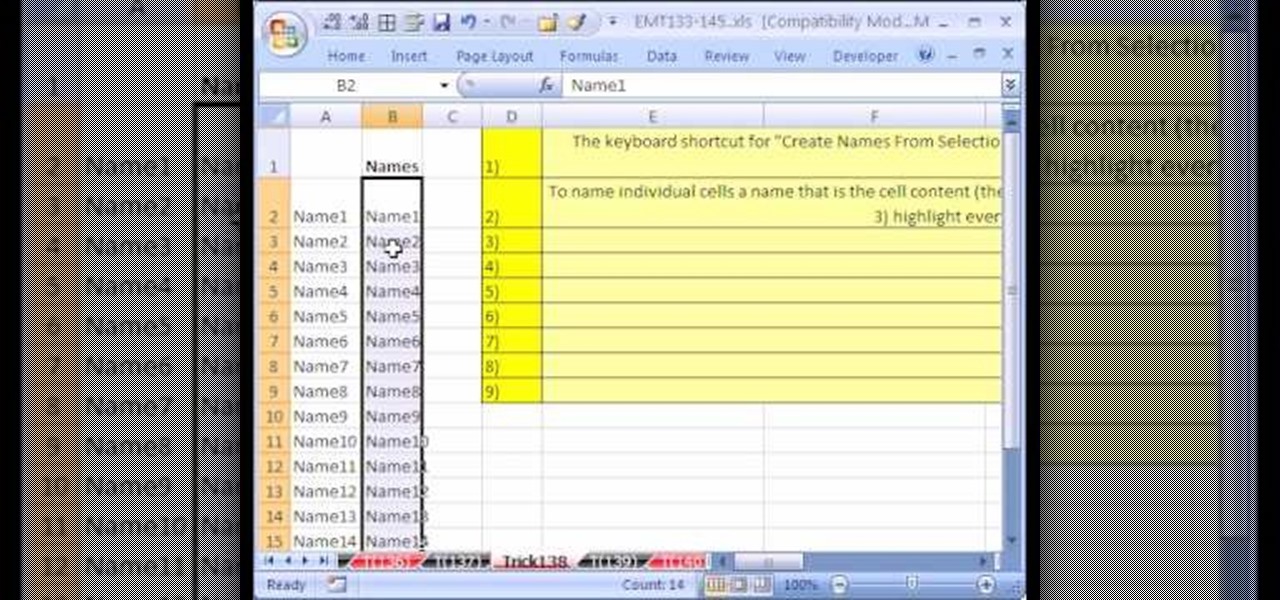
New to Microsoft Excel? Looking for a tip? How about a tip so mind-blowingly useful as to qualify as a magic trick? You're in luck. In this MS Excel tutorial from ExcelIsFun, the 138th installment in their series of digital spreadsheet magic tricks, you'll learn how to name individual cells after their cell content (i.e., the name of the cell is in the cell).

New to Microsoft Excel? Looking for a tip? How about a tip so mind-blowingly useful as to qualify as a magic trick? You're in luck. In this MS Excel tutorial from ExcelIsFun, the 136th installment in their series of digital spreadsheet magic tricks, you'll learn how to do two-way lookups with the VLOOKUP & MATCH functions.

New to Microsoft Excel? Looking for a tip? How about a tip so mind-blowingly useful as to qualify as a magic trick? You're in luck. In this MS Excel tutorial from ExcelIsFun, the 98th installment in their series of digital spreadsheet magic tricks, you'll learn how to use a TRUE/FALSE formula and the TODAY function to format a calendar within a two-week period.

New to Microsoft Excel? Looking for a tip? How about a tip so mind-blowingly useful as to qualify as a magic trick? You're in luck. In this MS Excel tutorial from ExcelIsFun, the 97th installment in their series of digital spreadsheet magic tricks, you'll learn how to use the AVEDEV function to measure the spread (variation) in a data set. Also see the STDEV function and learn how to measure whether a mean represents its data points fairly.
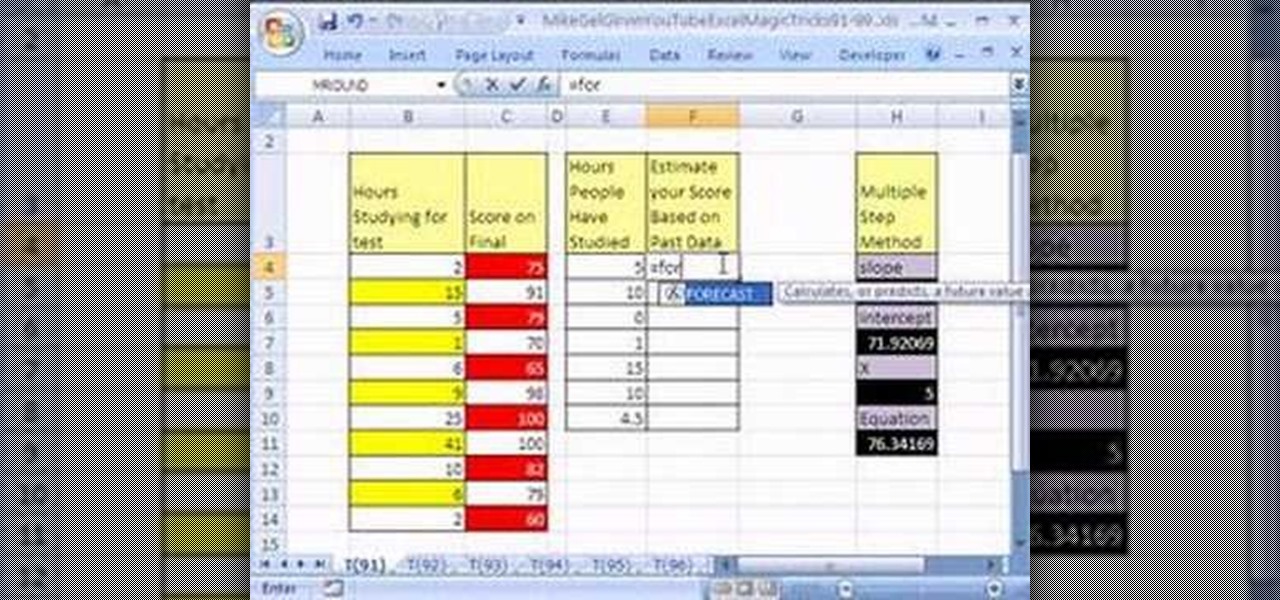
New to Microsoft Excel? Looking for a tip? How about a tip so mind-blowingly useful as to qualify as a magic trick? You're in luck. In this MS Excel tutorial from ExcelIsFun, the 91st installment in their series of digital spreadsheet magic tricks, you'll learn how to use the FORECAST function to solve linear algebra problems.

New to Microsoft Excel? Looking for a tip? How about a tip so mind-blowingly useful as to qualify as a magic trick? You're in luck. In this Excel tutorial from ExcelIsFun, the 574th installment in their series of digital spreadsheet magic tricks, you'll learn how to import data from Microsoft Access as well as how to use the VLOOKUP function to populate data into a printable form.

New to Excel? Looking for a tip? How about a tip so mind-blowingly useful as to qualify as a magic trick? You're in luck. In this Excel tutorial from ExcelIsFun, the 294th installment in their series of digital spreadsheet magic tricks, you'll learn how to filter a pie chart.

New to Excel? Looking for a tip? How about a tip so mind-blowingly useful as to qualify as a magic trick? You're in luck. In this Excel tutorial from ExcelIsFun, the 371st installment in their series of digital spreadsheet magic tricks, you'll learn how to calculate the average time between customer orders by adding a new column to a data set with an IF function formula.

Microsoft Excel is used to store and work on data by storing them in rows and columns in tables. You can use a macros to check if a cell is empty. To do this you have to know two short cuts. The first is the VBA Window short cut which is Alt + F11 and the other one is View Macros short cut which is Alt + F8. So open an Excel spread sheet and insert some data into a small table. Now create a macro for this tutorial. You can use and IsEmpty() functions to check if a cell is empty. Use this func...

In this video tutorial, viewers learn how to remove the macro warning in Microsoft Excel. When you see the warning, click Enable Macros. Then right-click on of the sheet tabs and select View Code. Open the Modules folder menu. Now right-click on the module and select Remove Module. Click No to prevent the Module from exporting as a saved text. To go back to Excel, click on File and click on Close and Return to Microsoft Excel. Click on Save to save your workbook. This video will benefit those...

New to Excel? Looking for a tip? How about a tip so mind-blowingly useful as to qualify as a magic trick? You're in luck. In this Excel tutorial from ExcelIsFun, the 165th installment in their series of digital spreadsheet magic tricks, you'll learn how to use a logical formula to extract values associated with dates occurring in the next two weeks.

In this video we learn how to use the AutoCorrect function found in Microsoft Excel 2007. This video is the second part of the Microsoft Excel 2007 tips series. The video shows on screen and the host explains how to find the AutoCorrect function and gives an address to download the example spreadsheet from their TeachExcel website. AutoCorrect is a nice function but it is not personalized, and if you often misspell a word it can be handy to add it to AutoCorrect to catch it every time. Unlike...

In this video tutorial we learn how to assign a macro to a button or a check box in Excel. The first thing you want to do is to place the macros you want to use in the spreadsheet. You can assign a macro to any object within Excel. Next draw the shape in the spreadsheet that you will want to assign the macro to. Then, right click on the shape that you've drawn. Then go down to assign macro and select your Macro in the pop up box and click OK. Now, anytime you click on the button the Macro wil...

New to Excel? Looking for a tip? How about a tip so mind-blowingly useful as to qualify as a magic trick? You're in luck. In this Excel tutorial from ExcelIsFun, the 273rd installment in their series of digital spreadsheet magic tricks, you'll learn how to extract the top (i.e., max high) 5 values and their associated names from a column allowing for duplicates. This is accomplished with recourse to Excel's TRANSPOSE, COUNTIF, MAX, INDIRECT, IF, COLUMNS, INDEX, SMALL and ROW functions.

Tearing yourself to pieces trying to format fractions in Microsoft Excel? Give this video tutorial from everyone's favorite YouTube Excel guru, ExcelIsFun, your undivided attention. With it, you'll learn how to format fractional values via the custom number formatting tool in the number tab in the format cells dialog box. This video discusses proper, improper, like, unlike and mixed fractions.

New to Excel? Looking for a tip? How about a tip so mind-blowingly advanced as to qualify as a magic trick? You're in luck. In this Excel tutorial from ExcelIsFun, the 186th installment in their series of Excel magic tricks, you'll see how to extract records that meet two conditions (criteria) and list them in order with no extra rows between records as well as how to create a formula to extract part of a table from a larger table based on two criteria. (All of this is accomplished through us...

Not sure about all the functions and abilities of Microsoft Excel? Luckily there are free video tutorials out in the world... or better said, the World Wide Web, to help you. In this video, learn how to use the RAND function and sort in Excel to select a random name from a list.

A major plus in using Microsoft Excel is its ability to sort large amounts of data. What's the use of Excel, if you don't know how to sort? In this short video clip, learn how to go about sort your data in the order needed.

This video will show you how to calculate the total savings on a transaction where there are two percentage series discounts and two dollar discounts. This video shows frugal bargain hunters how to simplify with an Excel sheet and find the total saving percentage. It teaches functions that can be used in the Excel sheet, plus useful tweaks and formulas.

Once you learn some of the basics, Excel is an easy program to use. With the use of some simple formulas, you can streamline your whole data entry process. Just by typing in =SUM you can set a row or column to show the sum of other entries. It really is that easy. This video will show how to use these formulas and take advantage of Excel date math and time formatting.

In this installment of the Excel Basics Series you'll learn how to use formulas to calculate an annual interest rate, as well as breaking it down to a monthly rate and an effective annual rate. A general knowledge of Excel is helpful for navigating the menus in Excel, but if you pay attention during this presentation you'll pick up the skills quickly! Several ideas covered in this video are Formulas with cell references, how to find various Excel functions to use in formulas, and the Effect f...

Excel dilettantes and seasoned Microsoft Office Pros alike are sure to delight in this tip, which comes to us by way of the 540th installment of ExcelIsFun's series of Excel magic tricks.

Want to retrieve a value in a given Excel column based on criteria from multiple other external columns? You can. And it's not so very hard provided you know what to do (hint: you'll use the LOOKUP function). Get in the know with this, the 541st installment of ExcelIsFun's series of Excel magic tricks.

Excel dilettantes and seasoned Microsoft Office professionals alike may be surprised to learn that in Excel one can make a drop down list based upon a second drop down list (or, similarly, data validation list that is based on a second validation list).

This video is an Excel magic trick which shows how to select cells in Excel through keyboard shortcuts. He starts by the basics where he shows how to select a range of cells in excel work book. He shows how to jump to the top and bottom of the selection area. He even shows how to use shift key to select the whole range. Finally he shows how to hold control, shift and click to select the whole ranges. He even shows how to select ranges top to bottom and from left to right. This video shows how...

In this Excel magic trick video the instructor shows how to stop automatic copyright symbol ©. While using Microsoft Excel when you type the letter c in between a pair of curved braces Excel automatically turns it into the copy symbol © even if we did not intend to use it. Now to get rid of this feature go to the file menu and then to the options menu. In the options window that pops up go to the proofing sub menu and there is a button for auto correct options. Go into it and it shows the lis...

This is an Excel magic trick video in which the instructor shows how is time represented in Excel and how it is formatted before displaying it to us. He talks about the decimal representation of the time. He says that if O hour is mapped to the number zero and 24th hour of a day is mapped to number one then we can represent any time of the day in the format of a decimal number between zero and one. He shows the type of formatting that excel uses to convert the decimal number into a human read...

This Excel Statistics series of video shows how to calculate proportions and percentages in Microsoft Excel. This video shows how to do percentage calculations using formulas in Microsoft Excel. To make a formula for a percentage, you need to first make a formula to calculate the total sum of objects you are going to use. To do that, use the sum formula. Now, divide the current object's value with the previously generated sum formula, which gives you the frequency. When you multiply this by 1...

Excel Fun will show you how to get the most out of your Excel experience by learning about pivot tables. With Excel and the latest Excel 2010 you can learn how to create a pivot table. Learn where in the system to go to find the table. Learn how to add our numbers and create a calculation and watch it being solved. Your instructor will go through a detailed equation so that you can see how to do your own calculation.

Microsoft Office Excel 2007 Tip - Using Formula Auto-Complete - Microsoft® Office Excel® 2007 is truly at its best when it's working hard behind the scenes to execute complex calculations, working with any of a number of standard formulas. When we're creating spreadsheets, formulas should be easy to replicate again and again, but human error can sometimes get in the way.

Microsoft Office Excel 2007 spreadsheet manager is a powerful tool that enables information workers to format spreadsheets, as well as analyze and share information to make more informed decisions. In this MS Excel video tutorial, you'll learn about using LEN to count word length. To get started using the LEN function for yourself, watch this how-to.

Microsoft Office Excel 2007 spreadsheet manager is a powerful tool that enables information workers to format spreadsheets, as well as analyze and share information to make more informed decisions. In this MS Excel video tutorial, you'll learn about using a pivot table to summarize data.

Microsoft Office Excel 2007 spreadsheet manager is a powerful tool that enables information workers to format spreadsheets, as well as analyze and share information to make more informed decisions. In this MS Excel video tutorial, you'll learn about using the HLOOKUP function to generate adaptable grades from marks. For more on using HLOOKUP across multiple documents, watch this Microsoft Office how-to.

Microsoft Office Excel 2007 spreadsheet manager is a powerful tool that enables information workers to format spreadsheets, as well as analyze and share information to make more informed decisions. In this MS Excel video tutorial, you'll learn about concatenation using LEFT and RIGHT functions. For more information, watch this Microsoft Office how-to.

Microsoft Office Excel 2007 spreadsheet manager is a powerful tool that enables information workers to format spreadsheets, as well as analyze and share information to make more informed decisions. In this MS Excel video tutorial, you'll learn about concatenation using cell references only. For more on textless concatenation, watch this MS Office how-to.

Microsoft Office Excel 2007 spreadsheet manager is a powerful tool that enables information workers to format spreadsheets, as well as analyze and share information to make more informed decisions. In this MS Excel video tutorial, you'll learn about stringing text and data together by using an ampersand (&) concatenation. To learn more, watch this MS Office how-to.

In this short video we export a MySQL database table to a Microsoft Excel 2000 spreadsheet using cPanel and phpMyAdmin. You will need to have your login information for cPanel. Once you are in cPanel, go to phpMyAdmin in the database section and find the database you need to export, and export the database as a spreadsheet! See how to customize the exportation of a MySQL database to an Excel spreadsheet in this tutorial.

Here is a quick video on how to convert Excel spreadsheet data to XML for import into Flash or Flex. Don't spend time typing all that data again, instead create a schema in Excel and convert it to XML.

Take a look at this instructional video and learn how to use simple formulas in Microsoft Office Excel 2007 to add, subtract, multiply, and divide. For example, you can use a prewritten formula called the SUM function to find totals, such as your total monthly expenses. Excel updates the results if the numbers change later.

A video tutorial showing you how to export data from Excel to a Word document in a couple different ways. Copying from Excel to Word doesn't always do it right. Try exporting.