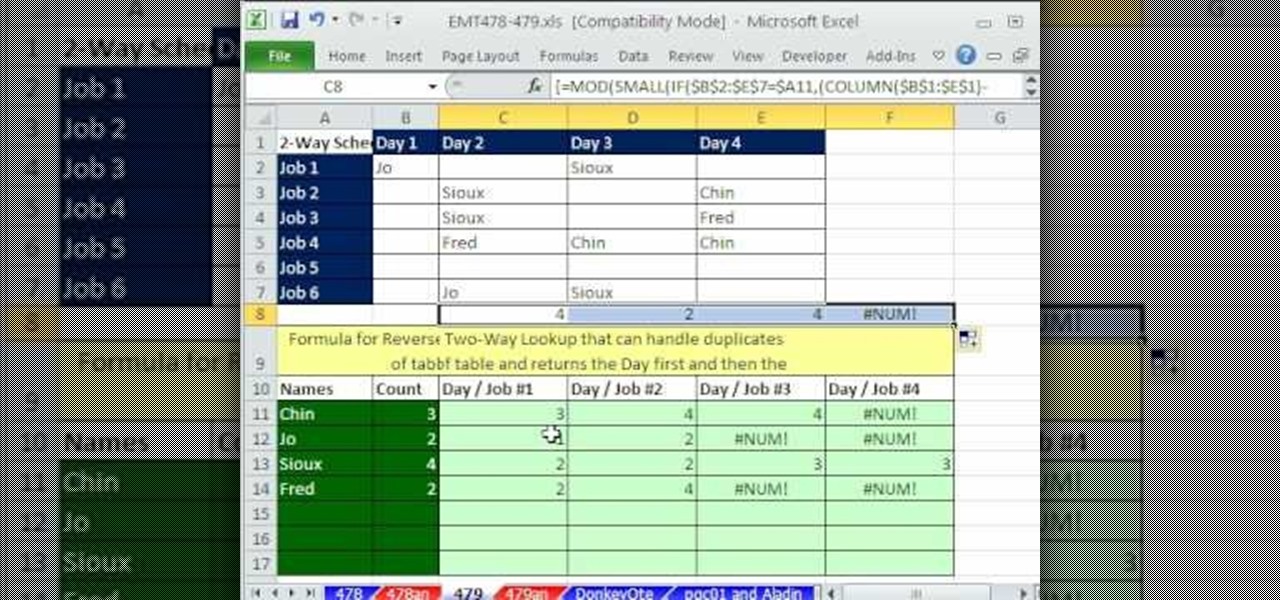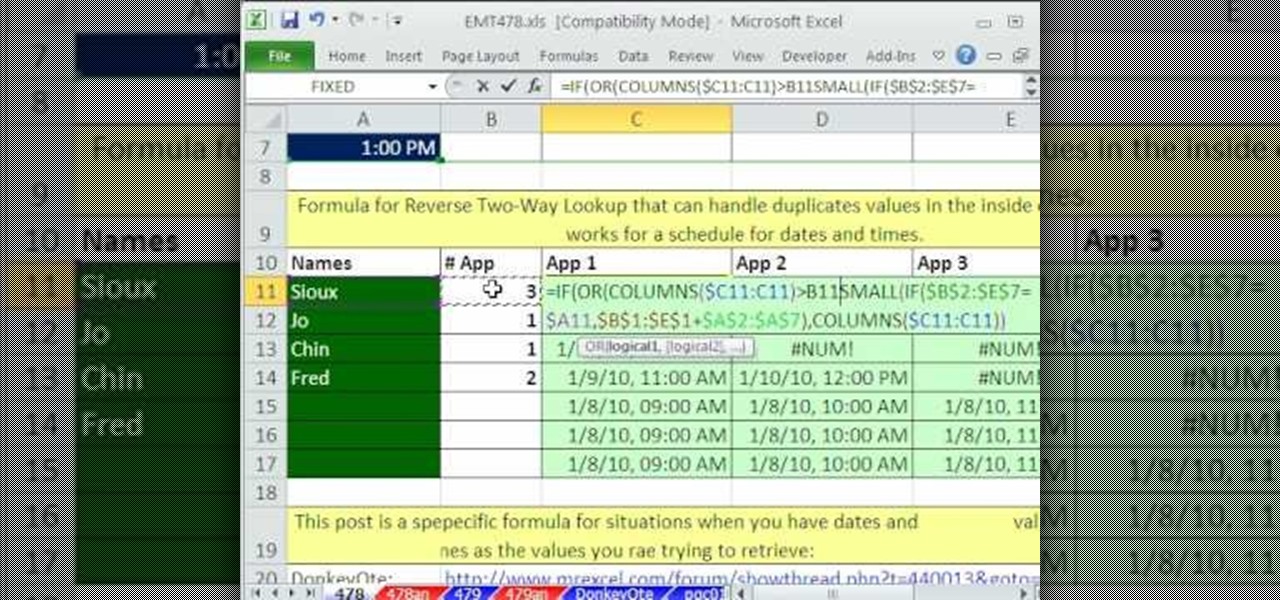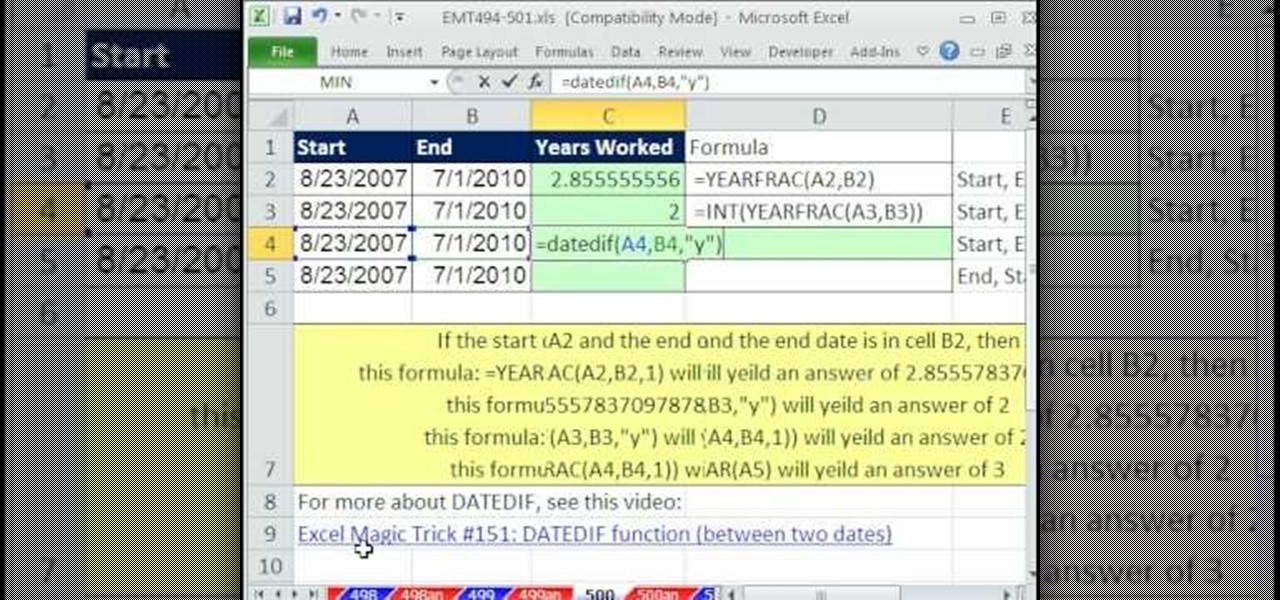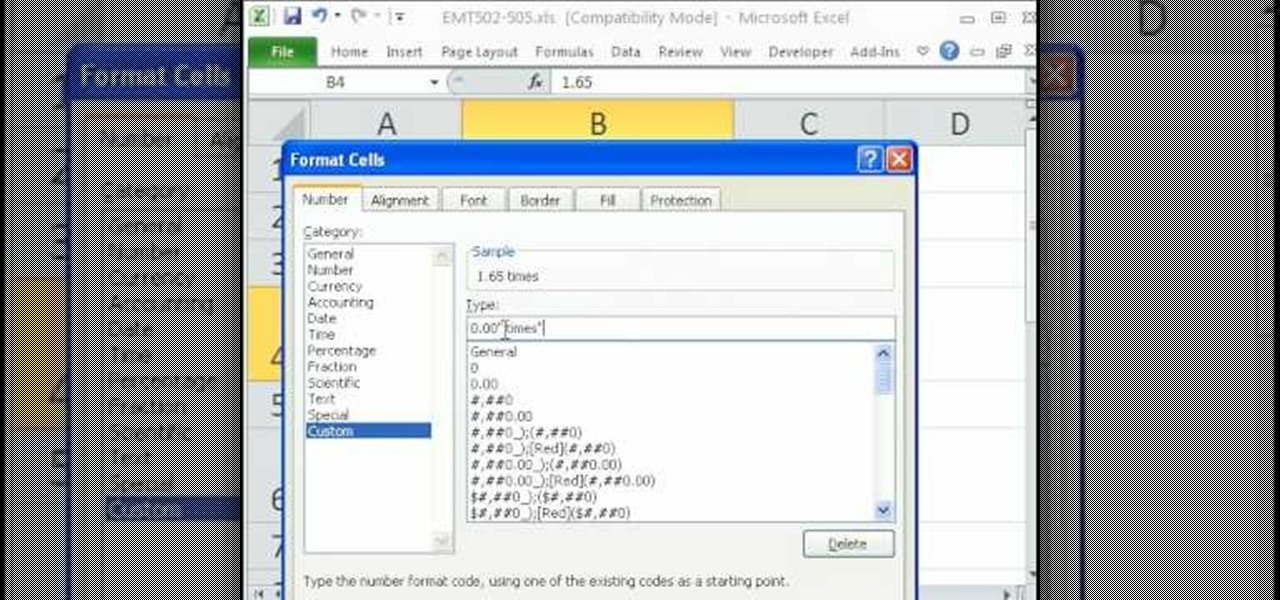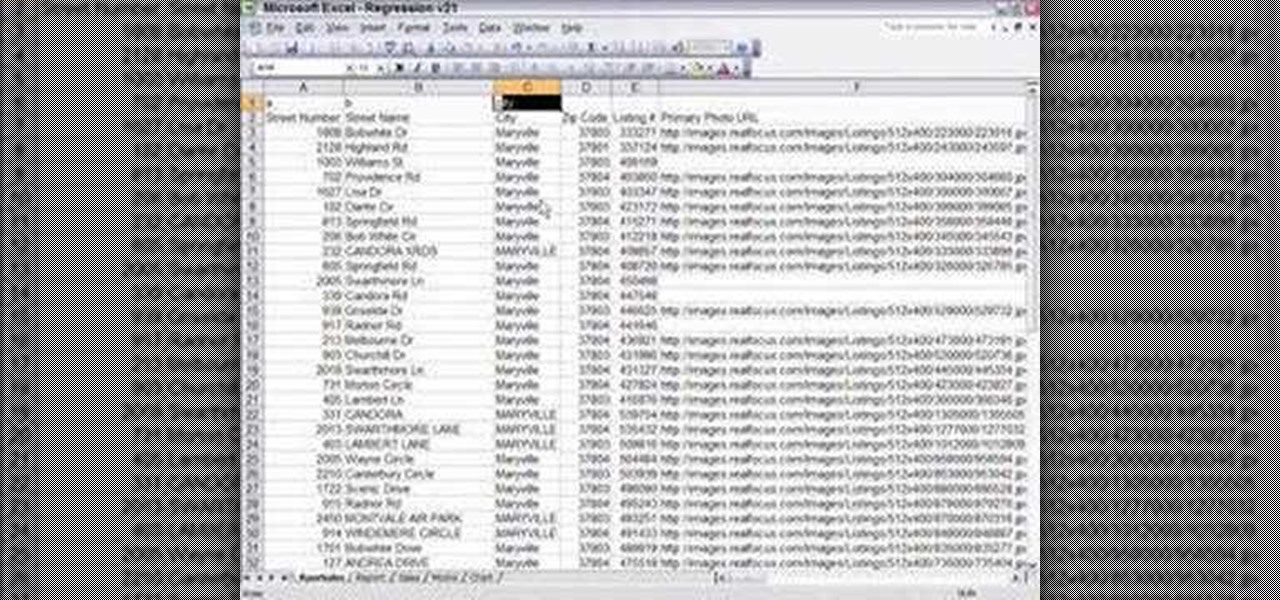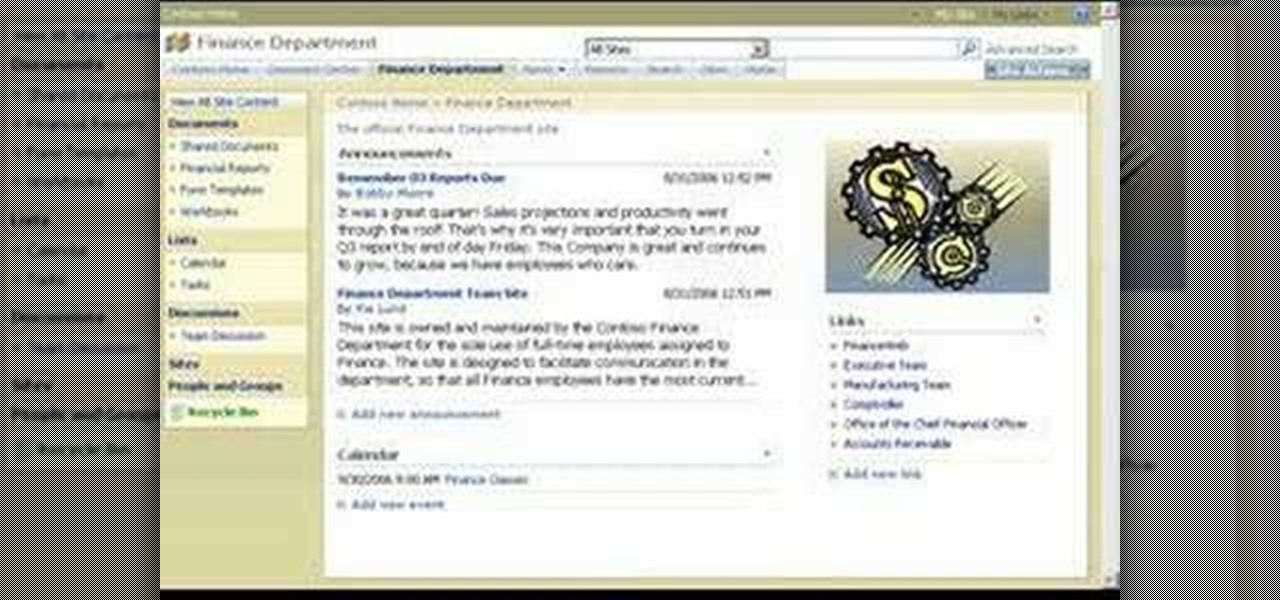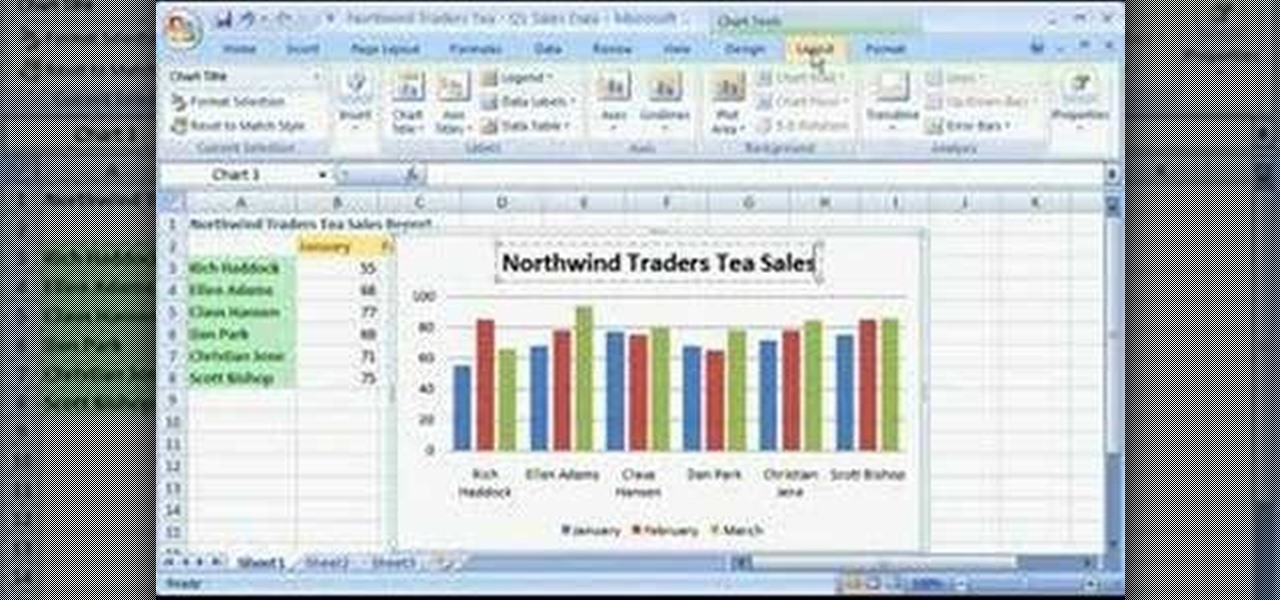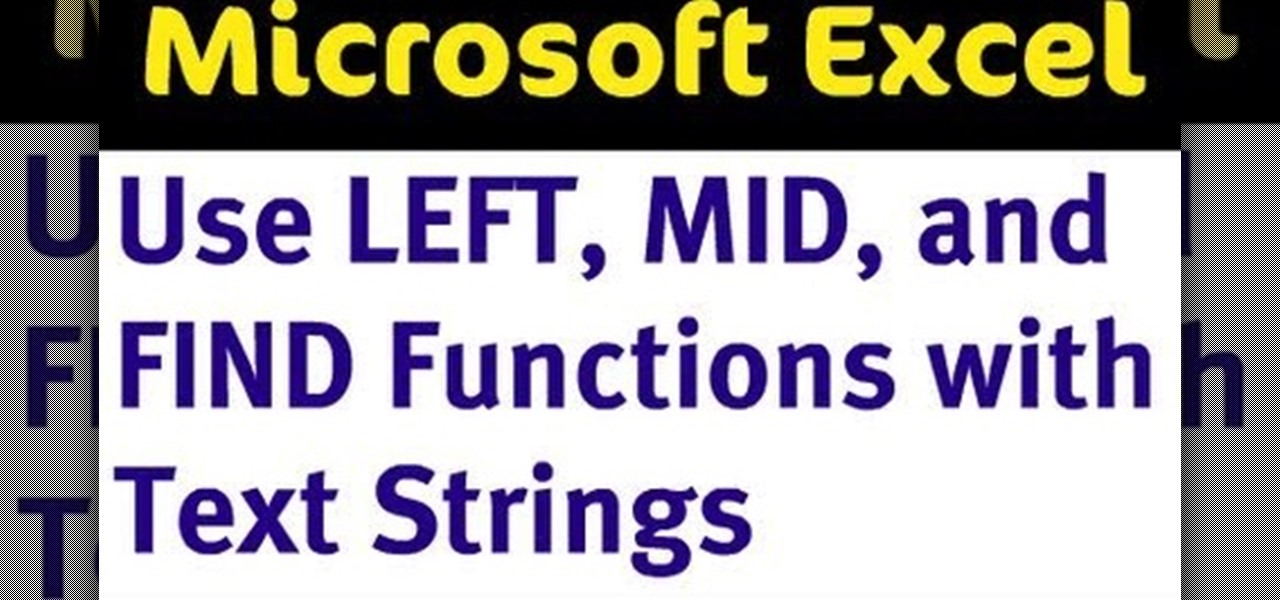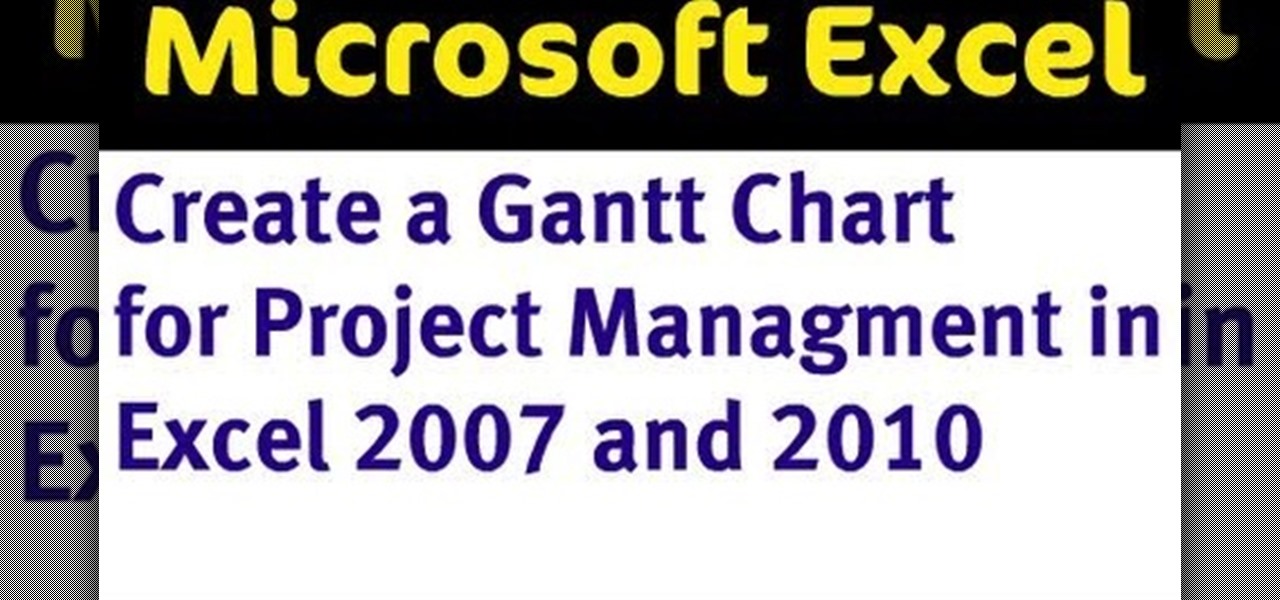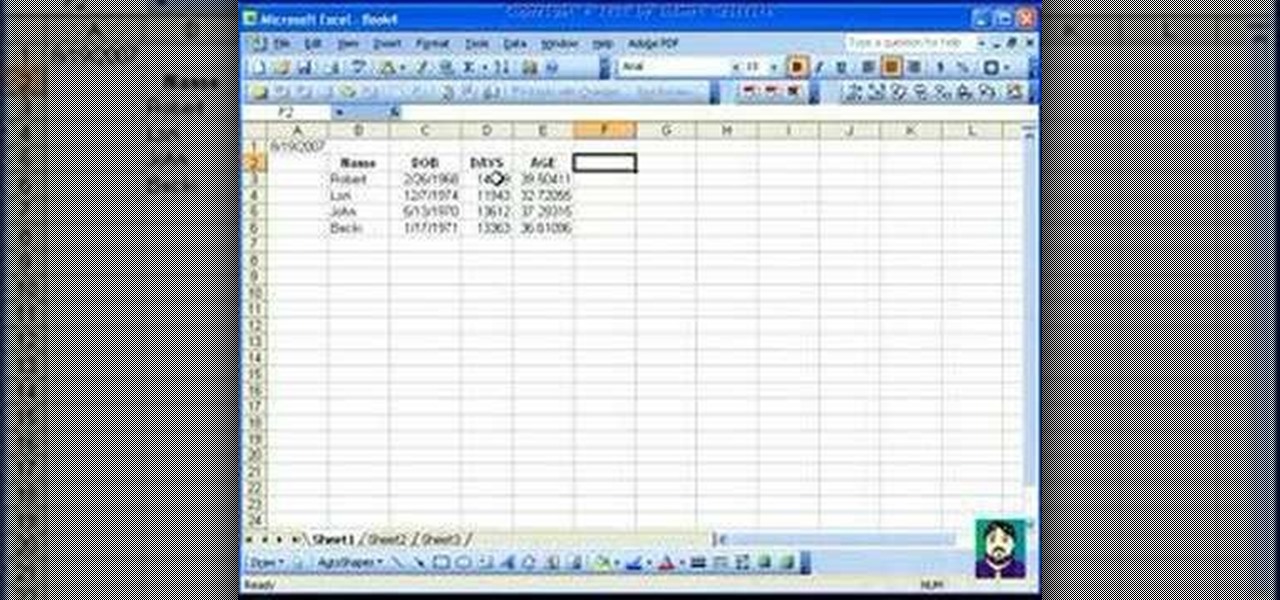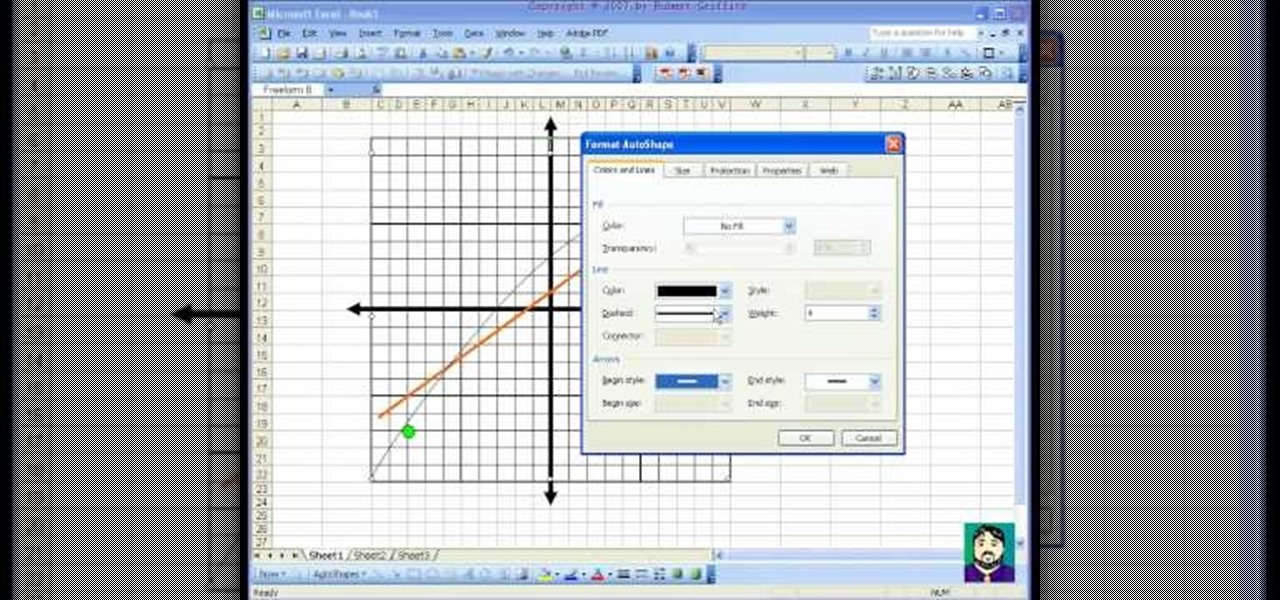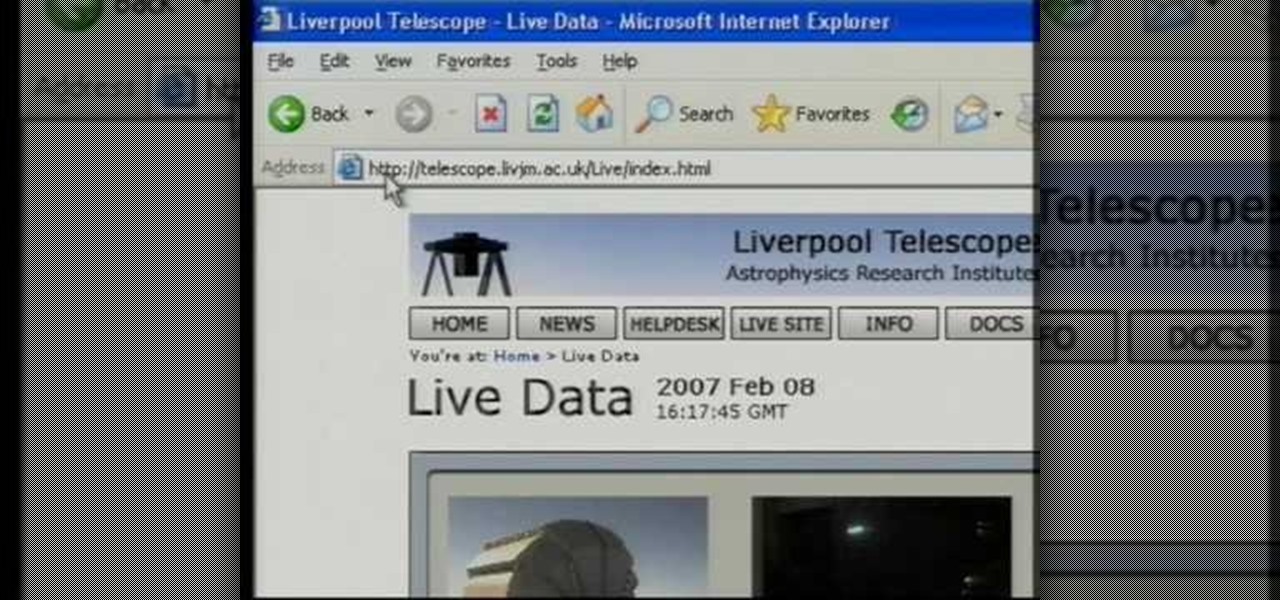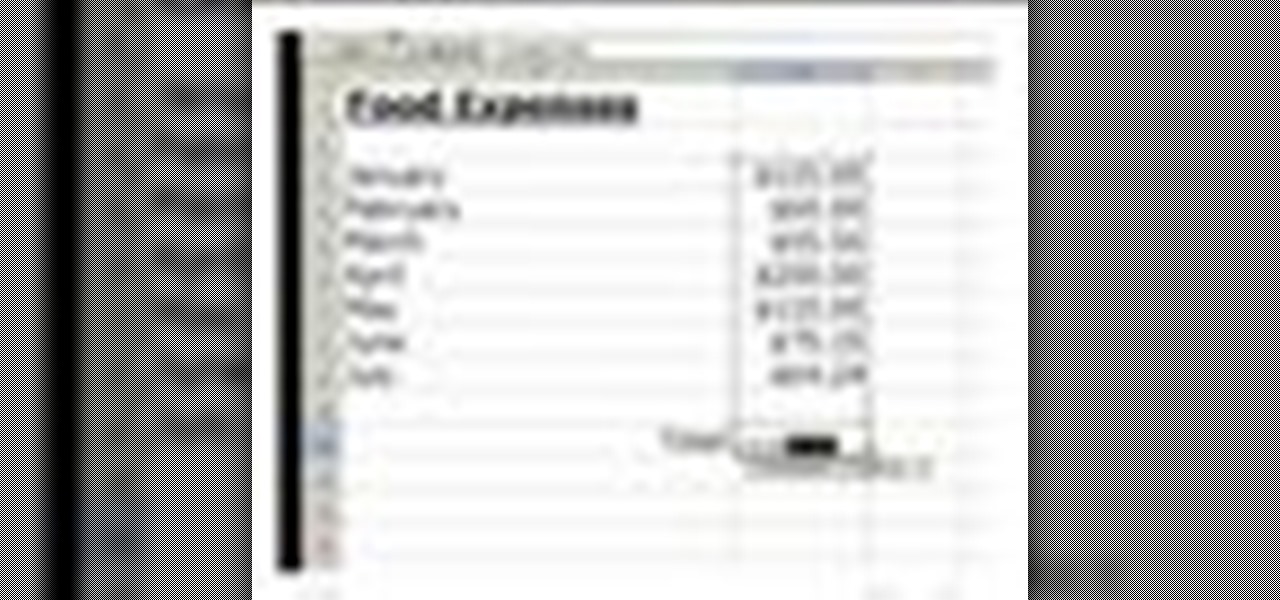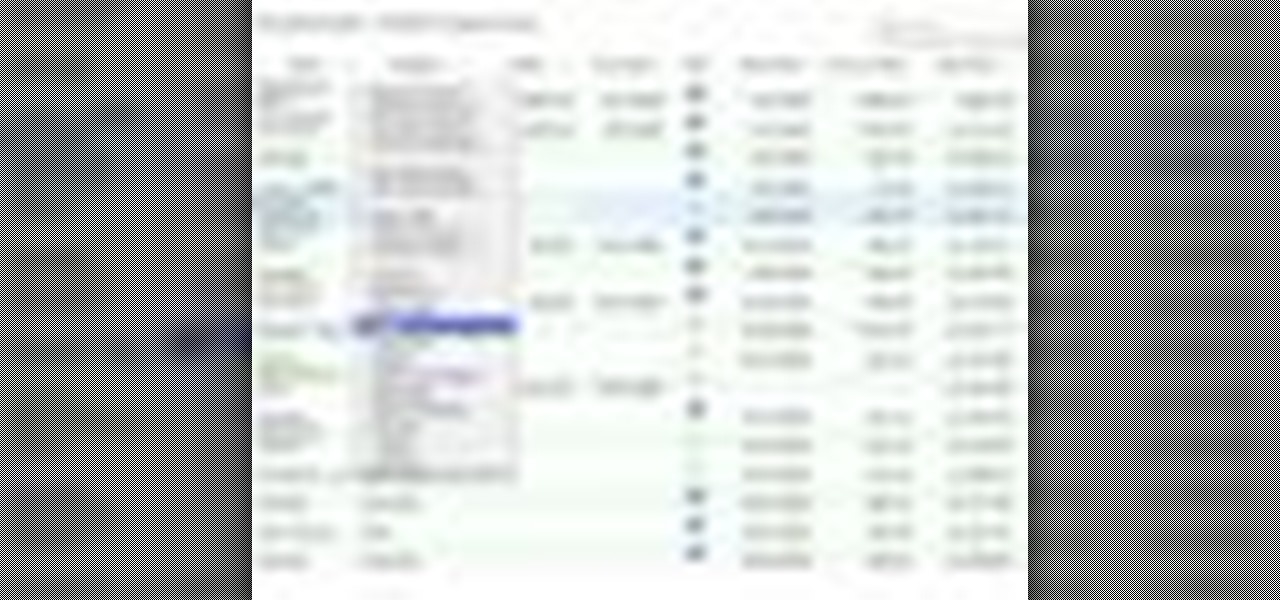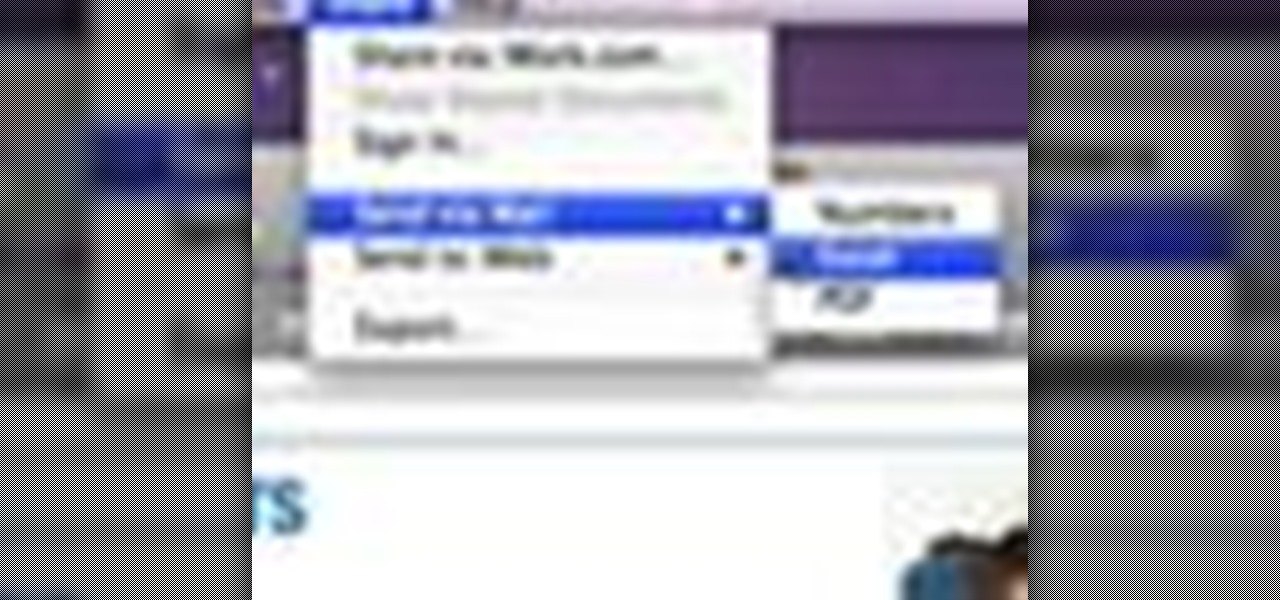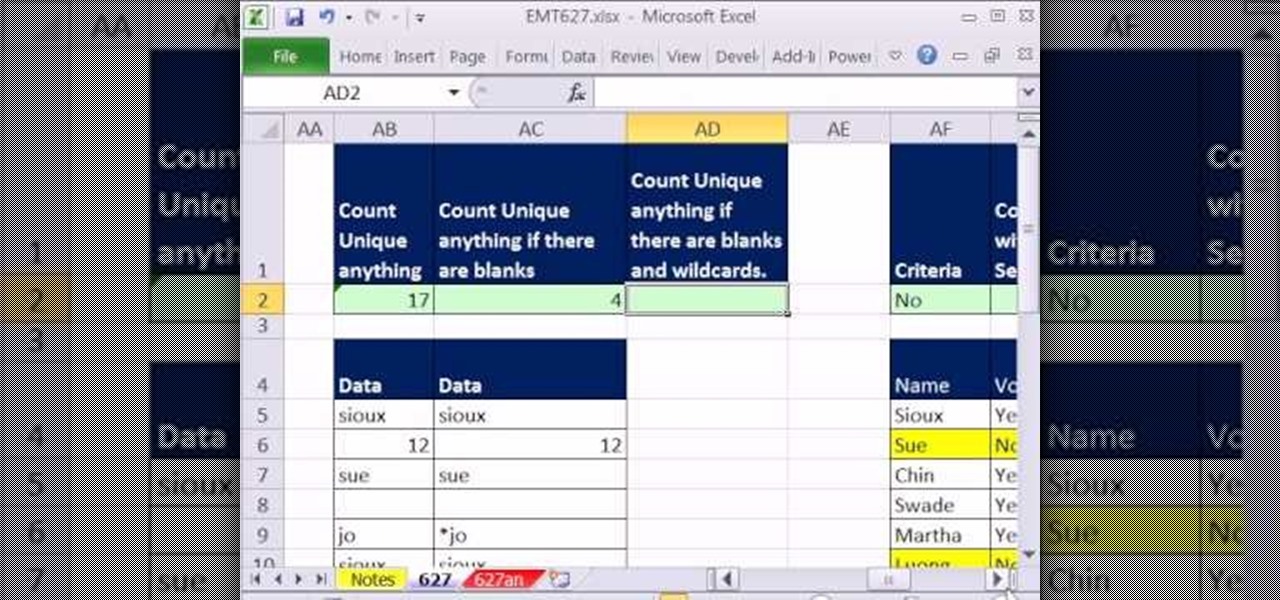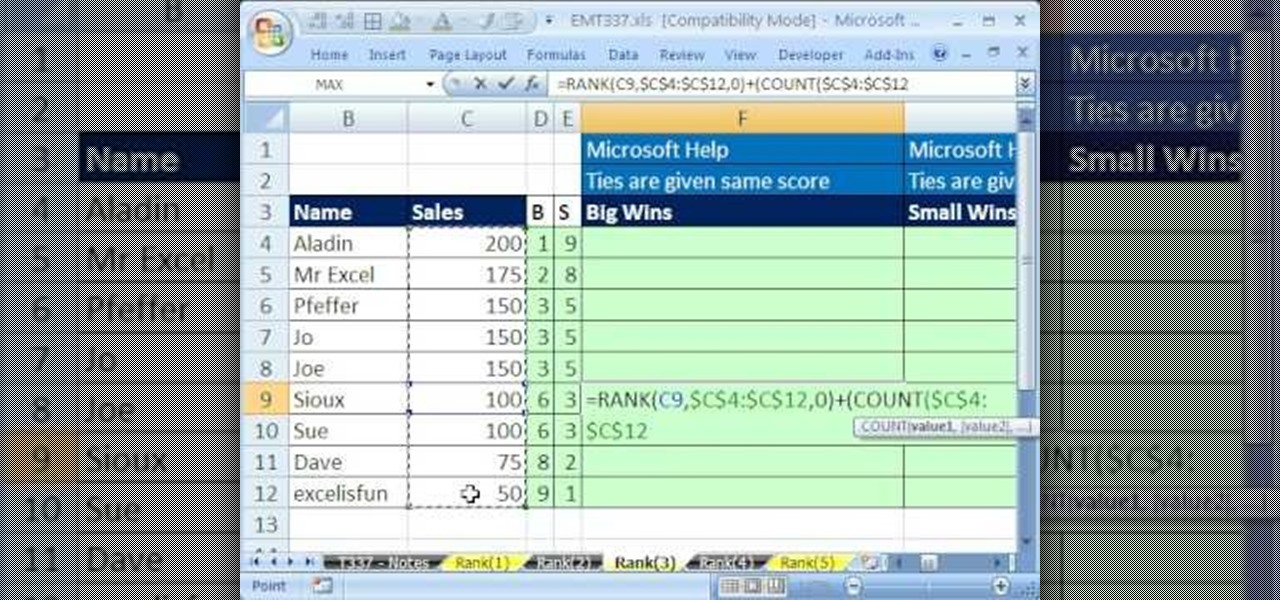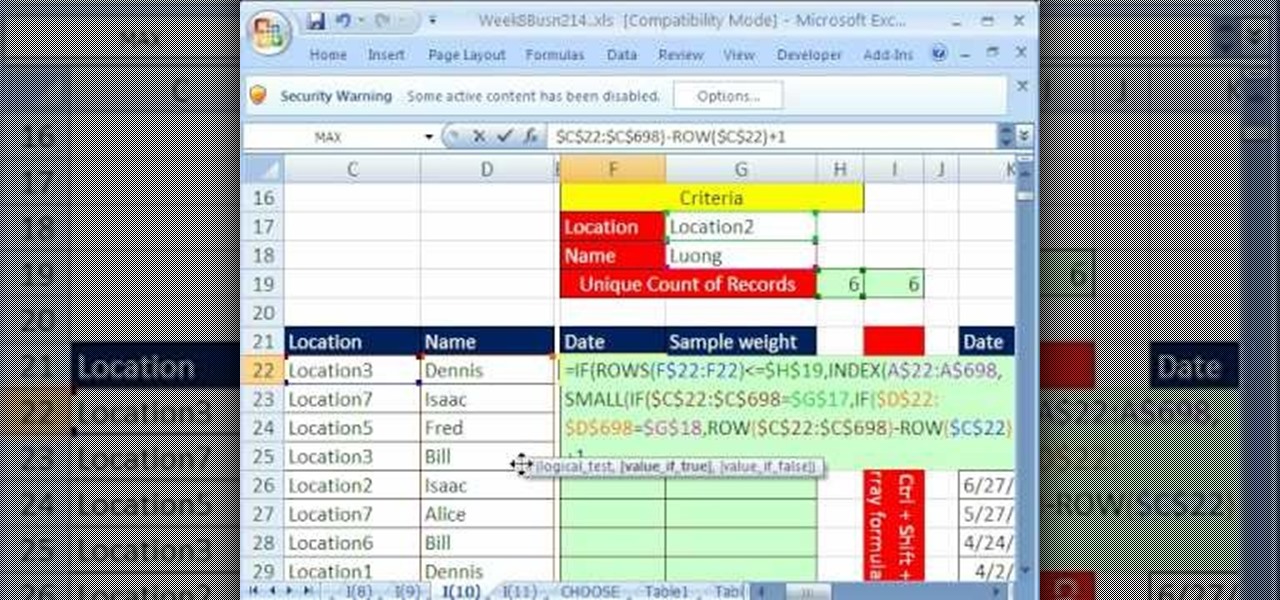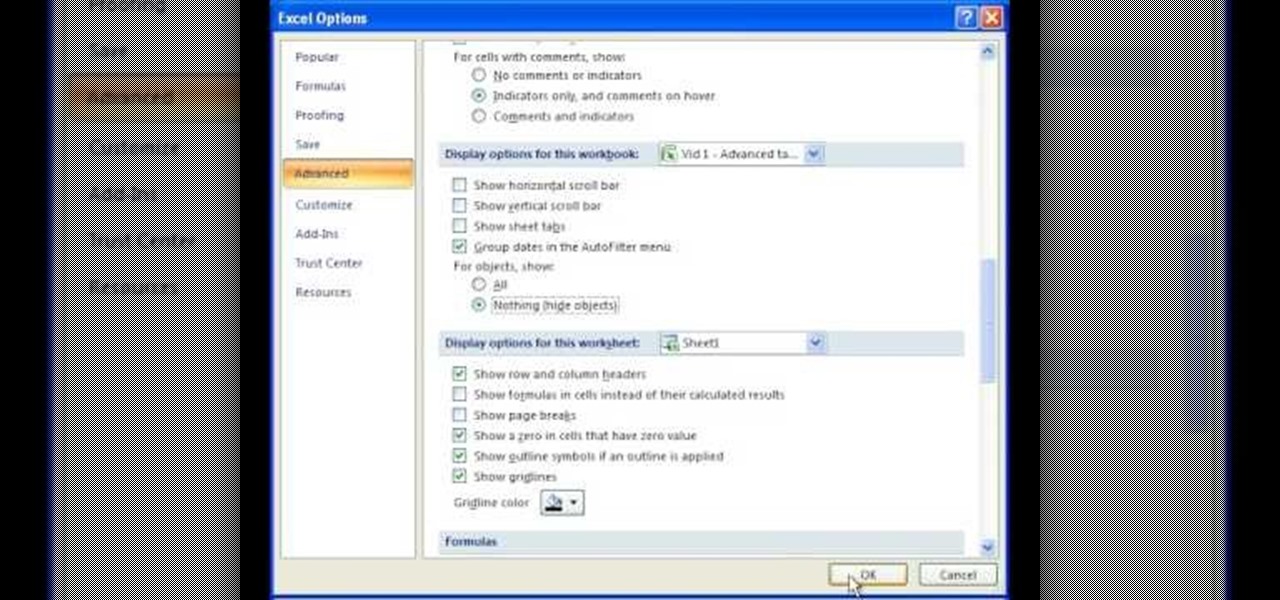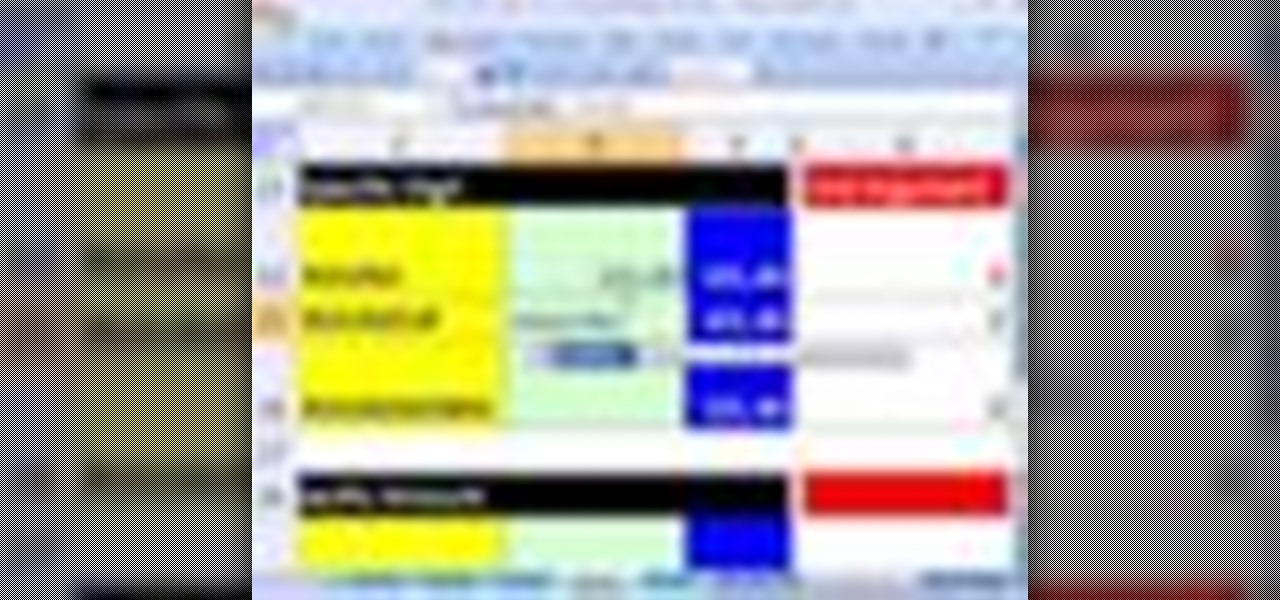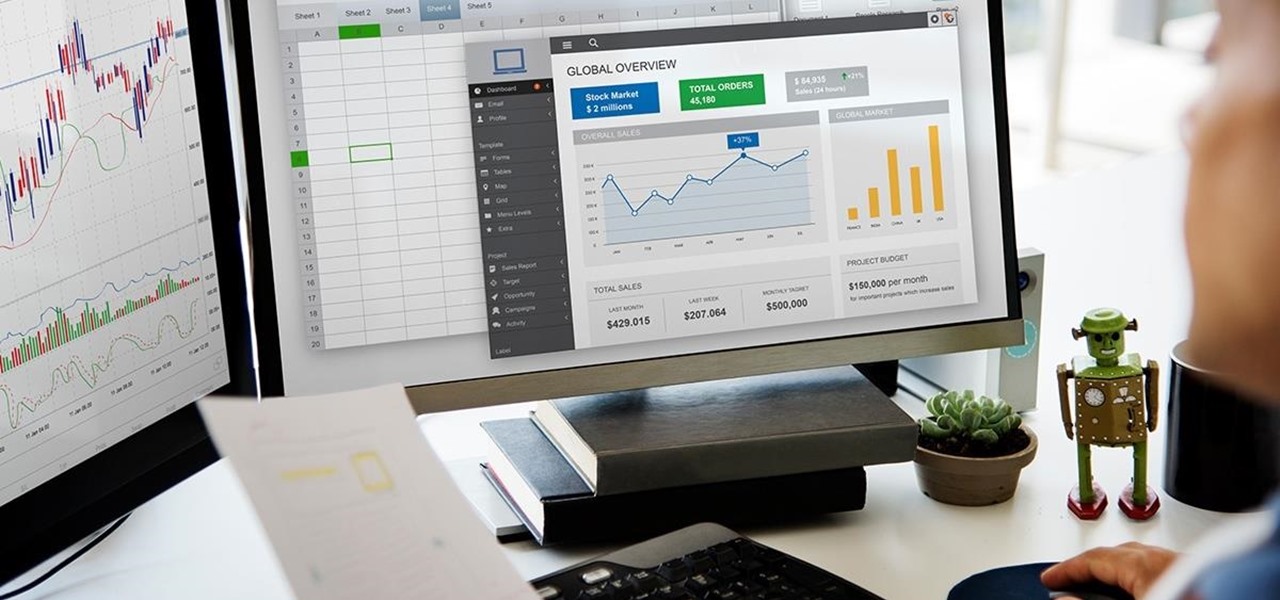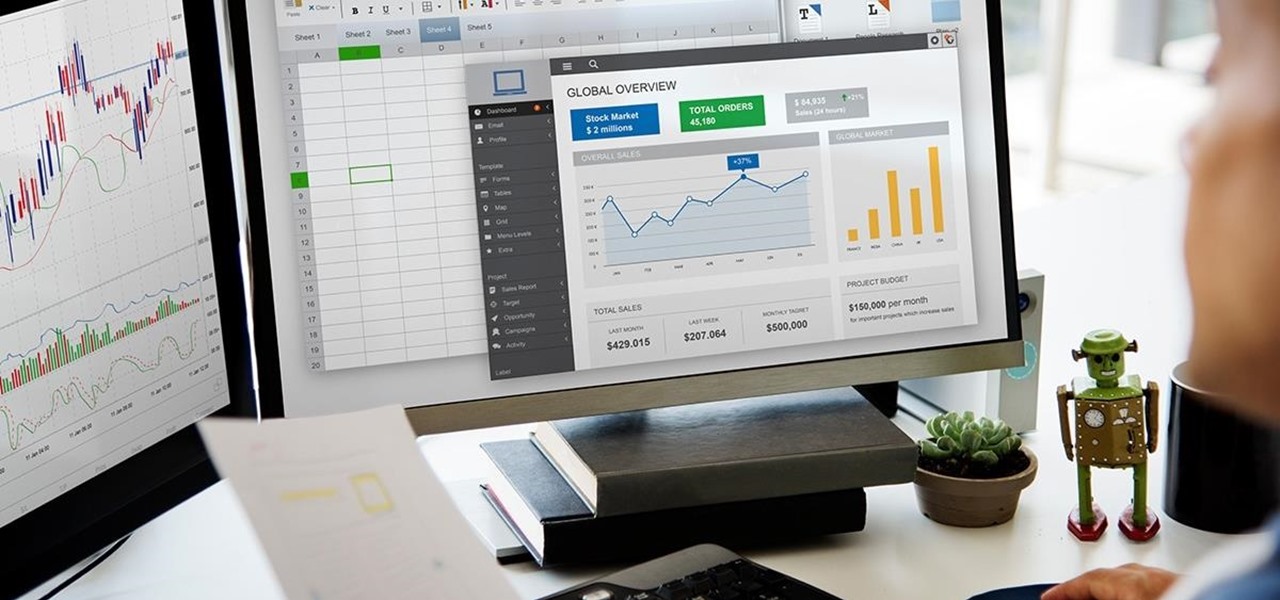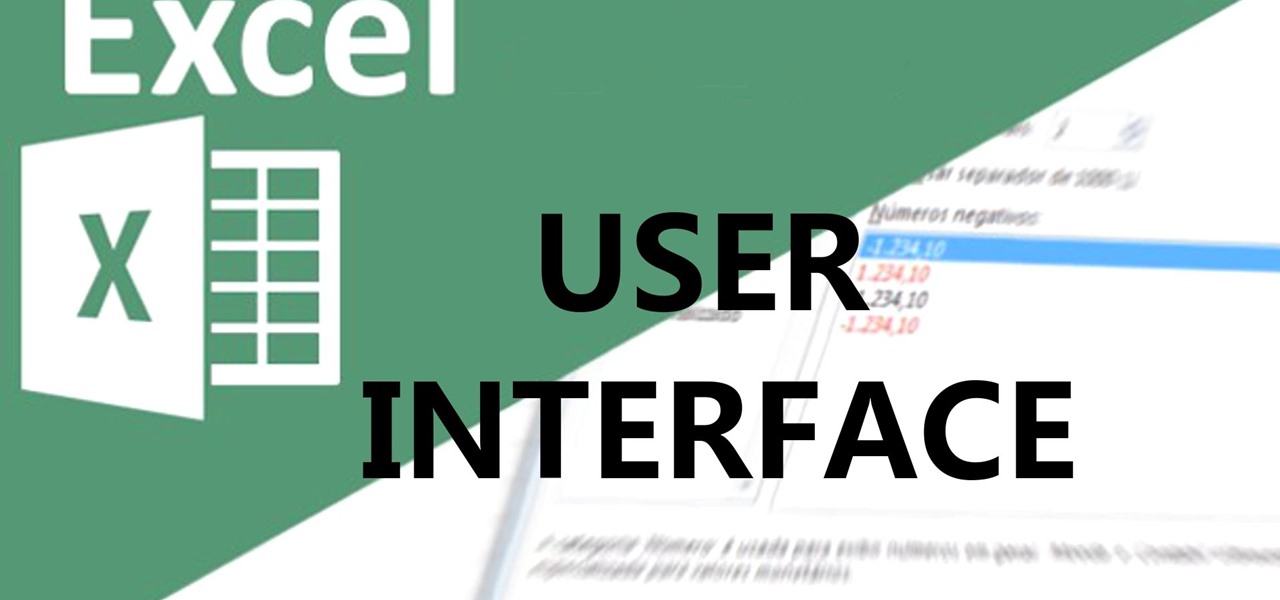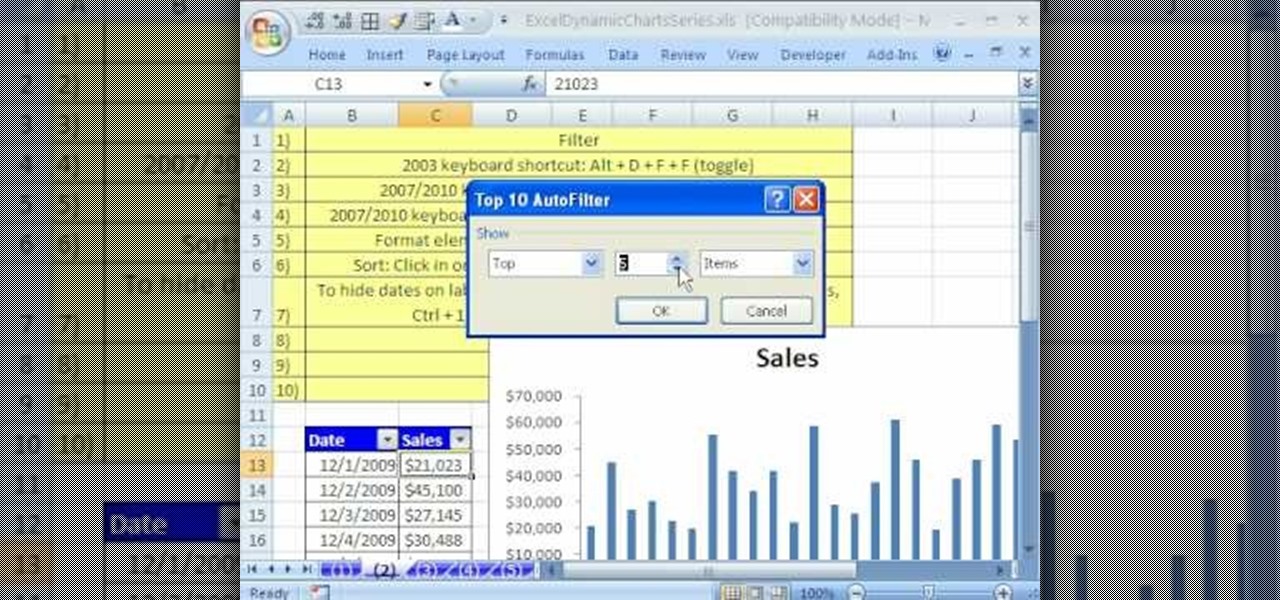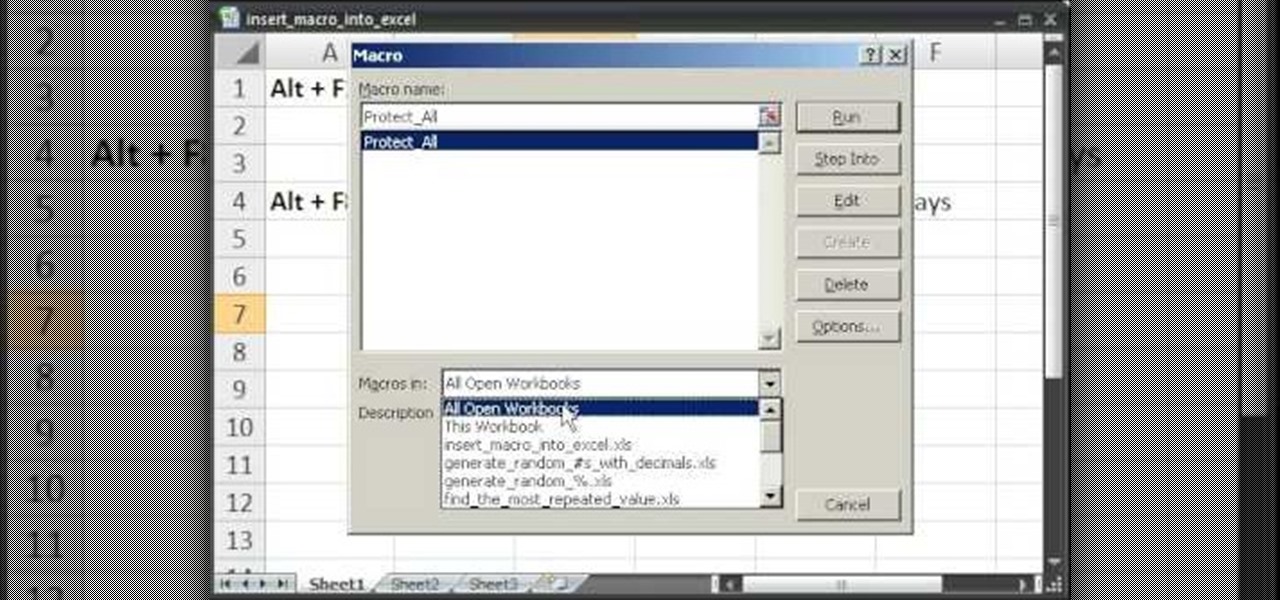MotionTraining gives an overview for using Microsoft Excel for beginners in this video. This video gives a rundown and overview of the basics of this spreadsheet program: from typing in the columns and rows, adding dollar signs to data, and how to make basic calculations. MotionTraining will show how to make text stand out with bold and italics, adding colors to your data, and how to make a grid appear during the printing process. Creating various charts of the data in the spreadsheet is also...
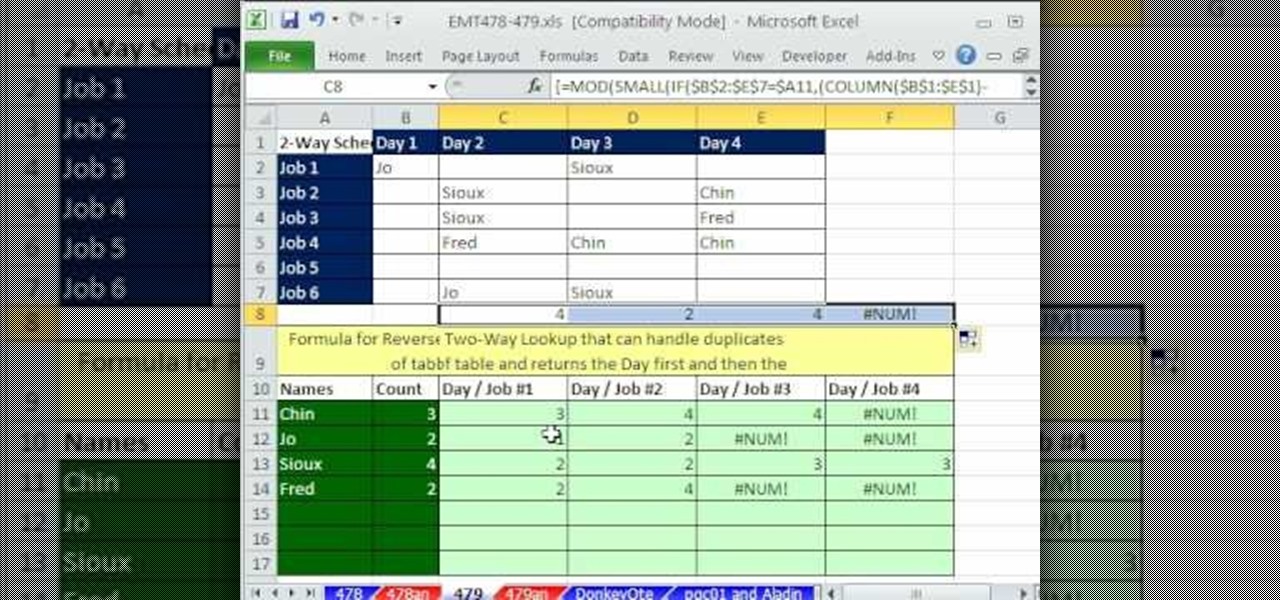
In this Excel magic trick video the tutor shows how to perform reverse two way look up for date and time columns and row headers. In this tutorial he shows a spreadsheet that contains dates in columns and times of a day in rows which makes up a small table schedule. Now he shows how to use those values of the cells in that schedule table and summarize and print out the values based up on a name or some other text value. He also refers to a previous video of his which he says to watch to get g...
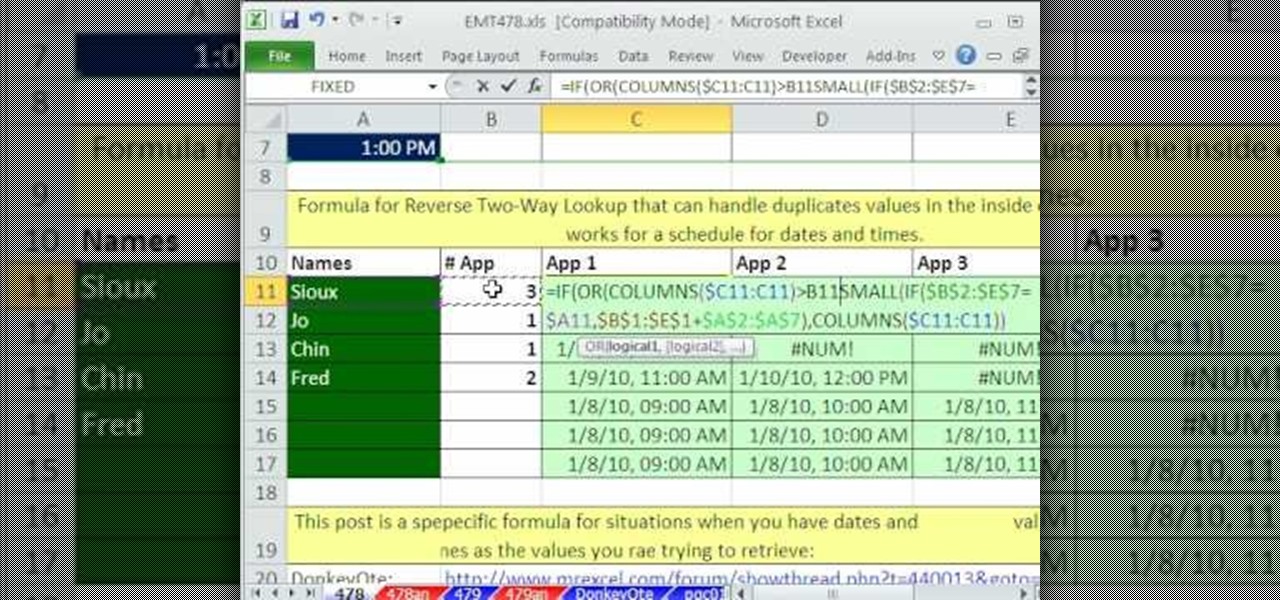
In this Excel magic trick video the tutor shows how to perform reverse two way look up for date and time columns and row headers. In this tutorial he shows a spreadsheet that contains dates in columns and times of a day in rows which makes up a small table schedule. Now he shows how to use those values of the cells in that schedule table and summarize and print out the values based up on a name or some other text value. He also refers to a previous video of his which he says to watch to get g...
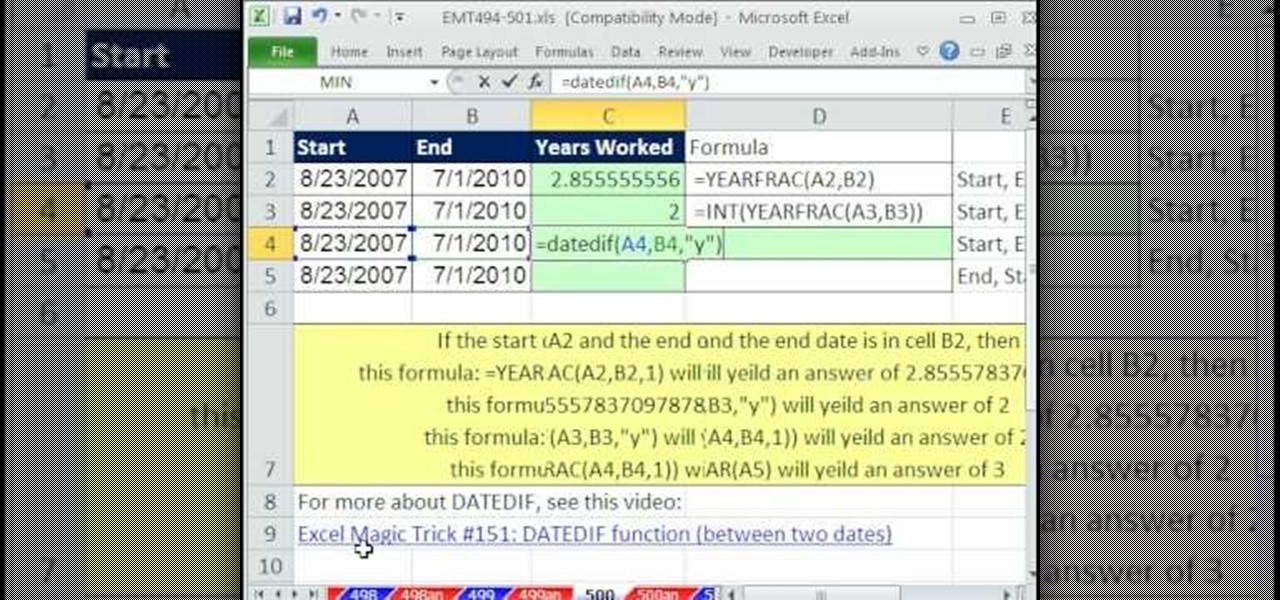
In this Excel magic trick video the tutor shows how to use the years worked formula using Yearfrac, Int and Datedif functions. He says that using this trick you can find out how many years some one has worked if we know his starting date and ending date i.e. he shows how to extract the difference in years directly by using formula to calculate it. He shows how to use Yearfrac function which gives the number of years in decimal form. He also shows how to extract integer from the decimal using ...
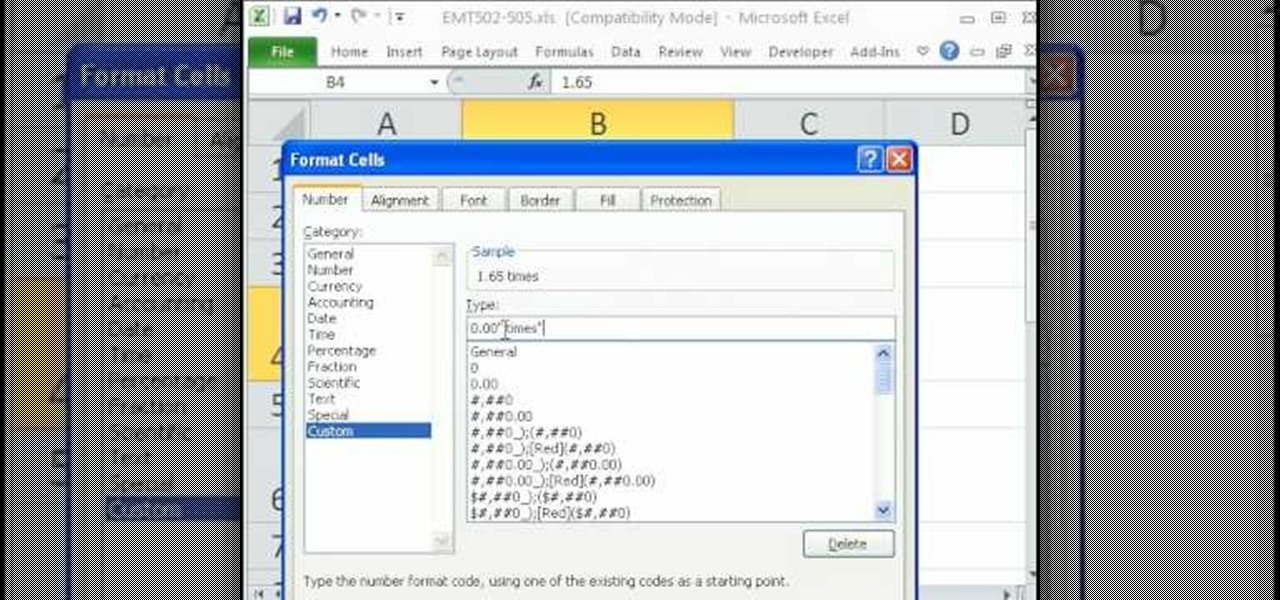
In this video the author shows how to perform custom number format for turnover ratio in a Microsoft excel document. He shows how to perform custom number formatting in which he shows how to display a decimal value in words. He opens the Format Cells option and there he shows how to set the Custom option. He shows how to configure different options so that we can format the decimal value and display it as text with some meaning attached to it. In this video the author shows how to use custom ...
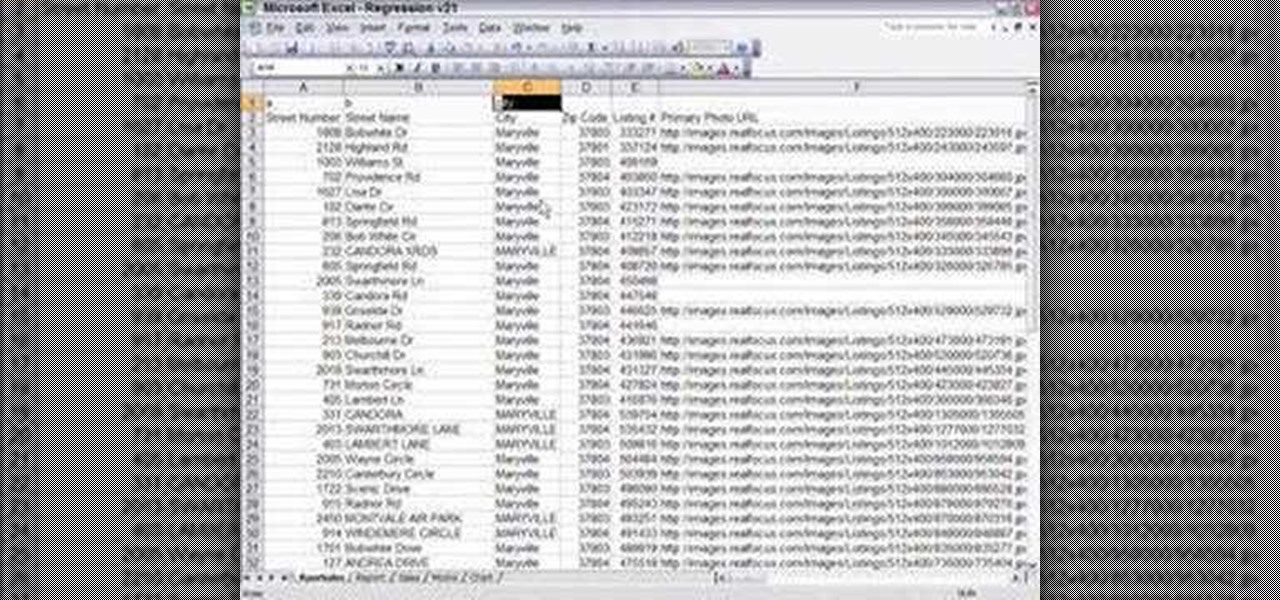
Are you in real estate? Take a look at this instructional video and learn how to run your excel spreadsheet over a regression analysis module. An appraiser who's appraising a house decides to run a multiple regression analysis as an addition to the direct sales comparison approach. The spreadsheet used in this tutorial was written in excel, but could be rewritten in another format. The spreadsheet was exported from an MLS. Once the excel sheet is downloaded, the appraiser will open up the reg...

Microsoft Office Excel 2007 has a new design that makes your work easier, faster, and more efficient. The new Ribbon puts the commands you use most often in plain sight on your work surface instead of hidden in menus or dialog boxes. Ready-made cell styles let you quickly format your worksheet to make it easier to read and interpret. The new Page Layout view shows how your printed worksheet will look as you're creating it.

The Formula AutoComplete feature in Office Excel 2007 helps you avoid syntax or typing mistakes that can break your formula and display an error in the cell. Every step of the way, Formula AutoComplete guides you with ScreenTips that show you how to build your formula. Watch this tutorial and then try it yourself.

In Microsoft Office Excel 2007, you can hide rows and columns in several ways to change your view of the worksheet. When you finish your task, you can unhide the rows and columns to return the worksheet to its original state. This instructional video shows you quick ways to temporarily hide the data you don't want to see — so you can focus on what you do want.

In Microsoft Office Excel 2007, you can quickly insert new rows, columns, cells, and worksheets and just as easily delete them — with a few clicks.

With the Freeze Panes command in Microsoft Office Excel 2007, you can make sure specific rows and columns stay visible while you scroll. Take a look at this instructional video and learn how to freeze and unfreeze rows and columns, and make viewing your worksheet a snap.

Take a look at this instructional video and learn how to combine the contents of multiple cells into one cell in Microsoft Excel 2007. This software offers two formulas to perform this combination.

Check out this tutorial and learn how to use Excel Calculation Services to handle processor-intensive calculations from your Microsoft Office SharePoint Server 2007 team site and to control access to external data.

Check out this tutorial and learn how to create chars in Excel 2007. In Office Excel 2007, you just select data in your worksheet, choose a chart type that best suits your purpose, and click. Want to try a different chart type? Just click again and select a new chart type from a huge range of possibilities. Then work with the new Chart Tools to customize the design, layout, and formatting of your chart. You can see how various options would look just by pointing at them.

This tutorial shows how to use the Swivel Toolbar for Microsoft Excel to upload your spreadsheets to swivel.com

Learn how to use text functions like mid and find to extract characters from a larger text string within a cell in Excel.

Name ranges of data to make formulas a bit easier to read and write when working in Microsoft Excel.

This video demonstrates uses of the left, mid, and find function in Excel 2007 to pull out specific pieces of text from a longer text string.

Several examples of using the VLOOKUP function in Excel 2007.

Using Excel 2007 to create a Gantt chart--a popular project management tool.

This tutorial shows you how to use an Excel to create a project management Gantt chart. There is no default for this, but you can customize a stacked bar chart to do the job.

This Microsoft Excel tutorial goes over formatting dates and using dates in formulas including how to use the "today()" and "now()" functions.

How to use Microsoft Excel to produce a Cartesian coordinate plane and a Venn Diagram.

Learn how to Import External Data (i.e data from web pages) dynamically into Excel in Microsoft's Office 2007.

How to make an instant, in-cell bar graph in a Microsoft Excel spreadsheet to make comparing data instantly visible.

Learn how to use the sum and autosum functions in Microsoft Excel and you'll appreciate the efficiency of spreadsheets for dealing with data lists. You'll never use a calculator again!

Now you can create really sophisticated tables in InDesign CS2. Your tables can contain text or graphics and best of all they can be created dynamically by importing tables from Microsoft Word or Excel. In this video you’ll see how to create tables from scratch as well as how to create them in Excel.

Don't want to shell out the big bucks for some fancy, expensive budgeting software? Well, if you have Excel 2008 for Mac installed, you can manage your budget right there. Personal financing doesn't get easier than this— even business finances are easy to keep track of. The Microsoft Office for Mac team shows you just how to manage your finances with pre-formatted Ledger Sheets in this how-to video.

Check out this informative video tutorial from Apple on how to work with Excel users in Numbers '09.

New to Microsoft Excel? Looking for a tip? How about a tip so mind-blowingly useful as to qualify as a magic trick? You're in luck. In this MS Excel tutorial from ExcelIsFun and Mr. Excel, the 627th installment in their joint series of digital spreadsheet magic tricks, you'll learn how to create, edit and otherwise work with FREQUENCY array functions.

New to Microsoft Excel? Looking for a tip? How about a tip so mind-blowingly useful as to qualify as a magic trick? You're in luck. In this MS Excel tutorial from ExcelIsFun, the 337th installment in their series of digital spreadsheet magic tricks, you'll learn how to rank numbers in Excel using 10 different methods:

Whether you're interested in learning Microsoft Excel from the bottom up or just looking to pick up a few tips and tricks, you've come to the right place. In this tutorial from everyone's favorite digital spreadsheet guru, ExcelIsFun, the 45th installment in his "Highline Excel Class" series of free video Excel lessons, you'll learn how to use the INDEX & MATCH functions.

This video is a tutorial on how to remove scroll bars, sheet tabs and objects in Excel. To remove scroll bars and sheet tabs, go to the Office button, then Excel Options. On the screen that comes up go to the Advanced tab and scroll down to “Display options for this workbook”, where you will see some check boxes. Uncheck the boxes for horizontal scroll bar, vertical scroll bar and sheet tabs. This will remove them from the current workbook. This feature only works with the current workbook.

New to Excel? Looking for a tip? How about a tip so mind-blowingly useful as to qualify as a magic trick? You're in luck. In this Excel tutorial from ExcelIsFun, the 237th installment in their series of digital spreadsheet magic tricks, you'll learn how to

Microsoft Excel is one of the most widely used tools in the professional sphere. It's also one that's difficult to master beyond a superficial understanding of how to input data. The All-In-One Microsoft Excel Certification Training Bundle can teach you how to make this multifaceted software into a time-saving utility, and right now, it's on sale for $33.99.

Microsoft Excel is one of the most useful tools you can bring into your professional life. However, as useful as Excel is, it can also be difficult to learn on your own. The All-In-One Microsoft Excel Certification Training Bundle is an incredible tool that will take you from Excel beginner to Master for $33.99, on sale for 98% off.

Welcome to the first chapter of Excel is Simple, a place where we will burst all myths around excel and try to make it simpler and fun to use.

In this Software video tutorial you will learn how to use the filter & sort feature in Excel. First create a column chart on an excel sheet. In this example, it is a date and sales chart. Click alt+F1 and the chart is displayed. Then click and delete the legend and the horizontal lines. Now go back to the data set, click on a cell and click ctrl+shift+L and that will add the auto filter. ctrl+shift+L is for Excel 07. For earlier versions, see the commands listed in the video. This is a toggle...

This video takes us through a process of inserting Macros from internet into a excel workbook. Two shortcuts Alt-F11 and Alt-F8 is used. Alt F-11 is used to open the visual basic window and Alt-F8 is used to open macro lists window that opens all macros. These shortcuts work in most versions of Excel.The steps followed:1. Go to internet explorer and the site selected is Teach Excel and in the home page you have to select free macros, you will come to page of macros.2. You can simply select th...

It is possible to convert your Excel spreadsheets into a PDF file by using your PC's Print Manager and Save As functions. This video shows you a step by step to create a password-protected PDF version of your Excel file.