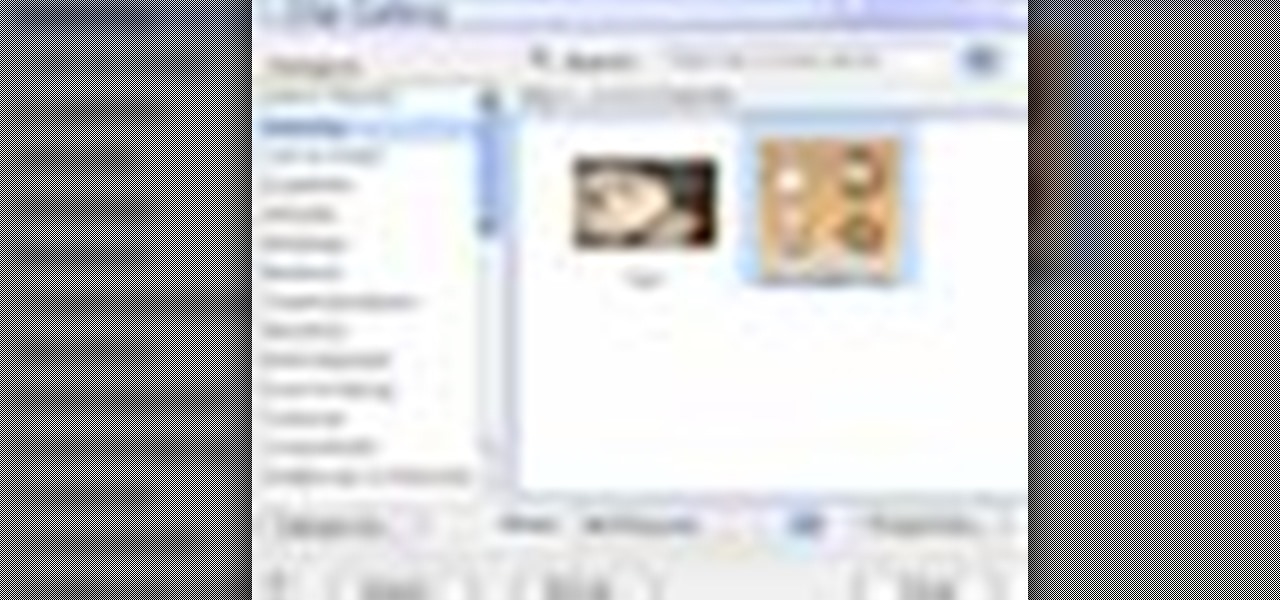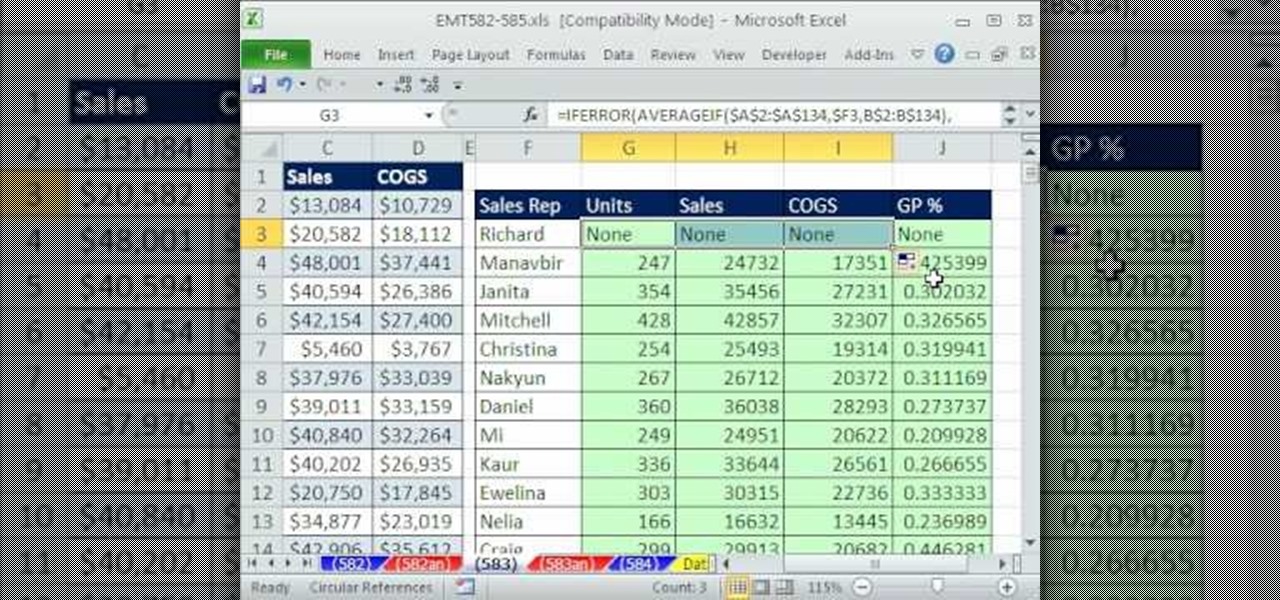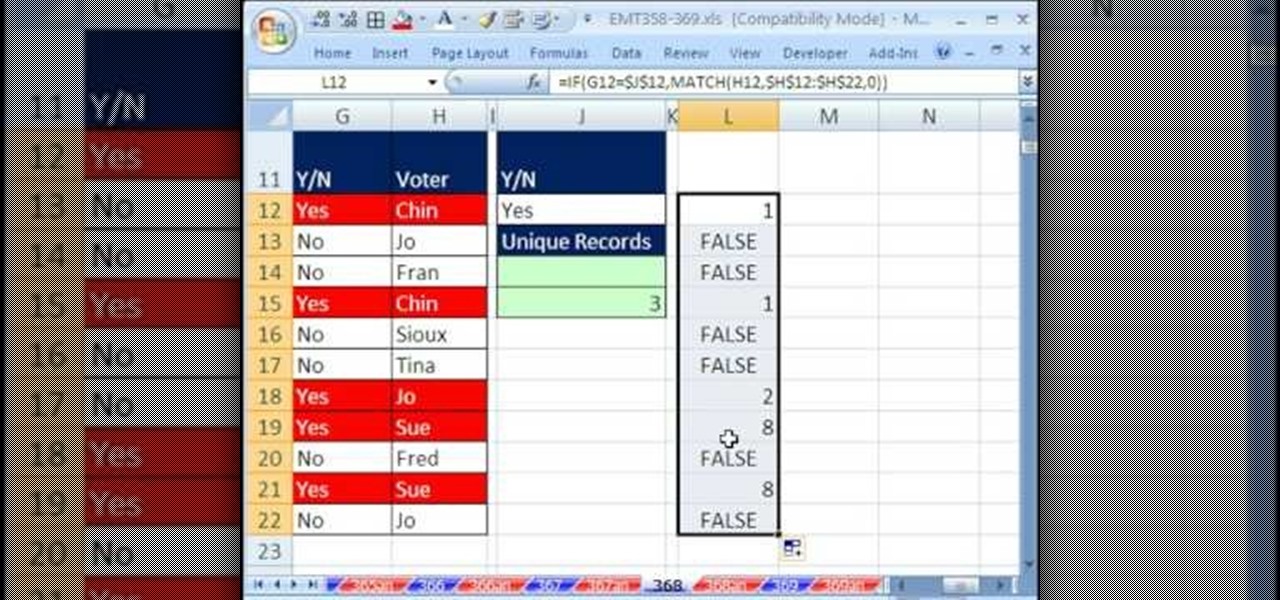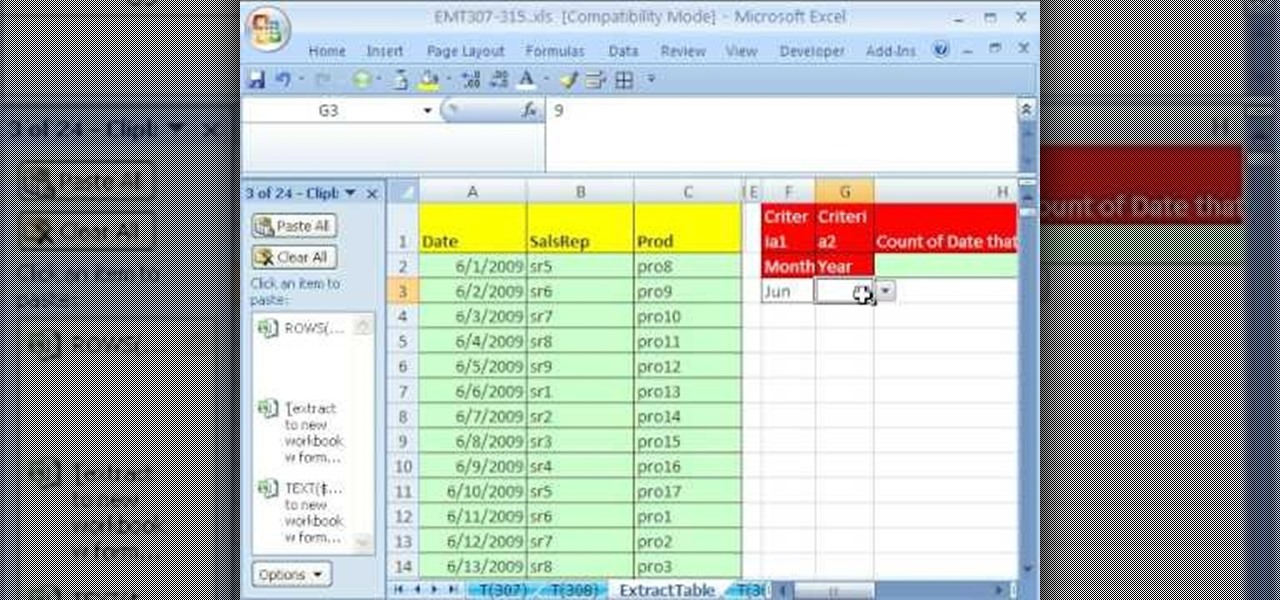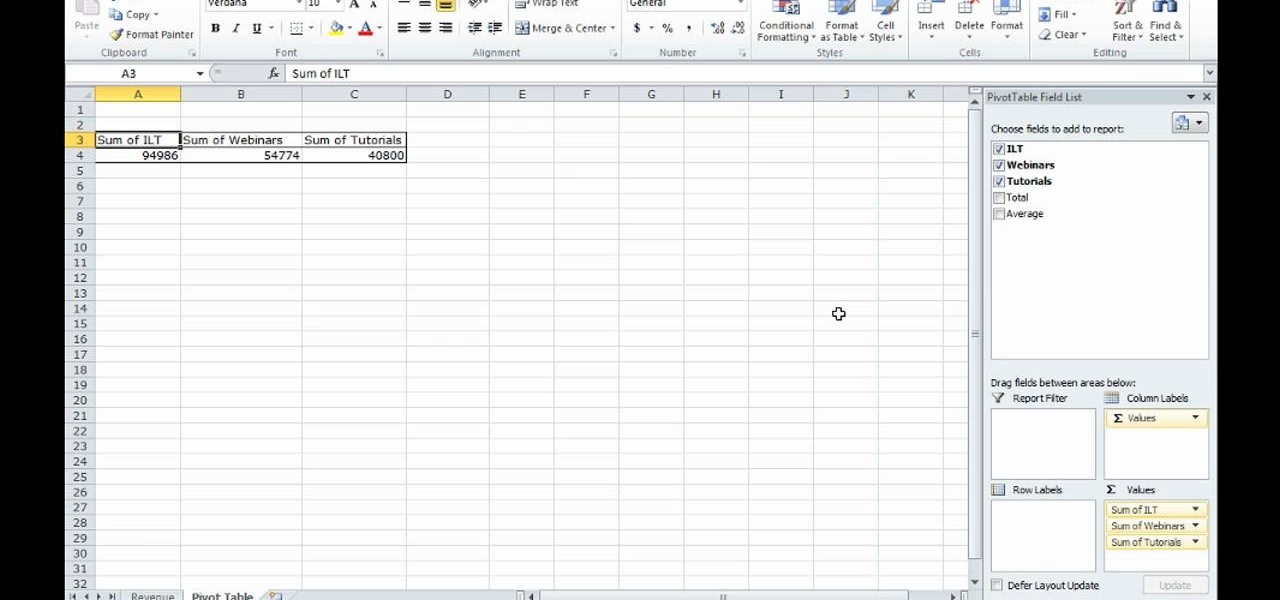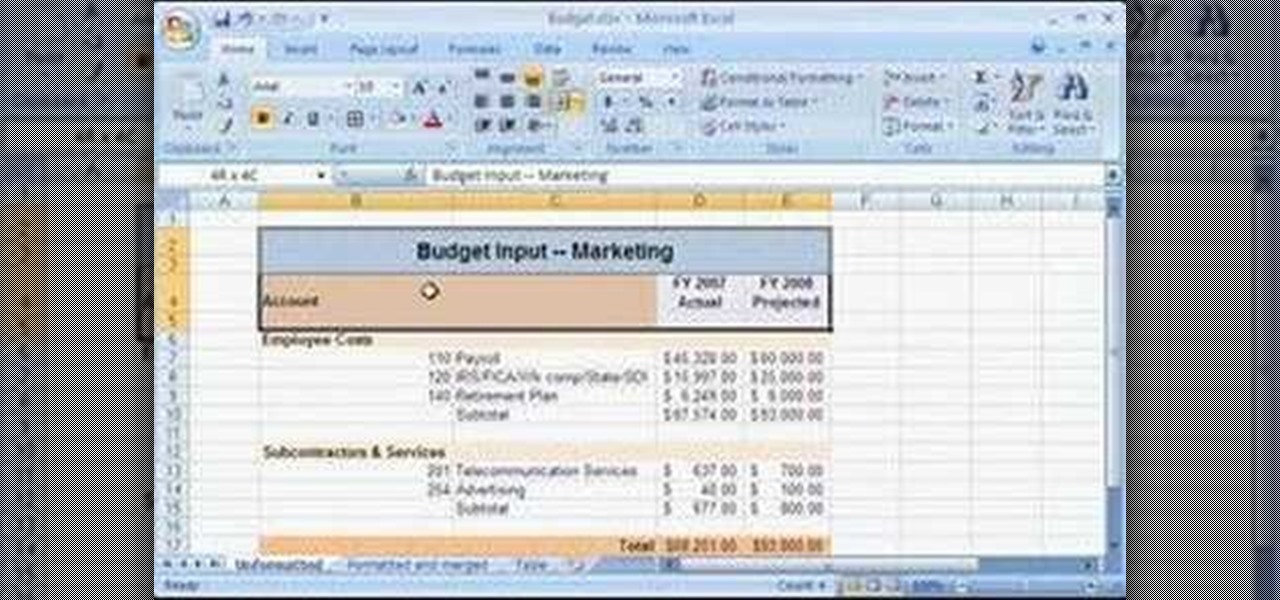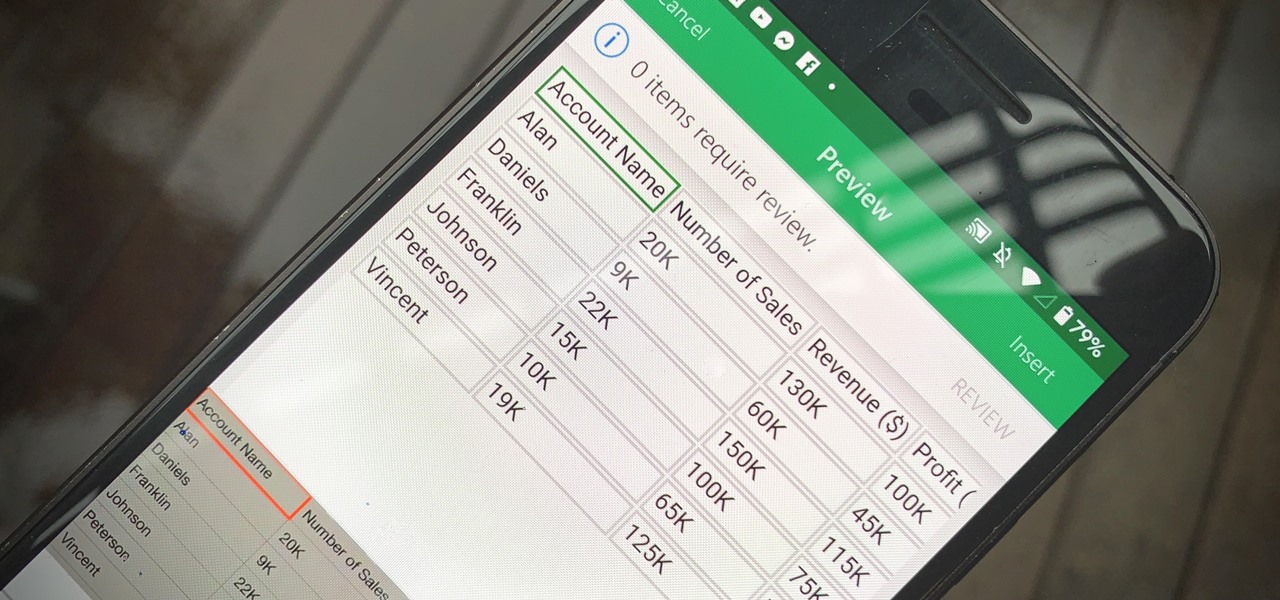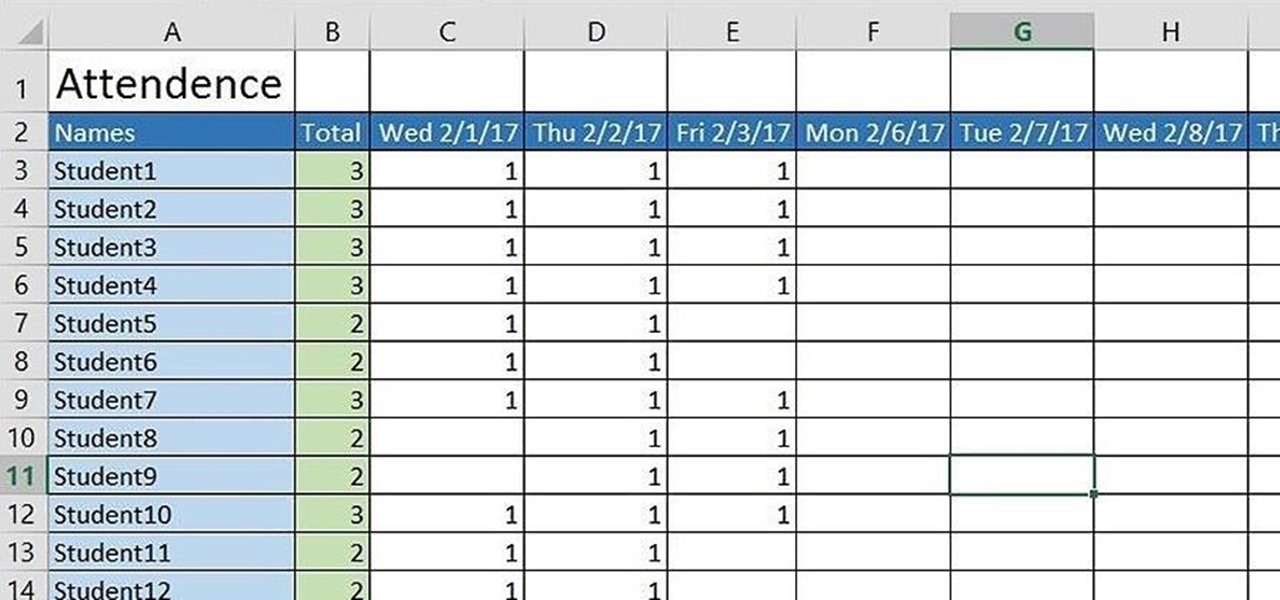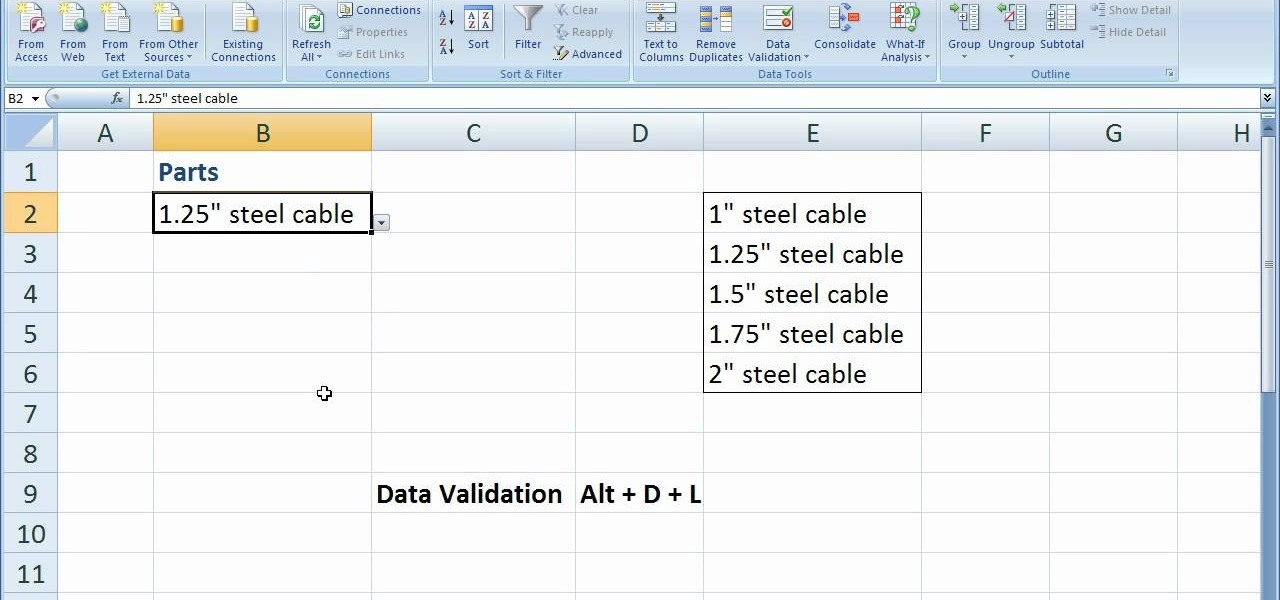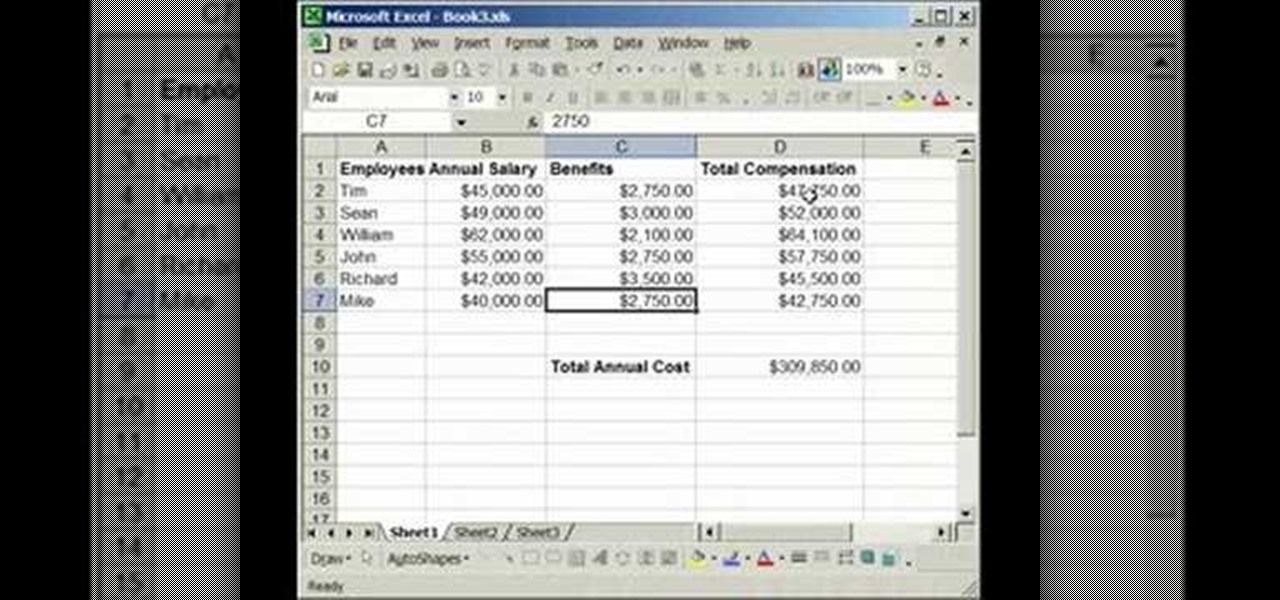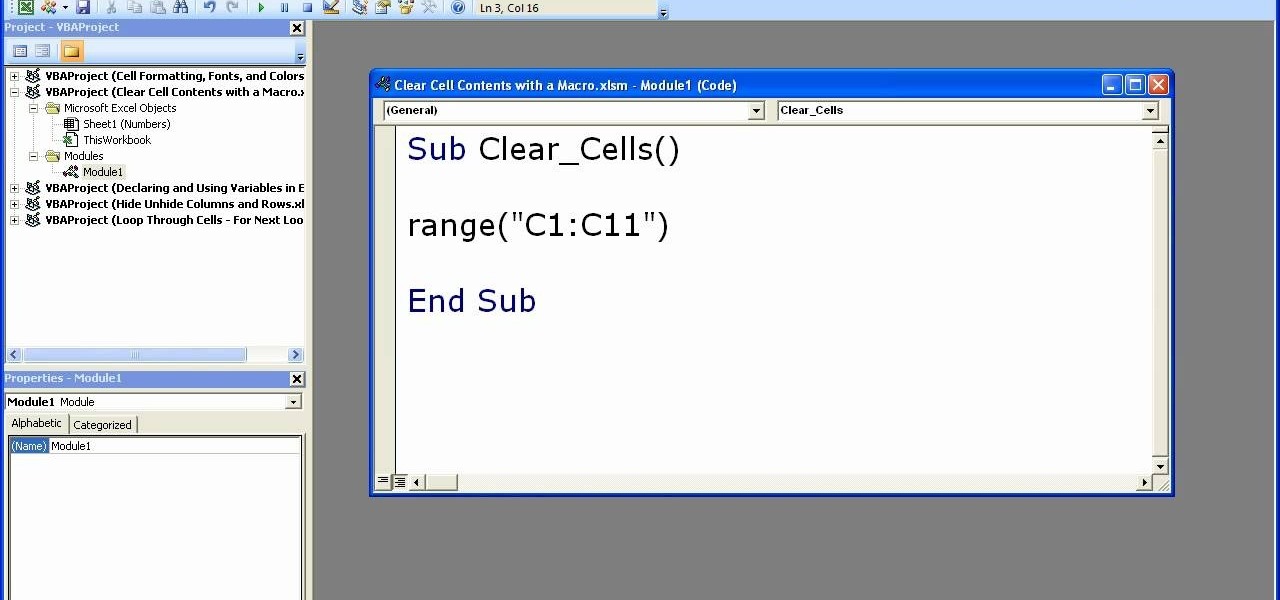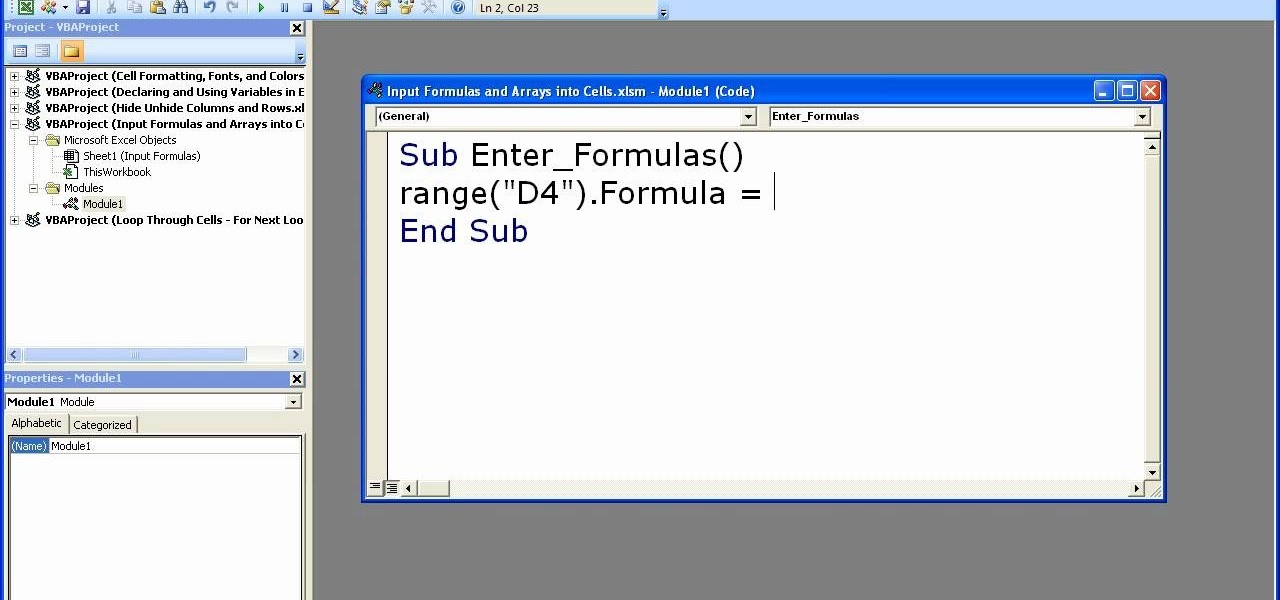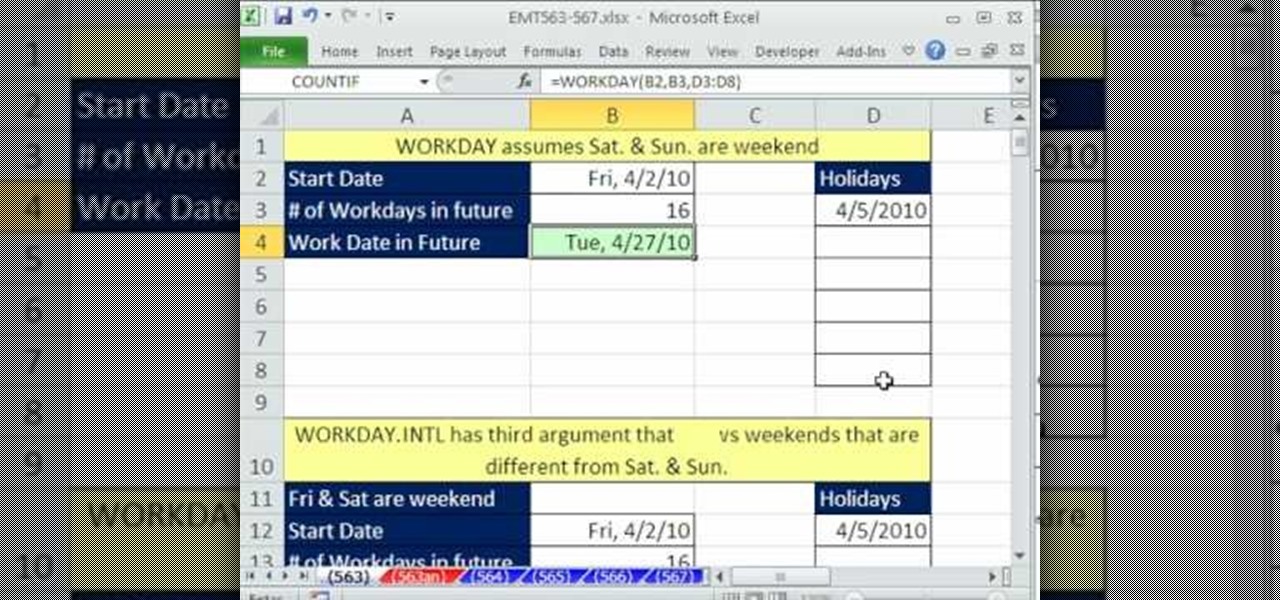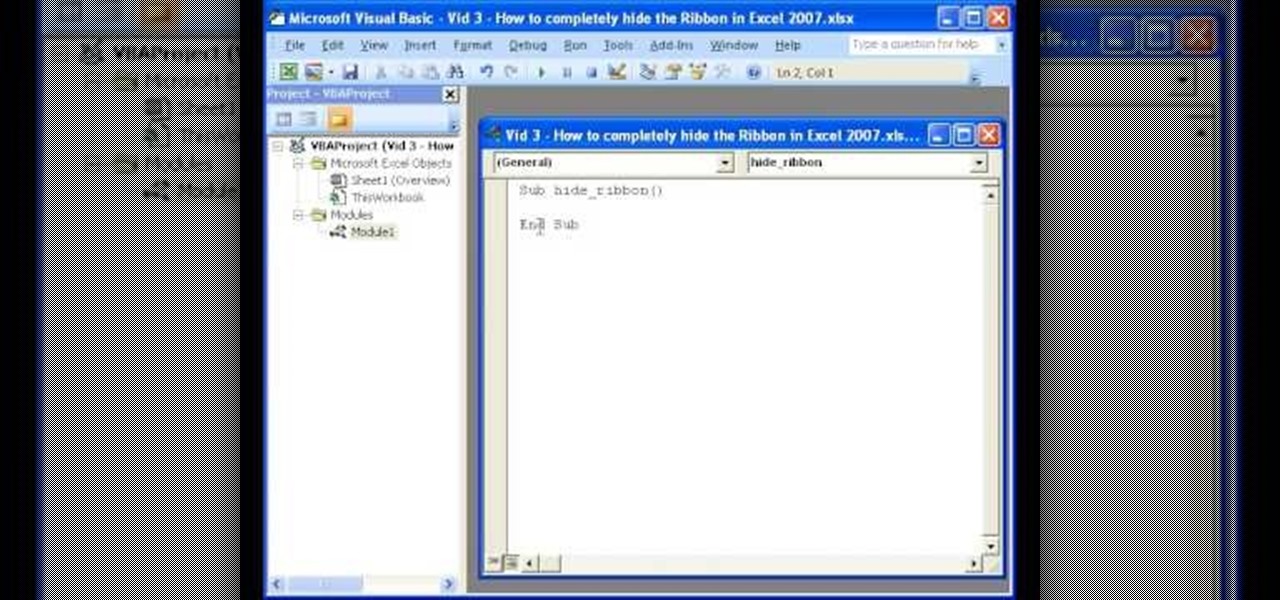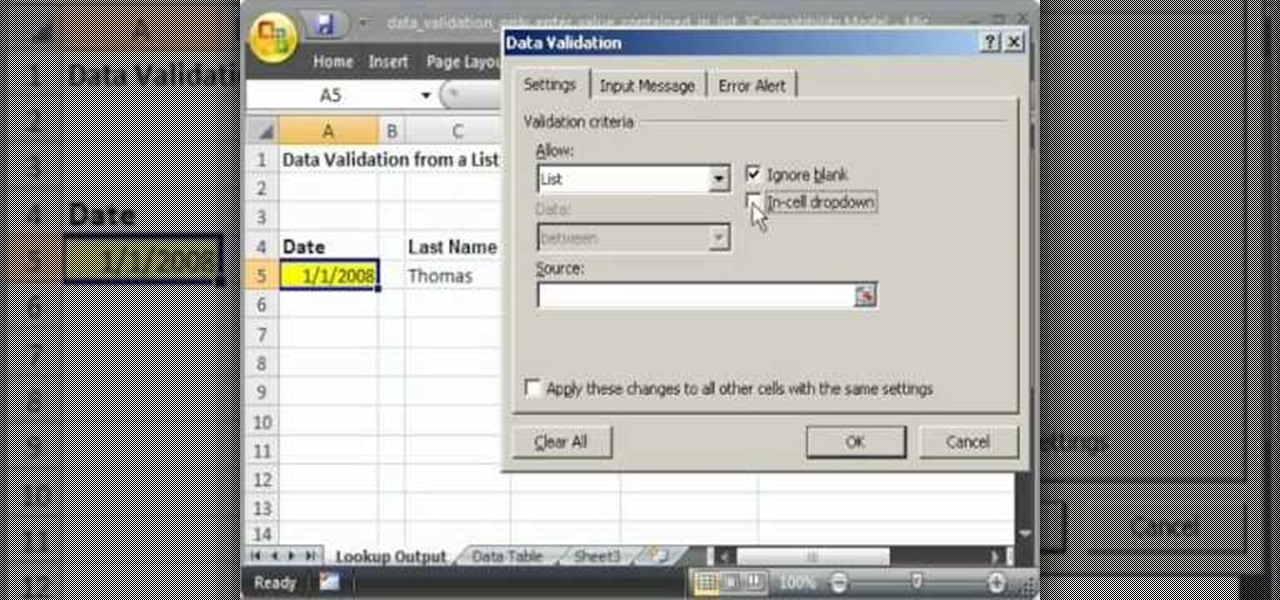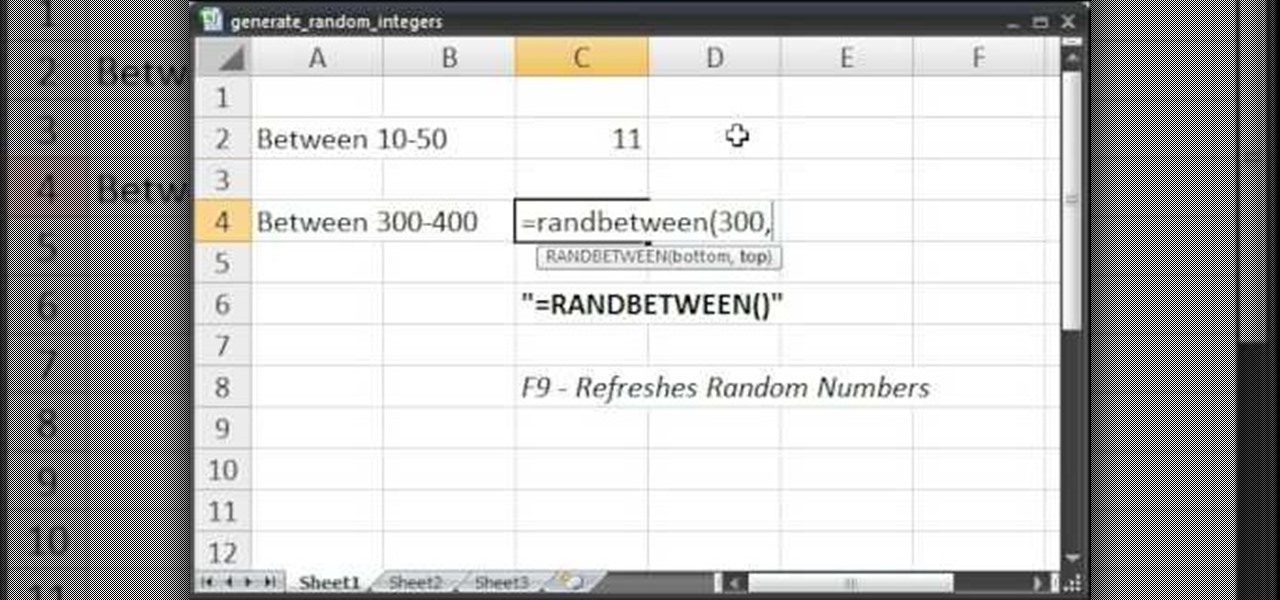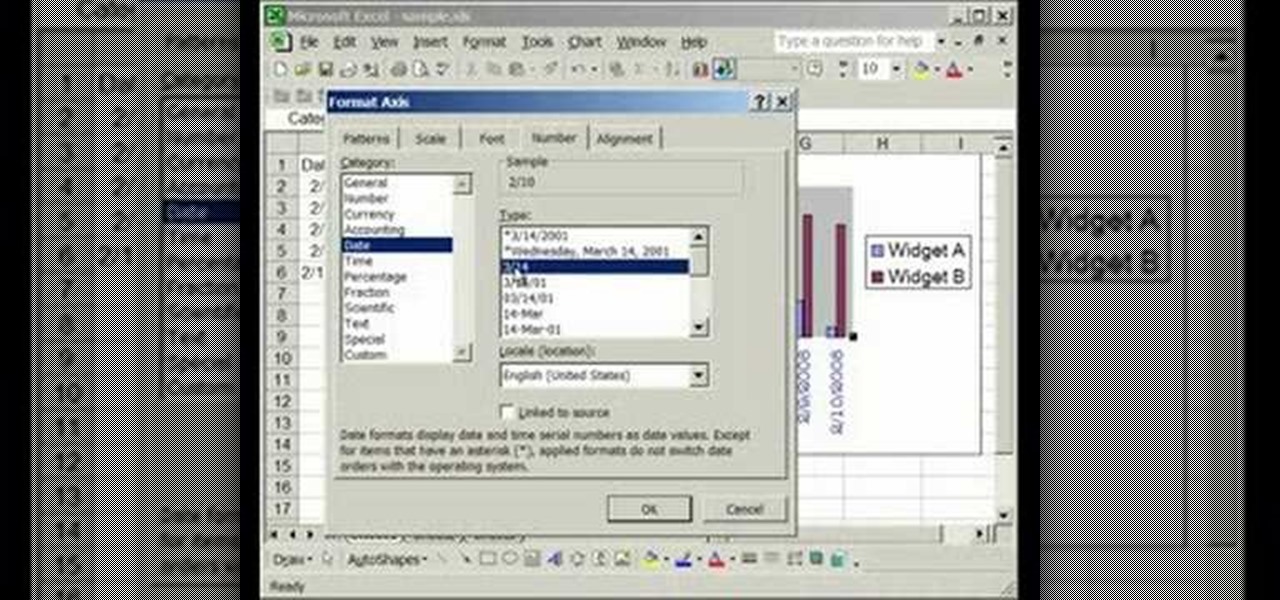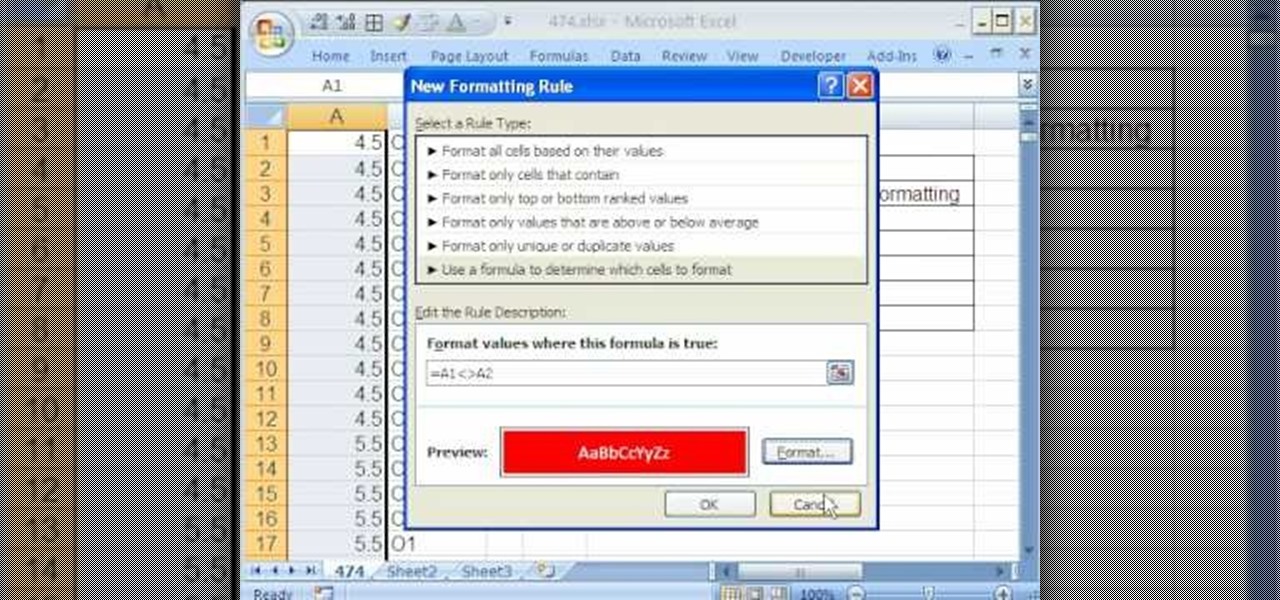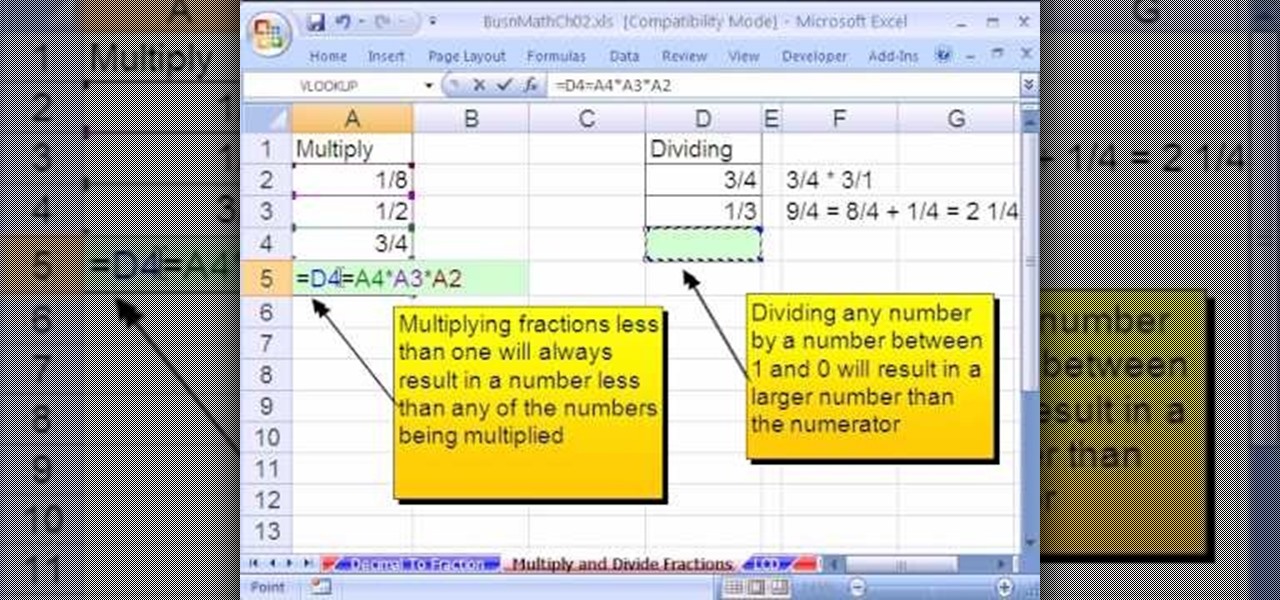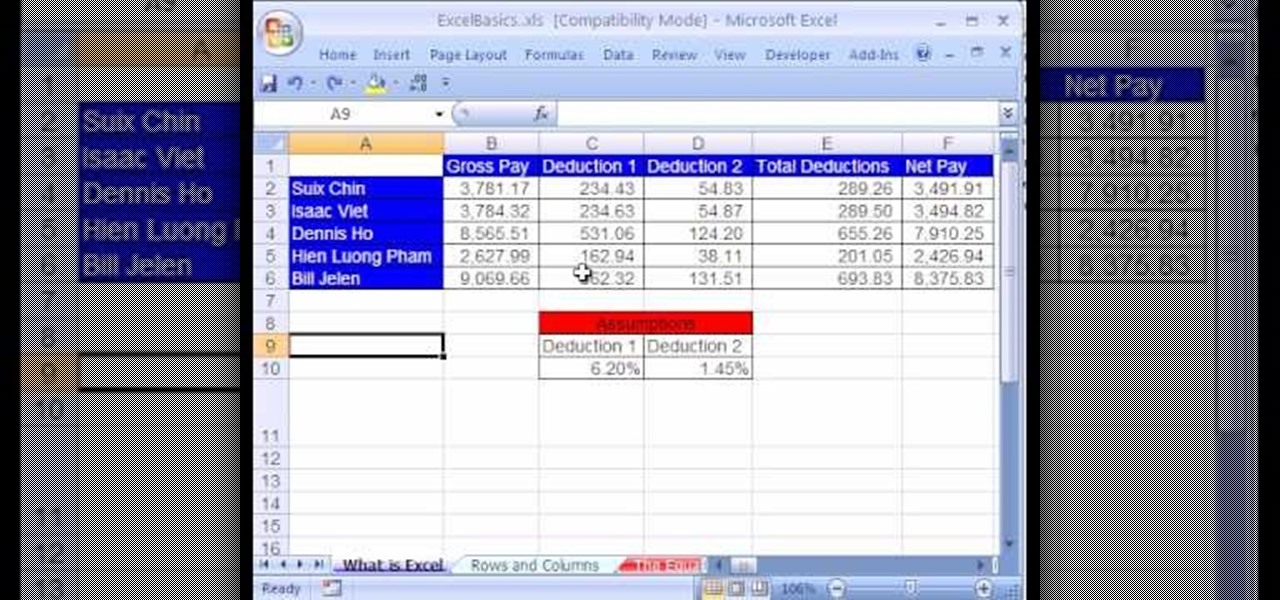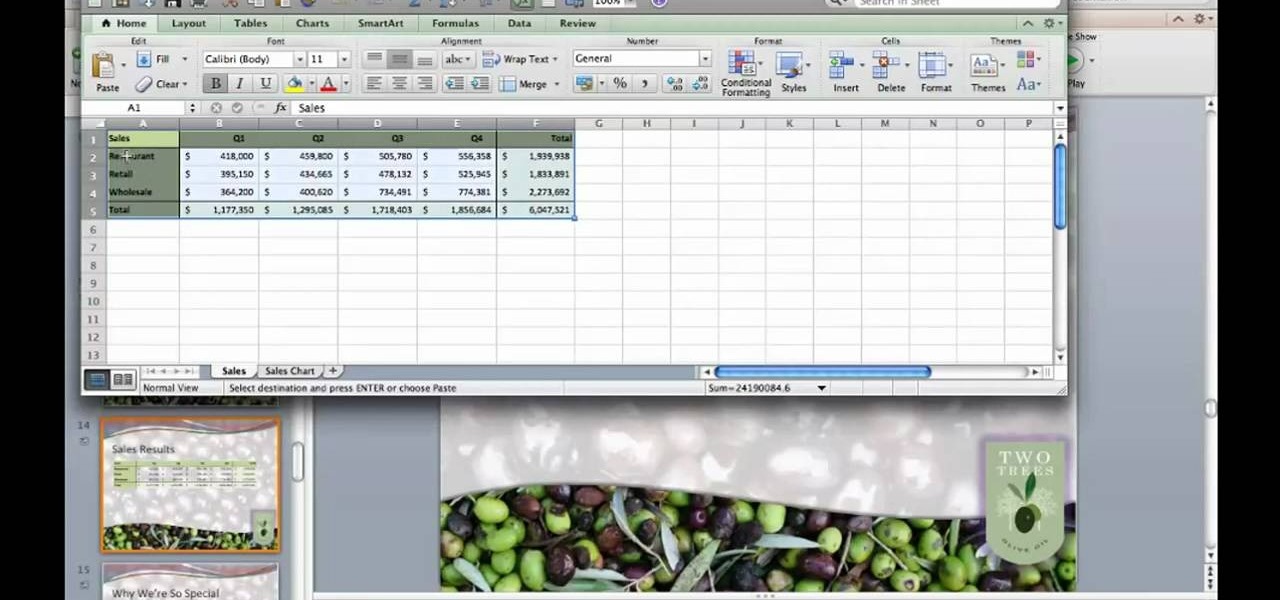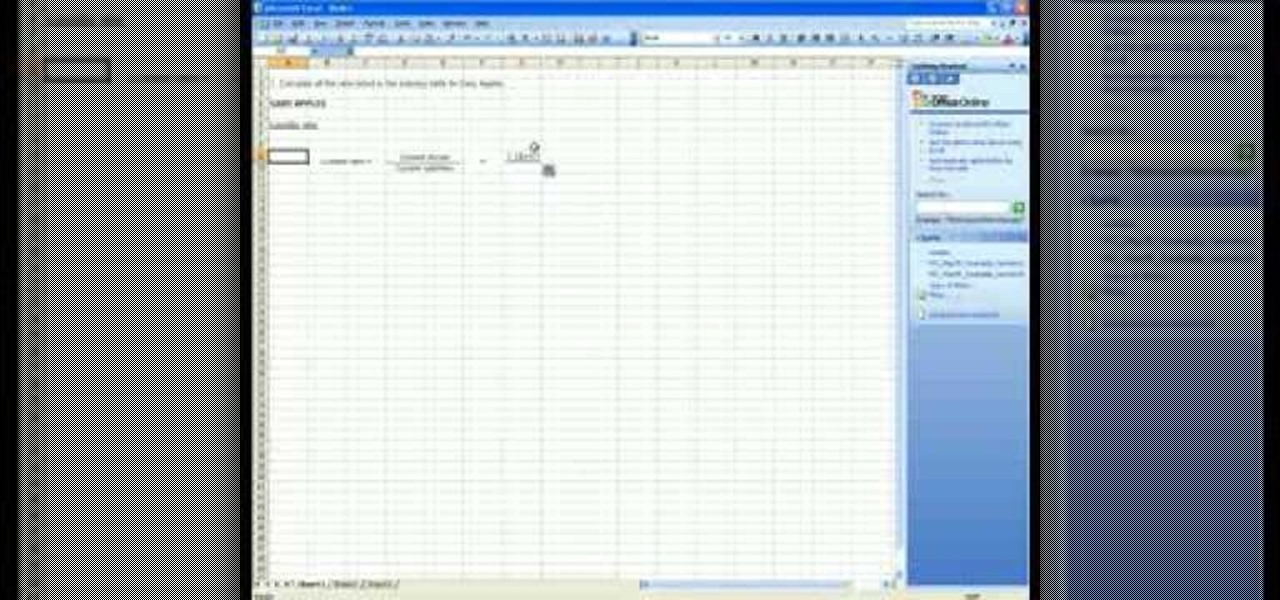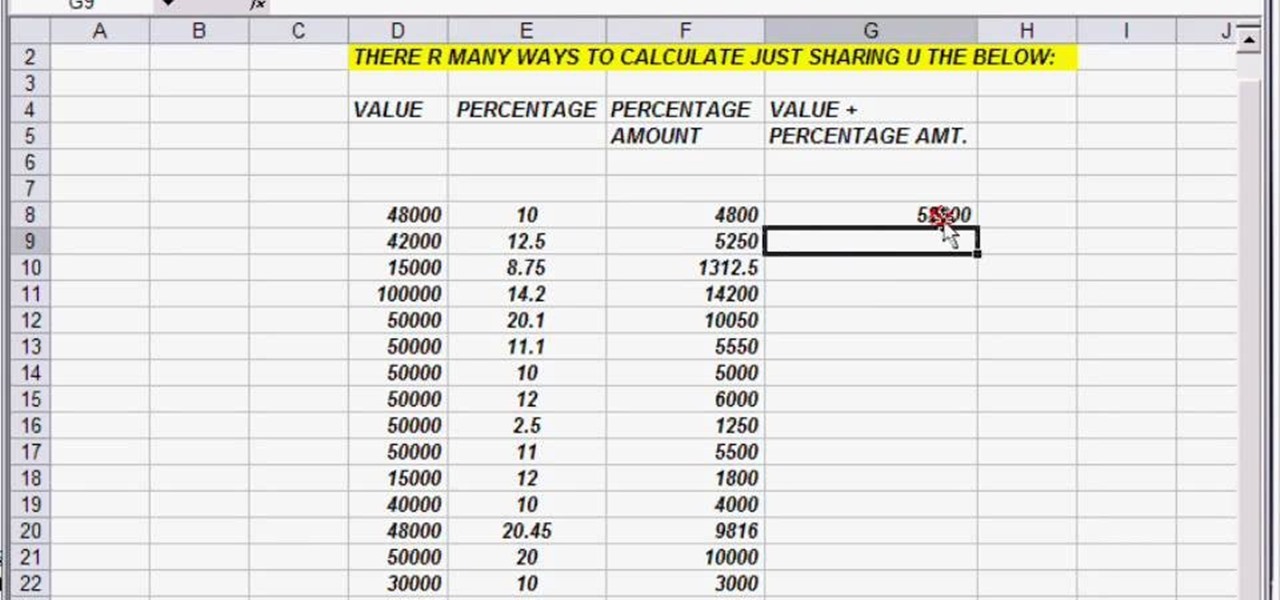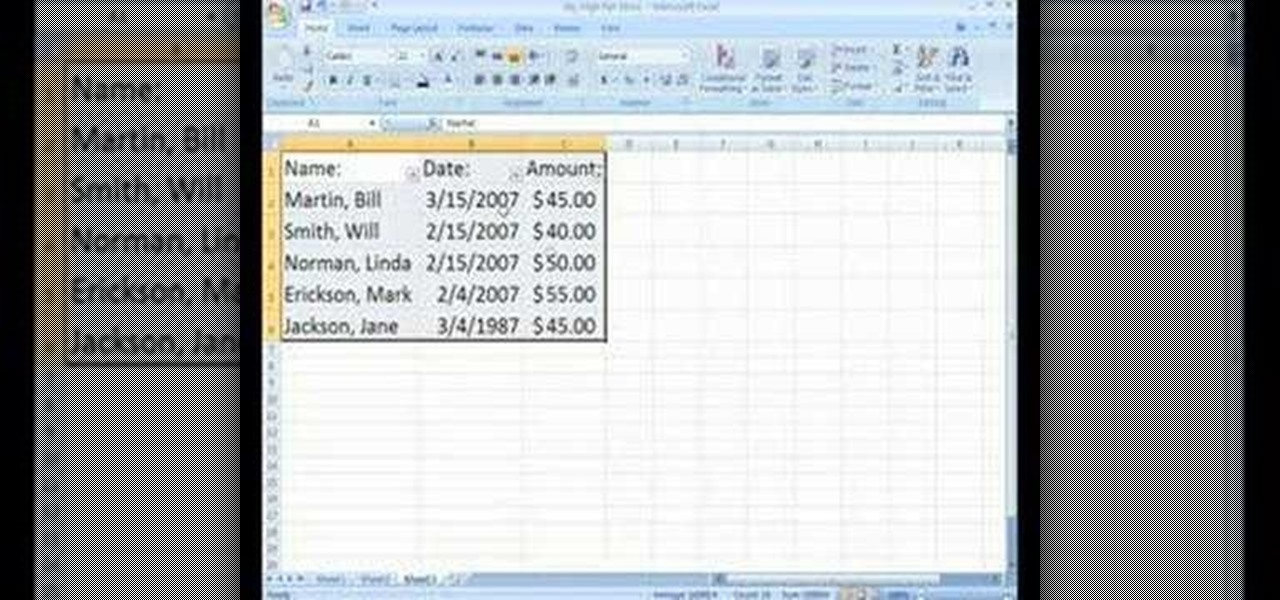This clip offers a general introduction to using VBA within MS Excel. Whether you're new to Microsoft's popular digital spreadsheet application, new to Visual Basic for Applications (VBA) or merely new to using the two in tandem, you're sure to benefit from this free video software tutorial from the folks at Lynda. For more information, including detailed, step-by-step instructions, take a look.
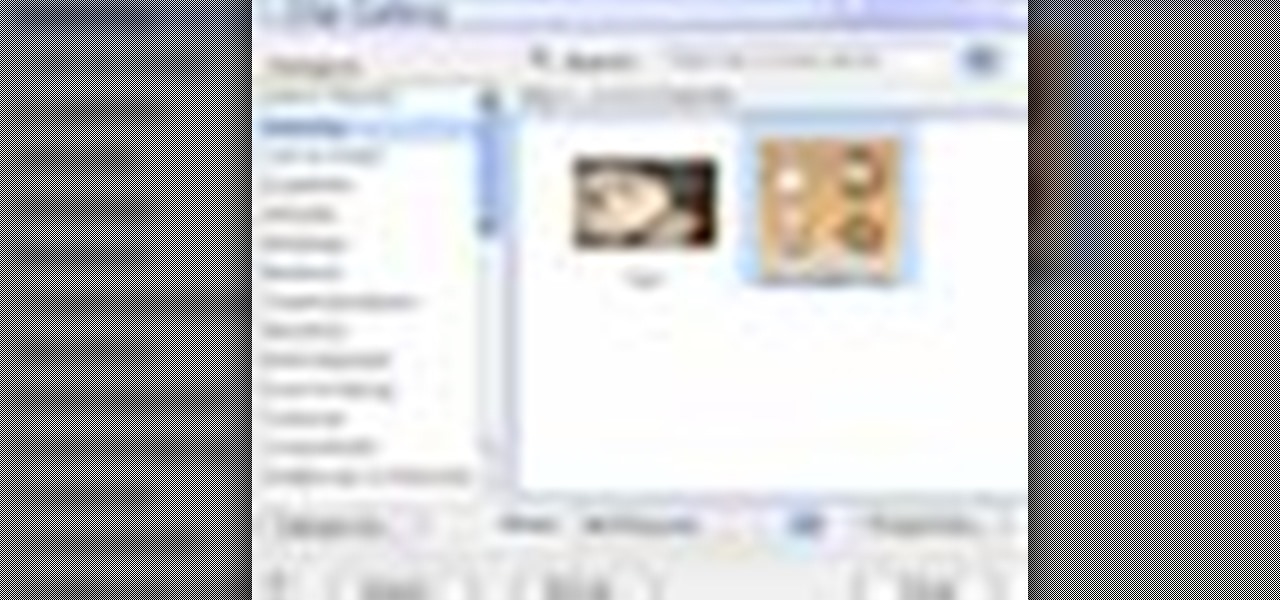
Clip Art from Microsoft Office allows you to insert stock photos into you PowerPoint, Word, Excel and Entourage documents easily. You can gain access to the Office Clip Art site easily in any of the mentioned applications. The Microsoft Office for Mac team shows you just how to download and use clipart from Office Online in this how-to video. You can get free stock images of low-priced professional quality photos.
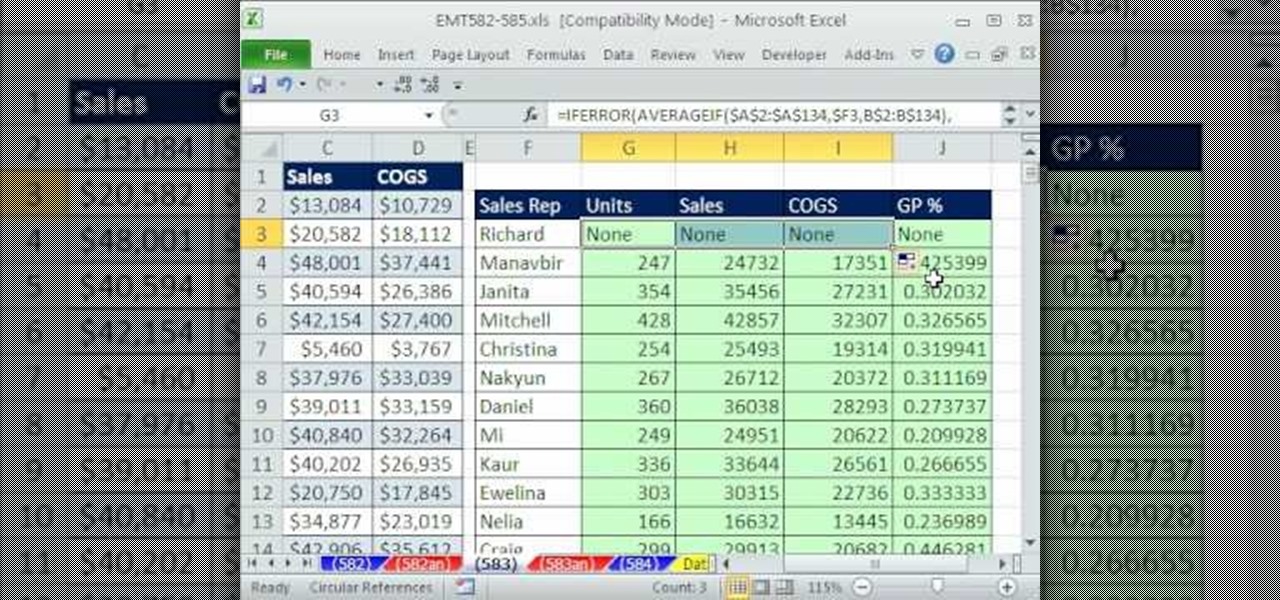
New to Microsoft Excel? Looking for a tip? How about a tip so mind-blowingly useful as to qualify as a magic trick? You're in luck. In this MS Excel tutorial from ExcelIsFun, the 583rd installment in their series of digital spreadsheet magic tricks, you'll learn how to use the AVERAGEIF & IFERROR functions with absolute and mixed cell references to create a large table of conditional average calculations (averaging with criteria).
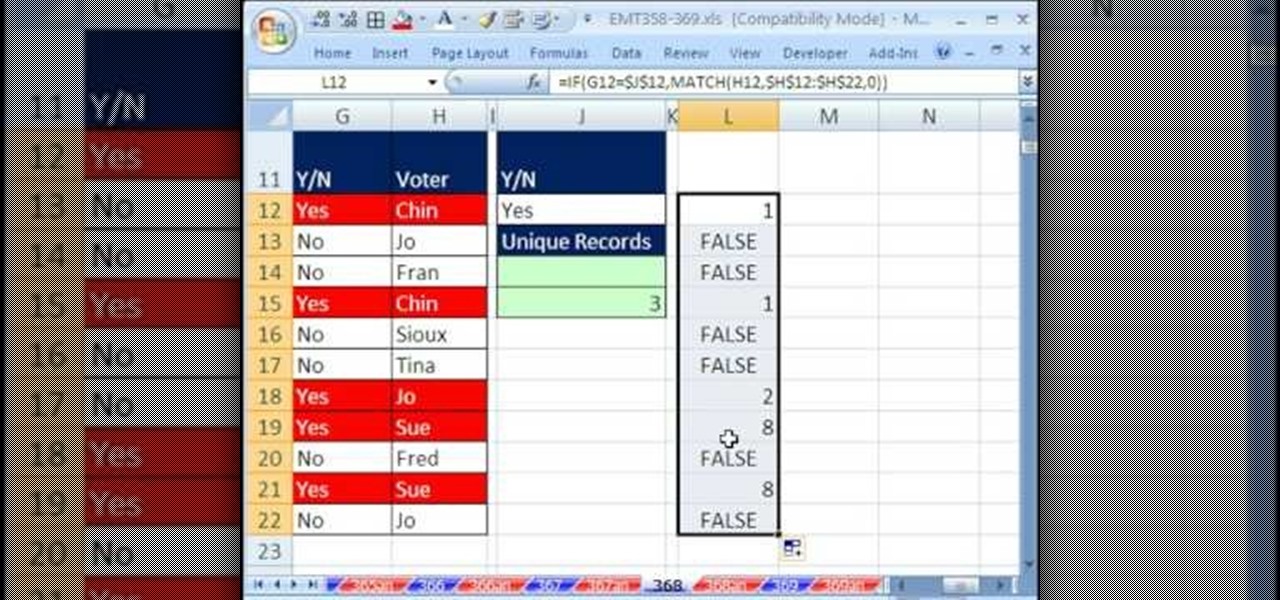
New to Excel? Looking for a tip? How about a tip so mind-blowingly useful as to qualify as a magic trick? You're in luck. With this video tutorial from ExcelIsFun, the 368th installment in their series of digital spreadsheet video tutorials, you'll learn how to create and use an array formula that will permit you to count unique items within a column while specifying more than one criterion. This guide uses the SUM, IF FREQUENCY, MATCH, ROW, and ISNUMBER functions (in a somewhat unusual combi...
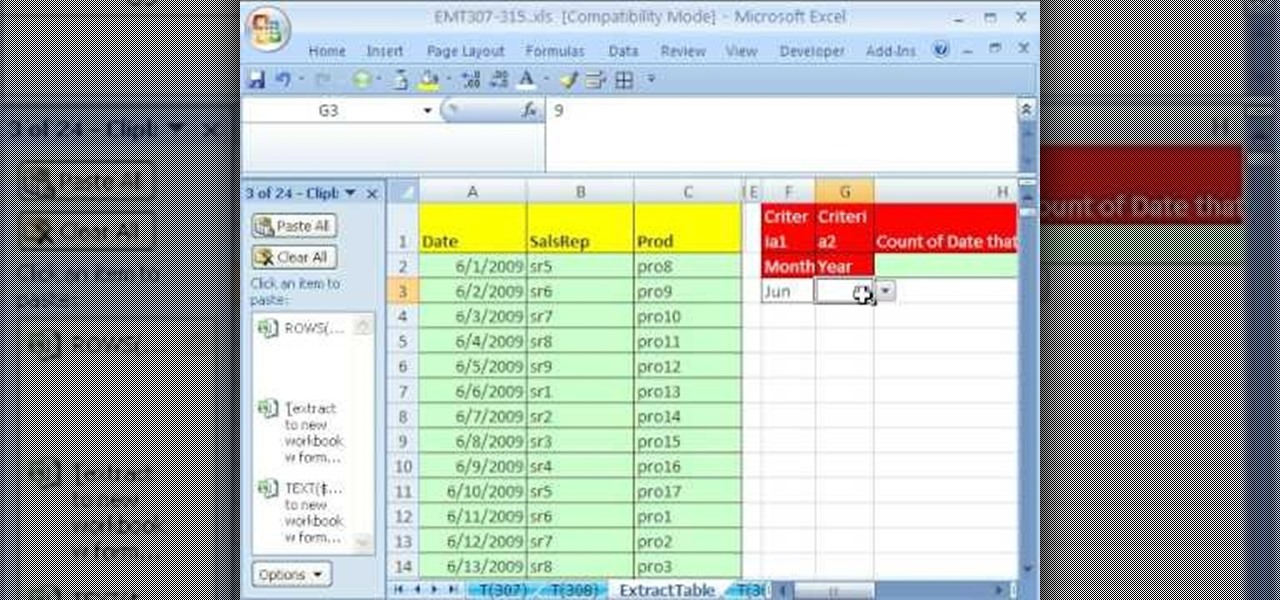
New to Excel? Looking for a tip? How about a tip so mind-blowingly useful as to qualify as a magic trick? You're in luck. With this video tutorial from ExcelIsFun, the 308th installment in their series of digital spreadsheet video tutorials, you'll learn how to extract data to a new workbook by array formula. Functions used include IF, ROWS, INDEX, TEXT, ROW and SUMPRODUCT.
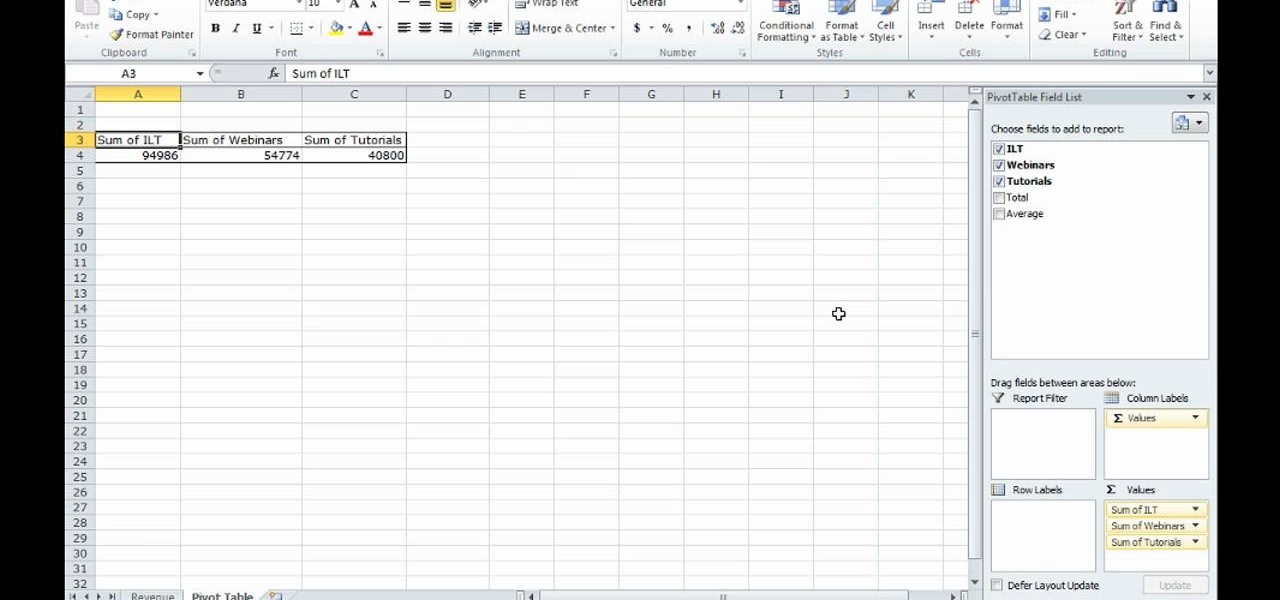
This video shows how to make a quick pivot table data filtering by using Excel 2010's ‘Slicer’ functionality. ‘Slicer’ delivers enhanced visual filtering method to allow you to get the data you need more quickly. When selecting a cell in the pivot table you will find ‘Slicer’ in the filter group of the ‘Insert’ tab. Click on ‘Slicer’ and an 'Insert Slicer' dialogue shows up where you can pick particular data fields from the slider list. Once you click on ‘OK’, the ‘Slicer’ objects with filter...

Using the Merge feature in Microsoft Office Excel 2007, you can quickly turn that worksheet into an easy-to-scan, appealing report. When you merge cells, you join several adjacent cells into one larger cell. Check out this tutorial and learn how to adjust the position of the contents of the merged cell and add borders and background colors.

If you've ever entered a lot of data into an Excel spreadsheet before, then you know that putting together even one spreadsheet is a pain in the butt. So if you are required to place all the data on one spreadsheet onto another spreadsheet, don't slave away for hours copying and pasting.

Learn how in this video to create a drop down box in a Microsoft Excel cell.

In this tutorial, you will learn how to use merge and center in Excel 2007.

Create a 2-axis chart in Excel 2007 combining a column chart and line chart

Learn how to compare numerical figures and create a simple bar chart in Microsoft Excel.

Creating a digital spreadsheet by hand can certainly be tedious, especially if you're copying a printed paper table word for word, number for number. Instead of typing information that's already there, however, use Microsoft Excel on Android or iOS to snap a photo of that printed chart and import it directly into your digital one.

This video will guide you how to disable or delete recent document list in MS Word 2007. The same procedure is also applicable for MS excel also. Follow the steps and employ the technique in your PC.

If you're a teacher in any type of school, whether it's high school, college, or middle school, it's imperative that you keep an attendance sheet. The paper and pen route can get pretty messy, and very disorganized, and that's where Microsoft Excel comes in. With this software, you can create a simple yet functional attendance sheet to keep track of your students.

In this tutorial, we learn how to make a histogram chart in Excel. To create a vertical histogram, you will enter in data to the chart. Then, highlight all of the data and go to "insert", "chart", then choose a regular column chart. Grab a regular 2D column and then make sure your values are correct. Then, right click and go to "chart options", then take the legend off. Now, make these columns all touch each other by right clicking over the columns and formatting them. Go to "options" then ch...

In this video, we learn how to use a text box in Excel 2007. To do this, you will go to the insert tab and then go to the text box and select text box. Now, draw yourself a text box then highlight and copy the text you want, then paste it in. now you will have a paragraph of text written on top of your cells. You don't have to copy and paste, you can type it in as well. If you want to format the text, right click in the box and then change the preferences you want to change to format the text...

In this video, we learn how to quickly copy and paste data in Microsoft Excel. First, if you have two columns that you want to add up, you will highlight the columns and then copy and paste them into the other cells. Another way is to select the cell and go to the bottom right hand corner, then drag it down. This will fill your formula in to every cell below it! This will save you a lot of time instead of having to type in formulas for the columns that you are trying to do equations with! Thi...

In this software video tutorial you will learn how to create drop down menus in Excel using Data Validation. This example will show you how to display a list of parts in a drop down menu. Create the list of parts somewhere in your worksheet. Then in the cell underneath the one where you want to display the parts, go to the data validation window and enter the data. For this select the cell and then press 'Alt + D + L' to bring up the data validation box. Here you click on 'settings' and selec...

In this tutorial, we learn how to lock and unlock cells in Excel. First, right click one cell and click on format cells. Go to the protection cell, and then un-check the locked category. Click ok, then go to protect sheet, inside of tools. Now, do now allow locked cells to be checked. Now, you will not be able to select cells in the worksheet except cells that are unlocked. This is a great way to protect your information, so it won't accidentally get deleted or ruined. You can do this for ent...

In order to clear the cell content in Excel, using a macro, you will first need to have a table. If you don't already have a spreadsheet, you will need to create one with random numbers. Next, highlight some numbers, by clicking one box and dragging in order to select a number of boxes. Click Alt + F11.

In order to enter formulas in Excels with a macro, you will need to open your spreadsheet. Formulas are used to do calculations. Go to the field, where you want to enter a formula. Type in the formula. Then, highlight the formula. Press Control + C to copy the formula. Next, delete the contents of the cell. Press Alt + F11.

This video tells us the method to use the WORKDAY & WORKDAY.INTL functions in Excel. These functions are used to find a workday after a finite number of workdays in the future. WORKDAY uses Saturday and Sunday as off days. Its syntax is WORKDAY(start date, days, [holidays]). 'days' refers to the number of days in the future and holidays is the list of holidays written below each other in the same column. If Saturday and Sundays are not your off days, use WORKDAY.INTL. Its syntax is WORKDAY.IN...

The instructor of this video shows you how to completely hide the ribbon, or the menu, in Excel. If you only want to partially hide the ribbon, you can use the shortcut control + F1. To completely hide the ribbon, though, go to the Visual Basic screen, hit Alt + F11. Then, go to insert, then module, and type in the macro "sub (Your name for macro)" then hit enter, then type in the code "application.executeExcel4macro''show.toolbar(""Ribbon"", false)''". To set up the code to show the ribbon a...

This video shows you how to generate random numbers with decimals in Microsoft Excel.When generating random numbers you must have a lower and upper limit, so that your number will be generated between the two limits. For a number without decimals, you only have to use the "=randbetween" function. If you want to use decimals, you will have to use a different but similar function. Start by typing "=rand()". Next, you multiply this by the difference between the limits and add the lower limit. Fo...

This video shows you how to idiot-proof a data set in Excel pretty much. It demonstrates how to enable data validation in a cell, so that when you type something in it must be in a predetermined list or will not work. Start by typing in your data table in a second tab. His example is a date, then information about certain employees based on that day. To enter the data validation menu, click the cell you want to use and then hit ALT+D+L to bring it up. Go to settings, then under the Allow menu...

1.Here 10-50 and 300-400 numbers are taken for example to generate the random numbers within the limit in Excel. We using the command of "randbetween" for generate the random numbers and we won't get the decimal or fraction values.2.Now type "=randbetween(10,50)" which means to generate the random value between the bottom value of 10 and top value of 50 and click enter now we will get 11 as random generated number.3.Do the same thing for 300-400 as "=randbetween(300-400)".You will the 303 wil...

This video is about formatting the charts in Excel especially the x and y axes. The video begins by selecting a chart and right clicking the dates at the bottom of the data points. The format axis window pops up and by making changes to the style, color and the weight of lines given in the patterns tab, you can change the way the x-axis looks like. You can also change appearance of characters appearing close to the x-axis by selecting options in the font menu. You can also change the format o...

New to Excel? Looking for a tip? How about a tip so mind-blowingly useful as to qualify as a magic trick? You're in luck. With this video tutorial from ExcelIsFun, the 329th installment in their series of digital spreadsheet video tutorials, you'll learn how to create a frequency table. Then see how to calculate the midpoint of each category and make a frequency polygon with two or more lines (two or more data sets).

New to Excel? Looking for a tip? How about a tip so mind-blowingly advanced as to qualify as a magic trick? You're in luck. In this tutorial from ExcelIsFun, the 474th installment in their series of digital spreadsheet magic tricks, you'll learn how to conditionally highlight every last value in a data set or each value which differs from the value preceding it.

Open Microsoft Office Excel. Across the top notice letters (columns), along the sides are numbers (rows). The columns and rows can be extended by highlighting sections and right clicking and choosing the high of the row. You can also select to add a border, and change the orientation of your cells.

To multiply and divide the two fractions is a single step problems. Just multiply both the numerators and denominator for obtaining multiplication of two fractions, and for the division just multiply numerator of first fraction with denominator of second fraction and keep it in numerator place, and for the denominator place you just multiply the denominator of first fraction with numerator of second fraction.

This video is all about the keyboard shortcuts that are used in Microsoft Excel of the latest version. If you really need speed and efficiency then watch this video for its shortcut keyboard buttons. After typing all the data, if you need to see the page setup with the help of the mouse than it will take a pretty long time. By opting for keyboard shortcuts you can save much of your time and can invest it in another work. If you press 'alt' button then it will show keyboard shortcuts on the sc...

Need to know how to paste an Excel table into a Microsoft PowerPoint for Mac 2011 presentation? This video will show you how it's done. Whether you're new to Microsoft's popular word digital slideshow application, new to MS PowerPoint 2011 or even an expert merely looking to brush up on the fundamentals, you're sure to be well served by this quality video tutorial from the folks at Lynda. For detailed, step-by-step instructions, watch the video.

This video tutorial belongs to the software category which is going to show you how to merge & center a cell in Microsoft Excel. Highlight the area that you want to merge. Press the "Merge and Center" button located in the tool bar at the top. The cell will be merged. Then, type in what you want to type and click on the cell that you merged. Right click on it. Next, select "Format Cells" and click on "Alignment" tab. Click on the drop box, select "Center" and click OK. Your text inside the me...

In this tutorial, we learn how to make your first graph in Microsoft Excel. First, open a new graph and enter in your data. Click and drag down from the original date you enter to have the other dates automatically entered in. Enter the rest of your information, then highlight all the data. Go to the menu and click "insert", then "chart". Now, go through the chart wizard to select what kind of chart you want to make. When you are finished entering all your preferences, change your values so t...

In this tutorial, we learn how to calculate and add running percentages in Excel. First, write out your value and percentage into the different columns. Next, write the formula in the cell where you want the answer to appear. To have the answer appear, highlight the box and drag it down, then the answers will start to appear in each of the different columns for the different equations. This is an extremely simple way to calculate these percentages without having to do any math! As long as you...

Calculate the amount of days worked on a given project within MS Excel! Do you maintain work schedules for your projects? Are you manually subtracting weekends and holidays from your project estimates? There's a better way. And this digital spreadsheet tutorial will show you how. For detailed, step-by-step overview on how to easily and efficiently maintain a count hours of labor, watch this free video software tutorial.

In order to Find, Replace, and Sort, using MS Excel, become familiar with your home tab. When you click on Sort, it will give you the opportunity to sort in different ways: e.g. alphabetically. If you accidentally shift your table, you can undo it by using Ctrl + Z. Custom Sort will allow you to be very specific in the way you want your data sorted. You can add or remove a filter with the same drop down menu, in order to be even more precise.

In this how to video, you will learn how to create a diagonal sum in Microsoft Excel 2007. First, open the program and make a large selection. Type in =int(rand()*500) and then press control enter. This will create random numbers for the cells in the selection. From here, click conditional formatting and select new rule. From here, type in =column(A1)-row(A1)=$H$1. For the format, choose a contrasting look, such as a purple background and bold numbers. Click okay. If you type -1 or -2 in this...