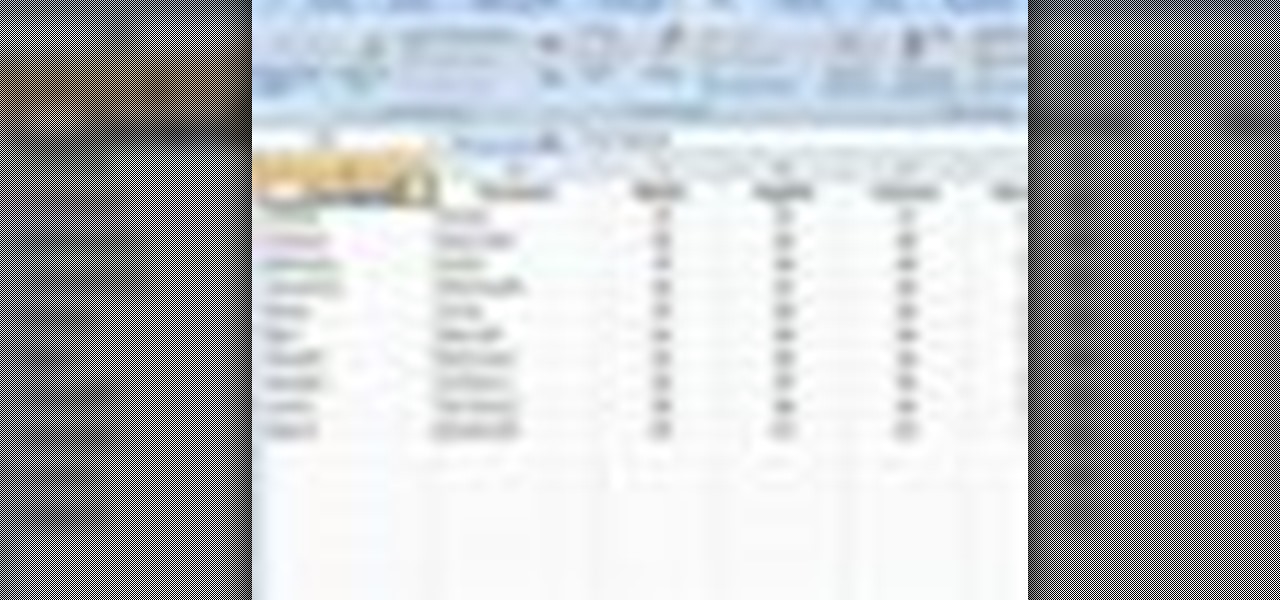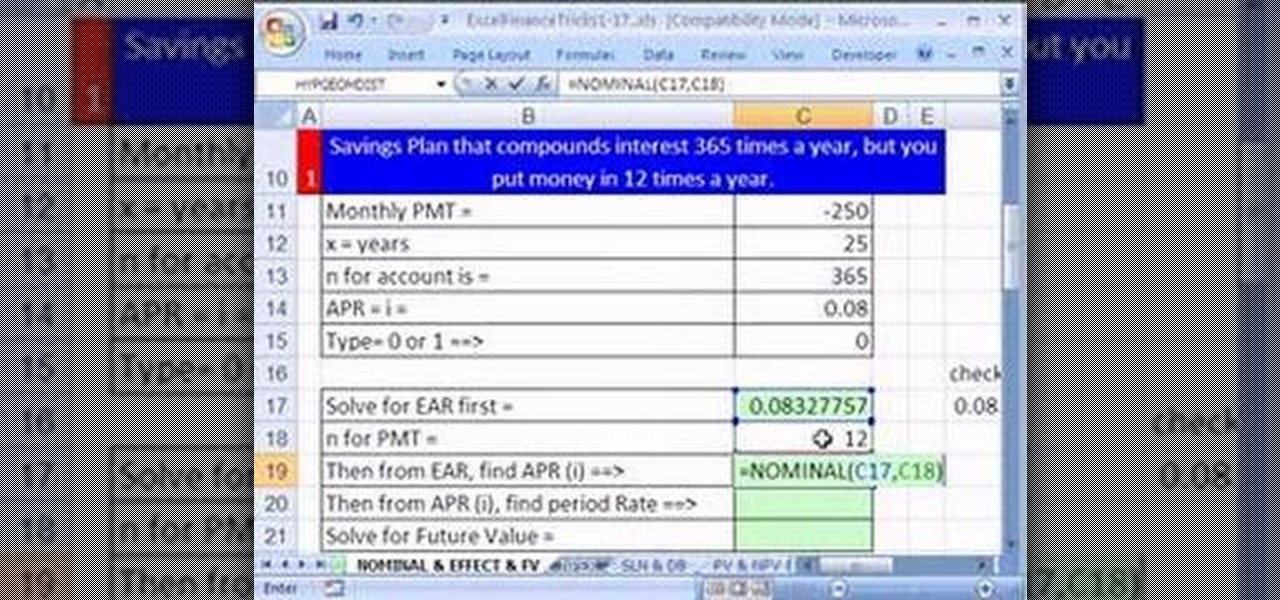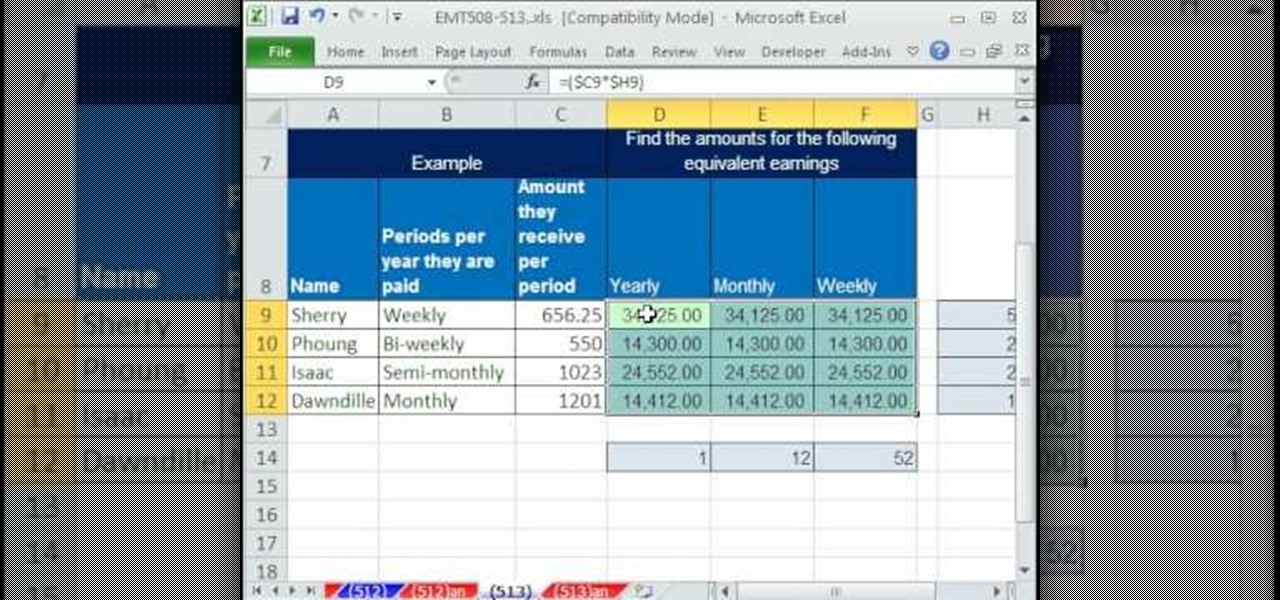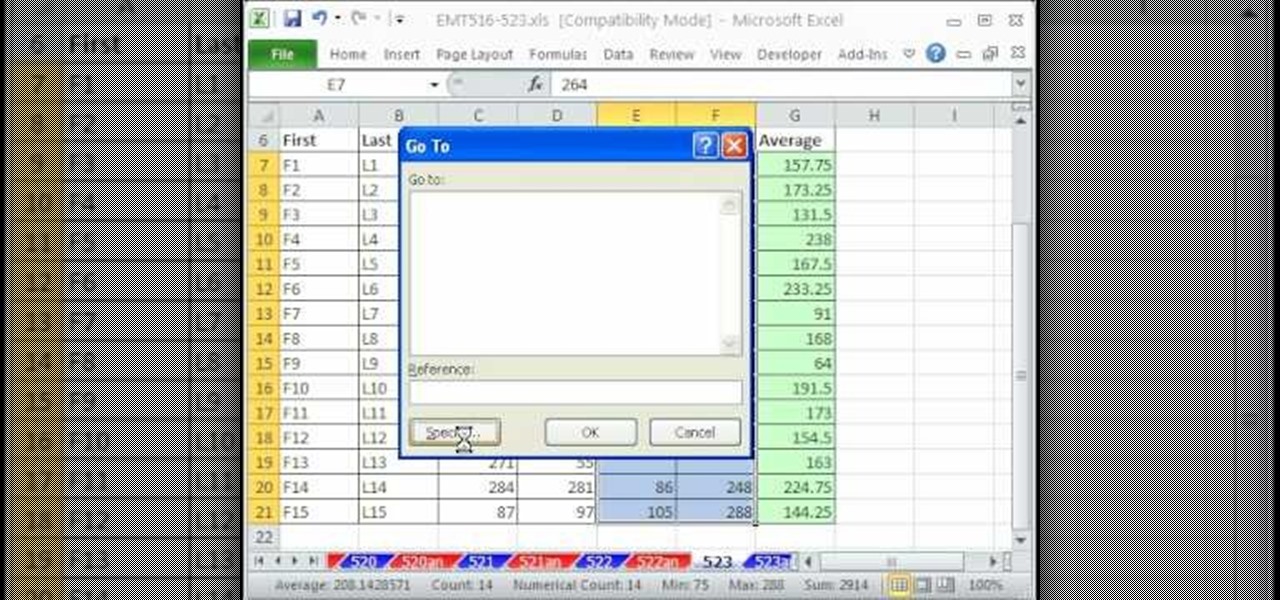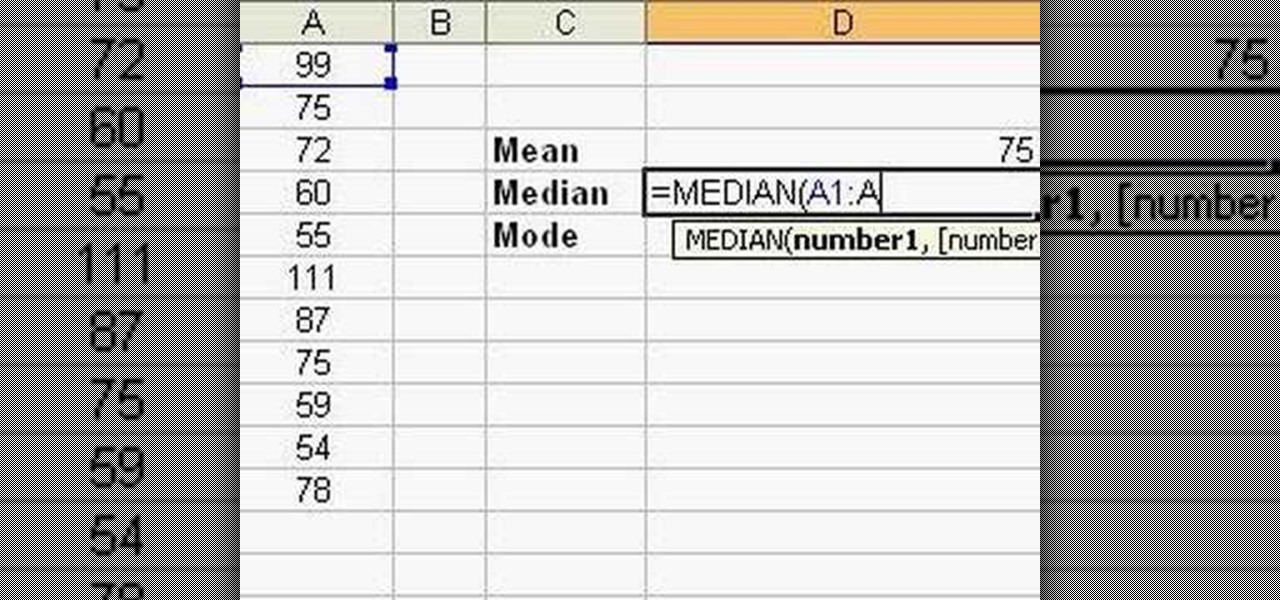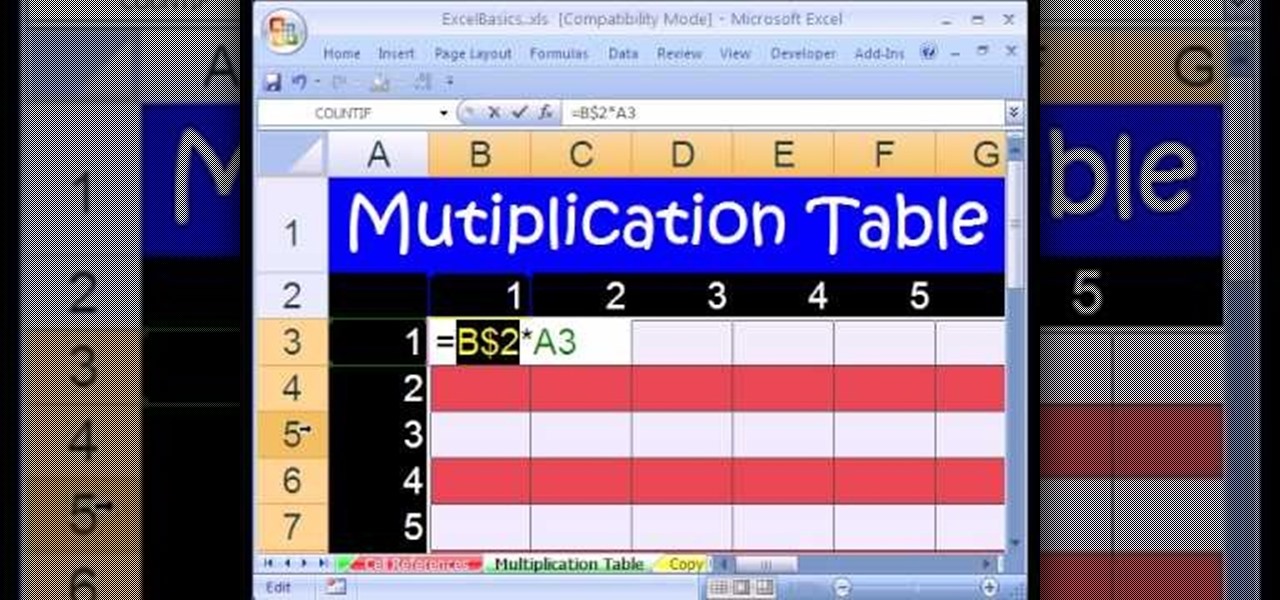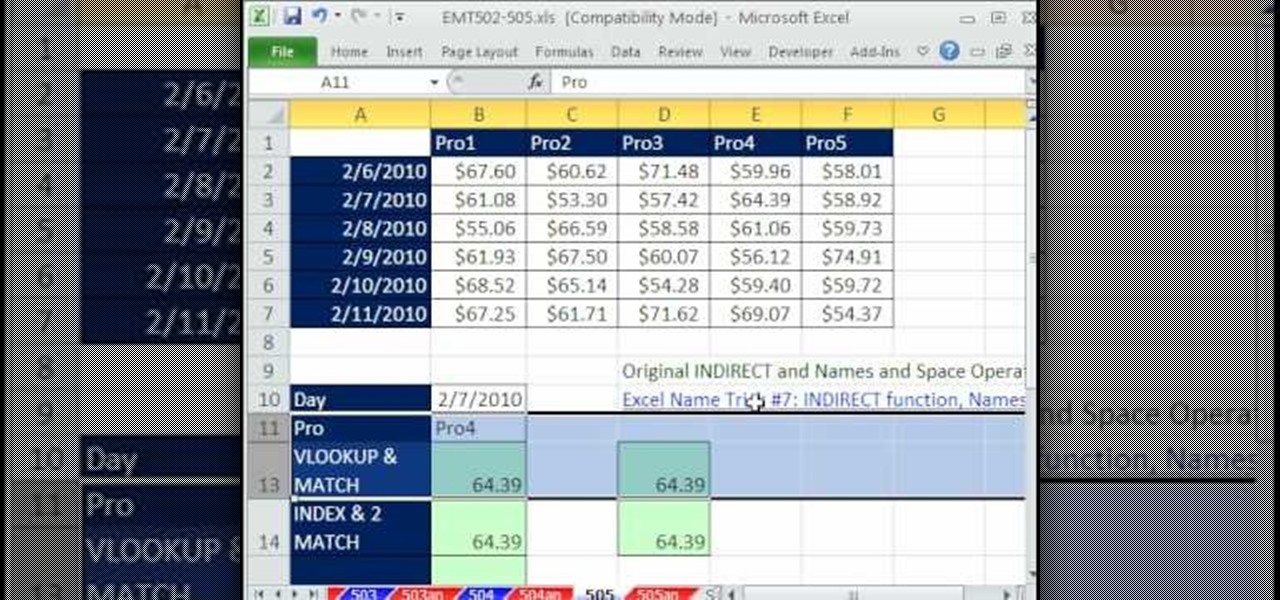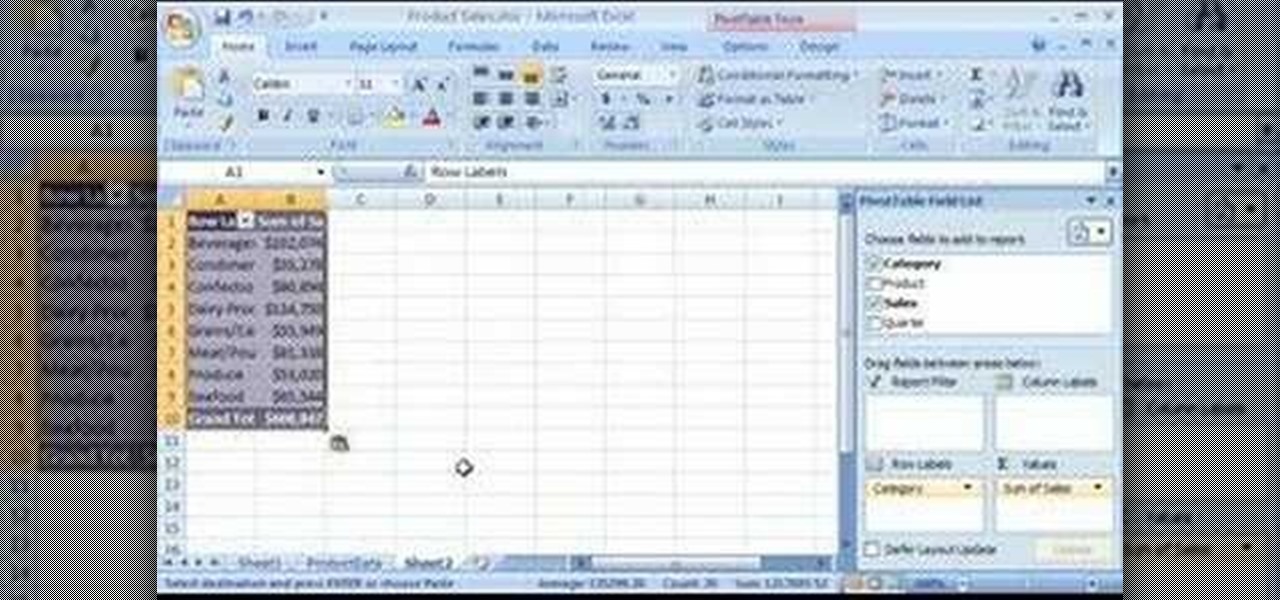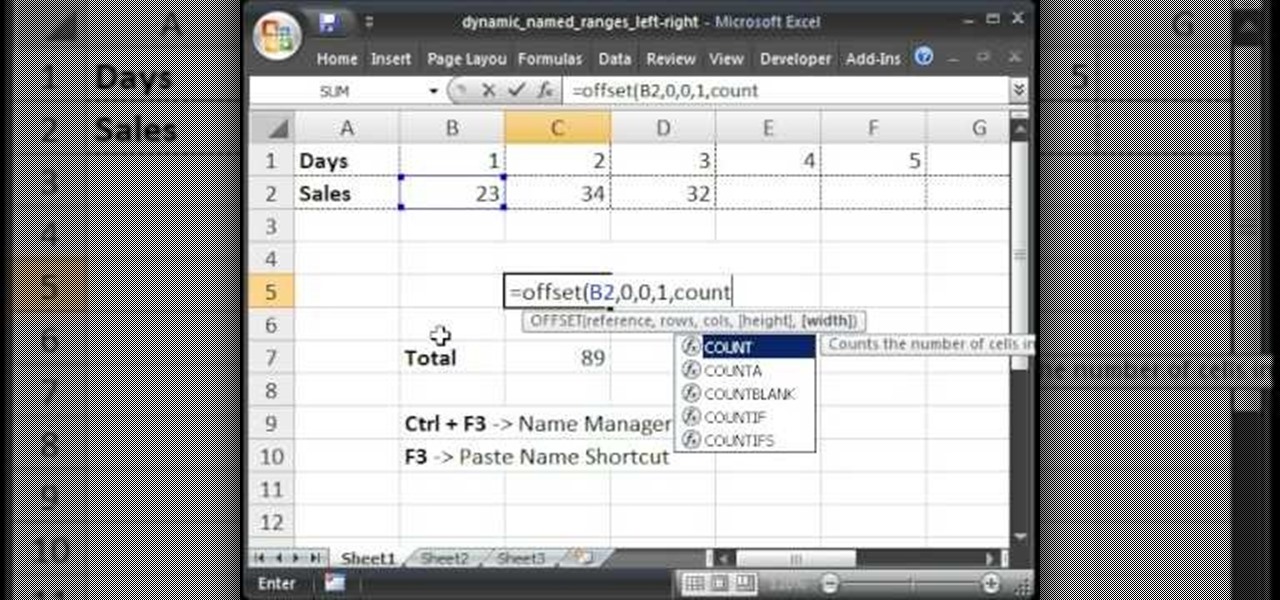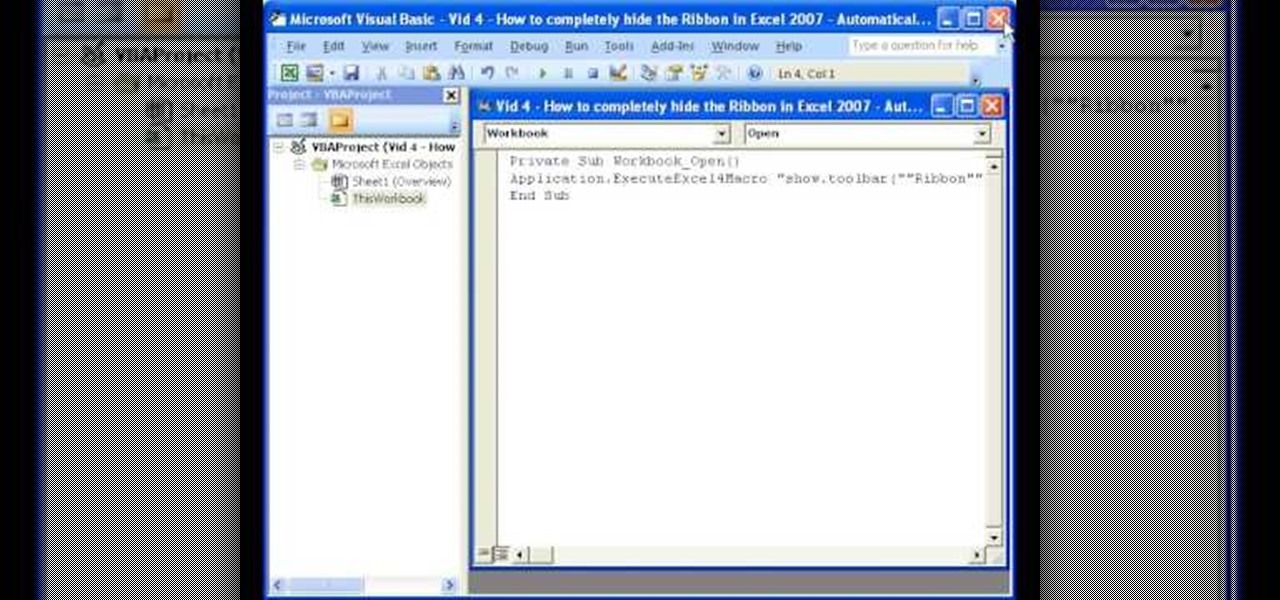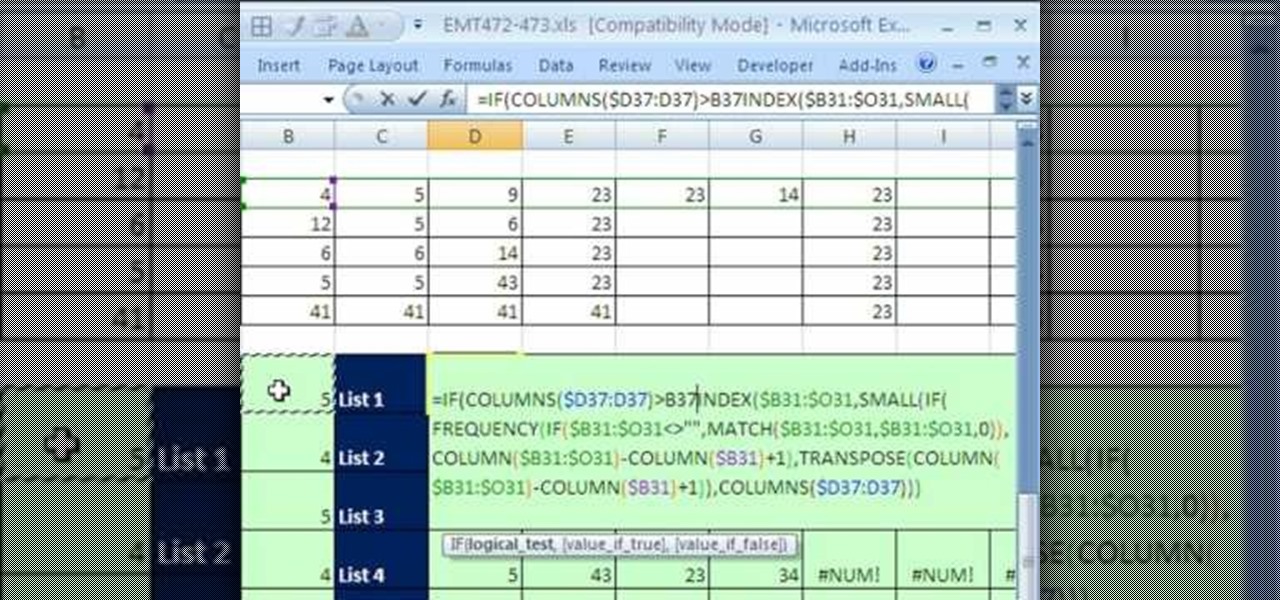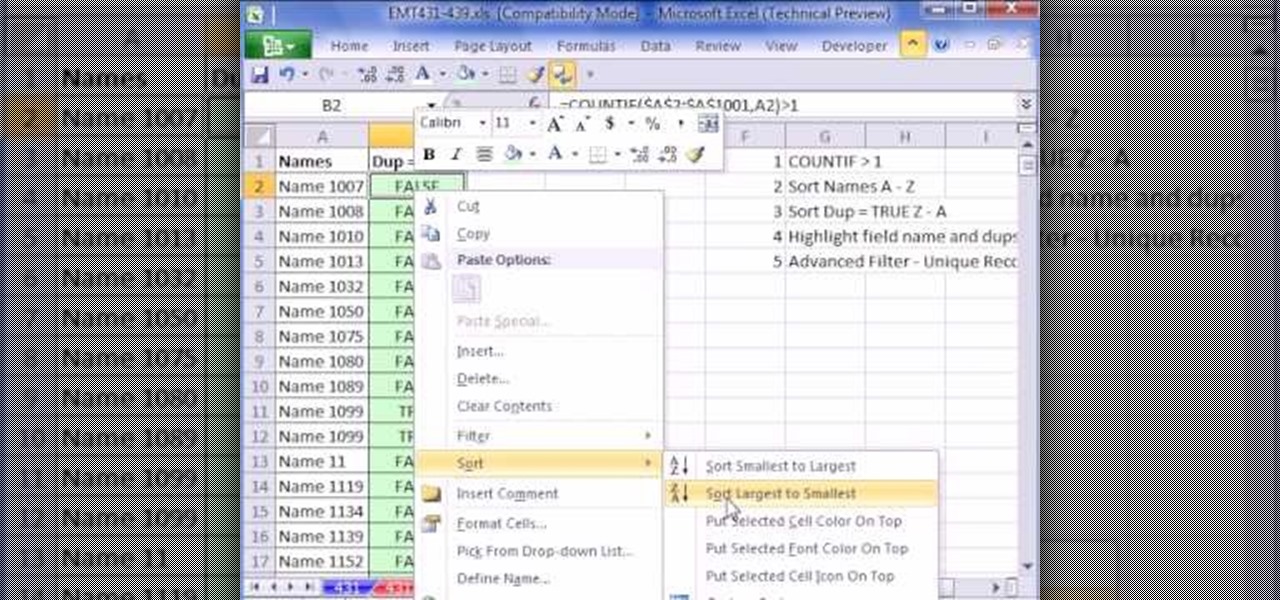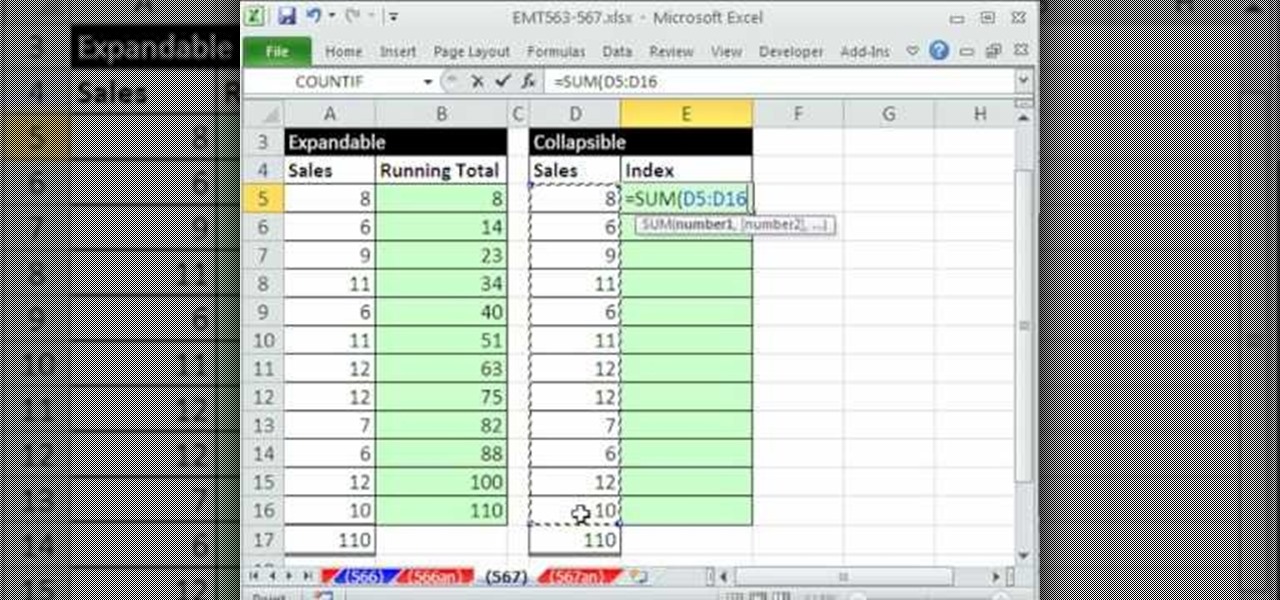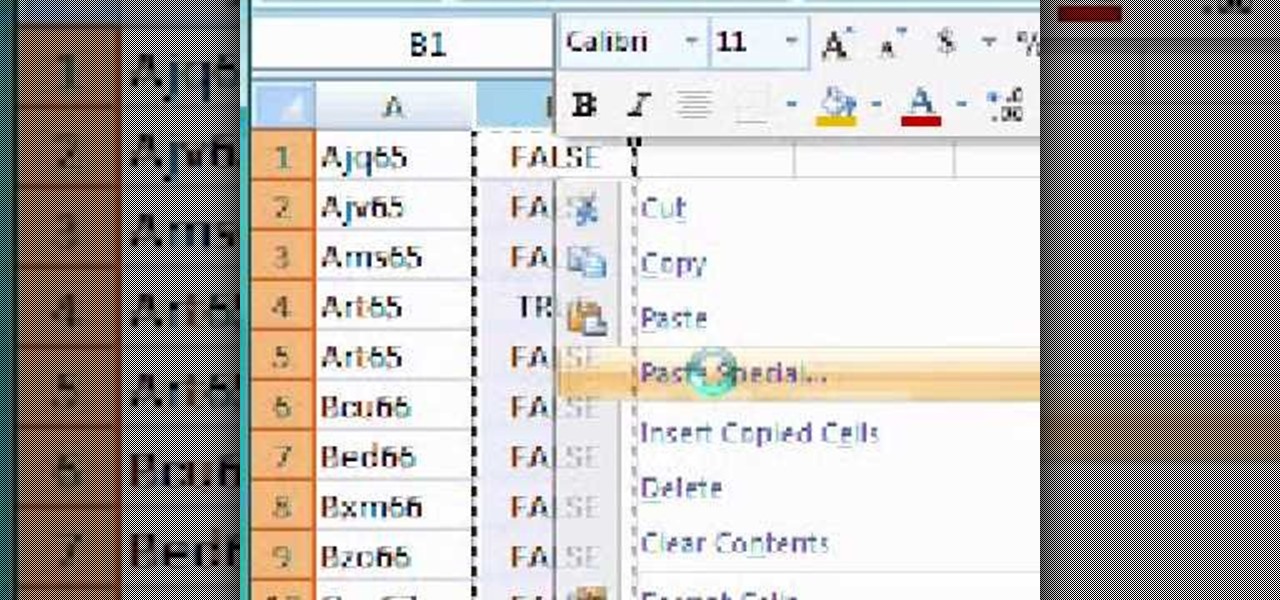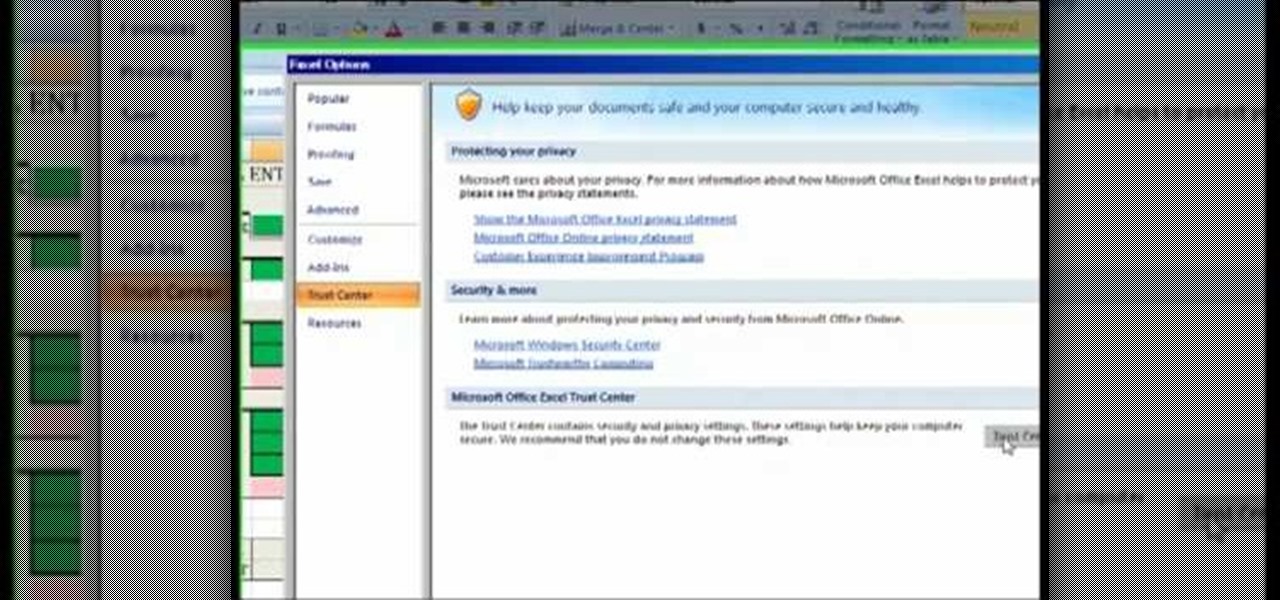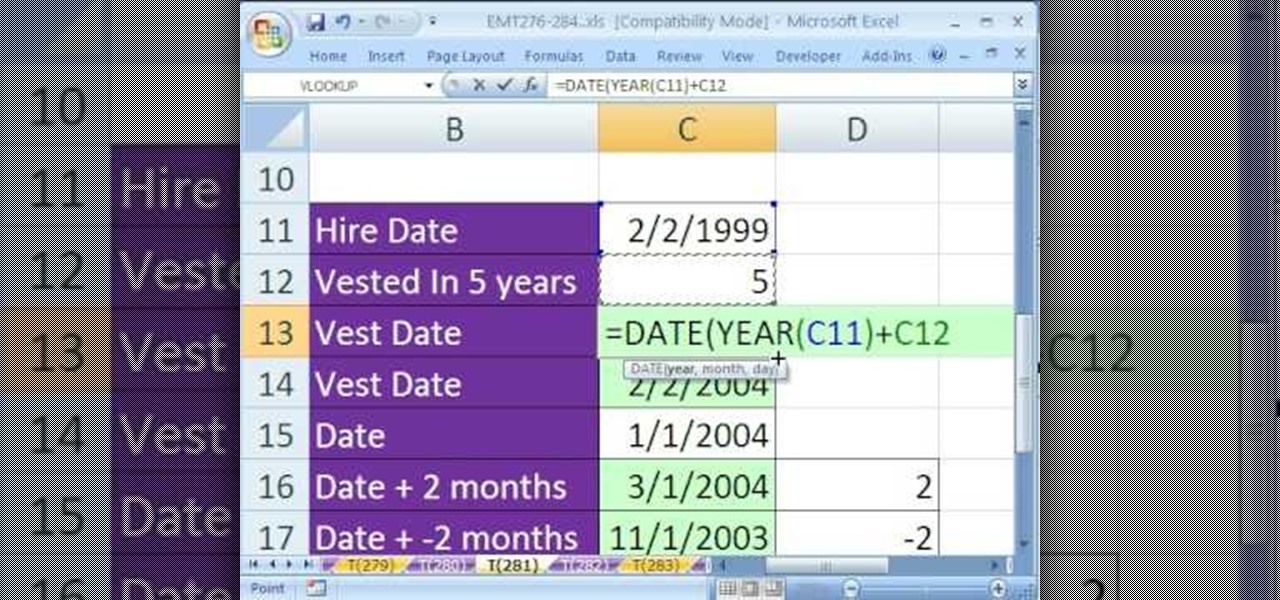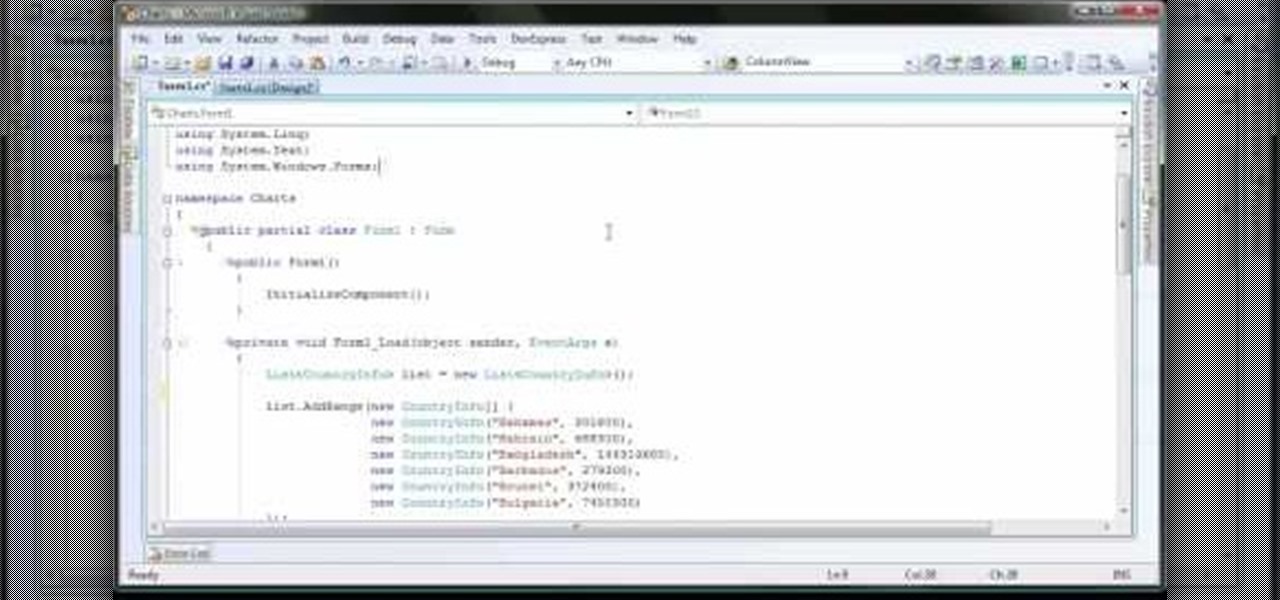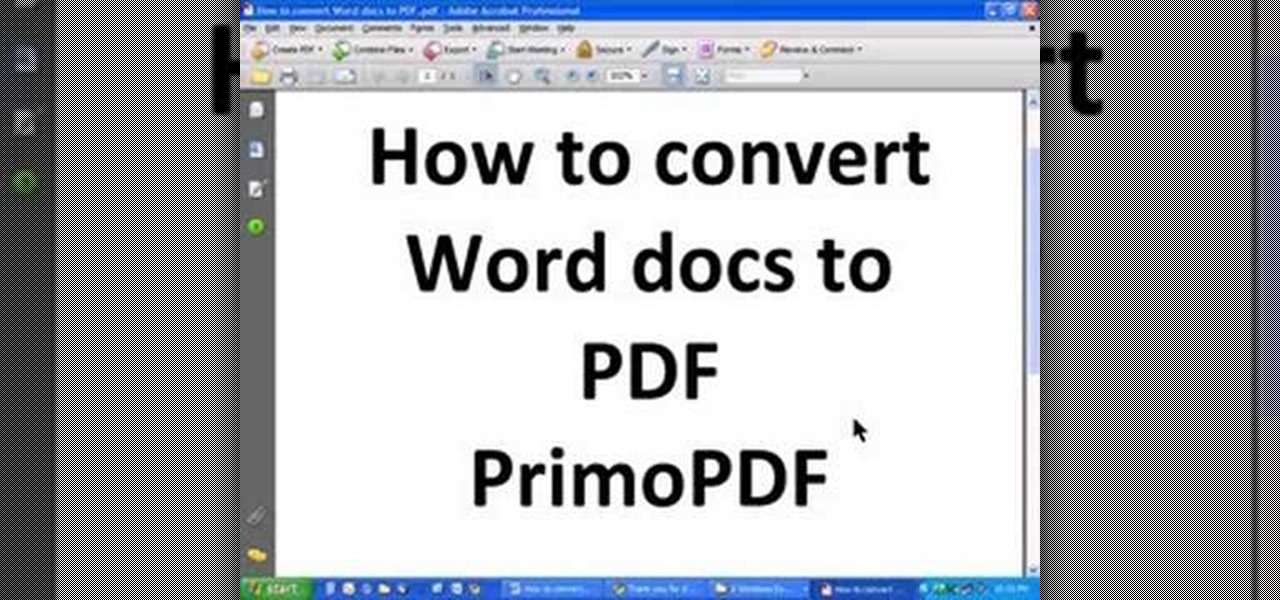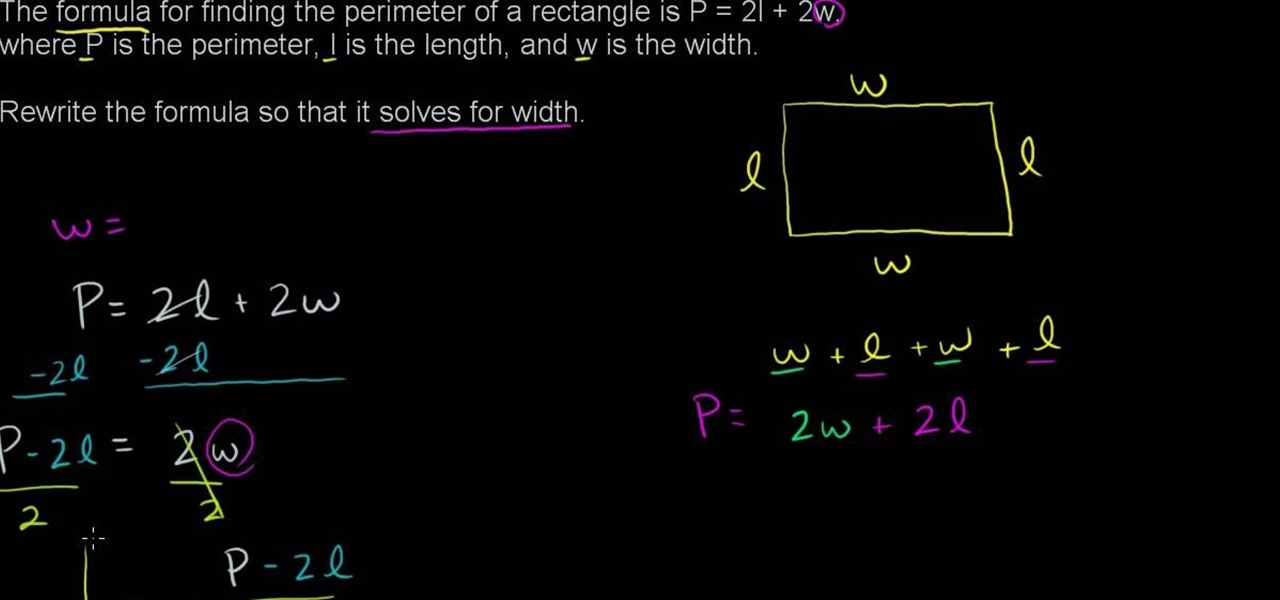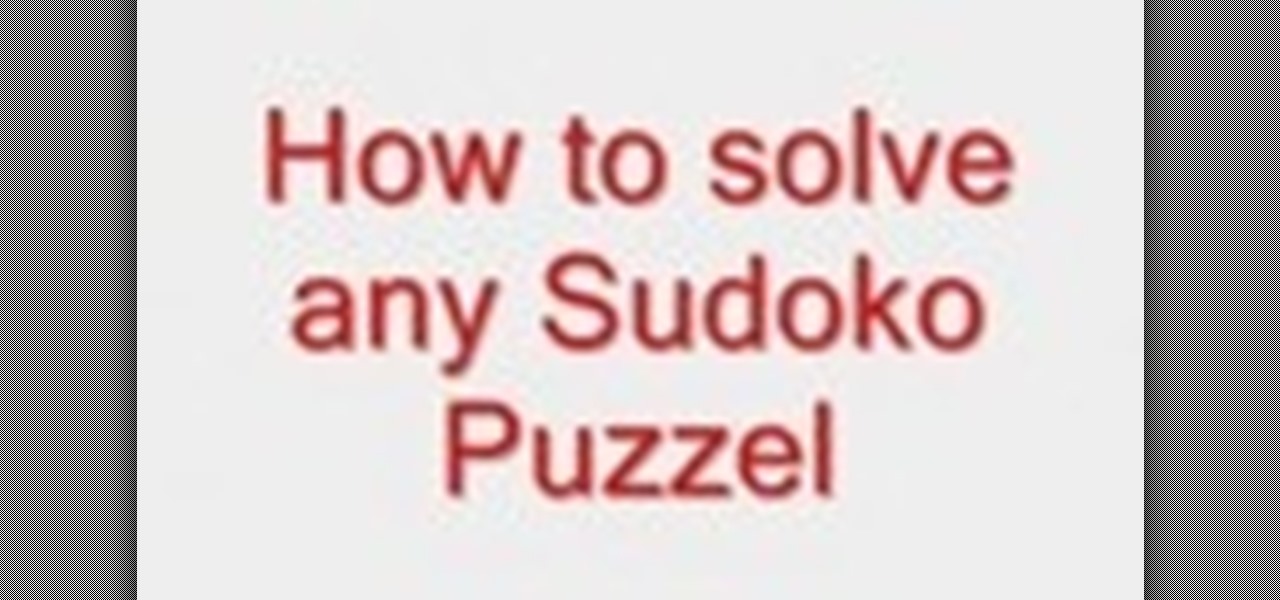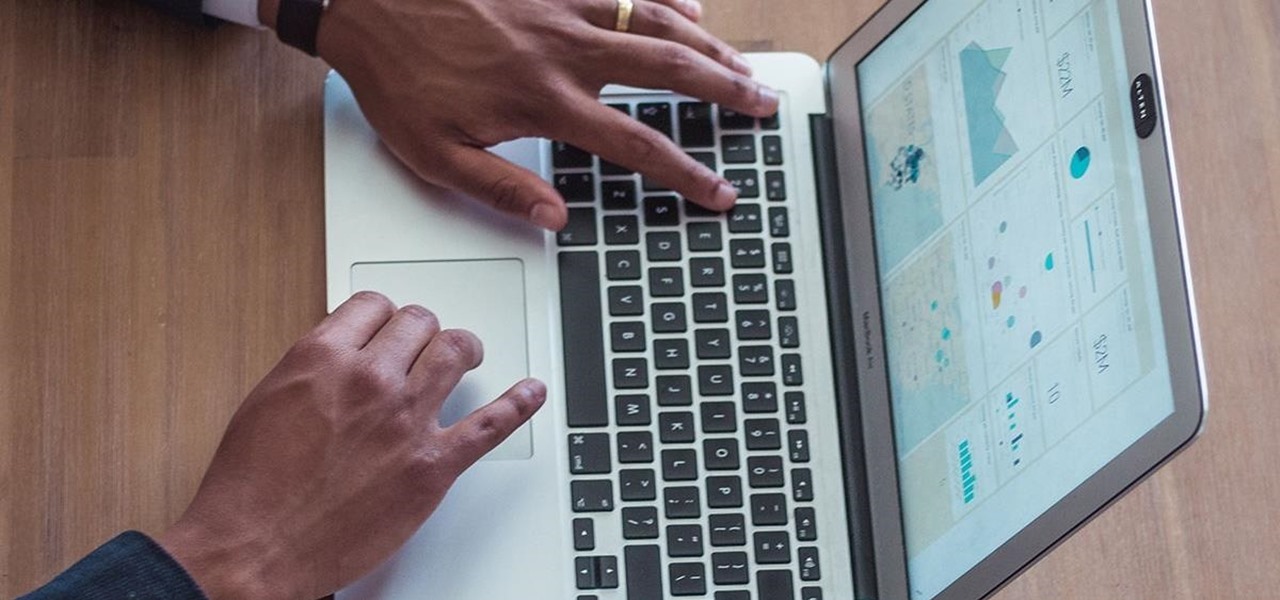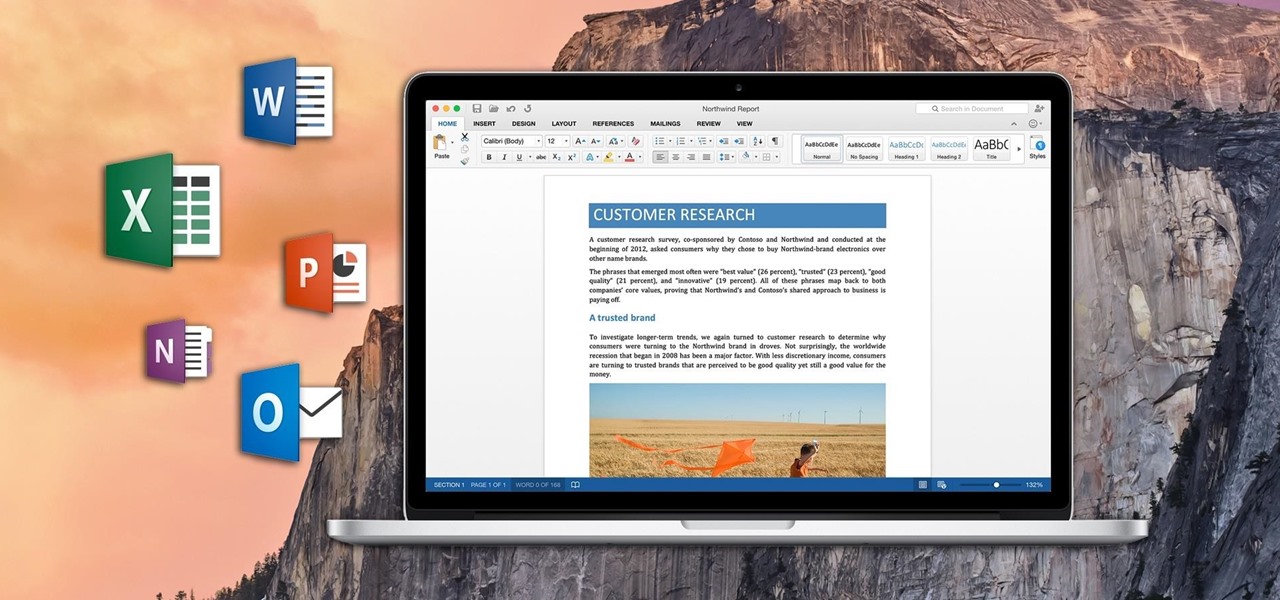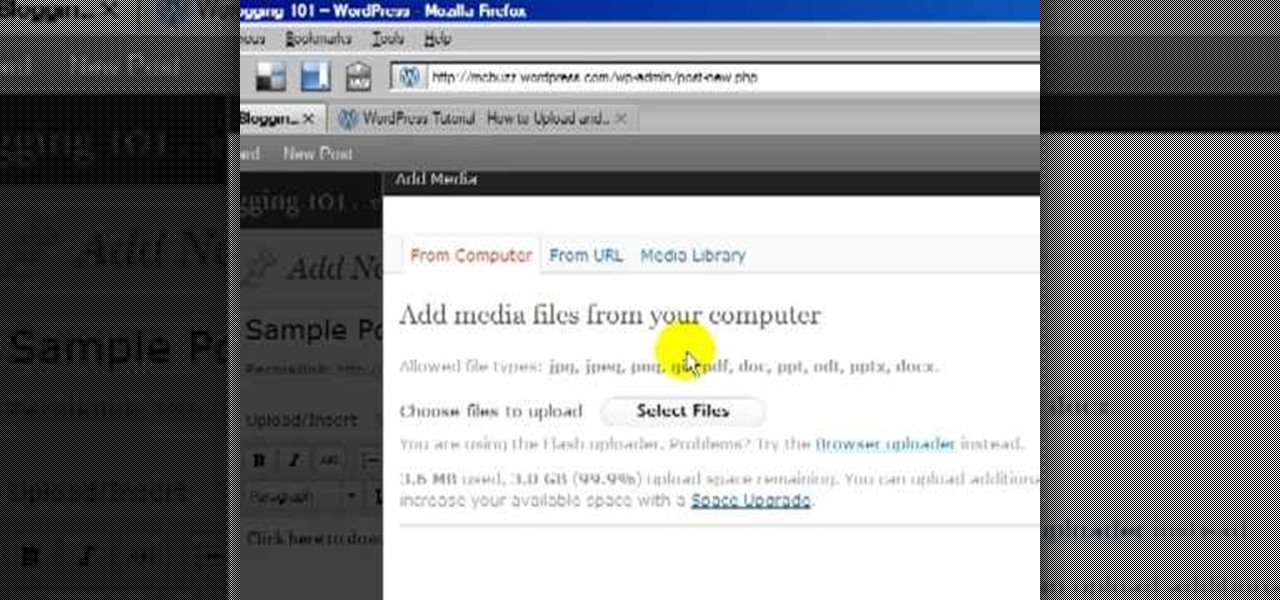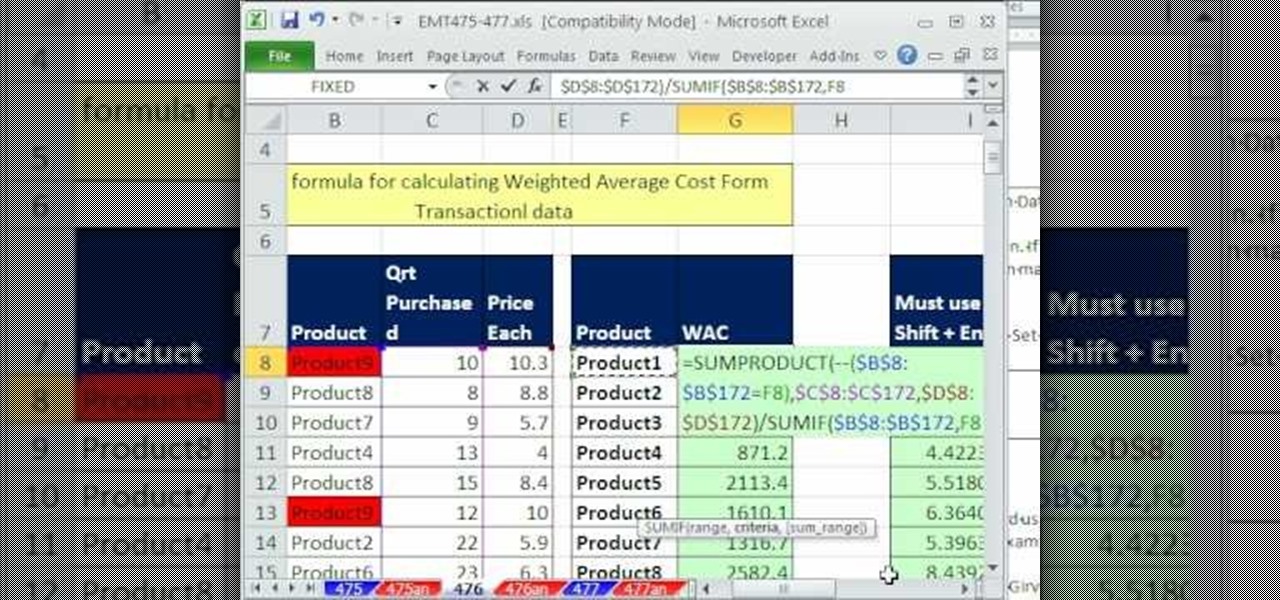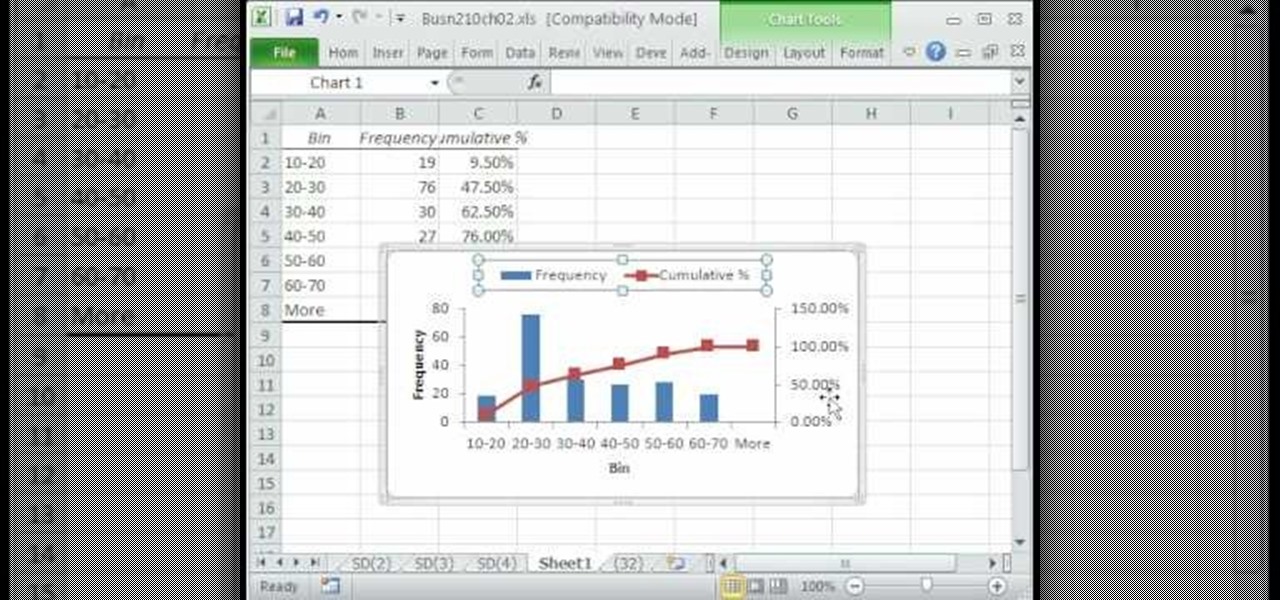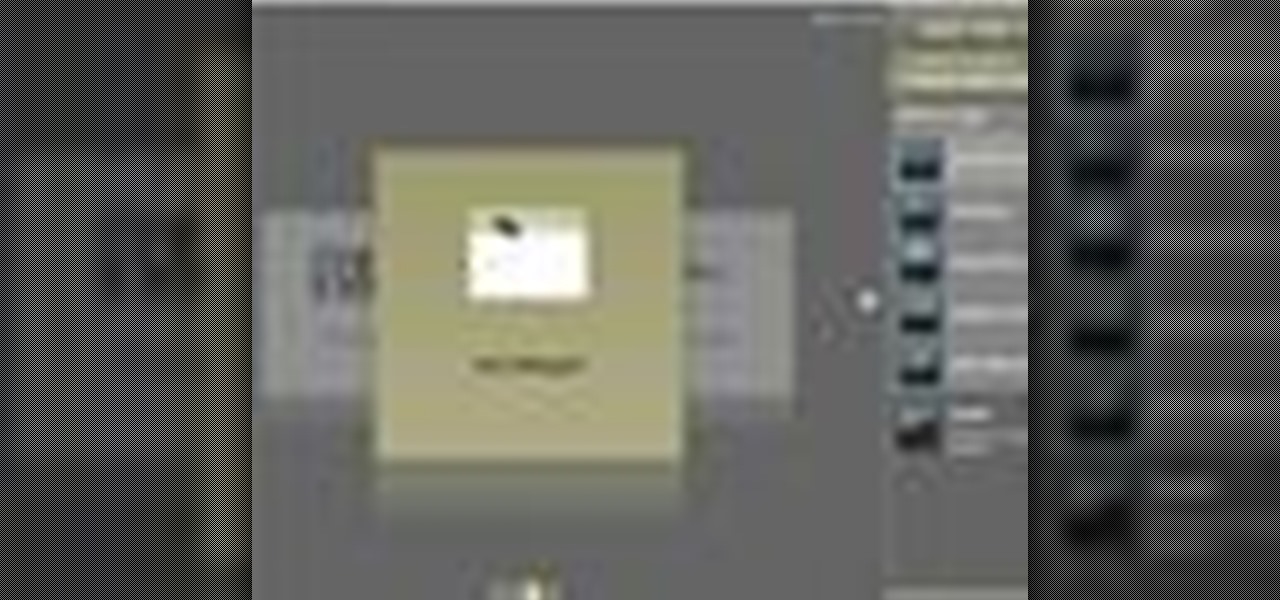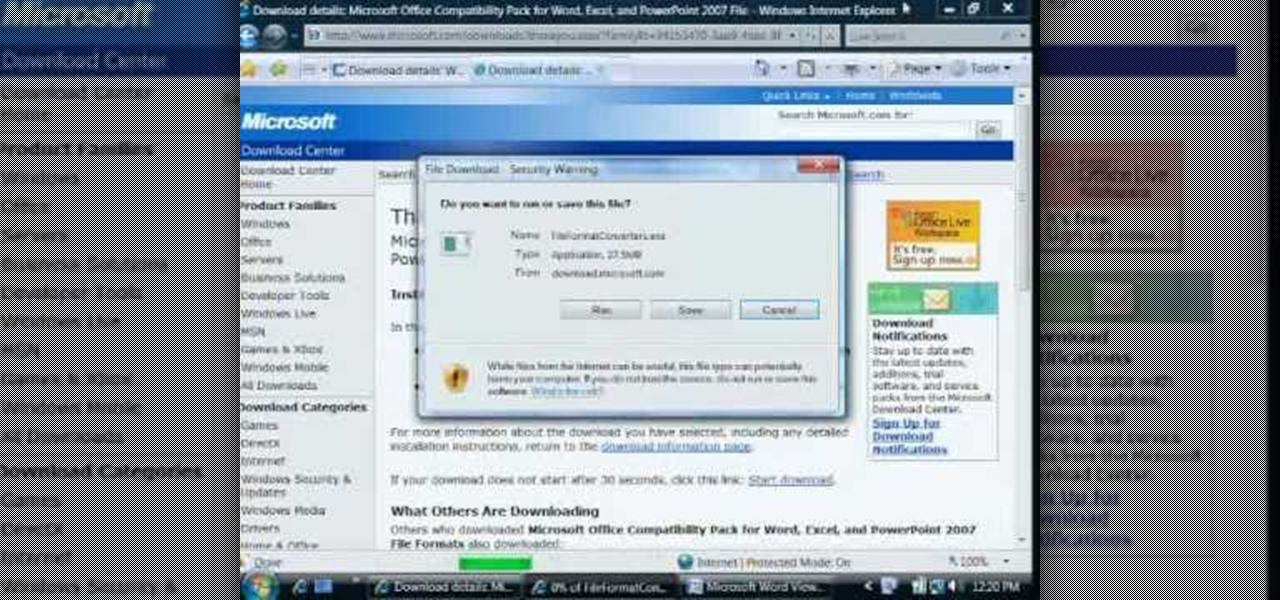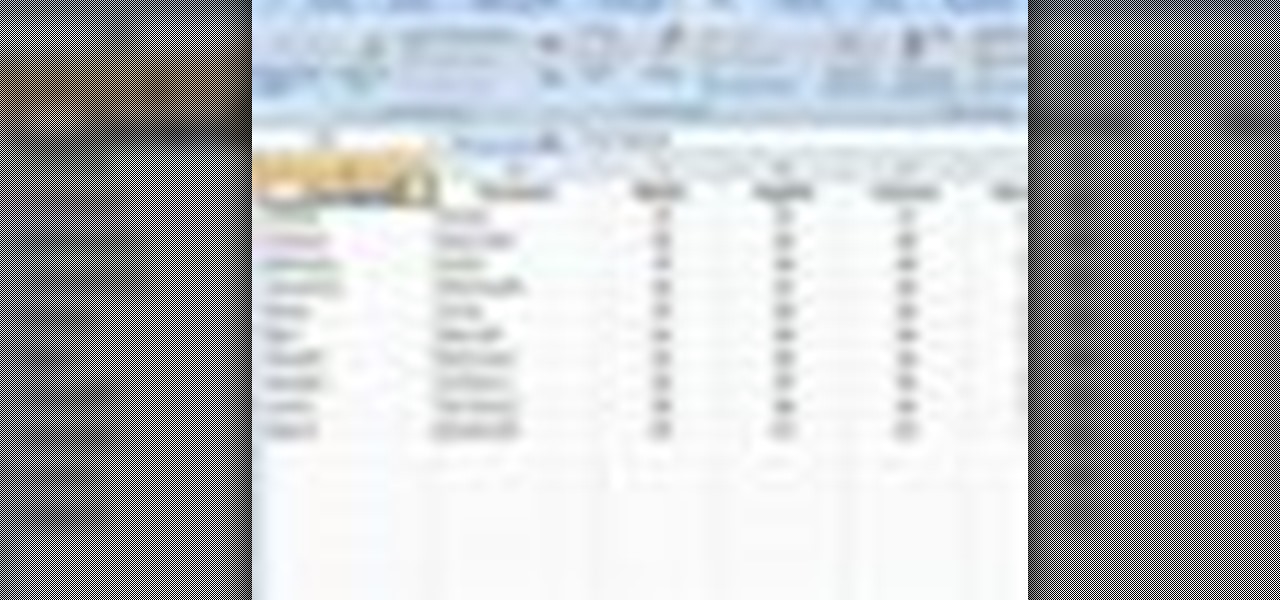
To sort data in Excel spreadsheets, have each category (for example, first and last names) in a single column. Click on any cell in the column you wish to sort. Be careful not to highlight the entire column, or results will be sorted only in that column. Click on DATA on the ribbon at the top. To sort in descending order, click on the z-a button. For more detail, click on the main SORT button, and you can specify which columns you want sorted and how. For instance, you can sort by descending ...
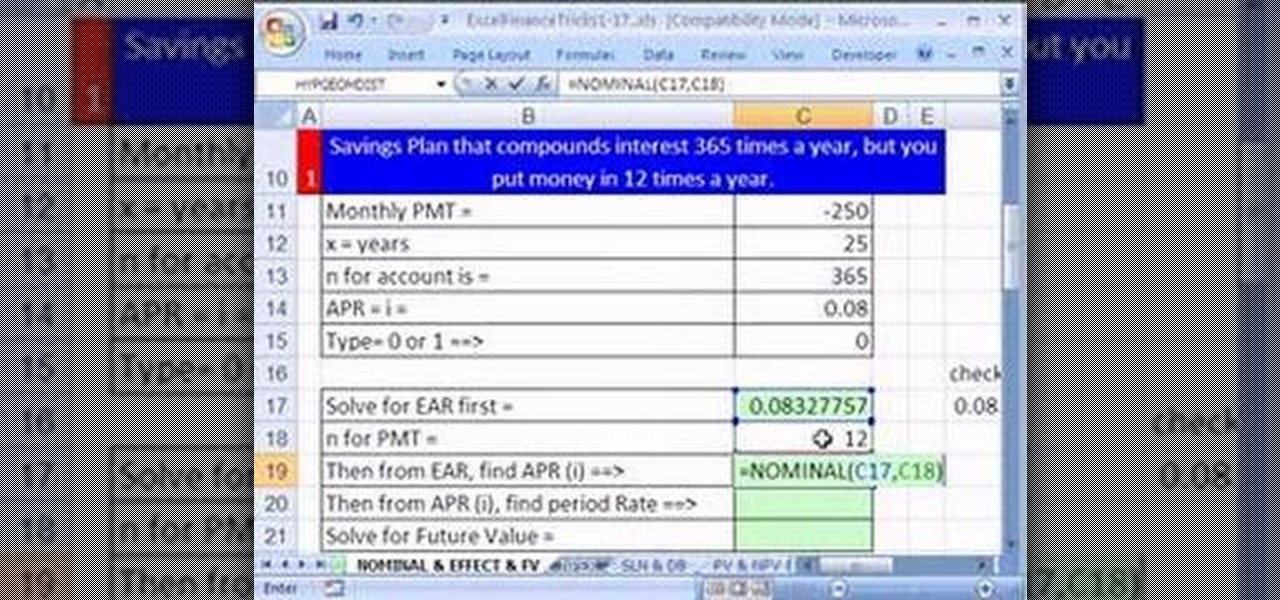
Some savings plan pays interest 365 days in a year but you make deposit monthly. You can use Excel functions to calculate the maturity value of the of the monthly plan. To do this you have to use the nominal and effect functions before using the future value functions. First enter the know data like the monthly payment, the number of years of payment, the number of days in a year, and the annual percentage rate. First take the nominal rate and calculate the effective rate with the help of eff...

New to Excel? Looking for a tip? How about a tip so mind-blowingly useful as to qualify as a magic trick? You're in luck. With this video tutorial from ExcelIsFun, the 376th installment in their series of digital spreadsheet video tutorials, you'll learn how to an array formula for a stem and leaf chart for numbers that have more than two digits. This is accomplished through use of the IF, COLUMNS, SUMPRODUCT, LEFT, RIGHT, FIXED, INDEX, SMALL and ROW functions.
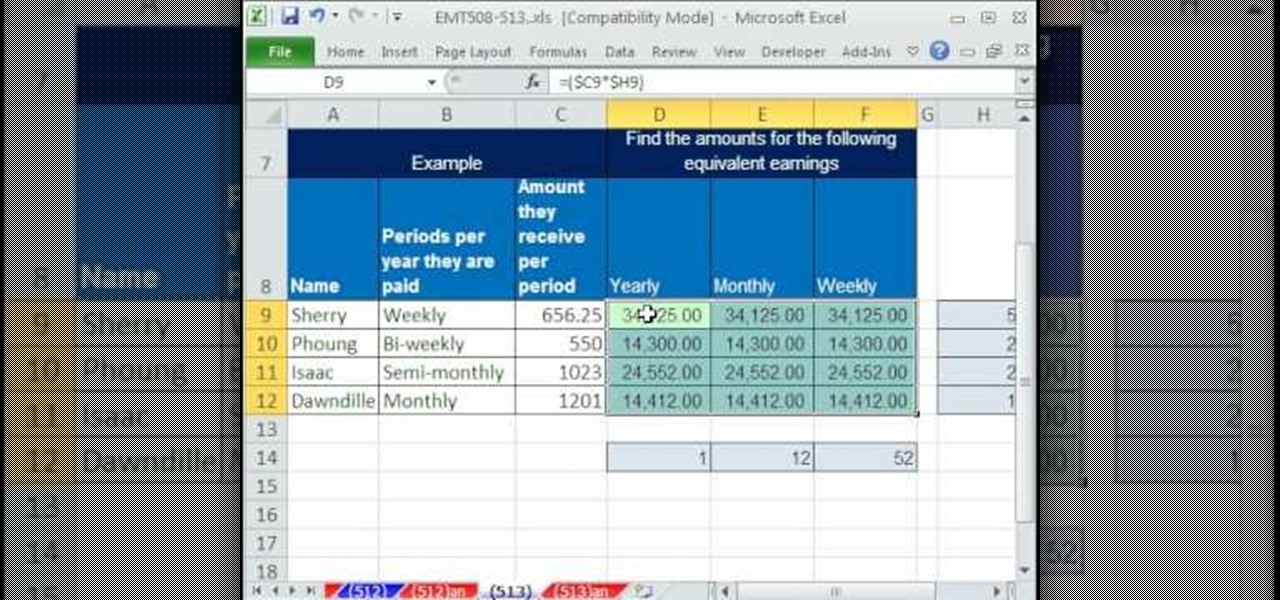
In this video, ExcellsFun takes you step by step on how to calculate your employee payroll using an excel spread sheet. ExcellsFun teaches you how to take the base pay of various employees' salaries and determines how much you are paying them over a week, month, and year. Excellsfun also shows you how to incorporate various pay periods including weekly, semi-weekly, bi-weekly, and monthly on the same form using the same calculation for the entire spread sheet. After watching this video, you w...
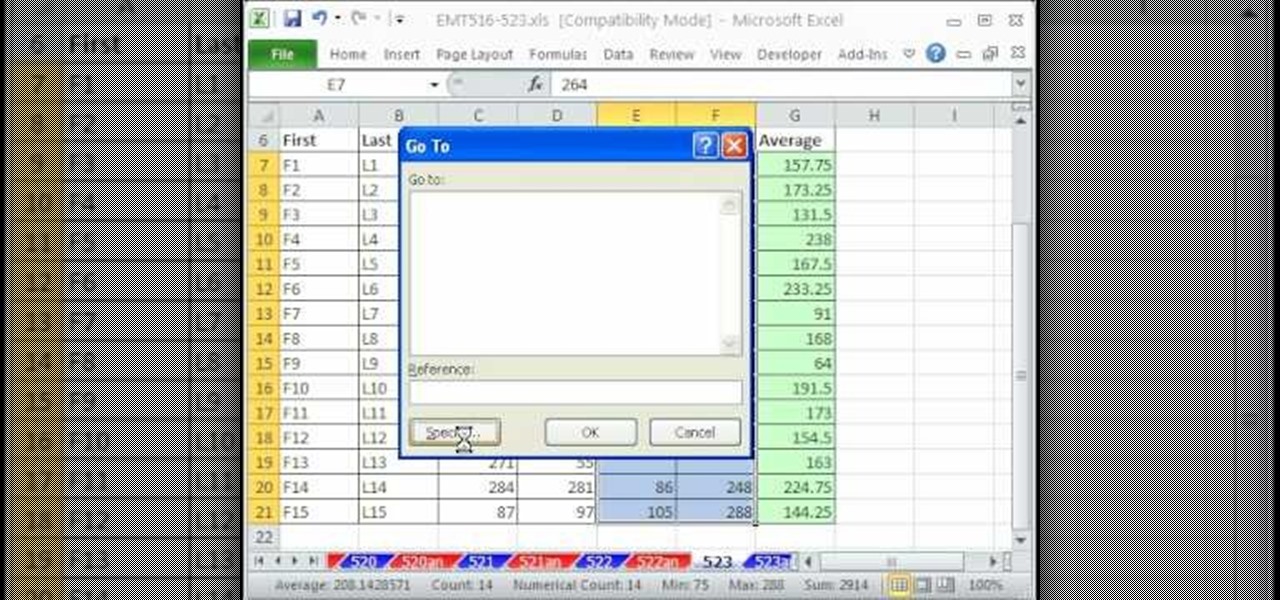
This video teaches how to fill in the blanks with custom number format in Excel. Open any similar worksheet as shown in the video or type the same to use. Select all the cells in the columns E and F and press F5. Now click 'Specials', then select 'Blanks' and click 'OK'. All the blank cell will be highlighted, now enter the value and press 'Ctrl+Enter' to populate all the blank cells. Press 'Ctrl+1' to format cells, select custom if you want something to show up in the cell but not really be ...
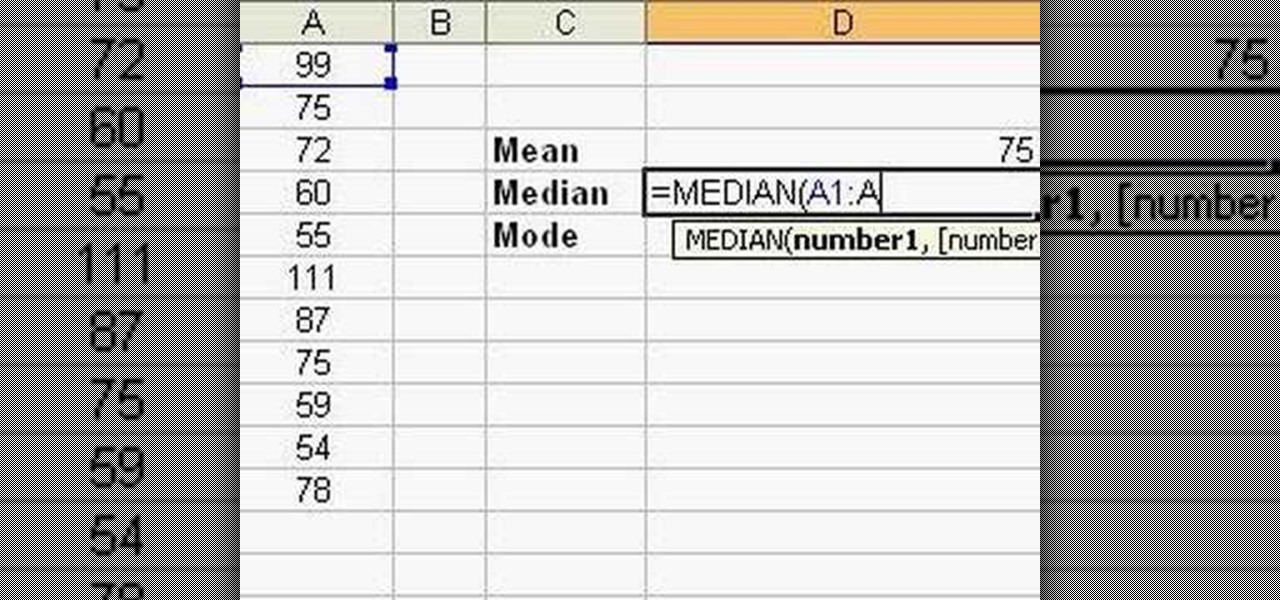
Follow this video to learn how to formulate calculations in Microsoft Excel. First type in a list of numbers in the cells. In order to calculate the median click on the cell where you want the answer to be shown. Then type equals, average, open bracket and insert the cell code where the first number is, colon, and then type in the cell where the last number in the list lies, and close brackets. In practice this is an example where the numbers are in a list from cell A1 to cell A11: =AVEARAGE(...

Excel is a powerful tool, but sometimes you need a guide to navigate its possibilities. This clip shows the difference between absolute and relative cell references so that any given formula, when copied, gives the results you want. Sometimes you will want to refer to the same cell, even when you are copying a formula to a different place on the worksheet. Other times, you will want the items in the formula to change as you copy them across the columns. You will see how such actions work thro...

Learn how to use Excel stylistic and number formatting by watching this video. You'll learn how to format a cell. These have different types of formats like general, time, date, etc. You'll also learn how to create a table. There are different types like names, values, time and time etc. Learn to create names like employee name and fill in the borders, and create thick lines. Watch this video for more information!

Getting errors when trying to crunch your numbers in Windows Excel can be frustrating, but with this fun and easy to follow guide to remove the "#DIV/0!" error. When the computer thinks you're trying to divide by zero, it produces an annoying error, but by following this video guide you can be free of that irritation. He goes step by step on how to edit the formula calculator so that it no longer produces the error, and even explains in detail why this is solving the error problem. You don't ...

ExcelIsFun will show you how to use indirect text and substitute in Excel. Select any date and product and create an intersession. Use Vlookup to look up your columns. Use the match function to find the value range. To do the same thing with dates, highlight the dates and names. You then let the name look for indirect. Your space operator tells you two ranges to find the intercept. Take the text and substitute for the dashes. Use the text function on the value and format it.

With PivotTable reports in Microsoft Office Excel 2007, your sales report will sparkle with power, flair, and functionality. Take a look at this instructional video to learn how to show the big picture, show all the details, or show anything in between. Easily create multiple worksheets to switch back and forth between the various versions of your report. Sort, filter, and summarize your data any way you like. Show the details of any summary value in your report.

New to Microsoft Excel? Looking for a tip? How about a tip so mind-blowingly useful as to qualify as a magic trick? You're in luck. In this MS Excel tutorial from ExcelIsFun, the 616th installment in their series of digital spreadsheet magic tricks, you'll learn how to use the LARGE and SMALL functions to retrieve the 1st, 2nd, and 3rd largest values from a list. You'll also see how to do each of the following:

Teach Excel describes how to create a dynamically updating named range that goes from left to right using Excel. First, you define the named range by highlighting the cells containing numbers in a certain row. In the name box to the left of the formula bar, type the name of the data. In this example, the numbers correspond to sales, so type "sales." To check if the named range works, click on an empty cell and enter =sum(sales). That should return the sum of the highlighted cells. However, as...

Teach Excel demonstrates how to completely hide the Ribbon menu system in Excel 2007 as soon as the workbook is opened. This will be done by writing a macro which hides the Ribbon only for the specific workbook in which the macro is implemented. Some helpful shortcuts are Ctrl+F1 which partially hides the ribbon, Alt+F11, which opens the Visual Basic screen, and Alt+F8, which opens the macros list. First, hit Alt+F11 to open the Visual Basic screen. Then double-click "This Workbook" on the le...

New to Excel? Looking for a tip? How about a tip so mind-blowingly advanced as to qualify as a magic trick? You're in luck. In this Excel tutorial from ExcelIsFun, the 473rd installment in their series of digital spreadsheet magic tricks, you'll learn how to extract a unique list from a group of individual rows.

This video is about finding duplicate entries in excel sheet. The example excel sheet contains different names. There are around 1000 different names in the sample excel sheet. CountIf(range,criteria) formula has been used to do the comparison and return of results in True or False mode. Type =CountIf( now move your left arrow key, this will generate the formula like =CountIf(A2. Now press Ctrl+Shift+Down arrow, this will select all the available values in the column. Now press F4 to lock it ...

This video demonstrates how to create collapsible and expandable cell ranges in Excel. The first thing that you will have to is to prepare your Excel worksheet that contains the data which you need to be expandable and collapsible. On the first cell under your Running Total column, type in the function, "=SUM". Select the Sales cell corresponding to that cell then type in Shift+Colon. Click on the first value and hit the F4 key to lock your row reference. The result will automatically show. Y...

ShowMeAcademy.com shows how to sort data in Excel 2007. Excel has many options for sorting data according to any given column. To sort your data, right click on a cell in the column that you want to sort by. A menu comes up where you will see the “Sort” option. Hold your mouse over “Sort” and another menu comes up showing the different ways to sort. For example, if you select “Sort Smallest to Largest” it will take all the data and sort it from the row that has the lowest figure u...

This video describes how to create a custom toolbar in excel. First we have to go to tools menu in the excel. Next take the option of customize there and then choose the toolbars there. Next there will be the option “new” tab in that box. You have to select it first and then give a name the toolbar, which you are going to create. Then will be get the tool bar. Next if you want to add the buttons to the toolbar that you have created now, you have to go to commands tab. Then you will get ca...

This tutorial teaches one on how to sort a given number of contacts in the Excel spreadsheet so that identical values in the sort appear after one another.

The Costsheet demonstrates how to enable macros in Excel 2007 to run correct spreadsheets. First, open up the spreadsheet. Make sure that the macros are enabled. If they have not, enable the macros by placing them in a trusted source by saving them in a particular folder. You can also choose to recognize the publisher as a trusted source. Click the office button and scroll down to Excel options. Click on the trust center option and go to trust center settings. Then, view the trusted locations...

The video demonstrates the way of calculating the interest rates for payday loans using MS Excel. The person presenting the video has got his MS Excel sheet with all the formulas and data ready. He first starts with the nominal & effect & future value tab. He gives us an example where you give the lenders a check of $250 that has a date 25 days in future and get $200 loan today. Now he teaches us hot to calculate APR and EAR. HE has got the data ready there, the period of the loan which is 25...

New to Excel? Looking for a tip? How about a tip so mind-blowingly useful as to qualify as a magic trick? You're in luck. In this Excel tutorial from ExcelIsFun, the 269th installment in their series of digital spreadsheet magic tricks, you'll learn how to

Before you start whipping up dishes like profiteroles stuffed with whipped cream and raspberries, you should probably master the basics first. You can't excel - and sometimes break the rules - without learning them first, right?

Parents and coaches are the two most important part of most young athlete's support systems that allow them to excel in their chosen sports. Unfortunately, friction often occurs between these two groups when their opinions of what is best for the young athletes in their charge differ. This video features a high school baseball coach explaining some strategies for parents to maintain a proper, courteous, effective relationship with their child's coaches and improve the skills and well-being of...

One of the most important skills to imbue into young athletes is how to run properly. This will improve their linear speed and enable them to excel no matter what sport they play. This video demonstrates some training drills that you can do with your young athlete to teach them to run properly and quickly in a straight line.

Xtracharts, a control for Winforms, allows the user to easily export charts made using the program into a PDF, HTML or MHT, Excel spreadsheet or standard image. This tutorial shows the Winforms user how to properly code and then export the chart.

PrimoPDF is a free program that will allow you to convert any document (Microsoft Word, Excel, PowerPoint and more) into a usable PDF file. This tutorial walks you through downloading, installing and using the PrimoPDF program to convert your files to PDFs. PrimoPDF even allows you to lock your files or add a password.

Eating the proper food before you work out is crucial for your body having enough energy to excel. This video features a nutritionist explaining why fueling up before a workout is so important, then breaking down what you should eat to fuel up depending on how long you have until your workout.

From Ramanujan to calculus co-creator Gottfried Leibniz, many of the world's best and brightest mathematical minds have belonged to autodidacts. And, thanks to the Internet, it's easier than ever to follow in their footsteps (or just finish your homework or study for that next big test). With this installment from Internet pedagogical superstar Salman Khan's series of free math tutorials, you'll learn how to solve an equation for a variable in algebra.

Here is an easy way to solve any Sudoku Puzzle. Just go into Microsoft Excel and make a grid, then fill in the numbers and eliminate. That's it.

Data analytics is one of the hottest fields around. With so much data at our fingertips, top companies are seeking experts to put all of this information to real-world use.

If you've ever attended school or held a job, you're probably well familiar with Microsoft Office, whether you used it or not. It's the most popular office suite available, and has been for some time. Apple does have its own suite of productivity apps (iWork), but Microsoft Office has always been the industry leader for word documents, spreadsheets, and presentations.

You can add PDFs, Microsoft Word, Excel or PowerPoint documents to your WordPress blog using version 2.7 of the WordPress software. This tutorial walks you through the steps of uploading your file, creating a link in your post and also pointing out the difference between the two WordPress "Media Libraries."

Chess is an amazing game of strategy, albeit pretty tough if you're playing against a good player. With the right strategies, however, you can become a pro in no time. This video will teach you some basic moves and strategies, as well as a way of thinking while playing, that will help you excel!

This video shows you how to calculate weighted average cost from a transactional data set using SUMPRODUCT function. It explains things very clearly. If you're working with a very large database transactions the SUMPRODUCT function makes it. It works as text if you do the formatting first and then type the number. We put the number in first and then format as text, then press F2 and ENTER.

A histogram is a summary graph showing a count of data points that fall in various ranges. Histograms are used in statistics and other forms of mathematics. In this video, learn how to create your own histogram using data analysis on the computer. This tutorial will show you how to create a frequency distribution, a cumulative frequency distribution, a histogram chart and an ogive chart with the data analysis add-in.

In this Adobe Acrobat 9 Pro tutorial you will learn how to develop a business workflow. Learn how to work with Microsoft Office products like Excel, PowerPoint, CAD drawings and more to create PDF versions of your Office documents, or create entire portfolios to give to clients right in Acrobat 9. Learn how to send files for review, add comments and interactive elements, and enhance PowerPoint presentations in this Acrobat 9 Pro tutorial.

How many times, when running Mac OS X, have you had a lengthy Word Document or Excel spreadsheet that you needed to zoom in and out of quickly and efficiently? In this video tutorial, you'll learn a handy shortcut doing just that in Microsoft Office. For more, watch this video tutorial.

Even if you don't have Microsoft Office Word 2007, you can open Word documents with Word Viewer. In this instructional video, a Microsoft employee shows how you and your coworkers can download Word Viewer and the Office Compatibility Pack for Word, Excel, and PowerPoint 2007 File Formats. With these 2 downloads, you can open, print, or copy and paste from Word documents without having to install Word on your computer.