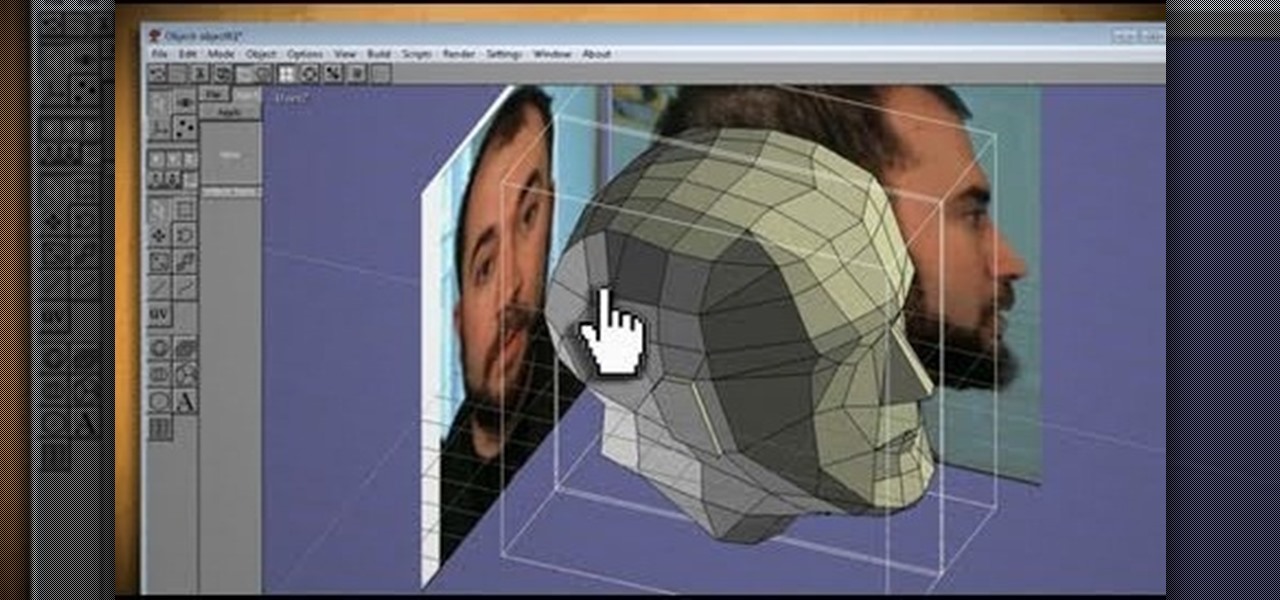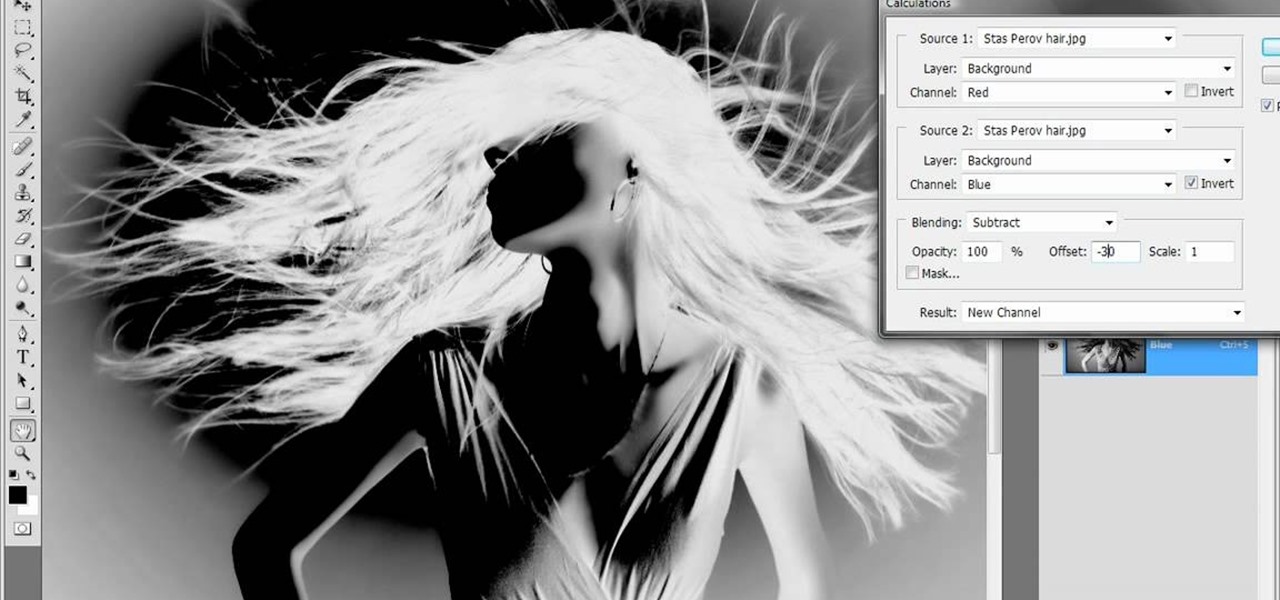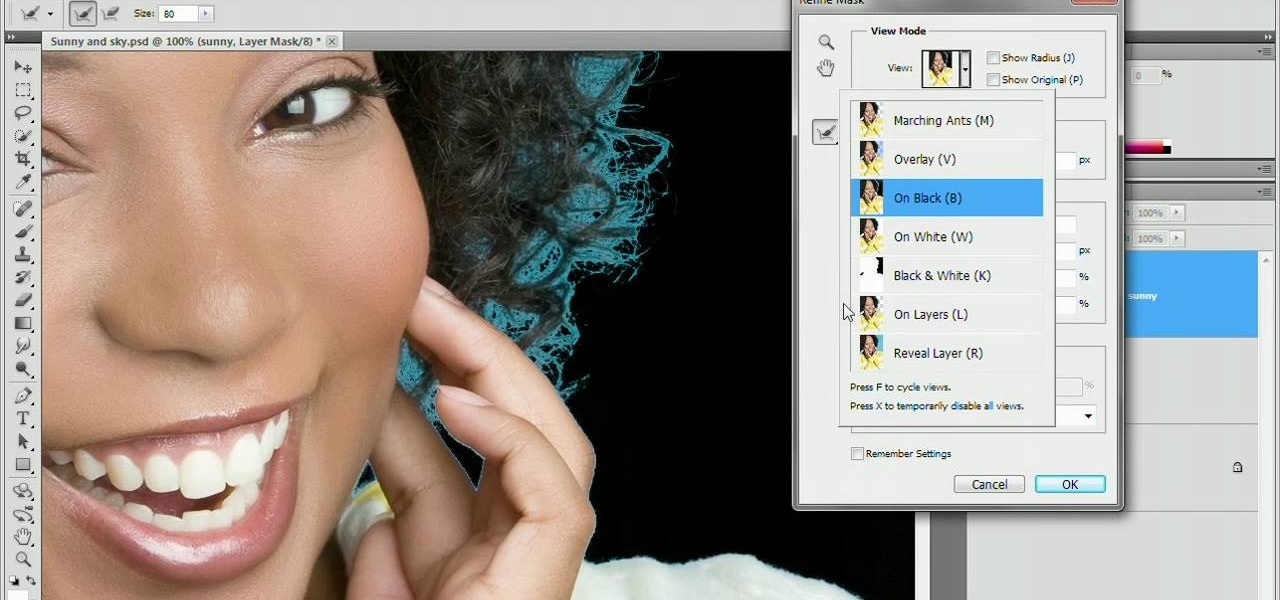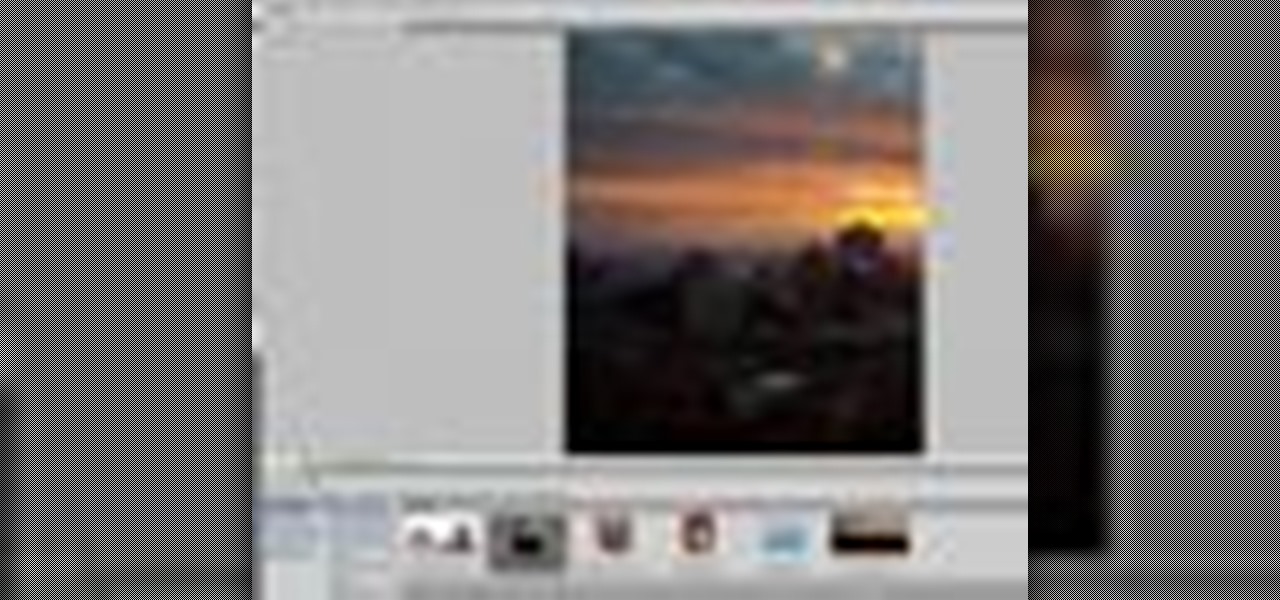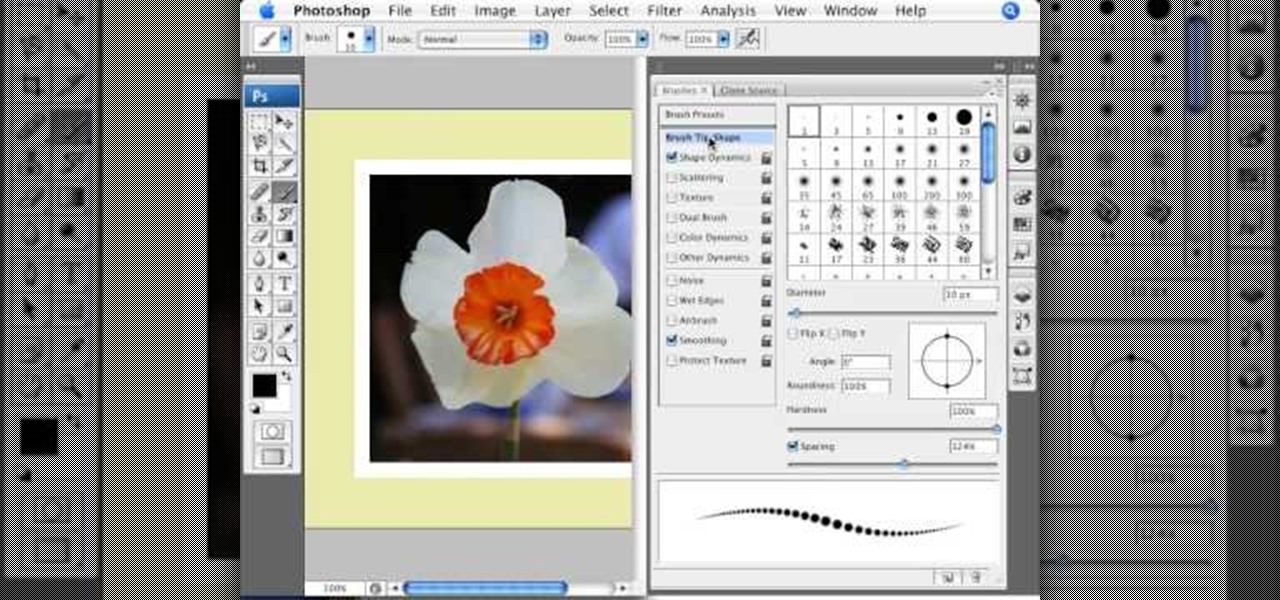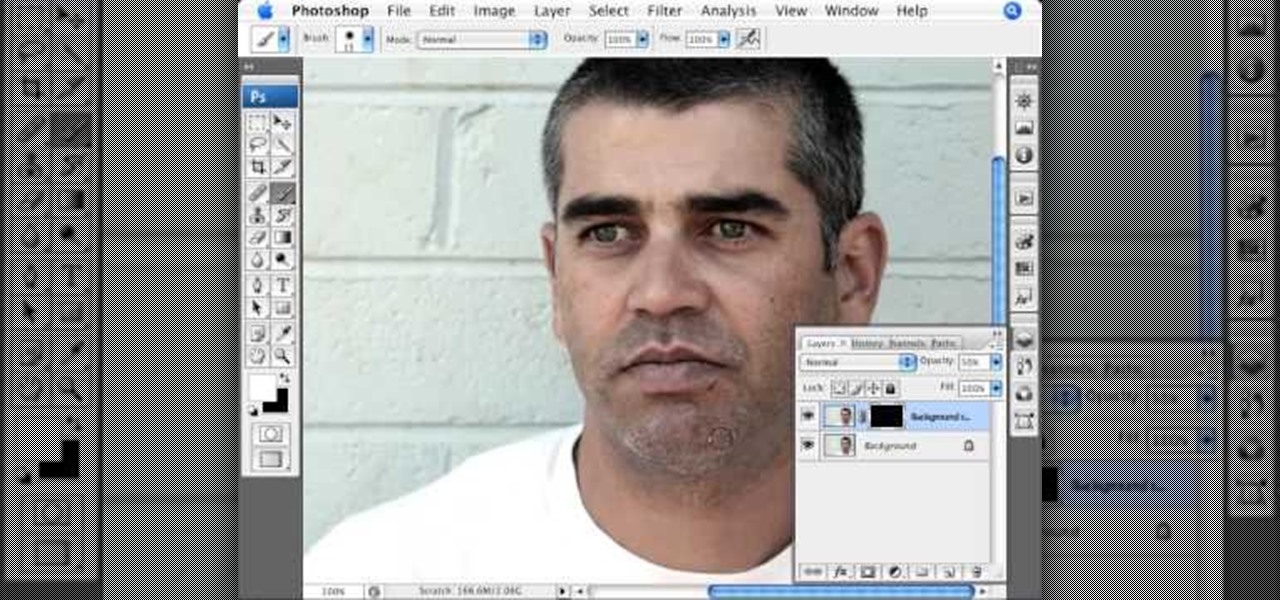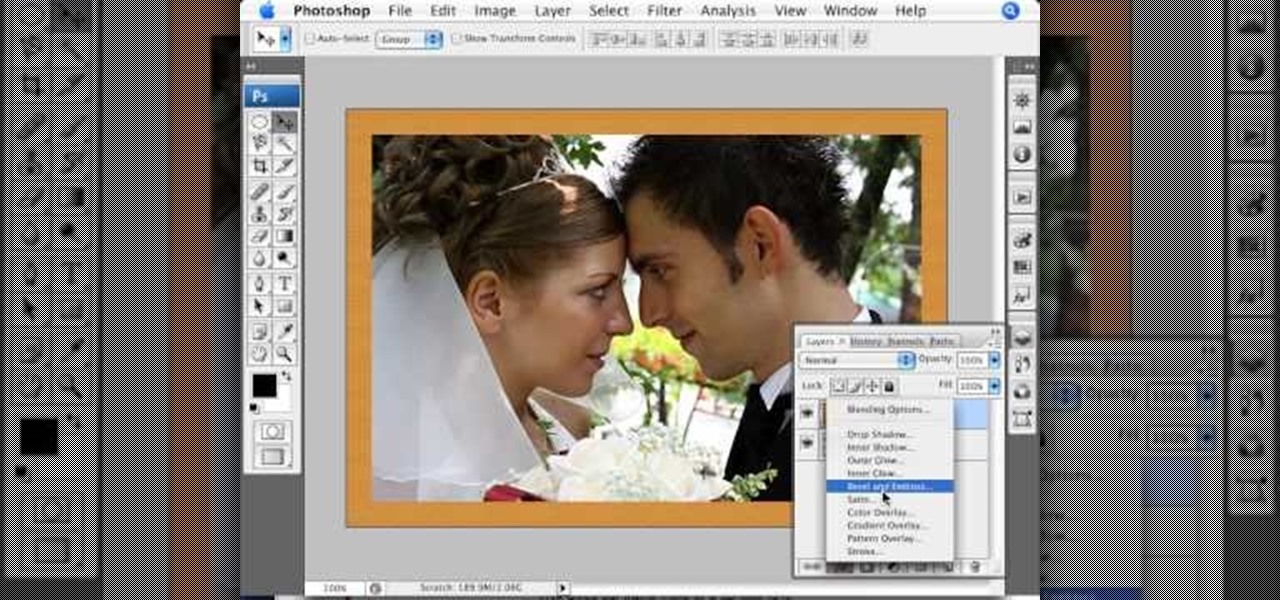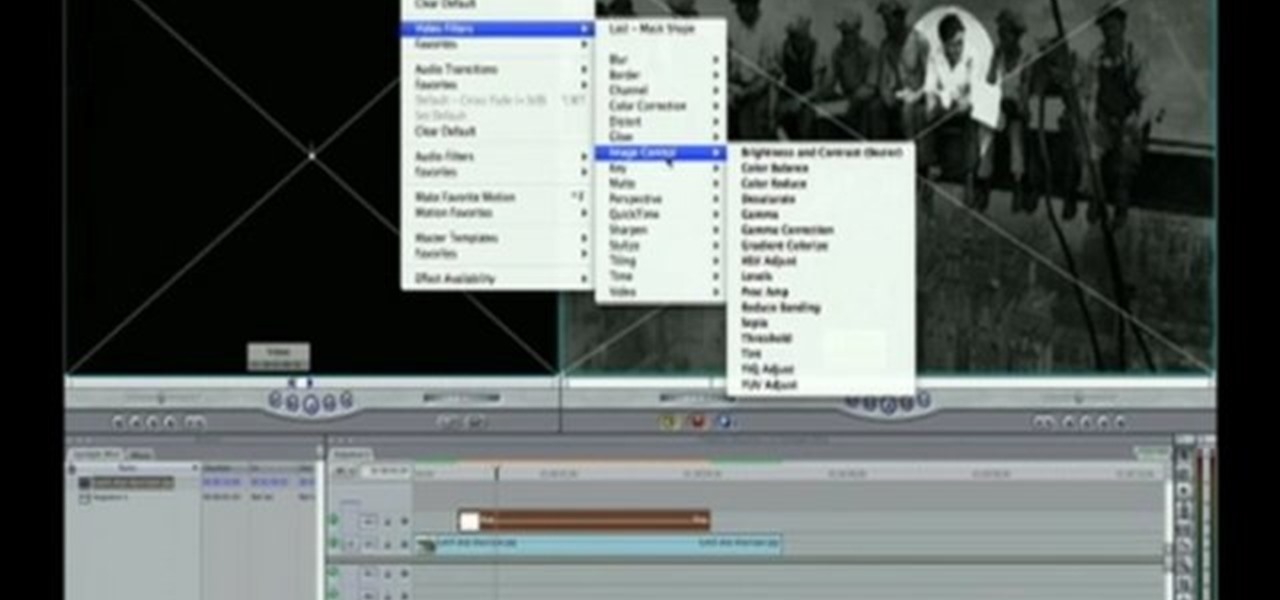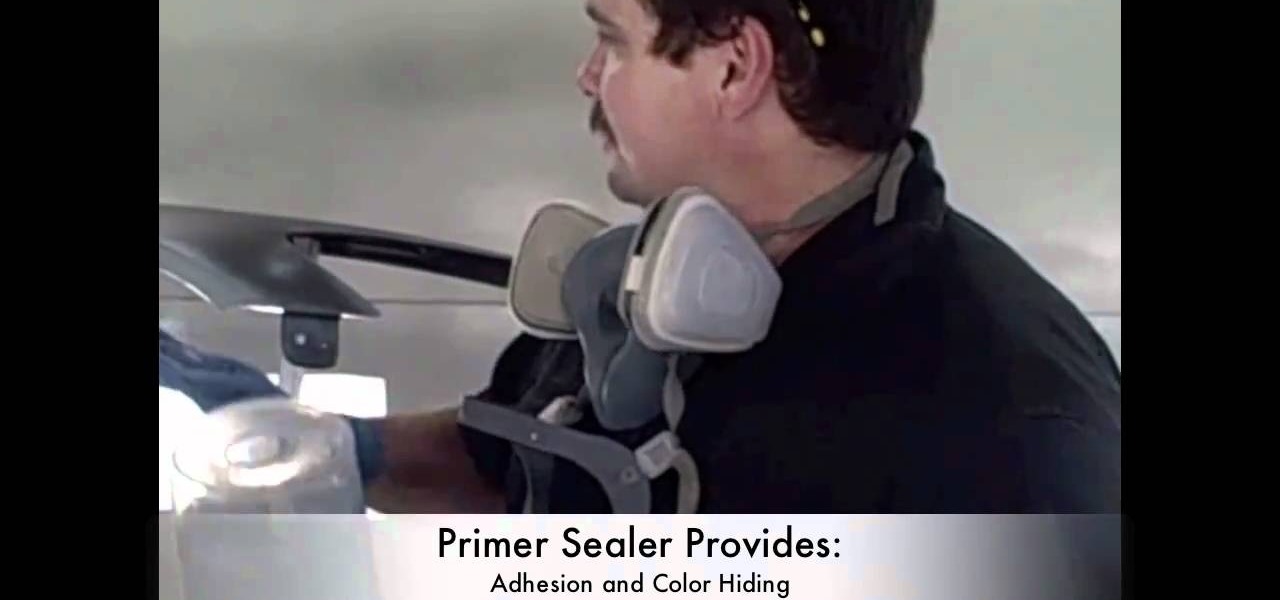There are thousands of uses for tape, and plenty of different types of it, too. Masking tape is perfect for labeling, double-sided tape is great for crafts, and duct tape is good for...well, just about everything.
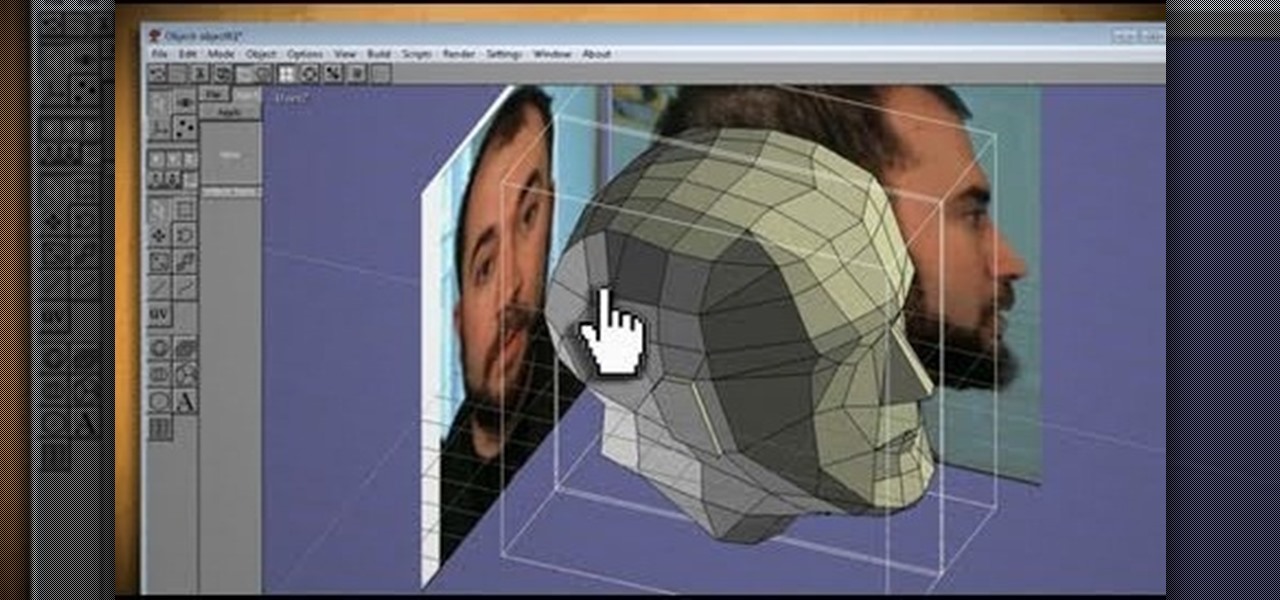
What could you do with two of you? Or, two cats, or two cars, or two of anything? Cloning, it's the way of the future and this tutorial shows you how to clone and print a 3D model of virtually anything. Using Anim8or and Pepakura Designer you can model your face and print it up to create a 3D mask. Two for the road I say! (Or would that be four?)

If you're a baby boomer or at least older than 40, then you probably remember the Five and Dime stores around your neighborhood street corner. Carrying kitchy knick knacks like masks and cheap candies that even little kids could afford, they were quite the sensation in their day.

While this Catwoman Halloween makeup tutorial is directed towards recreating Michelle Pfieffer's iconic, mature Catwoman from the "Batman" movies, you can actually apply the same makeup to match any sexy Halloween costume. So whether you're going to be a sexy cop, witch, vampire, or pirate wench, this sultry makeup look will complement your costume perfectly.

Before Christian Bale and Christopher Nolan there was the original "Batman" with with George Clooney as the masked hero and Uma Thurman as the villainous Poison Ivy. While the movie is ranked as one of the worst superhero flicks of all time, Uma Thurman's getup was probably one of the most fascinating and beautiful superhero costumes we've ever seen.

Vocaloids have to be one of the weirdest of the many weird things to ever emerge from Japan. They are basically synthesizer software programs that can sing any song a user creates in the voice of a character created for that Vocaloid. The queen of these Vocaloid characters is Hatsune Miku, who has become something of a cosplay darling since her software caught on. This video will show you how to make her cosplay replicas of her iconic headphones.

Forget Sephora and "Allure" - we subscribe to the old Italian grandmother school of beauty. Italian women like the gorgeous Sophia Loren are known to soak their faces in a vat of olive oil to help replenish moisture. And with skin so soft it feels like a baby's bottom, they've got the right idea in mind.

You know how mayo always makes everything taste better, and how the best, fattiest ones are also the creamiest? Well, mayo (in combination with avocado) has a similar effect on hair. Both mayo and avocados are rife with lipids which help to deep condition hair.

Photoshop doesn't sharpen focus, it sharpens detail using any of three remarkable filters: Unsharp Mask, Smart Sharpen, and High Pass. Apply them as smart filters, and you're ready for any output scenario. Whether you're new to Adobe's popular raster graphics editing software or a seasoned professional just looking to better acquaint yourself with the program and its various features and filters, you're sure to be well served by this video tutorial. For more information, including detailed, s...

One of the oldest, most abstruse, downright incomprehensible commands in Photoshop, Calculations lets you merge two channels to create a new alpha channel. Learn it: It's the backbone of masking. Whether you're new to Adobe's popular raster graphics editing software or a seasoned professional just looking to better acquaint yourself with the program and its various features and filters, you're sure to be well served by this video tutorial. For more information, including detailed, step-by-ste...

V, the masked and rather offbeat/tortured hero from the movie "V For Vendetta," had a strange obsession with a particular letter of the alphabet, embellishing all his clothing and gear with a great big letter "V."

Refining selections and creating masks are unglamorous but utterly essential Photoshop techniques—you've got to master both in order to perform tricky compositing tasks, such as extracting a person from an image and then adding a different background.

Whether you're new to Adobe Photoshop or a seasoned graphic design professional after a general overview of CS5's most vital new features, you're sure to be well served by this (17-minute) official video tutorial from the folks at Adobe TV. In it, you'll learn how to do each of the following: realistically blend colors on canvas with the new Mixer Brush; create superior composites for print or web layouts with new technology that makes it easy to select even the trickiest image elements, like...

This video tutorial by photoshopuniverse teaches you how to blend two images seamlessly using Photoshop. For this you need two or more images that need to be blended together. Using the move tool in Photoshop move one image over to the other image. Open the layers window and make a layer mask as shown and select the gradient tool making sure the colors are white on black and connect the two images as shown. Using the brush and the opacity at 50% reveal the parts of the image that need to be c...

This video tutorial by photoshopuniverse shows you how to create a postage stamp in Photoshop. First take a suitable image and decide the shape of the stamp. Corp the image to suit the shape of the stamp by selecting the area and choosing corp and increase the canvas size as shown in order to create the perforated cutout. Transform the image into a regular layer and once again increase the canvas size to create a back ground with an appropriate color as shown. Add a layer mask, chose the brus...

This is a terrific video on how to whiten yellow teeth in Photoshop, taught by Link. First, he zooms in on the teeth and uses the quick selection tool or magic wand. This is a pretty easy task. You just have to click and drag. If you put too much of the gums, you can hold down alt, then drag the areas you don't want. Make sure you use a small brush when using these modifications. All you have to do then, is go into the heat saturation and select shift-control-I, which inverts the selection. T...

This video, produced by Photoshop Universe, teaches how to reduce beard stubble or 5 o'clock shadows from male pictures. We are shown how to use the dust and scratches filter, layer mask, as well as the advanced layer style command "blend if" on the underlying layer helps us to make this possible. The first step is to duplicate the layer and then select filter, noise, and dust and scratches. The second step is to apply some dust and scratches to the beard selection. Finally we blur the layer ...

Photoshopuniverse shows you how to quickly add rounded corners to photos using Photoshop. He talks about vector masks which he is going to use to give the photo in the video a rounded corner. He uses layers inside of Photoshop to complete this task and also use the Crop tool. He also adds a border around the image then makes it green. IF you watch this video, you will learn how to add rounded corners to photos and how to add boarders and color them.

In this video tutorial by photoshopuniverse you learn how to create a wood photo frame in Photoshop for your photos. Take the photo that you want to add a frame to, open it in Photoshop. Open the layers palette and double click to convert to a regular layer and increase the canvas size of the image to the required thickness of the frame. Create a new layer and fill in with the wooden pattern. Apply a mask and reveal the photo as shown. Apply the desired effects bevel and emboss to get the woo...

This is a 3 part Step by Step video that helps you learn how to paint a Tiger Stripe design Xbox 360 controller.

For this Final Cut Studio video tutorial, Zach King will teach you how to create a spotlight effect in Final Cut Pro. To create a spotlight effect, just drag your photo of choice into the timeline, set and in and out point, go to video generators, and use the slug. Then press the red overwrite button. Next, select the clip, go to the Effects tab, go to Video Filters, Matte, and then Mask Shape. Check out the rest of the process in Final Cut. Let the Final Cut King show you how!

To pick locks, one must either have an expensive lock-picking set or be skilled with whatever they have available to them. Bobby pins, soda cans, and even butter knives can get the job done, but each needs to be reworked into something more appropriate for the lock in question.

The Professor of Silliness returns with some paper. Watch this instructional video to make a tall tree out of newspaper. You need an old newspaper, masking tape, and scissors. Simply lay out the newspaper pages from end to end and tape them together. Then roll it up at a diagonal, starting from one corner, and pack i it into a compact tube. Use tape to keep the tub intact Use the scissors to cut vertical lines half way down the newspaper tube. Pull out the inner most layer and turn your recyc...

If you're painting your auto yourself, you might need a little help if you've never done it before, especially when it comes to the primer sealer and apply your first base coat of paint. This video will show you how to do just that. An OEM fender was already prepped by sanding with 500 grit sandpaper on a DA with a soft pad and surfing the edges with a maroon scuff pad.

Missing out on a good night’s sleep can leave your feeling groggy and unproductive. Make sure your always get the z’s you need by creating a good sleeping environment, avoiding stimulants and getting enough exercise.

In this video, we learn how to make a Necronomicon prop from the "Evil Dead" series. First, gather all of your materials together so you can make this prop. After this, cut up piece of cardboard into the desired shape, then tape them and make sure it's able to open and close. Next, you will use tape to make it look like creases in the skin and create the face by rolling it together. Use masking tape to connect these and make it look like it's all part of the same skin. Next, mix red, yellow, ...

In this tutorial, we learn how to break an arm in half & blow up a head in film. To do this, you will need: a tripod, after effects, and actors. First, you need to record a shot with the background and the person whose head you want to blow up. After this, put the clean plate clip over the head of your actor. Now, you will be able to clear out the person and add a mask that is exploding in the frame instead of the head. Add in some fake blood and sound effects, then you will be finished with ...

In this tutorial, we learn how to create a warm grunge background in Photoshop. First, create a large circle on a burnt orange background in Photoshop. Now, go to layer, adjustment layer, then levels. Hit "ok" then the level's adjustment layer will be masked. Now, go grab the bottom black slider and brighten up the middle. Use the overlay to create a center glow. Next, bring in texture using a brushed metal texture from this photo. Now, even the image out by going to image, then image rotatio...

In this video, we learn how to do Batman face paint. First, you will need to apply a metallic silver paint to make a mask Batman design around the eyes. Next, use a fine tip brush to paint black for the outline around the Batman design. You may need to have the logo printed out by you so you know how to paint it. Next, draw a circle around each of the eyes, then you will have the completed Batman face paint! This is great for children and is extremely easy to do. This is great for parties and...

To spray paint graffiti, you will need the following: 2 cans of spray paint and a mask. You will need to have an idea of the design you want to paint, before you begin this project, because you will need to work quickly. Put on your safety/protective gear. Paint an outline of your design, first, with one can of spray paint. Then, you will want to strategically fill in the design. One can is primarily for filling it in and achieving light and shadow. Therefore, you will need a dark shade and a...

In this video tutorial, viewers learn how to replace and install a programmable thermostat. The materials required for this project are: a screwdriver, masking tape, marking pencil and batteries. Begin by turning off the power of the furnace. Then remove the face of the old thermostat and detach the labeled wires. Now remove the wall plate. Then mount the plate of the new unit and connect the wires to the corresponding codes. Finish by inserting batteries, placing the face plate on the wall p...

Put the cut lamb pieces into a large size roasting pan. Season it with salt and crushed peppers. Add chopped celery, carrots, and onion. Put in one cinnamon stick. Add some crushed or chopped garlic. Pour in a little vinegar to mask the cooking odor. Add a little white wine, but don't use cooking wine; in addition to tenderizing the meat, a good wine will add to the flavor. Toss in some sage leaves and rosemary needles (not the whole stalk). Toss the mixture, cover the pan with plastic wrap a...

Open your first image and go to the rectangular marquee tool and select all of the image. Next click command or control C to copy image. Then go to your second image and click command or control V to paste the image. Select both the layers (hold down shift when clicking the layer), then go to edit, auto align layers and choose the top option then click ok. Last add a mask to your top layer, this is done by selecting the gradient tool (make sure its set black to white, the mode is normal and o...

The video explains how to change the background color of objects using Photoshop in a simple manner. This way is better quick mask mode, because this way is more efficient and more advanced. First you click control G, Image control color and then you take the Image samples. The tutorial shows how the oranges are changed from their original color into a reddish color. Then it shows you how it adjusts the shadows of the oranges and the color of the leafs. The video is quick and it explains full...

This video shows us how to draw a Dale character. First you draw a ball about the size of an orange. Insert construction lines in the shape of a cross. Starting with the small middle area, draw the mask outline and add the ears at the top. Draw in the nose under the middle line. Draw the cheeks outside the construction line on both sides. Add smile lines on each side and draw a curve between them for the mouth. Extend the lower part of the mouth outside the construction line. Insert teeth and...

Photoshopuniverse shows the way to create a Jack-O-Lantern in Photoshop. At first you need to collect or take a photo of a pumpkin. Make a new layer, with a white background, then mask it. Fill it with black color. Now go to blending option and give inner shadow, inner glow, gradient layer and outer glow. The major color will be yellow. There will be also a thin stroke. Your brush is ready now with all its effects of a Jack-O-Lantern. After following this video, you can use the same effect an...

This Lowe's video shows you how add warmth and beauty to your home by installing hardwood floors step by step. First you must prepare the sub-floor. You will need engineered hardwood planks, transitions, and moldings. You will also need flooring adhesive, trowel, hardwood floor cleaner, circular saw and table saw, hammer, nylon tapping block, pry bar and pull bar, wood glue, pencil and tape measure, nails, knee pads, dust mask and safety glasses. You should read the instructions. It should ta...

A fresh coat of paint can do wonders for a wood-sided house. But its what's underneath the paint that can really count. Doing the right prep work will make your painting efforts last longer and look better. The prep work will help make your paint job a success and much easier to accomplish. And taking the time to do it will pay off in the end. The five steps to the painting prep process include: scraping, cleaning, patching, masking and priming.

This video shows how to install track lighting where you want to add or direct light. The first thing to do is to turn off the power to the circuit. If you don't have an electrical box where you want the lighting, you can purchase one at any home improvement store. If you have one, you will also need a track lighting adapter. Use masking tape for the pattern that you want, start around 18 to 24 inches from the wall. Remove the tape and replace it with chalk lines. Cut the tracks to size and a...

This is a quick and easy tutorial for Photoshop on how to create a simple but effective reflection of an object. This tutorial uses vector masking, scaling, hot keys, vertical flip, gradient tool, and opacity adjustment. After watching this video you will be able to make a reflection of any object you would like. The product of the tutorial will be a half faded reflection that actually seems as though the image is sitting on a reflective surface such as metal, glossy tile, or a wet surface. A...