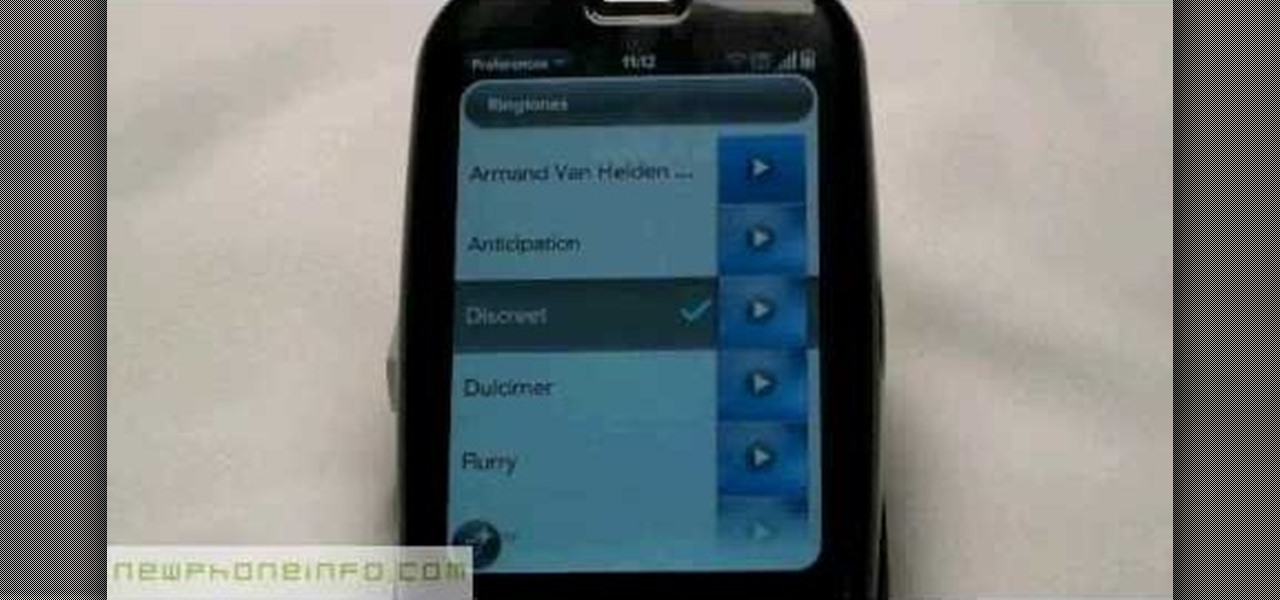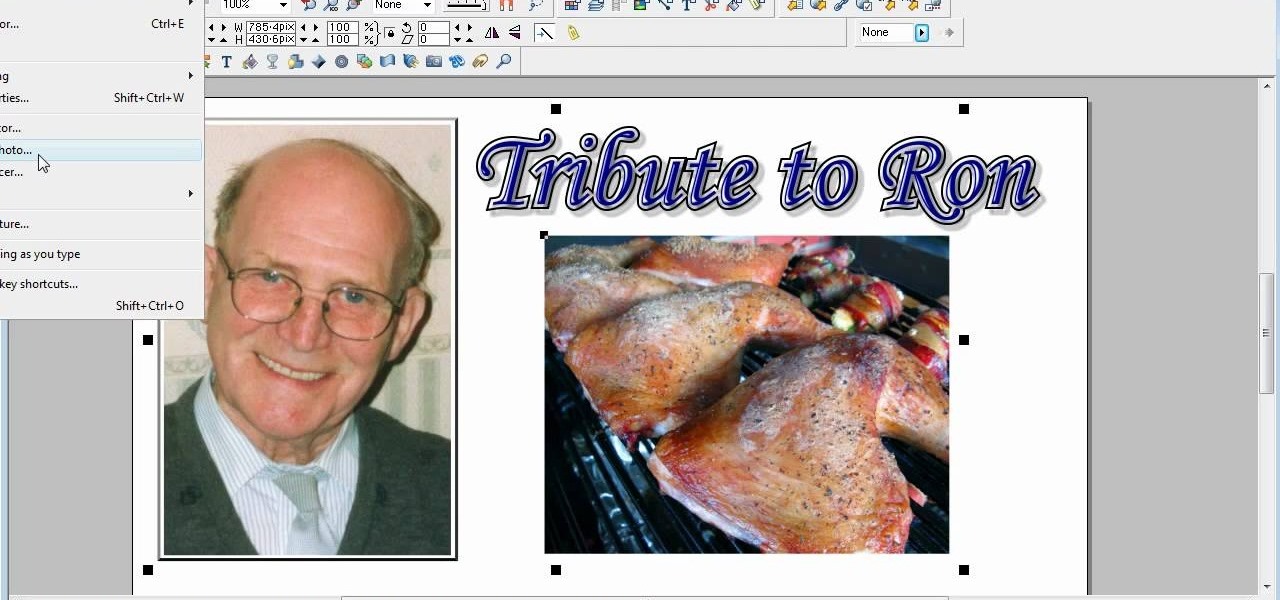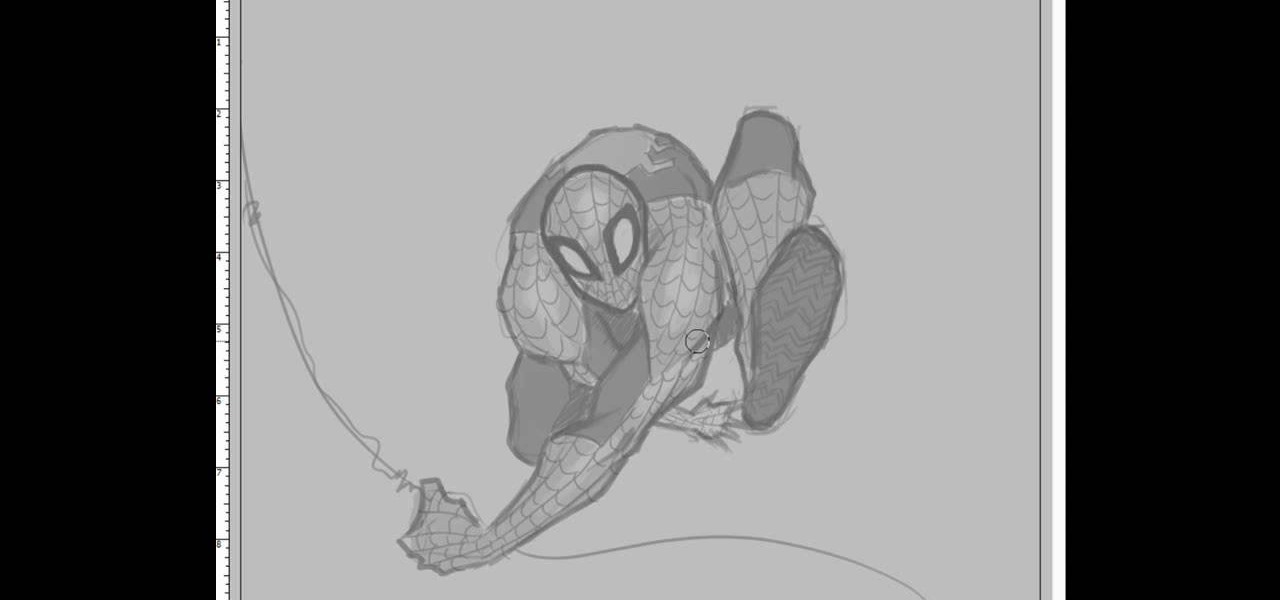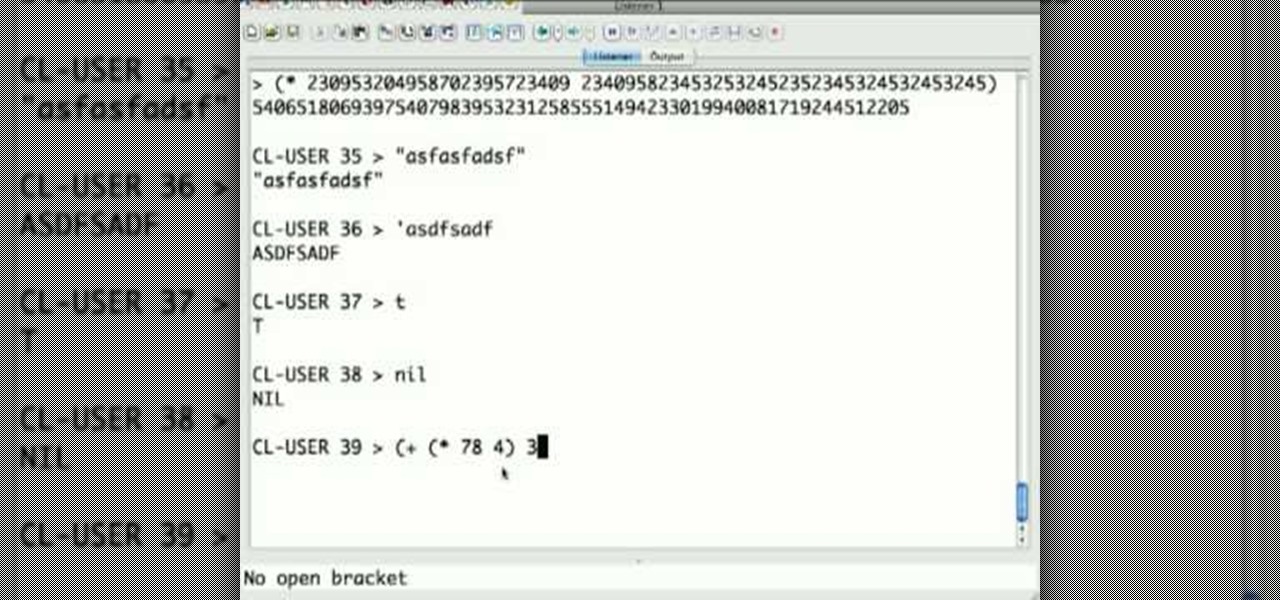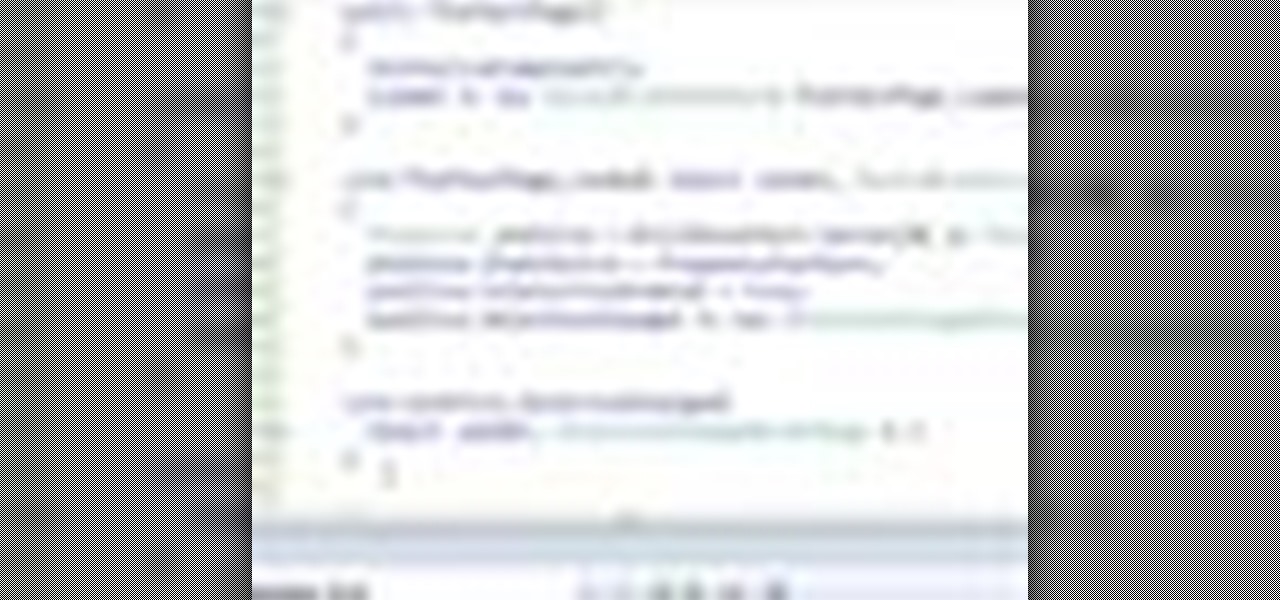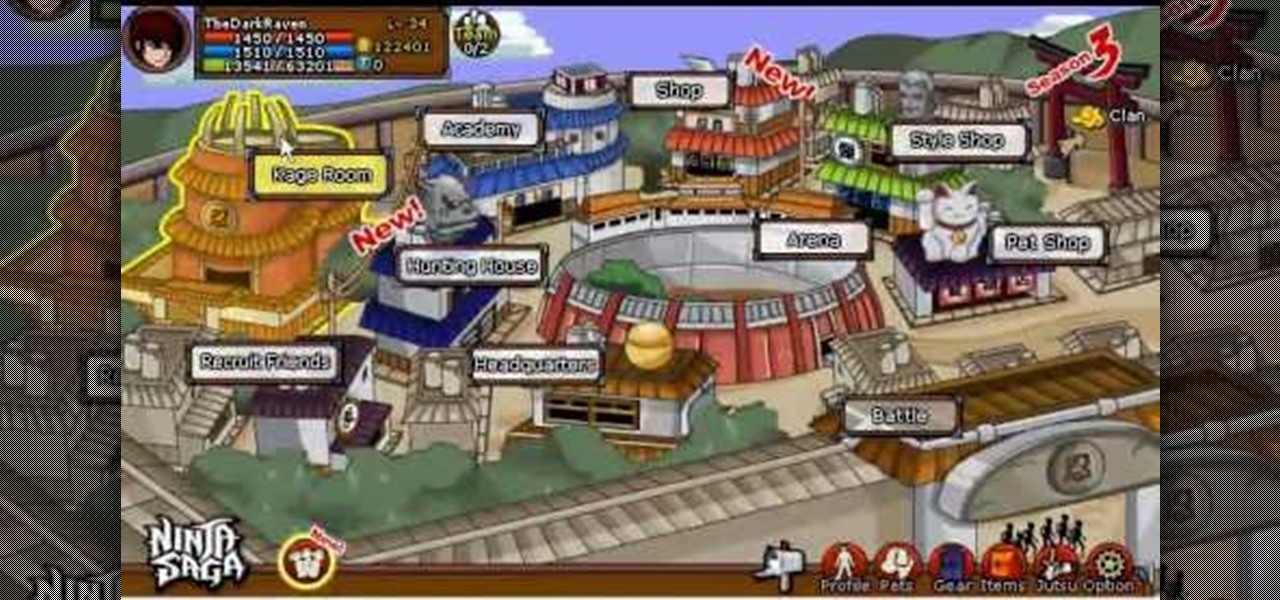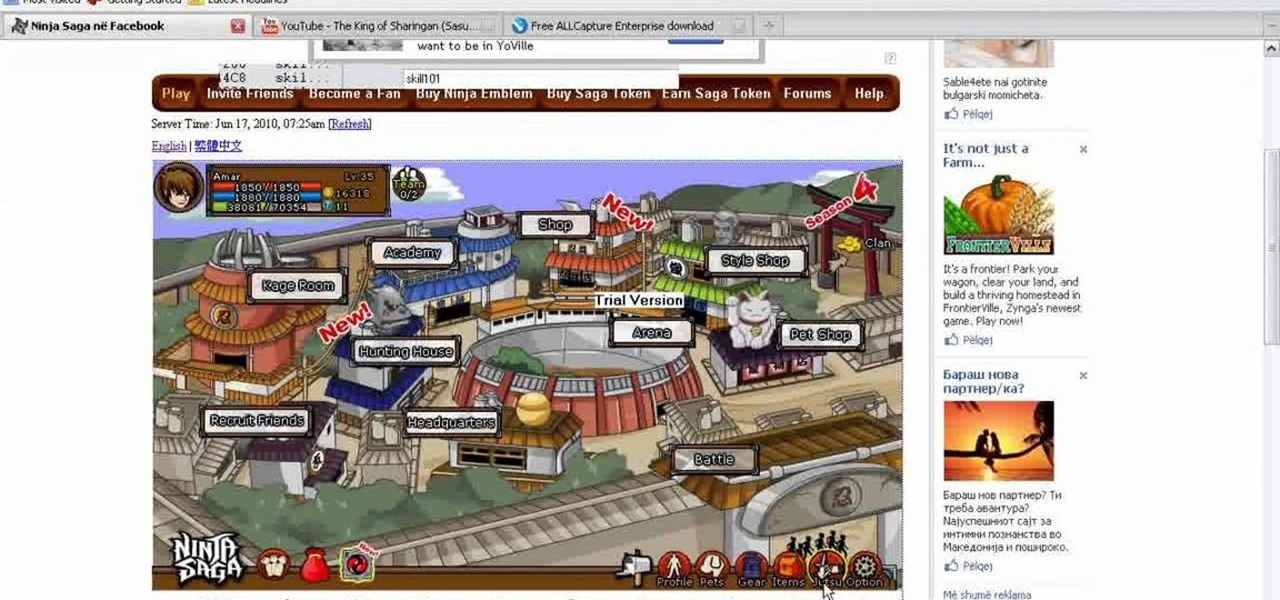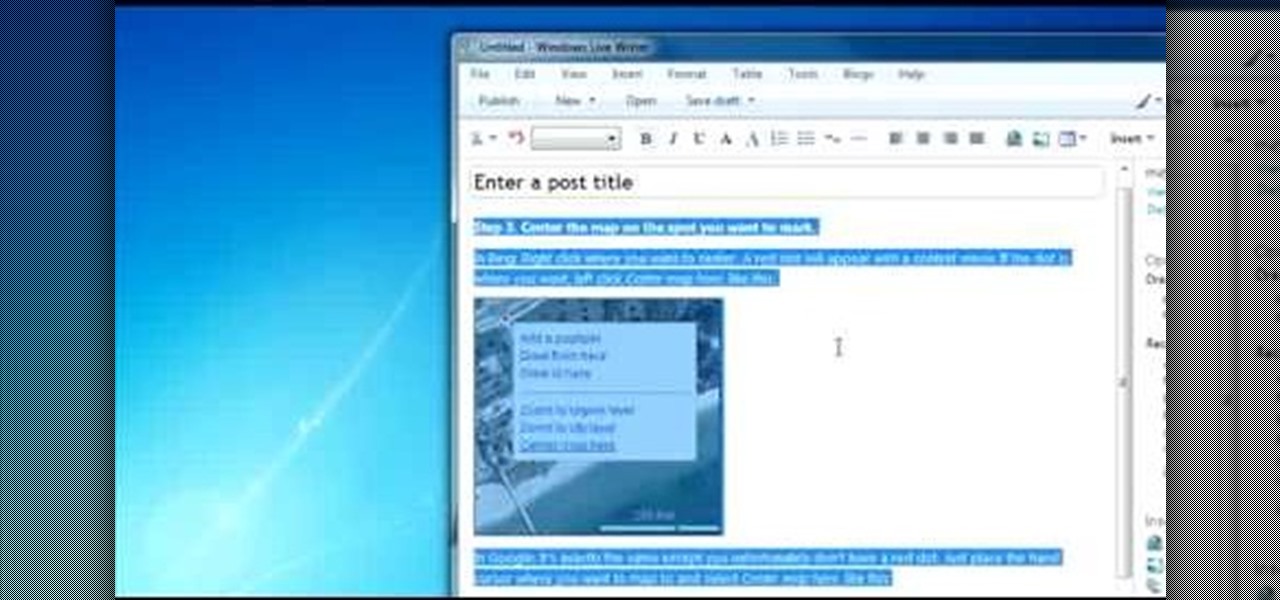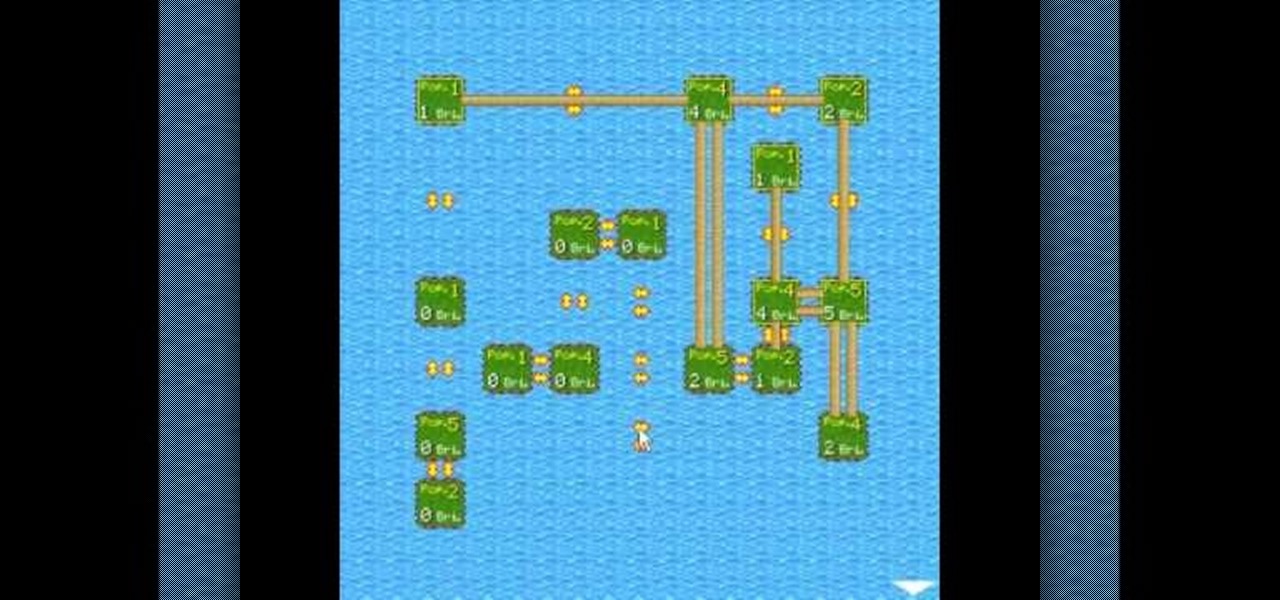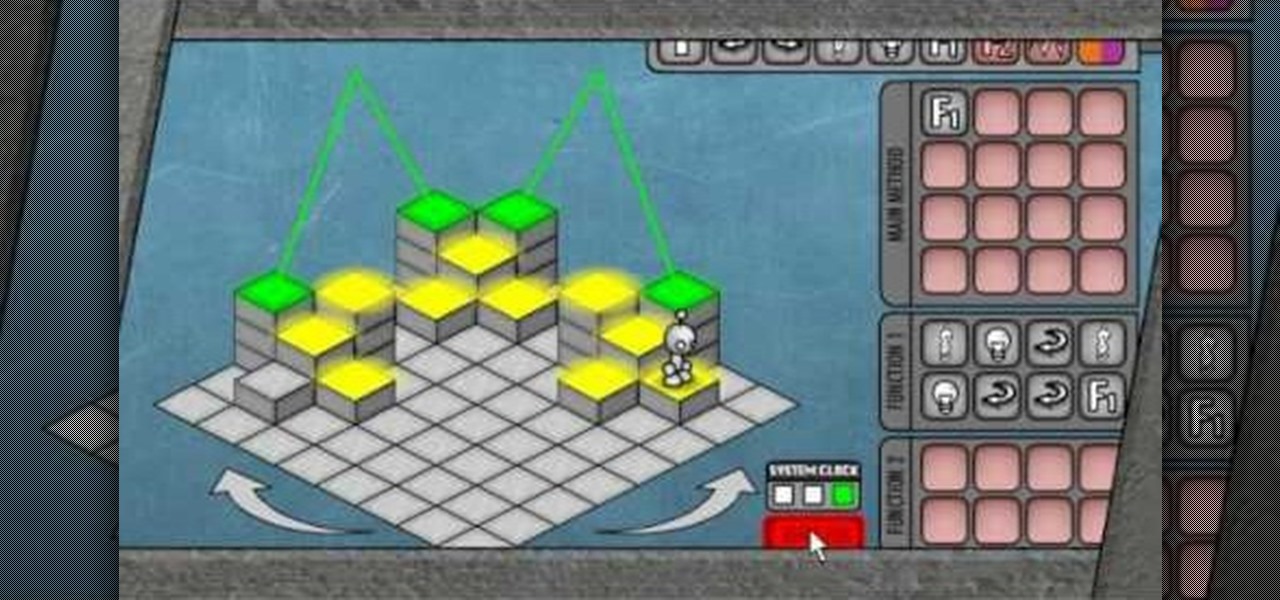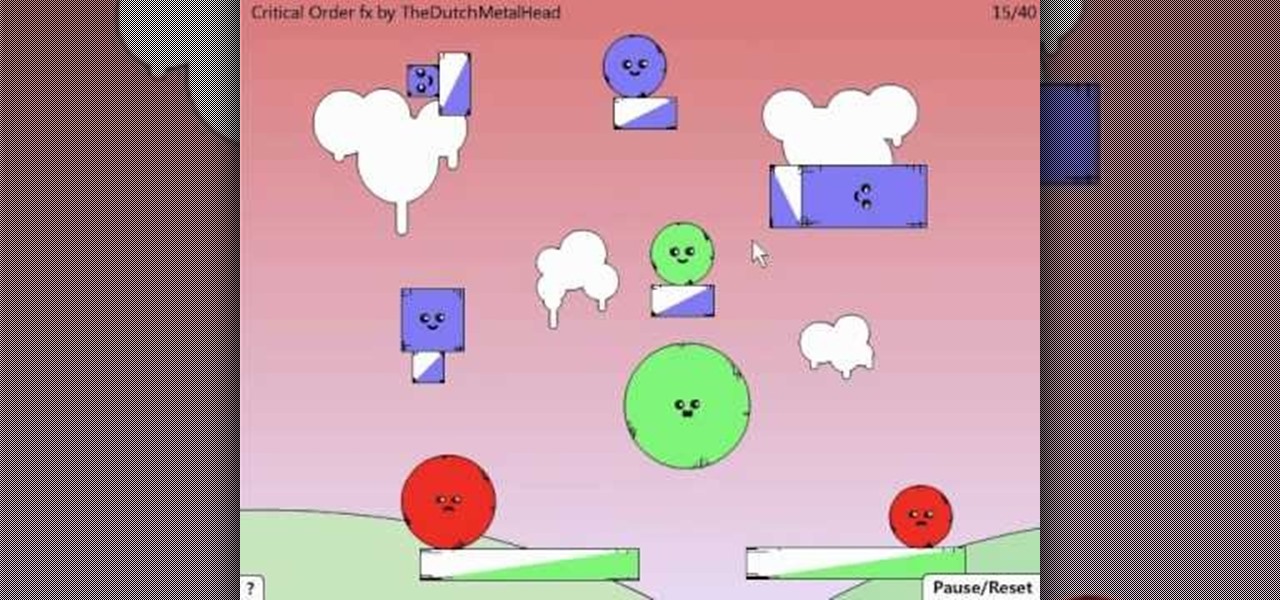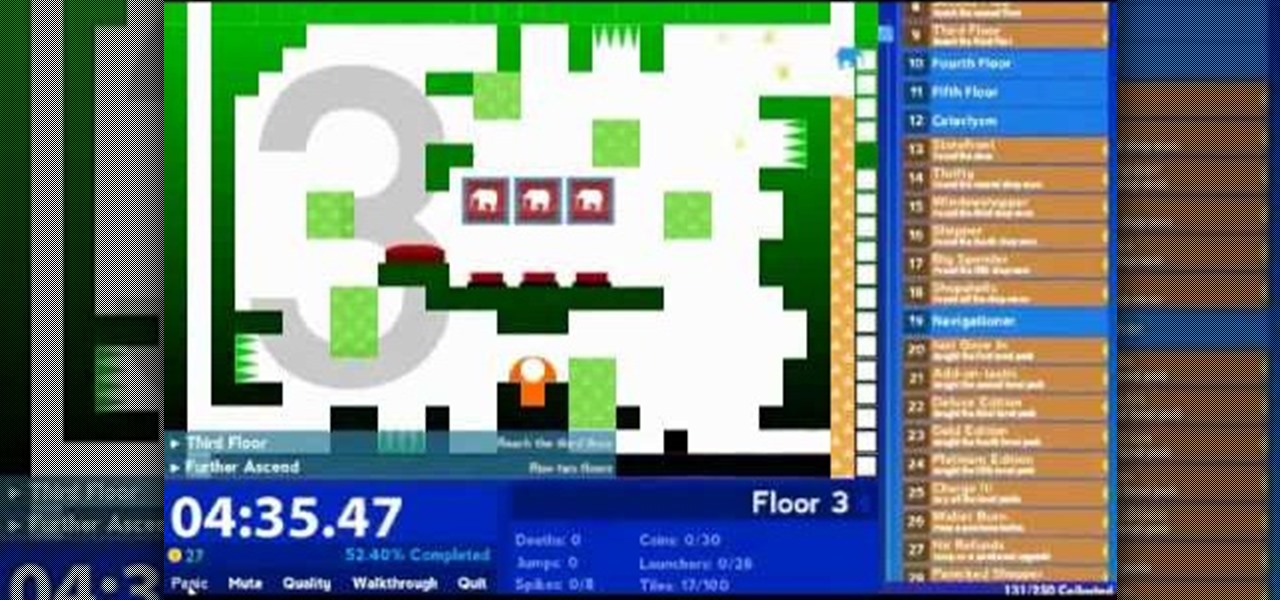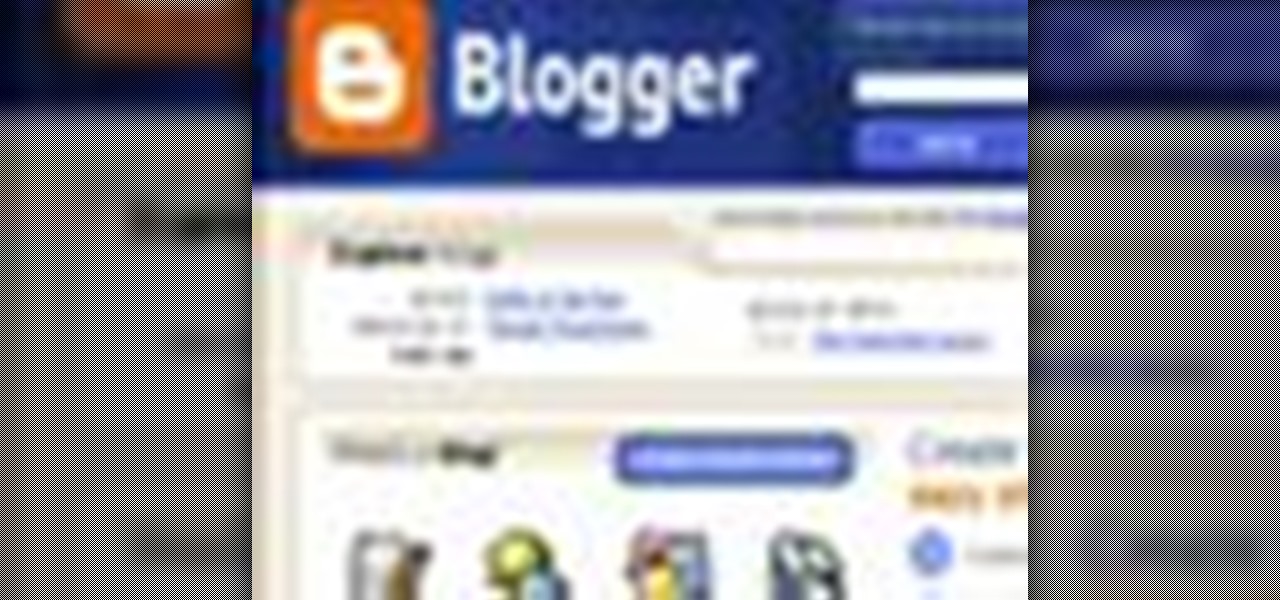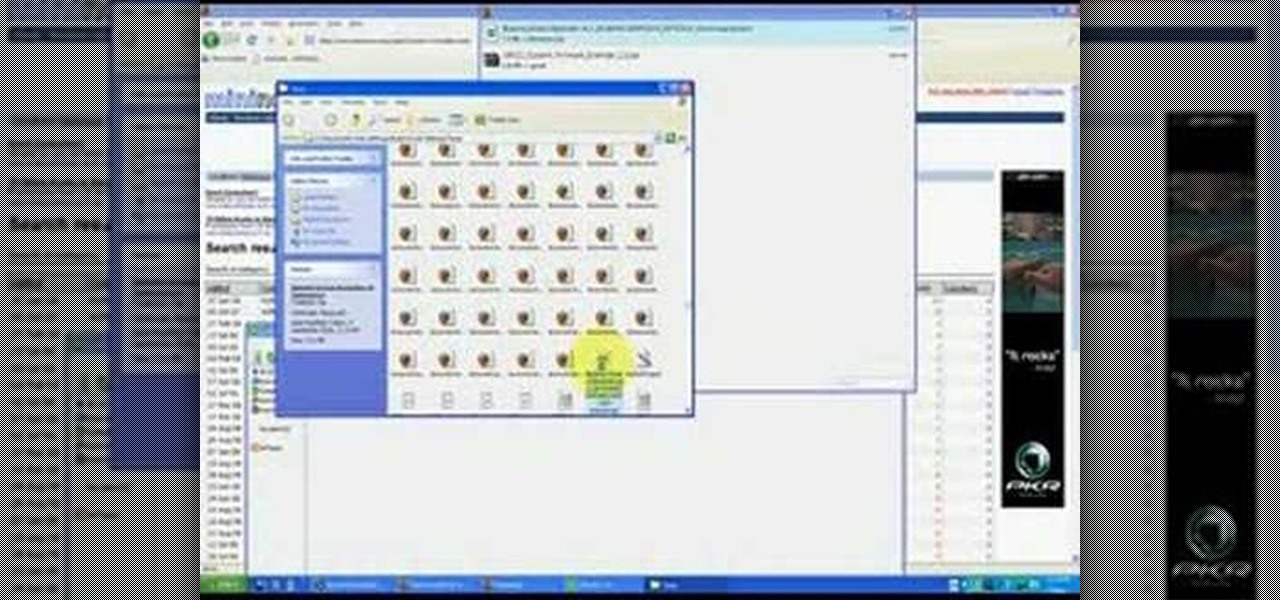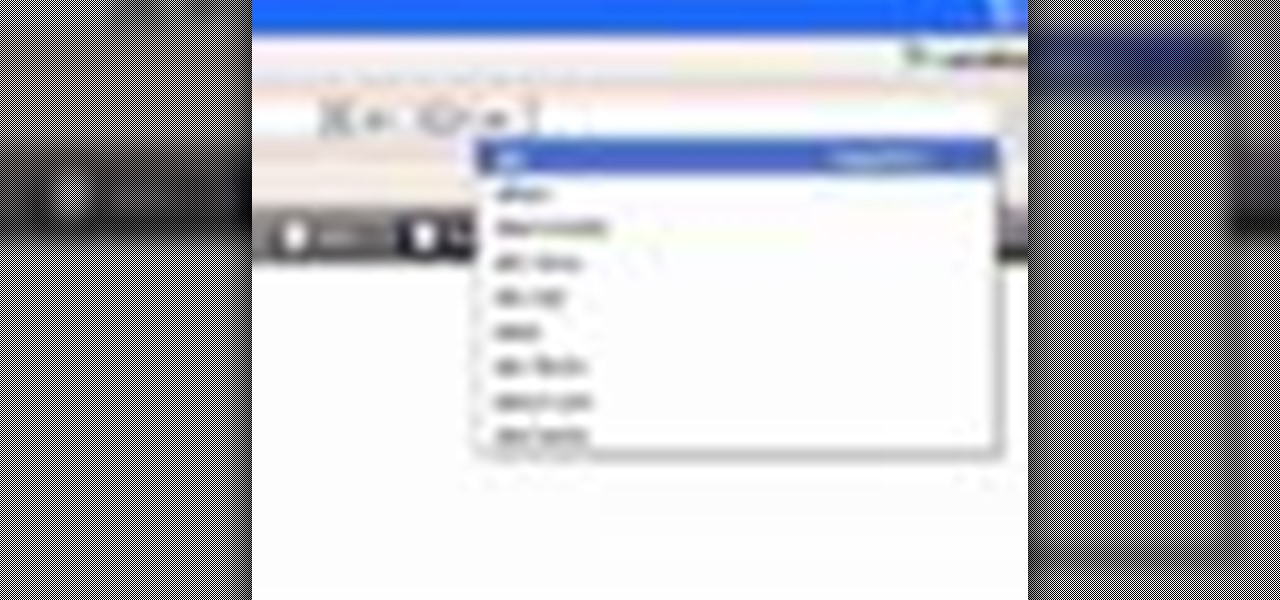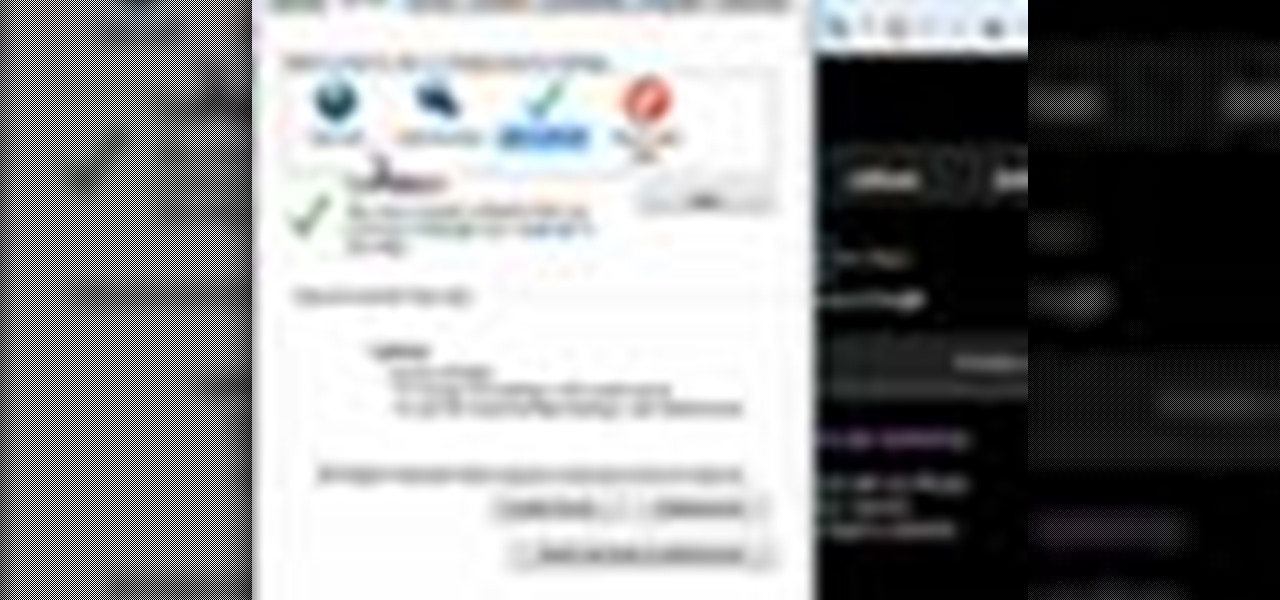Surf the web and set custom ringtones (or, if you like, "ring tones") on your Samsung Continuum Google Android smartphone! This clip will teach you everything you need to know. Whether you're the proud owner of a Google Nexus One Google Android smartphone or are merely toying with the idea of picking one up, you're sure to find to take away from this six-minute guide. For all of the details, and step-by-step instructions, take a look.

In this video from MegaByteTV we learn how to block ads on a web page using the Google Chrome browser. If you see an ad on a website, click the icon which is actually a shortcut to a JavaScript code. It will then block the flash on a JavaScript website. Automatically all of the flash on a page will be blocked. You can do this by using the link provided in the box underneath the video. Copy and paste the JavaScript code into a new bookmark on your browser. Right click the bookmark bar and hit ...

Let's be honest here: While the web opens up a whole new, vast world of dating opportunities, it simultaneously opens up the possibility of creeps, stalkers, and just plain crazy types.
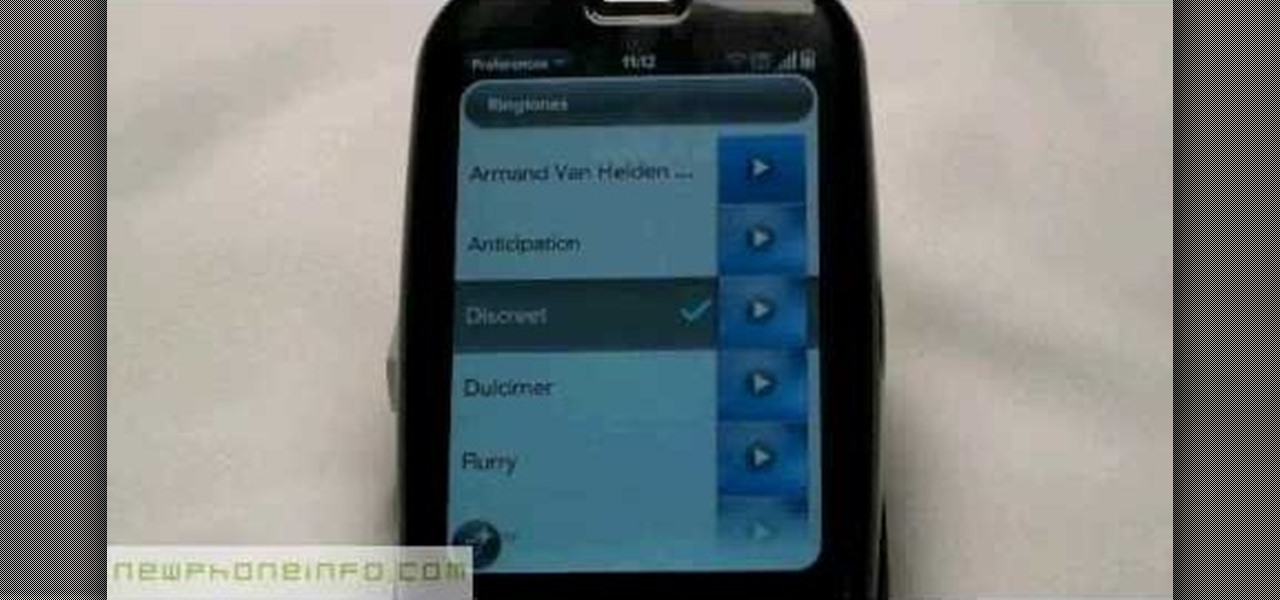
In this video, we learn how to change the ringtone via the web OS on your Palm Pre. From the main screen, tap the 'launcher icon'. Then, tap 'sounds and ringtones'. After this, you can set your ringer switch settings, rings and alerts settings, ringtone, ringtone volume, and system sounds. To change the tone, tap the 'ringtone' menu and then select a song from the list by tapping on it. If you want to add music as a ringtone, tap the ringtone icon and then tap the 'add music' icon. After this...

In this makeup video, we learn how to apply a "black widow" mask with makeup for Halloween. Start out by applying silver and black shadow to the eyes along with mascara and eyeliner around the eyes. Now, take a white eyeliner pencil and draw a spider web around your eyes and going down your face. When finished with this, use a black liquid eyeliner pen to draw over the white that you just drew. Use a black shadow to mix in with the thick white crossing lines to create a sort of web look to th...
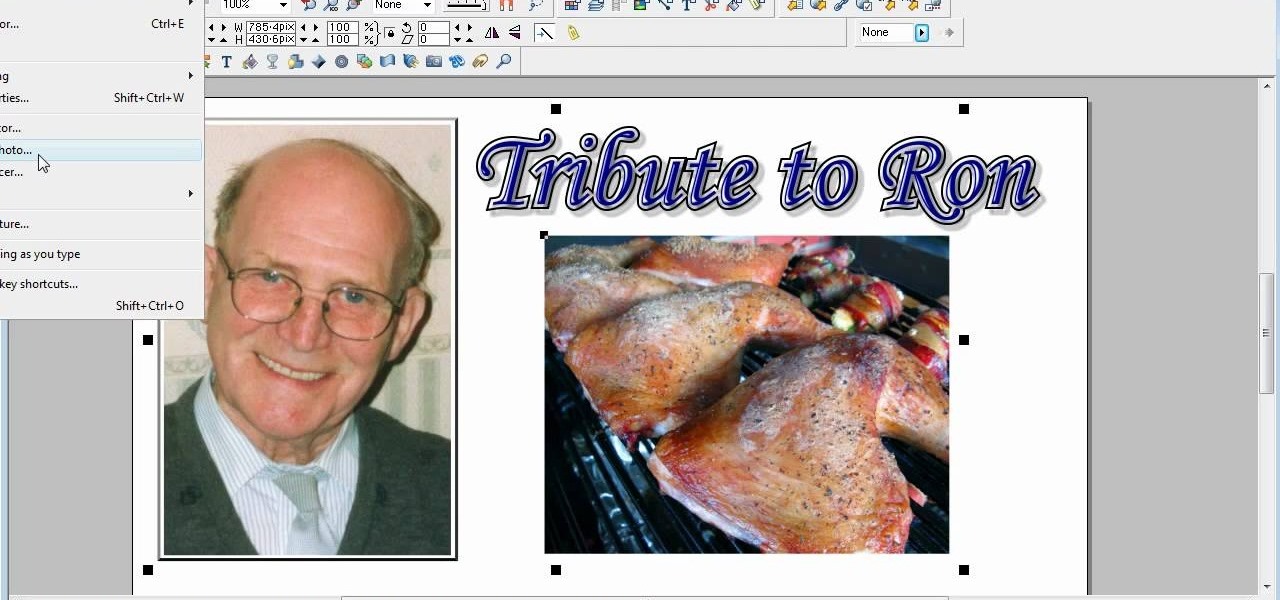
This is a video tutorial in the Software category where you are going to learn how to optimize photos in Xara Xtreme / Xara Web Designer. This is really very easy and simple to do and takes practically no time. Open up Xara Xtreme and go to the object gallery and select a photo that you want to work on. You can now resize the image by simply stretching or shrinking it in any direction. You can also drag and position the image at any part of the canvas that you desire. You can now go to file a...

In this tutorial, we learn how to draw Spiderman. First, draw the outline of Spiderman's body while hanging from a web up in the air. Then, use a darker line to draw over the original sketch of the body. Start to fill in details of the entire body and the face of the character. Next, fill in the small details of Spiderman. Draw the details down to what the bottom of the shoes on his suit look like. Make sure the face has all the right details, then add in lines to the web to make it look more...

The programming language LISP is definitely not as well known as XML or C++, but it's been around for a very long time and is one of the easiest computer programming languages to learn if you want to create a web server. It is a contemporary of Cobal and was devloped by John McCarthy. To learn how to use LISP for beginners, check out this tutorial.

In this clip, you'll learn how to implement a carousel with Silverlight. Whether you're new to Microsoft's popular web application framework or a seasoned web developer merely looking to improve your chops, you're sure to find benefit in this free MS Silverlight programming lesson. For more information, including a complete demonstration and detailed, step-by-step instructions, take a look.

Get higher skills in Ninja Saga! This cheat lets you hack into the game and give yourself higher skills in your jutsu. This shows you how to use Cheat Engine 5.6 and increase all your jutsu skills for your play session. As long as you're using Mozilla Firefox, this cheat will work!

Hack Ninja Saga. The flash-based game Ninja Saga is a role-playing game involving… you guess it… NINJAS! Check out this video tutorial so you can learn how to hack Ninja Saga (06/17/10).

Vortex is a puzzle-platformer in the Braid / Limbo vein, except with the somewhat selfish mission of getting yourself into a sauna. This video will show you how to beat all of the game's many levels, ensuring maximum sauna enjoyment.

How you can use paste special. So when you copy anything from a web browser inclusive pictures and when you paste it like in OpenOffice writer then you will see it is pasted as same as was in web browser but with some lines and some unwanted stuffs so if you don't want these things, you have to paste it special. So to this go to edit and choose paste special now there will be four options to choose like unformatted text, html format etc. so if you choose

In this video, we learn how to clear your browser cache. Cleaning out your cache and internet history can help keep your personal information safe and your computer running more quickly. In Internet Explorer, first go to tools, then to delete browsing history. Make sure all boxes are check, then click on "ok". After this, a window will pop up showing the status on what it's deleted. When that is finished, go back to your home page and delete the history again like you did in the previous step...

Bug War 2 is a great Flash strategy game where you control one type of bug against all the others. This video will show you how to beat the game easily.

If you love Mario games, but desperately wish Nintendo would get their rears in gear and develop some new IP, then Enough Plumbers should be right up your alley. It is a loving Mario spoof platformer, and these videos will walk you through all 25 levels.

Shrink It: Falling is a Flash game on BubbleBox where you control the size of a ball and try to make the smiley block fall in each level. This video will walk you through all 20 levels.

King of Bridges is a Flash game that challenges the player to connect increasingly ornate series of islands with bridges. This video will give you a walkthrough of all 30 levels.

LighBot 2 is a great little puzzle game from Armor Games, and this video will show you how to beat all 24 levels in the smallest number of moves possible, 310.

Red Remover Player Pack is a collection of levels for Red Remover in which the player must try to eliminate all the red blocks while preserving the others.

Crush the Castle 2 is a trebuchet-based physics puzzler where the goal is to use the trebuchet to destroy the castles of your enemies. This video will walk you through each of the game's six world with all Golds.

Pipol Smasher is a fun little Flash game where the player tries to kill as many people as possible with their car without driving off a cliff. This video series will show you how to beat the first 30 levels.

Crazy Craft is an awesome puzzle game on A Game where players have to maneuver a, well Crazy Craft across platform levels. This video series will show you how to beat it.

Ink Ball is a puzzle game on Bubblebox where you navigate small balls into bowls. Pretty simple. This video will show you how to beat the whole game.

Epic War 4 is an action strategy game on Kongregate where you lead massive fantasy battles. This video will show you how to get all four achievements and beat the last level.

Build the Bridge is a puzzle game on A Game where the player tries to build the right bridges to allow their train to pass over obstacles. This video will walk you through levels 1-24.

If you can get past it's somewhat unappetizing name, the you'll find a fun free puzzler in Blockage. This video will show you how to beat levels 1-20 of the game.

Achievement Unlocked 2 is a puzzle-platformer on armor games where you have a dizzying 250 achievements to complete in as little time as possible. This video will show you how to do it in 12:41.

Satanorium is a Flash old-school point-and-click horror adventure game (say that three times fast) hosted on PlayHub. This video will walk you through the entire thing, which looks pretty darn cool for a free game.

Google is one of the most powerful forces on the Internet, and their technology can be the key to helping you find success in whatever your online endeavor might be, from web design to filmmaking. This video is a part of their Google Webmaster Series, offering help to webmasters the world over on how to best utilize Google in their work. This video will show you how to choose the screen size / resolution that you should work with for above-the-fold content in web design.

In this tutorial, we learn how to make a stylish Halloween bag tag. You will need: ink blending tool in black soot color, black paint, orange paint, white card stock, stencils, cutters, scissors, and glue. First, place your white card stock underneath the stencil, then cut out the shape of a house. After this, mark lines in opposite directions onto the shape. After this, you should have the shape of a spider web. Next, add the ink pain on the top to highlight the spider web and you will be ab...

In this video, we learn how to use the web application, Sumo Paint. First, go to the website Sumo Paint and the website will start to load in a new window a Flash application. Once it's fully loaded, you will be able to add an image and then start to edit it. There are several different tools available on the side, whether you need to resize, crop, erase, or anything else to your picture! This is a great website for editing and makes everything simple. There is also a toolbar on the top where...

Seems like everybody's blogging on the web these days. If you don't want to be the last one to the party, CNET shows you how you can get started with your own blog. If you know how to use a web browser, you should have no problem! Most bloggers use blogging services like Blogger or WordPress. Other sites like MySpace also let you blog. Or if you want, you can set up a blog on your own server. Learn all about getting started.

In this tutorial, we learn how to stream web content to your PS3. If you want to do this for free, you will go to PS3 Media Server. Once on this site, you will download their player, then you will be able to stream content from your computer straight to your PS3. This will give you real time audio and direct streaming of movies. You can do this one other way, which will cost you $49.99, the website you will visit is PlayOn. When you download this, you will be able to stream advanced content t...

In this tutorial, we learn how to use BitTorrent for peer-to-peer web downloads. First, go to Mininova, then go to Utorrent to download their software. After this, search for the songs you want through the MiniNova website. Once you find the song you want, double click on the one you want and it will now transfer the song to your uTorrent software. Once the song starts to download, it will take a few seconds to finish. When the song is finished you can then play the song through different mus...

In this tutorial, we learn how to perform a wrist lock with Jared Fell. First, place your thumb on the other person so it's web against web. Next, use your pointer finger and point at the other person's face. The pinkie finger and index finger should both be pointing at the person's face and putting a lot of pressure on their hand. It will feel like it's going to break and the opponent will fall down to the ground. You can start this from punches, because it will be easy to do it if someone i...

In this tutorial, we learn how to download and install Firefox web browser. First, go to Google and search for "Firefox". Once you find this, click on the official Firefox website and click on the free download button. A new window will pop up, click "run", then the program will download. Once it's finished, click on the Firefox download and go through the steps to install the program. Now, an icon for Firefox will appear on your desktop, and you will be able to use this to run Firefox. Once ...

In this video tutorial, viewers learn how to delete embarrassing searches in the Mozilla Firefox web browser. This task is very simple, fast and easy to do. Begin by opening Firefox. Then go to a search engine website such as Google, and type a word in the search box. When the suggestions pop up under the search box, the words and press on the Delete key to delete it. This video will benefit those viewers who use the Mozilla Firefox web browser, and would like to learn how to delete embarrass...

Face it, there may be some sites that you have visited online that you aren't too proud of. So before your mom, brother, or even girlfriend make one single click you might want to check out this tutorial. In the video, you'll find out how to erase your entire web browsing history on your PC computer. It's easy to follow and will make things a bit safer for you and others. So good luck and enjoy!

Having security setting on your web browser is a pretty important tool. It keeps you safe from potential hackers and makes sure you don't visit unsafe sites that could lead to a virus. But sometimes the security settings on a web browser can be a pain and the best choice would be to turn it off. So in this tutorial, you will learn how to easily change the security settings to INternet Explorer 8. So sit back and enjoy!