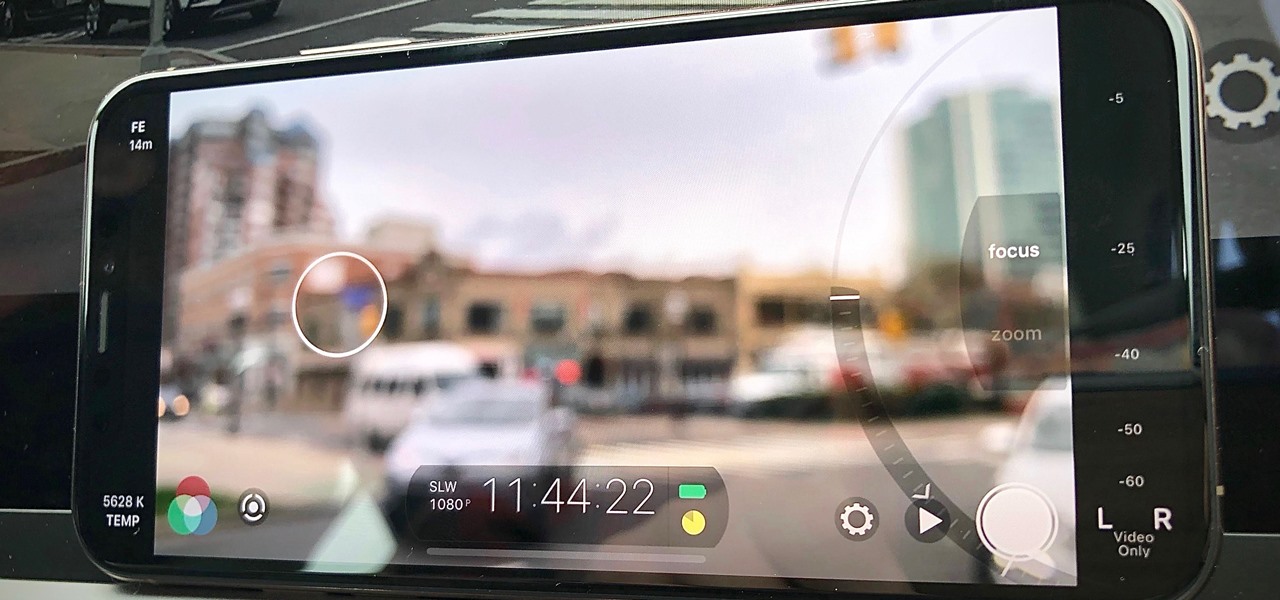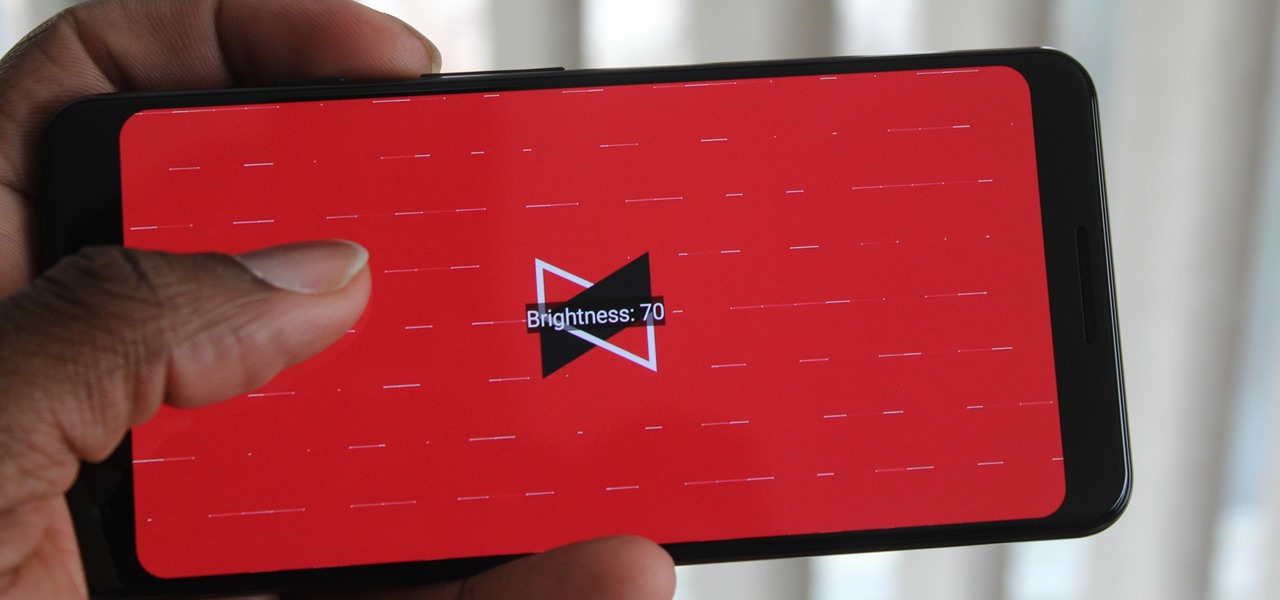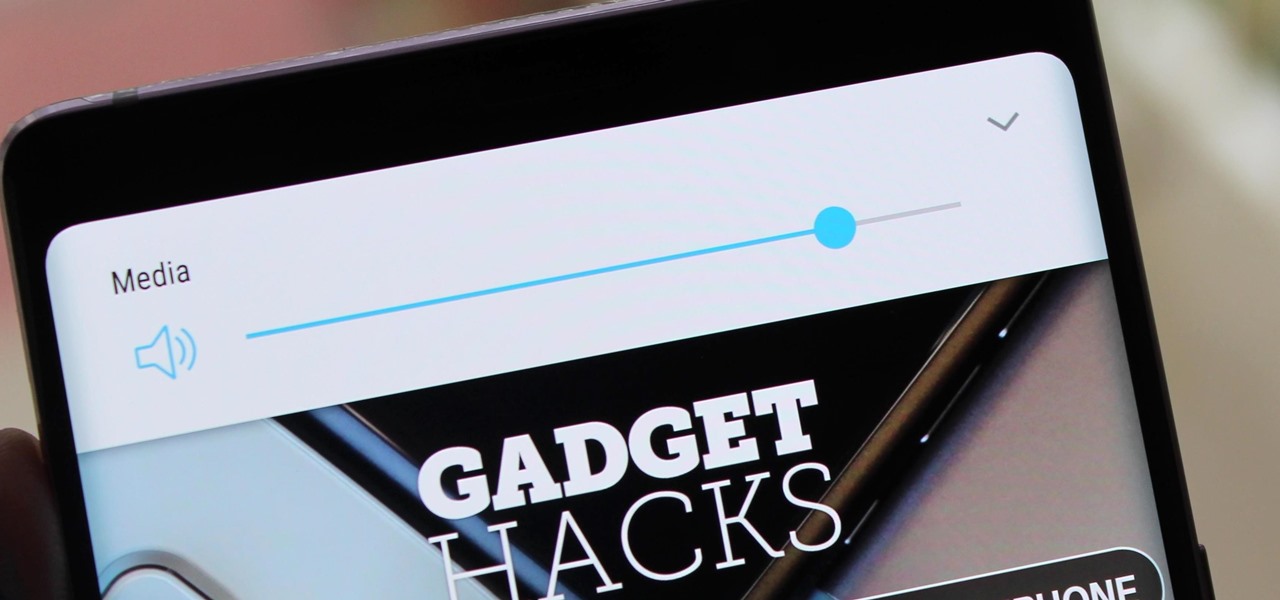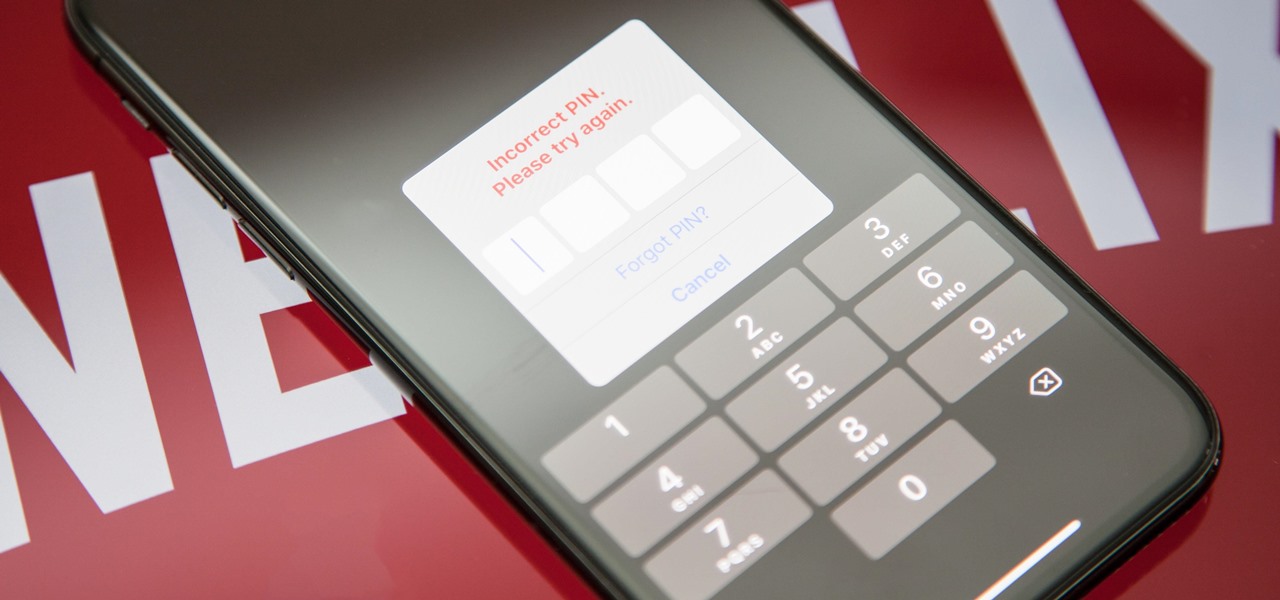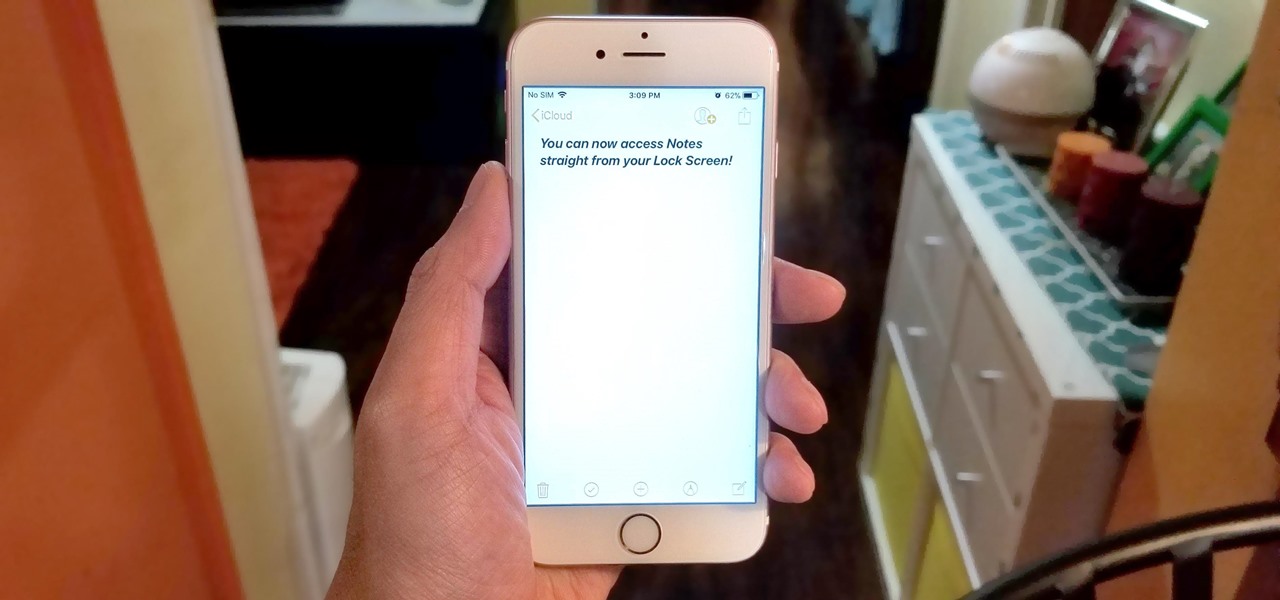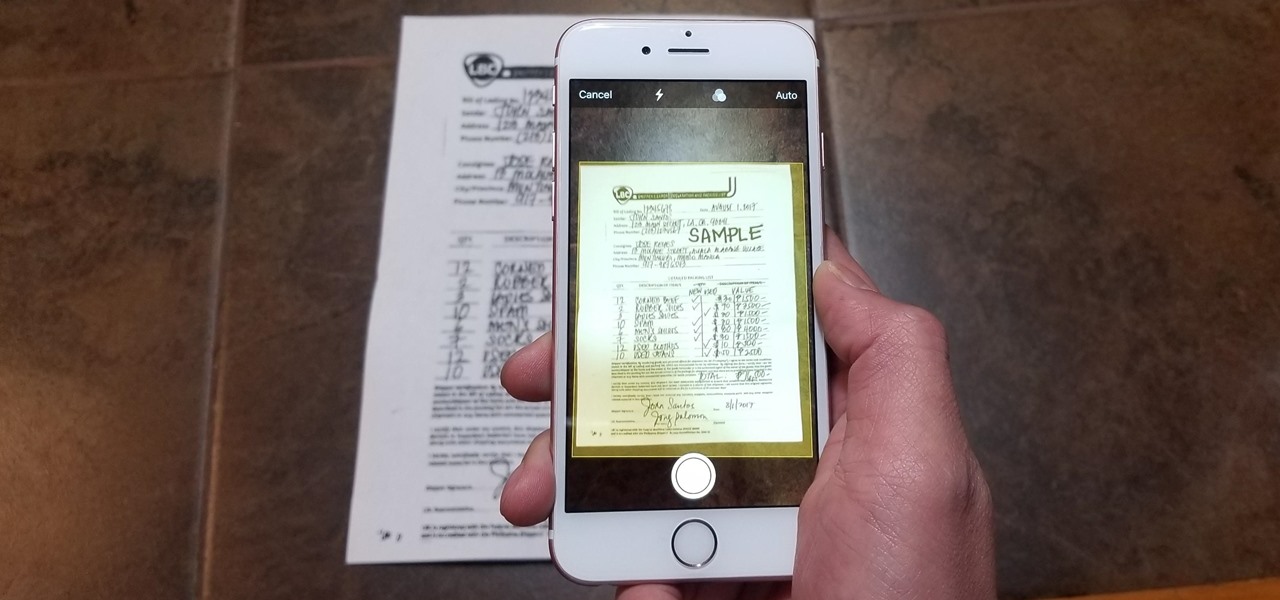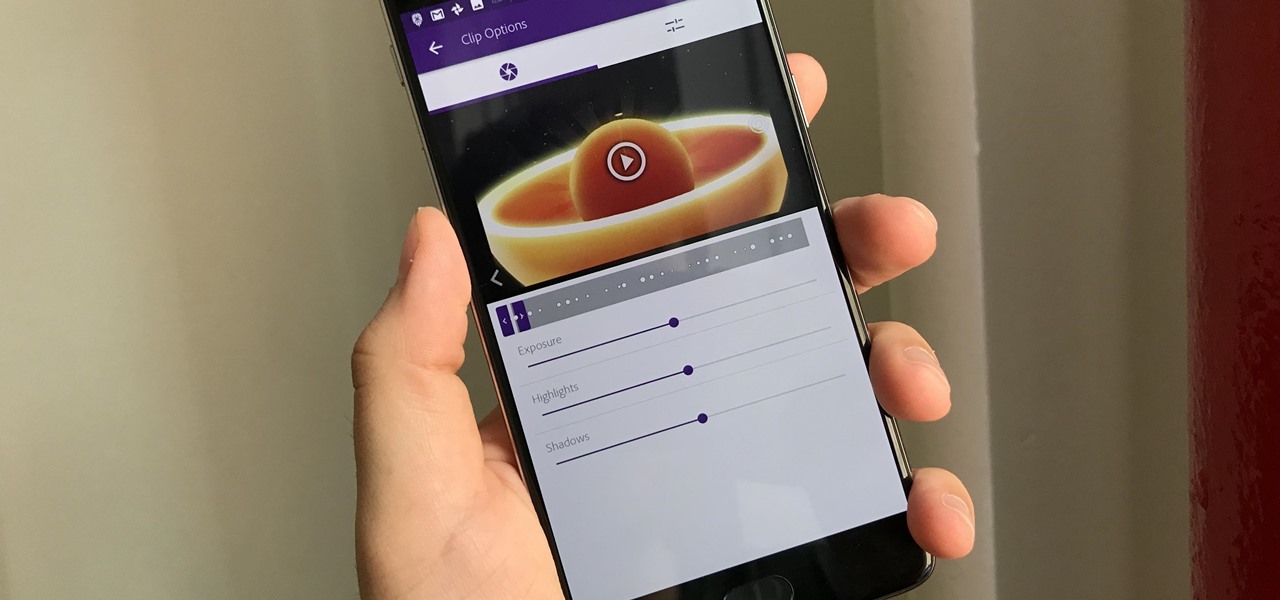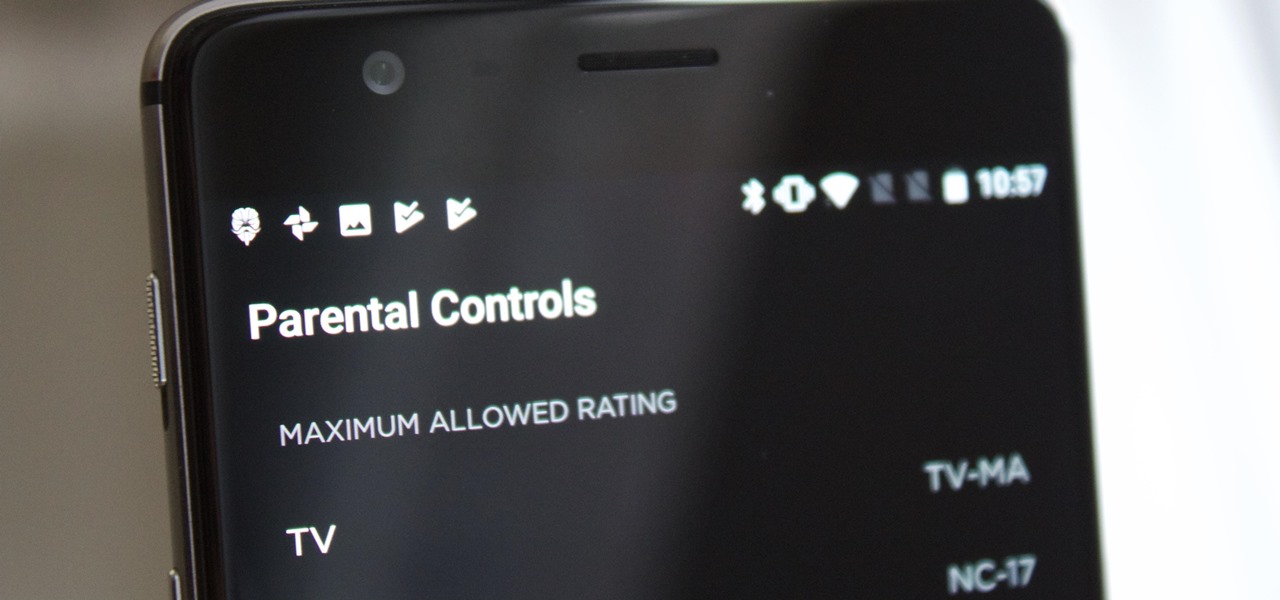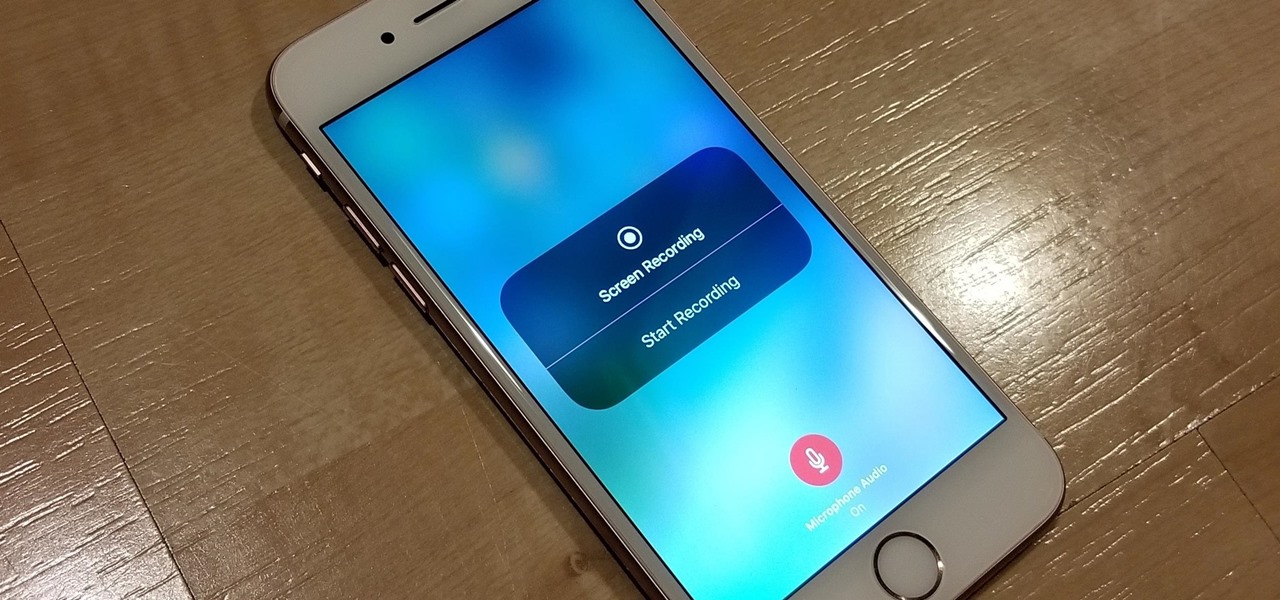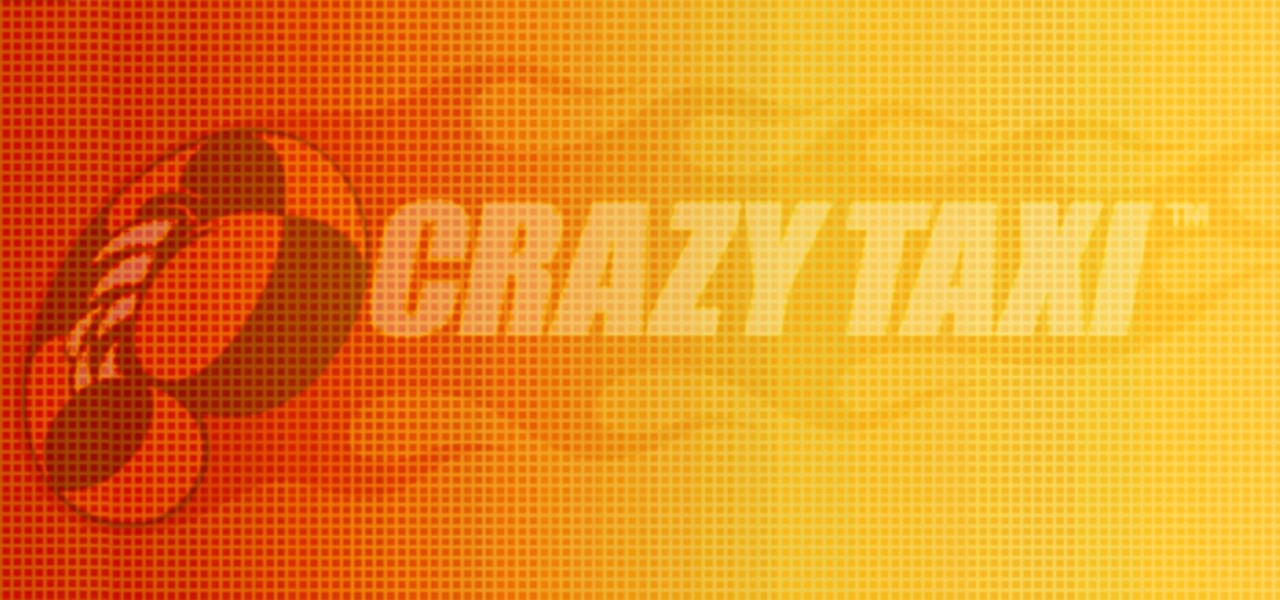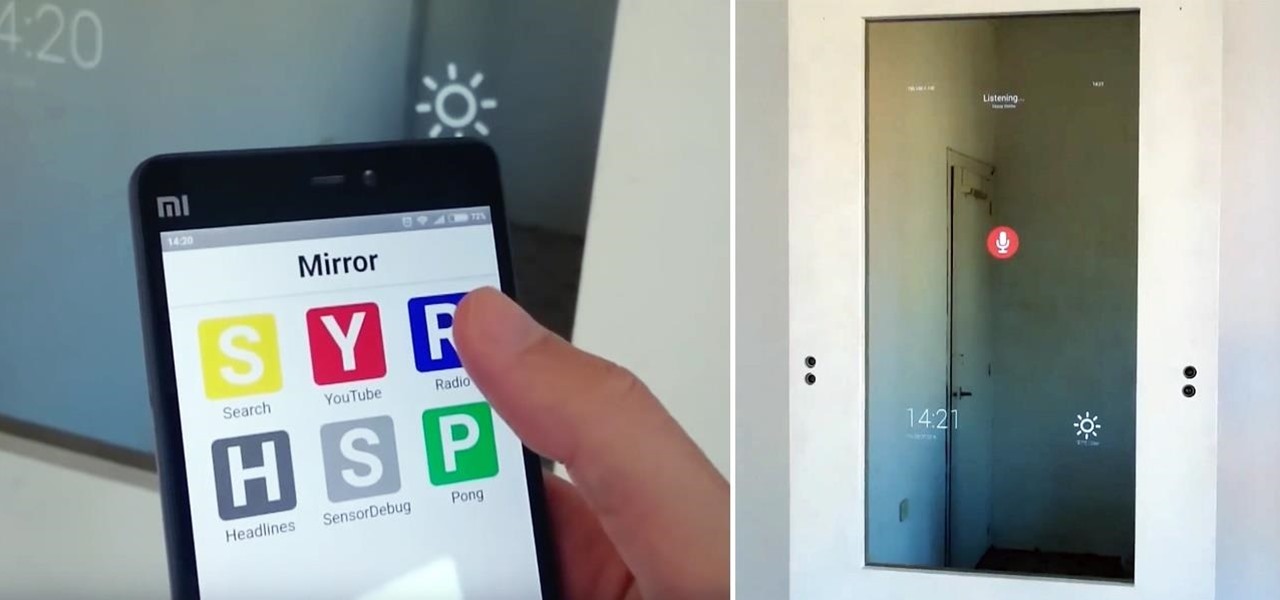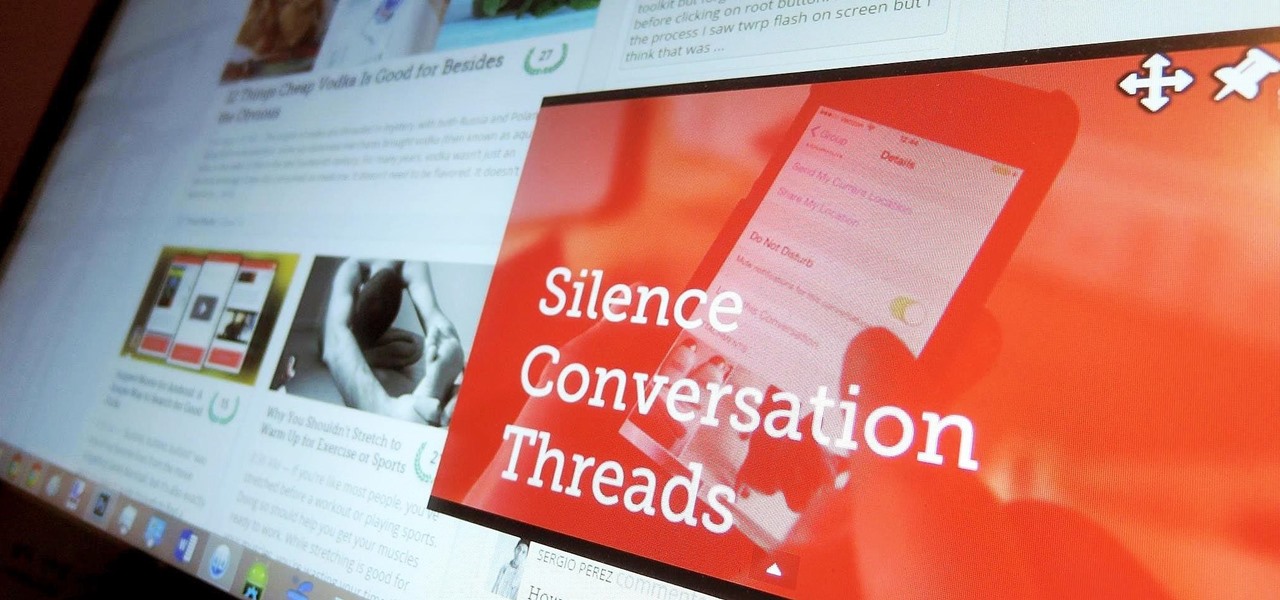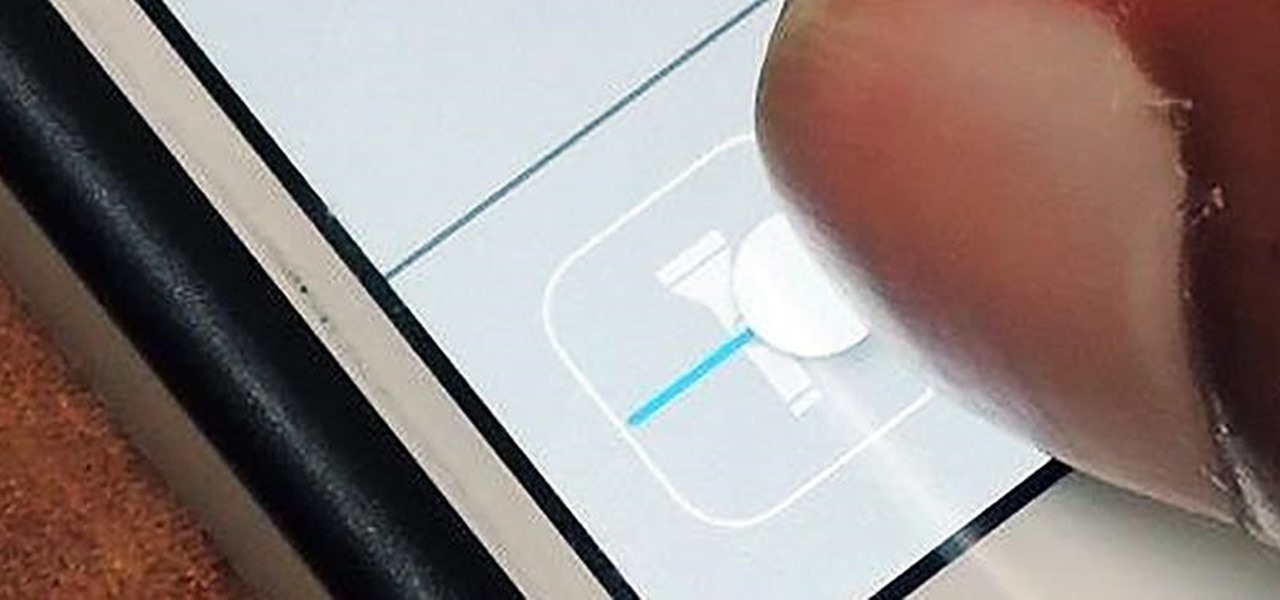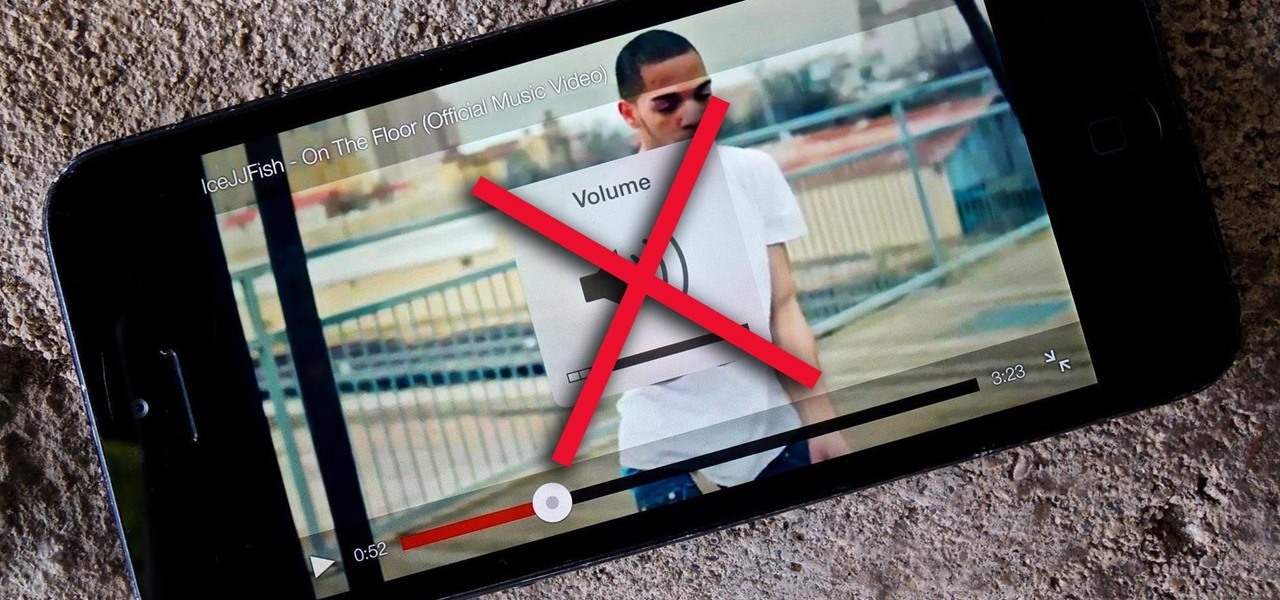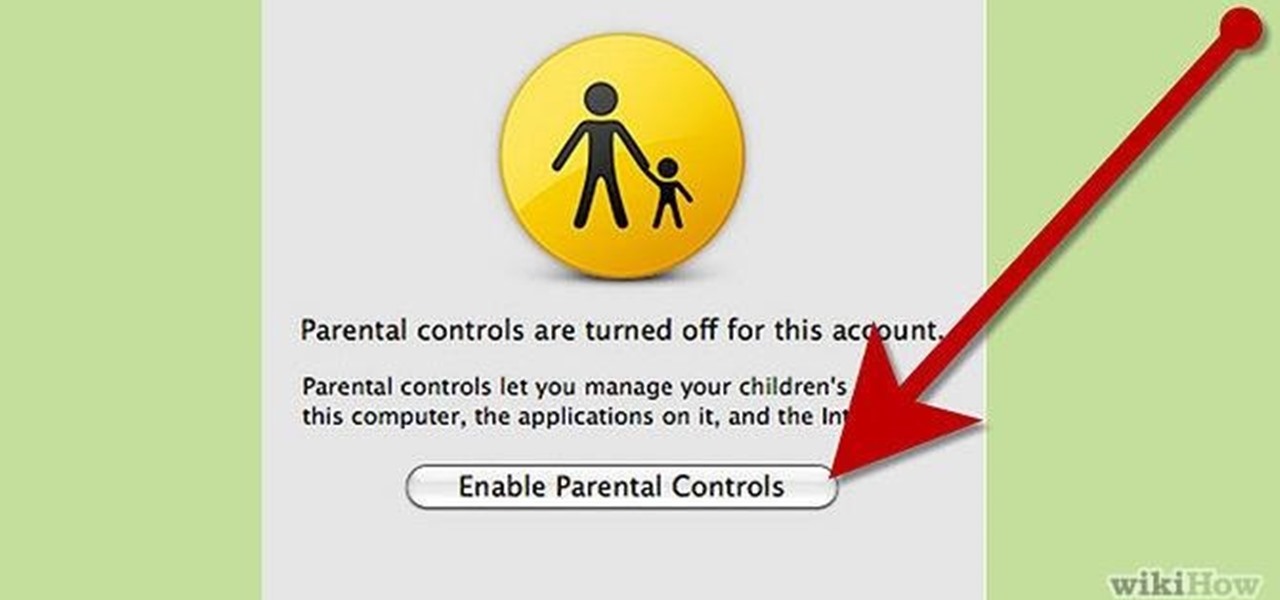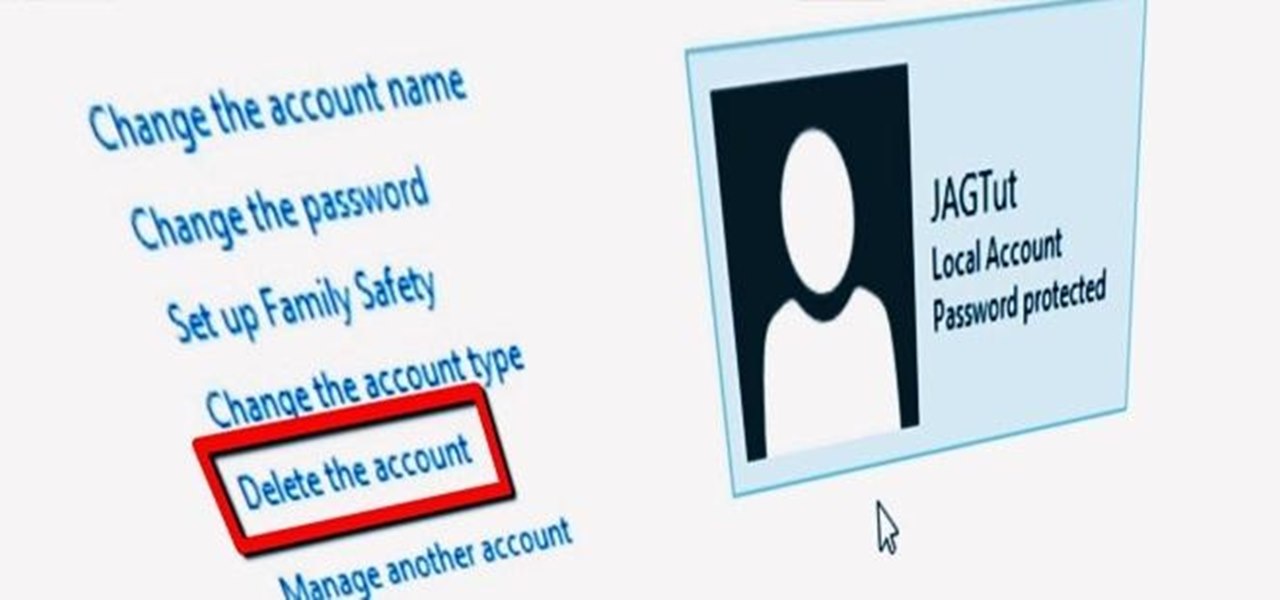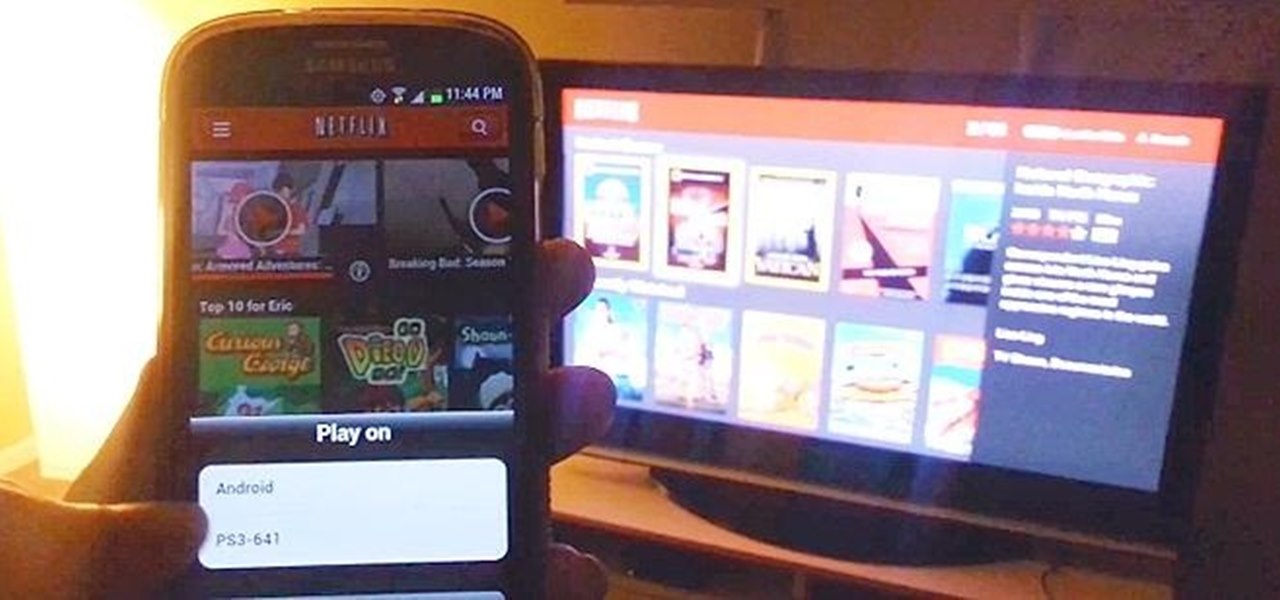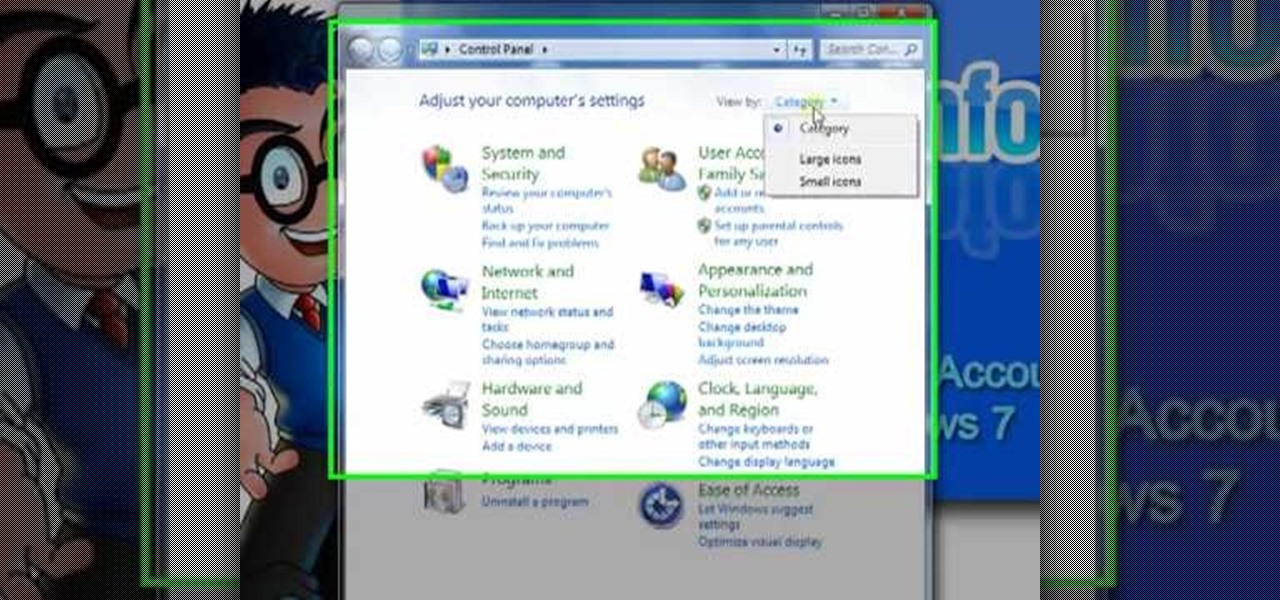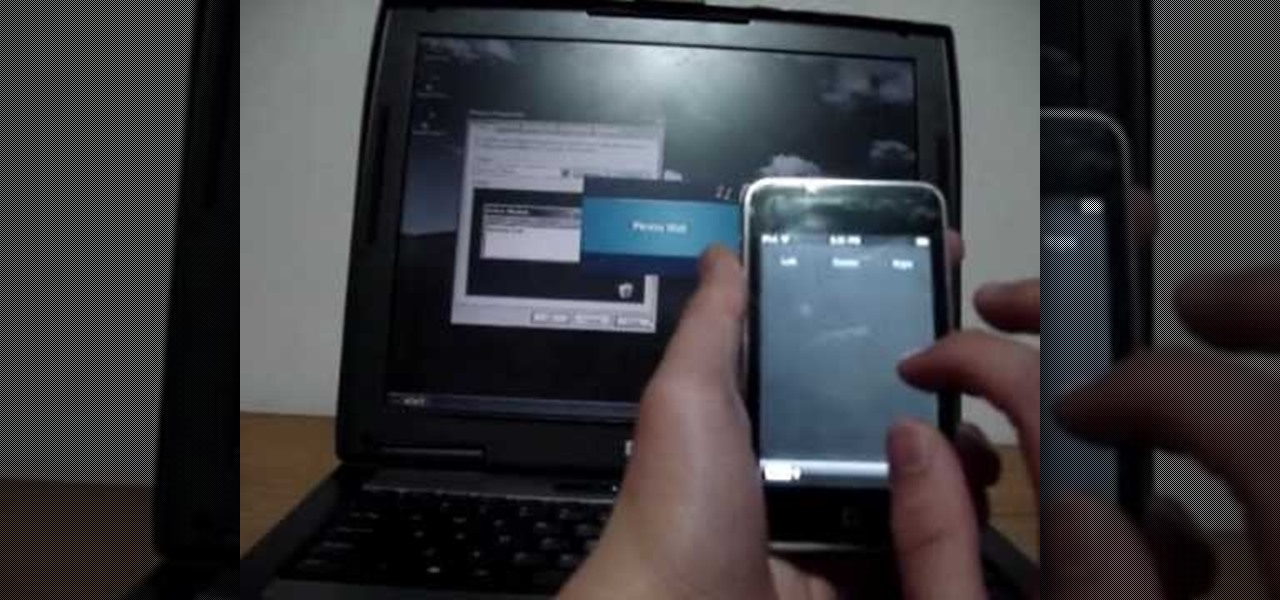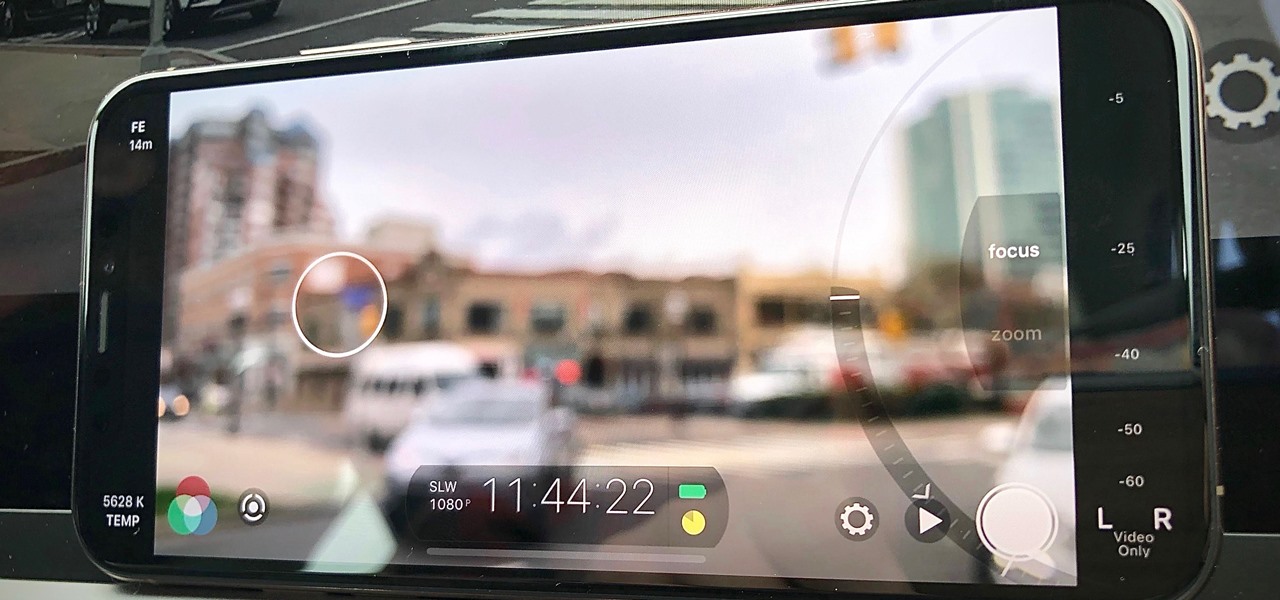
There are many reasons to use Filmic Pro if you're a mobile videographer. Chief among them is its automated controls, called "pull-to-point" sliders. These pull-to-point controls not only allow you to manually adjust focus, zoom, exposure, ISO, and shutter speed before and during the action, they also let you set start and end points to automate each function, leaving you free to focus on filming.
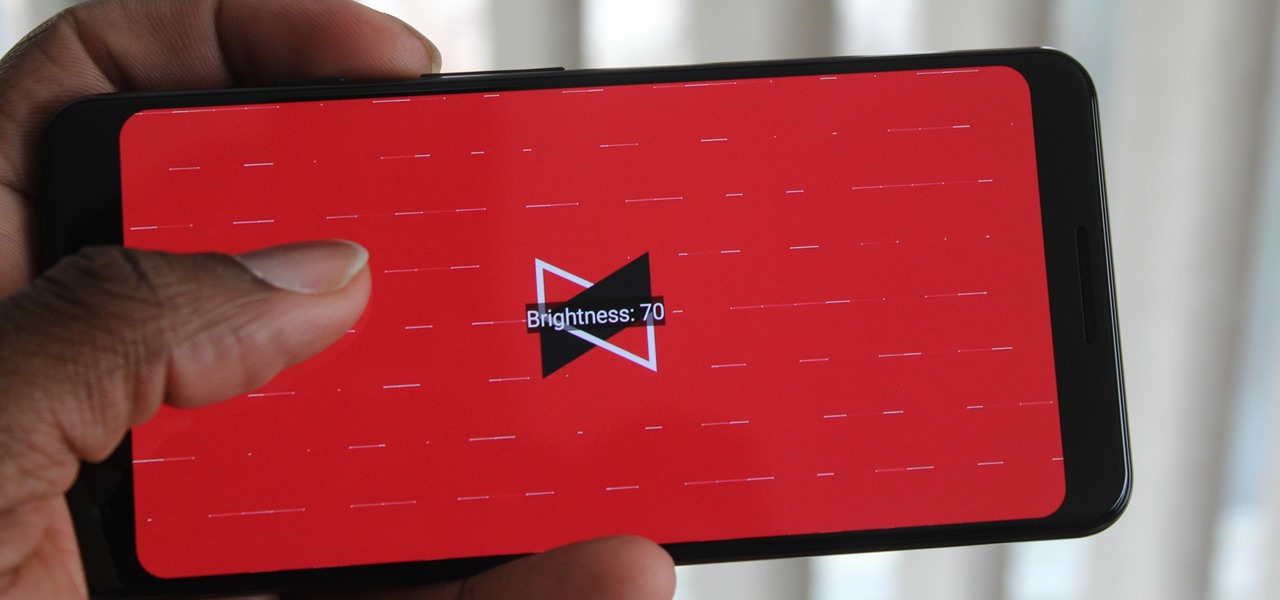
YouTube has a couple of basic gestures: you can double tap each half of the video to skip forward or back ten seconds, and you can swipe down to minimize the video. But wouldn't it be more useful if there were gestures to control brightness and volume? Well, as with all things Android, where there's a will, there's a way.

Despite the relatively small size of Magic Leap's first annual L.E.A.P. conference, there was a lot to see and experience. Apparently missed by many was one of the best experiences I had at the event: Wingnut AR's unreleased Pest Control game.
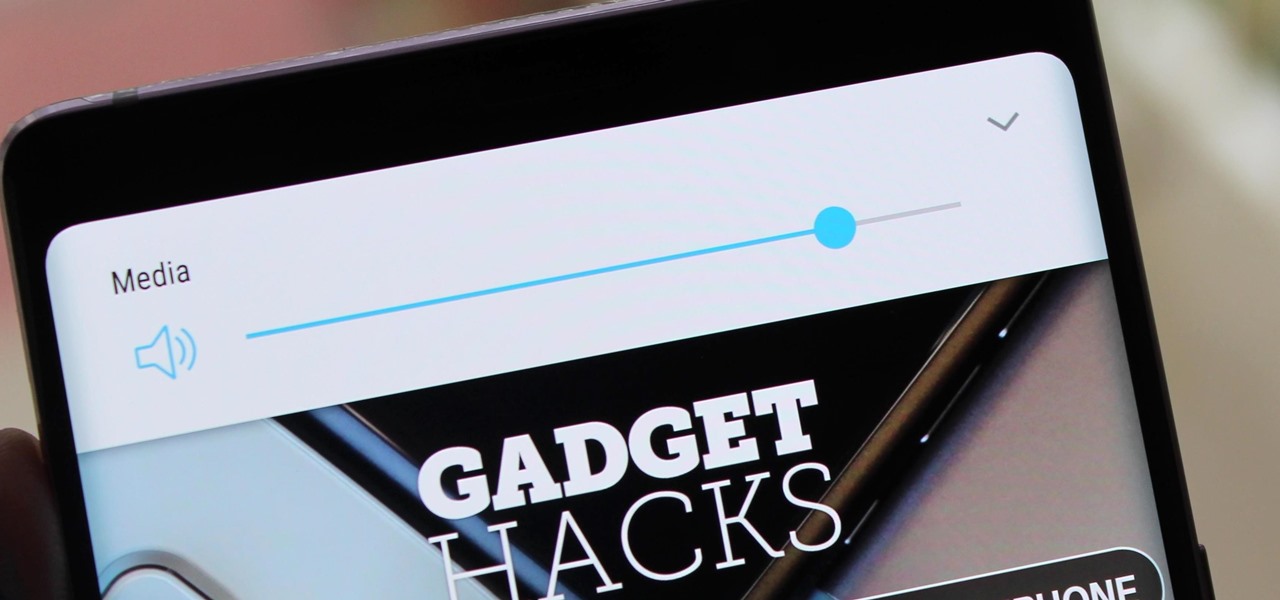
For the majority of phones, Android's volume rocker is wrong. A large vocal part of the Android community wishes the volume buttons' default control was the media volume, not the ringer. Although the Galaxy Note 9 is in the "wrong" camp, Samsung has included multiple ways to change it.
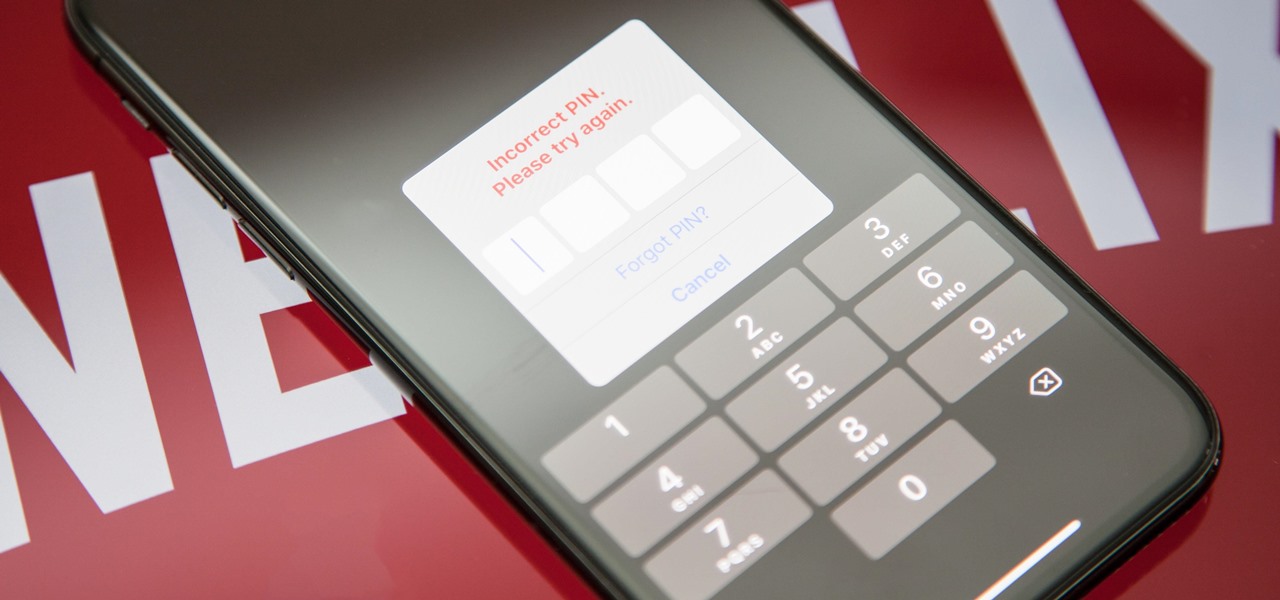
Netflix currently lets parents block content based on maturity rating, but it isn't a perfect system. Not all titles rated PG-13 are equal, for instance. That's why it's good news that Netflix is adding more controls for parents, by allowing account holders to bar individual movies and TV shows they deem inappropriate.

French manufacturer Renault Trucks is looking to the HoloLens to improve quality control processes with its engine assembly operations.

All to often, many of us are struck with a brilliant idea out of nowhere, only to forget about it moments later thanks to the distractions of daily life. Sometimes, the actual process of jotting these ideas down in our iPhones can be a holdup, as the idea we want to record fades from memory before we can even unlock our devices and open Notes to get started.

Scanning important paperwork on smartphones is a tedious process, often relying on either external scanners or third-party apps that had to be either purchased or were loaded with annoying ads just to get the job done. Thankfully, iOS 11 now lets you easily scan documents using your iPhone, and finally does away with the need for third-party apps or machines.

The fatal crash of Air France Flight 447 is one of the most tragic accidents in avionic history — while it also serves as a stark reminder of what can go wrong when humans rely too much on driverless vehicles.

Adobe Premiere Clip gives mobile video editors the tools they need to make some great looking projects from their iPhone or Android device. Editors need ways to organize and trim clips, edit the look of those clips, add music, and more. For a smartphone app, Adobe Premiere Clip has these features in spades.

It's no secret that HBO has some ... mature content. Just watch the first five minutes of Game of Thrones. Yeah, I know. What a ride. But here's the thing — HBO has kids content, too, and it's good stuff!

When I booted up my second Sega Forever title, I wasn't sure what to expect. Sonic 1 was fun, but the controls weren't great. Touch screen controls can be excellent when the game is designed for them, but retrofitting a game designed for a physical controller to be played on a smartphone, well, sometimes is a bit disastrous.

The only official way to record your iPhone's screen before iOS 11 was to hook it up to a Mac and use QuickTime Player to do the recording for you. If you wanted to record your iPhone's screen without an external device, there were unofficial apps you could use, like AirShou, but they required complicated installations. Now, in iOS 11, iOS 12, and iOS 13, Apple has an official, native screen recording tool.

Crazy Taxi continues to be a favorite among gamers of all ages, from those who played the game in late-'90s arcades to those who discovered the game later on consoles. This weekend, Sega announced their mobile version of Crazy Taxi would now be available for free. What a time to be alive. So does the arcade classic still hold up in 2017? Let's find out.

Google and Samsung have been leaving Apple in the dust when it comes to virtual reality gear. However, as the market grows and becomes more impossible to ignore within the tech world, Apple may be forced to play catch up. This could account for the new Apple patent that was granted today.

Mirror, mirror on the wall, who's the smartest of them all? Since Max Braun's Medium post went viral back in January of 2016, smart mirrors have been appearing on tech blogs in all shapes and sizes. Some are technically sound, some incredibly easy, but all are visually compelling. However, we've never seen one with a fully functional operating system and gesture support—until now.

The VLC Player app for Android has a really nice feature that allows you to adjust brightness and volume by sliding your finger up or down on the left or right side of your screen, respectively. It helps keep you immersed in the video while you're in full screen mode, since you don't have to mess around with any popups or overlays to perform these basic functions.

Welcome back, my hacker novitiates!

I just about always have iTunes running in the background when using my Mac, but switching in and out of the app to change songs and albums can make focusing on my main task difficult. To help keep my mind on track, I have a few extensions enabled to take control of my music playback.

Decisions are rarely easy to make, and there are countless ways to mull your options over. You can sleep on it, pluck flower petals, make a list of pros and cons, or even follow the advice of a psychic. Yet to make the best decision possible, you might want to consider holding off until a certain time of the day—or even until you feel specific emotions. The state you find yourself in has significant impact on each decision you make.

A few months ago, we showed off a great third-party keyboard for iOS 8 called CooolKey which lets you customize the keyboard itself with any background image you want. Well, take that idea and apply it to the Control Center and we have CCBackground.

Whether I'm writing up something online, playing games in Chrome, or just browsing the annals of the Internet, I always like to keep a tab open for YouTube so I can listen to interviews, trailers, and music videos at the same time. But a tab can get lost, and it's not easy to "watch" if I don't have a second display to utilize—even with snapping windows.

It seems like gesture controls are all the craze these days. From camera-opening gestures to "Air Gestures", it's getting to the point where we hardly need to touch the screens on our phones to control them.

If you've ever seen one of those Samsung commercials from about a year back, you know that the Galaxy S series of phones come with a feature that allows you to do certain things by making gestures in front of your screen. They call this feature Air Gesture, and it enables you to perform certain functions without even touching your phone.

Since picking up your first crayon, chances are you've had a favorite, or dominant, hand. That hand gets you through the day, taking care of everything from writing to eating. If you've ever been forced to rely on your "wrong hand", you know how uncomfortable and unwieldy it feels.

With the introduction of the Control Center in iOS 7, we finally had a way to access common system toggles like Wi-Fi, Airplane Mode, and best of all, Flashlight. Of course, there were plenty of adequate flashlight apps in the iOS App Store, but none that made it available straight from the lock screen.

As obtrusive as they come, the translucent volume control window that appears in iOS 7 takes up a lot of screen real estate. It's extremely annoying when watching videos, appearing directly in the middle of the movie you're viewing for several seconds any time you adjust the audio levels with the volume rockers.

Ways to Blocking a Website on a PC Open the “Control Panel” by click “My Computer” on your PC

With so many cloud storage services out there, many people are starting to keep their important documents online, especially when they know they'll need to view them when they're away from their computer.

Configuring user accounts is extremely important for those with a family shared computer or anyone using a work computer. Assigning different accounts with their own distinctive accessibility, customizations, and applications is the best way to manage a computer with multiple users.

When subjects are asked to watch a movie and not display emotions (say, a comedy without laughing, or a tearjerker without crying), they evidently use up glucose in particular areas of their brain in a way that subjects who are free to react however they want do not.

There's nothing better or more rewarding in the tech world than finding a hidden feature on your favorite app, and that app today is Netflix. If you've updated Netflix lately on your Apple or Android device, you can now use it to control the Netflix app on your PlayStation 3. This will work on any iPad, iPhone, iPod touch running iOS 5 or higher. Android smartphones, the Kindle Fire, and the Nook tablet require Android OS 2.3 (Gingerbread) or higher. All other Android tablets will need Androi...

Control is important. Mankind inherently wants to control its environment, which is why we have things like indoor plumbing, electric lights, air conditioning, and more. Likewise, Minecraft has redstone, which is a way for users to control their environment and manipulate it to suit their needs.

Consider this reason 1,001 why we love the internet: Using Google, you can hack into almost any webcam or security cam, in any part of the world and even control the webcam to move around so you can get your full panoramic shot. Don't believe us? Then check out this video tutorial to learn the steps you need to take.

In this tutorial, we learn how to disable the annoying UAC popup message in Windows 7. First, go to the start button, then click on the control panel. After this, find the user accounts button on this window. Click on "change user account control settings", then move the slider on the page higher or lower depending on what you want your settings to be. This will remove the pop up message from driving you crazy and popping up all the time. If you want a description of each of the settings, cli...

In this tutorial, we learn how to understand sparring in boxing. A good technique is what you need when you are sparring. If you're a beginner, make sure someone with a little more experience is watching you and giving you tips. Sparring needs to be a controlled fight and can help you fight better when you are in a full on fight. When you are sparring, you will be in a controlled area and have experts around you, start out with the other person around you and take shots at the person to try t...

Let's face it: You're exploding with joy at the fact that your best friend is getting married, but the bridesmaid dress? Sorry, but the last time you pulled off chartreuse was in second grade when your mother dressed you as a duckie for Halloween.

In this tutorial, we learn how to breathe when singing. The breath for singing is different than normal in that you only breathe using your midsection. You don't want to breathe with your chest, this is the least effective breathing method for singing. The rib muscles will help you sing better, make sure your chest is up high first. When you inhale, move your stomach muscles and ribs out so they can fill up with air. Watch yourself in the mirror so you can see where the movement in your body ...

In this tutorial, we learn how to skip commercials with your Comcast DVR remote control. First, press the cable button, then press and hold the set up button until the cable button blinks twice. Now, enter in "994" on your remote. After this, the cable button will blink twice again. Now, press the setup button again and type in "00173", then press a button you don't use a lot. Now, the cable button will blink again. Now, turn on a show you have recorded and it will just through the commercial...

In this video, we learn how to control your Windows PC with an iPod Touch or iPhone. First, go online and search for 'Logitech touch mouse server', then download and install this software. Now, go into the software and launch it on your phone. You should now be able to use your computer and your phone simultaneously as long as you have a wireless connection. Now, you will be dragging the mouse on your phone and it will be working on your computer. You will have full functions while using your...