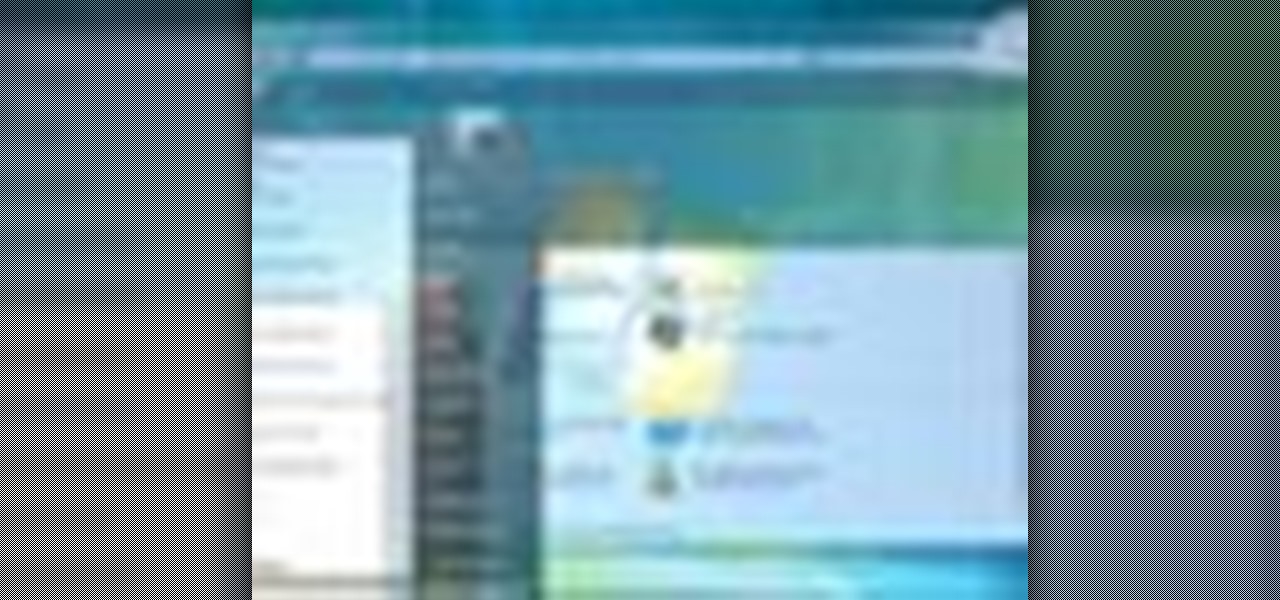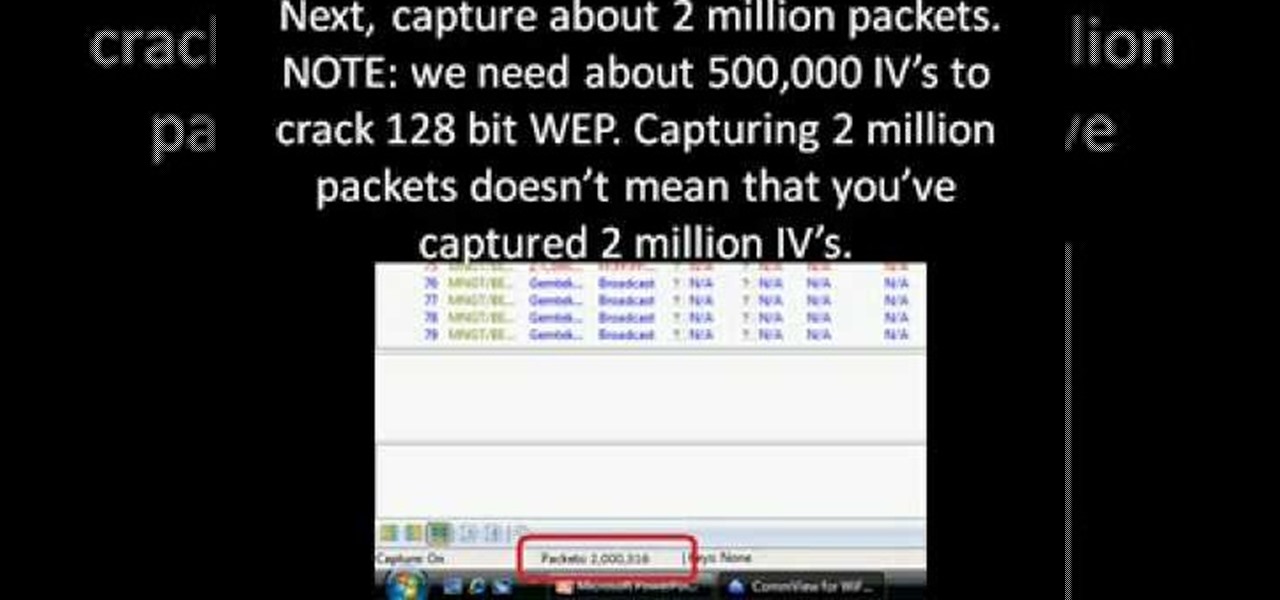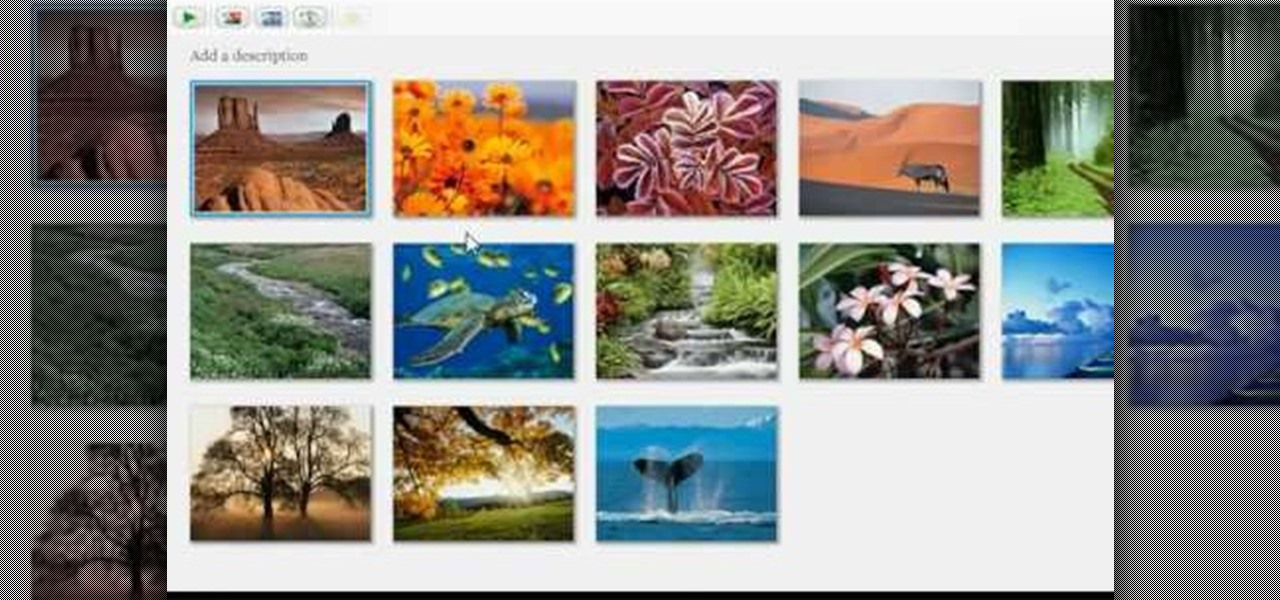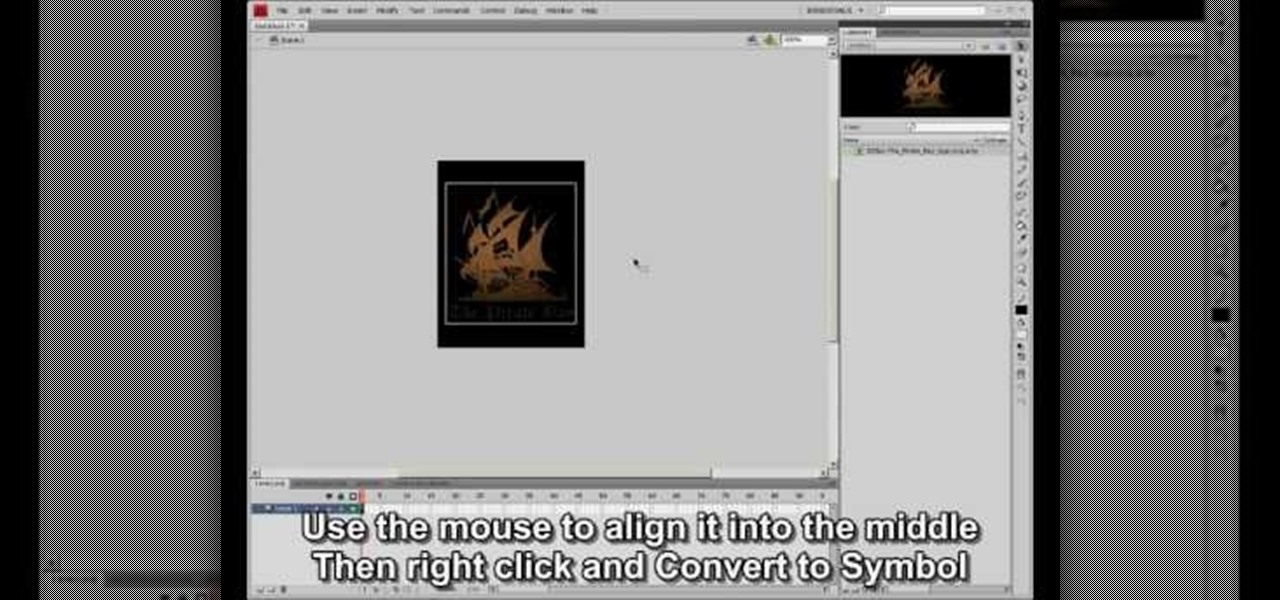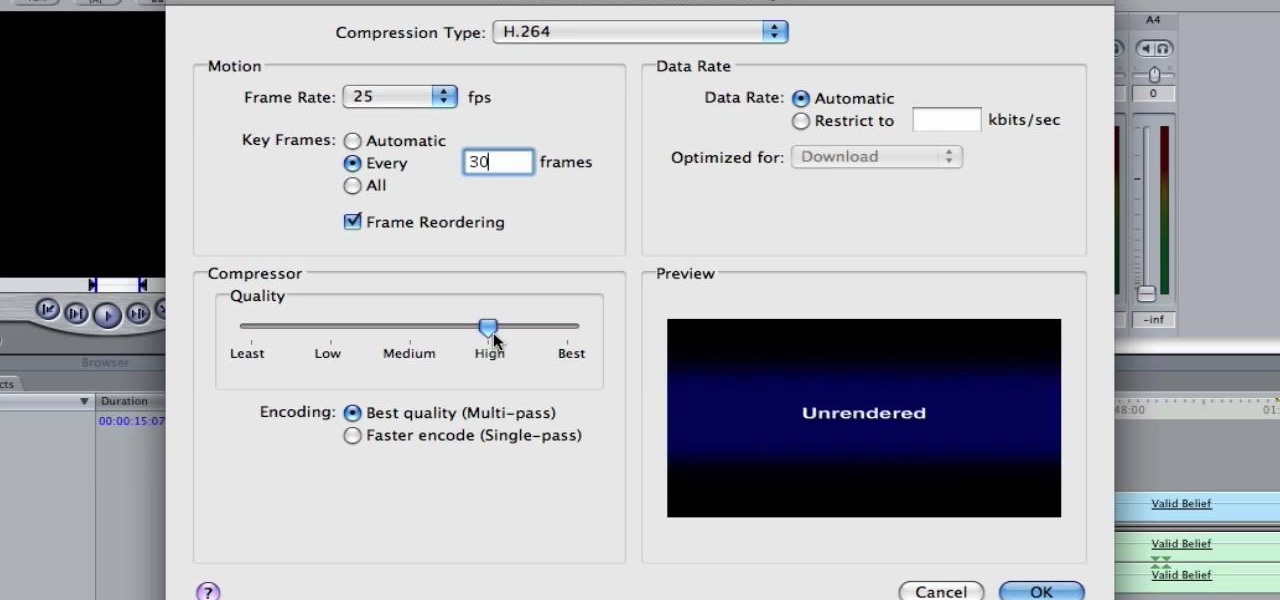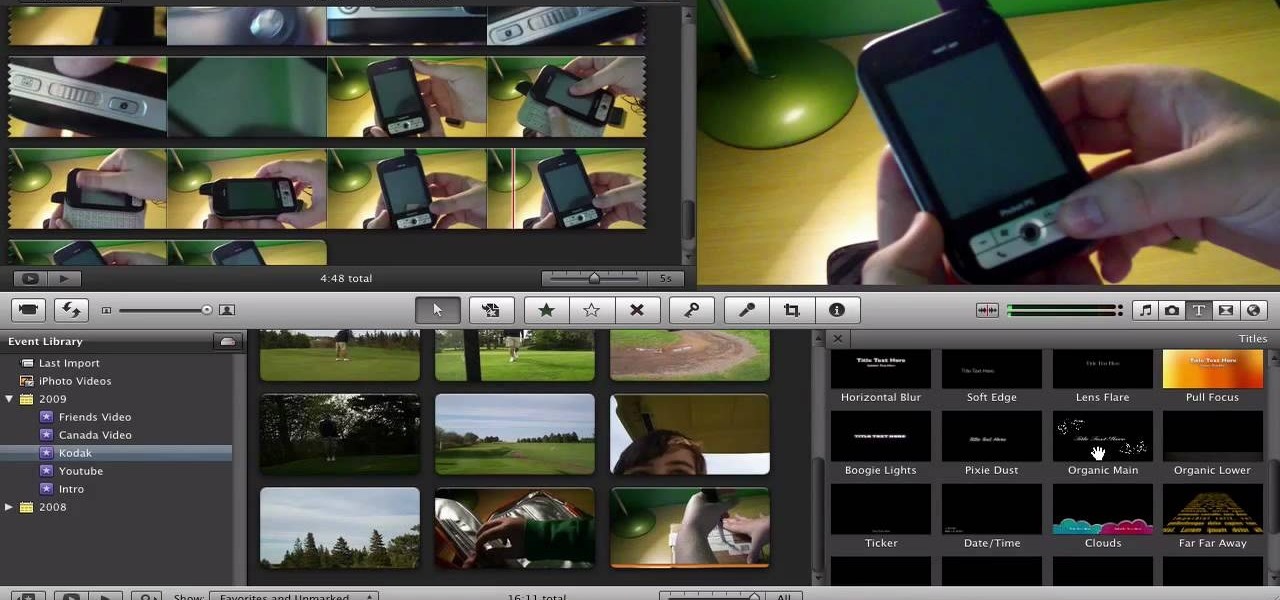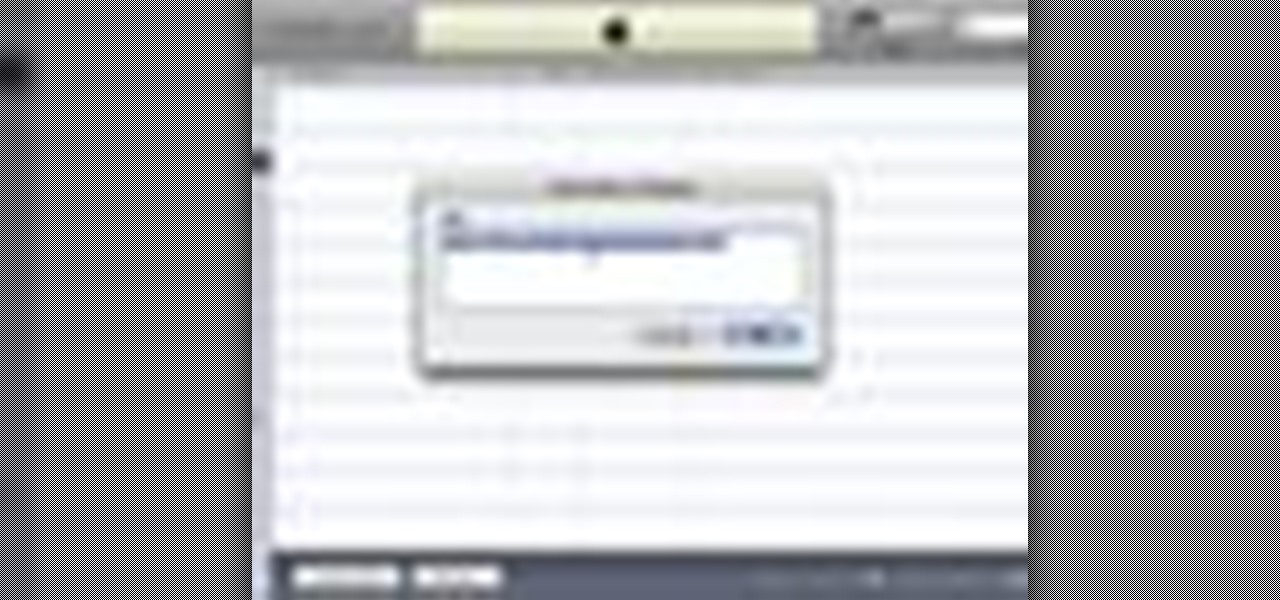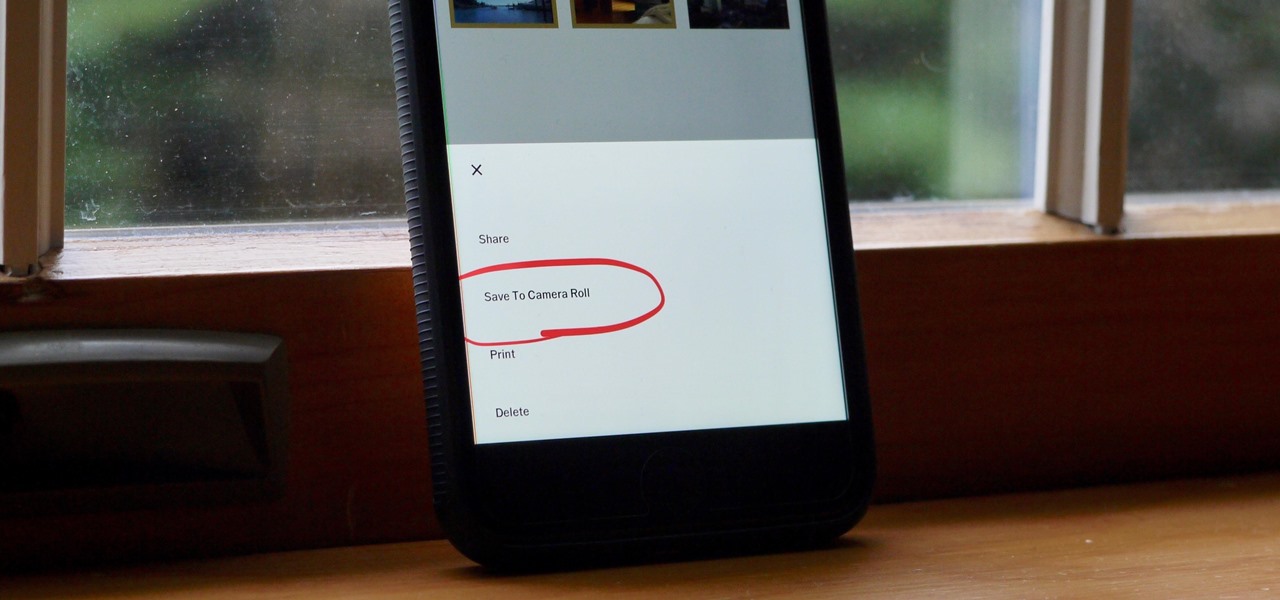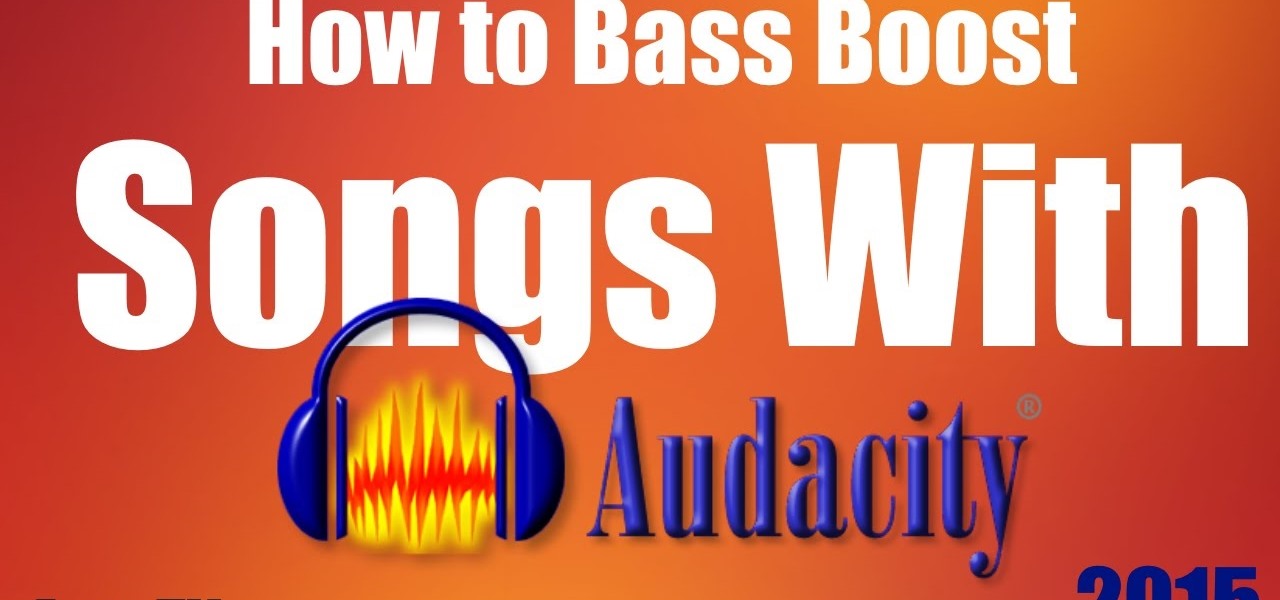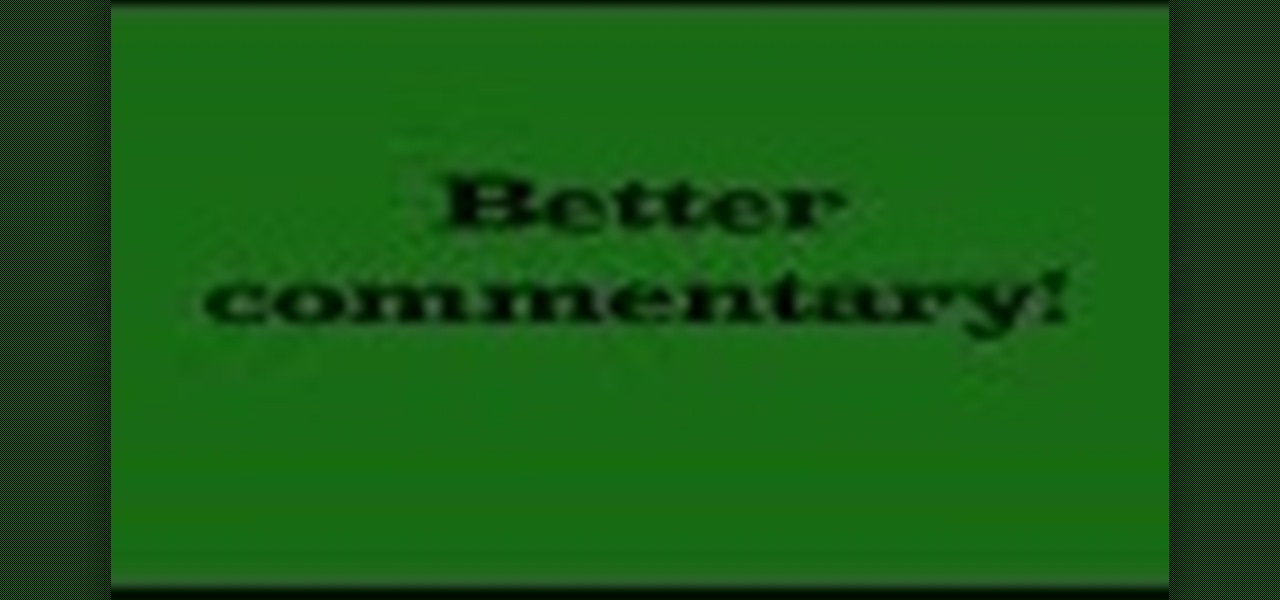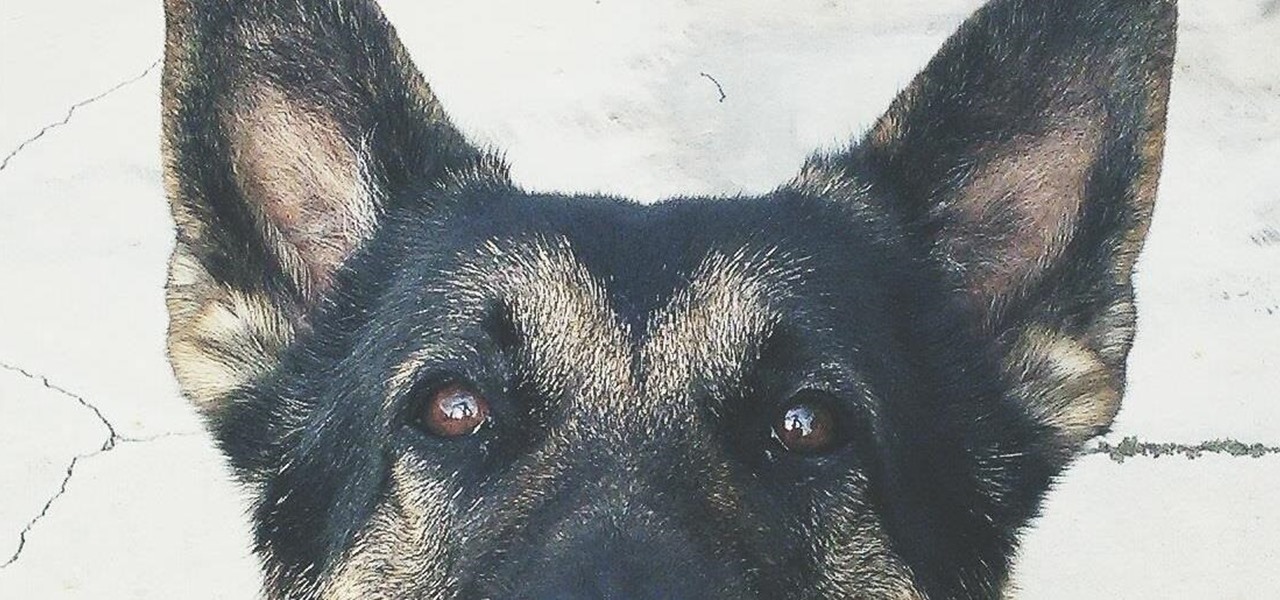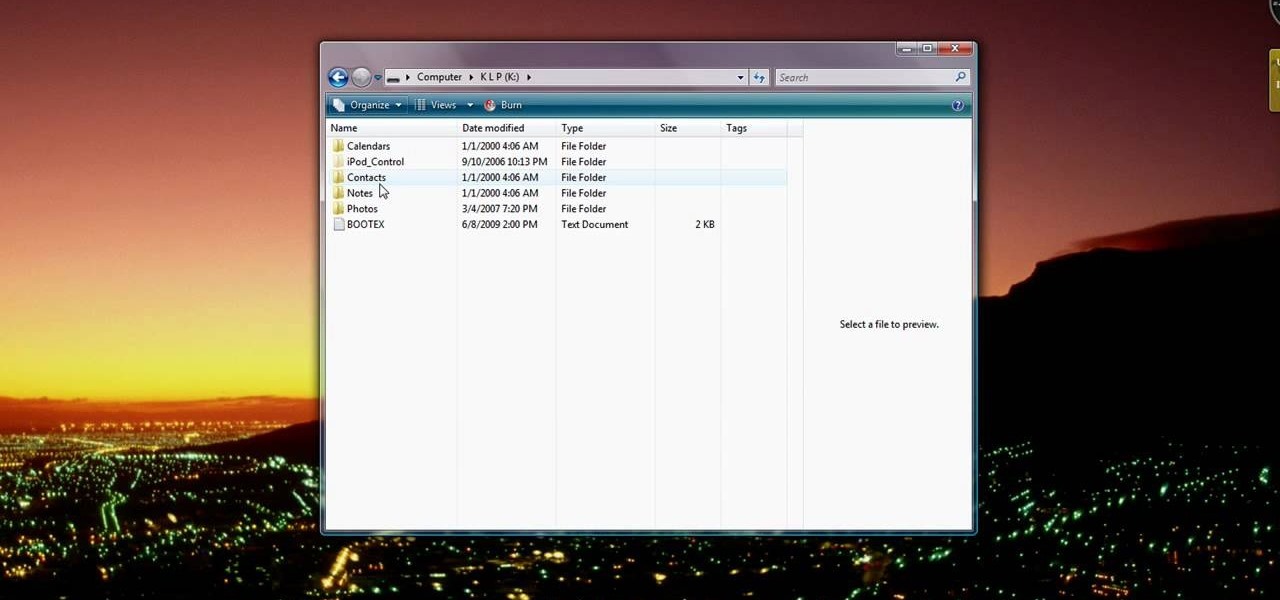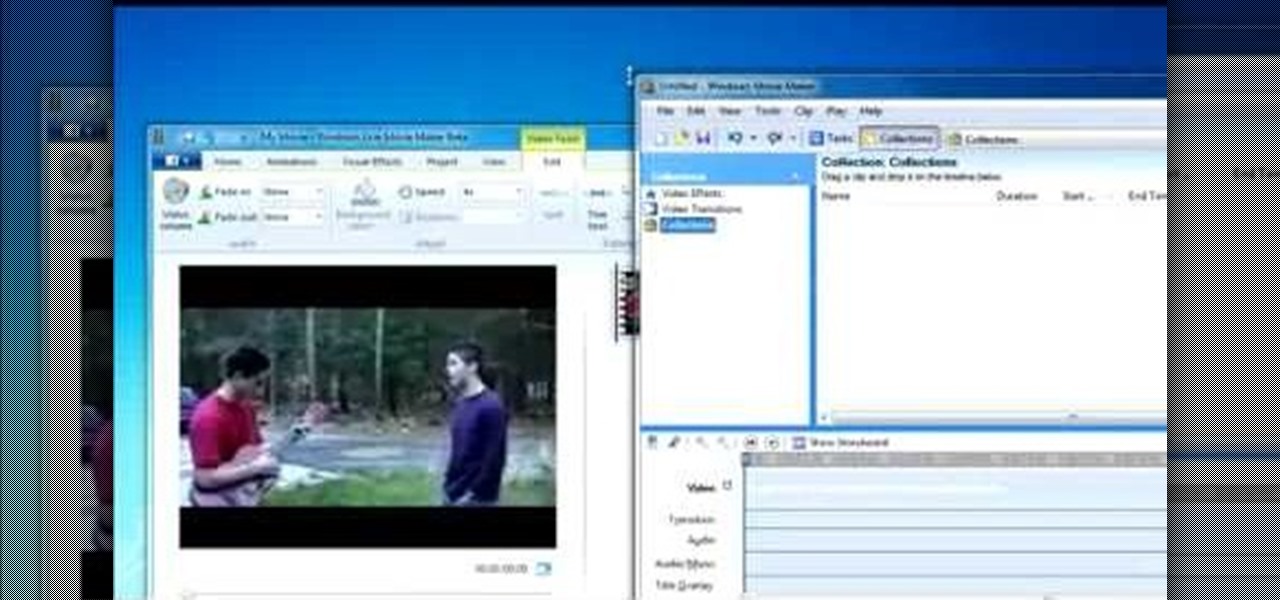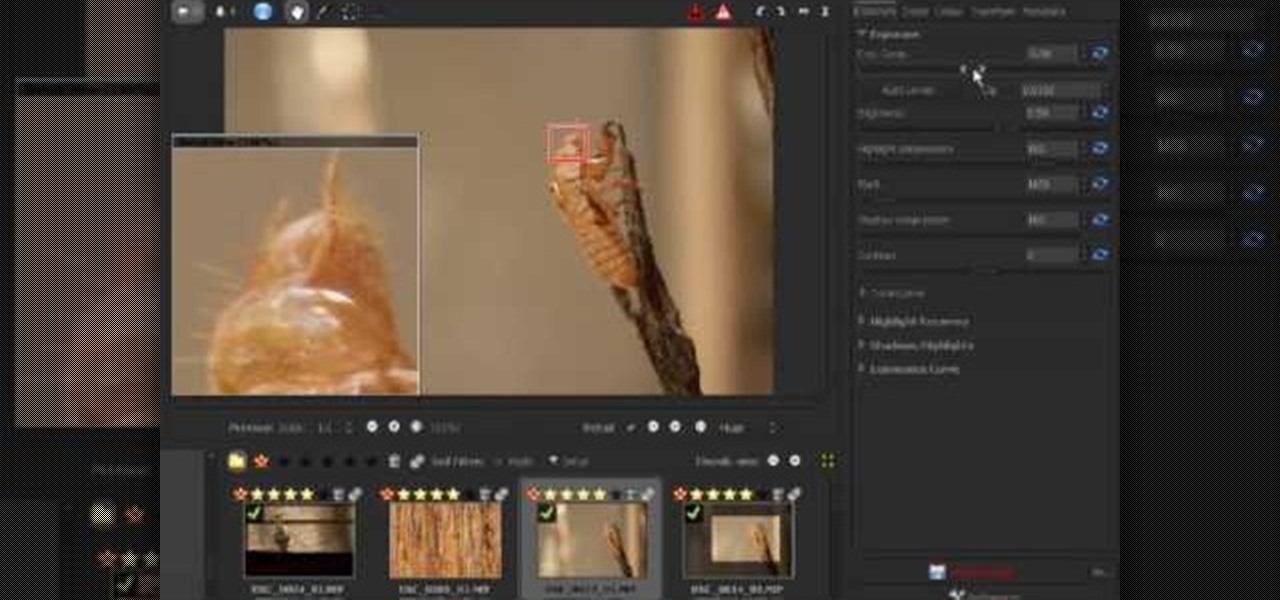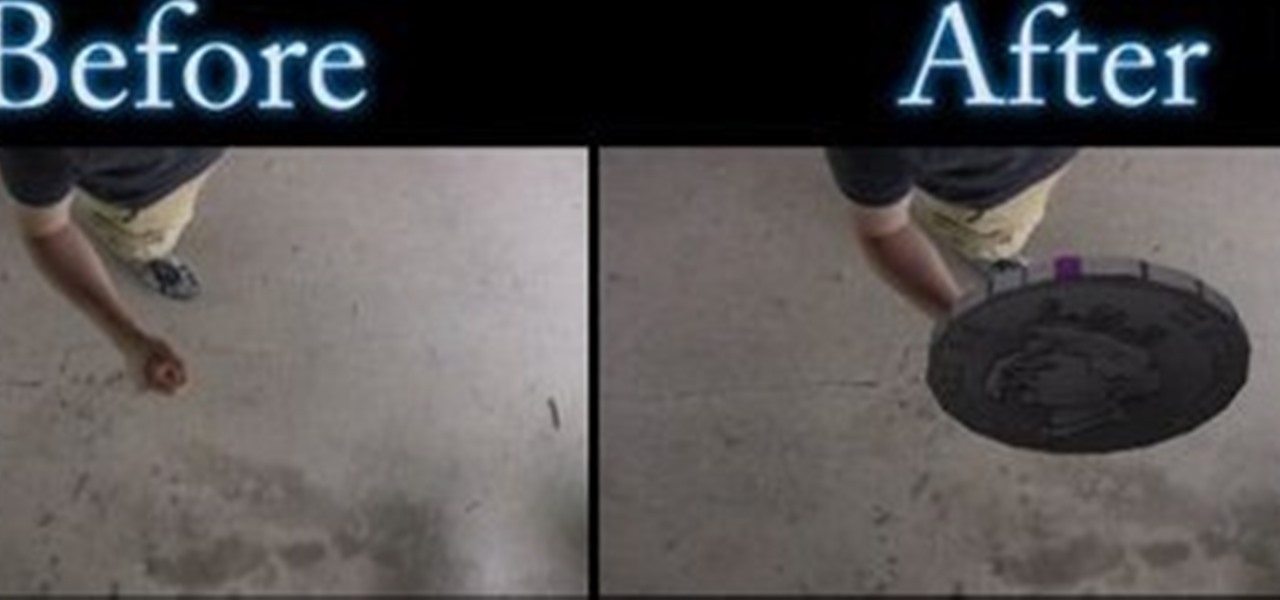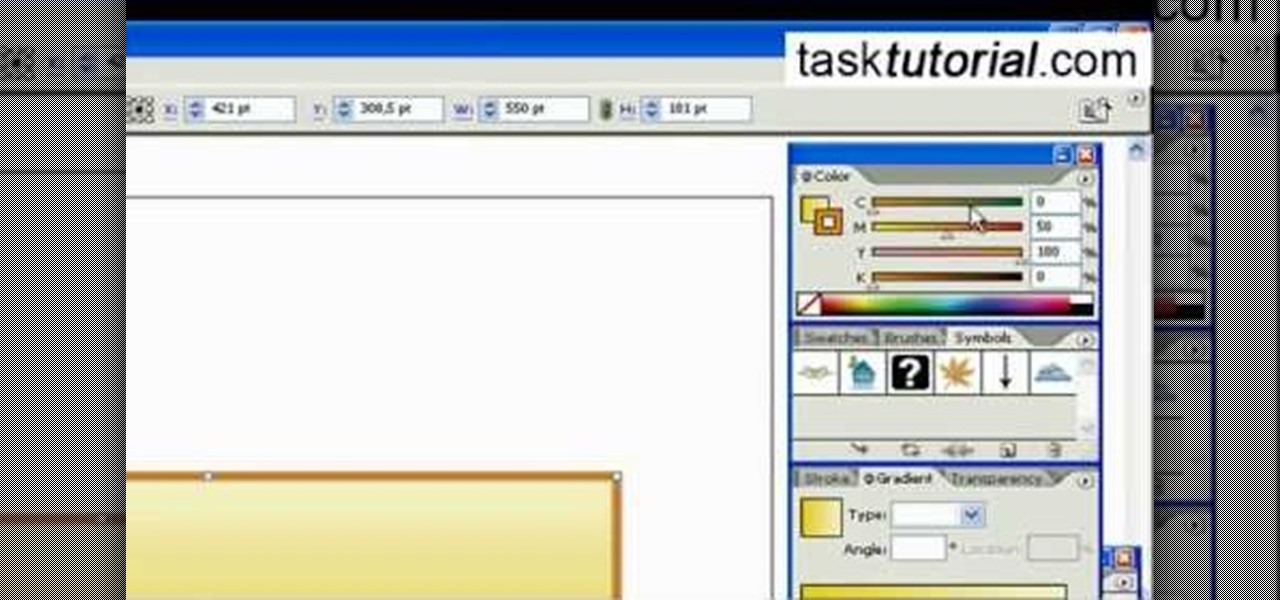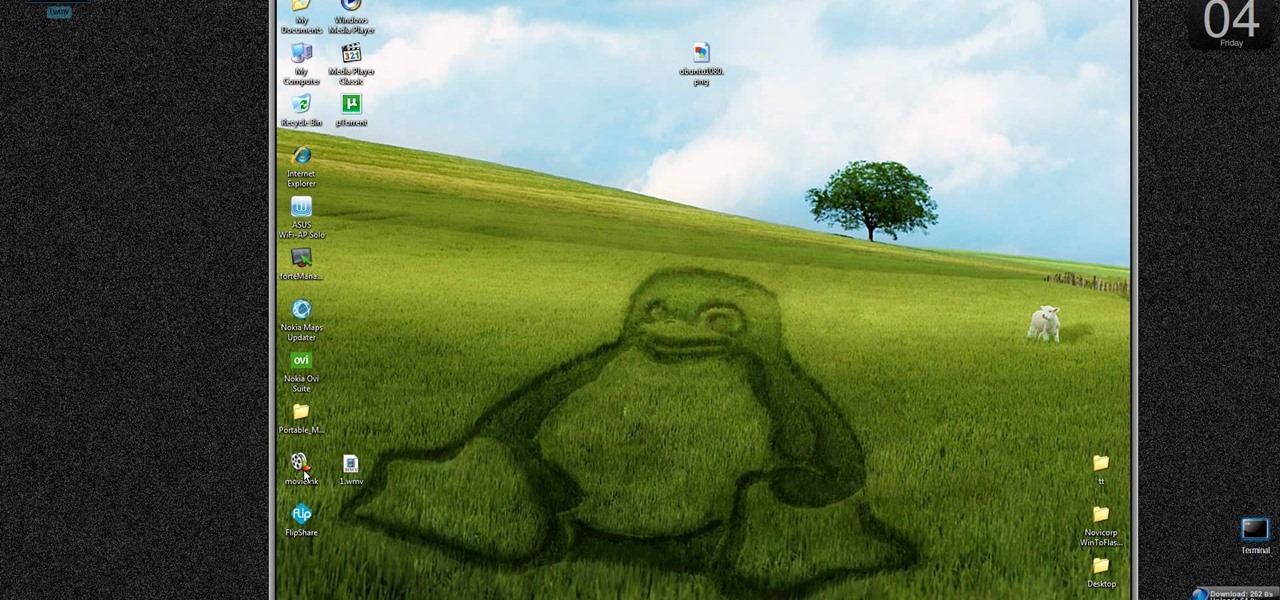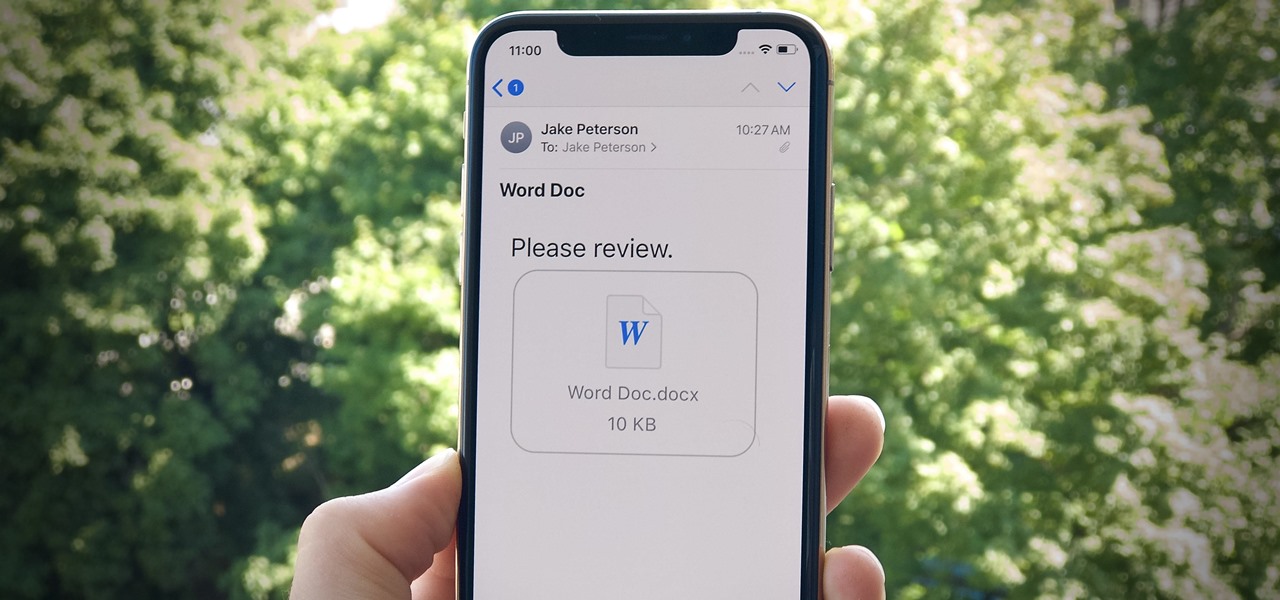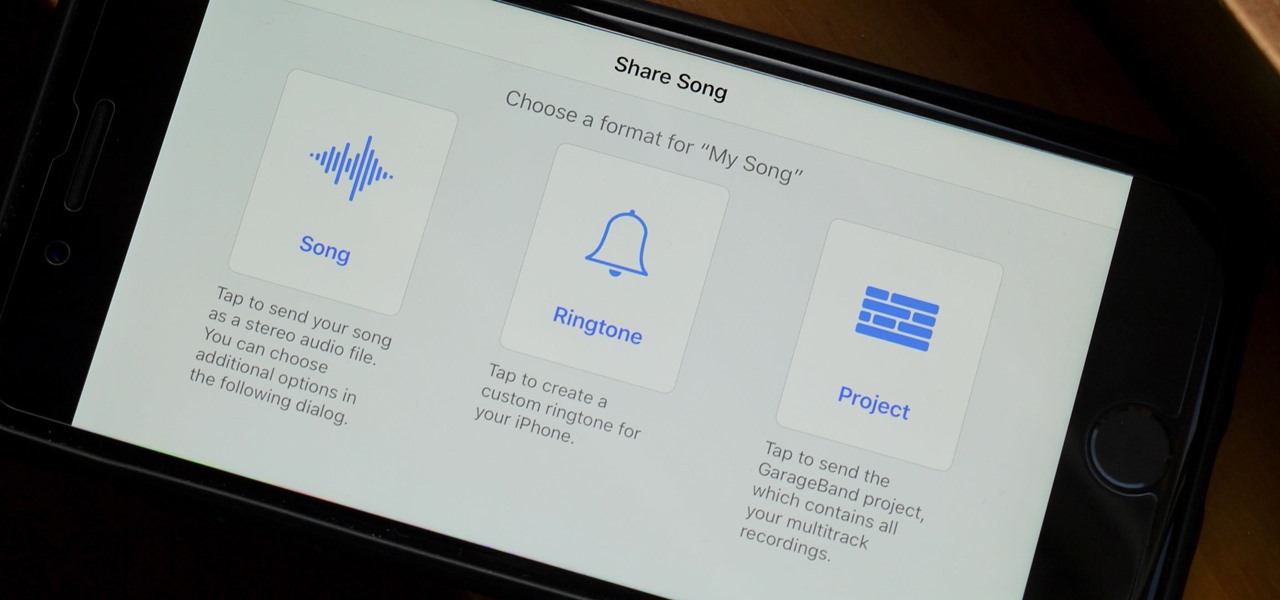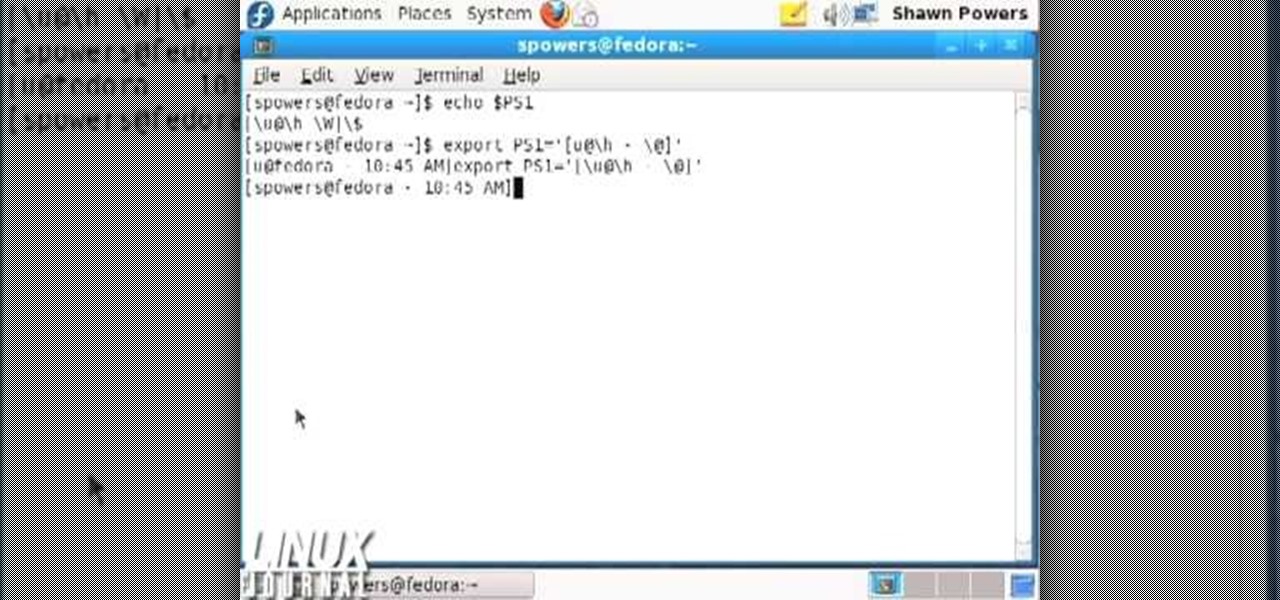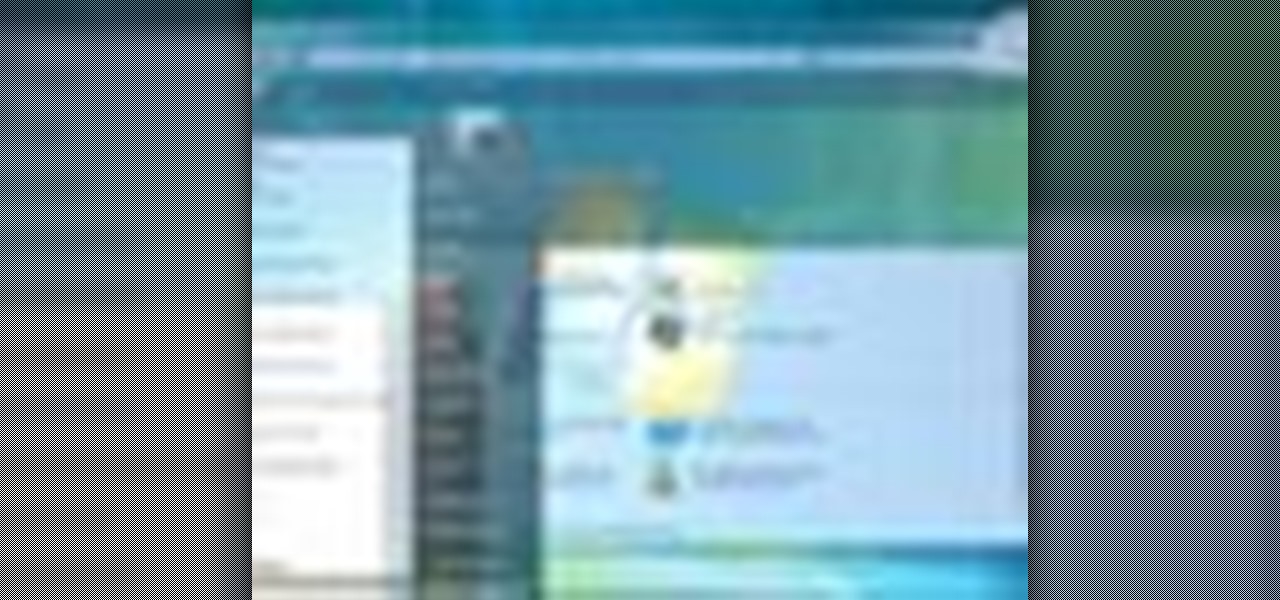
In this video tutorial, viewers learn how to upgrade a computer from Windows Vista to Windows 7. Users are able to do an in-place upgrade as long as both the Windows Vista and Windows 7 versions are the same. Users will need to export all their data, erase the hard drive and then reinstall all the applications. To do an in-place upgrade, begin by backing-up your data. Then insert the install DVD and select run it. Then click on Install Now and wait for it to install and setup. This video will...

Learn how to edit audio files using Audacity of the MAC. 1 Create an audio file by using the built in recording function in Audacity. Save the file prior to starting your editing. 2 Open the file that you created earlier and test the file by playing it. 3 You can copy, cut and paste different parts of the file by highlighting the section in your file and then right clicking (or option clicking) and choosing what you want to do from the pop up file. 4 You can also add effects by highlighting a...

This is all about vector, swirling rainbows. Have you ever seen those looping, swooshing, swirling rainbow graphics used in all kinds of graphics ranging from logos, and sketches, to grungy and retro illustrations? Well, you are going to create one of them in Illustrator. Watch this Illustrator video tutorial to create vectored rainbows. Also, learn how to export it to a program, such as Photoshop, as a smart object, to utilize it as a smart object so we can both retain vector scalability whi...

The first CS4 beta Red Plug-in is finally available! With this plug-in, you can use Premiere Pro CS4 and After Effects CS4 to import Native RED R3D files as easily as any of our other native tapeless formats.
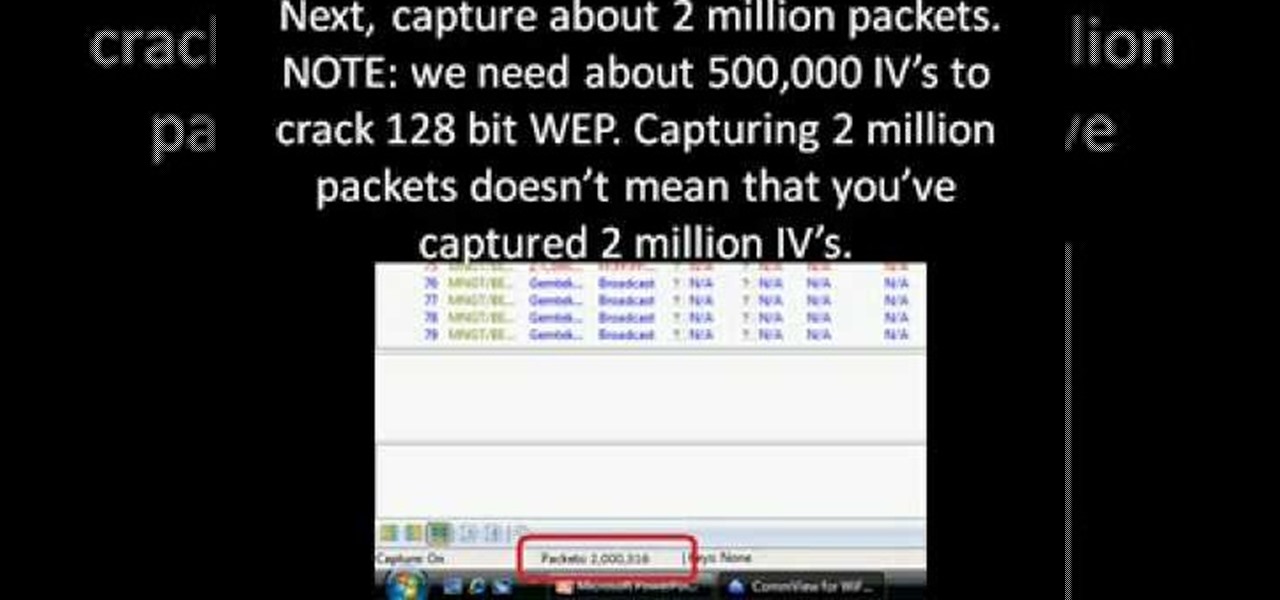
First you need to download Aircrack-ng and Second thing you need to download is CommView for Wi-Fi. Now you have to install CommView for Wi-Fi and then install the right driver.

In order to unwrap and object and export it in Blender, you will need to import and object in blender, by go to "file". Click on "import". Click on "wavefront". Then, go to the parent directory. Select the object, by right clicking. Then, go into edit mode via the drop down menu, underneath the object. When your "normals" are visible and facing the right direction.

This video tutorial from adamstechvids shows how to resize photos in Windows using Picasa application.

This video shows how to make a rotating SWF logo in Photoshop. Choose any desired logo that will be used later in the SWF file. Save the logo to the desktop. Use any kind of editing pogram. Make sure we only have what we want showing the area coloured with small squares is invisible. Open any version of Adobe Flash. Create a new "Actionscript 2" file. Then set workspace size to 240X320 and background color to match the picture we choose before. Make sure we select Flash Lite 2.0. Then go to F...

This video shows you how to make a title intro with iMovie and keynote. Step one is to open up keynote. The resolution for the videos should be in 720 HD. The next thing to do is to type in the text that you are going to use. Change the font and the color to suite the style you are going for. Insert graphics where ever you would like to. Then in the top right hand corner click on the inspector button and add in the animations and movements that you want to see in the video. Now you have to or...

In this how-to video, you will learn how to get 720p quality videos in Final Cut Pro HD. This is useful if you want to take advantage of the higher quality video settings found on YouTube. First, have your film ready. Go to Export and press QuickTime Conversion. Now, name the file. Next, click options and uncheck internet streaming. Go to sound settings and change the format to AAC with a quality of Best. Now, go to the video settings. Change the size to 1280 x 720 HD. Change the frame rate t...

First of all open the image of Daniel Craig. Go to 'layer' and create a 'duplicate' the current layer. Then from top choose 'colors' then 'saturation'. Now click the 'r' from right side bar and also adjust up the 'hue' to 108 till he looks green. Now adjust the 'saturation' bar till 100 and then click 'ok'. Now go to 'filters' at top bar and then click 'distort' and then 'iwrap' filter. This shall open a new screen. Drag the image large. Now click 'move' and then 'deform radius’. This shall m...

Mr. Blake is showing us how he uses various features of Screenflow and iMovie 09 for making YouTube videos. He takes us through features of Screenflow which not only includes recording a video but also lets us customize the video wherein you can edit giving various effects to the video with the size or the scale, make changes in the audio, give click effect, change passive things, covered action, add text or other things which also includes media. He also mentions and shows us how to use the ...

In this video from PCRescueRepair we learn how to record streaming audio from any website using audacity. To get audacity just go to google, type in audacity, click on the link for audacity, and download audacity to install this on your computer. Also you need the LAME mp3 encoder which is on the audacity website. Now he takes you through the steps to do this task. Go into audacity and from the drop down change to stereo mix from microphone. On output adjust to max. and on input adjust the vo...

If you've never done it before, making a podcast can be tricky, with multiple programs to use and multiple file types to deal with. But, this video series helps you through the complete process of creating a podcast, everything including recording, editing, images, exporting, converting, uploading, and finally… sharing. Watch this whole series to learn how to make podcasts using GarageBand, iWeb, iTunes, and Fugu.

Whether you use VSCO to take all of your photos or you use it primarily to edit photos you take with others apps on your iOS or Android phone, you're at some point going to want your VSCO pics to end up in your Camera Roll or Gallery. VSCO doesn't add them there by default, but there's a couple of ways to get them there.

Here's a short and to the point tutorial teaching how to Bass Boost your songs with Audacity. To download Audacity for FREE you can go to the official Audacity website. You may want to Bass Boost your songs for many reasons, so here's a tutorial on how to do just that with the popular, Free, and easy to use software called Audacity.

Hello everyone, this how-to is for all the people who love to make videos, but don't necessarily have the cash or willpower to shell out on an expensive mic., or simply are looking for an easier option.

For those of you who have (or had) and iPhone, one of the cooler photo apps for iOS was VSCO Cam, an extremely popular camera with pro-quality filters and effects. Now this app is available for Android on Google Play for your Nexus 7 tablet and any other devices running Android 4.0 and up.

Want to use an Illustrator CS5 illustration in a Microsoft PowerPoint presentation or Word document? This video clip will show you how it's done. Whether you're new to Adobe's popular vector graphics editor or a seasoned graphic arts professional interested in better acquainting yourself with the new features and functions of Illustrator CS5, you're sure to benefit from this free software tutorial. For more information, and to get started using this trick in your own Illustrator projects, wat...

If you have recently changed computers, or lost your music files, or even if you are just looking to share amongst multiple PCs; check out this tutorial and learn how to import songs into iTunes off of your iPod. This is a sort of backwards import, because normally you would be exporting your music ONTO your iPod.

For all of the amateur film makers at home with a Windows PC looking to make movies, one effect that seems to be really popular in the YouTube community is slowing down a video to half-speed, specifically for nut shots and the like. If you're wondering how to do it in the new Windows Live Movie Maker, or like the older version of Windows Movie Maker 2.6, this video will give a quick over view of how to achieve the effect. Although, be warned that if you export it at a slower speed it will not...

In this video, we learn how to use Raw Therapee with Gimp. First, you need to go online to Raw Therapee, then download and install Raw Therapee. Once you have this, open it up and familiarize yourself with the layout of the software and where the different tools are at. Next, change your preferences and pick your settings throughout the different folders. Next, find GIMP through the program folders as your installation directory. Now, it will export your images to GIMP automatically. This way...

In this video tutorial, viewers learn how to increase the rendering speed in Adobe Final Cut Pro. Begin by right-clicking on your current sequence and click on Settings. Click on the Video Processing tab and select "Always Render in RGB". Then click OK. This change will only be noticeable when working with really high quality high definition footage or film. Even then, you are able to re-render at a higher bit rate later, without having to affect the original image or export. This video will ...

This video describes the process for inserting a 3D animation into a video clip. The video starts by outlining several software programs you will need to complete this project. Don't worry, the presenter gives web addresses and titles for all of the programs needed. After all software is loaded, the presenter beings inserting key frames and x, y coordinates to make the 3D animation move along the correct path. Finally, after the animation path is complete, the video shows how to render the fo...

In this video tutorial by Task Tutorial we learn how to create a YouTube subscribe button using Adobe Illustrator. The first step to creating a button is to select the rectangle tool and draw a bar and then select a gradient fill. Next create the first color in the gradient and then the second color in the gradient. After that you'll want to change the gradient angle and also change the stroke width. Then you'll want to edit the stroke color to 9.6%. Then select the text tool and create your ...

Dave Andrews gives a simple overview of how to take a cassette tape and convert it to a CD using Audacity. First you will need a cassette tape player, like a boom box, with a microphone jack. Then you'll want to download the free program called Audacity. To begin recording music from the cassette tape simply press the record button on the audacity application while you press the play button on the boom box. You'll want to make sure the audio cable is connected from the boom box to the PC. Fin...

New to Windows? This computer operating system could be a bit tricky for beginners, but fret not, help is here. Check out this video tutorial on how to create HD 1080p/720p videos with Windows Movie Maker.

This tutorial shows you how to install Audacity and install the LAME mp3 encoder to make Audacity ready to export mp3s. Part two goes over editing basics using the free recording software Audacity. By the end of this tutorial, you will be able to create mp3 podcasts in Audacity.

This CAD software tutorial shows you how to work with lights and materials in Pro/DESKTOP. This is an advanced tutorial that will show you how to add materials to a figure, add lighting, backgrounds and export the image. Rendering completed images is an important part of working in ProDESKTOP since it showcases your final products. Learn how to make your models good with lights and materials in this Pro/DESKTOP tutorial. This video is best viewed full screen.

This 3D software modeling tutorial series shows you step by step how to create a suitable model for Google Earth within SketchUp. The series will start by showing you how to export data from Google Earth to use for reference, how to build and optimize the modle, texture it in Photoshop or Picasa and export and load it to Google Earth.

There's no doubt that Microsoft Word is the go-to for businesses worldwide. As such, you might receive Word documents to open on your iPhone, whether or not you actually have Word for iOS installed. If you prefer editing text documents with Pages, Apple's own word processor, you can import and export Word docs easily.

When you make an awesome song or beat that you're proud of in GarageBand for iOS, one way to show it off is to turn it into a ringtone or alert tone for your iPhone. That way, anytime you get a phone call or a notification, your musical creation will sound off, and everyone around you will hear it in all its glory. Plus, it's way cheaper to make your tones than to buy them off of iTunes.

While the new Lollipop wallpapers are great, they'll eventually get stale like all of the others. I've covered a bunch of cool Android wallpaper apps previously, including ones that give you psychedelic and shake-to-change options, but this time I was on the hunt for some geometrical-based ones.

Interested in exporting a digital video clip from Sony Vegas for use on YouTube without losing image or sound quality in the process? This clip will teach you what you'll need to know. Whether you're completely new to Sony's popular nonlinear editor (NLE) or are a seasoned digital video professional simply looking to pick up a few new tips and tricks, you're sure to be well served by this free video software tutorial. For more information, including detailed, step-by-step instructions, take a...

In this tutorial, we learn how to customize bash prompts with the PS1 variable. The PSI variable will say what something does. You can change this using the export command. Basically, you just type in the same thing and add in something. You can do this by simply typing it in using your keyboard. After this, press enter on your keyboard, then continue to change more things. There are a ton of different things you can do with this. You can find more from the website: http://pastebin.com/f2309f...

This tutorial shows you how to take a model figure created using the Poser program and export them for use in Autodesk 3DS Max. While you can use Poser Fusion, it can be somewhat unstable on a Mac, and this tutorial shows you a few workarounds and alternate methods.

This video tutorial goes into how to set up composite textures for terrain when designing a landscape using Autodesk 3ds Max. Part Two then goes into some issues that users have had exporting their ADT terrain, and addresses the solutions to these problems.

This video tutorial belongs to the software category which is going to show you how to convert an mp3 to WAV format in iTunes. Go to file menu and click 'add file to library'. Grab your mp3 file that you want to convert by double clicking on it. This will automatically add to the iTunes library. In the library click on 'music' and find the file that you just added. Now click on edit > preferences > general > import settings. Now in the 'import settings' dialog box, select 'WAV encoder' under ...

Want to export a movie from Sony Vegas Pro to YouTube while preserving its quality? This clip will teach you what you'll need to know. Whether you're completely new to Sony's popular nonlinear editor (NLE) or are a seasoned digital video professional simply looking to pick up a few new tips and tricks, you're sure to be well served by this free video software tutorial. For more information, including detailed, step-by-step instructions, take a look.

This video will show people who are switching from a PC to a Mac how to move your iTunes playlists to your new computer. From your PC, you should go to the File tab of iTunes and go to your library, choosing "Export Playlist". Next, go to your Mac and select the "Import Playlist" option on the drop down menu. On your Mac, open the file for the PC playlist and use the "Find" option from the Edit menu in order to replace the parts of the address which are different from that of the format which...