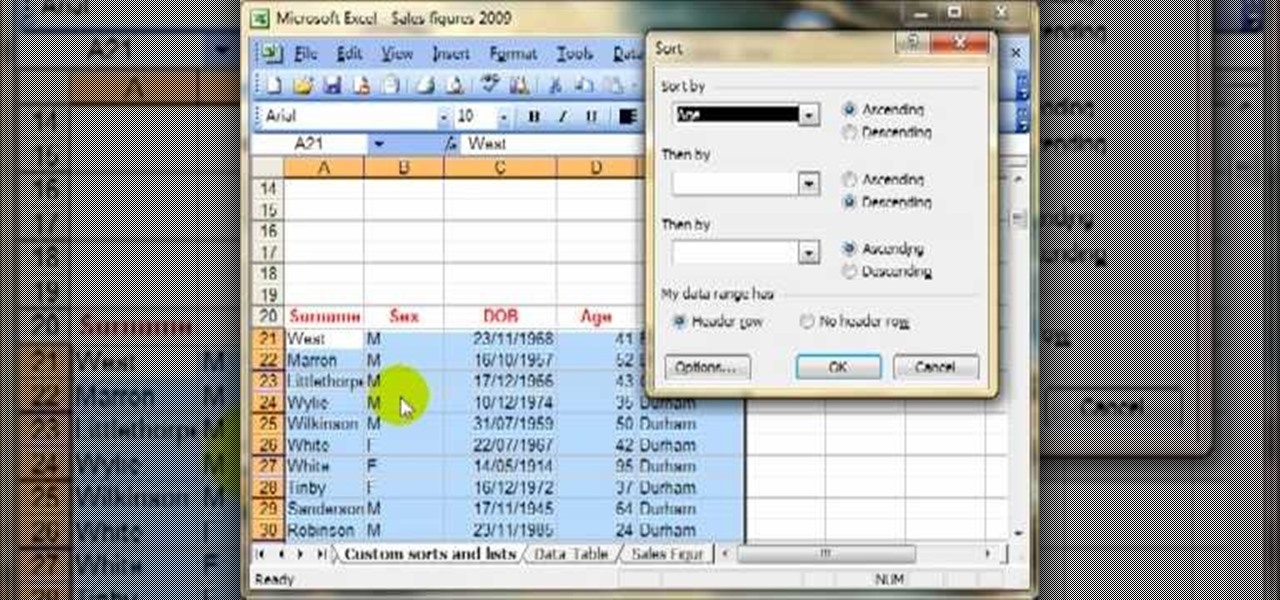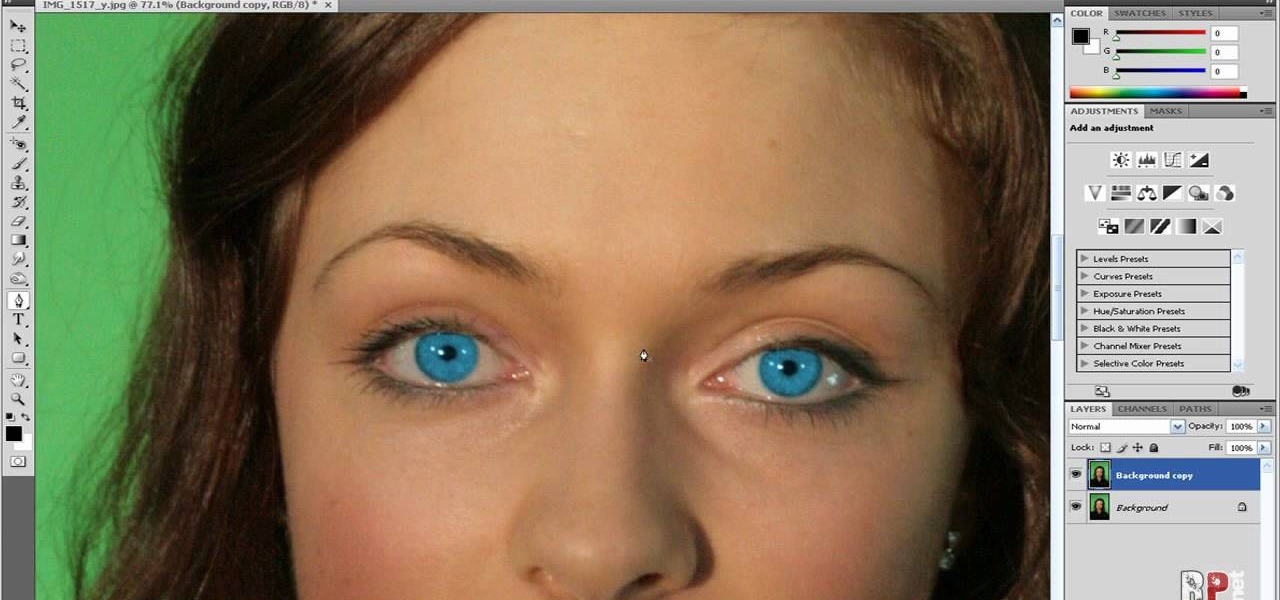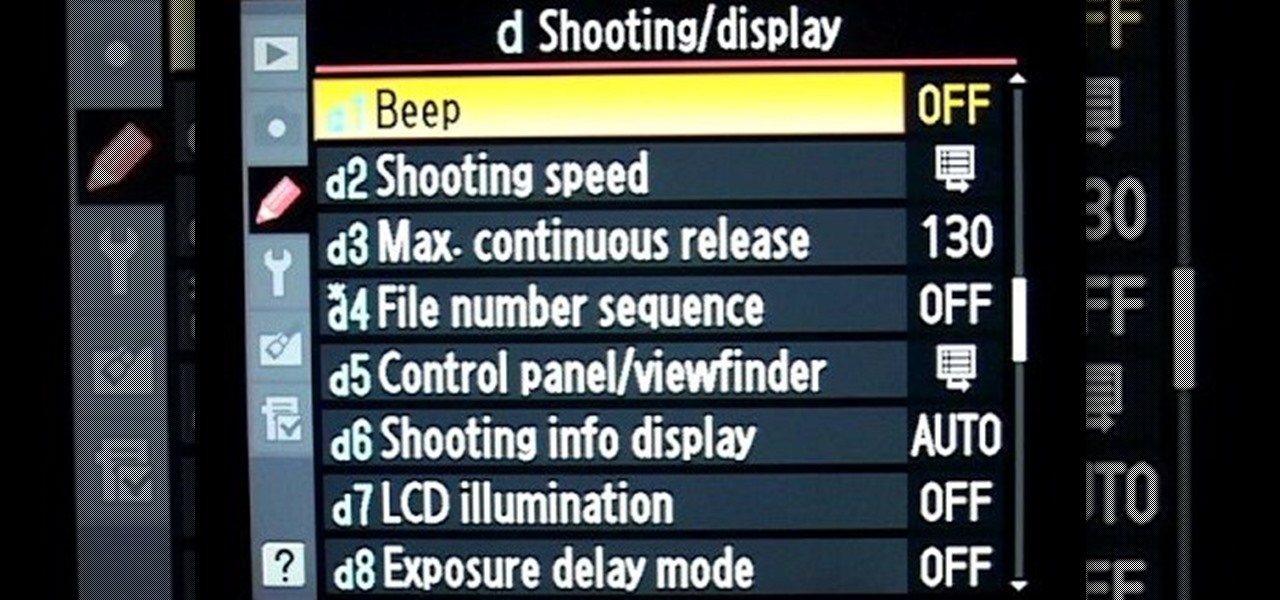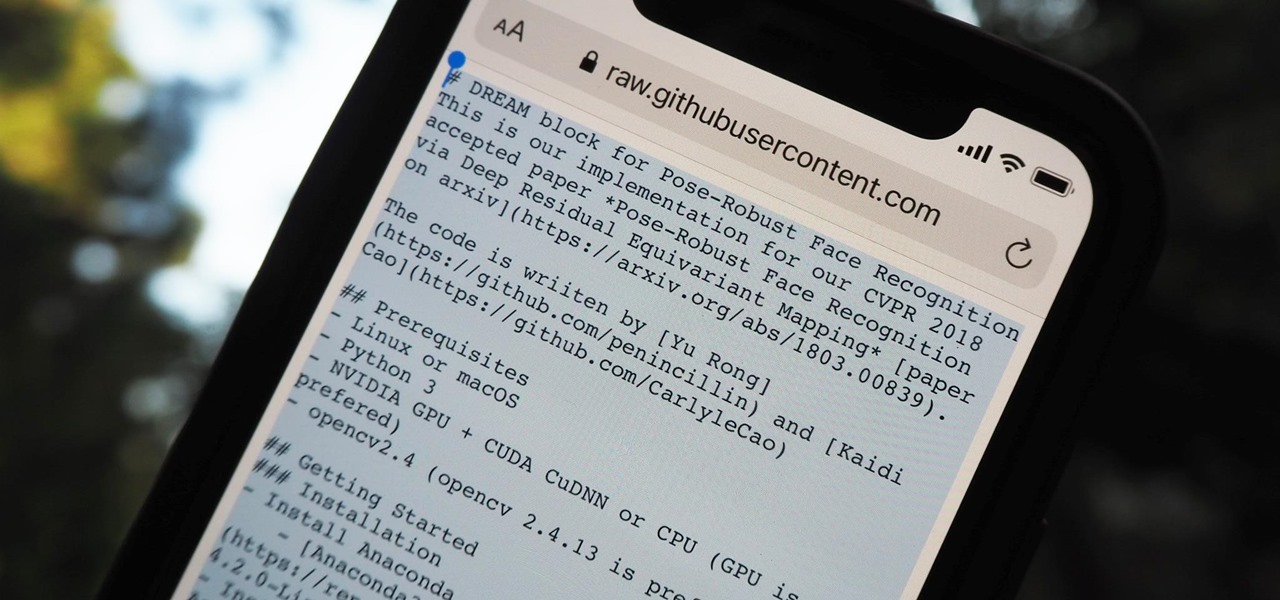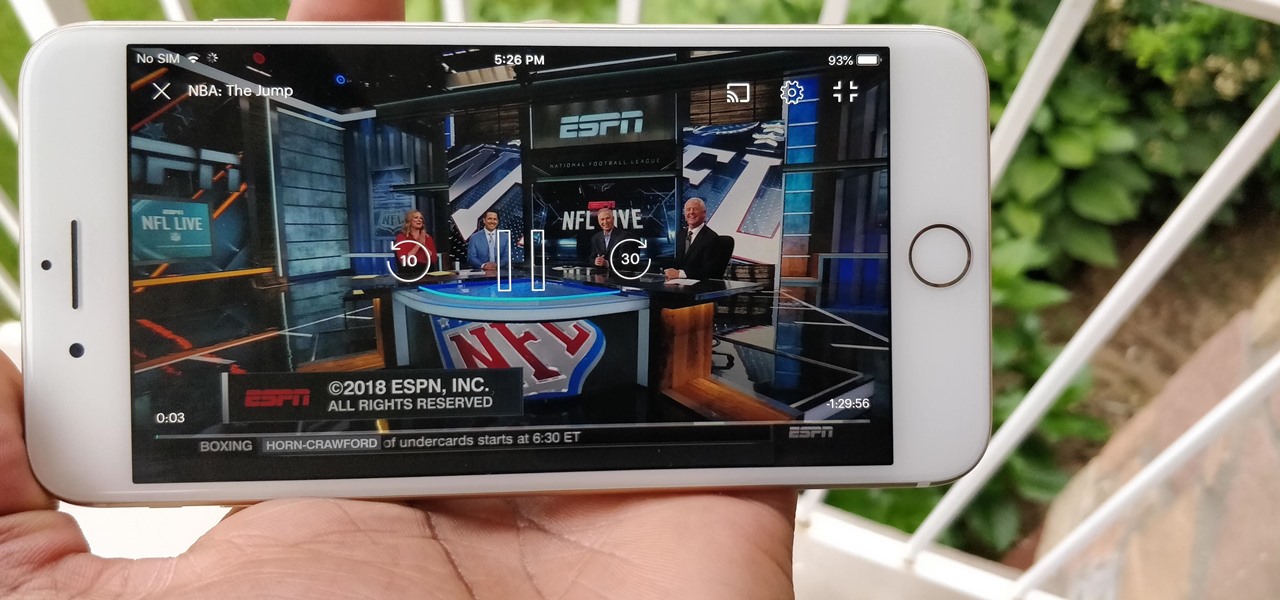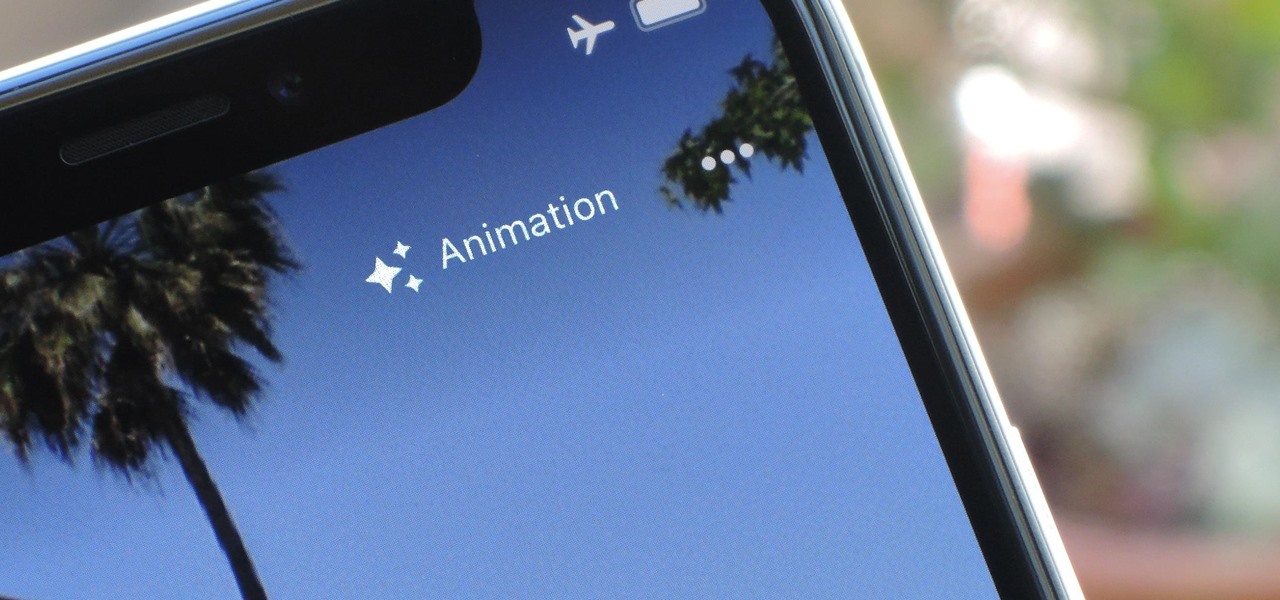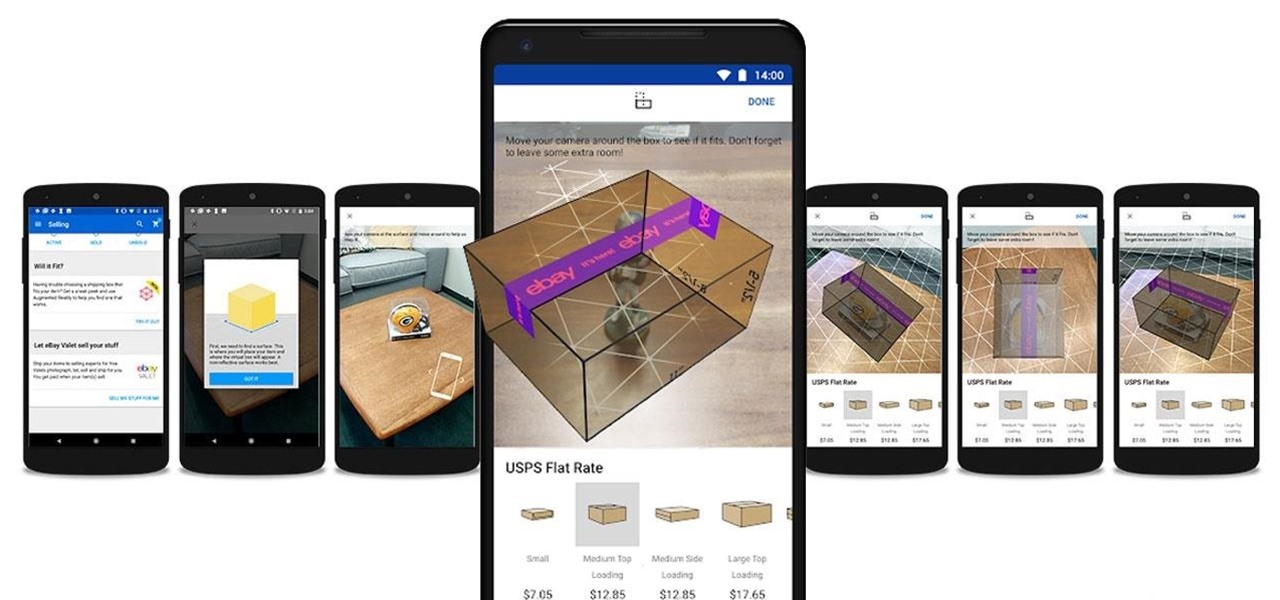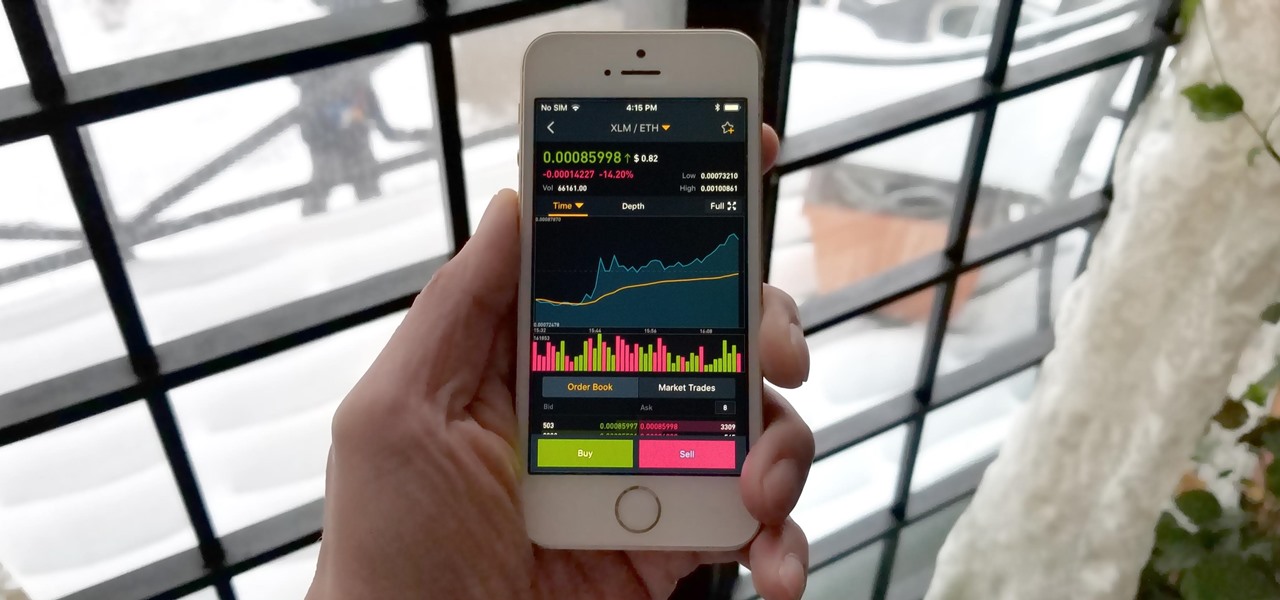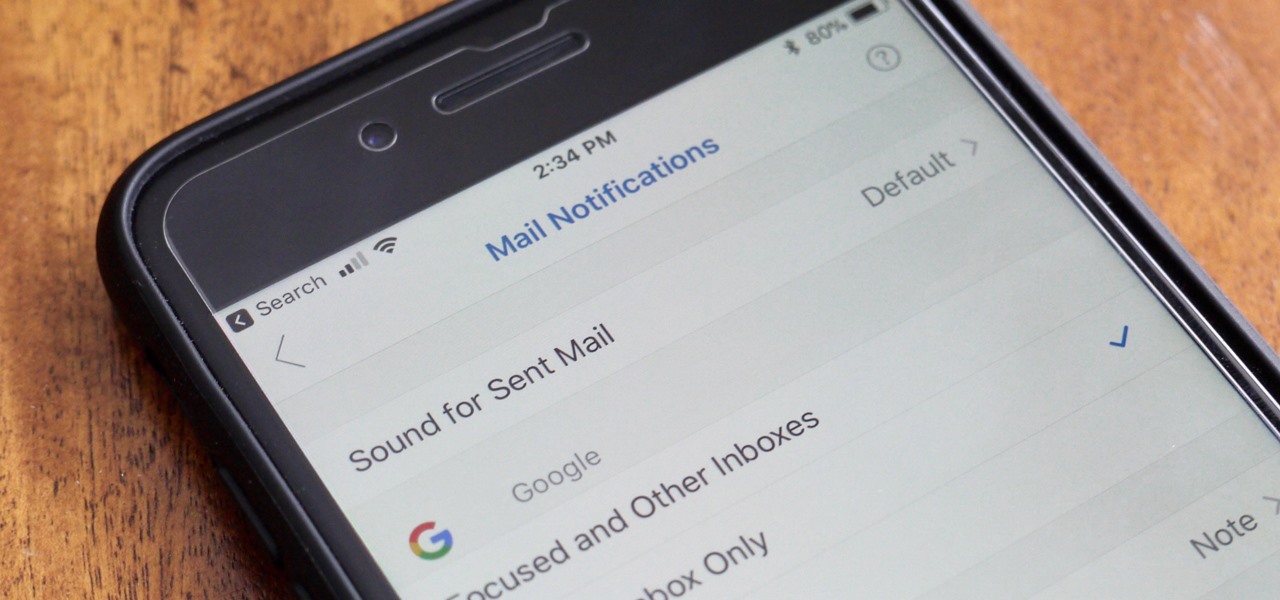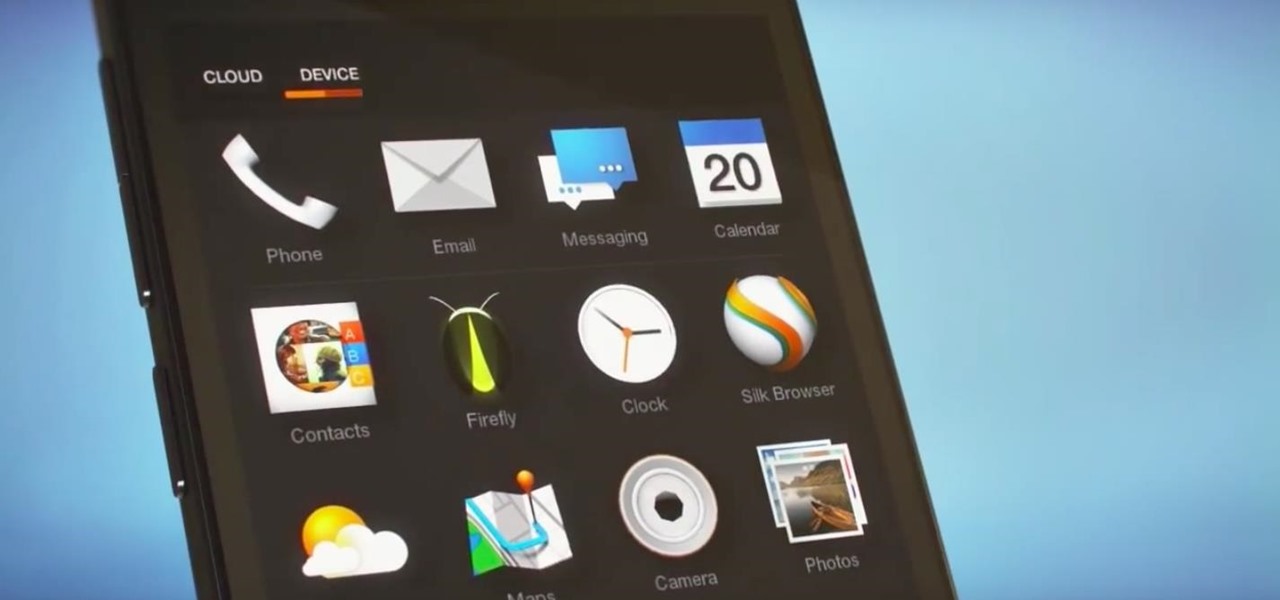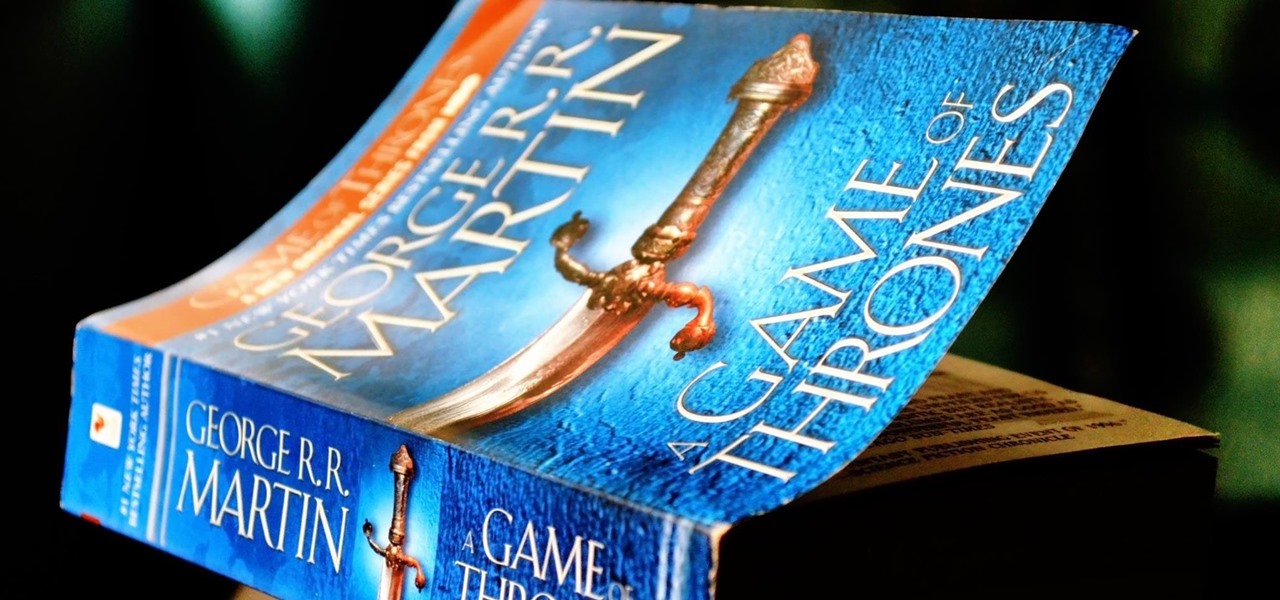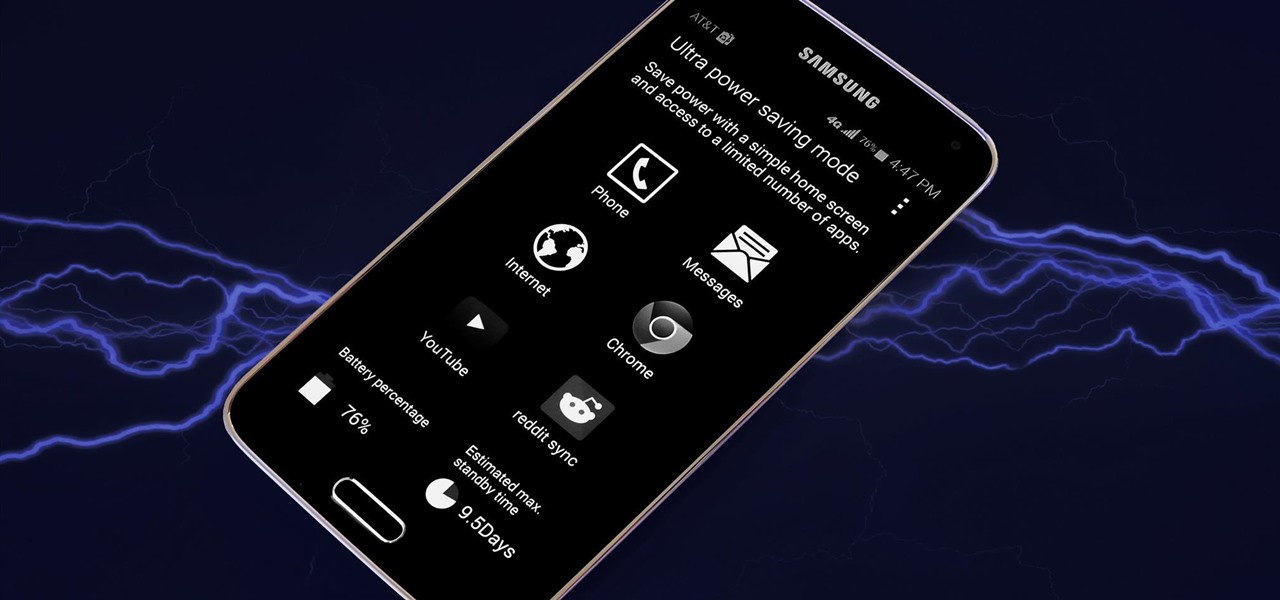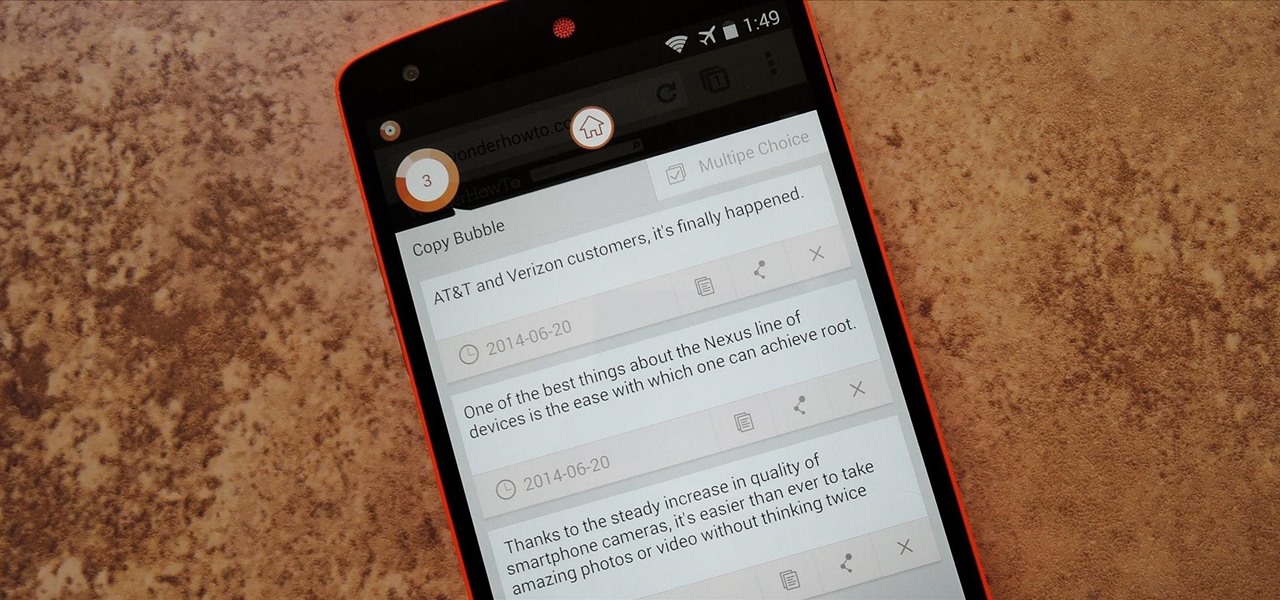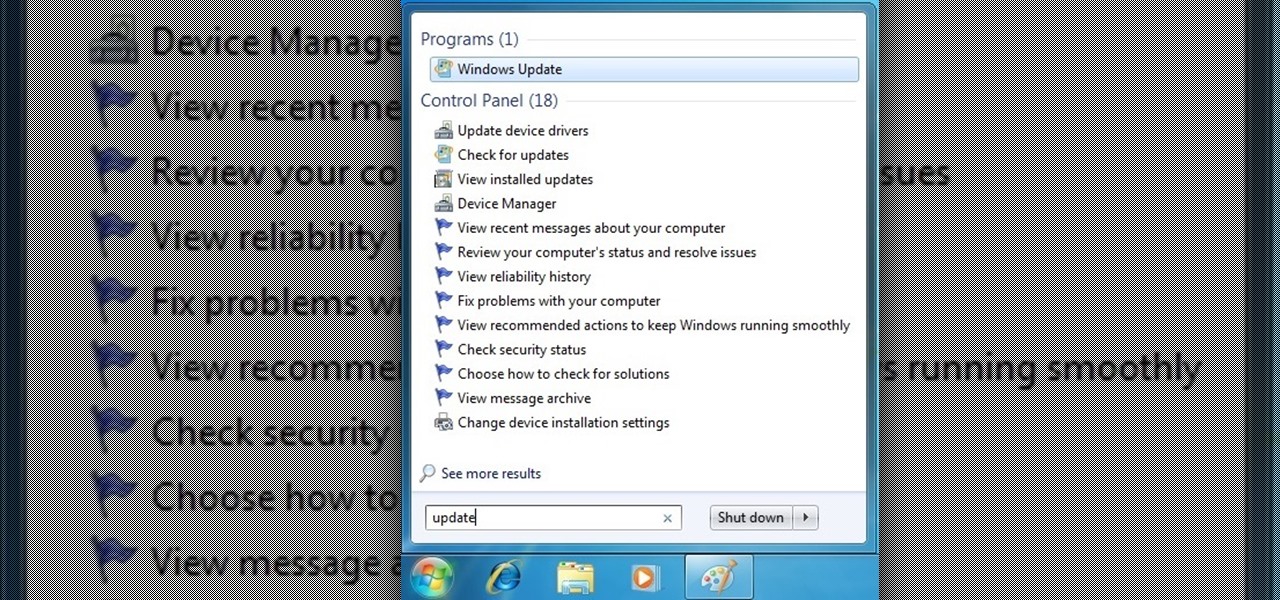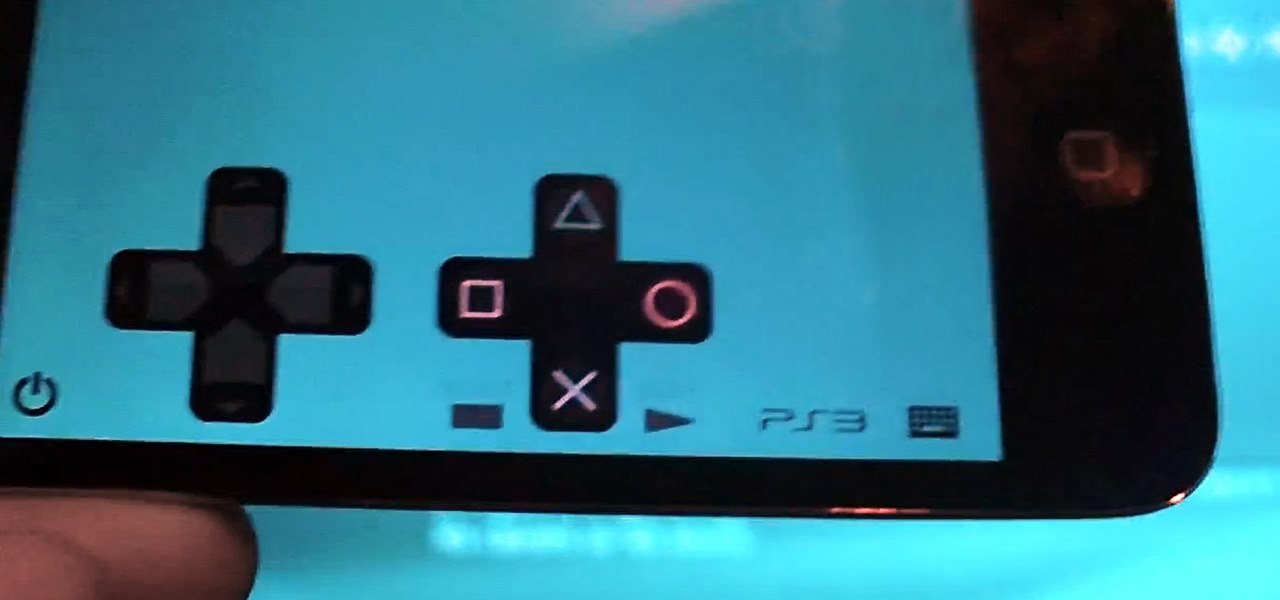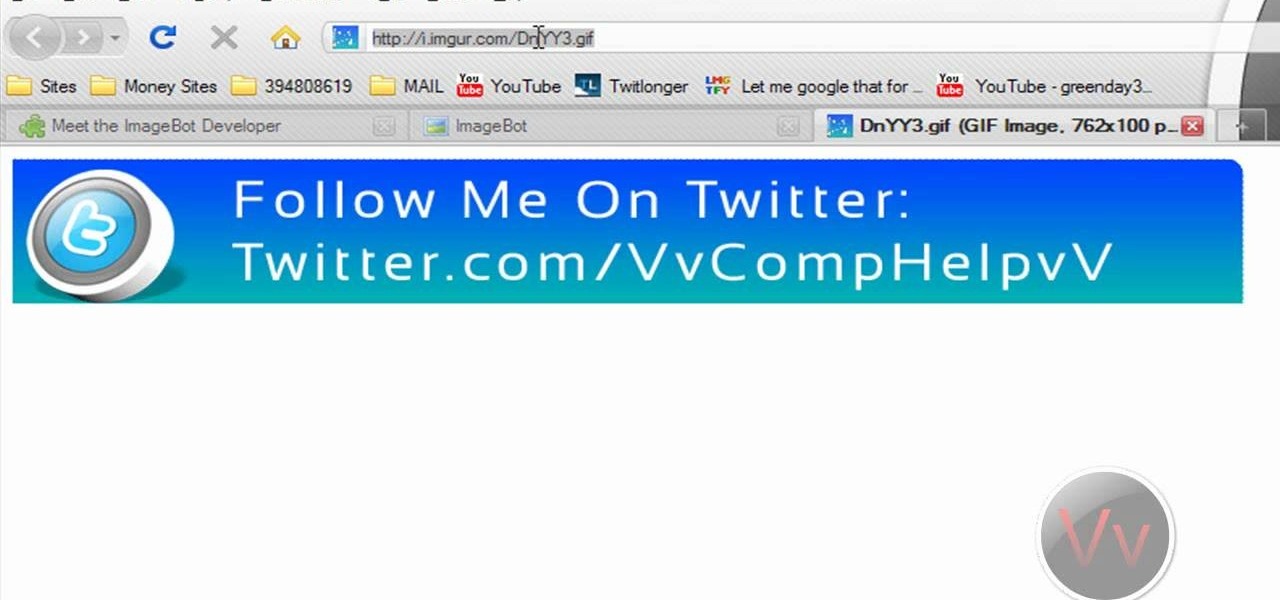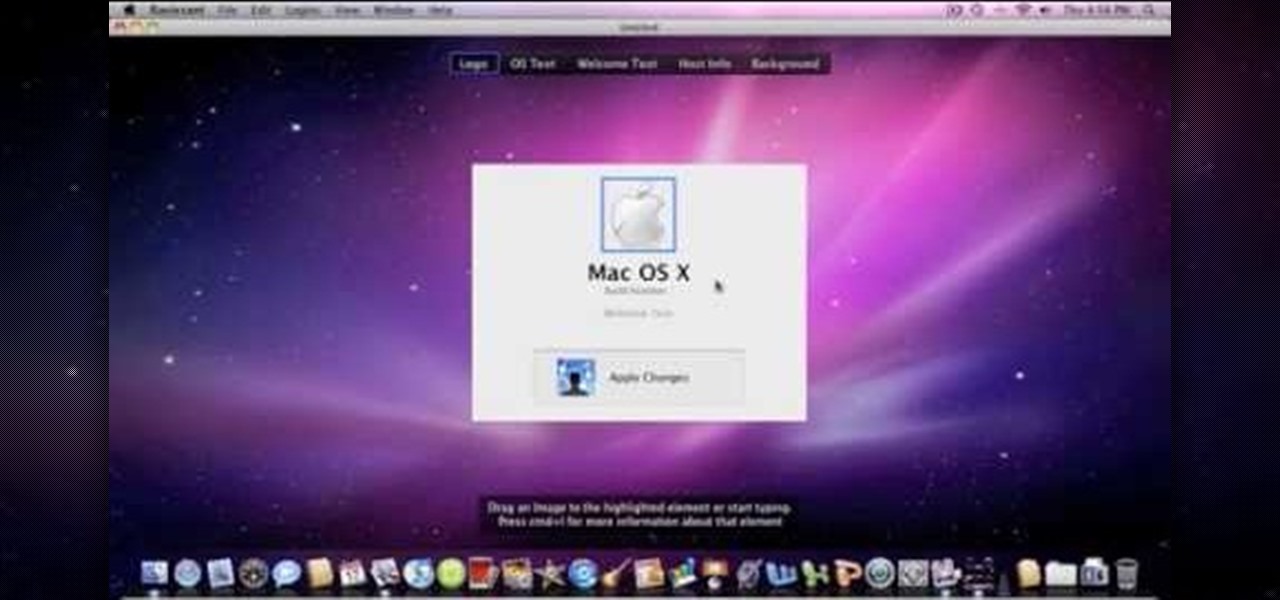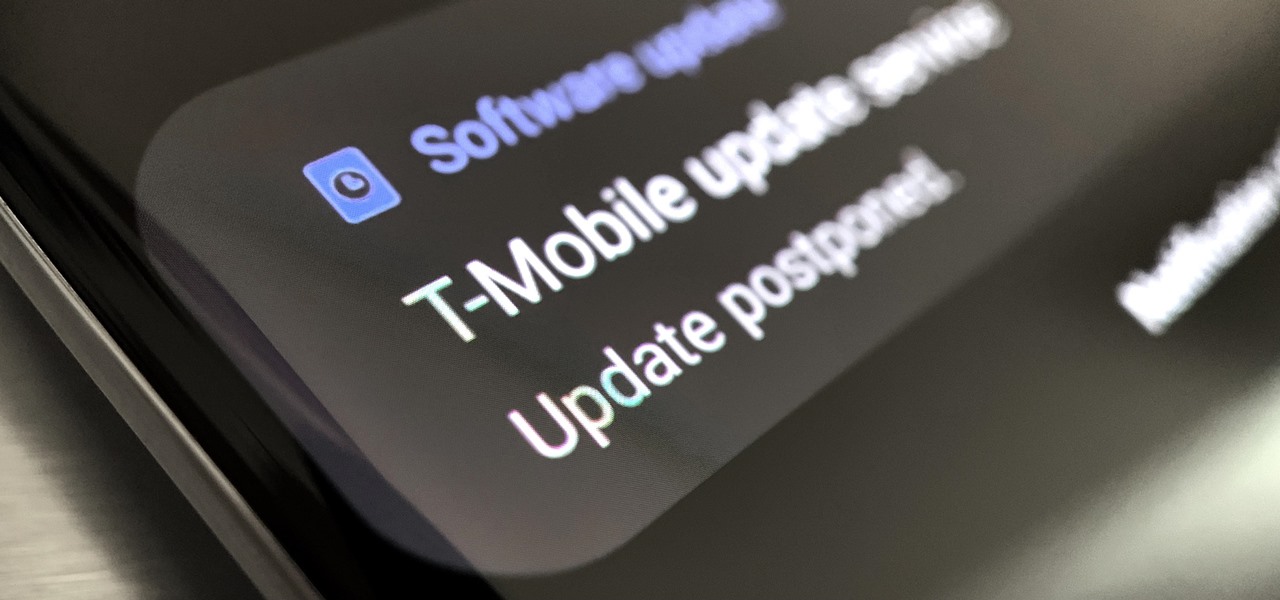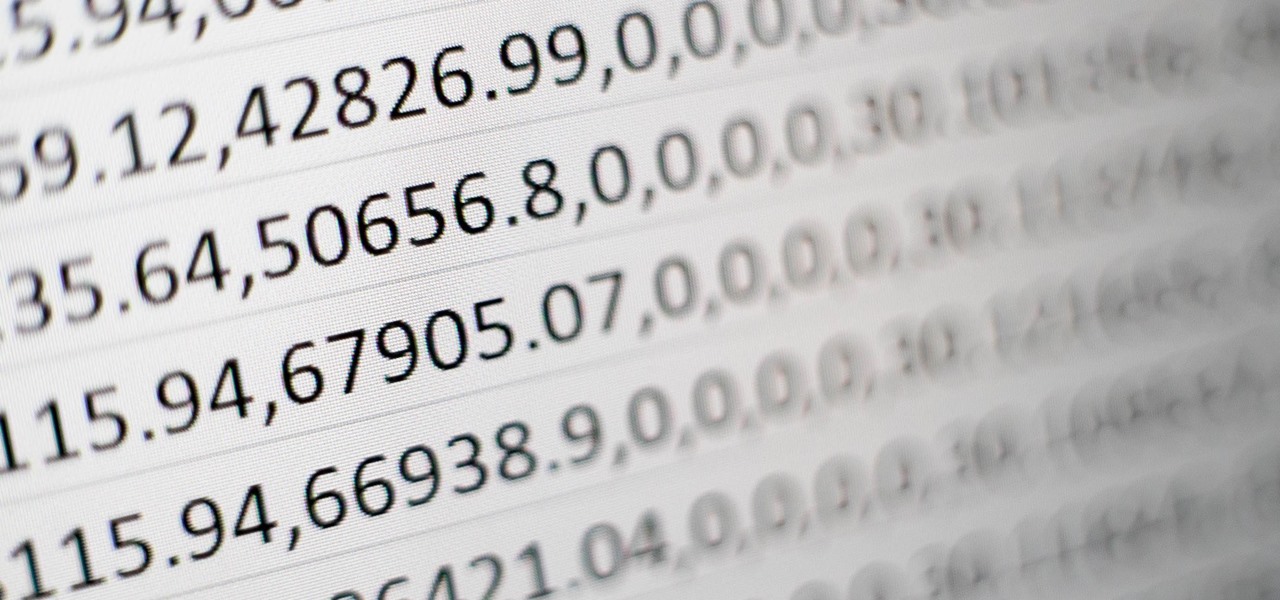This video tutorial will help you to use the bone tool on an imported or Photoshop image while in Flash. If you want to use an image from Photoshop you must first pull the image up in the Photoshop program. Once the photo is pulled up in Photoshop you can save it by going to, file, and save us. Save your file as whatever file extension you would like to use (Photoshop, jpeg, etc). Pull up the Flash program and find file, and import. At this point you can import your Photoshop picture to your ...
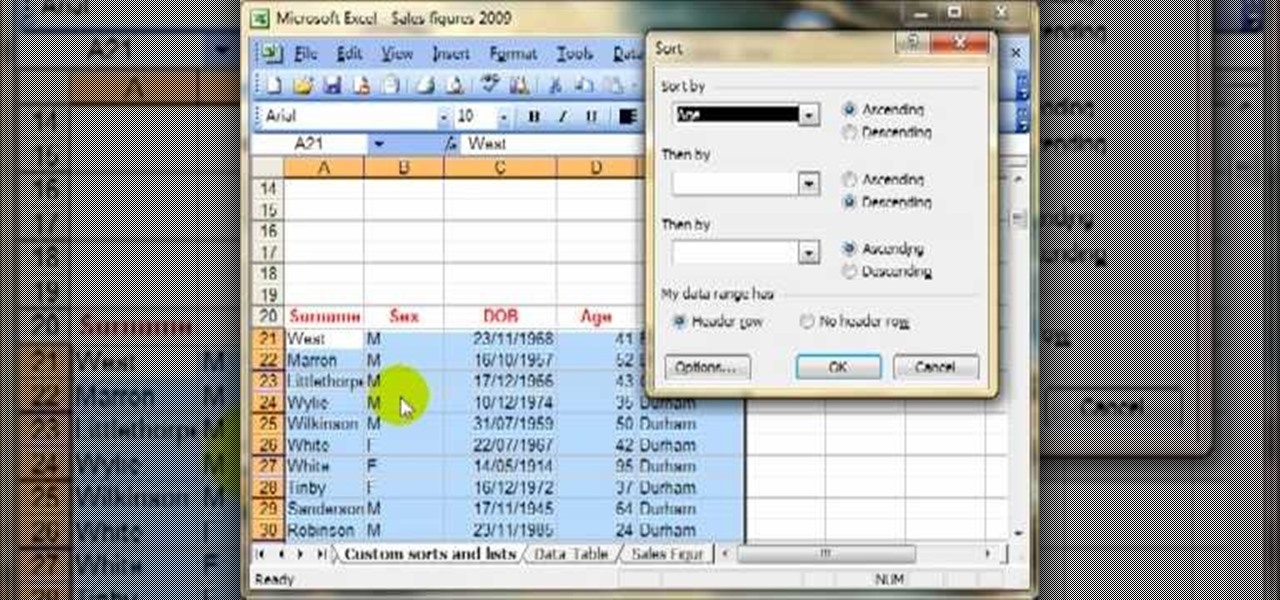
Today we are going to learn how to sort data in a Microsoft Excel 2003 spread sheet. We will go over single column and multiple column sorting. In a single column sort you may high light the data or just click on any cell in the column. Once the data is selected look for the sort icons just under the menu bars. There is a sort ascending and sort descending icon. Click on the icon and Excel will sort the list. When sorting multiple columns the data must be in columns next to each other. If the...

In this how to video, you will learn how to make a reflection in water using Photoshop. First, open the image in Photoshop. Select the crop tool and select the whole photo. Click and drag the lower part down. Select the rectangular marquee tool and select the picture. Click on the selection and select layer via copy. Click the move tool and drag the upper point in the picture to the bottom of the document. Go to filter, blur, and select motion blur. Choose a -90 degree angle with a 35 pixel d...

This how to video shows you how to create a nebula star scene in Photoshop. First, create a new image in Photoshop. Fill the background with black. Next, create a new layer and call it stars. Go to filter and select noise. Choose Gaussian and click monochromatic. Click okay to add the noise. Once that is done, go to adjustments and levels. Change the settings so that you have less clutter. Next, make a selection in the middle. Copy and paste it as a new layer. Go to edit and select free trans...

Craig Madox from TubeTutorials shows how to create and put ringtones on your iPhone 3G. If you already own the song, you shouldn't have to pay for it again as a ringtone!
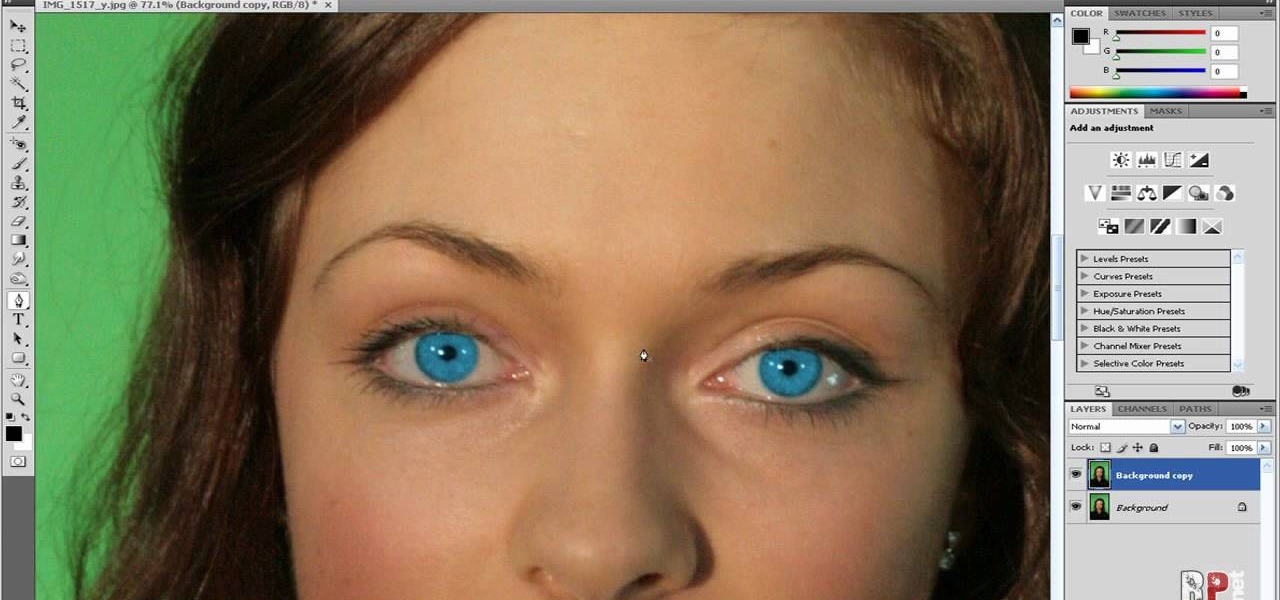
In this how-to video, you will learn how to change eye colors using Adobe Photoshop. First, open the image, Duplicate the background image. Zoom in to one of the eyes and select the pen tool. Set it to paths. Now, go around the iris of the eye. This does not have to be perfect. Click and drag to the other eye and select the other iris as well. Once these are both selected, right click into one of the selections and set the feather radius to about three pixels. Go to Image and Adjustments and ...

This video shows Nikon Autofocus setting for action. Getting started on setting up the AF for action.

Pull out your Nintendo DS and your Castlevania: Dawn of Sorrows video game and get ready to demolish it (as it in beat it). This extensive video walkthrough series on Castlevania: Dawn of Sorrows provides all the maps and secrets you need to know about in the DS game.

In this Photoshop tutorial the instructor shows how to do retouching to produce undead skin makeup. This video shows how to make a convincing, undead like, vampire skin make up. First open a image of the face which you want to make it look like undead face. Go to the channels panel and make a selection of just the face with the skin and exclude the rest of the head which includes the hair and other stuff. Now open a new adjustment layer and open the color balance tool. Fist select the mid ton...

Need to sort a ton of data in Excel? Why waste time cutting and copying cells? In this tutorial, learn how make Microsoft Excel automatically sort columns or rows alphabetically.

Save money on prom transportation by turning your parents’ station wagon into a one-of-a-kind limousine.

Make life easier by printing to your nearest PC printer the first time, every time. You Will Need

In this cooking how-to video, Tracy prepares some sorrel. Sorrel is a traditional Jamaican Christmas drink. Follow along with this video cooking lesson to learn how this drink is prepared

It should be simple to select and copy all text on a webpage in Safari, but it won't work as it does in other apps. Usually, you can press-and-hold down anywhere on a page and choose "Select All" from the edit menu, but that functionality is disabled in Safari and WebKit-based browsers by default — including in the latest iOS 14 version. Luckily, there is a workaround to getting a "Select All" button back.

It's no secret that more and more talented computer science gurus and programmers are turning toward high-paying careers in engineering. Today's engineers stand at the forefront of some of the world's most important and exciting technological innovations — ranging from self-driving cars and surgical robots to large-scale construction projects and even space exploration—and our reliance on these talented data-driven professionals is only going to grow in the coming years.

The web development landscape has changed dramatically over the past ten years. Both aspiring and seasoned developers now need to know a wide range of programming languages and platforms to create truly pro-level sites from scratch, and continuing education is vital if you want to stay ahead of the curve and be competitive in this increasingly popular and lucrative field.

Slack's in-app web browser works fine, but it just doesn't offer the functionality and features that a dedicated browser such as Chrome, Firefox or Safari can. Features like the ability to bookmark a page, search for specific text, or request the desktop site are missing. Luckily, Slack makes it easy to change your default browser.

These days, it's easy to cut the cord. Thanks to a new crop of streaming TV apps, you can get the same service offered by a traditional cable subscription at a fraction of the price. After some extensive testing, we believe we've found the absolute best apps for cord cutting.

You really can't beat Google Photos. Not only does it give you free unlimited cloud storage and let you search for almost any object in one of your pictures, but it also packs a few powerful editing tools. Among these is a dead-simple way to create your own animated GIFs out of any set of pictures.

In the weeks following Google's AR toolkit launch last month, the availability of quality ARCore apps has been somewhat limited. That changed on Tuesday, as a flurry of new and updated apps arrived on the Play Store, including some AR experiences available exclusively on Android.

While millions eagerly await the arrival of the Galaxy S9 and all the new features it has to offer, we can actually get a glimpse of its capabilities right now — if we know where to look. The S9's home screen, in particular, is one such area that has new features we can preview now.

Binance, a China-based cryptocurrency exchange, is rapidly gaining popularity thanks to the sheer selection of digital currencies you can purchase — Ripple (XRP), Tron (TRX), IOTA, and Stellar (XLM), to name a few — using both Bitcoin (BTC) and Ethereum (ETH). Binance has an iOS app, and there are a couple ways to install it. Either way, you can trade cryptocurrency from your iPhone today.

With email, one size does not typically fit all. You have multiple email accounts, each for different purposes and with varying levels of importance, so it only makes sense to customize the way your phone alerts you to each account's incoming emails. Luckily, Outlook allows you to do just that.

Winter is coming for Amazon. It looks like the company is having another go at the smartphone world with its release of new smartphones branded as "Ice".

Connecting your devices with a cable is the fastest and most reliable way to transfer files between them. Now that most Android devices have either USB Type-C or a Micro-USB port that supports USB OTG, phones are capable of importing media files directly from a camera using a simple (and cheap) adapter.

For some time now, there has been quite a bit of speculation as to when the selection of augmented and mixed reality head-mounted displays would begin to trickle out to the public. Pricing, availability, and software selection are all issues that will have to be addressed before widespread adoption will start.

Google makes Android, but now, Google makes its own phones, too. Until this point, they've always stayed on the software side of things and let Samsung and friends handle the hardware, but their new Pixel phones are changing all of that.

When you think about consumer VR headsets, you either imagine a computer-tethered powerhouse like the Oculus Rift and HTC Vive, or something portable yet limited that utilizes your smartphone like Google Cardboard. Somehow, we haven't seen much in-between, but the Idealens aims to fill that gap.

Being able to customize the look and feel of your device is the main reason a lot of folks choose Android over iOS. And perhaps the single biggest way to visually overhaul your phone or tablet's UI is to apply an icon pack, which can liven up your home screen with bright colors or make things look a bit more classy with a sleek, minimalist style, for instance.

From parents and other family members to friends and peers, personalities are built by environment. Though people are important in the development of our own individual personality, there are other, different influences, including what you choose to read. The books you take the time to enjoy can make you nicer and more understanding, or leave you overall unchanged.

The Galaxy S5 comes with an awesome feature for those times when you're running low on battery life with no charger in sight. Ultra Power-Saving Mode allows you to cut back on non-vital services and convert your phone's display into a juice-saving grayscale mode to greatly extend that last bit of charge.

Text input on a touchscreen device is constantly evolving. From early beginnings of pecking out each individual character to today's predictive text and gesture keyboards, we've already come a long way.

From a fresh home install of Windows 7 (not factory install) this will guide you step by step to updating your Windows 7 and getting it up and running.

While it's not a highlight of the PlayStation 3, you can actually control the video game console with your smartphone. However, only certain aspects of the PS3 can be controlled from your iPhone, and it's not very obvious what you can and can't do — but that's where we come in.

Whether you're a pro or someone just taking off the training wheels, buying a bicycle can be difficult. There are plenty of choices and different kinds of bikes for different conditions. Knowing which bike to choose could be daunting. Taking the time to select the right bike ensures that your investment yields the rewards you desire.

If you're a Firefox user and frequently use free image hosting services à la ImageShack & Photobucket, then you've no reason not to check out the ImageBot Firefox extension, which does quite a lot to streamline the picture uploading process.

Change the Snow Leopard login screen with this video tutorial. Download and install the application Ravissant, an app that lets you customize the login screen in every aspect. Have a background image ready and an Apple logo image, if you want. Modified Apple logos can be found here , created by Evil-Slayer]. Open Ravissant, and you should see your login screen, but don't try to log-in! IMPORTANT! If you want to keep your original login screen, go to the top...

Updating your Galaxy to the latest software version is optional, but you wouldn't know that from the persistent notification and status bar icon that are constantly reminding you to. Thankfully, you're just an app away from hiding these eyesores without the need to update your phone.

Those of us who've taken the time to learn how to code are relatively well-suited for shakeups in the economy. Despite the recent and notable disruptions caused by the COVID-19 outbreak, demand for talented and trained programmers and developers is still high, and it will likely keep rising as companies in every industry adapt their business models to a more remote world.

We've already highlighted the importance of learning Microsoft Excel from a hacker's standpoint, but it's also just a good skill to have as you'll likely come across the number-crunching powerhouse at school and work, as well as in other areas of your life, such as budgeting.