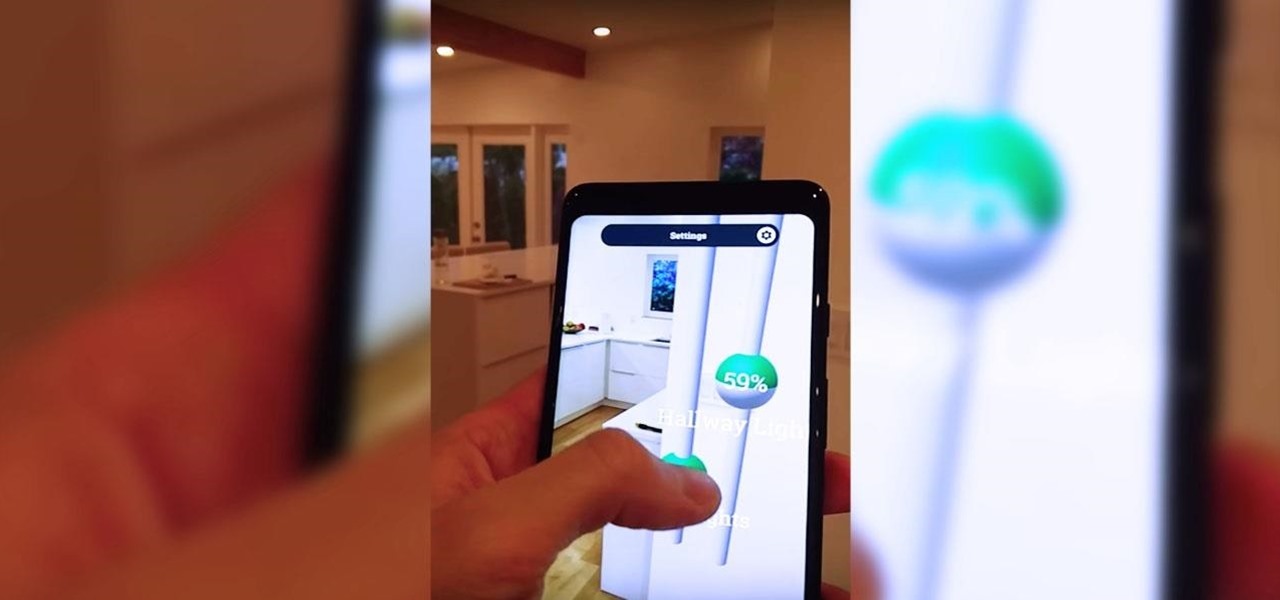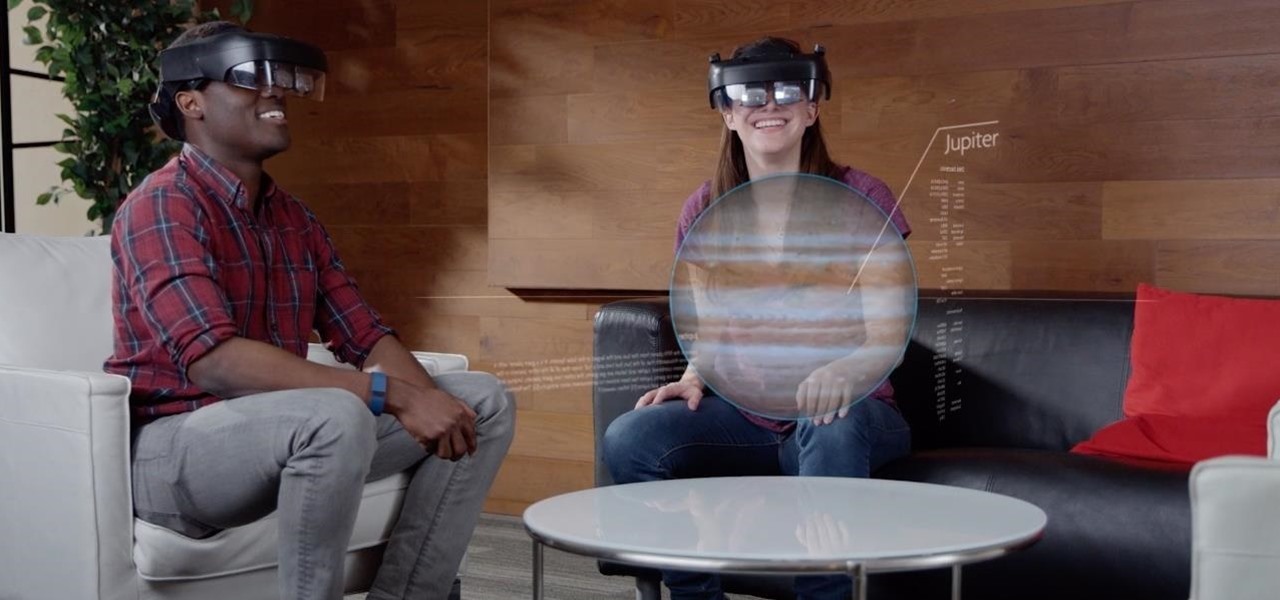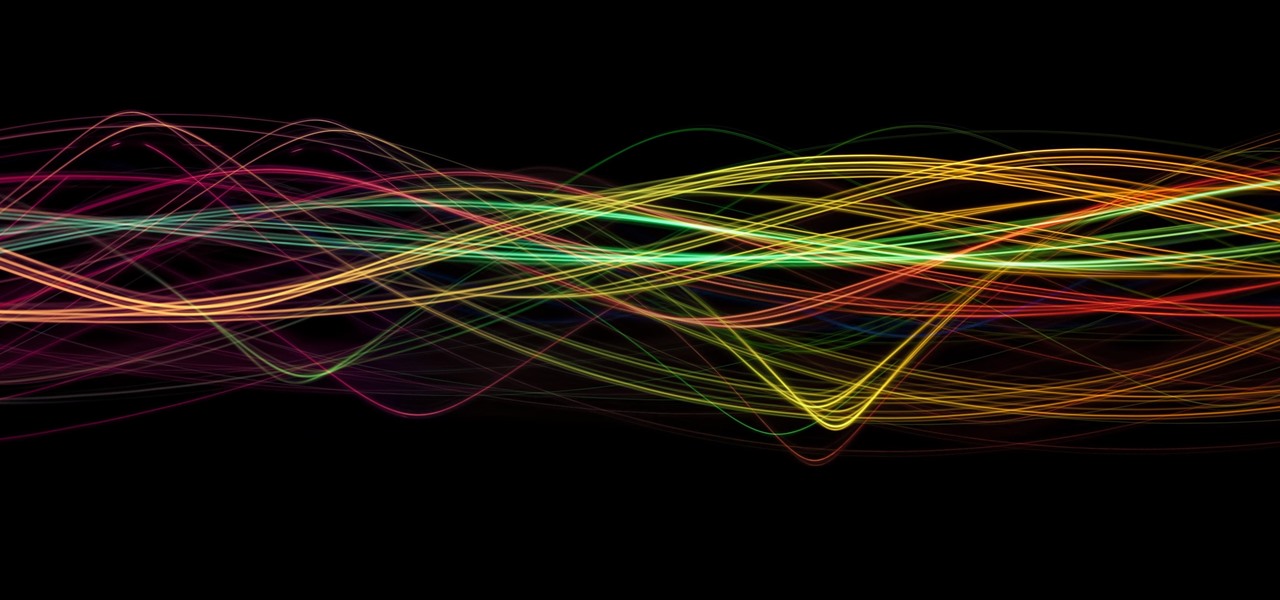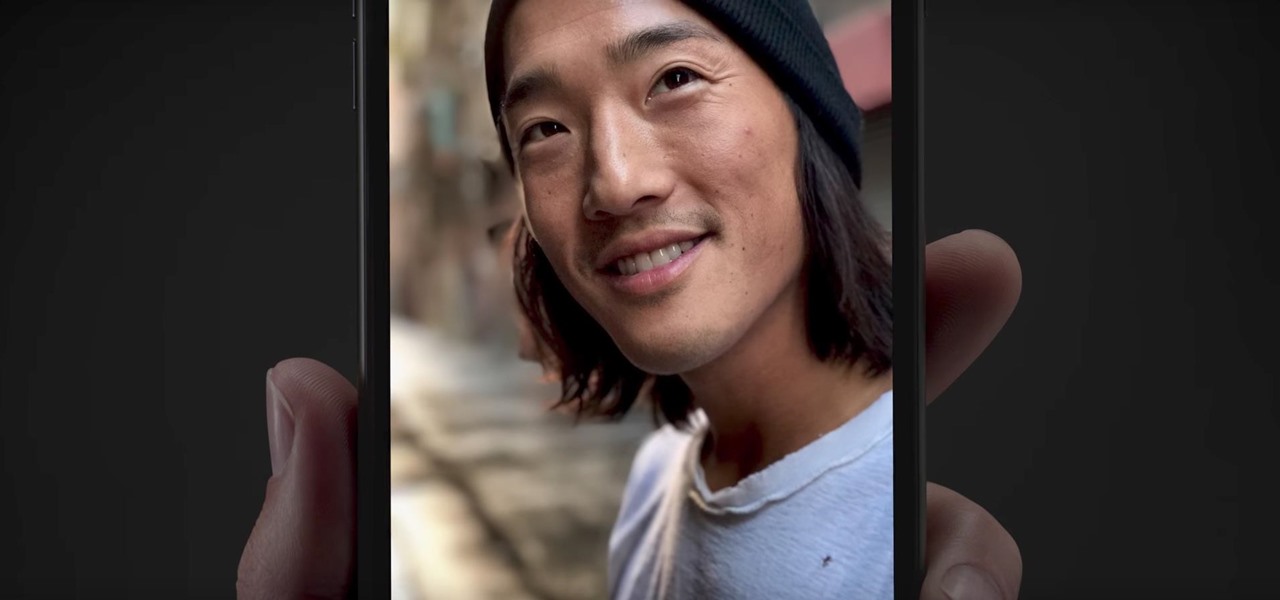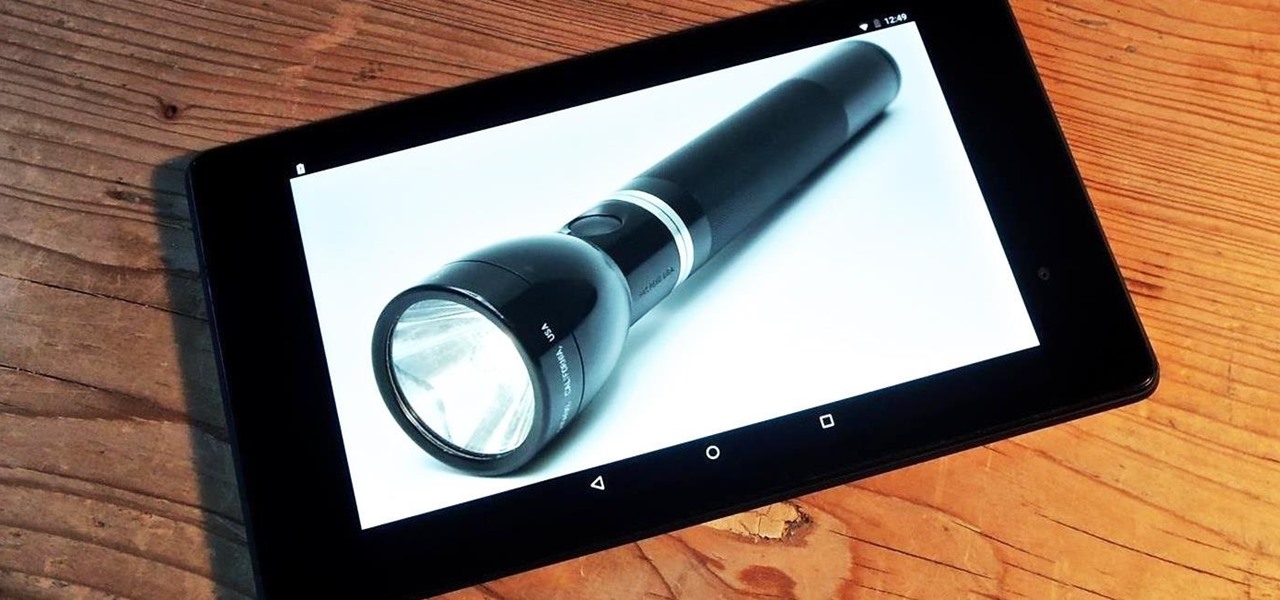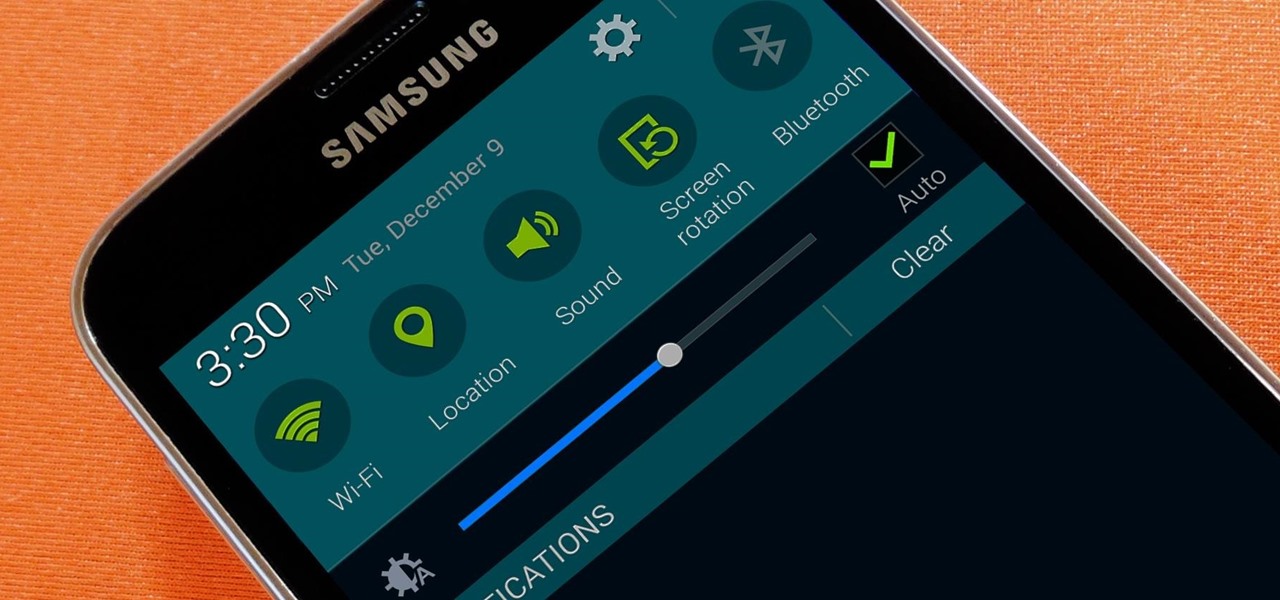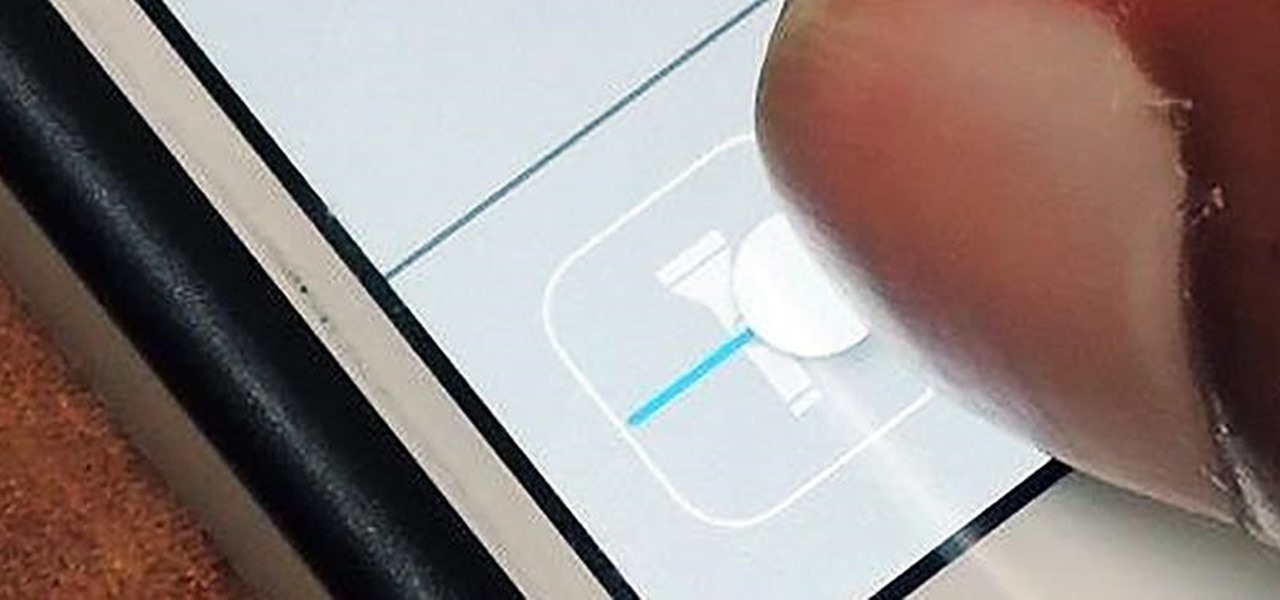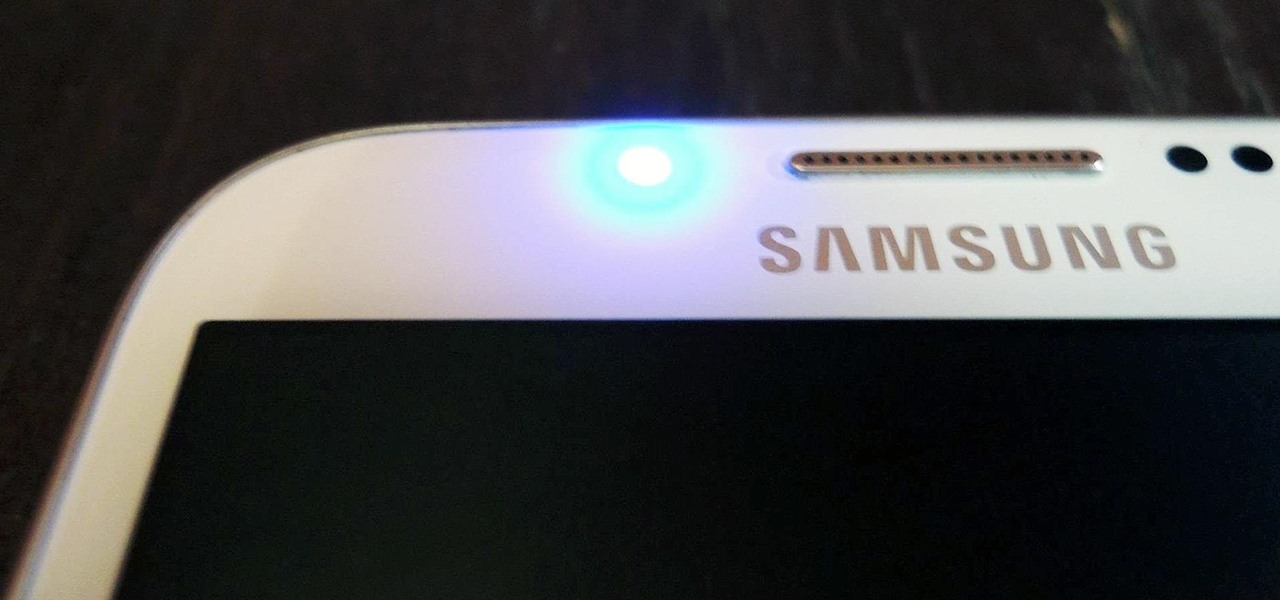The Pixel 3 has an indisputably great camera, but a software update coming soon is going to make it even better. Google will be adding a "Night Sight" shooting mode that's so good with low-light situations that you'll have to see it to believe it.

For the curious, here are a number of close-up shots of the Magic Leap One's optics and the magnetic attachment that can be swapped out for a version with lenses matching your glasses prescription in the near future.
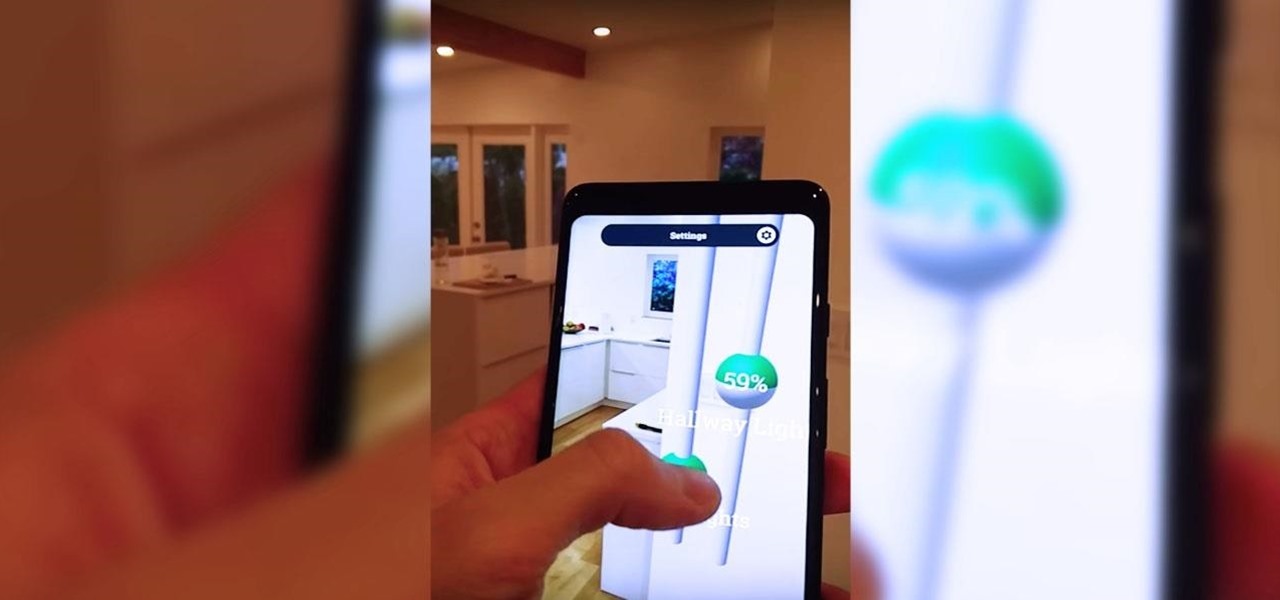
Voice-activated digital assistants from Amazon, Apple, and Google currently have the upper hand for home automation integrations, but a new augmented reality mobile app promises to give homeowners and renters visual control over their connected appliances.

As you're surely aware, your phone can be used against you. Thanks to our cameras and microphones, a clever hacker can obtain access to your device and invade your privacy. But spying isn't limited to just these two sensors — gyroscopes, proximity sensors, QR codes, and even ads can be used to paint a very clear picture about who you are and what you're currently doing.

Now that we've had a chance to jump into the Lumin SDK documentation at Magic Leap's Creator Portal, we now have much more detail about how the device will function and utilize software than any single piece of content released by Magic Leap to date.
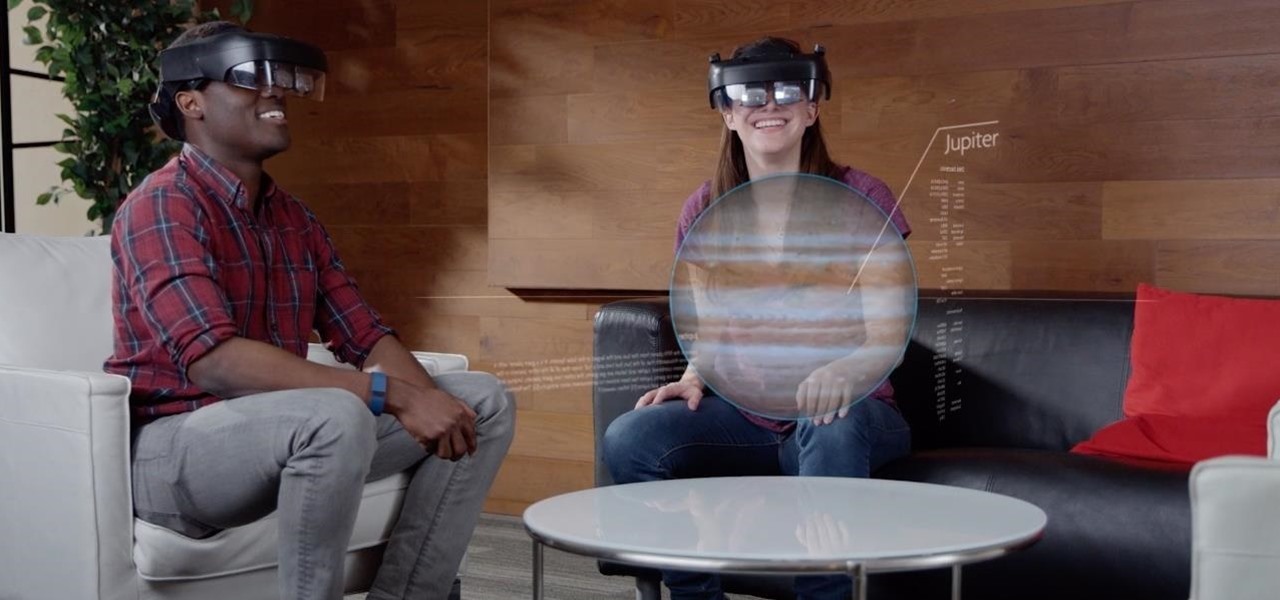
Augmented reality hardware maker Avegant has reportedly laid off between 20 and 30 employees, with founder Edward Tang returning to the CEO role at the company.

When it comes to marketing, sexy sells, a point that has been lost on most augmented reality hardware makers focused mostly on the geek space. But a new promotional spot from AR-in-the-car accessory maker WayRay indicates that AR companies are beginning to see the virtual sizzle reel light.

Thanks to ARKit, homeowners and apartment dwellers can visualize just about every aspect of their abodes, from furniture and decor with the IKEA Place, Houzz, and Amazon apps to new countertops with Cambria's app and retractable awnings via Markilux.

Plants all around us capture sunlight every day and convert it to energy, making them a model of solar energy production. And while the energy they make may serve the needs of a plant, the process isn't efficient enough to generate power on a larger scale. So, scientists from the University of California found a way to treat bacteria with chemicals that turned them into photosynthesis machines, capable of generating products we can convert into food, fuels, and plastics.

The Audi A8 may be short on the wow factor as the industry's first Level 3 car, but Audi has revealed some interesting details about one stand-out feature underneath the hood: the car's ability to self-pilot itself at stop signs and lights.

Apple continues to impress the AR world with game-changing innovations that add to their already incredible products. The company's most recent endeavor has been to plunge into the world of augmented reality with the announcement of their ARKit.

Augmented reality upstart DAQRI announced today that it has strengthened their in-house talent by recruiting renowned physicist Seamus Blackley and acquiring a team of 15 engineers and scientists from Heat Engine, LLC.

Halloween is this weekend, so if you're looking for a last-minute big batch cocktail that will keep your guests properly hydrated—and might turn them into mutants—look no further! (Note: This will not actually hydrate anyone, just so we're clear. Priorities, people!)

Microsoft has the HoloLens and Google has their money on Magic Leap (as well as their own Tango and Cardboard, among others), but we've heard next to nothing about how Apple plans to enter the virtual/augmented/mixed reality space. A new patent offers some clues.

This is a familiar scenario: you light up the grill, get cooking, eat the fruits of your labor, then clean up every trace of your barbecuing once you're finished — except maybe the hot charcoal, which usually gets dumped right before the next cookout.

Speeding tickets suck, and I don't know a single person that can tell me otherwise. But the reality is, most of us will break the speed limit for one reason for another, regardless of the pricey risk.

A fire snake, also referred to as a black snake or sugar snake, is a classic science experiment you can do right in your own kitchen using a baking soda and sugar mixture and a fuel to ignite the reaction.

Using my Nexus 7 tablet as a flashlight to light my path on the way to my room late at night is difficult, and honestly, useless. It doesn't have an LED flash for pictures, so using it as a flashlight is essentially just me brightening the display as high as it can go.

Did you know that your face shows others how much alcohol you drink? Whether you've never had a sip of booze with those around you or you're known as the party animal of the group, the genes that shape your appearance also show others just how much you enjoy liquor. Pinpointing the big drinker in any setting is easy to determine: you just need to make eye contact.

Picture this scenario—you're using your phone in a dimly-lit room, then you move to an area with a lot more ambient light, and Auto Brightness kicks in within a few seconds to ramp up the backlight. That's the way it should be, right? But then you move back to the darker area, and your phone takes 30 seconds before it decides to dim back out. Pretty annoying, isn't it?

French toast is one of those things that everybody kind of knows how to make, but few people know how to do really well. And while the dish originally does hail from France (its original name, pain perdu, means lost or wasted bread), it has become a beloved American breakfast dish.

Staying cool in the summer heat sometimes feels like it takes all the energy in the world. But what about a fan using no-cost electrical energy? If you're looking to keep cool during a power outage, or if you don't want to break the bank by running your DIY air conditioner all day long, you can use candlelight to power a fan!

Parties are a great way to celebrate and have fun with your good friends, so to make sure your next party rocks, I've assembled some of the biggest life-hackers on YouTube to bring you 10 outrageous party tricks your guests will not forget.

With the introduction of the Control Center in iOS 7, we finally had a way to access common system toggles like Wi-Fi, Airplane Mode, and best of all, Flashlight. Of course, there were plenty of adequate flashlight apps in the iOS App Store, but none that made it available straight from the lock screen.

I loved my Lite-Brite as a kid. There was just something about using those little multicolored pegs to make my own designs, and it's not exactly a secret that kids love anything that lights up (LED sneakers, anyone?). So how do you combine the old-school fun of Lite-Brite with pumpkin carving?

I know what you're thinking. Why spend time talking about another flashlight application when there are literally thousands of them scattered throughout Google Play? As it turns out, there is a void in the realm of flashlight Android apps. Flashing lights, strobe lights, cop lights, warning lights—they're all available, but the one feature that's missing is adjustable brightness.

While the Samsung Galaxy Note 2 has an integrated LED for notifications, it only works for a few things, like charging and low battery, and it only flashes two main colors (red and blue) when the screen's off. As someone that usually has their phone on silent or vibrate, it's hard to tell when I receive important messages or notifications. Sure, I could set a specific vibration or ringtone for individual apps, but that can quickly get annoying and distracting, especially at work or school.

The new Samsung Galaxy S4 may be the only phone to include temperature and humidity sensors, but your Galaxy Note 2 has a few weather-detecting features of its own.

Not having power sucks. It can be fun for the first few hours, but if it lasts any longer than that, most people run out of things to do pretty quickly (i.e. the batteries in all their devices die).

Watching movies will always be one of my favorite forms of entertainment. I can spend an entire day watching movies and not feel the slightest bit guilty about it. You can learn from movies, so don't ever let anyone tell you that you're wasting time.

There are plenty of ways to create decent looking special effects on a budget. You can use basic, inexpensive materials to make ground explosions or realistic looking alien landscapes. But nothing says Hollywood quite like your own green screen.

There are plenty of times when it would be nice to be able to give other drivers a piece of your mind, or let them know you're having car trouble so they go around instead of riding your bumper.

Believe it or not, capturing a beautiful shot of a vehicle is more difficult than you think. Sure, you can just snap a photo, but capturing the design, detail, and essence of the car is a whole other story. Lighting, location, settings, and angles are play into how well the photographic representation turns out.

There's no shortage of uses for steel wool, but the majority of them tend to be on the pyromaniacal side, like DIY fireworks. This trick by Mike Mikkelson is no different—it uses a homemade reusable "wool cage" to create a spinning vortex of light, like in the photo below. You can do this with just a piece of steel wool on a cable, but Michael wanted something he could easily reuse no matter how many shots he took, so he built a small cage to house the steel wool out of chicken wire, a small ...

Christmas is just a few weeks away and the decorating has already begun. The centerpiece for most home during the holiday is, of course, the Christmas tree. But let's face it—that tree can be a big pain in the ass to decorate. You'll run out of tinsel, your lights will be too short, and a missing bulb with throw the whole thing off balance.

You can carve a pumpkin that smokes, has an LED display, or even one with the President's face on it, but if you want your jack-o'-lantern to really stand out—make it sing the Ghostbusters theme.

For this project, I decided to rip apart a microwave I found in my neighbor's garbage can to see what was inside. With permission, of course! True story!

Looking to transmit some super-secret audio communications to your other spy buddies? A laser is the perfect tool for getting your sounds heard from a small distance—without anyone intercepting them— even if it's just a cover of your favorite pop song. A laser audio transmitter uses light rather than radio waves to transmit sound. This is a much more secure way to send audio communications because the laser is a focused beam of light, whereas radio waves are not controlled, so they can be pic...

In the past few weeks, you've already learned how to make your bike light up at night with some DIY rim lights and handlebar lights. But how about something a little more functional? Instead of using those tedious hand signals (which drivers don't even understand), spruce up your ride with some do-it-yourself LED turn signals.

In this video, we learn how to add ray so flight through trees in Photoshop. First, open up Photoshop and open up your picture. Now, go to your channels and choose the one with the most contrast by looking at all of the options. Now, duplicate the layer and go to "image", "adjustments", and then "levels". Now, make the image a lot darker, looking at the image preview as you go. When finished, click "ok", then select this layer and press "control", then click". Go back to the regular image, th...