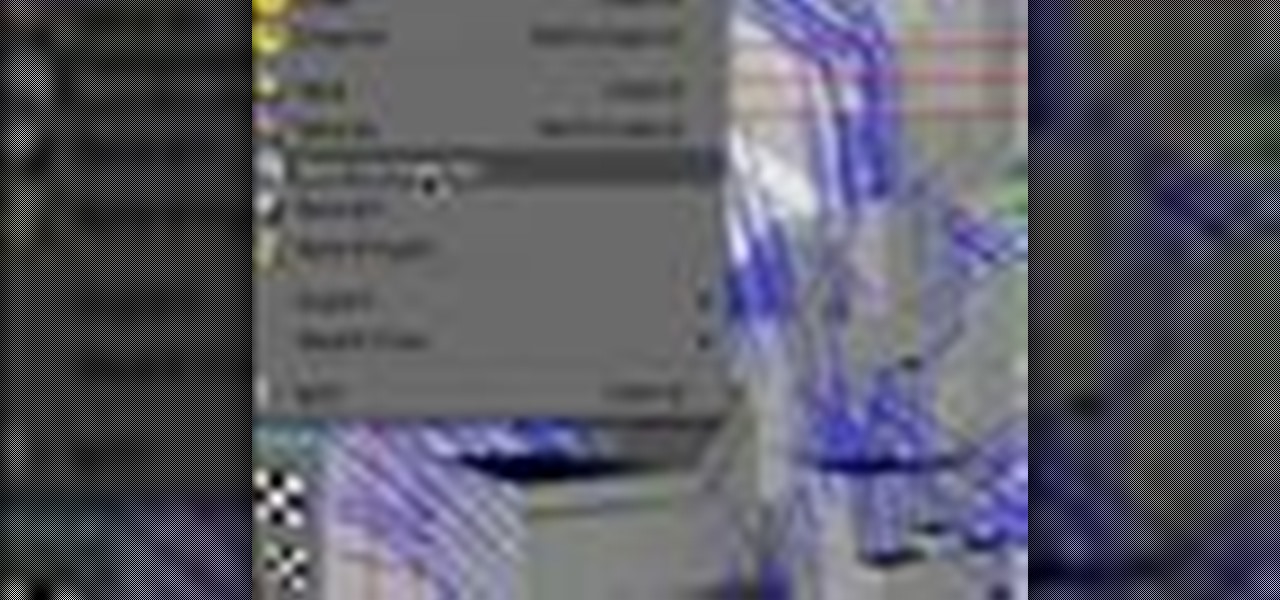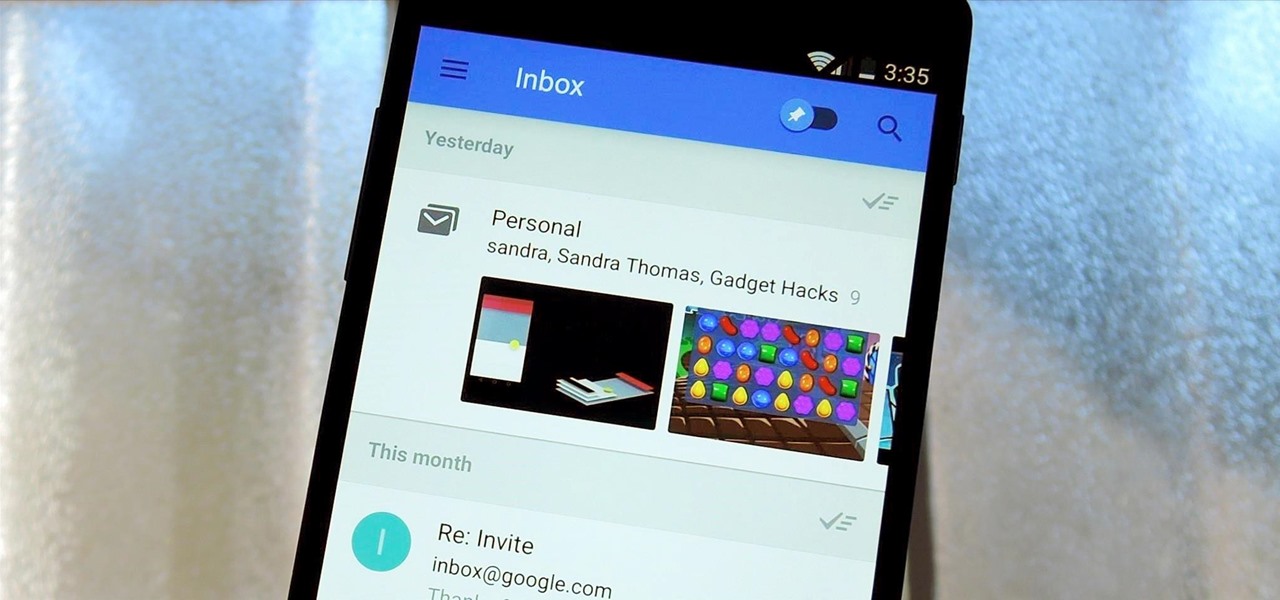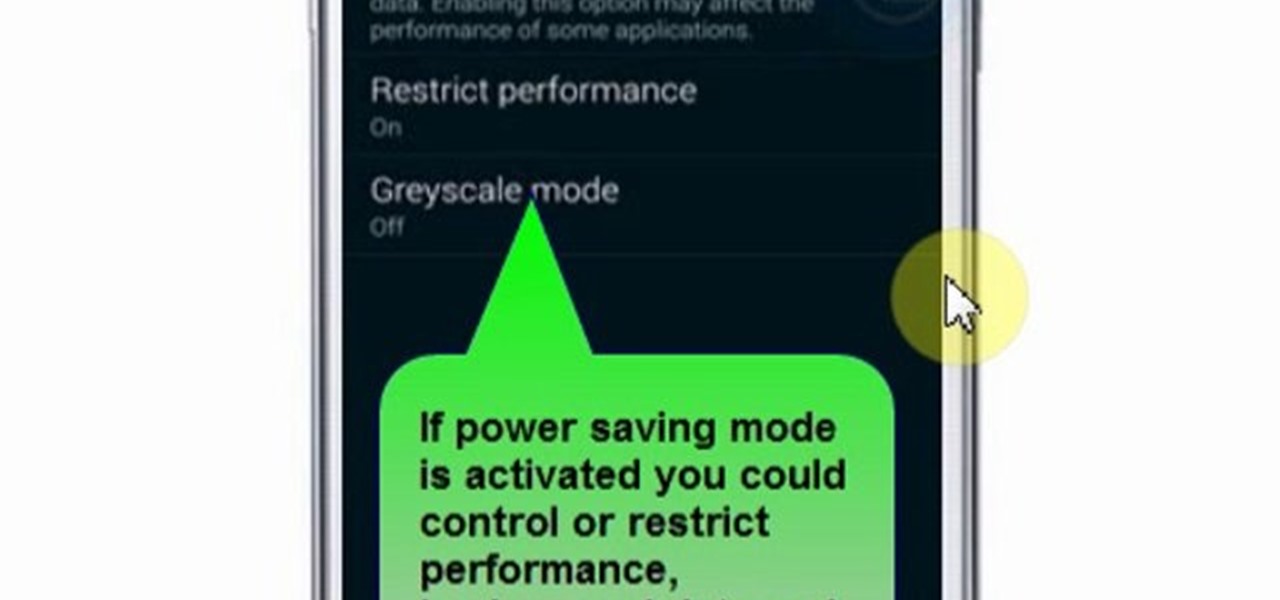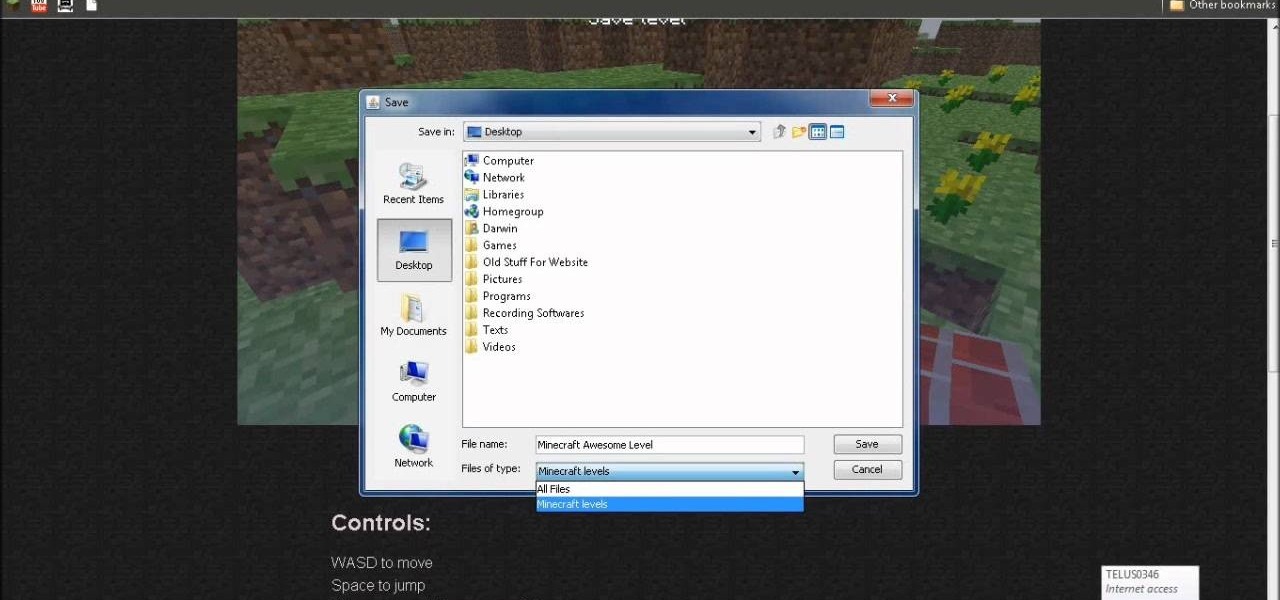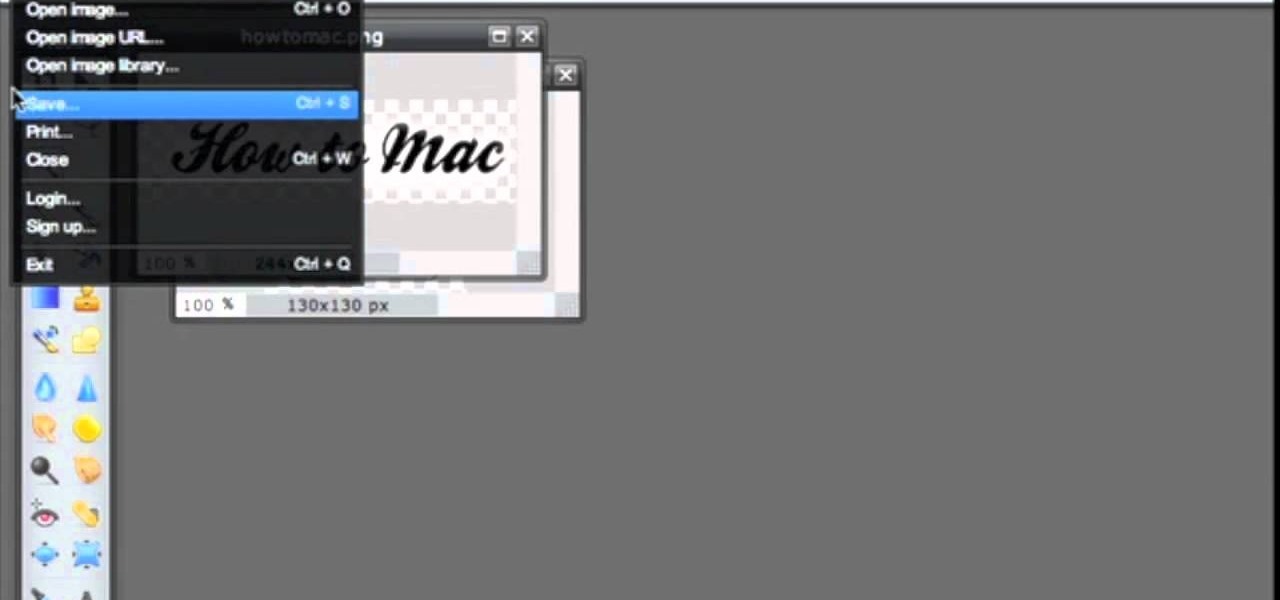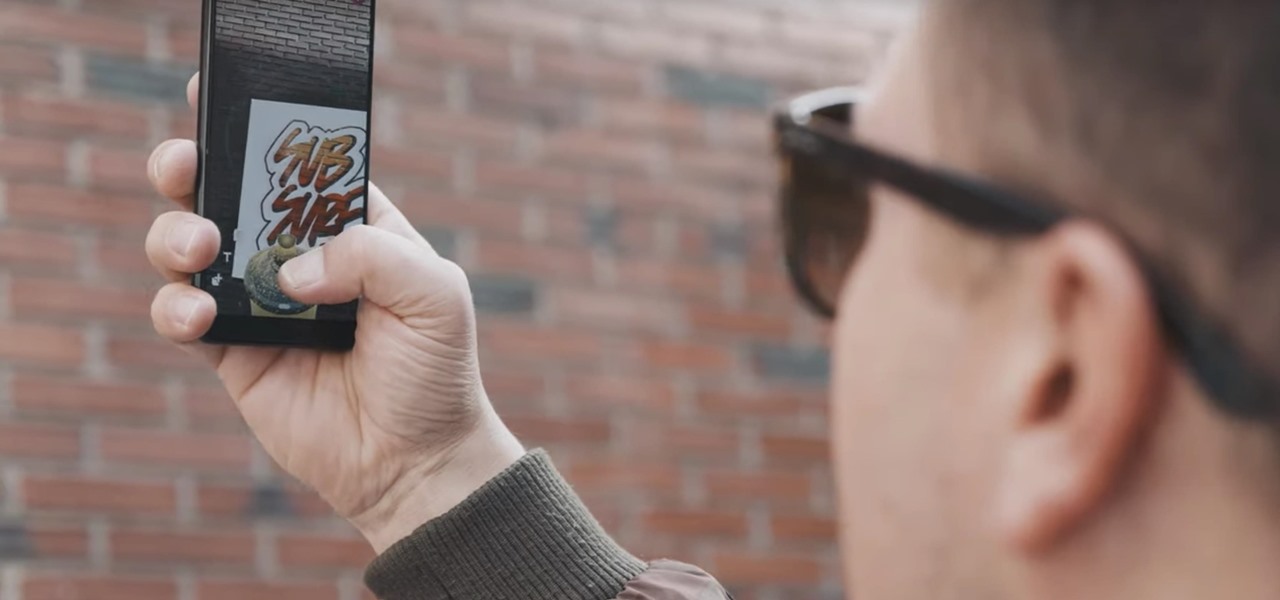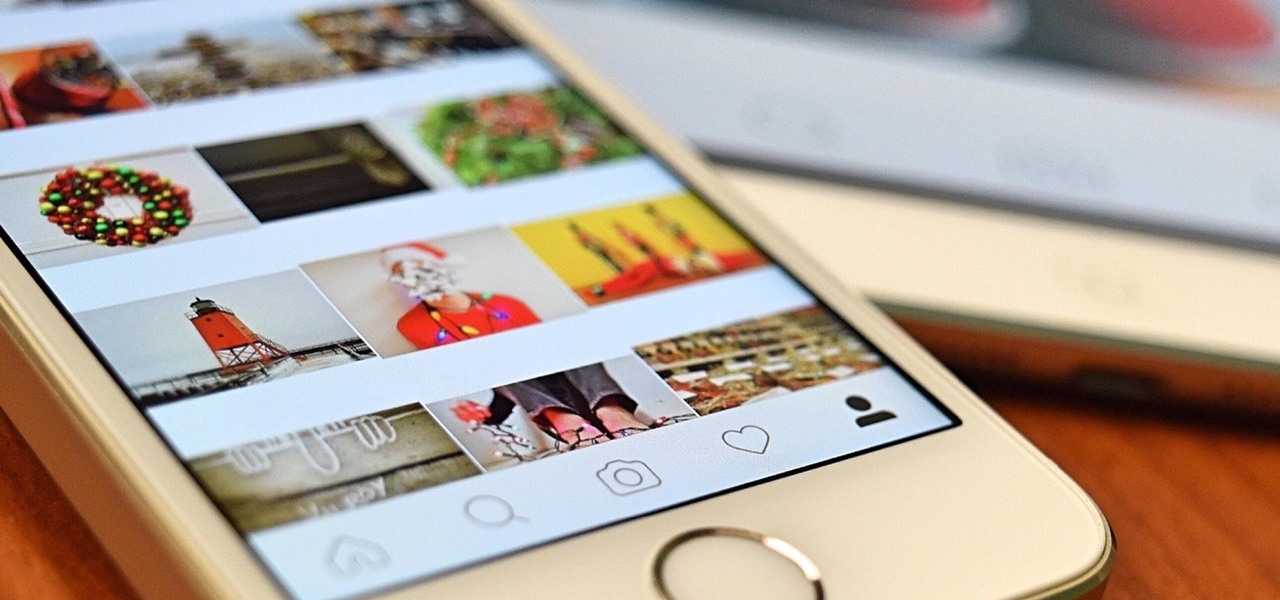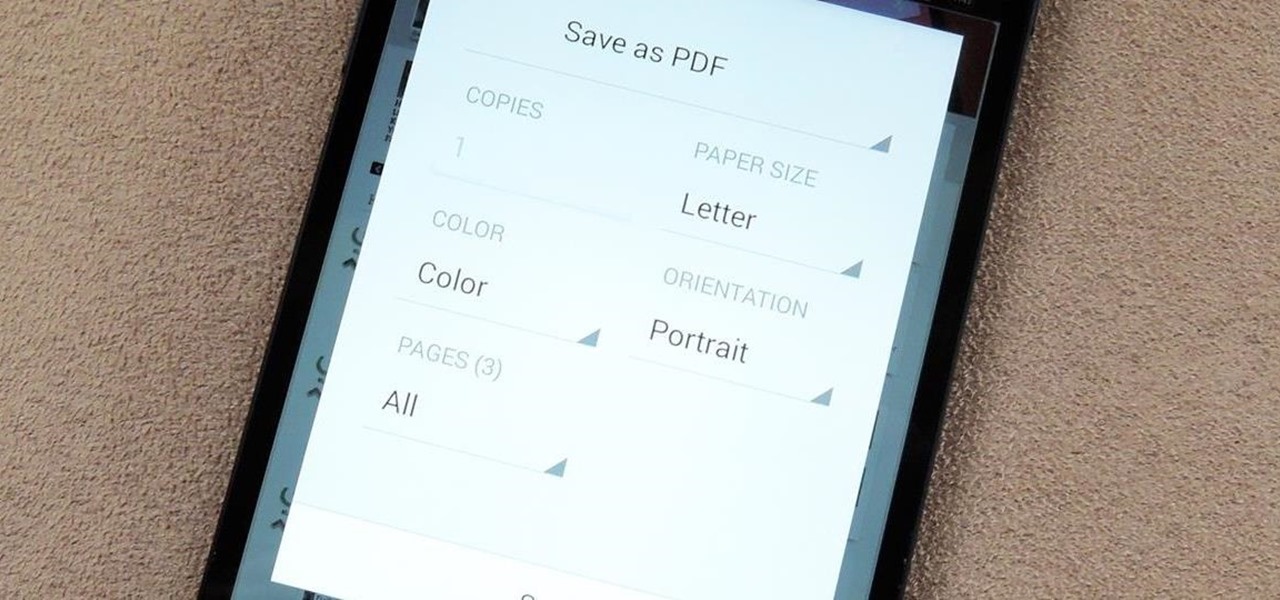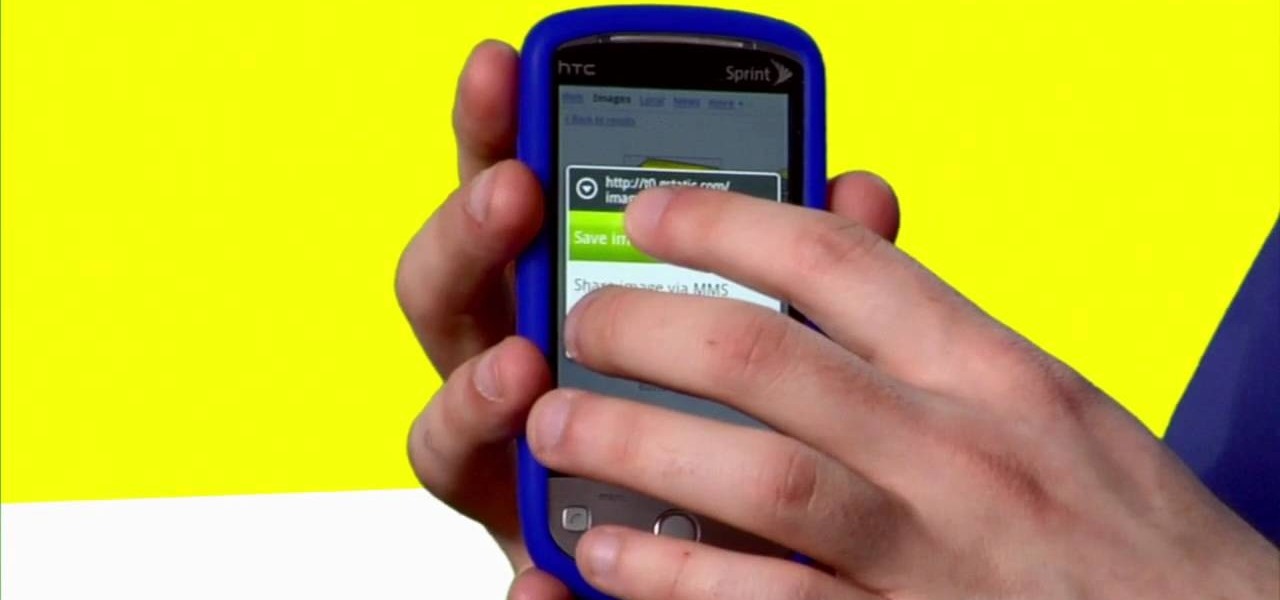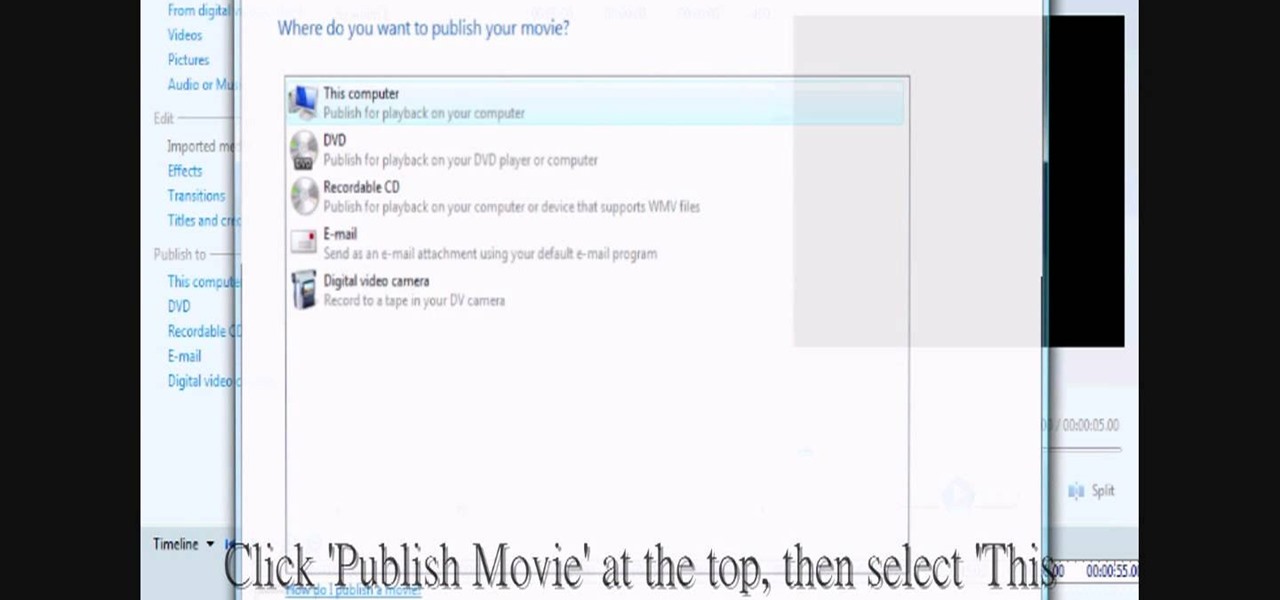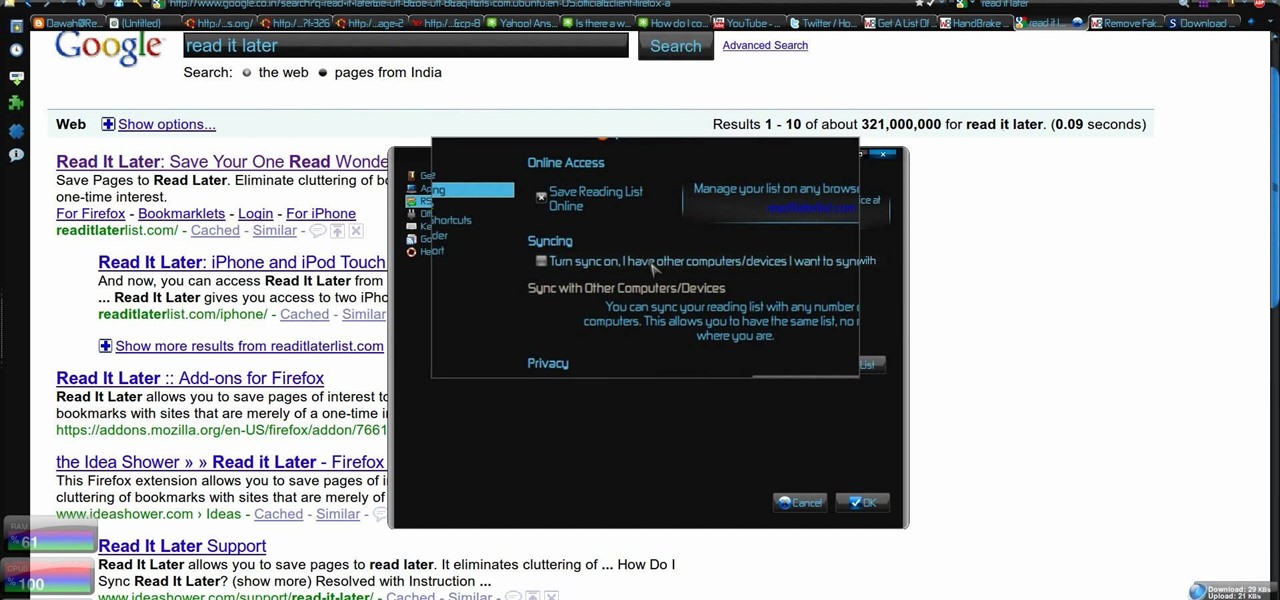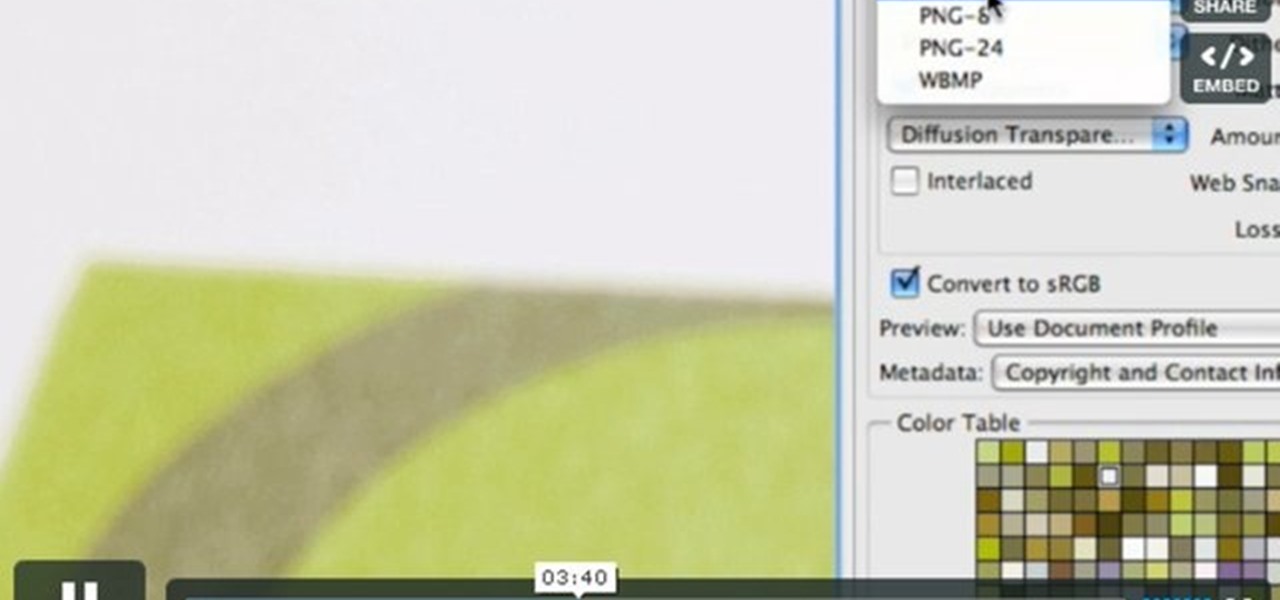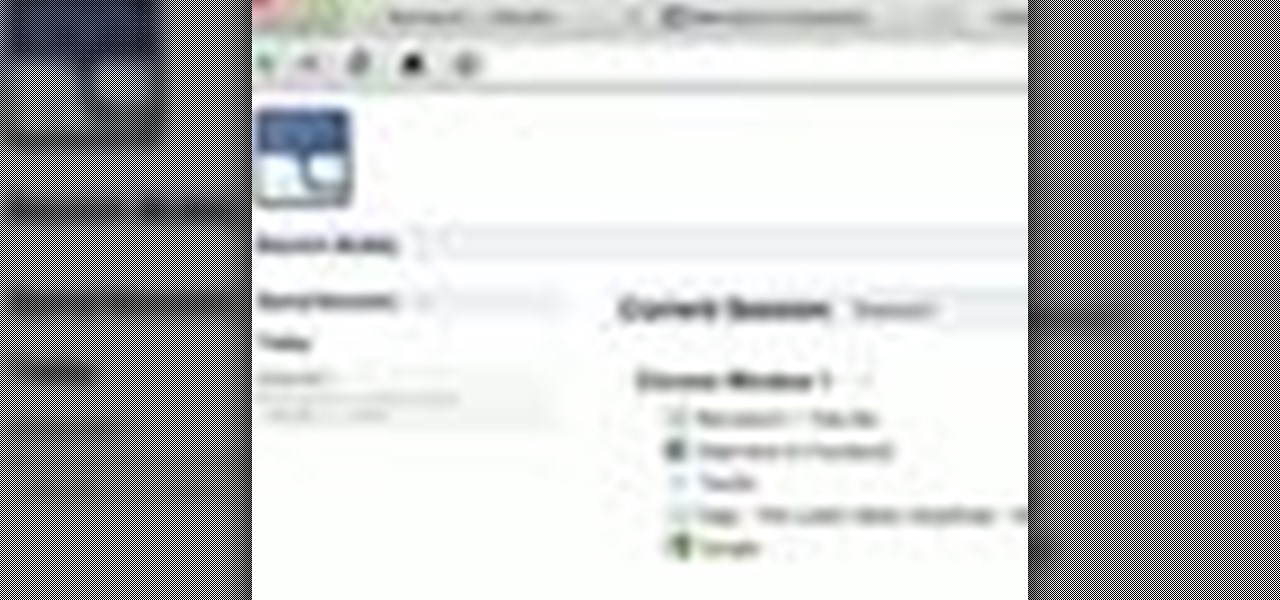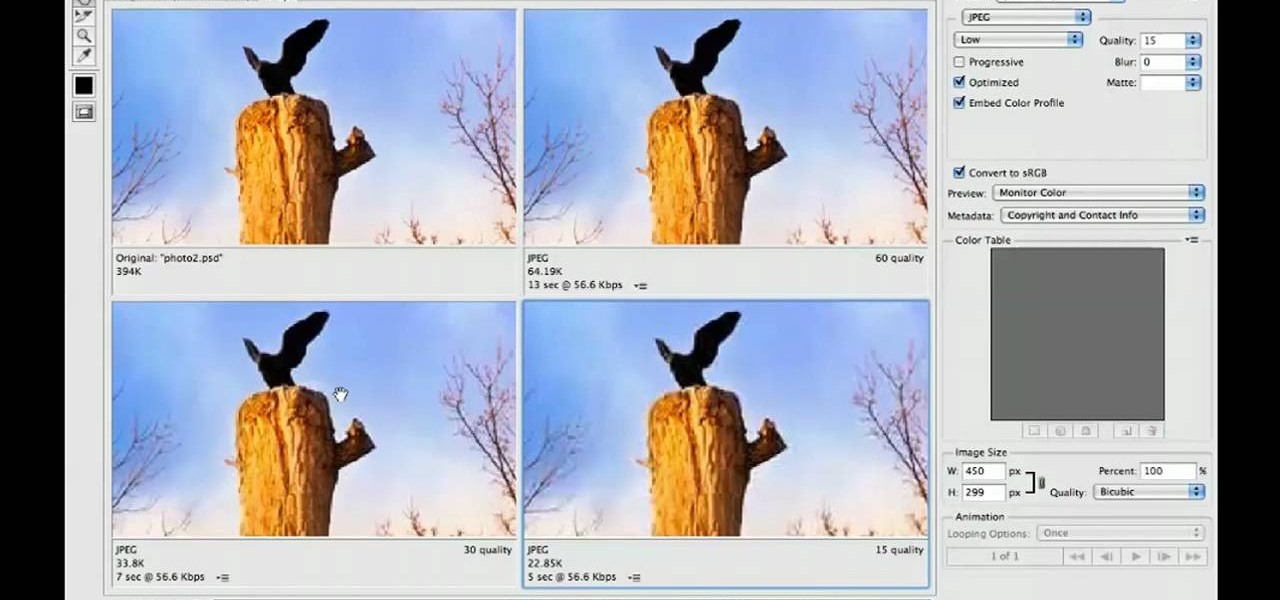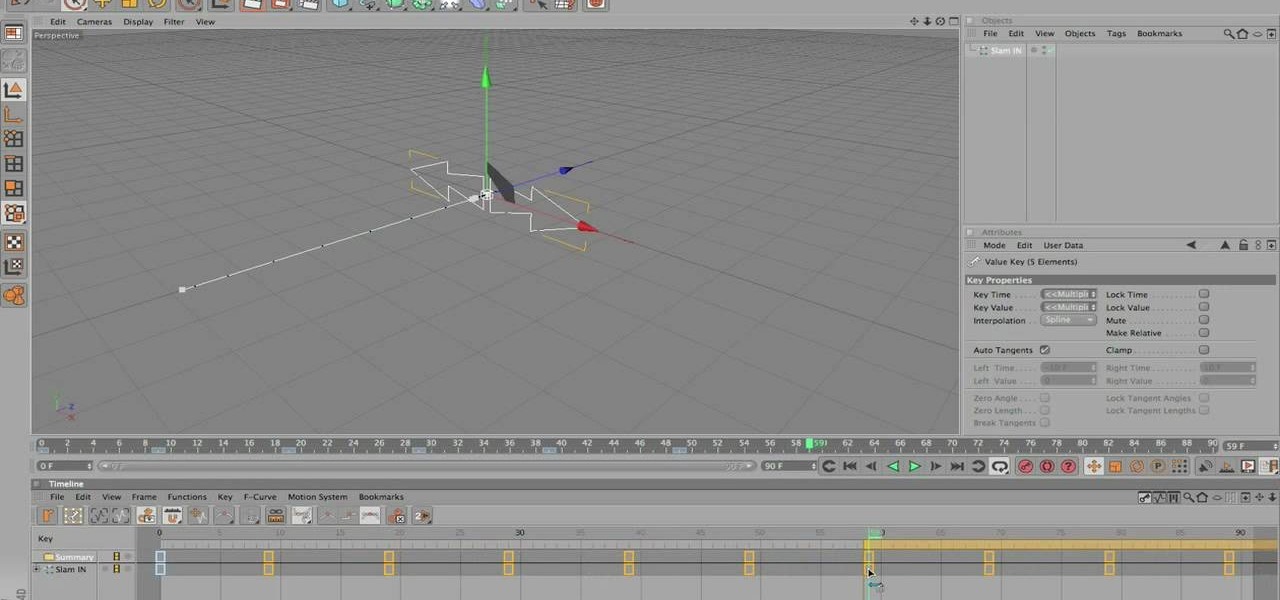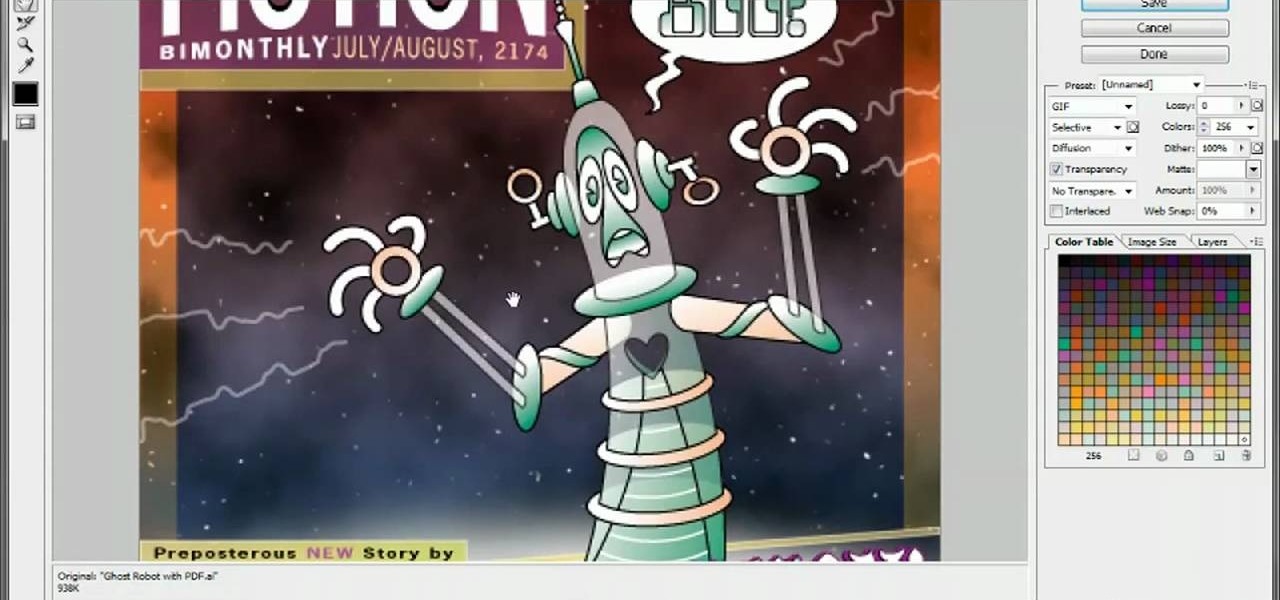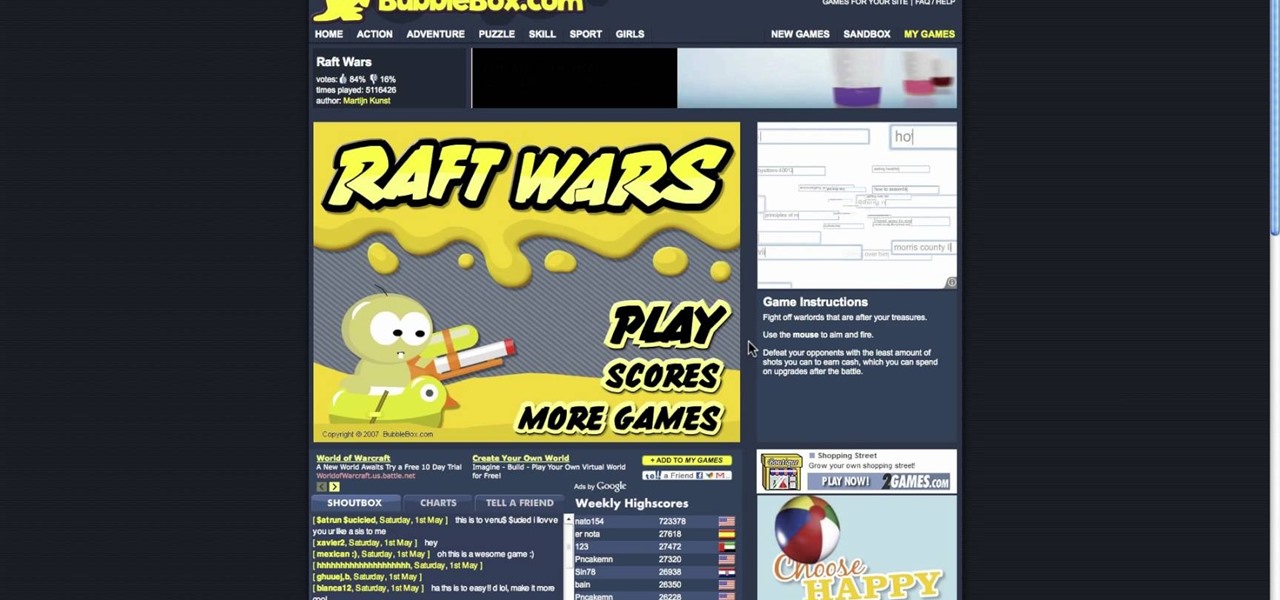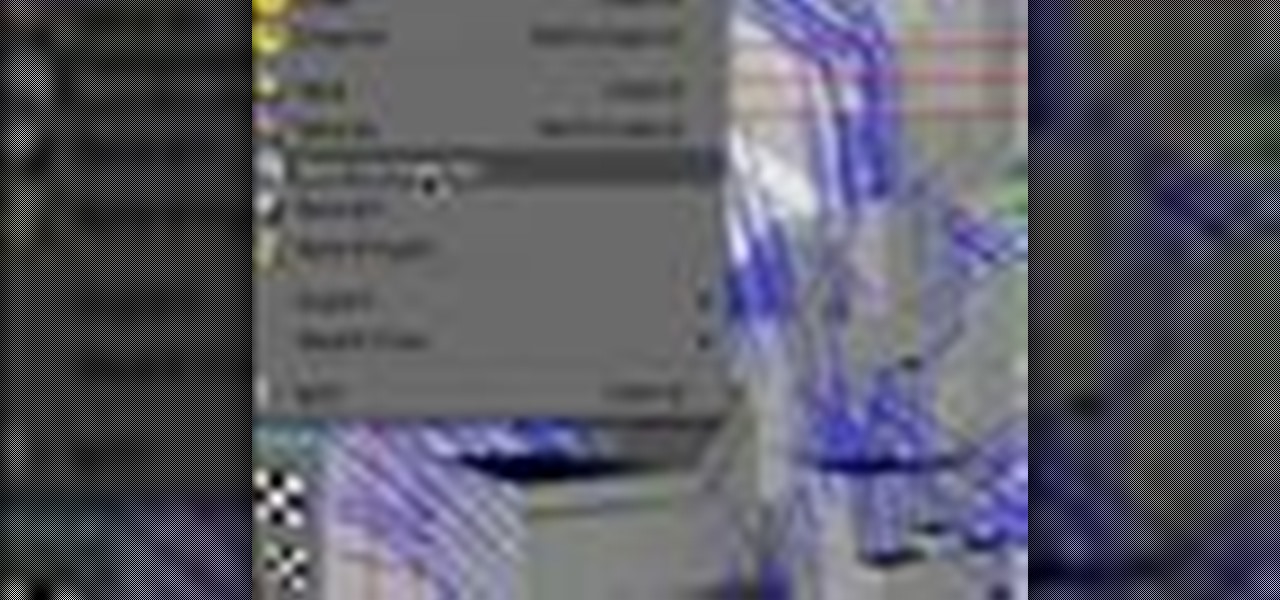
In After Effects 6.5, Adobe introduced Incremental saves. Rather than waiting for the auto-save to catch the latest revision to your project, incremental save allows you to manually save a new file, incrementing the name of your project in numeric integers. CINEMA 4D does the same. And with a little configuration, you can make it act exactly the same as in After Effects.

Saving energy in your home is as easy as pie. There are many areas of the home that you can tackle. One area that can be helpful is the water heater. There are a couple of water heaters that you can use to not only save energy but money. One way is by using an active or passive solar water heating system.
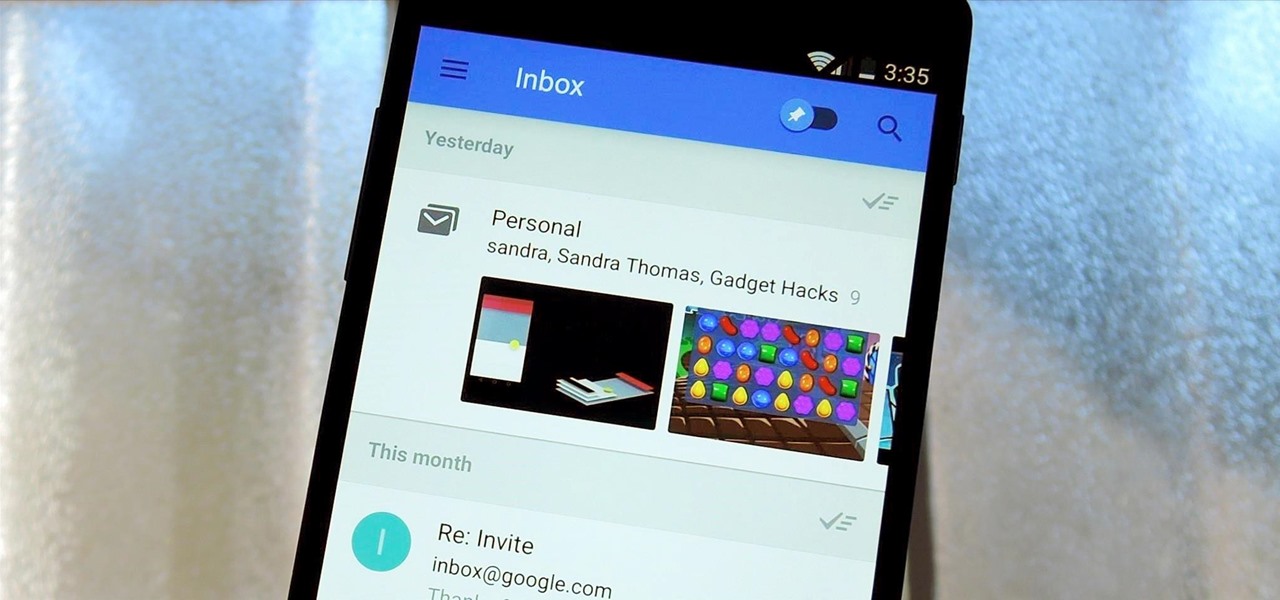
Google's new Inbox by Gmail service wants to fundamentally change the way you handle email, so a bit of a learning curve is to be expected when you're first using the utility. As of right now, the service is invite-only, but if you were lucky enough to get in on the ground floor, you're probably wondering, "How the heck do I use this thing?"
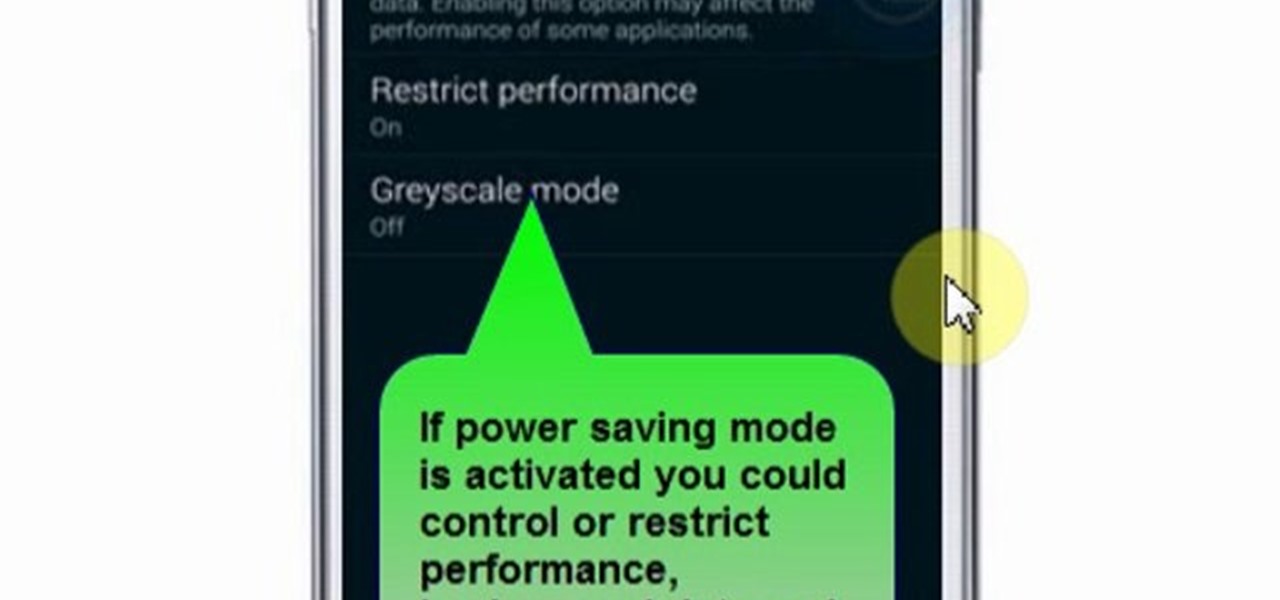
This video will show you how to set power saving mode in Samsung Galaxy S5 phone. Power saving mode will save or extend your battery life. So power saving mode will prevent unnecessary data usage. This mode will reduce screen brightness or turning off vibration and that will save your battery. This mode will control the display color which also saves battery. So this mode will save your internet connection usage and battery life. Follow the video.
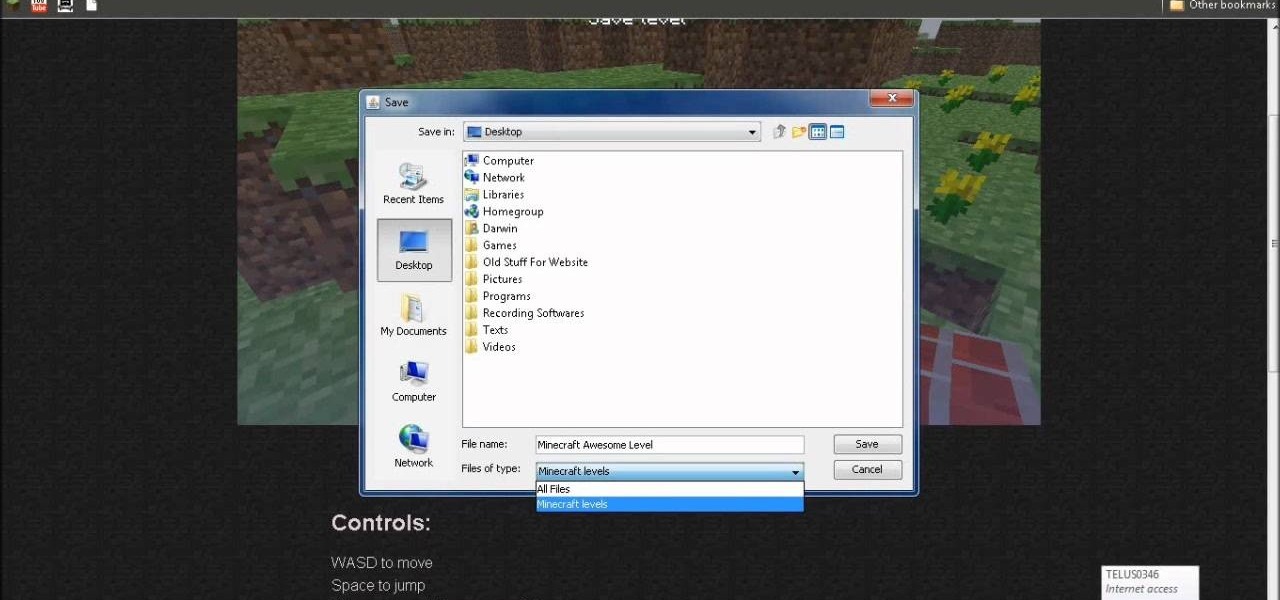
Don't let your hard work go to waste. If you are wondering why you can't save after playing creative Minecraft, this video has your answer. Watch this and learn how to save in creative Minecraft. Preserve your work for generations.
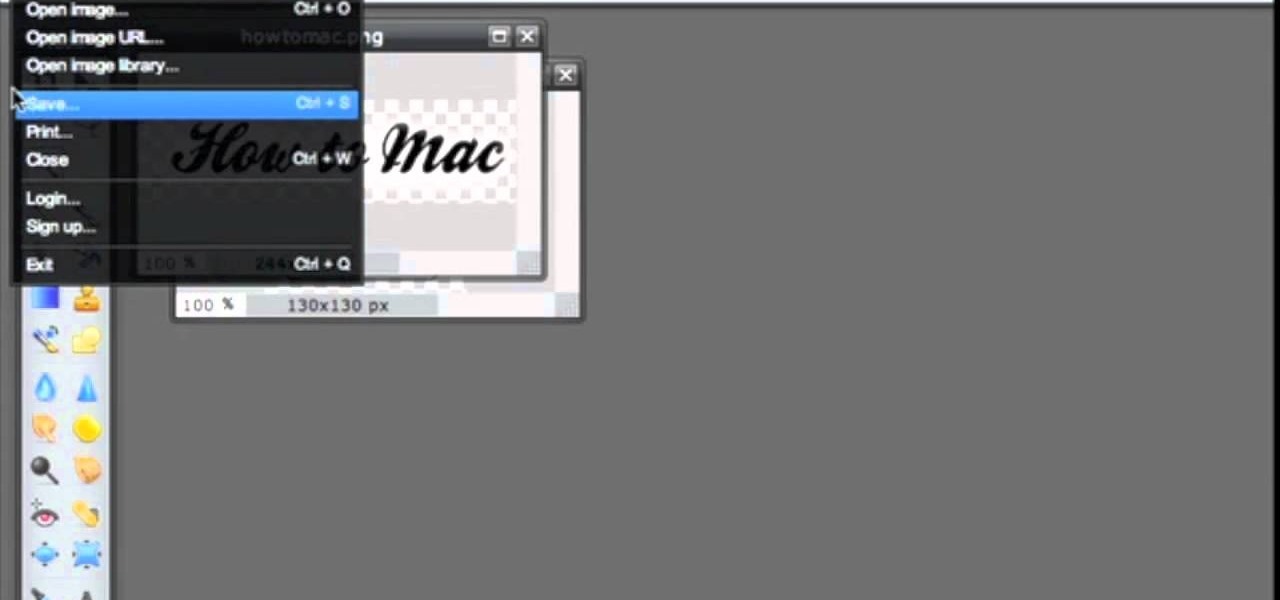
Pixlr.com is a free image editor, but how can you save your image with a transparent background? This is a quick tutorial that shows you how to save your image file as a .png, which will retain all the data you need.

One fun way of showing off your creations to people in Minecraft is to share your save file for the world to see. But once you've downloaded them, figuring out how to use them is the hard part. In this video you will get a basic walkthrough of how to install and run other peoples save files in your copy of Minecraft.

This common problem that is easy to fix, but can be very difficult for some, involves saving a psd file as a jpg. In this tutorial, you'll find out how to do so, by using Adobe Photoshop. It's also a great way to save other files into different formats as well. So sit back and enjoy!

Compact fluorescent light bulbs, or CFLs, use about 75% less energy, give off 90% less heat, and last up to ten times longer than old-fashioned incandescents. Changing over is as easy as… well, screwing in a light bulb. This eco-friendly tip will save you some money & save electricity.

Water saving isn't just eco-friendly, it's economical. Gardens, pretty as they are, can be a big drain on your water supply. Watch this video home improvement tutorial and learn how to save water at home.

The UK's best-selling soccer magazine has teamed up with The FA to improve your game! This how-to video shows how to make diving saves! Watch this video soccer tutorial and learn how to catch diving saves.

Become a better footballer with Coach King's Skill School from the UK's best-selling football magazine, MATCH. This how-to video shows how to save one-on-one goal attempts. Being a goalie takes a lot of skill, but learn some techniques to prevent the opponents from scoring. Watch this video soccer tutorial and learn how to save one-on-one shots.

So you've got that perfect shape, chart or table in Pages, complete with custom colors and styles. Have you ever wished you could save those settings and use them later in your project? In this video tutorial, you'll learn how. For step-by-step instructions on saving custom style settings in the Apple iWork program, Pages, watch this OS X video tutorial.

With Android 10 hitting the streets (at least for those mobile devices that get quick updates) and the public release of iOS 13 dropping on Sept. 19, Google is releasing an update on Thursday to ARCore that adds some fantastic new benefits to its cross-platform capabilities.

Apple's highly anticipated iOS 11 is ready for the public, and besides the obvious array of new features and improvements, the mobile OS also comes with stunning new wallpapers which would look amazing on any iPad, iPhone, or iPod touch — even on Android devices.

Starting today, you'll have the opportunity to save all your live Instagram videos to your phone at the end of each broadcast session. The latest update to the Instagram app now allows you to rewatch already-played broadcasts and gives you the ability to share them later on.

Before heading out on a hike, or any excursion for that matter, it would be wise to take a map with you just in case you get lost while on your quest.

While screenshotting a received Snapchat has never been a hard thing to do, saving one without being noticed is a completely different story. Previously, you would have to have either a rooted Android or jailbroken iOS device to save one of those self-destructing messages undetected, but one particular app has opened this trick up to the masses.

You may not always be connected to the internet, but if you're anything like me, your thirst for web content is insatiable. Whether you're on an airplane or stuck in an area with no reception, having some offline content stored on your Nexus can definitely save the day.

In this video, we learn how to heat your home and save energy. Any gaps around the door can lower the temperature dramatically, so make sure you have weather stripping along the sides, bottom and top of the door. You should also make sure this stripping is on your windows as well. Just by having all these in your home, you will save a lot of money on your bills. Also, you need to make sure your control system is set onto one temperature all the time. If it stays at one constant temperature, y...

In this tutorial, we learn how to convert a word file into a PDF file. First, open up your file and then minimize this screen. After this, open up Google and type in "Cutepdf". When you find this, go to the website and download then install this software. This will convert your files into a PDF like you are sending it to a printer. Now, open your word file back up and go down to the print option. Press print, and choose the CutePDF writer, then click "ok". Now, you will save your PDF file, th...

Sometimes, you just want to save a photo from the web onto your phone for further use, maybe a background or maybe to send to someone. Well, on the HTC Hero Android enabled mobile device, it's not hard at all. Best Buy has answers. The Best Buy Mobile team explains how simple it is to save web images to your HTC Hero cell phone.

In this video tutorial, viewers learn how to change/convert a pivot animation into an AVI video format. Begin by loading the animation in the Pivot program. Now click on File and select the Save as type to Animated gif. Nam the file and click on Save. Then open Windows Movie Maker and add the pivot animation into the time line. click on Publish Movie and select This Computer. Name the file and select the save location. Click on More Settings and select DV-AVI (PAL) and click on Publish. This ...

This video will allow you to view your saved usernames and passwords in Firefox. This may be useful for users in case you forget what your user names or passwords are for different sites and would like an easy way to find them. Under the Firefox toolbar, go to "Tools" and then "Options" in order to get a popup which will allow you to view different aspects you can change in Firefox. Go to the security tab and then click on the button which says "Saved Passwords" in order to view all your save...

Is there another option for reading a webpage later than bookmarking? Nobody wants to bookmark something they're going to look at once and that's it. It creates clutter and confusion. But there is a way to stop that. This video tutorial will show you how to save pages in one click to read later on Firefox.

If you're trying to be a pacifist or a good soul in Deus Ex: Human Revolution, check out this guide on how to save Malik without killing anyone. It will really help if you have the Cloak 3 augmentation for the added chemical resistance.

In this clip, learn how to use the Save for Web & Devices feature in Adobe Photoshop to export and optimize your images for use on the Internet. Whether you're new to Adobe's popular raster graphics editor or a seasoned designer looking to better acquaint yourself with the new features and functions of the latest iteration of the application, you're sure to benefit from this free software tutorial. For more information, watch this video guide.

Want to know how to save and restore important tabs in Chrome? This clip will show you how it's done. With the Session Buddy addon, it's easy! So easy, in fact, that this handy home-computing how-to from the folks at Tekzilla can present a complete overview of the process in about two minutes' time. For more information, including detailed, step-by-step instructions, take a look.

Want to save a JPEG image for use on the Internet? With Photoshop CS5, it's easy. Whether you're new to Adobe's popular raster graphics editing software or a seasoned professional just looking to better acquaint yourself with the program and its various features and filters, you're sure to be well served by this video tutorial. For more information, including detailed, step-by-step instructions, watch this free video guide.

The massive offices that represent so much of the American economy are an ecological disaster. They aren't heavy manufacturing, but they use incredible amounts of paper, electricity, and other resources. This video will give you some tips for making you office more green, saving electricity and paper and making the Earth a better place.

In this tutorial, Jenny Jones shows you how to save yourself a ton of time on cleaning your kitchen by using a few simple tips. Jenny uses wax paper, parchment paper and aluminum foil to cook and bake instead of using a ton of bowls and pans.

In this clip, learn how to get amazing amounts of goodies in the mail for free! Kitty, the coupon diva, will show you how to request things like free samples and manufacturer coupons from companies so you can stock pile them and save. Get extra freebies every time you open up your mailbox with these awesome tips.

In this tutorial, learn how to buy a whole beef tenderloin and cook it the right way. Learn all about the various ways to cook your meat so you can purchase a whole loin and save money. You can make steaks, skewers and so much more from one tenderloin.

Animation presets are a very handy way to save 3D animating time when working with Cinema 4D. This video will teach you the basics of creating and using animation presets to automate animation tasks that you perform repeatedly, saving valuable time and effort.

One of the most expensive parts of a wedding is often the invitations. In this tutorial, learn how to order your invites the right way so that you save a ton of cash, but don't lose any of the quality.

Green screens are clever devices that have saved movie studios millions of dollars in production fees because of their ability to let you tack on any background you desire digitally.

Save your Illustrator CS5 illustrations for the web. This clip will show you how it's done. Whether you're new to Adobe's popular vector graphics editor or a seasoned graphic arts professional interested in better acquainting yourself with the new features and functions of Illustrator CS5, you're sure to benefit from this free software tutorial. For more information, and to get started using this trick in your own Illustrator projects, watch this video guide.

There are two types of Internet users, those that use RSS and those that don't. This CommonCraft Show video is for the people who could save time using RSS, but don't know where to start.

There's a million web games spread throughout the internet now, and if you like to play them, you probably want to play them all the time. And if you play one flash game, you probably play another, maybe 10 or 20. But what if you don't have an internet connection one day? What if you can't play those web games anymore? Well, you can, and all you have to do is download them to your computer. Watch to see how to download and play web-based flash games on your computer without web access.

Changing computers or switching to a different type of web browser? If you have been using Firefox for a while, you most likely have some good bookmarks saved. Check out this tutorial and learn how to export your bookmarks from your old browser and take them along with you, wherever you go.