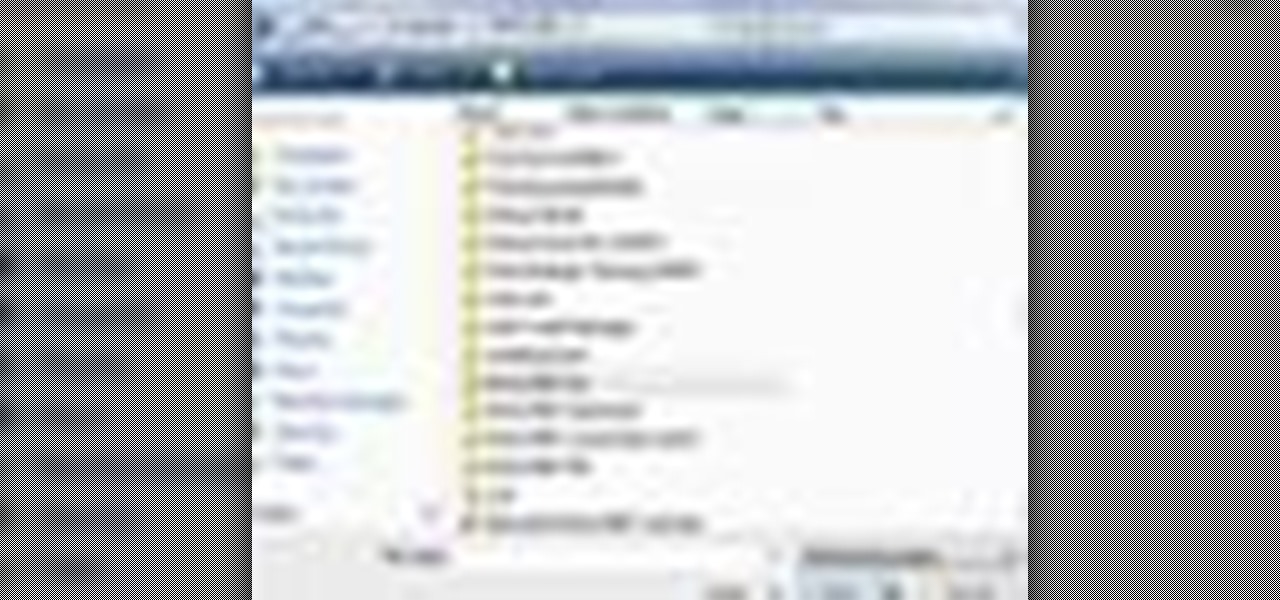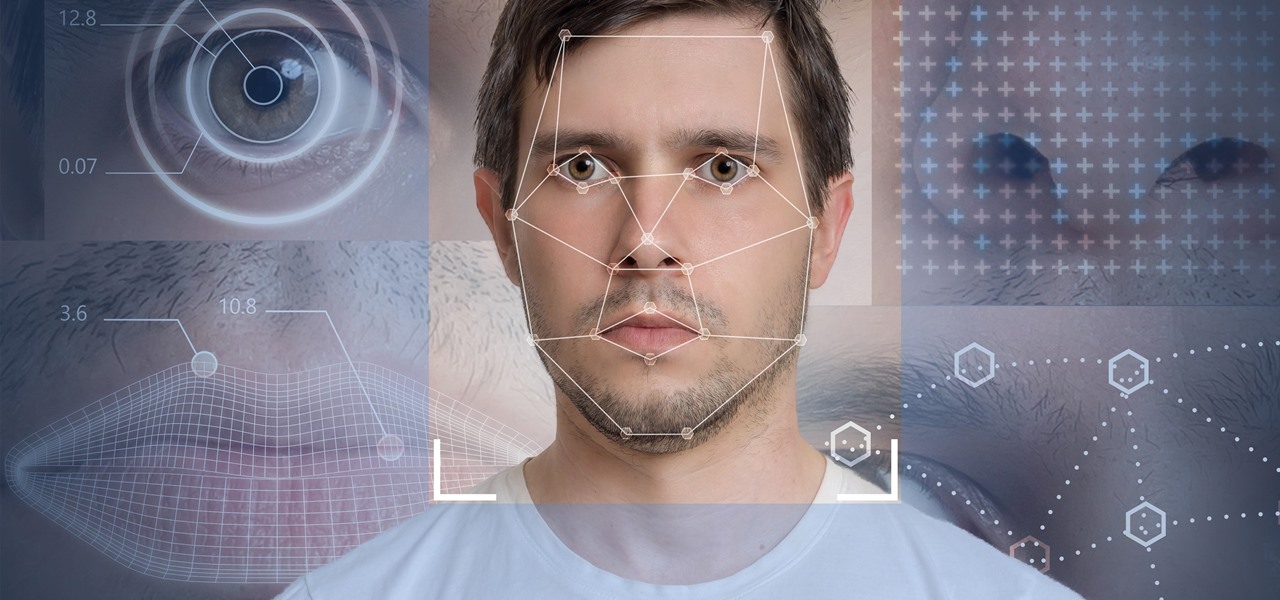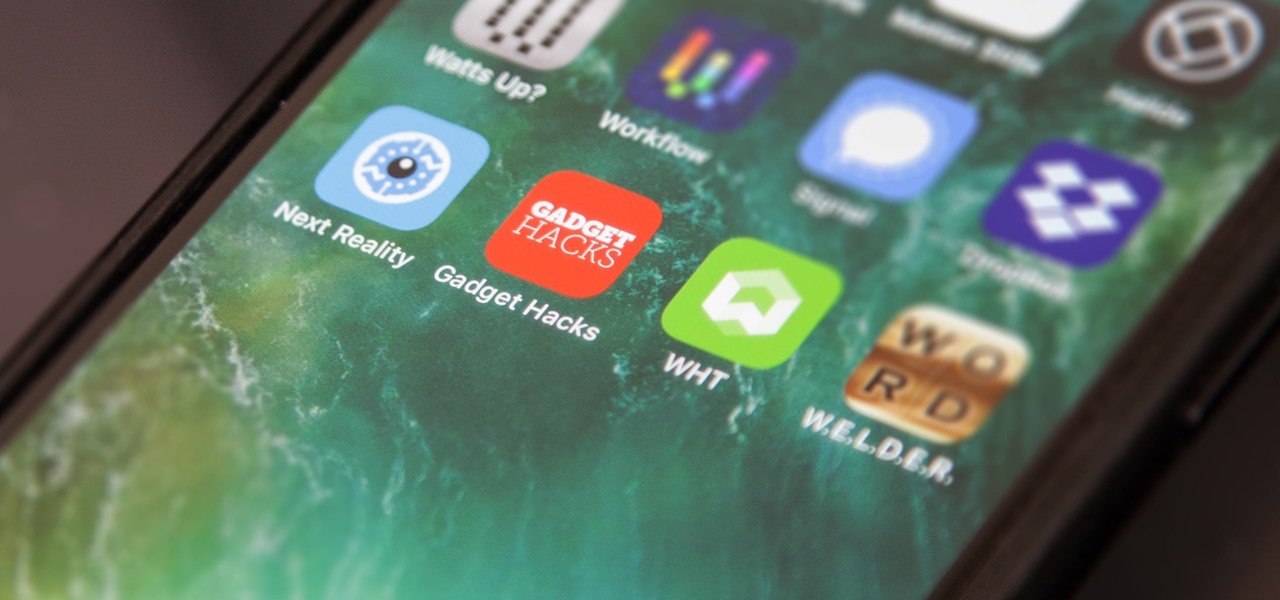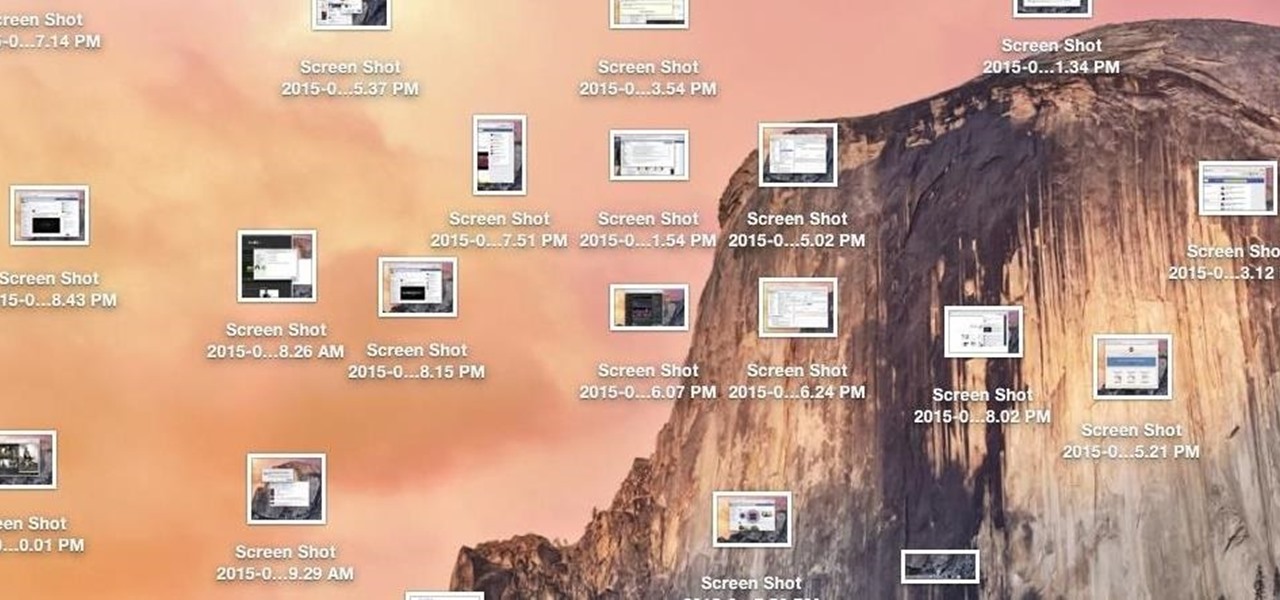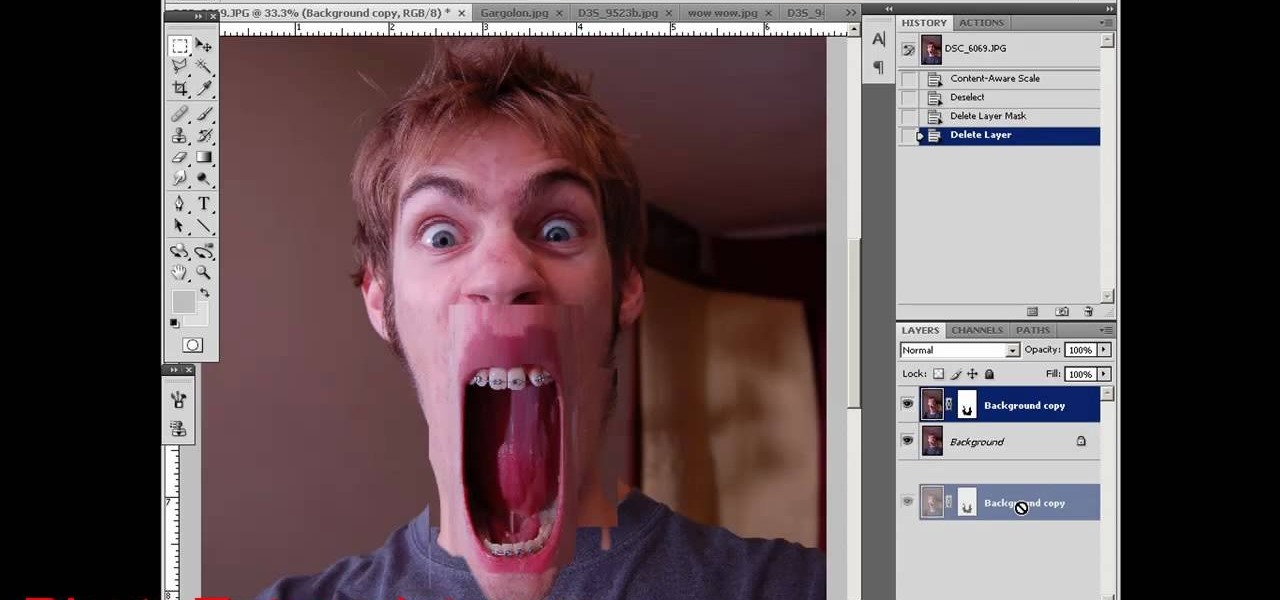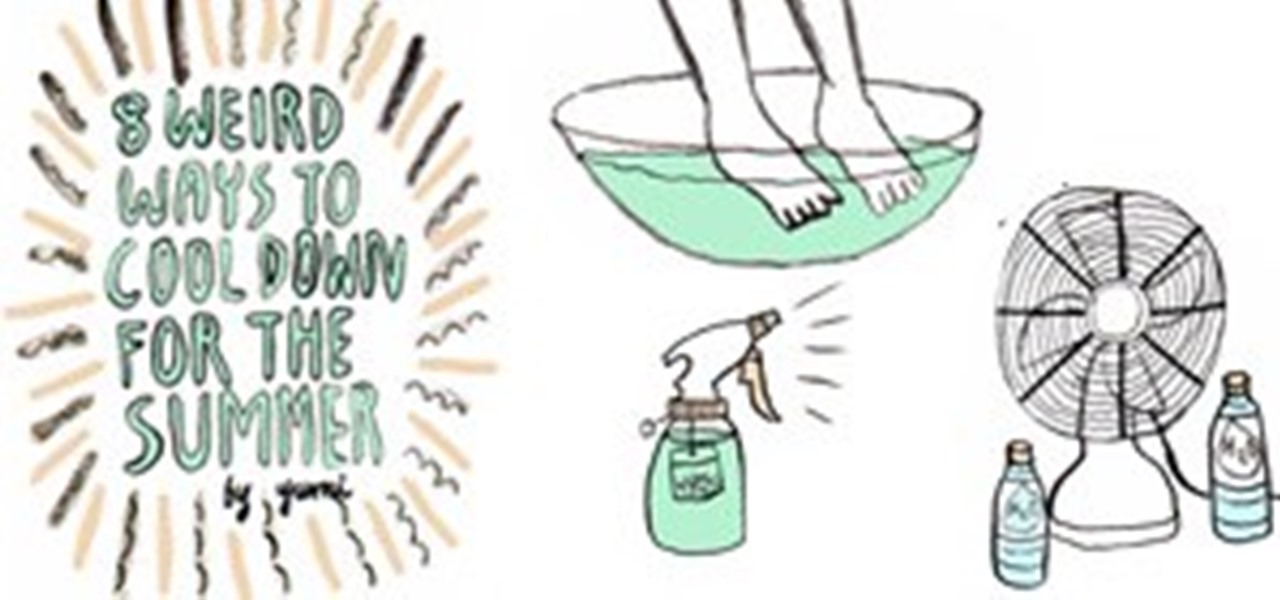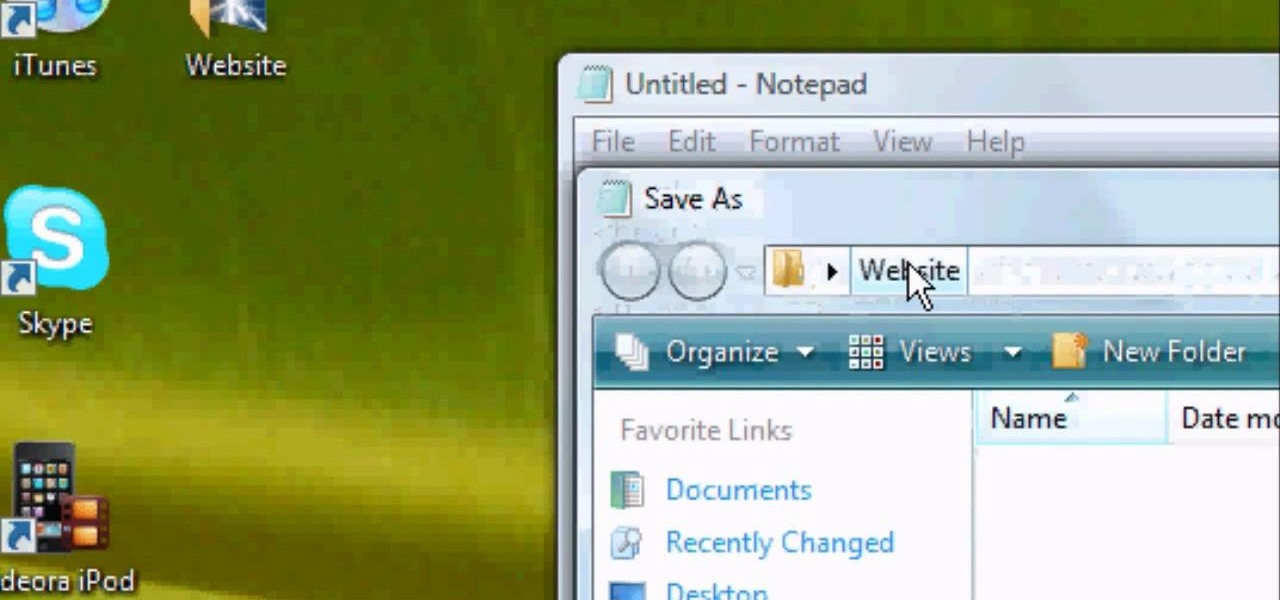In this video from DontPokeMeSoHard he shows how to take a picture of your iPod Touch's screen. If you hold the home button and press the power button, it will take a picture of whatever is on your screen at that moment. It will save the picture in your photos under Saved Pictures. If you're trying to remember a page on the Internet, it's a great tool for that. Just take a picture of it and it will save on your photos forever. You can view web pages now without being connected to the internet...

Eric Rochow of Real World Green gives us advice on making our computers more environmentally friendly. This video first explains that screensavers are not green. Screensavers require a computer to use its processor. Ideally, when you're not using your computer it should be in sleep mode and your monitor should be in sleep mode as well. This saves a lot of energy. Also, at the end of the day, turn off your computer and monitor. Don't let them run all night. An interesting fact from the Departm...
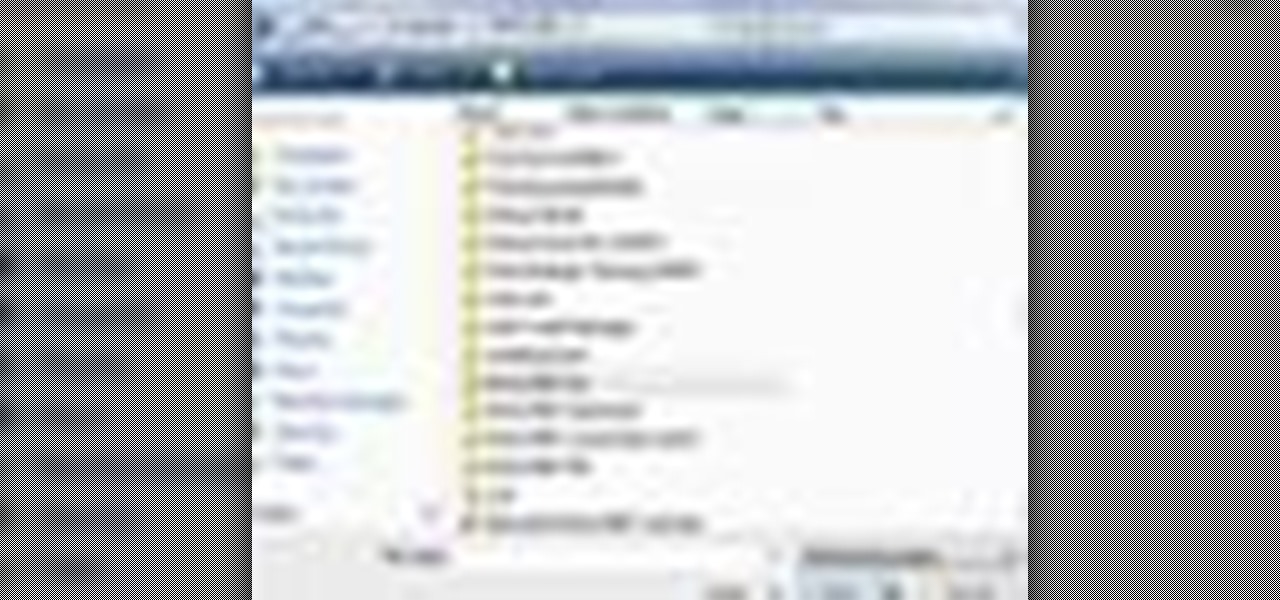
In this beginners video, the instructor shows how to use Word 2007 by opening, closing, and saving documents. When you open the Microsoft Word software with out any documents, the window looks gray indicating the same. There is an office button present in the top left corner of the window through which you can access various options. Click on it, and select the open button which brings up the open dialog box. Now, you can browse through your computer and select any Word document to be opened....

Firefox is the web browser which has many features and the Firefox Download Folder is one of those features. The following steps will tell you how to change the location of the Firefox Download Folder.

One of the biggest problems men face today is razor bumps. They are irritating and unsightly. This problem occurs more frequently in people who have curly hair. You need to follow the steps below to minimize ingrown hairs and the unsightly razor bumps they create. Use a facial scrub before shaving. This helps raise the hairs from under the skin and prevents them from growing back into the skin. Do not pull the skin tight when shaving. Always allow your skin to expand under hot water for at le...

Michael Weisner(2D Illustrator) explains that, to draw a camel face one should have clean White sheet and a Drawing Utensil (HB Pencil), especially the light graded pencil helps to save time. In the step one, draw both the eyes first which should be equal on both sides. In the step two, draw the nose which would look like a night lamp. In the step three, start to draw the head and cheeks. In the step four, draw the Upper Jaw and in step 5, draw the ears on both sides equal in size. Add some d...

Interested in animation? Let's animate some photos with Adobe ImageReady. First, put all pictures in a single folder. Open ImageReady and import the folder with the pictures. The photos will be arranged in the timeline but they play too fast. You can adjust the timing of each picture which has an icon under it. To save it as a gift file, click Internet Explorer on the toolbar. Then right-click it to "save picture as" and save it. It will help you in making slideshows/presentations.

Place the whole chicken on the cutting board breast side up with the wings facing away from you. You will need a sharp heavy chef's knife to cut up the chicken because you will be cutting through bones. Start by finding a joint in the wing and cut off the wing at that joint. Then do the same thing with the second wing. Next, cut off the chicken legs by running your knife down on the side of the chicken toward where the leg joint is. Bend it back until the joint pops. Cut through the joint and...

If you have a stack of old t-shirts that sit in your dresser, unworn, why not get some use out of one of them by transforming it into a scarf? Save some money... You'll have scarves for days with this technique!

Bucky from The New Boston serves up this Python video tutorial on how to save and execute your programs in Python. This is the program you use to write all of your Python code down. Fun with saving programs!

W.H. Auden wrote, “Thousands have lived without love, not one without water.” Indeed, the average American home uses 140 to 170 gallons of water every day. Cut that in half with some water-saving tips.

Just as not all face shapes were created the same, not all hairstyles were created equal. In fact, a gorgeous blunt-cut pixie do may look dazzling on your oval-faced friend, while it would make your round face look larger.

Feel like your face is starting to droop and sag a little bit? Get your tone and youthful appearance back without botox or quick fixes by exercising your face muscles naturally! In this video, 48-year-old instructor Elaine Bartlett demonstrates how you can tone your chin and jaw by doing simple exercises using your face muscles. You might even find out you've got some pretty strong you never thought about using before!

When Stardew Valley launched back in 2016 on Steam for PC, it was instantly deemed a success for steering the RPG farming simulator genre back on the right track. Before its release, we hadn't seen too much in this particular field of games that caught the eye of the general public. Since then, the mega-hit Stardew Valley has made its way to the mobile world of Android and iOS.

Bookmarks and favorites are handy options for saving interesting websites you come across while surfing the web on Android but are far from ideal when it comes to instant access. Thankfully, Google Chrome gives you the added ability to save webpages and progressive web apps directly to your home screen for added convenience.

Analysis of photographs and social connections can be a huge component of social engineering. Understanding who a person is, as well as who they know, can establish links within a company. This information could be used by hackers to execute elaborate social engineering attacks.

The internet is full of fun, cool, and interesting websites. Bookmarks and favorites can help keep your favorite pages on hand, but they aren't the most convenient method. In iOS, Apple lets you save whatever webpages that you want to the home screen, so you'll have as easy access to them just as you do apps on your iPhone.

IFTTT is an application that allows you to automate certain tasks on your iPhone or Android. It can communicate with a myriad of apps and services on your phone by creating applets that perform actions automatically — actions you'd normally have to do manually. Finding those applets, however, can be a little difficult.

Dreaded are the days when you're working on a masterpiece, then all of a sudden, your Windows computer crashes, loses power, or an app just gets up and quits. Well, now there's an app for that.

On an Android device, you can download almost any file type into a neat and tidy "Downloads" folder, and those files can then be accessed with an appropriate app, shared via email, or transferred over to your computer. On an iPhone, there is no such folder, and saving files from Safari is almost impossible unless you're jailbroken.

While my desktop is usually neat and organized, it quickly fills up with screenshots each and every day. Usually, I end up putting them in a folder or just trash them, but why not make the entire process of taking and organizing screenshots easier by changing their default save location? With the help of Terminal, I'm going to show you how to change the default save location of screenshots to anywhere you want in Mac OS X.

Hello there. Today I wanna share on how to create a screen capture program. Requirement:

Scrolling through Instagram, you're going to come across a lot of photographs and videos that you "like." But sometimes, you're going to want to remember a photo, and naturally want to save it to your device so you can look at it for forever and ever.

In this video, we learn how to create a realistic looking cut using cinema makeup. Start out by using silicone putty on the face to help make the cut on the face look more real than ever. Use brushes and a spatula to help mix colors together and apply to your face flawlessly. Also make sure you have fake blood with you so you can apply to the face to make look more realistic. After you have let the silicone dry, start to apply the red, dark red, and black colors onto it and blend to create a ...

This video teaches how to save up to 3 different custom function sets on your Canon EOS-1D. Go into the custom function menu, choose the settings you want in each of the custom function sets. Choose "custom function setting register/apply", select register. You will see an overview of which settings you have. Choose to save as Set 1, 2 or 3. Select "OK". You can now go back into the custom functions screen, make whatever changes you wish to the settings, and save as another set. Now you have ...

Munch's The Scream is one of the world's most famous paintings, and at least since it was painted people have had a fascination with images of larger-than-life mouths screaming. This video will show you how to use Photoshop to create some cool screaming face effects, like making the mouth huge and distorted or even making it cover the entire face! The effects are cool and easy, so try it!

If you want to have a character get attacked by a predatory land animal in your movie, you are probably going to need to put some claw marks on their body to make it look realistic and visceral. This three-part video will show you how to create a really realistic open claw mark wound on an actor's face, or any other body part. It looks really, really good, now try it yourself and scare your family and friends!

A poker face is sharp, beautiful, and intimidating, giving your target a peak at the cow without giving away the milk. Bring out your inner card-dealing bovine by watching this professional makeup tutorial by makeup artist Reiva Cruze.

Watch this fine art video tutorial to learn how to draw the differences between male and female faces. Make sure to pause the video after each step and look at the screen every few seconds while you are drawing.

Check out this six-part video lesson on shaving for men. This covers the most uncomfortable places to shave on the body. Body shaving can be sensitive, so do so with caution. Yes, you WILL learn how to shave your private parts with this video.

Contrary to popular belief, it is possible to cool down during the hot summer heat without blasting the A/C in your house and opening the refrigerator every few minutes to feel the cold, machine-made air blow against your overheated face.

ANIMATED FEATURE: Thanks to Tom Berger for another animated movie review!

Yeah it's... that's a good movie there Thanks to Tom Berger for another animated movie review!

In this Magic & Parlor Tricks video tutorial you will learn how to do about face card trick. This video doesn’t teach you how to do the trick. It merely shows you the trick. The presenter displays a deck of cards and counts the 52 cards. He then splits the deck in to two and puts one-half face up and other face down. The deck is now shuffled twice so that some cards are face up and some are face down. He then takes out any card that is face up, which is the jack of clubs and slides it back ...

First of all you have to open the 'notepad'. Now you have to type in "<html>" in first line. Write "<head> in second line. Write "<title>this website contains text wrapped around images</title>". In the fourth line you have to type '<body bgcolor="#999999">'. This shall add a light orange color. Now find out the name of the image. Here the name of the file is 'image.png'. Then in the next line you have to type in "<img src="image.png">this text should hopefully wrap around the outside of the ...

Learn how to use face room to create facial expressions in computer program Poser with expert 3D animation and rendering tips in this free software tutorial video series.

Make a spider queen face painting design! Learn how to use face paints as eye makeup and spiderwebs in this free video series about face painting ideas.

In need of some makeup tips for highlighting the facial area? Get tips on contouring the face with makeup from a professional makeup artist in this free cosmetics video series

An animal face purse is a great sewing craft project for anyone interested in making fun, homemade accessories. Learn how to make an animal face purse with expert tips in this free craft video series.

Flowers are a classic face painting design. Learn how to paint a beautiful flower with pollen and vines in this free video series about face painting ideas and tips.