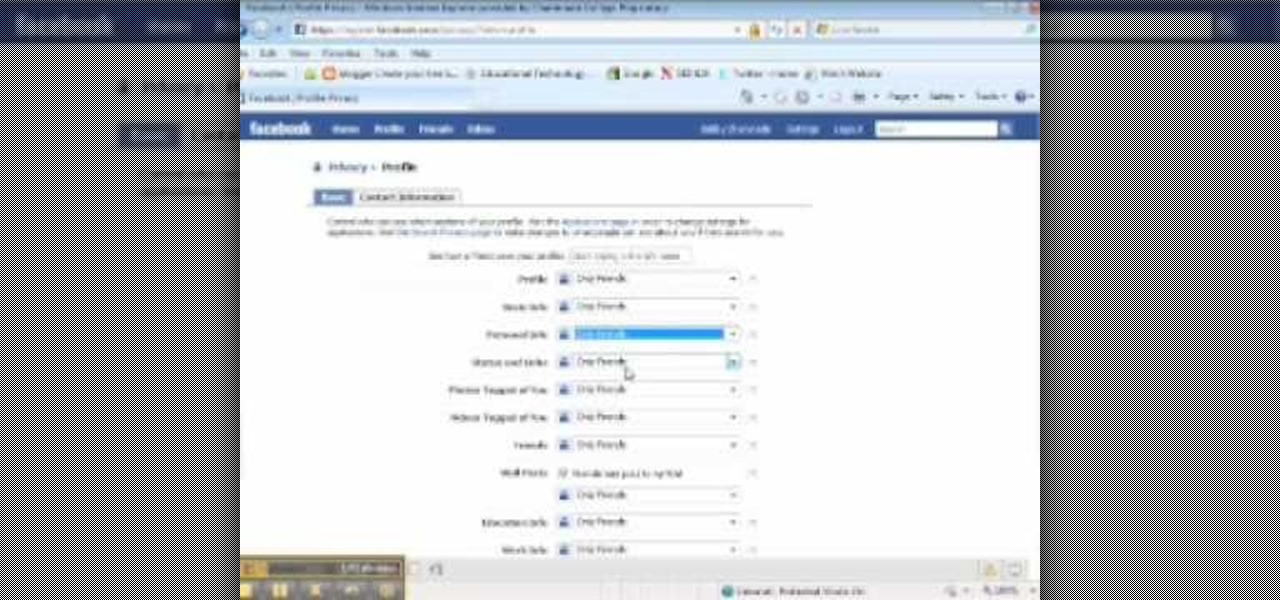
How To: Block others from viewing personal info on Facebook
This video tutorial from ChaminadeENN shows how to set your Facebook account to private mode. First what you need to do is to sign in to your Facebook account.

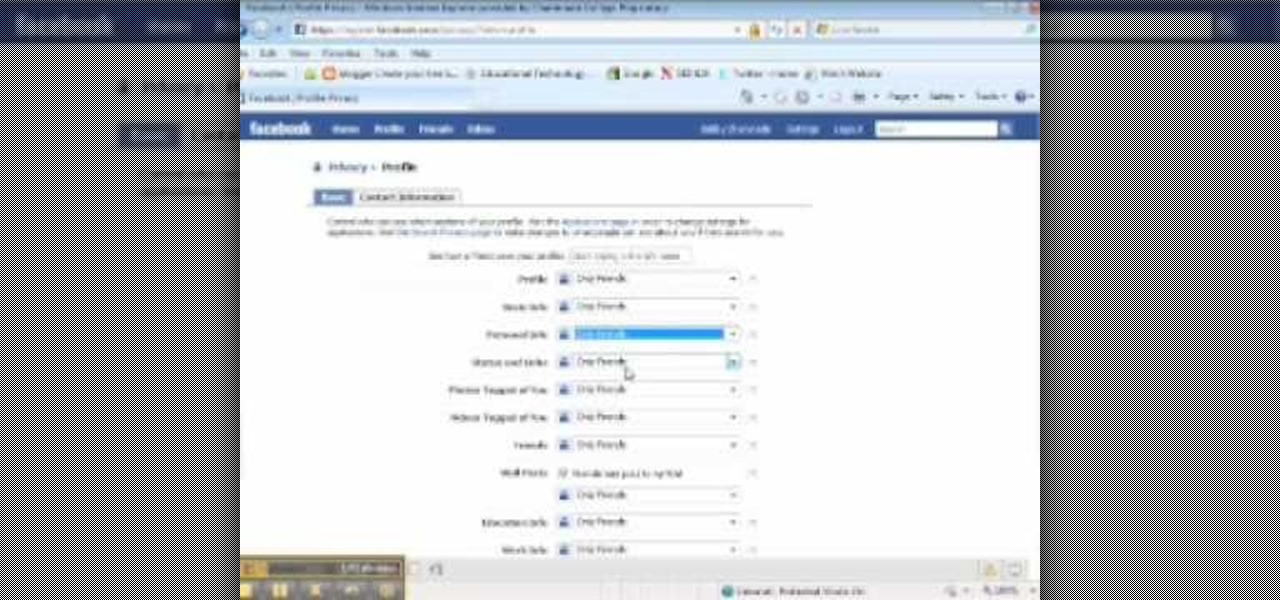
This video tutorial from ChaminadeENN shows how to set your Facebook account to private mode. First what you need to do is to sign in to your Facebook account.
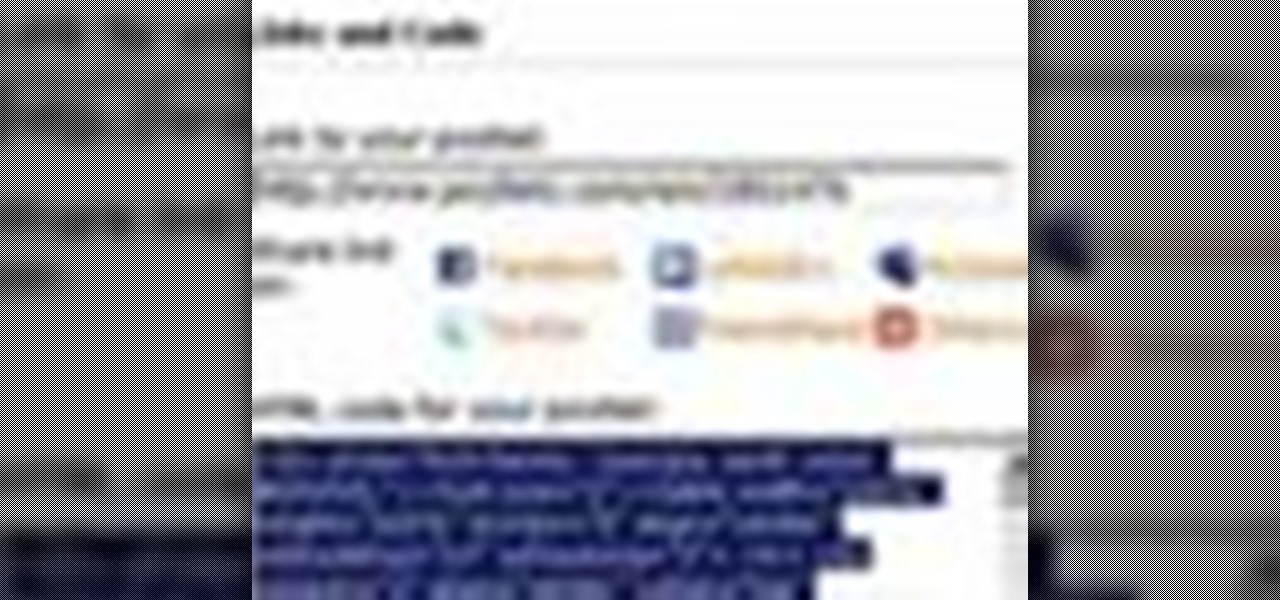
Jim Reppond of Coldwell Banker Bain demonstrates the way of getting postlets into Facebook. He says that by adding the postlets in your Facebook page, one can click on the link and directly go the postlets page if they are interested. He asks you to then go to the postlets page and log in using your username and password. Once inside, you can click on the 'My Postlets' tab to see your active postlets. Then chose the postlet you want to add to Facebook and click on the respective 'HOST' button...
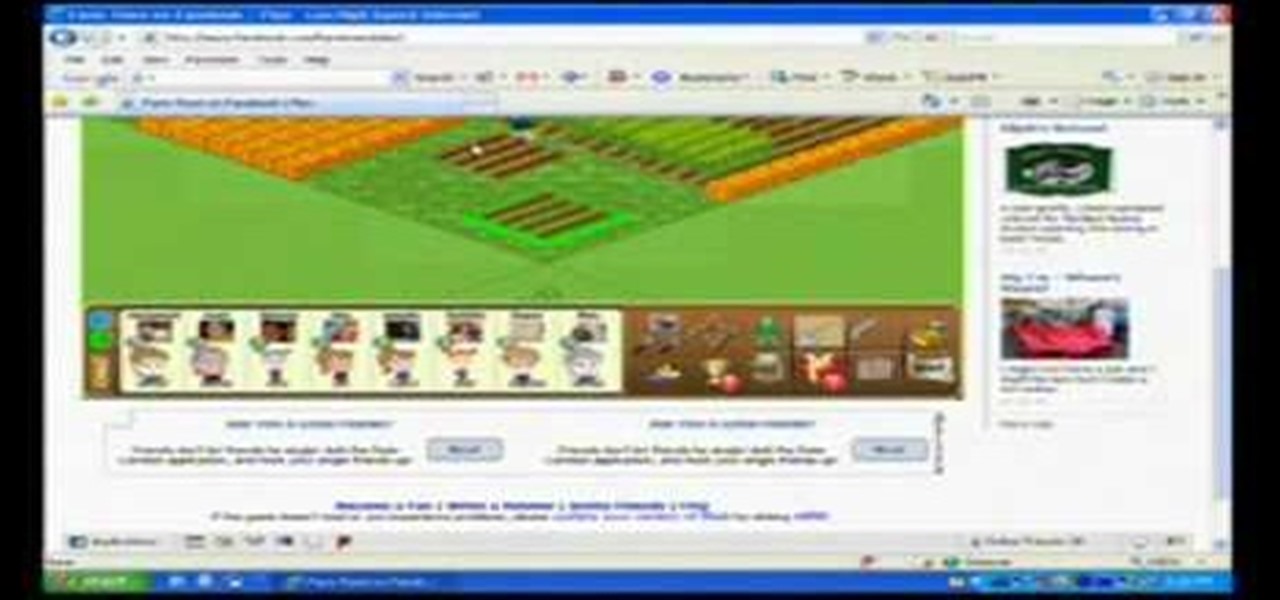
This video will show you how to stack plow in Facebook's Flash game Farm Town. This only works if you are using Internet Explorer (IE). This involves making a plot and then stacking a second plot atop the first plot. This is stack plowing. This is a cool cheat for Facebook's Farm Town.

Facebook is a popular social networking site, that has a specific mobile phone application. The internet capabilities of the Palm Treo and Centro keep you on top of the game. Stay connected to friend updates, messages, upload pictures, and whatever else keeps you checking your Facebook compulsively. Watch this video cell phone tutorial and learn how to use Facebook on a Palm Treo or Centro.
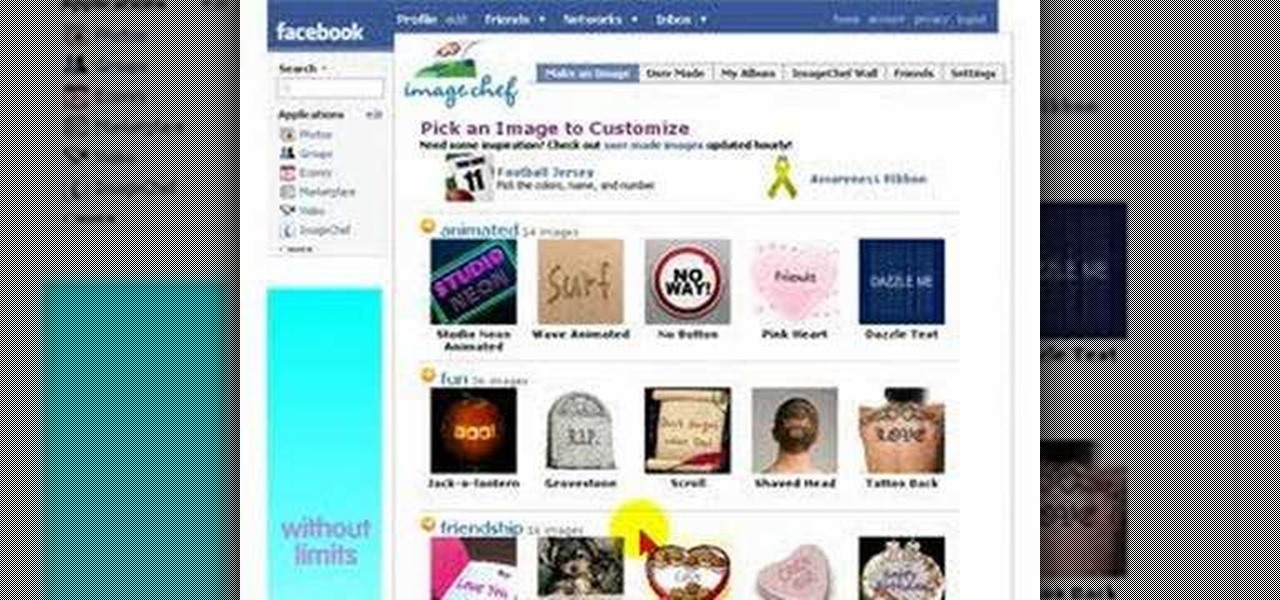
Facebook is the world's fastest growing social networking site with over 50 million users worldwide. ImageChef is a cool, online application that allows you to personalize a range of images, some famous, by adding your own text.
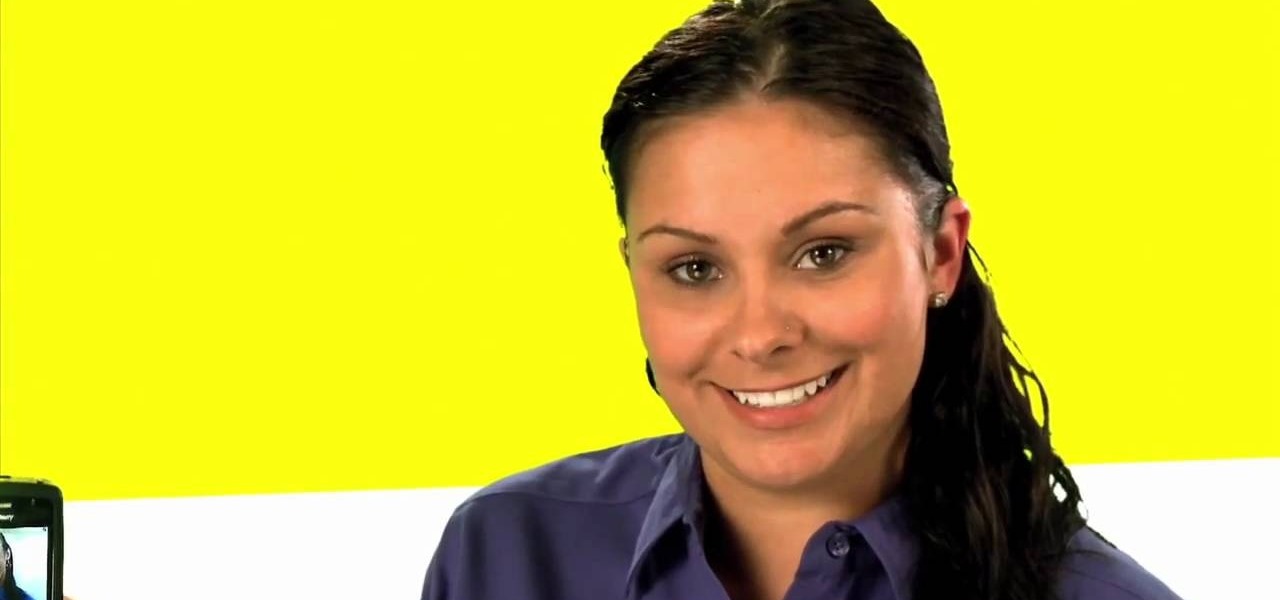
Tetiana from Best Buy Tips and Tricks shows you how to upload a photo on your mobile phone to your Facebook account directly from your mobile phone. For this you need to select the photo from your media, choose the option "upload to Facebook" and insert a suitable caption as shown in the video. The photo will be uploaded to your Facebook account for all your friends to see. Now you can share photos with your friends via Facebook on the go, using your mobile phone.

If you're looking to get on top of the game Plock for Facebook, then sometimes cheating is the best answer (and easiest). With Cheat Engine, you can easily hack Plock.
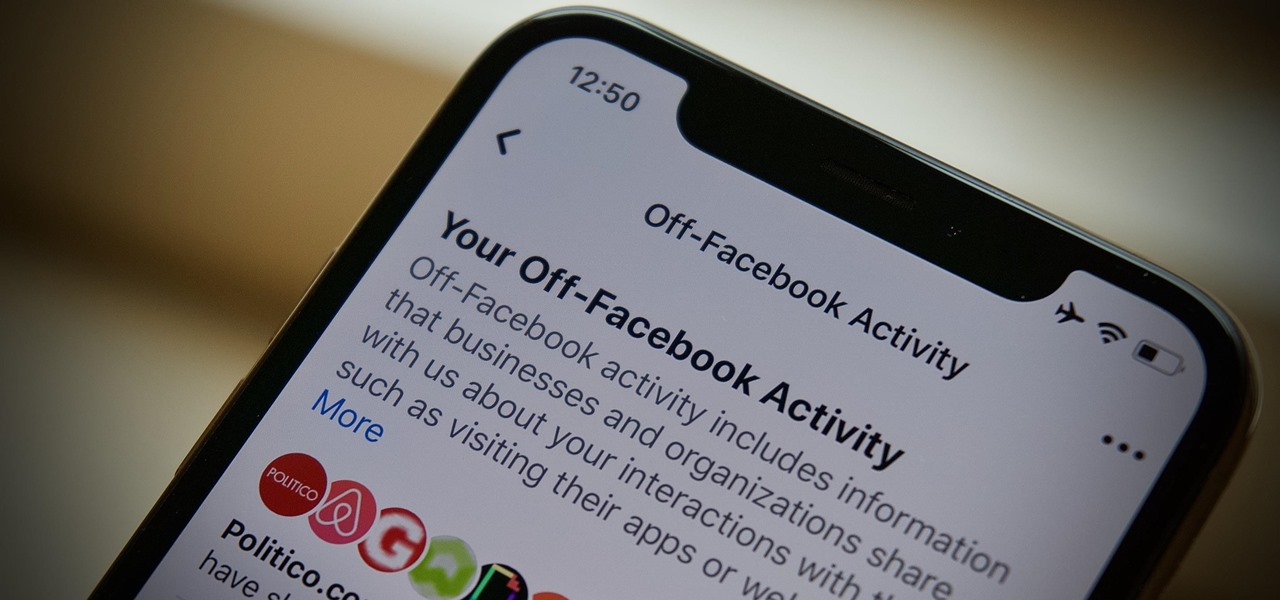
It's pretty much a given at this point that Facebook has a lot of data on us. While you might be conscious of the data you share with Facebook when you post, upload photos, or chat with friends on Messenger, you might not be thinking about all the data it receives from websites and apps you use outside the social media giant. Now, you can actually do something about it.

In an effort to raise awareness regarding the impact of emissions on the environment, Snap has partnered with the United Nations Environment Programme to use augmented reality to show how much ocean levels will rise over the next 80 years.

When it comes to web-based augmented reality, 8th Wall has emerged as one of the leading platform providers, and the company just cranked up its capabilities another notch for AR marketers.

Snapchat is mostly credited as the first AR social network, and, like most social media companies, its revenue model is nested largely within advertising. As such, the company now has a new avenue for branded content.

The OnePlus 3T was released about five months after the OnePlus 3 with several noticeable upgrades. Firstly, it has a new processor, the Qualcomm Snapdragon 821, which is the same one that the Pixel and Pixel XL sport. Second is the 16 MP front-facing camera with a different sensor. And the next big change was a slightly larger 3,400 mAh capacity battery.

In February of this year, the Higher Court of Berlin ruled that Facebook must follow strict German data protection laws, which Facebook's terms of services and privacy policies circumvent.
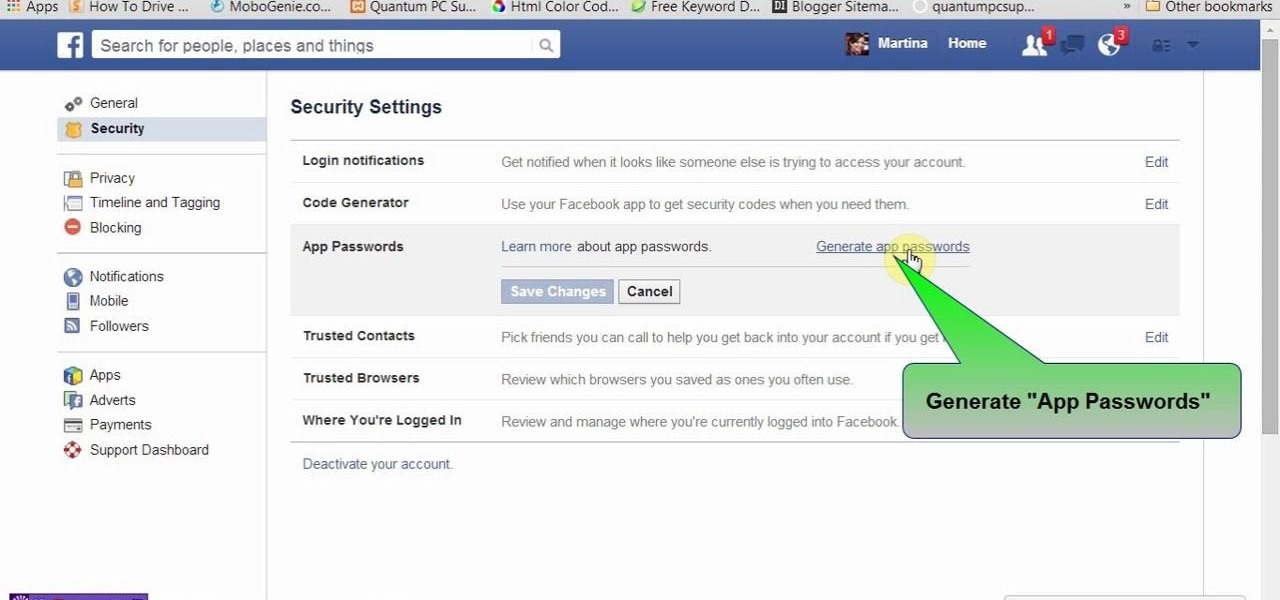
This tutorial video will show you Facebook generated temporary password to login app or website through Facebook. This may be harmful if the app or website uses our Facebook detail unethically. So to avoid such situation Facebook generated temporary or one time password for login. So you don't have to share your original Facebook password. Watch the video.
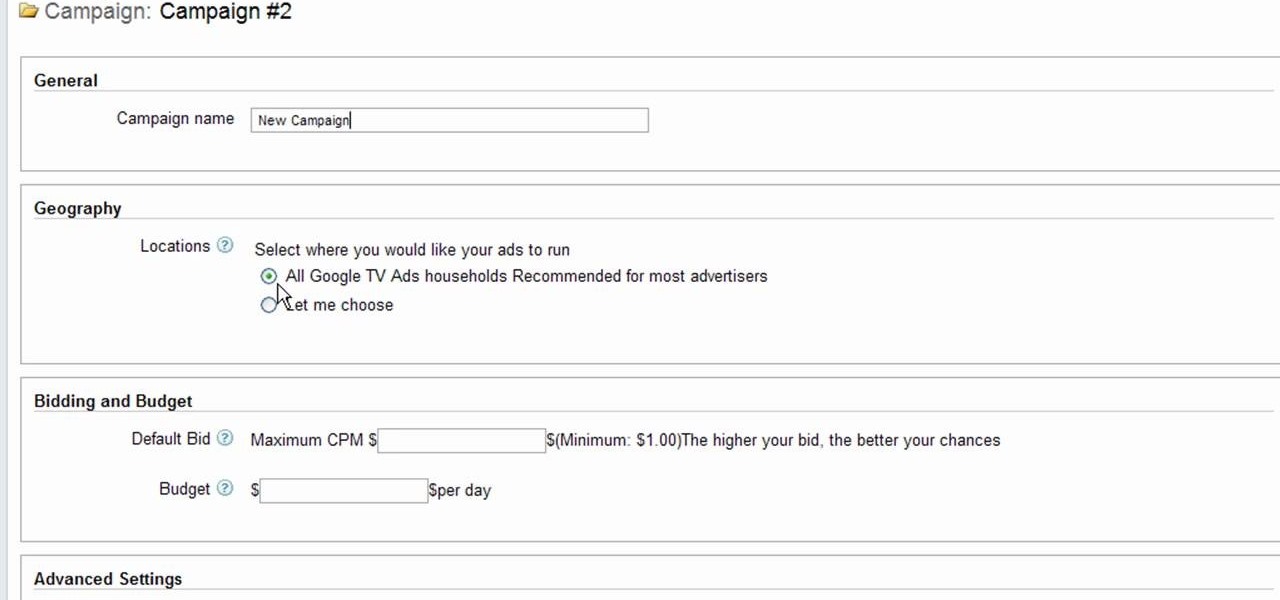
Interested to know how to start a new cable television ad campaign with Google AdWords TV Ads? This official video from Google will teach you how to use the new interface to determine just that. For all of the relevant details, and to get started creating your own televised advertising campaigns, watch this clip.
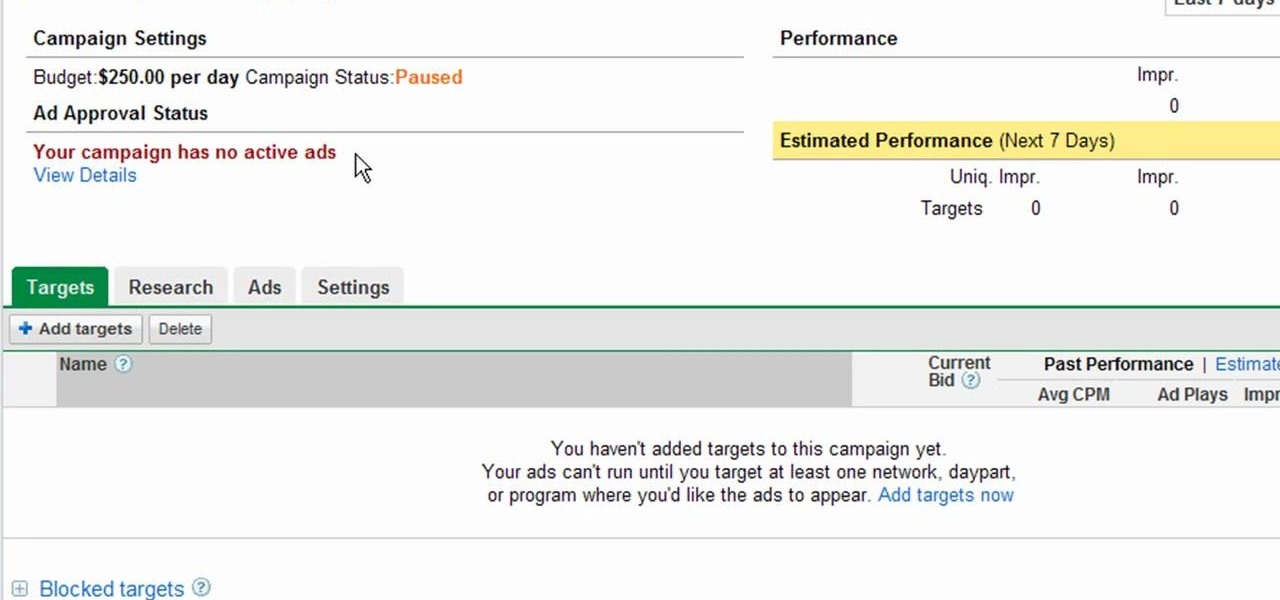
Want to see how a Google TV Ads national cable television advertising campaign is doing? This official video from Google will teach you how to use the new interface to determine just that. For all of the relevant details, and to get started gauging the effectiveness of your own Google AdWords TV Ads campaigns, watch this clip.
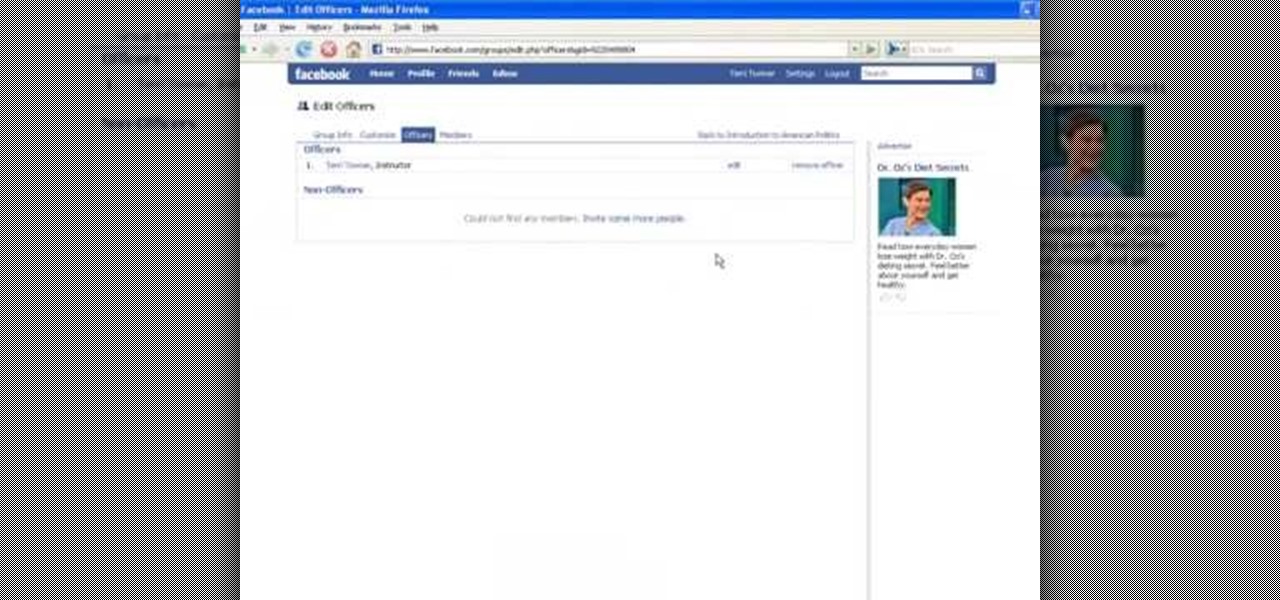
In this tutorial, we learn how to set up a group on Facebook. First, log into your Facebook, then click on "groups", then click "create a new group". Now, give your group a name, description, news, email address, and contact information. When finished, click on "create group". Now you will be able to customized your group by adding images. Once you do this, you can add a website and change your different options. Allow only instructors to upload photos, because students may decide to upload i...
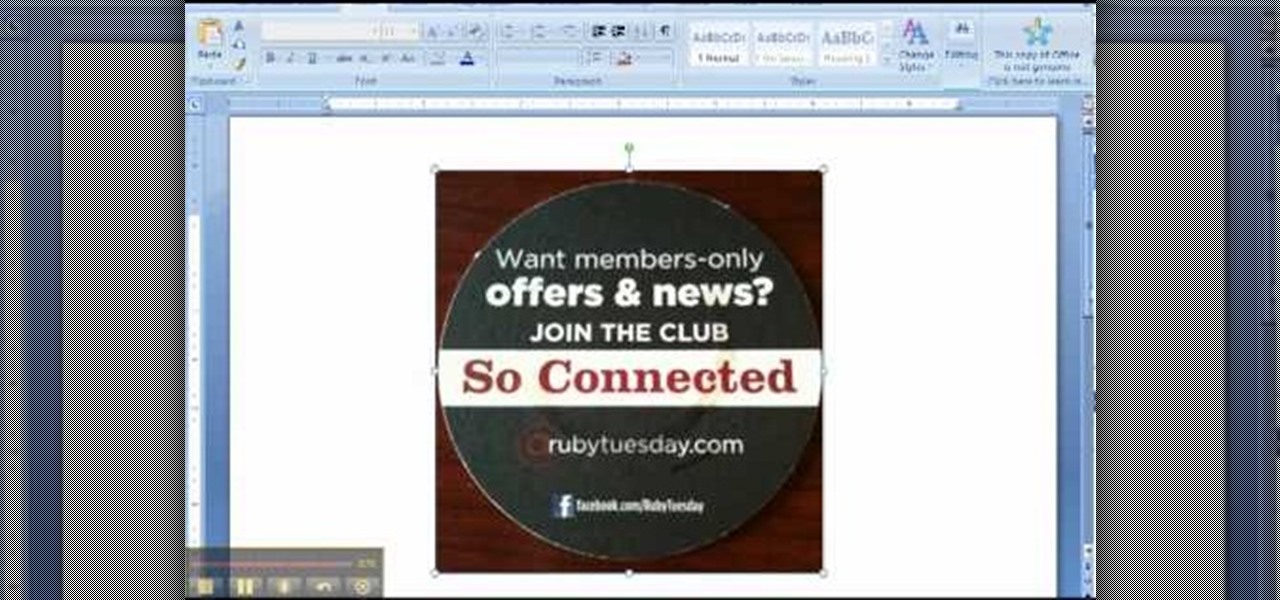
In this clip, learn all about the importance of a URL for your Facebook fan page and how to choose the best, most memorable one. Facebook has offered the option of a unique web address that you can create so it is easier for your fans and customers to find your site. Follow along for a detailed step by step.

If you would like to set the mood of your photo with a little romantic moonlight, check out this tutorial. In this clip, you will see how to effectively turn a daytime image into a nighttime one and create a mystical, foggy moonlit effect. This tool can be used for artwork, photographs and even advertising. Good luck!
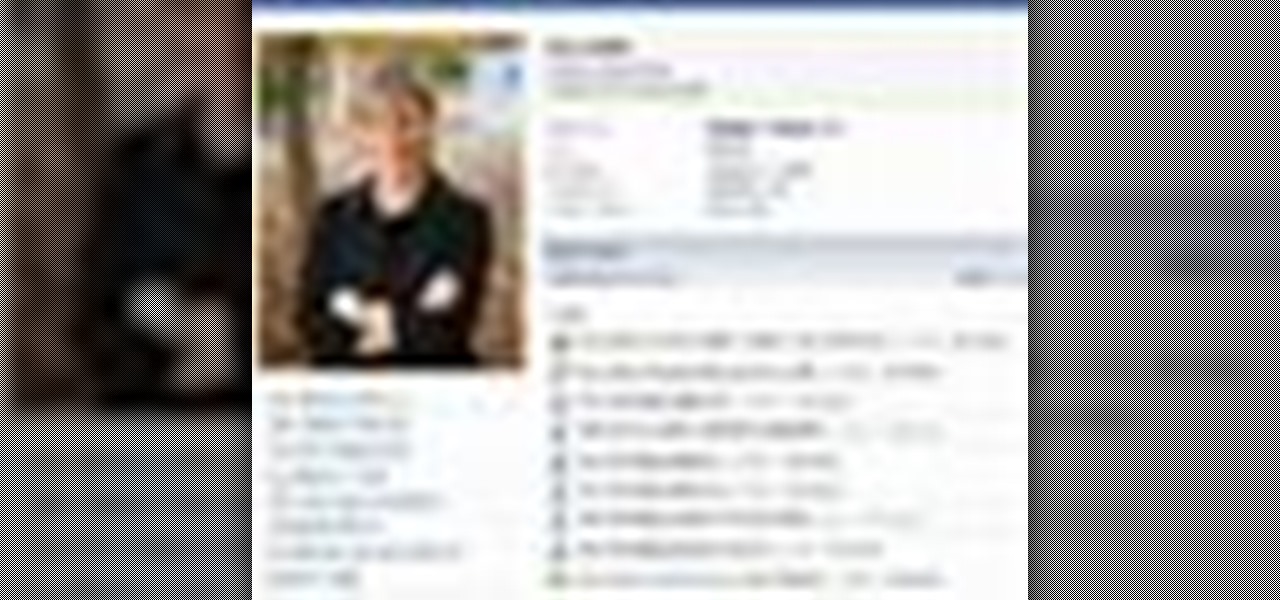
In this video, Bea Fields will show you exactly how to set up and use a new Facebook account. Facebook is an awesome social networking utility that can keep you in touch with friends, family and other loved ones. If you have never used this online utility before, check out this video and get started. You will be on your way to thousands of "friends" in no time.
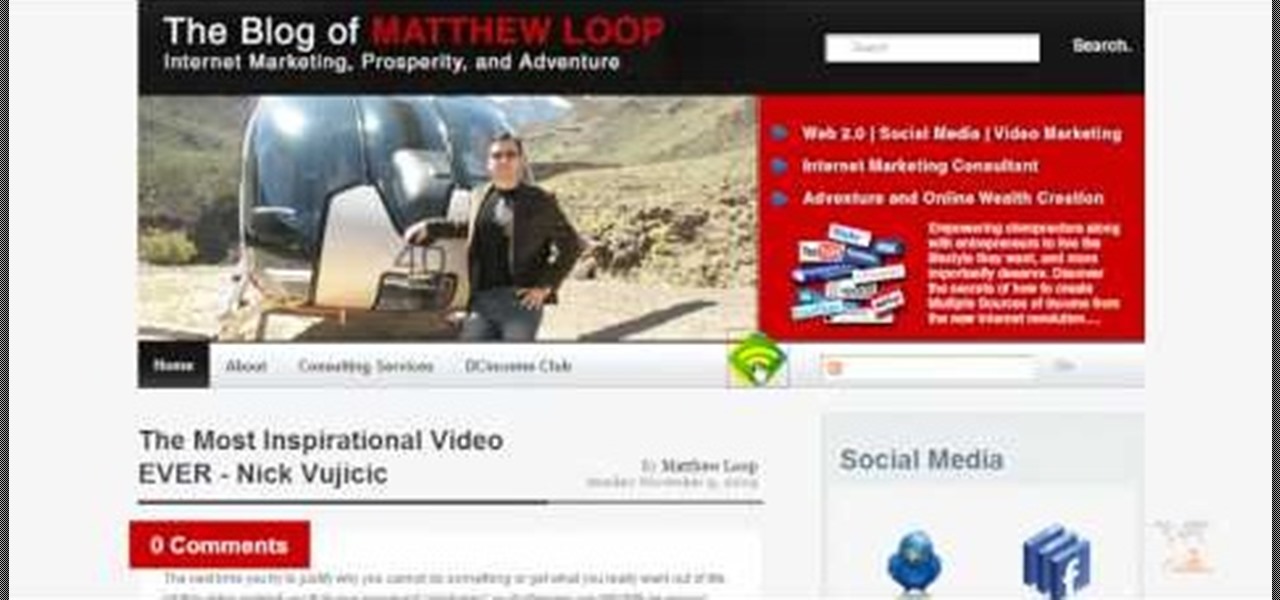
Matthew Loop, DC is a successful chiropractor who has learned how to use social media to his advantage. In this video, you'll learn from Dr. Loop how to import a Wordpress blog to Facebook quickly and easily. Dr. Loop's instructions are simple, and easy to follow. Importing your blog should be a snap! If you've ever been wondering how you can integrate your blog with Facebook, this video is for you.
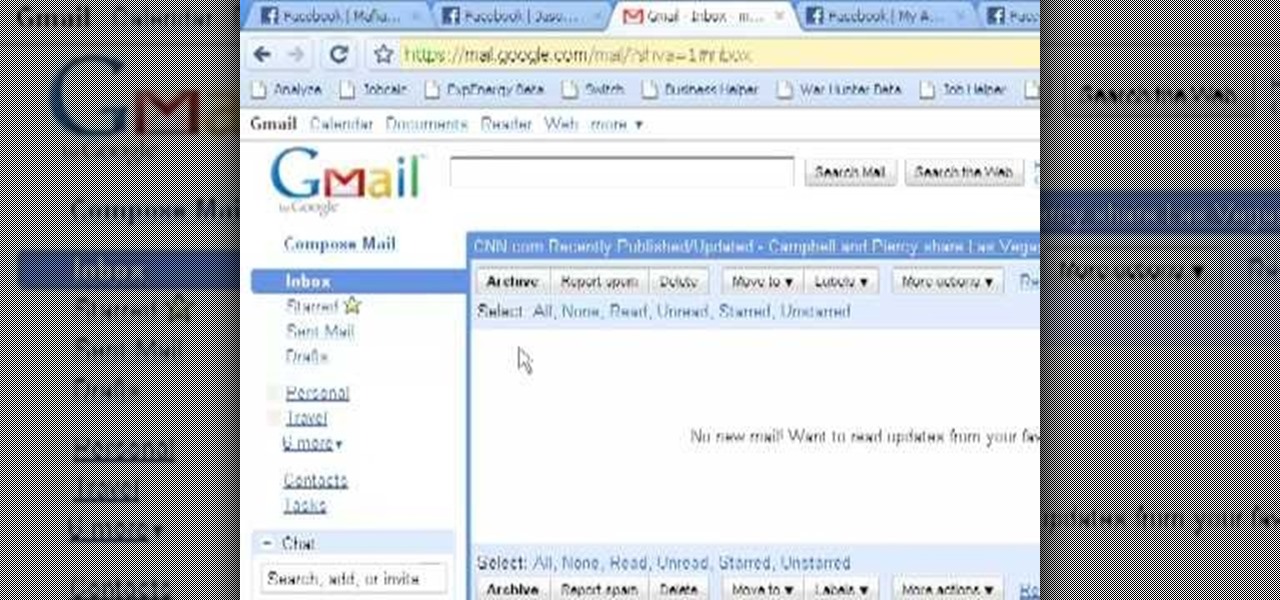
Hack Mafia Wars. Mafia Wars hacks, glitches, cheats. Mafia Wars is a popular facebook app / game. Watch this video tutorial to learn how to mass add Mafia Wars Facebook friends.
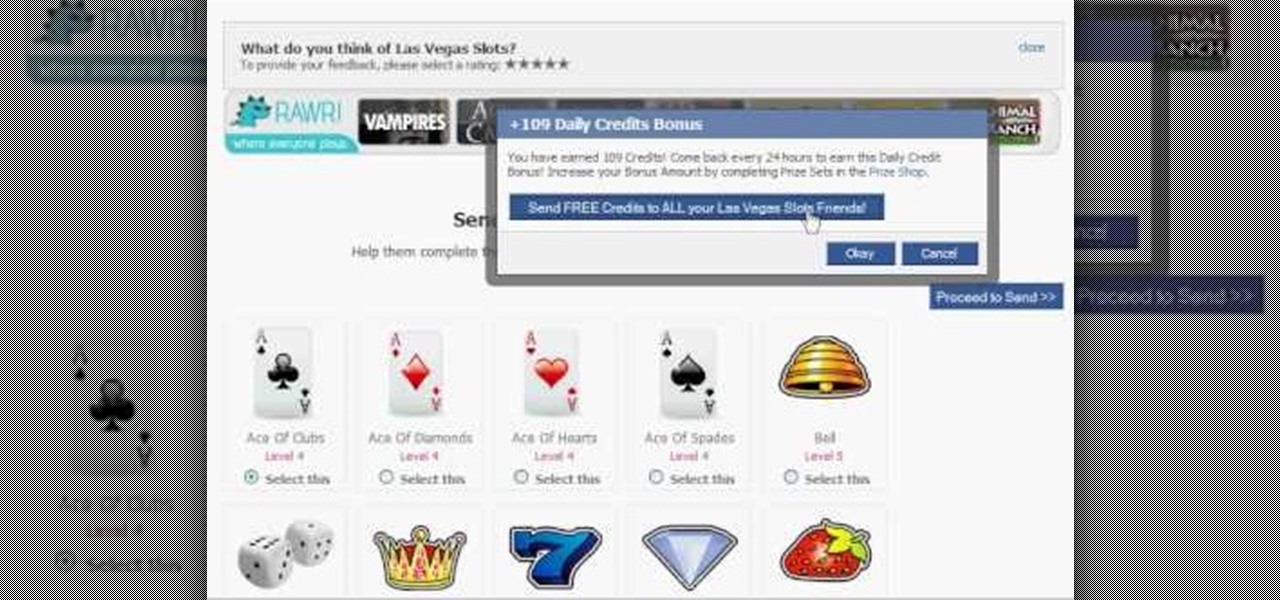
Gamble your life away in Las Vegas Slots on Facebook. And learn how to hack it with tricks and cheats. Watch this video tutorial to learn how to earn more daily credits in Las Vegas Slots on Facebook.
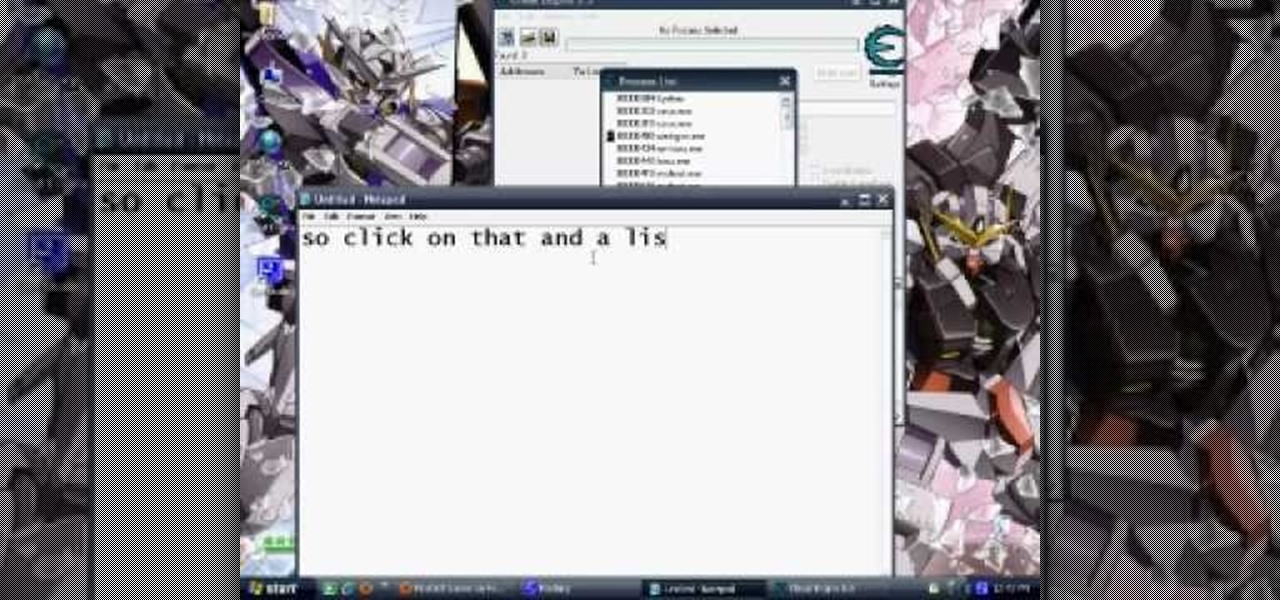
Bouncing Balls is a Facebook game that allows you to destroy balls left and right! Get Bouncing Balls hacks, cheats, tricks and tips! Watch this video tutorial to learn how to hack Bouncing Balls on Facebook (08/13/09).

Do you have good Facebook manners? Timmy and Alice don't. Watch their bad behavior to learn the dos and don'ts of Facebook breakups. Check out this video guide to relationships from Your Tango, presented by Big Fuel on how to break up or avoid breaking up on Facebook.

In this tutorial, we learn how to sync iPhoto albums with Facebook. First, open up iPhoto on your computer and highlight all of the pictures that you want to import into Facebook. Once you've done this, go to the top of the window and click on "share". Next, click on "share with Facebook" and then choose who you want the pictures viewable to. After this, click on the "publish" button and wait for the program to load the pictures. After this, go to your Facebook account and see the pictures th...
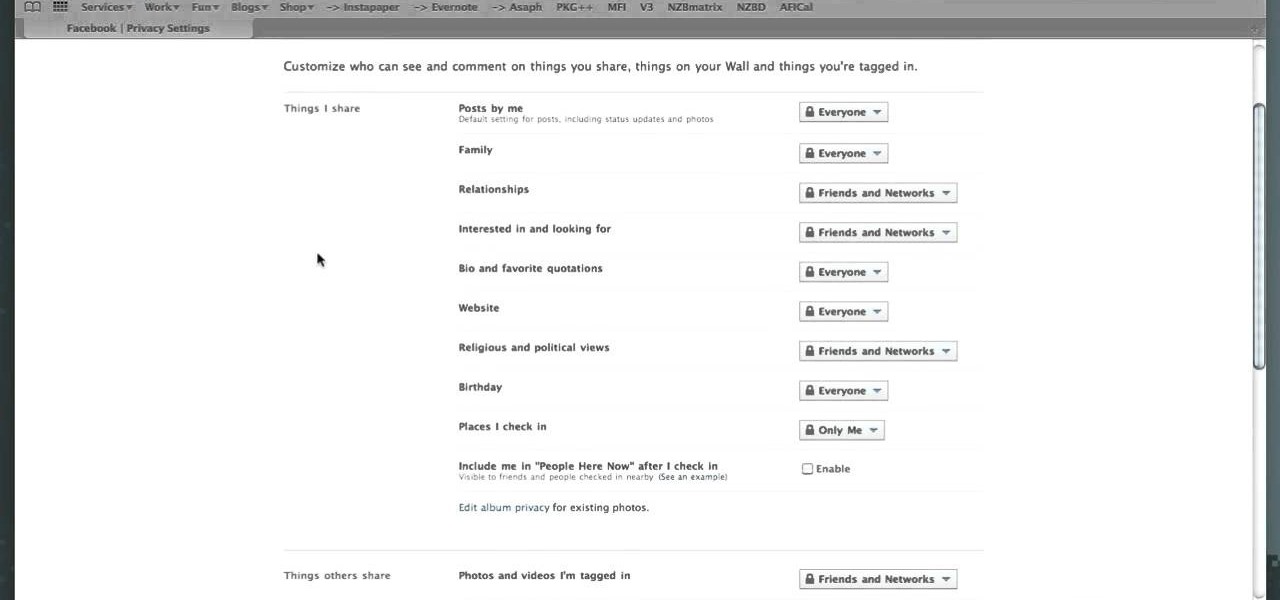
Facebook Places is a new location-based sharing tool that Facebook unveiled not too long ago. It works like Foursquare, in that you can check yourself into locations. Not only that, you can check other people in, and other people on your Friends list can also check you into other locations as well. So if you don't want to broadcast your every move to the universe, you'll have to go into Facebook and update your privacy settings. Again. Better to be safe than let your boss know by accident tha...

Interested in creating a map of all of your Facebook friends? With Microsoft's Bing, it's easy! So easy, in fact, that this home-computing how-to from the folks at TekZilla can present a complete overview of the process in just over two minutes. For more information, including step-by-step instructions, take a look.

Google is the biggest and best search engine on Earth, and if you are a webmaster and want your website to be a big success it would really behoove you to know as much about how it works as possible. The Google Webmasters series of videos and website were created to teach webmasters, SEO professionals, and others how Google works by answering their questions and giving them insights into how they can best integrate and utilize Google's functionality to improve their business. This video expla...
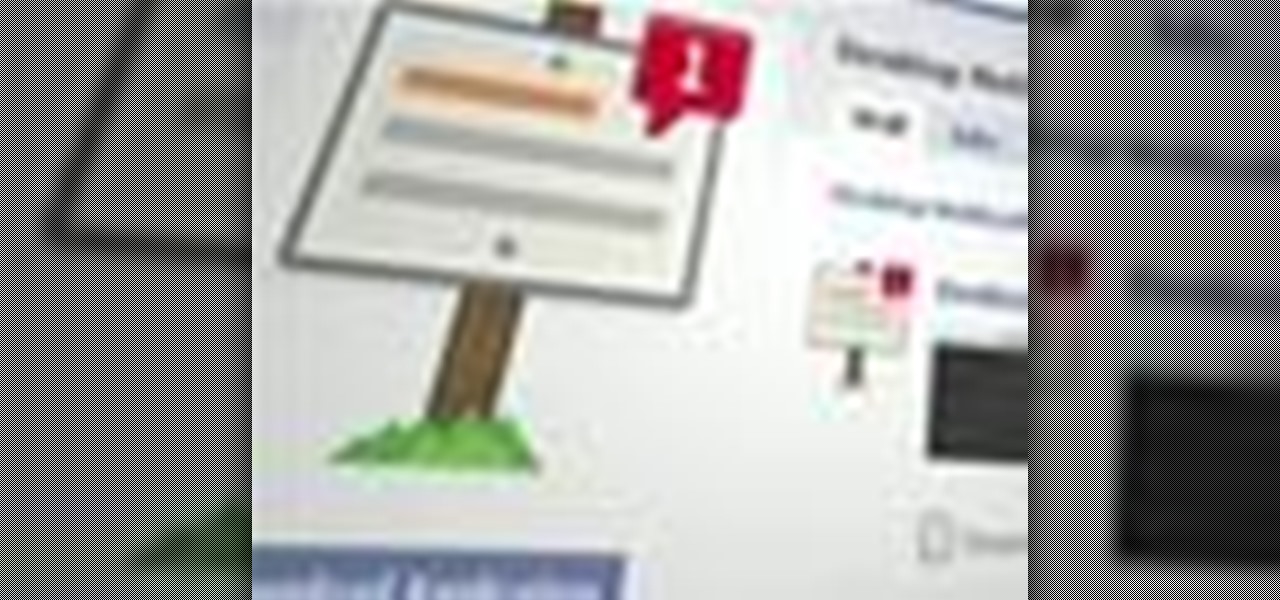
Looking for an easy way to keep up with your Facebook comments and wall posts on an Apple computer? This clip will show you how it's done. With the official Facebook Desktop Notifications app, it's easy! So easy, in fact, that this handy home-computing how-to from the folks at Tekzilla can present a complete overview of the process in about two minutes' time. For more information, including detailed, step-by-step instructions, take a look.

Sometimes privacy is very important, like with your diary or your Facebook account. If you want to make sure strangers and friends of friends don't know all of your business, follow this tutorial.
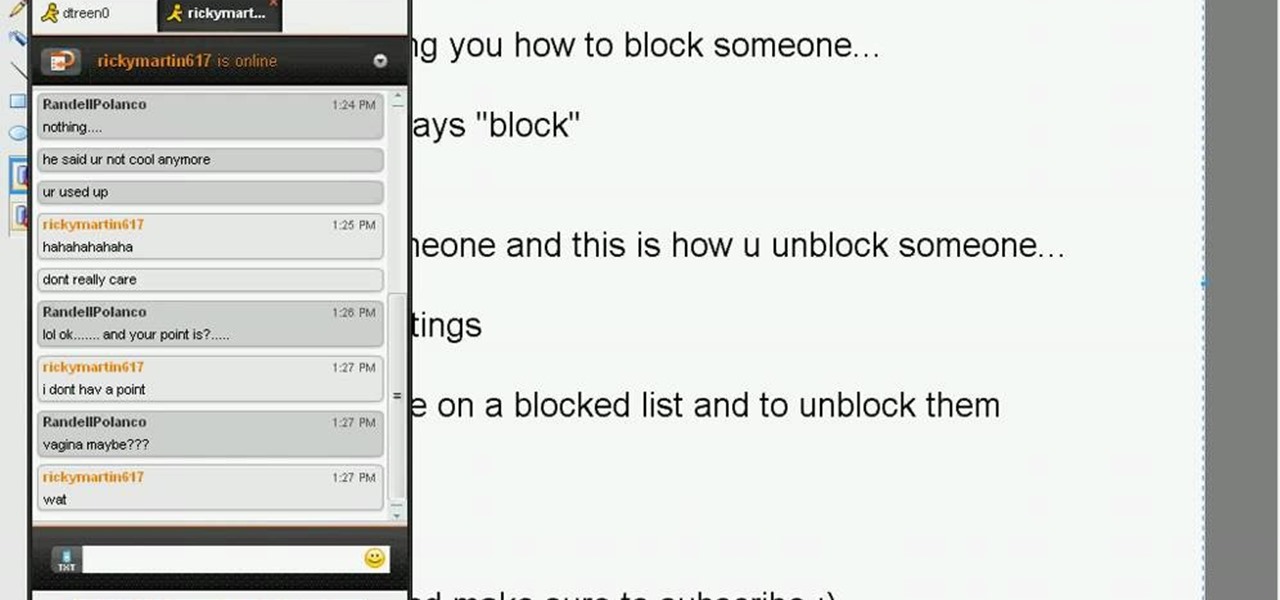
Just like in real life, every once in a while you run into people on Facebook that you just don't want to see. In this tutorial, learn how to block users on Facebook and prevent them from seeing you or your profile.
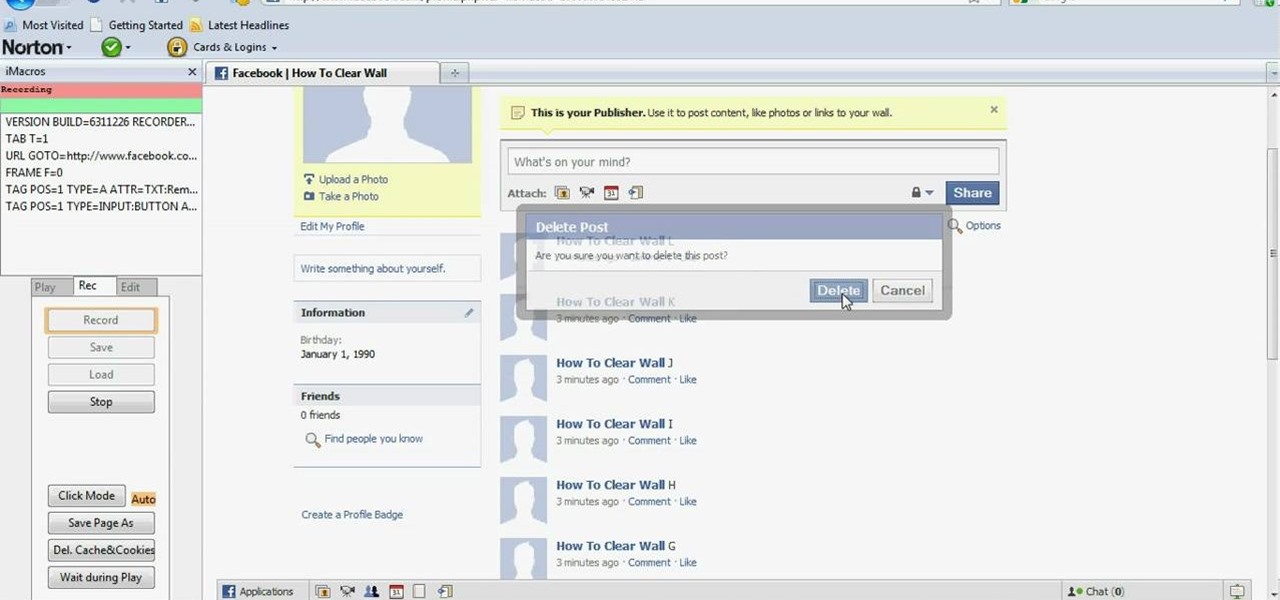
In this tutorial, we learn how to delete an entire Facebook wall. First, open Firefox and log into your Facebook account. Now, go to Google and loos for "imacros" and download this to your Firefox. You will have to restart Firefox after this, but it will reload your Facebook account. Now click on the i Macros button and click "rec"then "click mode, automatic click". Once you've done this, click delete on your wall and just delete one post. Now under "version" type in "Set ! errorignore yes", ...
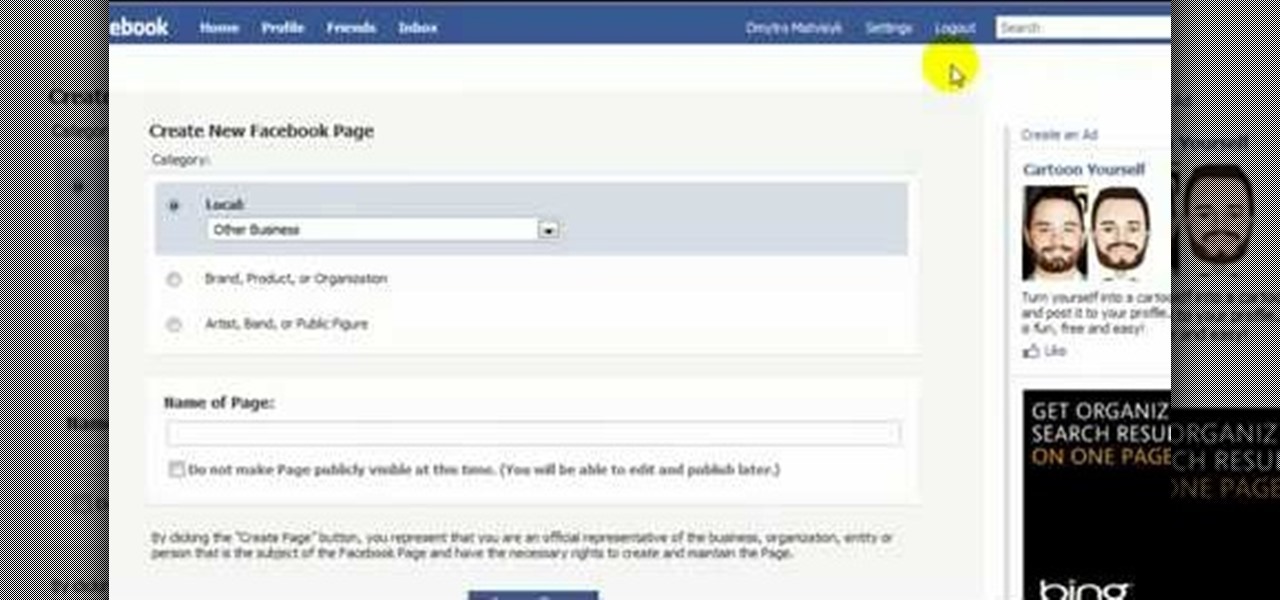
This training video will show you easy techniques to monetize fan pages and groups on the social networking site Facebook! To earn money, you must first crate an account on YouTube, then you need to upload a video. Also you have to sign up for Google Adsense, which will allow you to earn money from people clicking on the ads in your video. Then just create a Facebook fan page with a link to your video. Invite all your friends, and let the ball roll! If a video has 1000'000 views, and ONLY 1 i...
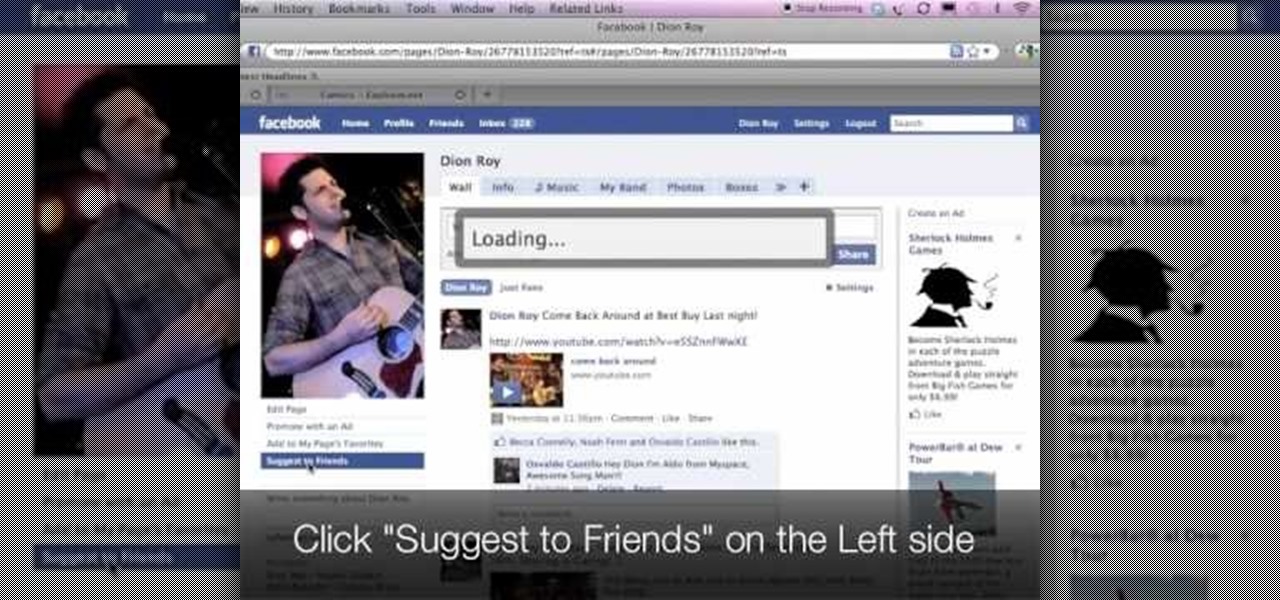
This video demonstrates how to suggest a friend to join your Facebook page. First you find the fan page by typing the name in the search bar at the top of the page. Choose the right result. Then click on suggest friends on the left hand side the page, just under the picture. A box will pop up with all of your friends listed. You can then choose which friends that you would like to suggest to become a fan of the Facebook page. Existing fans will be grayed out so you cannot choose them again. C...
Facebook is a wonderful website where you can connect and keep up to date with your friends. Facebook has some useful features like chat. Facebook chat can be used to chat in live with your online friends. The chat also supports smileys. Using different character combination you can create different smileys. To create the happy smiley type :). To create sad smiley use :(. Use :P to show a funny smiley. These are the basic smileys. There are many more smileys present like the one showing teeth...
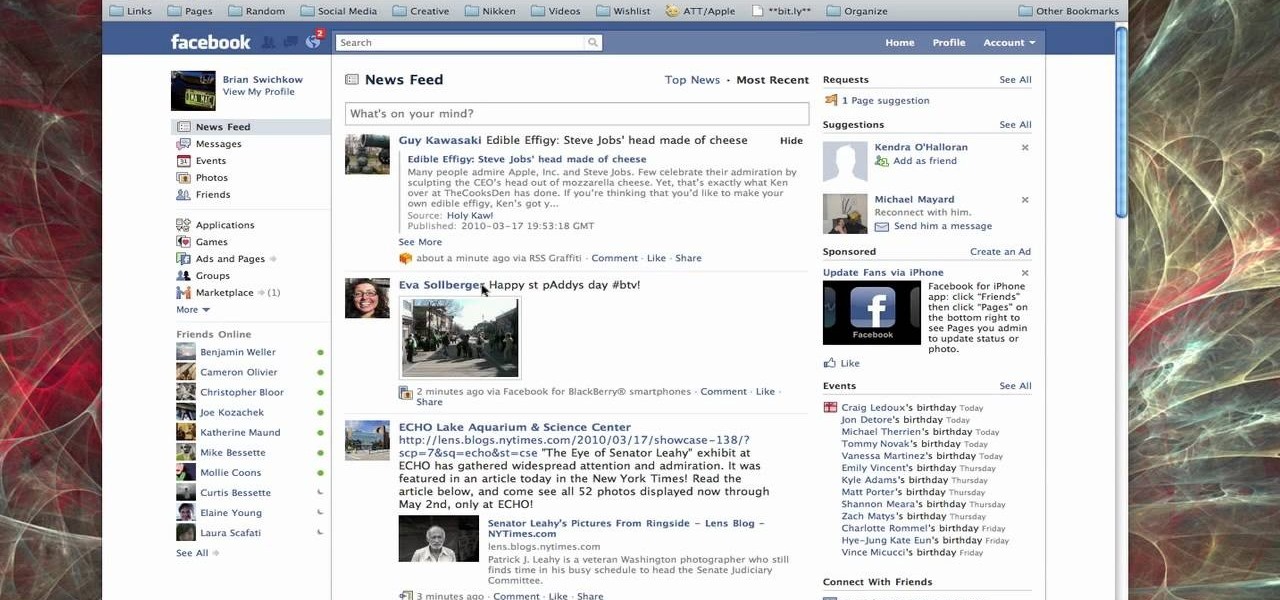
In this how-to video, you will learn how to send an update to the fans on your Facebook fan page. First, go to your fan page. Go to the top and press edit page. Now, click send an update to fans. Now, click edit to change who will receive this update. This includes sending it according to gender or location. Enter the subject and message of the fan page. Click send to complete the process. This update will be shown in the sub category in the messages page called updates. Click it to read the ...
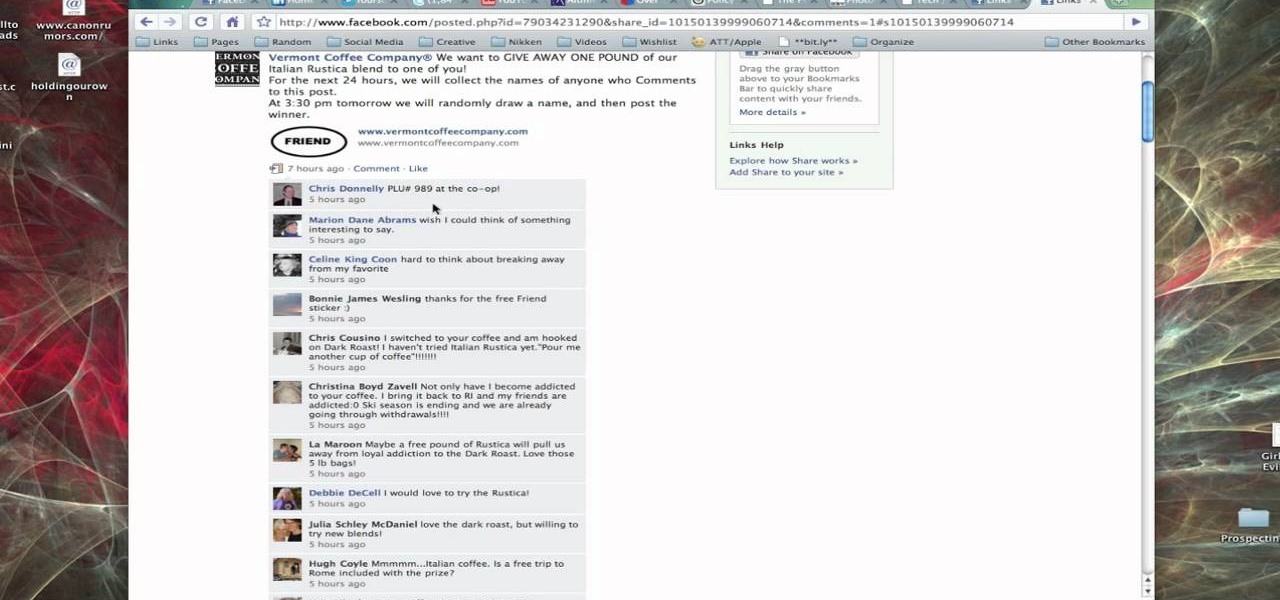
In this tutorial, Brian from TruTricks shows us an example of what Facebook can do to promote your business! One of the best ways to do this is to do micro giveaways on your Facebook. You don't have to give away something big, just something small that gives people incentive to post on your page and become a fan of your business! You will be able to see what people are posting on the page as well as everyone that is entered in your contest. This giveaway has given all the fans reason to parti...

To add photos to Facebook, log into Facebook and go to your profile page. Click the photos button on the left hand side of the screen. On the next screen, click the my photos button at the top of the page. Next, create a photo album. Type in the name, location and description of the album into the appropriate boxes. Choose your visibility preferences and click the create album button. Next, using the Facebook Java upload tool, choose the hard drive file that your photos are located in from th...
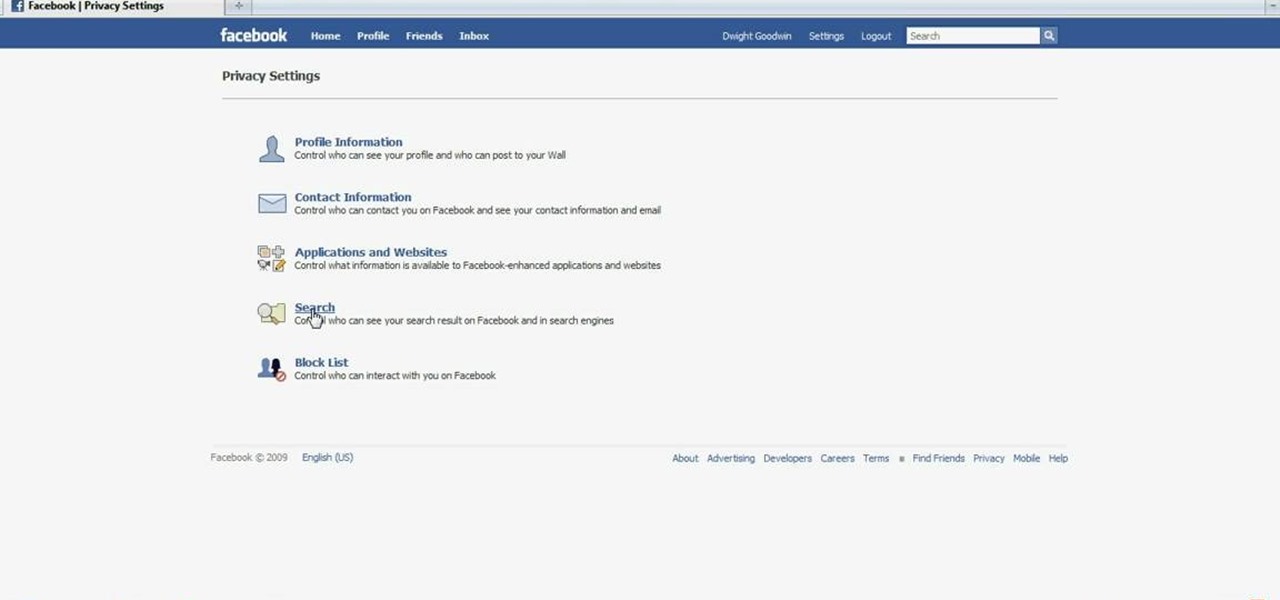
ClassroomNext demonstrates how to change your Facebook privacy settings. To adjust your Facebook privacy settings, first log on to Facebook and open up your profile page. If you would like to change your privacy settings so that your pictures are not indexed by search engines like Google and Yahoo, click on the settings options which is located in the toolbar at the top right of the Facebook page. Select the privacy settings option from the drop down menu. Next, click on the search option. Ma...