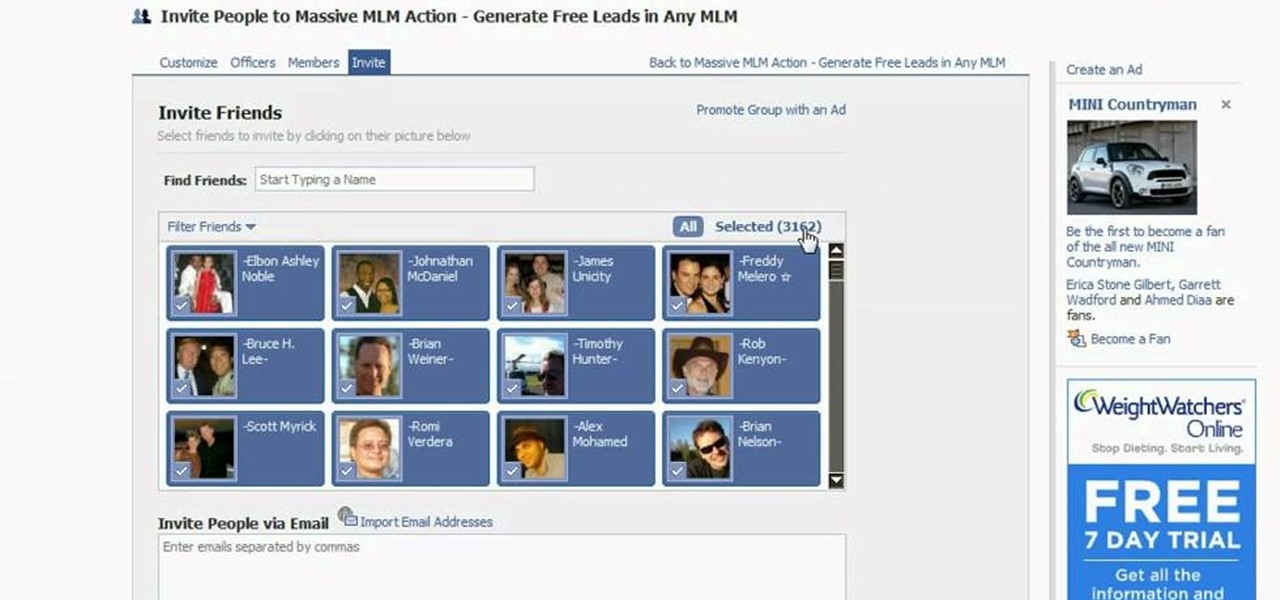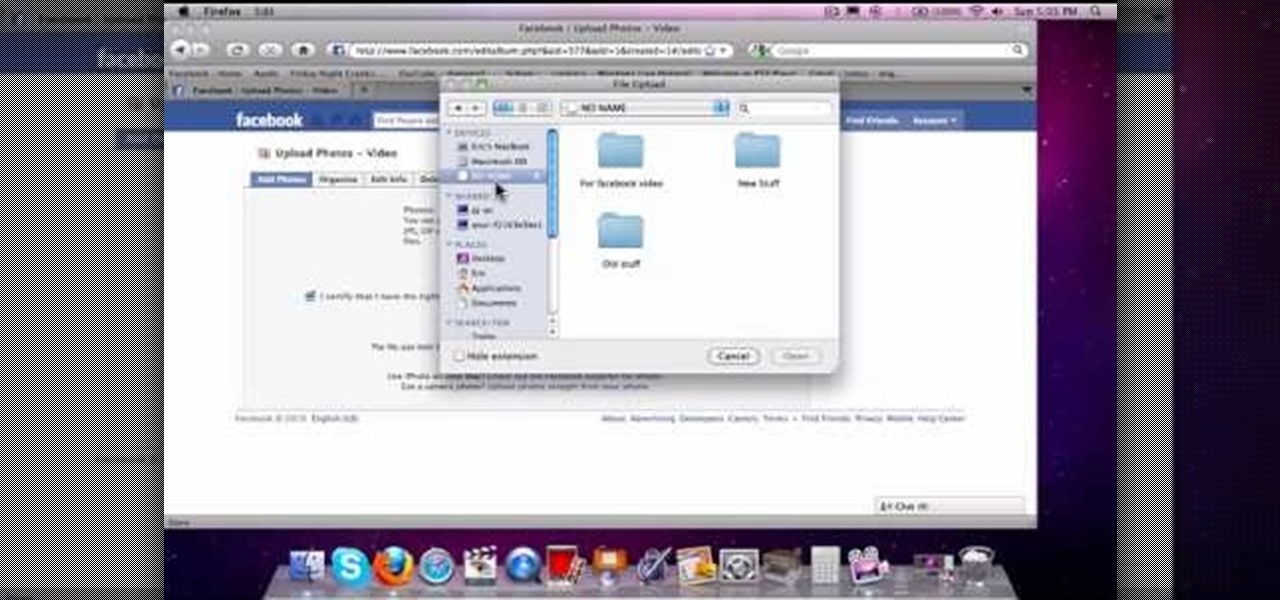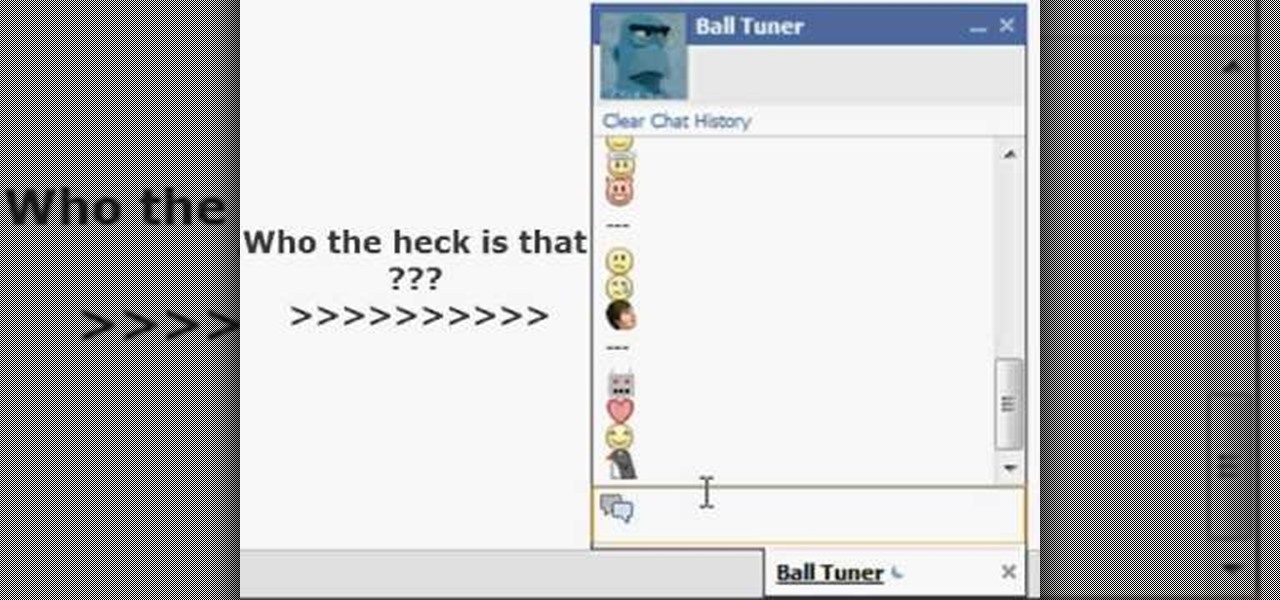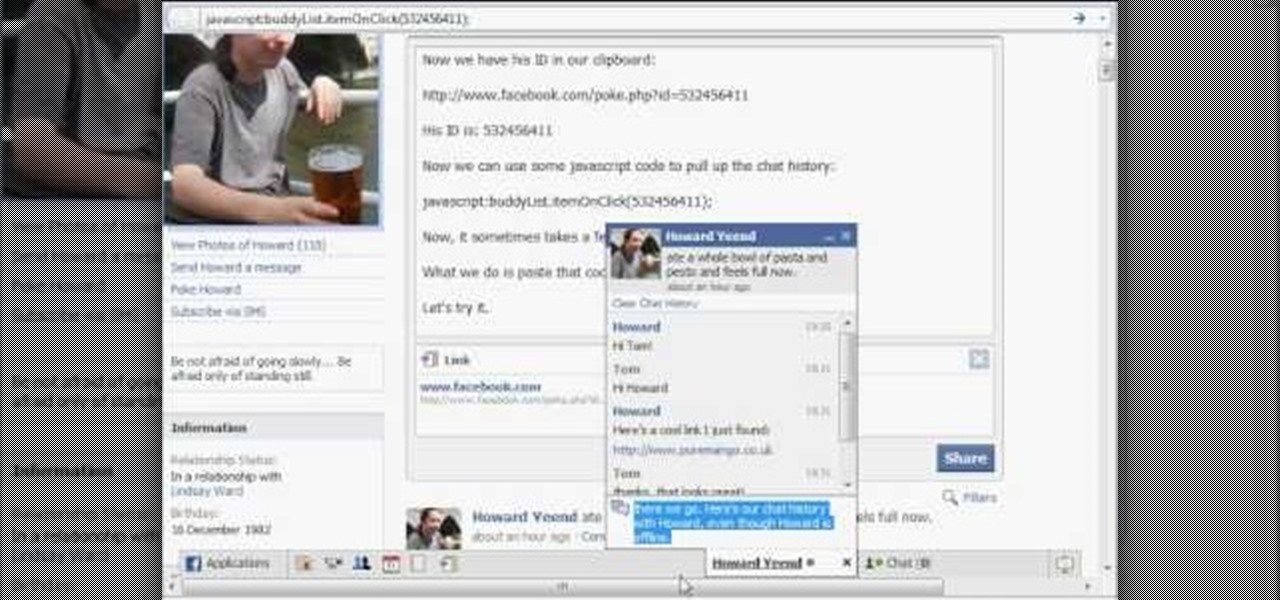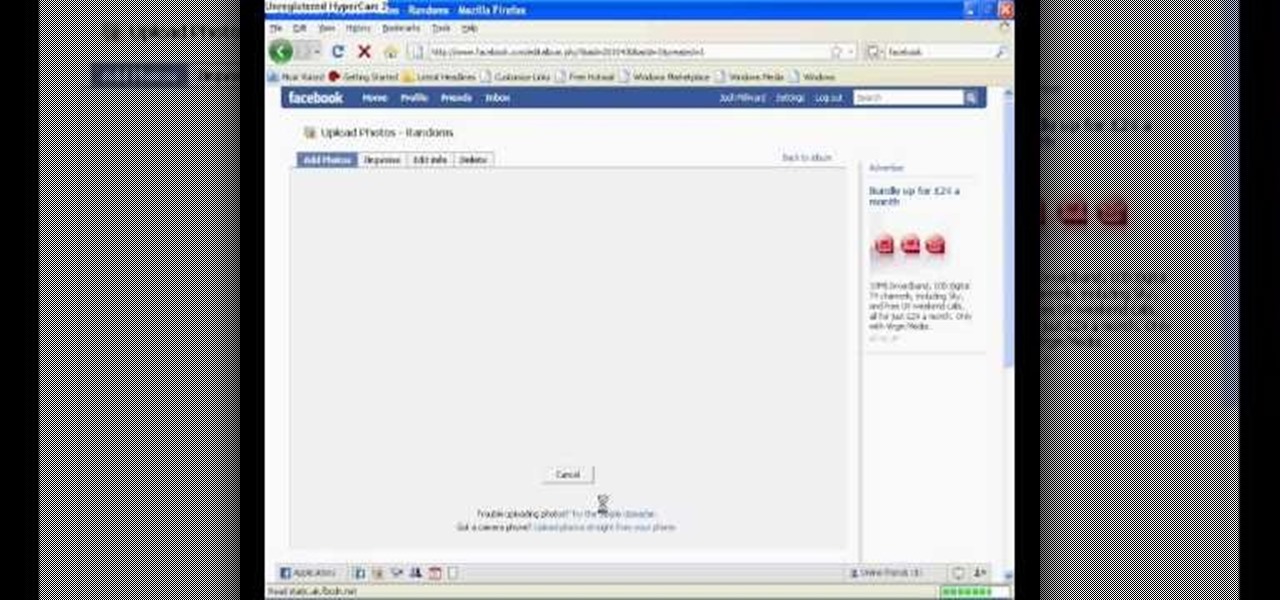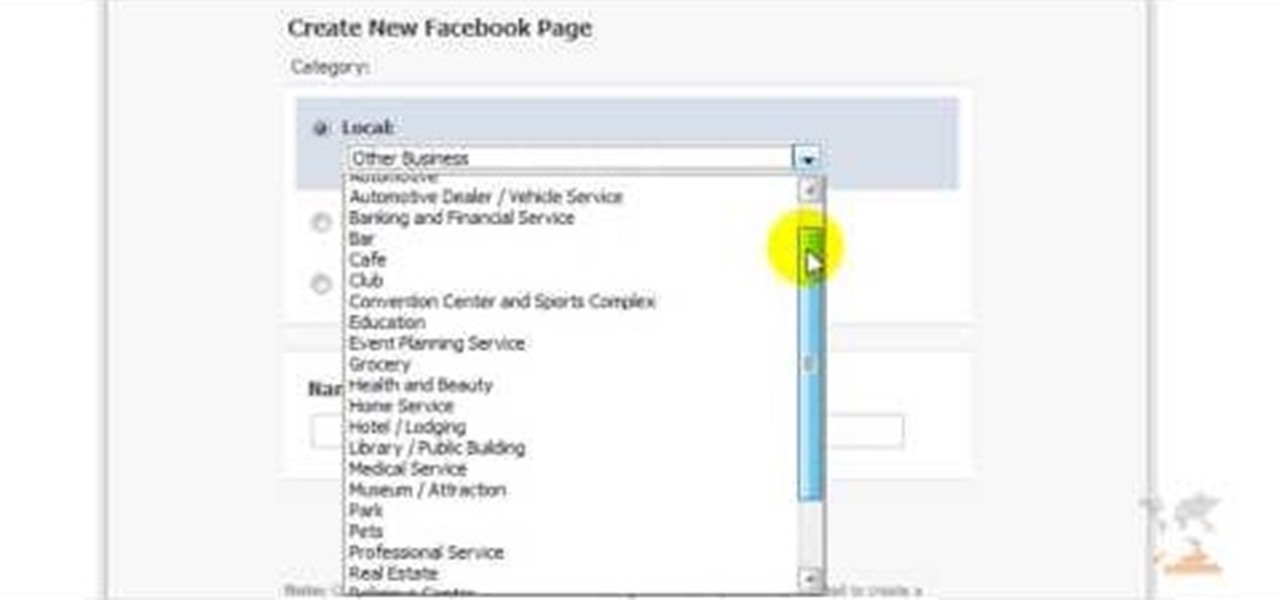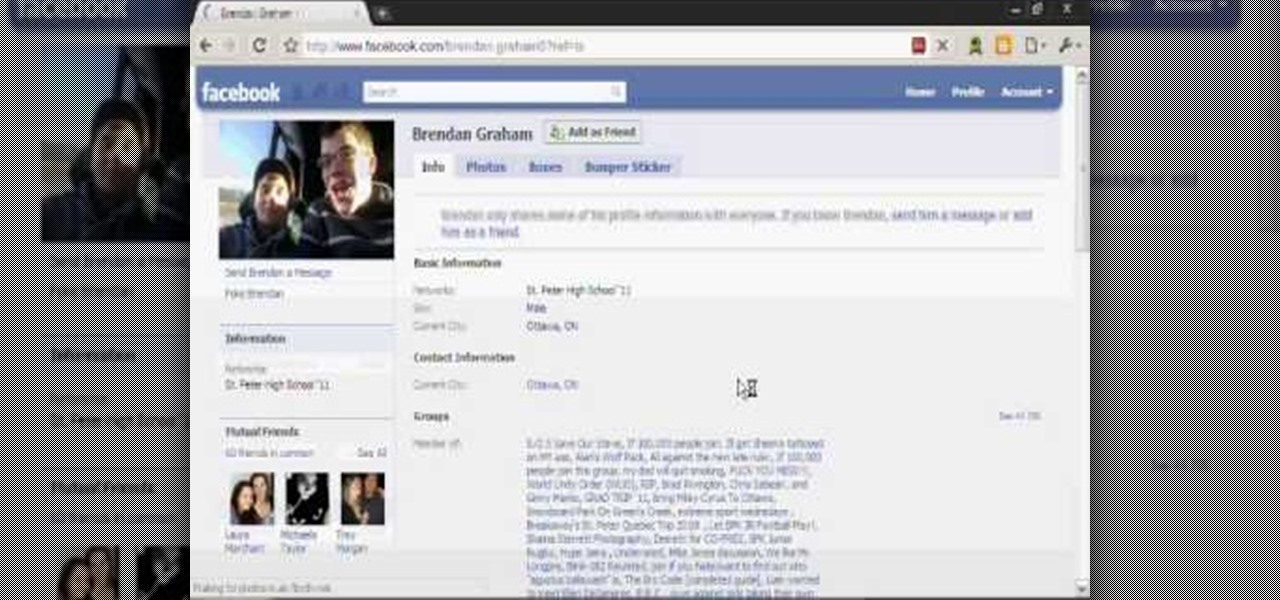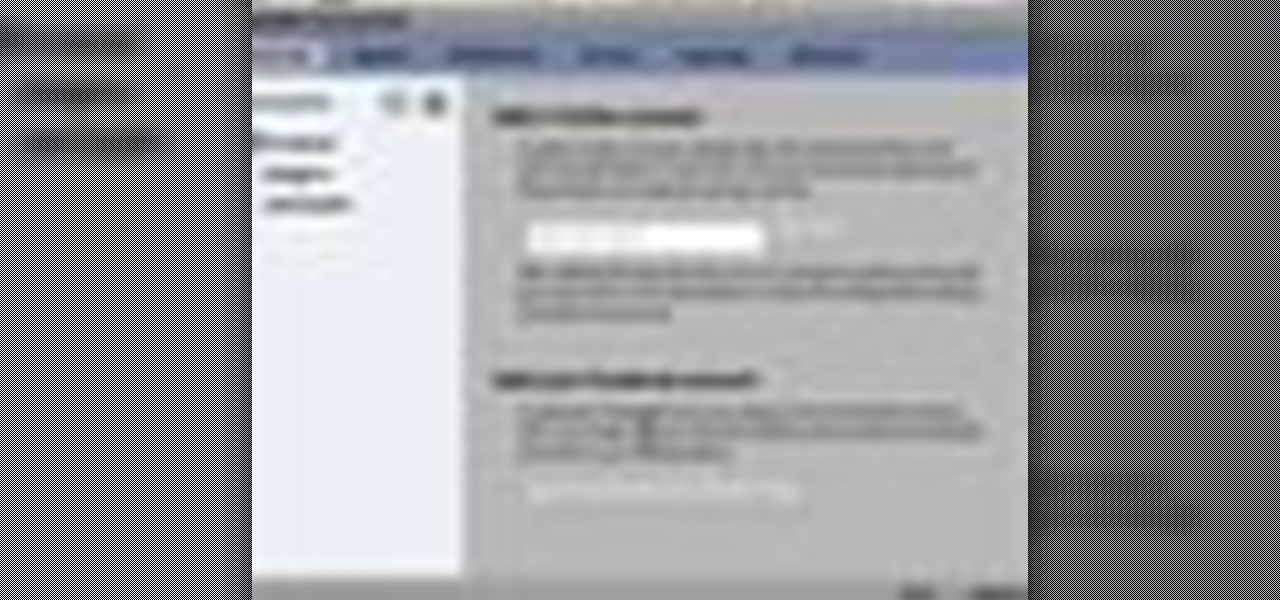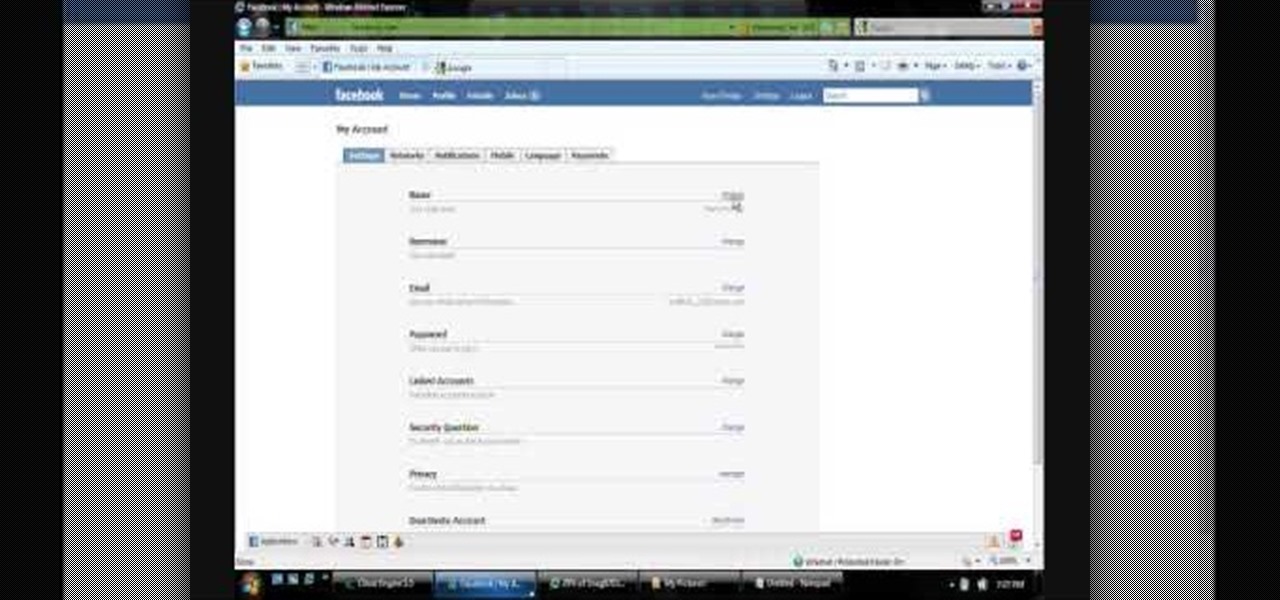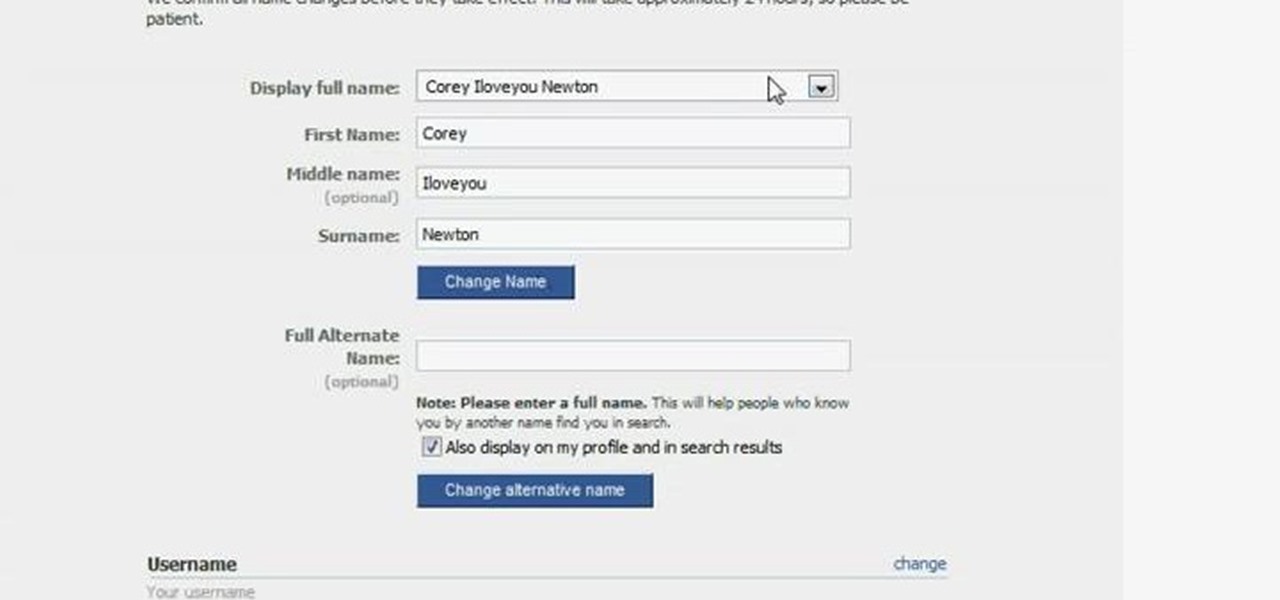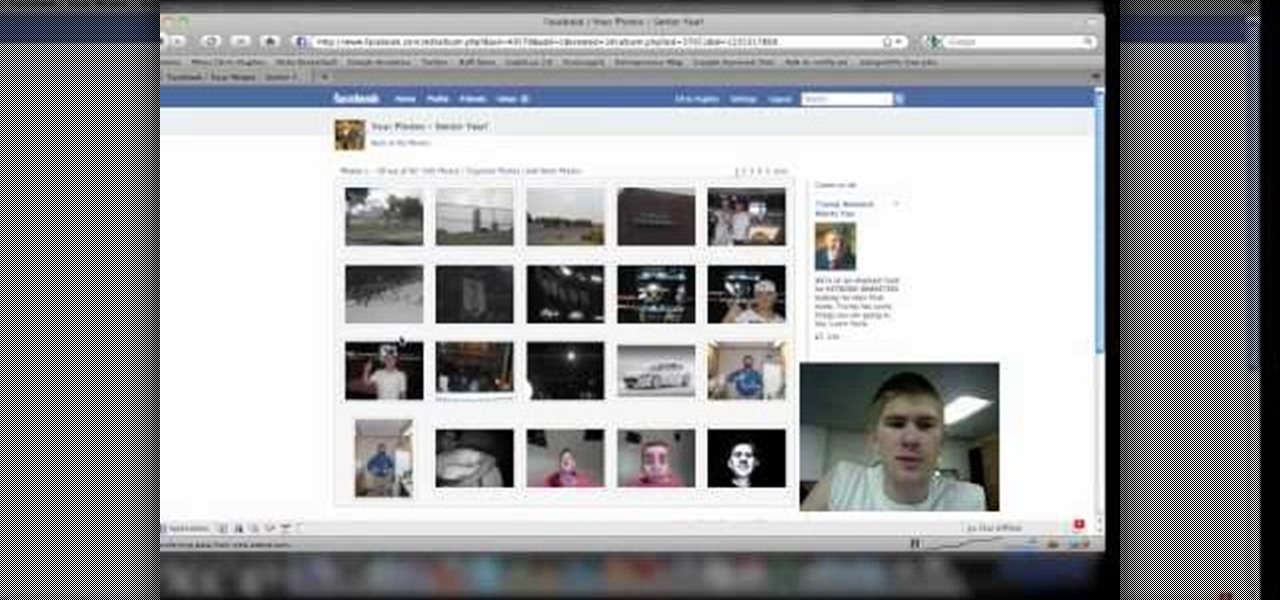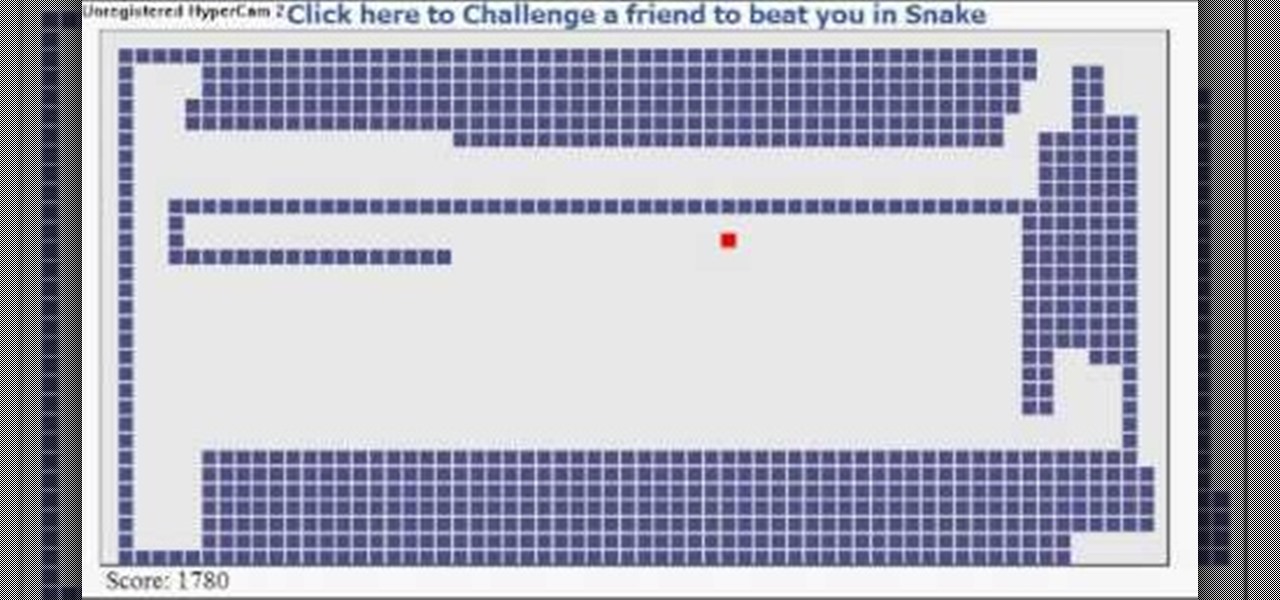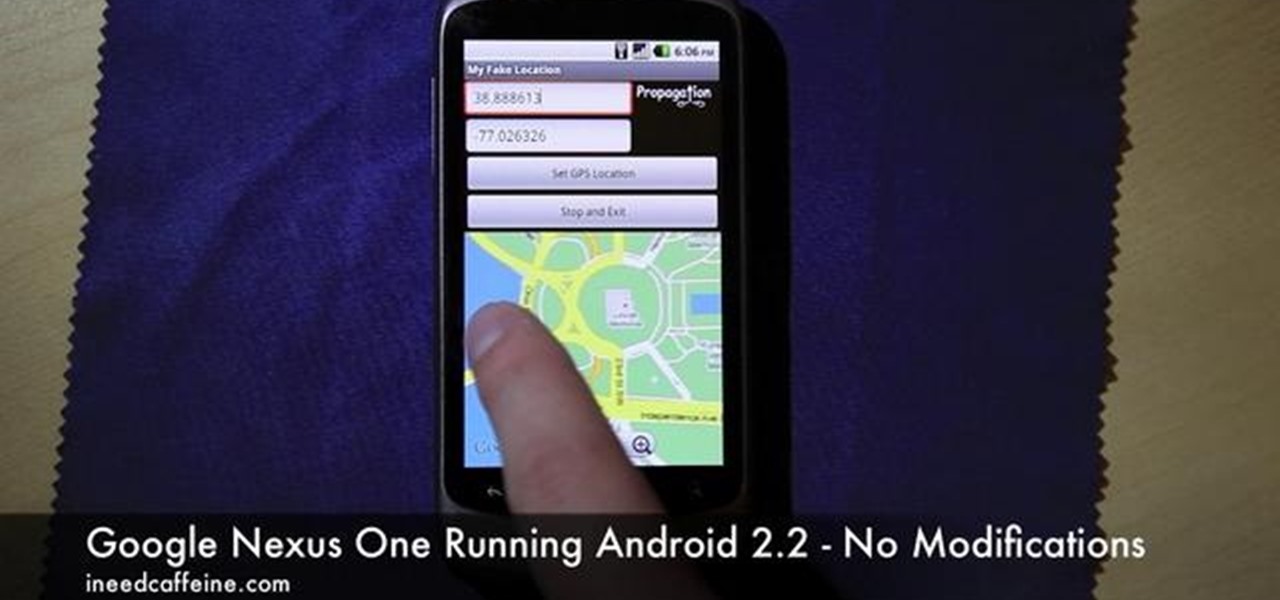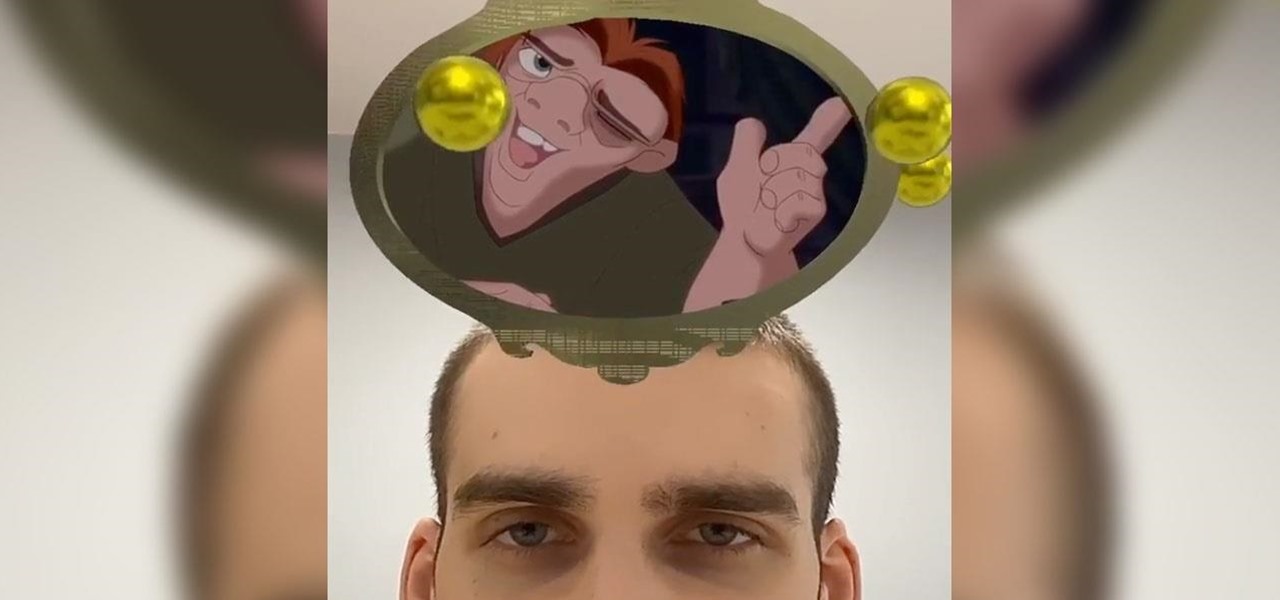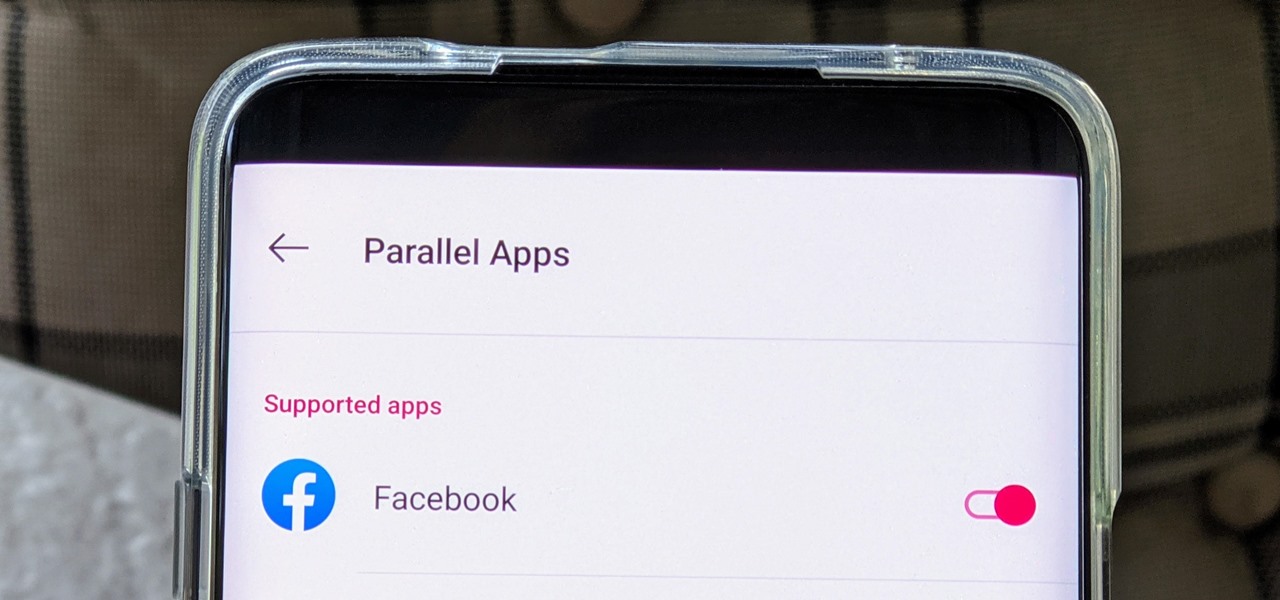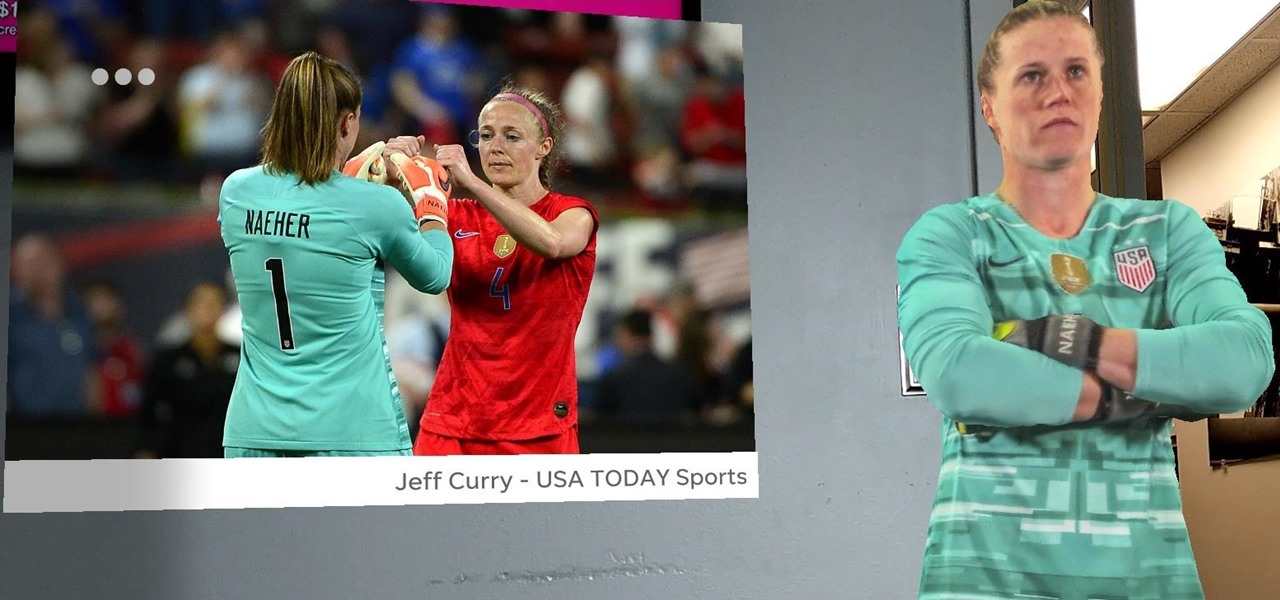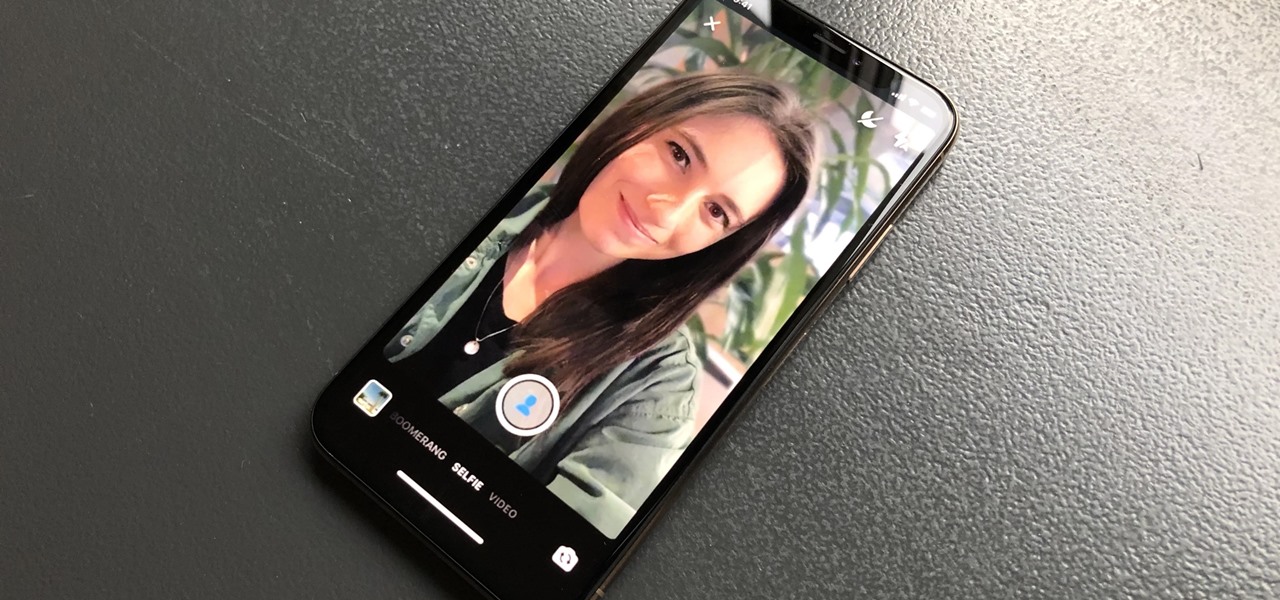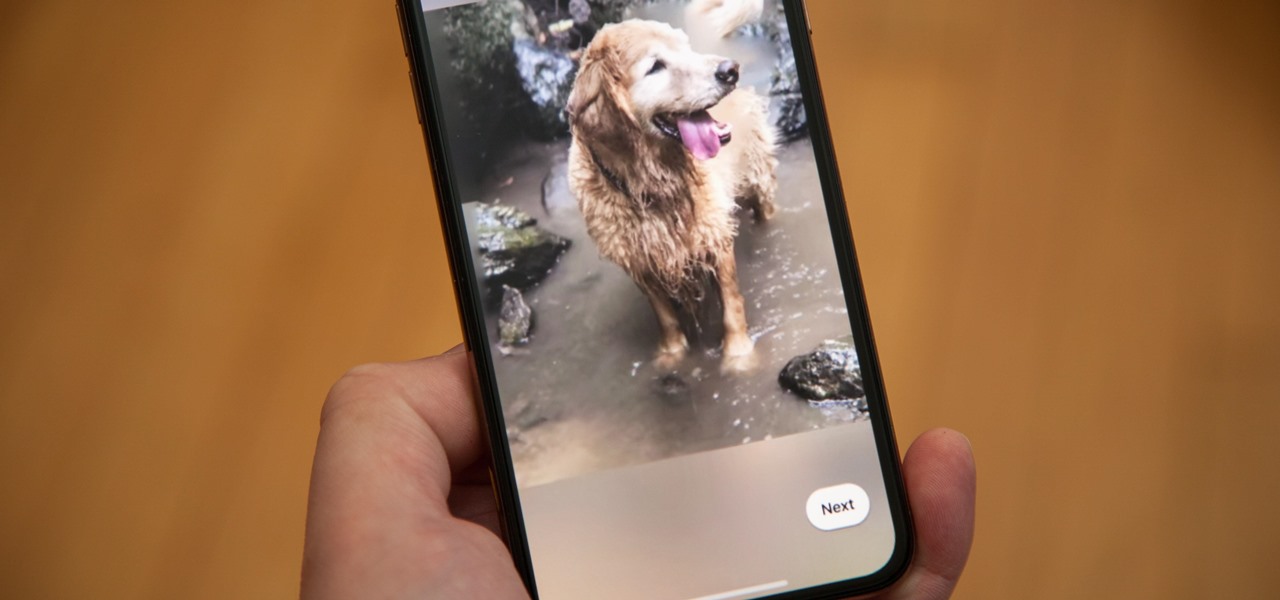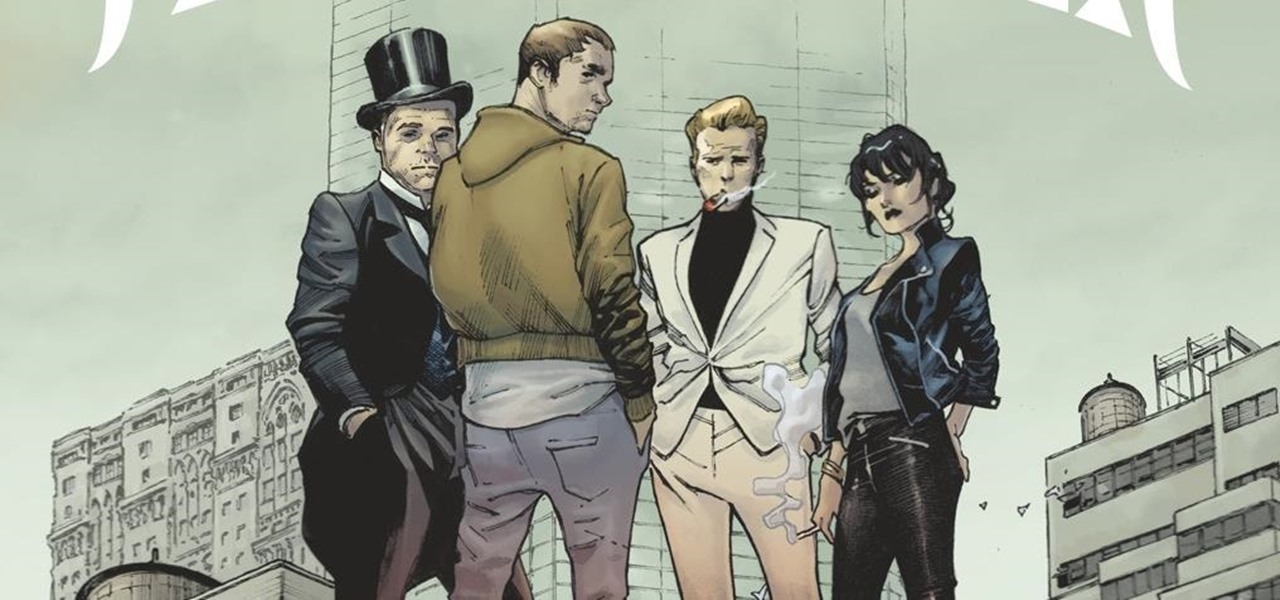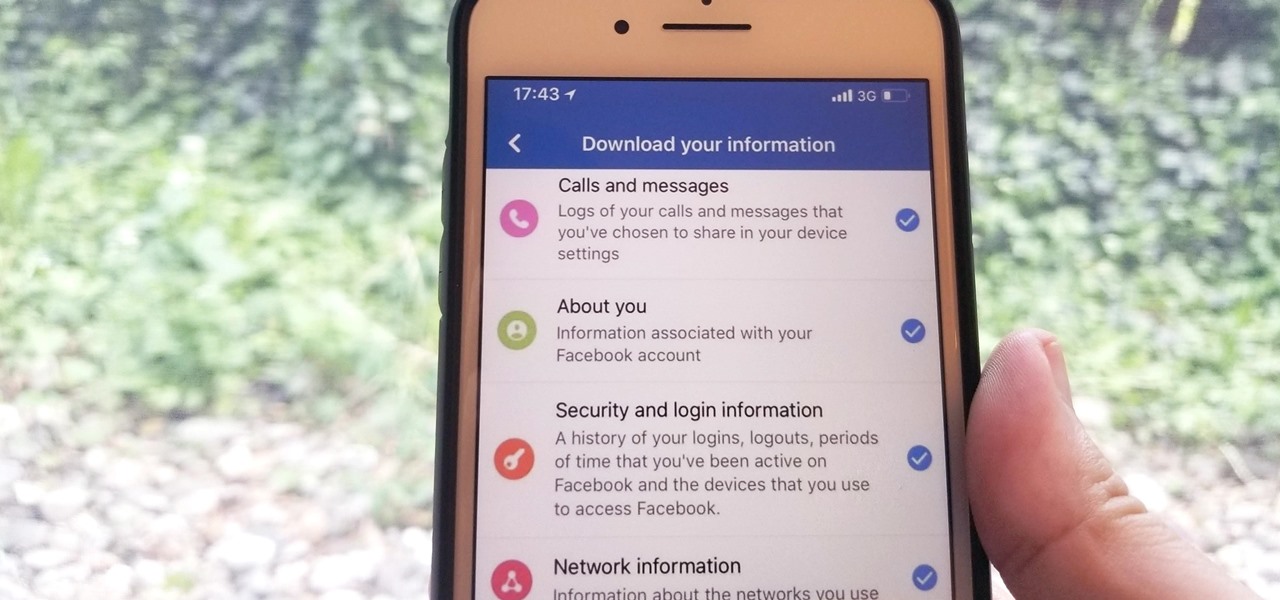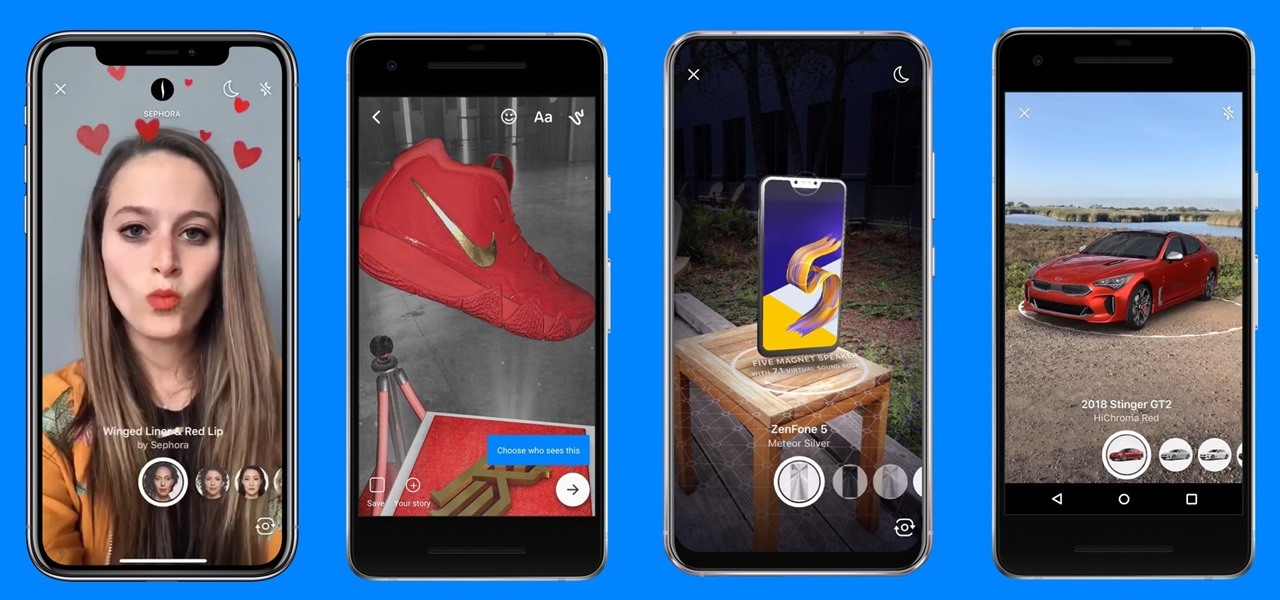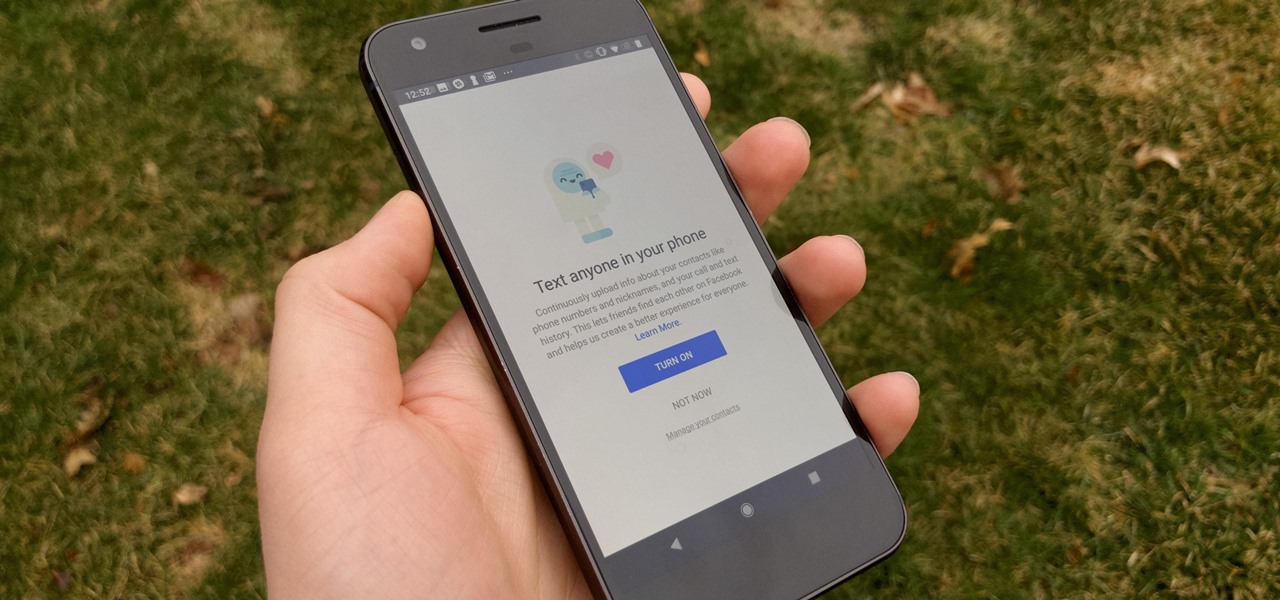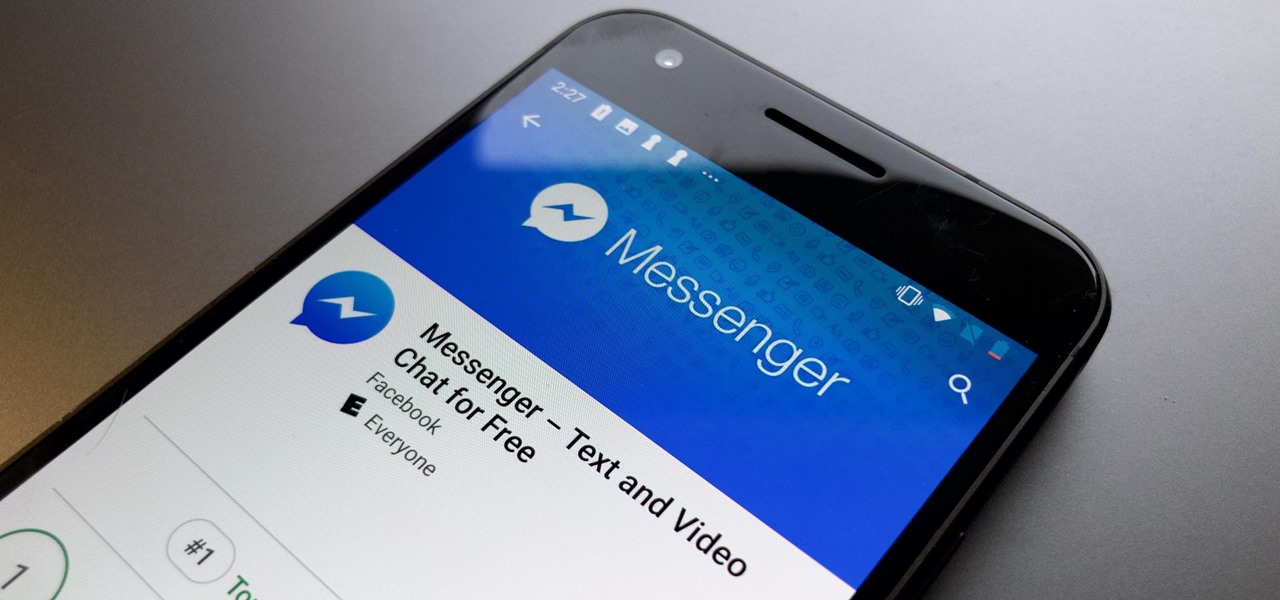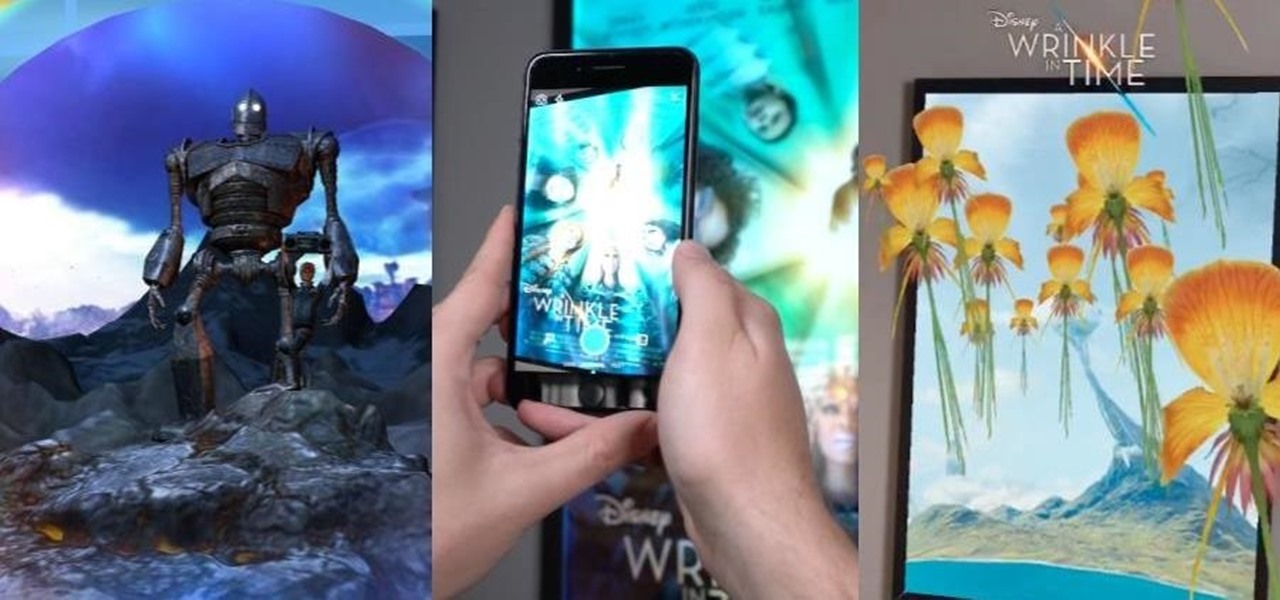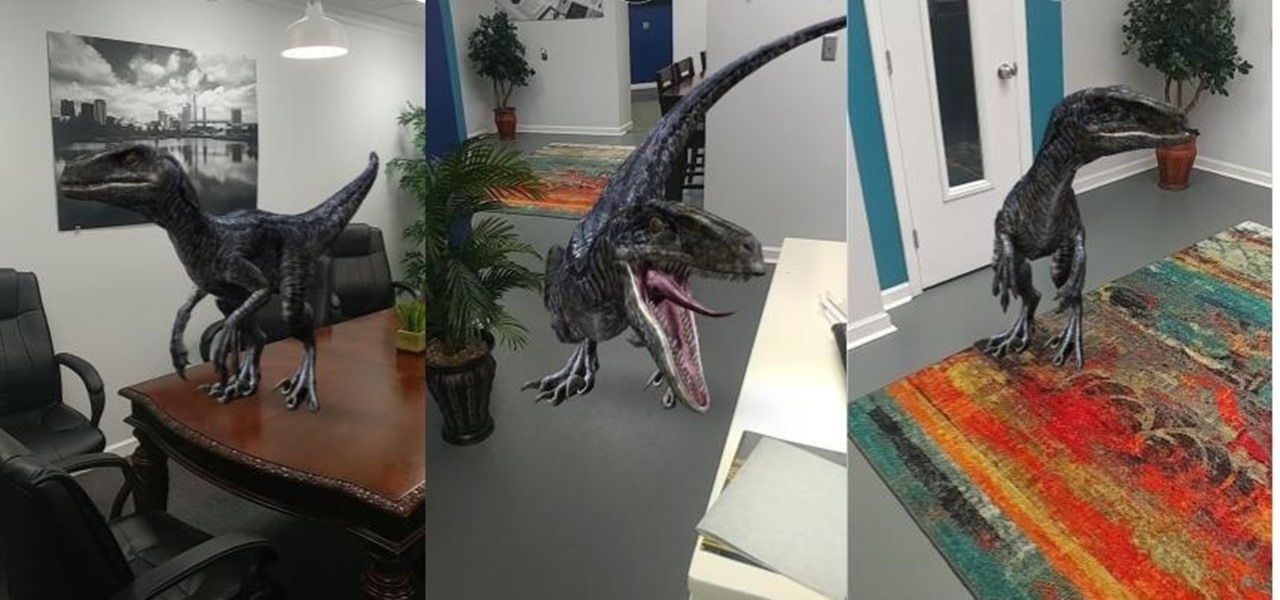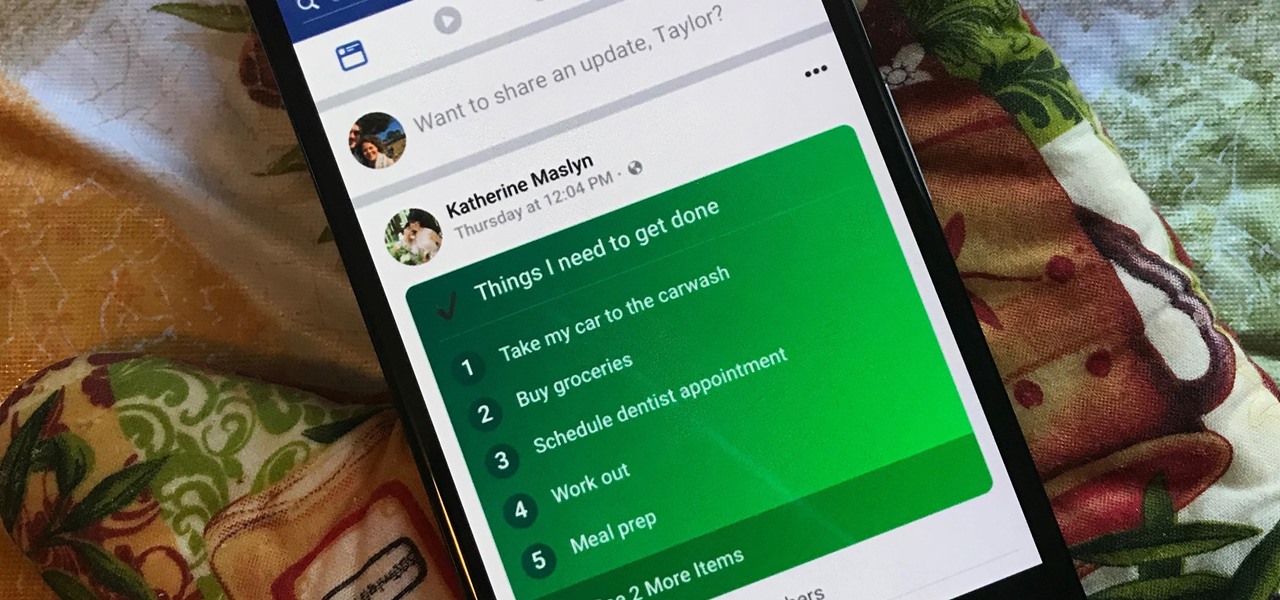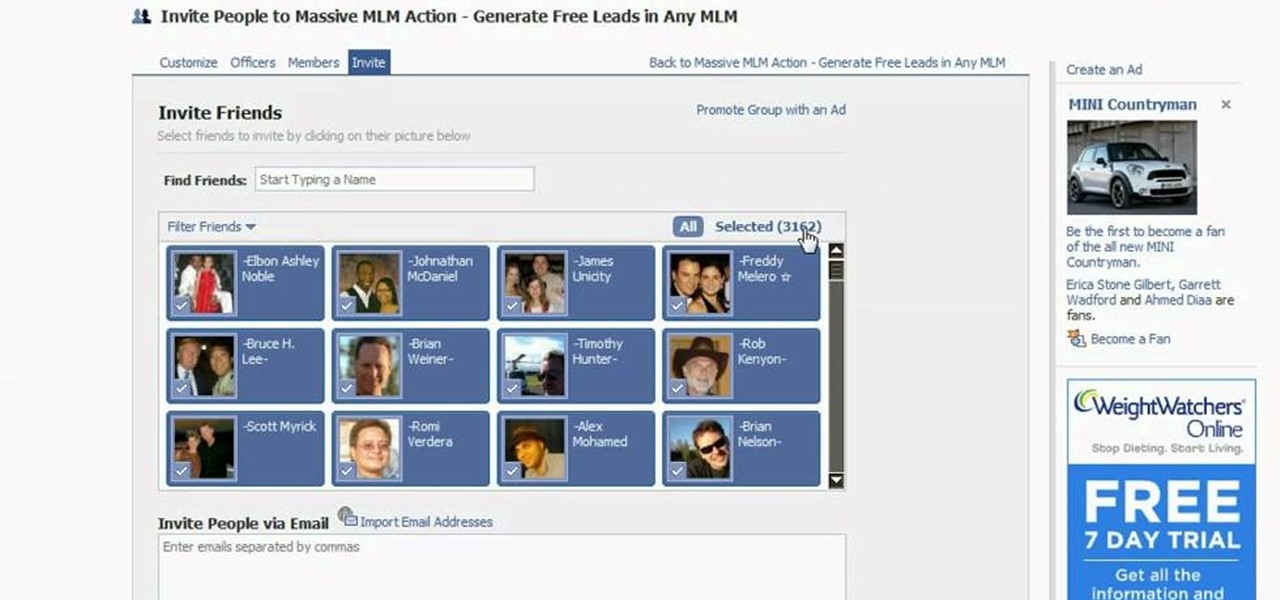
Do you have tons of friends on Facebook? Would you like to invite everyone you know to an event you are hosting or to try a product you are marketing? Normally to do this, you would need to select friends one at a time, reach Facebook's max invitee limit and then go in and do it again, and keep doing so until you get through your whole list. But what if you have hundreds of friends? This could take forever! Check out this tutorial and learn how to bypass Facebook's regulations and invite mass...

In this video, we learn how to delete wall posts on Facebook. To do this, log into your Facebook account on your preferred browser. Now, click on your profile button so you see your profile. If you see posts you don't like that you want to delete click on the right hand side of the post and you will be able to delete it by clicking "remove". This will remove the entire post from your wall and nobody, including you will be able to see it ever again. This is a good way to remove things you don'...
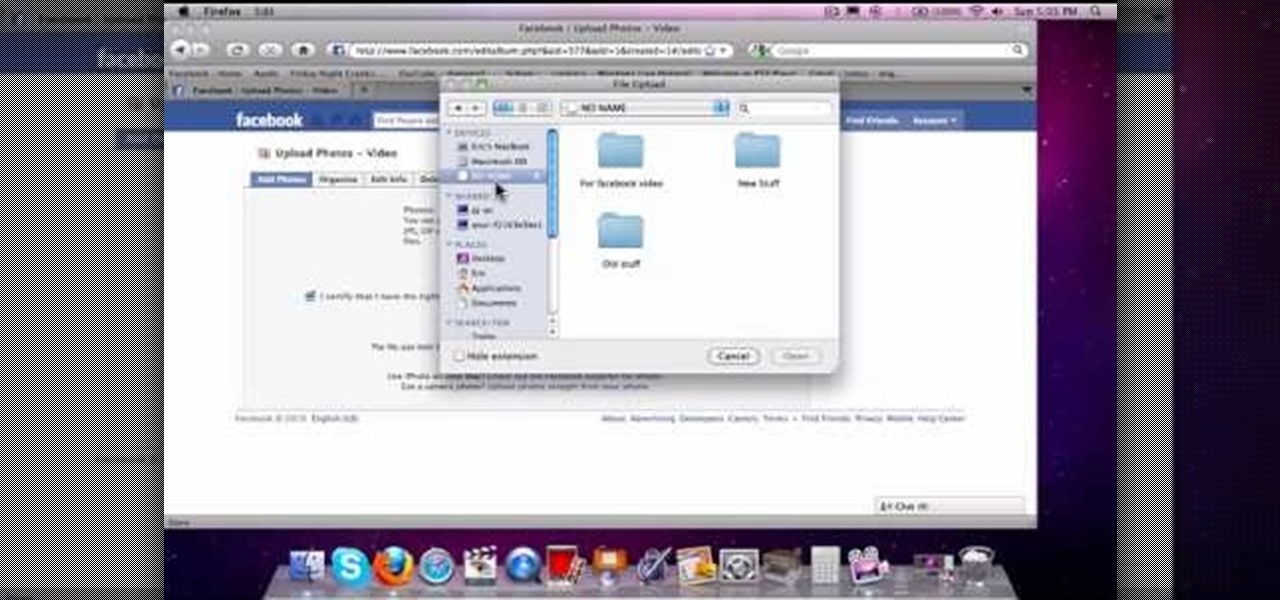
This is how to upload pictures to Facebook from an SD card. On Facebook, navigate to the 'picture upload area'; if you can not find this, you can find it by going to: http://www.facebook.com/photos/?ref=sbCreate an album by choosing a name for it, and you can also add a description of the album, and change the privacy settings of the album. After the album is created, click on 'add photos', and go to 'simple uploader'. Click on 'browse'; and navigate to your SD card location, and select the p...
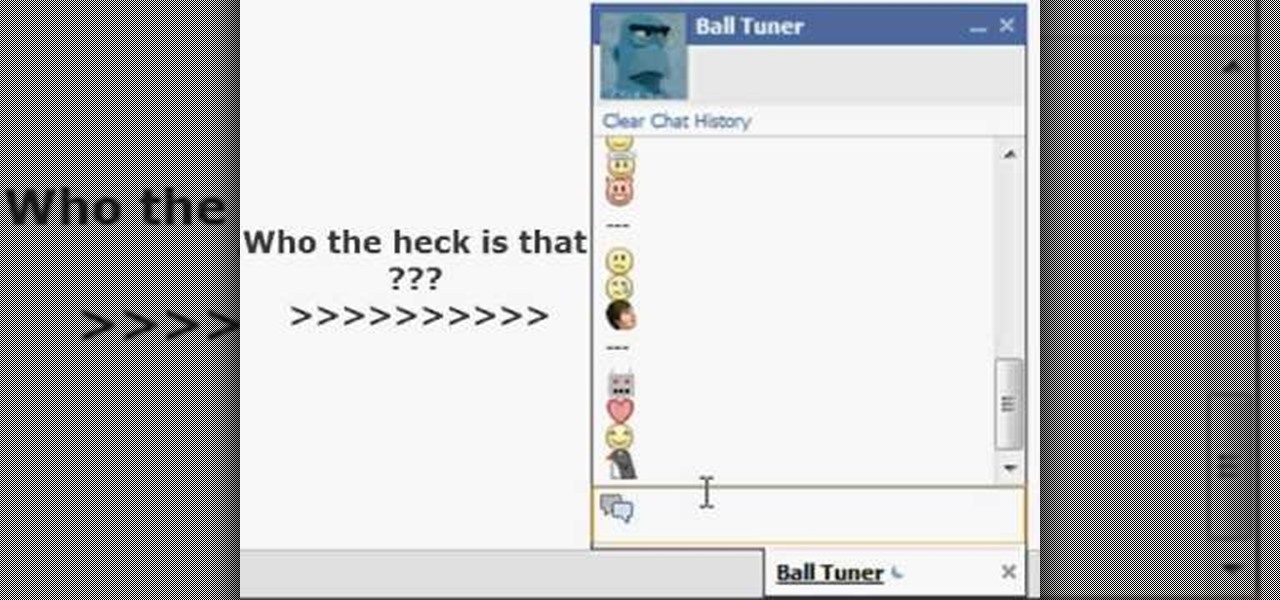
This video illustrates the method of using Facebook smileys. The process is composed of the following steps -Step 1While typing a wall post or a message in Facebook , click on the smiley button present in the top right corner of the text box where are typing your text.Step 2You will be presented with a drop down menu with the smileys that can be used in Facebook. Select anyone of them and insert them in your post by right clicking on it.Step 3You can add any number of smileys by following the...

In this tutorial, Mike Montgomery shows up how to tag a friend in a picture on Facebook. First, log into Facebook and click your photos and upload your photo to the desired photo album, or create a new one. Once it's uploaded you can add a caption to the picture as you wish, then click on "publish now". If you would like to involve your friends in the picture that have Facebook, click on the "tag this photo" button. You can click on their faces in the photo, then a drop down menu of your frie...
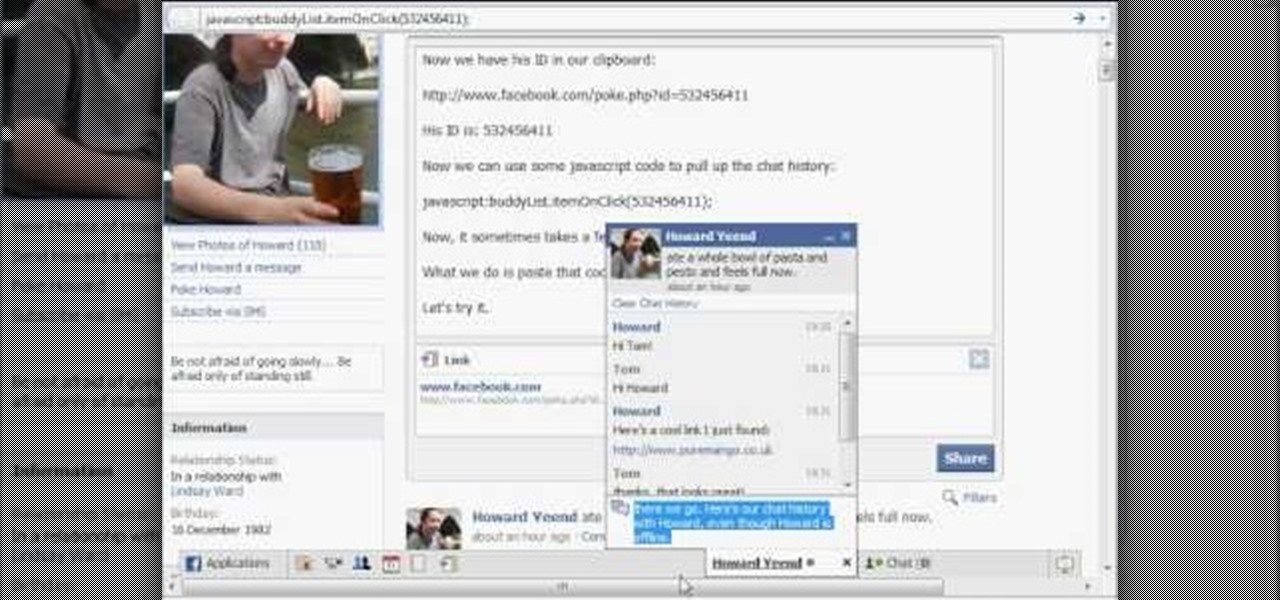
A Facebook profile page shows up explaining the steps on how to get chat history of a friend on Facebook. It explains that you need to go to the profile of the person you would like to find chat history with. It then explains steps on how you can copy there Facebook ID. Once you have accessed that he provides you with a JavaScript code to use to pull up chat history. He gives you step by step examples explaining how to set up the ID and apply it to the JavaScript coding. Once that has been es...

In this tutorial, Josh Millward teaches us how to post pictures onto a Facebook account. First, log into your Facebook account. Once you're logged in, click on your profile and click "photos". Choose where you want to upload the photo to, you can upload it to an existing album or you can upload to a new album. You can choose which uploading tool you'd like to use. Browse through your files and choose the pictures you want to load into your album. Now click "upload" after agreeing to the terms...

Facebook is one of the most popular Social Networking Sites around. Watch as this video shows you how to make your very own Facebook page so you will be included in one of the biggest things around! First, you want to sign up for an account. "Its free and anyone can join" is their slogan! Go to www.Facebook.com and get to signing up! After that simply login into the site using your user name and password. After that your profile is set up you must simply just personalize it. Fill our your inf...

In this video you will learn how to remove or block friends in your Facebook account. Just follow these simple and quick instructions: First, launch your browser and go to the Facebook page. Now log into your account and go to your friend's Facebook page. Scroll down to the bottom of the page and click on the "Remove from Friends" link. A warning will pop-up and you will have to click "Remove from Friends" again to complete the process. To block the person, just click on the "Report/Block the...

Johnhaydon teaches you how to use Seesmic to manage your Facebook stream. For the Seesmic desktop app you have to go to the bottom left corner of the screen and click the little icon of gears. This will bring up an options menu. Click the Accounts tab. Then click on Facebook and add your details there. Next to each post on Facebook, in Seesmic, to the right, you will see a small icon. Click that and you will have options like commenting. You can also reply to a post by clicking the dedicated ...

This video will show you how to change your Facebook username. Follow these quick and easy steps to change your Facebook username: Log on to your Facebook account. Go to your account settings on the left of the screen. Find where it says "Name" and then click on "change" to the right. Type in your new name in the box provided. Don't forget to save your changes.

Find out how to change your middle name on Facebook. 1. Sign into your Facebook account. Go to "Settings" on the top right of your main Facebook home page. 2. From there click on "Account Settings". Find where it says name and click on "change". 3. Enter your middle name and click on "Change Name". 4. Read the legal paragraph and be sure to check the box that says "I confirm. " then click on "Confirm Request".

Everybody knows about Facebook, the social platform that is being use by at least 450 million people on the globe. You can connect with your friends and find new ones on this web site.

To upload pictures to your Facebook account, this video instructs, you'll want to start by knowing where the exact picture or pictures you're wanting to upload are located on your computer. Then, from your main Facebook account page, click on "photos". From here, you decide how private to make the photo. Then, remembering the location of the photo you wish to upload, you must go there and click on it. That done, you can choose a caption for the photo, and click confirm. The biggest social sit...

Are you new to the social networking scene? Struggling to figure out how to upload your photos to Facebook? This easy step by step tutorial will show you the exact steps that you need to take to upload your photos to your Facebook page. Before watching the video you will need to upload your pictures to your computer so that you can browse through them and then choose the ones that you want. You can also learn how to "tag" other people in your photos and link the picture to their Facebook acco...

Home cooks know firsthand what it takes to make delicious and amazing food for friends and family. One of the most effective ingredients to making foods as delicious as possible is herbs.

Even if you haven't heard of Facebook's game "Snake" before, you've probably played it at one point or another. The idea is that of a snake - at first one dot, then many in a slithering string - swirling around your screen and the object is to guide your snake to eat the red apple.

Enjoying the many benefits of Facebook Places? But what if you want to check in somewhere you're not? Your smartphone can automatically detect your geographical location, preventing you from just checking in just anywhere, but like all technology… it's a long way from perfect, even Android mobile devices.

This video will show you an interesting trick which you can use to access Facebook or other web pages on a school server or other place where Facebook is normally blocked with the help of Google. You will need to first go to the Google homepage and find the button at the top of the toolbar which says "more" and go to the pull-down option of "even more" options. This will open up a new web page. You should then go down to the "translate a webpage" option on the right hand column of results and...

One Instagram creator's augmented reality homage to Disney's deep bench of animated characters has earned him fifteen minutes of fame.

The Facebook app only supports one account being logged in at a time — but what if you need one for work and one for your personal life? That would normally involve logging out and logging in every time you need to switch accounts, but your OnePlus device offers a much better solution.

Starbucks is spicing things up ahead of this holiday season with a little augmented reality joy. This week the company launched its first Instagram filter, called Holijoy, delivered like an early Christmas gift and packing four seasonal lenses.

Whether you loved or hated the blockbuster hit Joker for its slapdash violence and unflattering portrayal of mental illness, if you have been online lately, you know you can't afford to miss it.

The recent Oculus conference in California revealed just a bit more about Facebook's secretive plans to compete in the augmented reality space with its own wearable devices.

Who's ready to let future Facebook augmented reality smartglasses read their brain? Well, ready or not, the tech giant is making progress in the area of brain control interfaces (BCI) by funding research.

After winning the 2015 FIFA Women's World Cup, the USA Women's National Soccer Team is ready to defend its title in the 2019 tournament.

To borrow from the canon of Game of Thrones, what is dead may never die. And while the Meta Company that we knew this time last year is no more, the patent infringement lawsuit filed against the company lives on.

Portrait mode works with any dual-lens iPhone, as well as the single-lens iPhone XR, and lets you take impressive portraits with blurry, bokeh-filled backgrounds. Portrait selfies, on the other hand, are only available devices with Face ID. But that's only for Apple's Camera app itself — third-party apps like Messenger have "portrait" selfies for any iPhone — as well as any Android phone model.

Facebook added a new feature that lets you post 3D versions of your portrait mode photos for all your family and friends to see on their smartphones, computers, and virtual reality goggles. These new 3D photos add a whole new dimension to your images with movement and more depth.

Netflix is branching out into the comic book business, and it's summoning augmented reality via Facebook to make the first issue more magical.

We've been able to download our Facebook data onto our computers for a while now, but now you can do so right from the comfort of your iPhone or Android phone. With it, you'll be able to integrate your data into other apps that support it or even just download it before you deactivate your account.

On Tuesday, on the one-year anniversary of the announcement of its AR Camera platform, Facebook founder and CEO Mark Zuckerburg revealed at the company's F8 developers conference that the platform will be extended to the company's Instagram and Messenger apps.

If $200 was too much for you to get in on some Star Wars augmented reality action, Best Buy is now selling refurbished Star Wars Jedi Challenges sets for $79.99 and new ones for $99.99.

It hasn't been a great year for Facebook. Recently, Android users had to discover on their own that the company was logging their calls and texts in Messenger. However, according to Facebook, all users did approve of the data collection, and as such, all affected users can disable logging as well.

Before you go ahead and delete your Facebook — don't lie, you've been thinking about it — consider this. Facebook offers users a wide variety of privacy options to mess with, which can help you find a little control over your information. We're not saying this solves Facebook's privacy crisis, but it might be a more reasonable option than throwing in the towel entirely.

For some of you, whether or not to delete Facebook is a daily struggle. One reason you might not have pulled the trigger on your Facebook account yet could be because of Messenger, which provides millions of people with different devices an easy way to communicate with each other. But here's a secret you might not know: you don't need to have a Facebook account to use Facebook's popular chat app.

Despite the wide availability of markerless augmented reality experiences for mobile devices, there is still a market for scanned triggers for content, as evidenced by the new image recognition capabilities on Facebook's Camera AR platform.

A recent update to Facebook's News Feed could significantly broaden its reach when it comes to delivering augmented reality content.

Facebook's status update box has received many new features over the years. You can go live, sell something, and even create a poll. But since all this was added, the status update box has been relatively stagnant. That's finally changing again with Facebook's newest addition: Lists.

Investors aren't keen to throw money at a new technology sector without at least some hope of a significant return on their investment in the future. That's why a recent run of activity within the augmented reality business space has stoked some new optimism among the financial community.