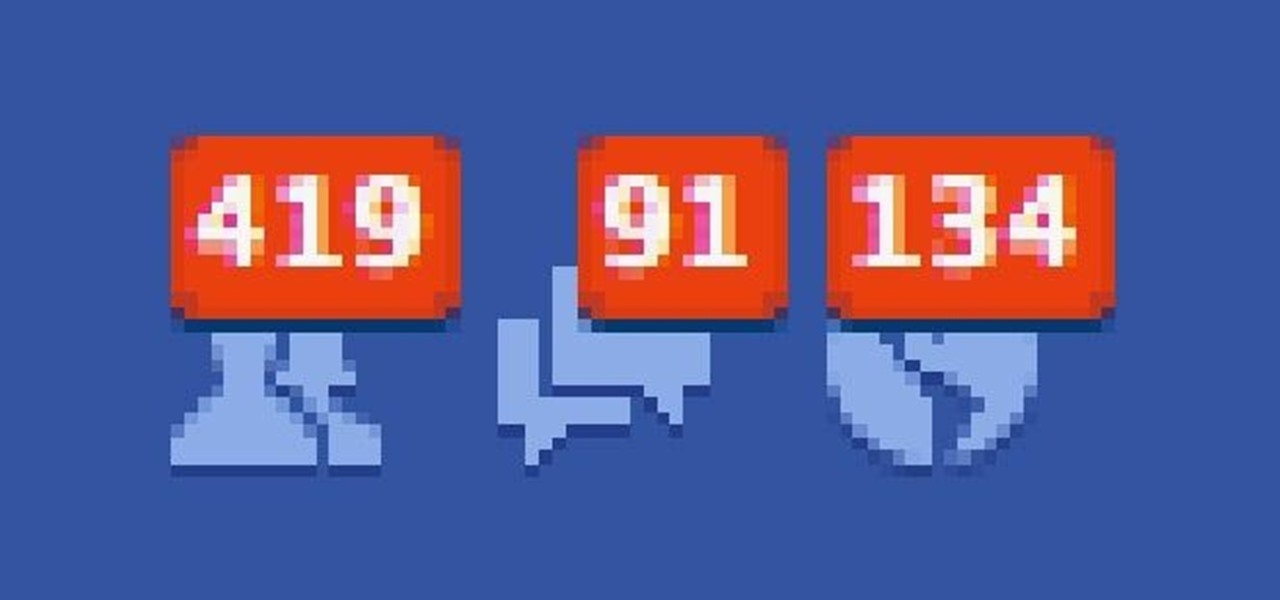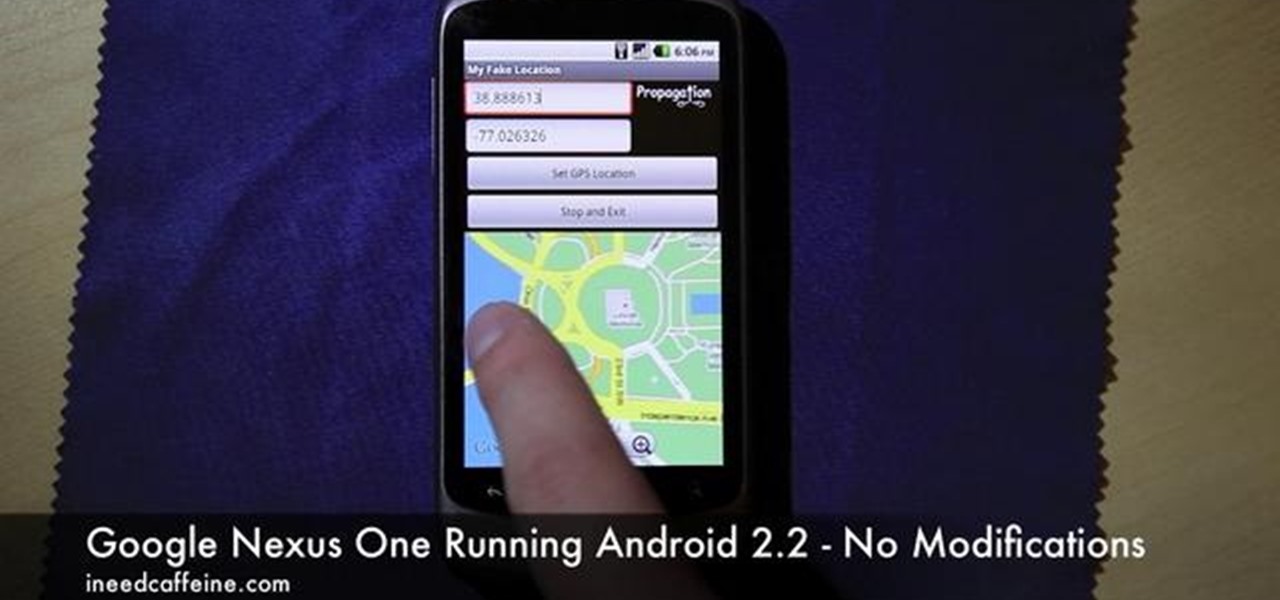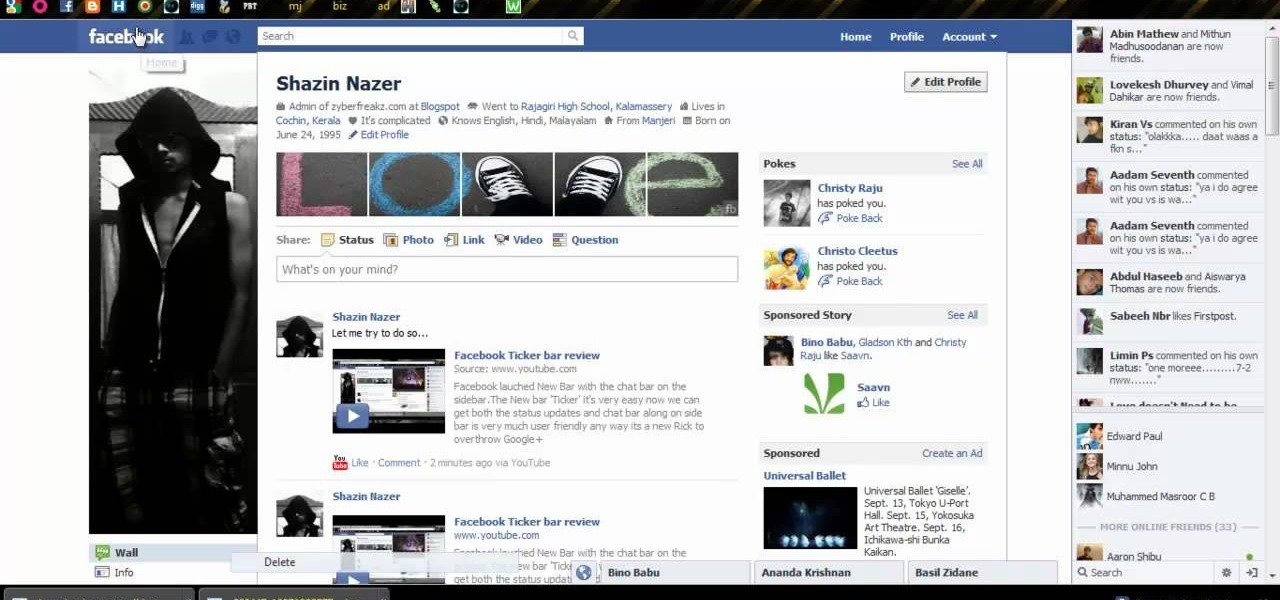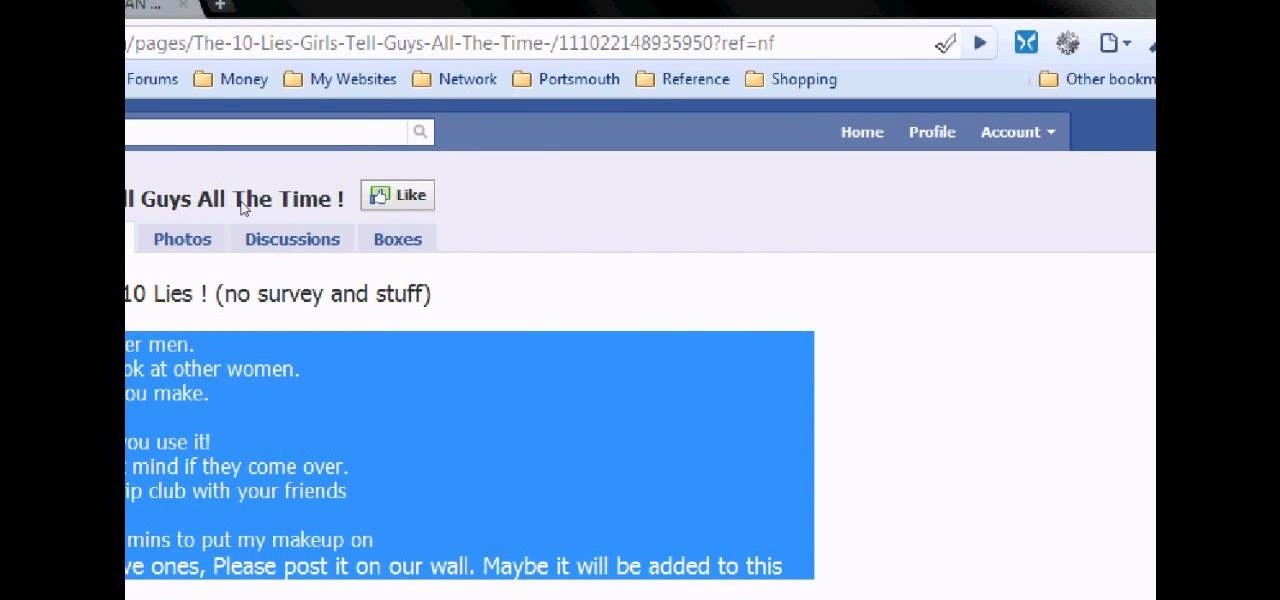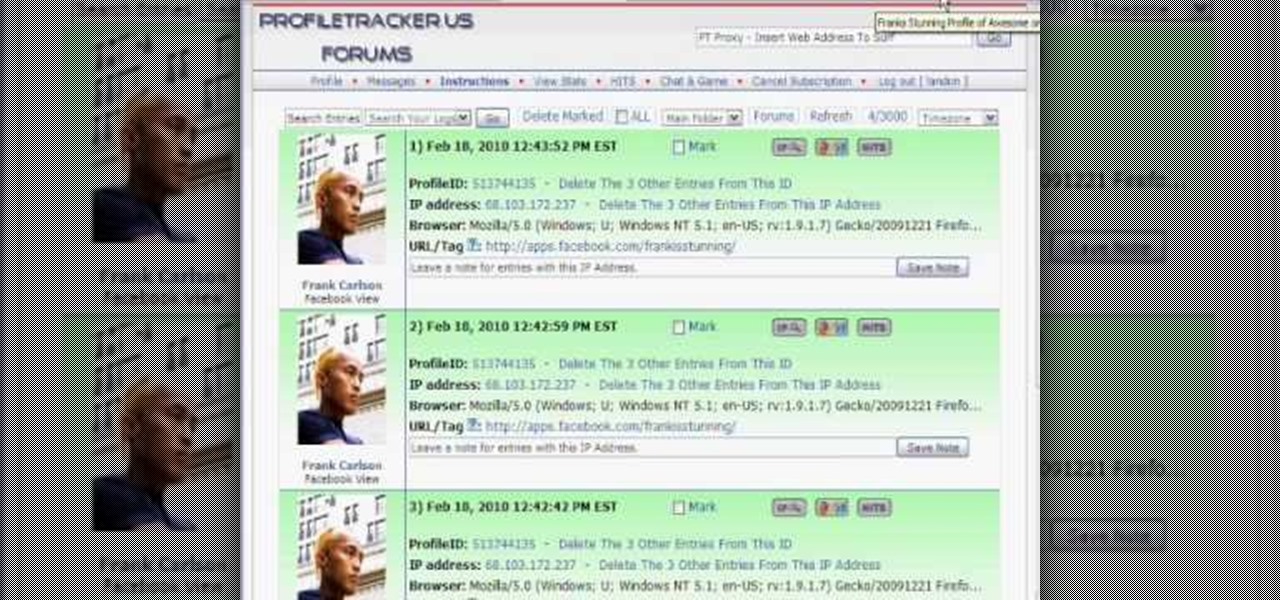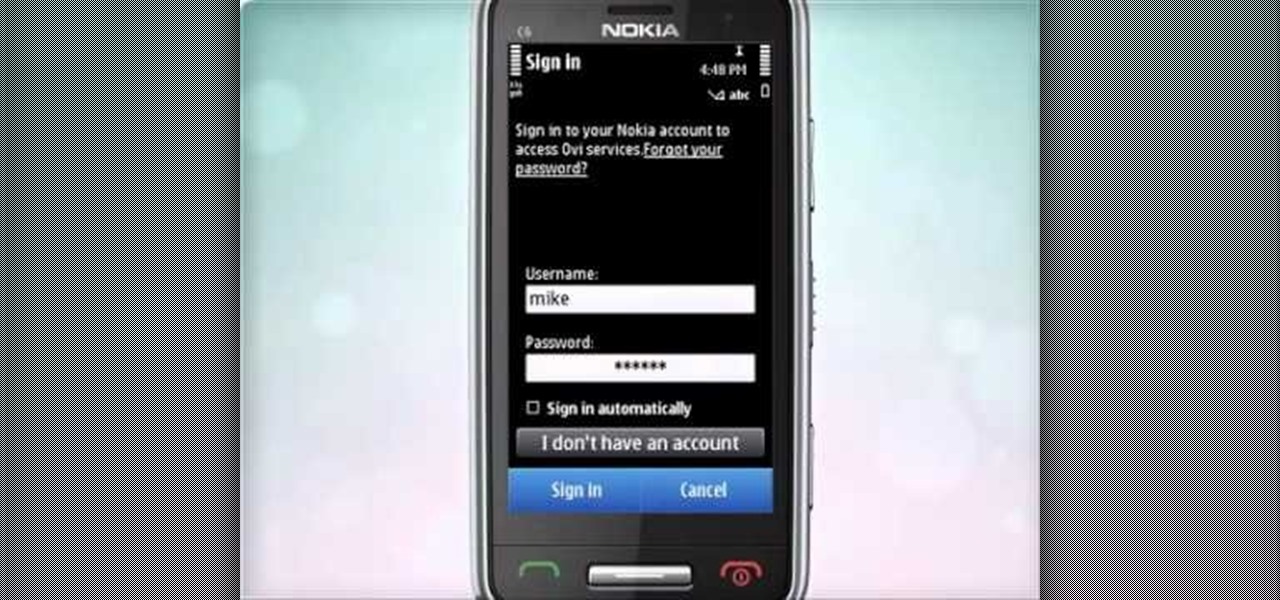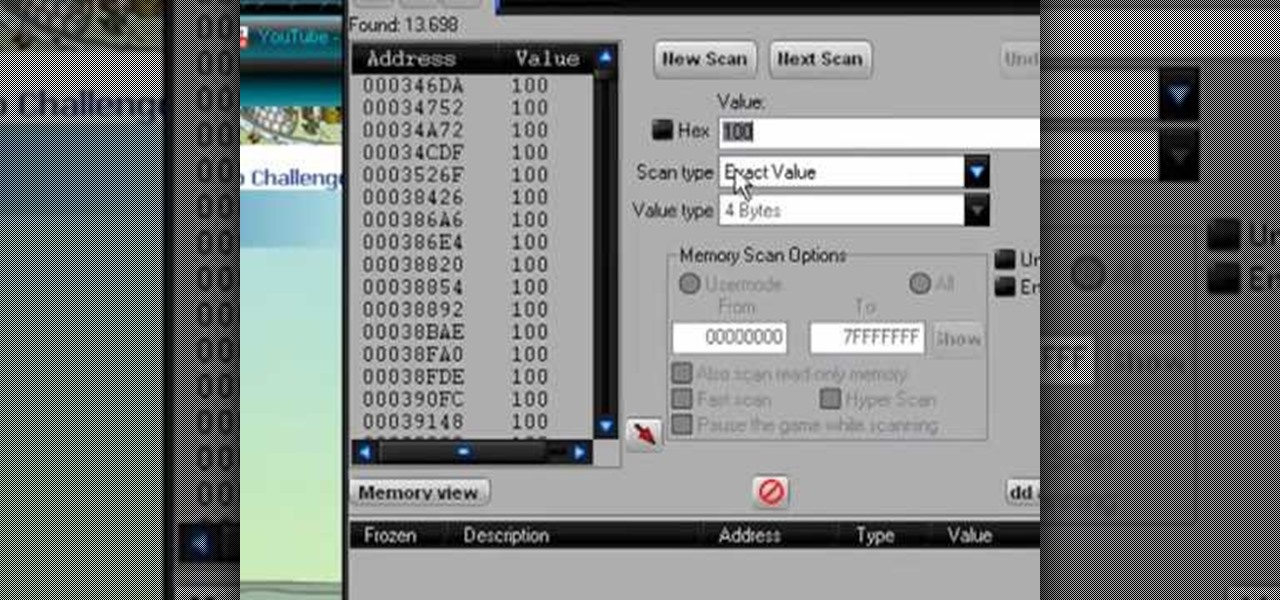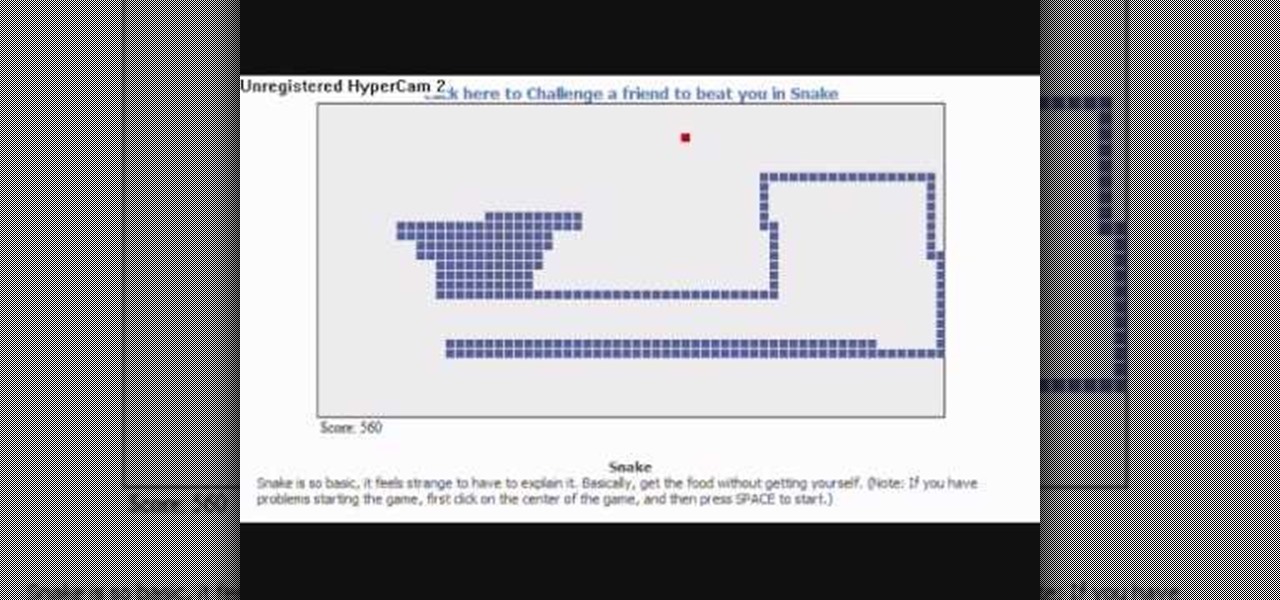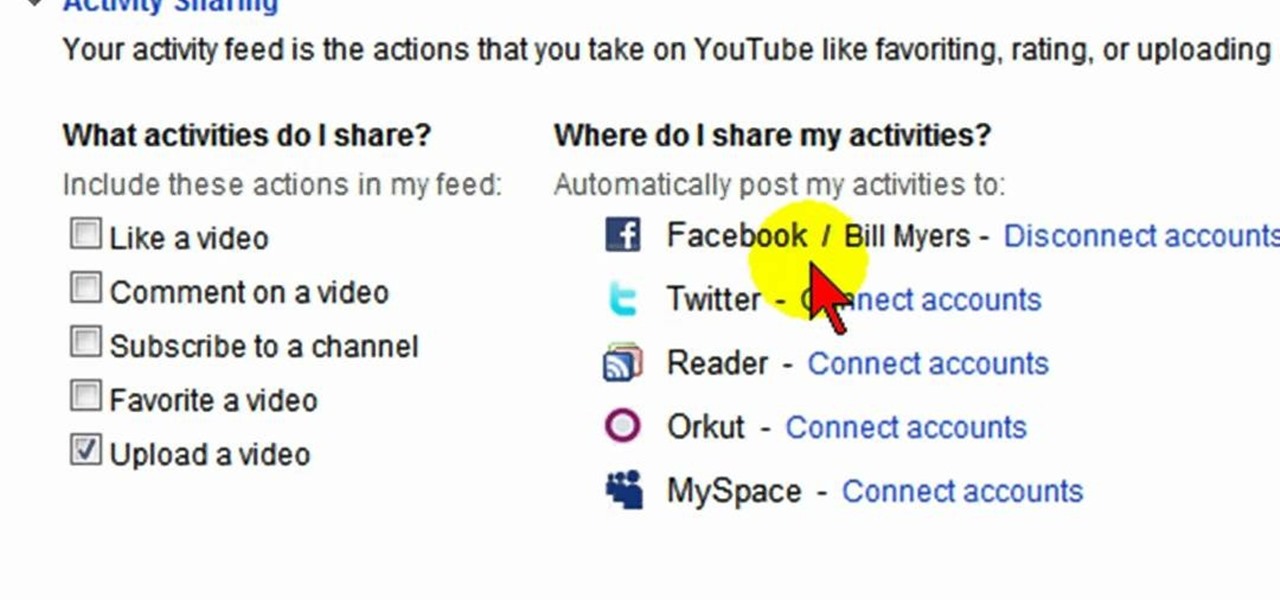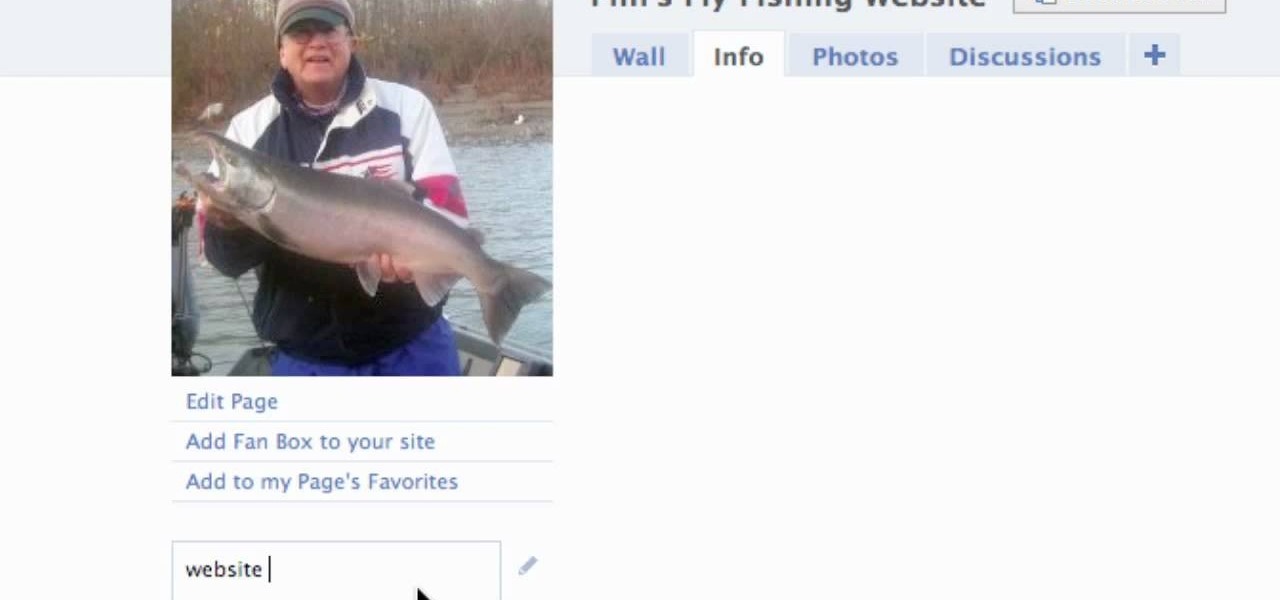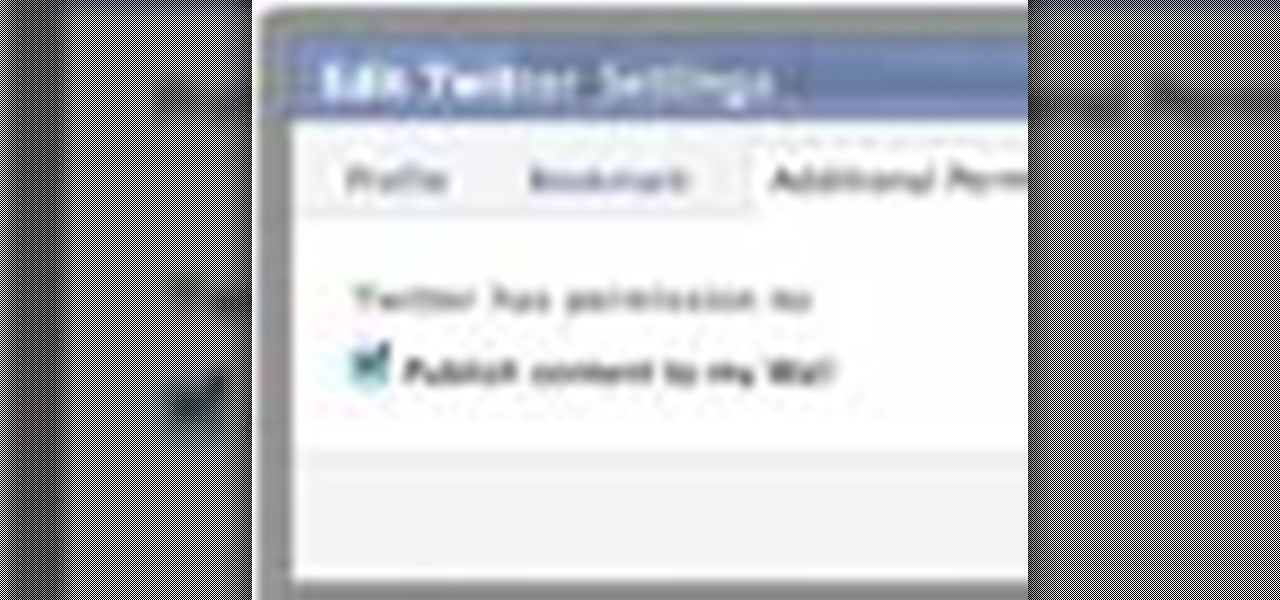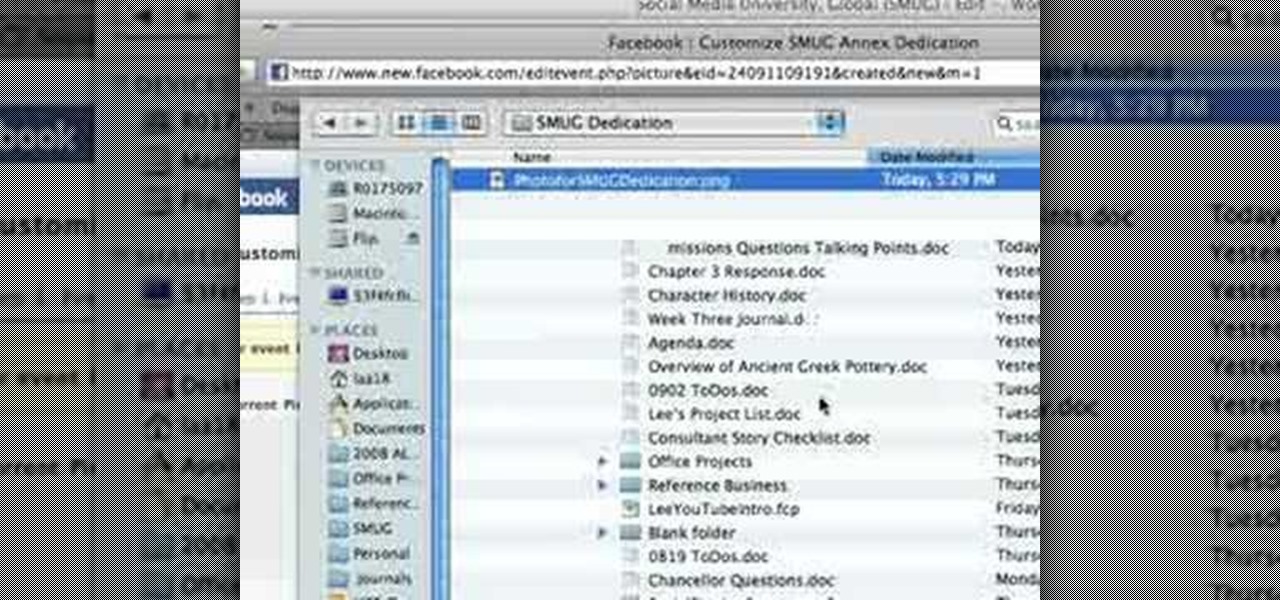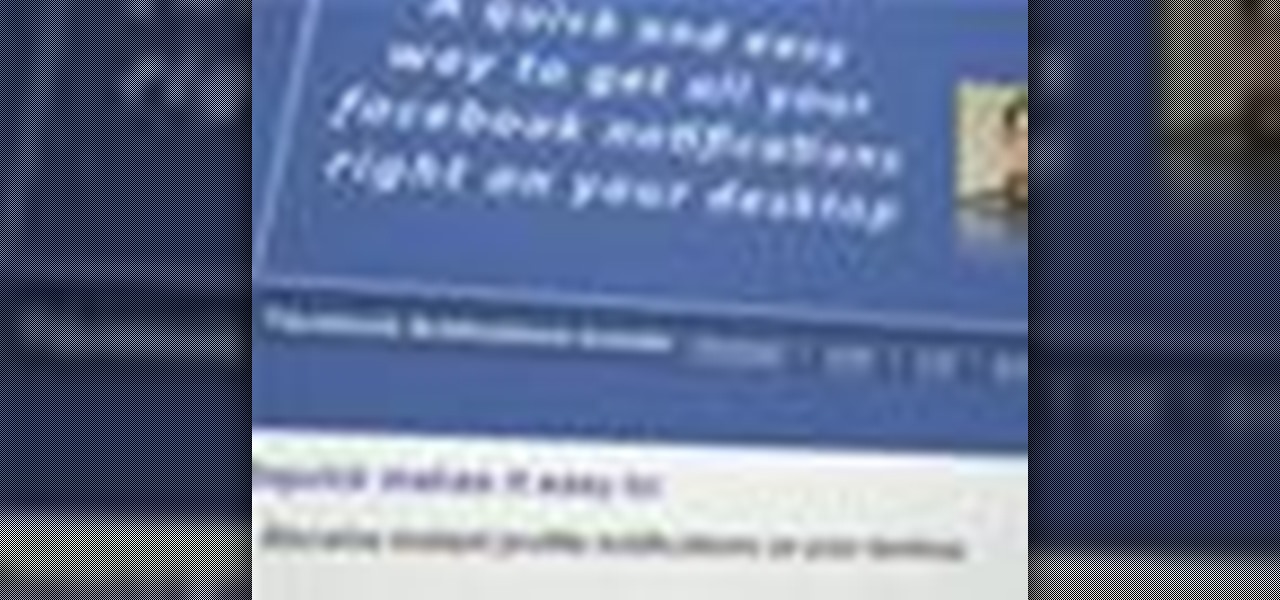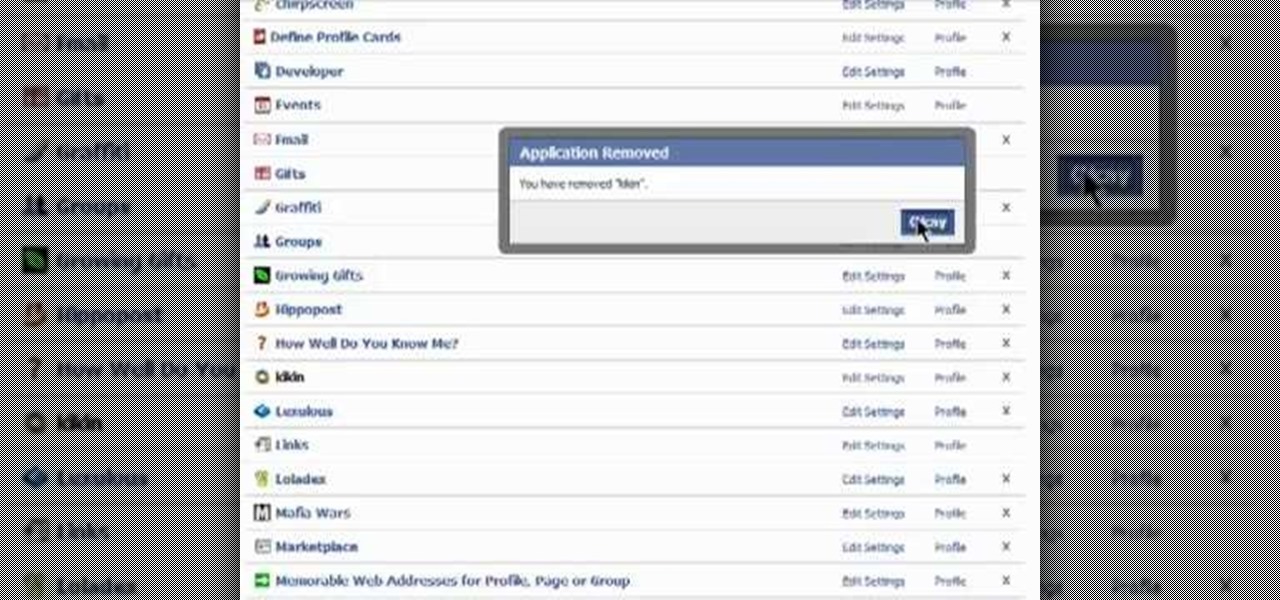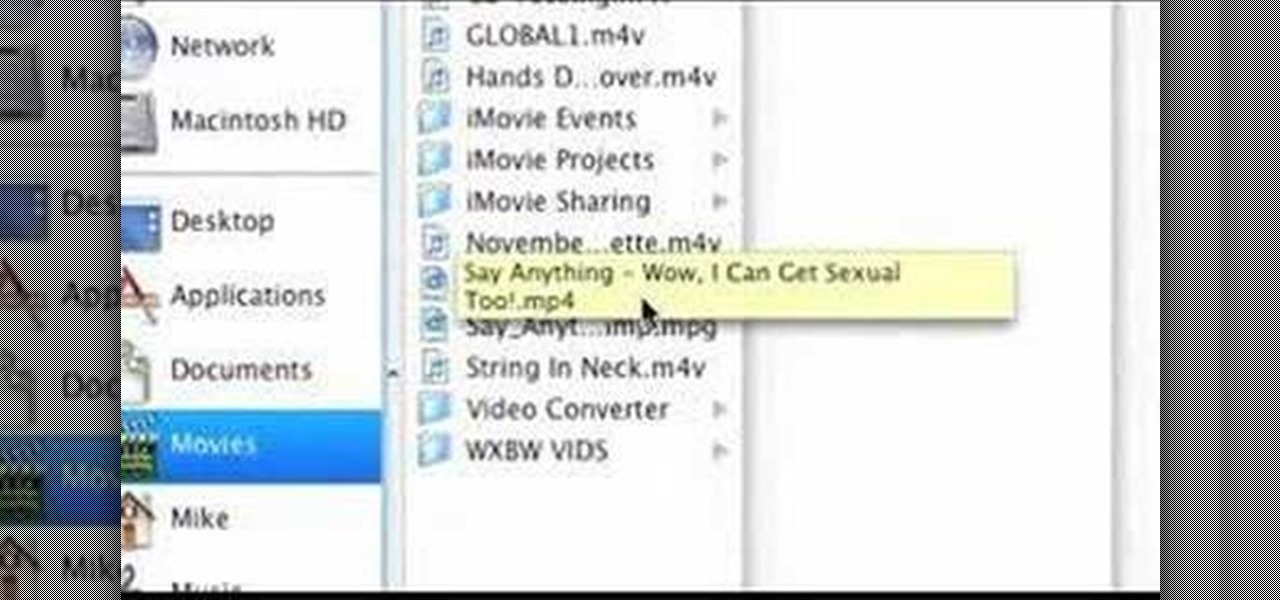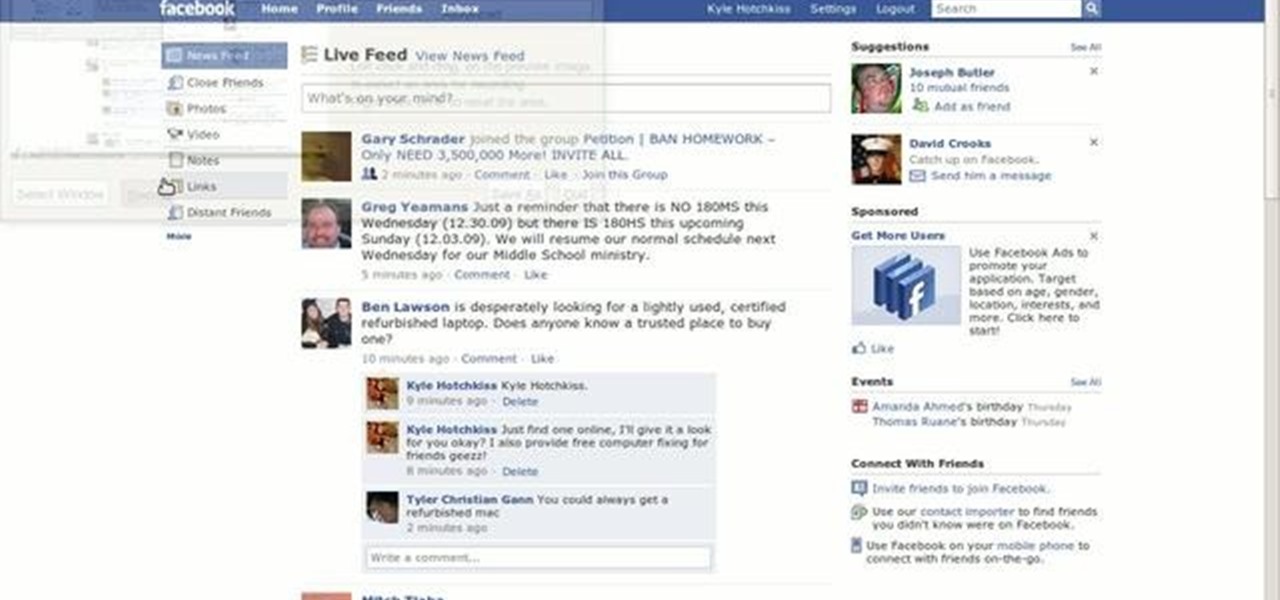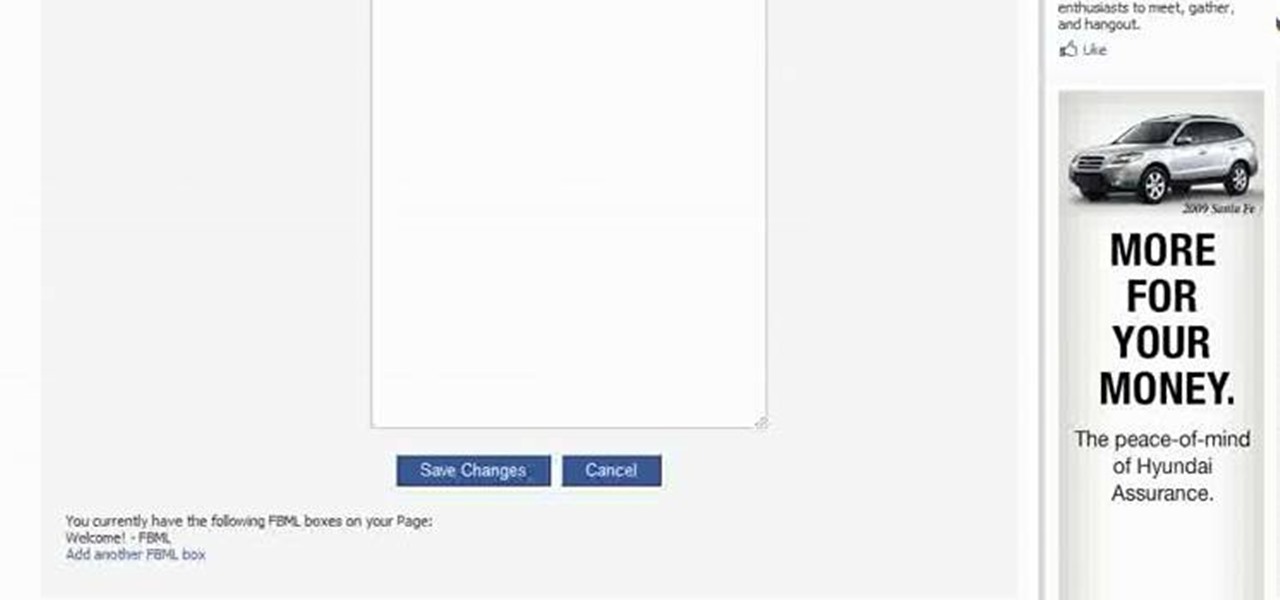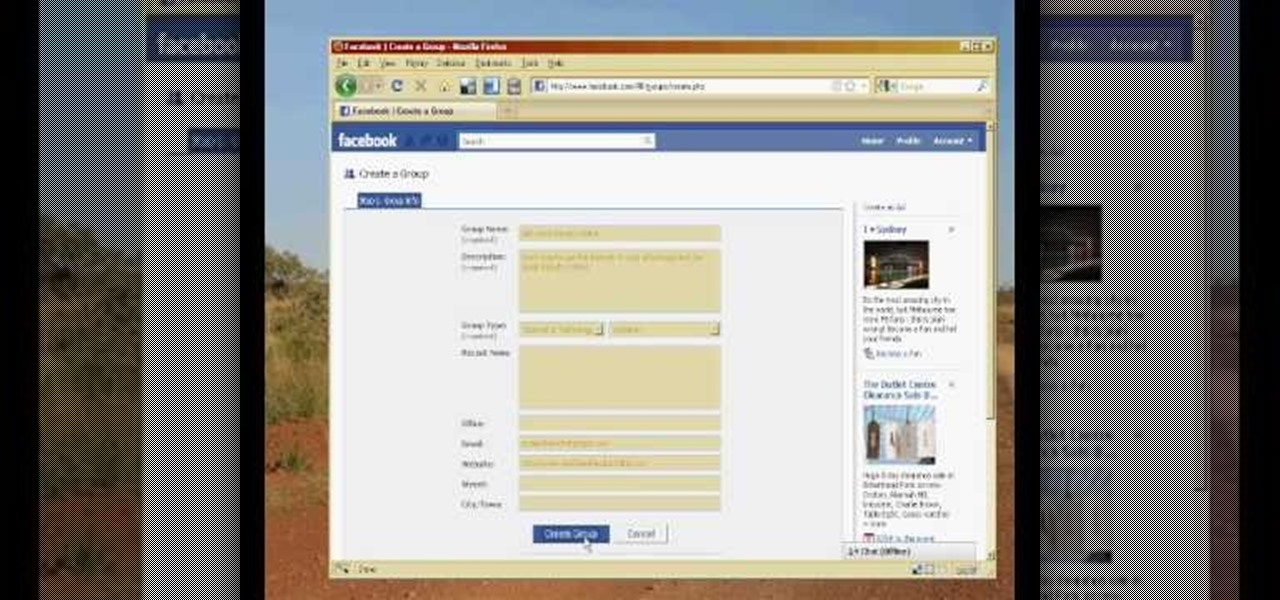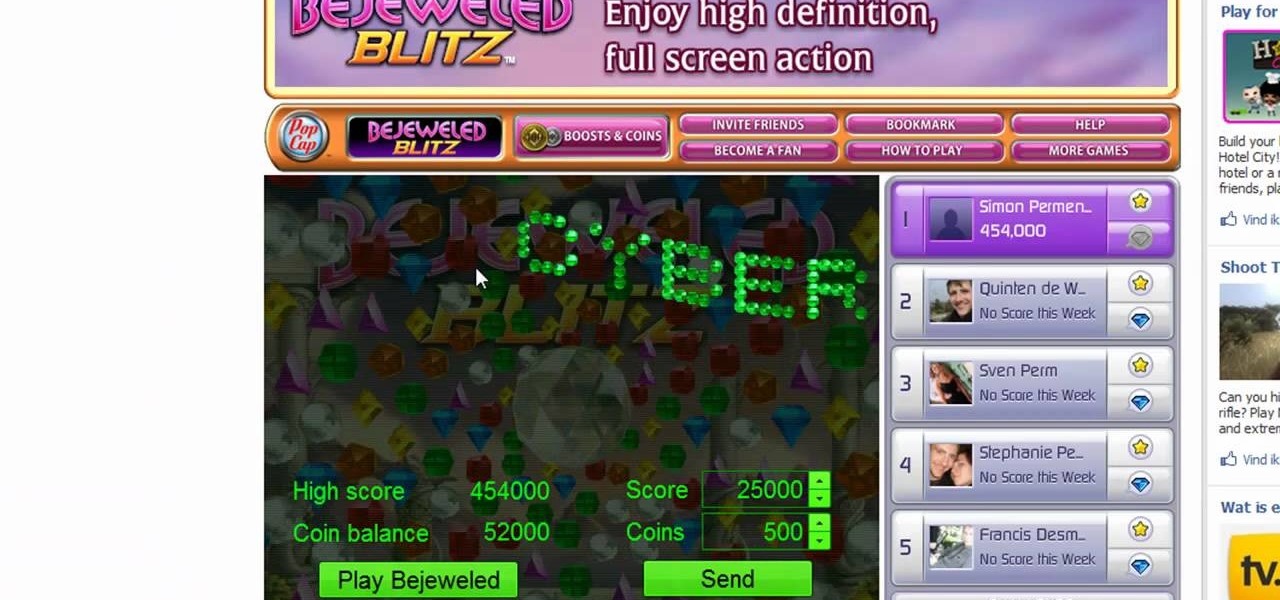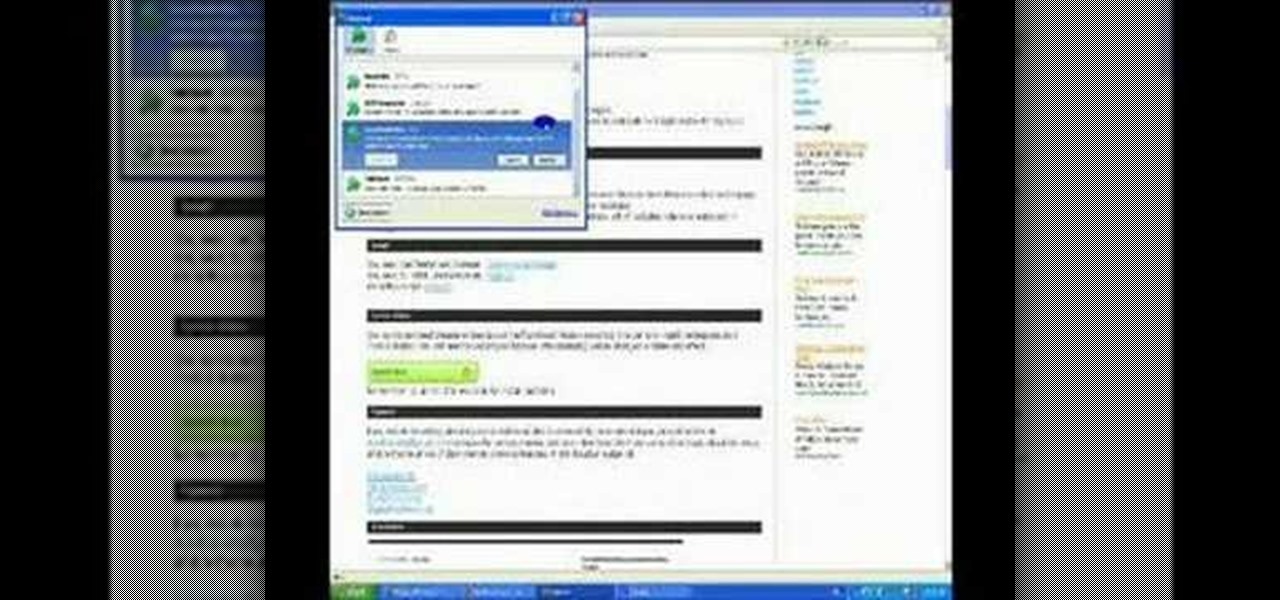As enjoyable as Facebook can be at times, it can also be a great distraction and even better deterrent of getting work done. A quick "Oh, let me check my notifications" can turn into hours and hours of Facebooking, and before you know it, you're already on your 7th Wikipedia page, all thanks to that status your friend posted. The reason I mention this is because Firefox's new 17.0 update includes many features, but the one that's been making the rounds online is the integration of Facebook Me...
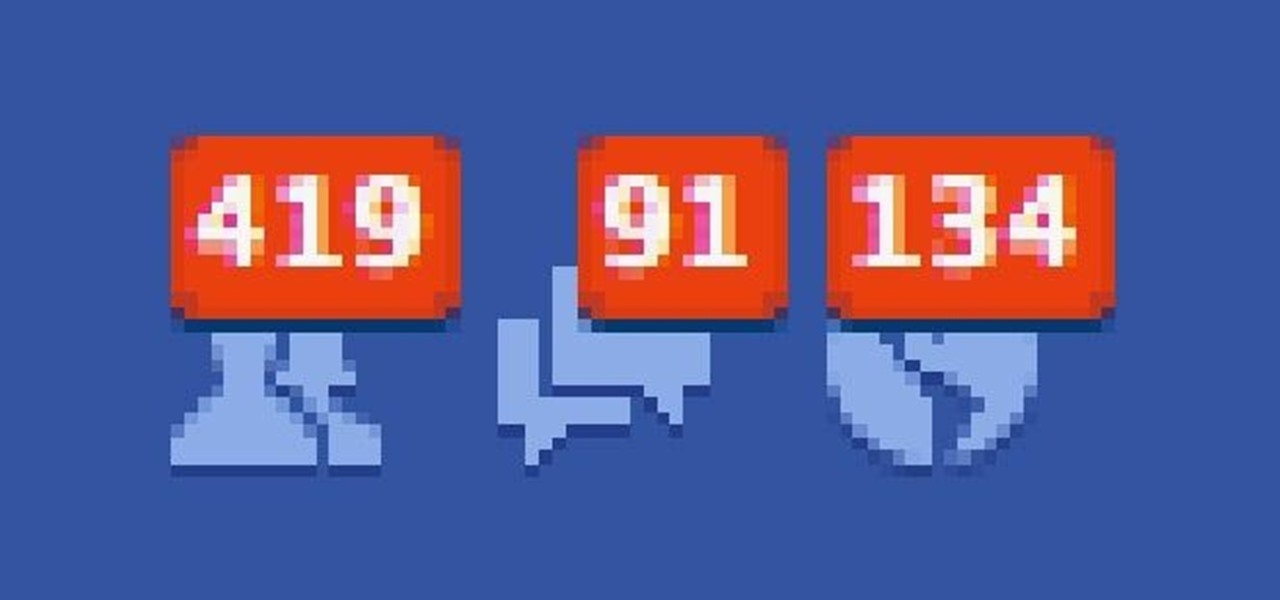
The reason that Facebook is so popular is because it connects us to people that we could have never been connected to before. When people log on, they look for messages, comments, likes, and any other notifications that connect us to those people. These same notifications, though, distort our view of Facebook. We tend to appreciate statuses (I prefer stati) that have more likes. We're geared towards people that have more friends, so we tend to like pages that already have hundred of thousands...

For over three years, Facebook users have been able to clog up their Facebook chats with little pictures of smiley faces and red hearts, but now it has finally gone a step further...

As if you needed another reason to lock down your Facebook profile, the company's sketchy new partnership with data mining firm Datalogix is geared towards giving advertisers more information on what you're doing—even when you're not online. It's just not enough that they can target ads based on your preferences, now they want to know how those ads are influencing your buying habits in the real world.

If you bought the new iPhone 5 or upgraded your old one to iOS 6, you may be having issues when you try to upload photos to Facebook. After updating, the first time you try to share an image from the Facebook app, it will ask you to allow access to your Camera Roll.
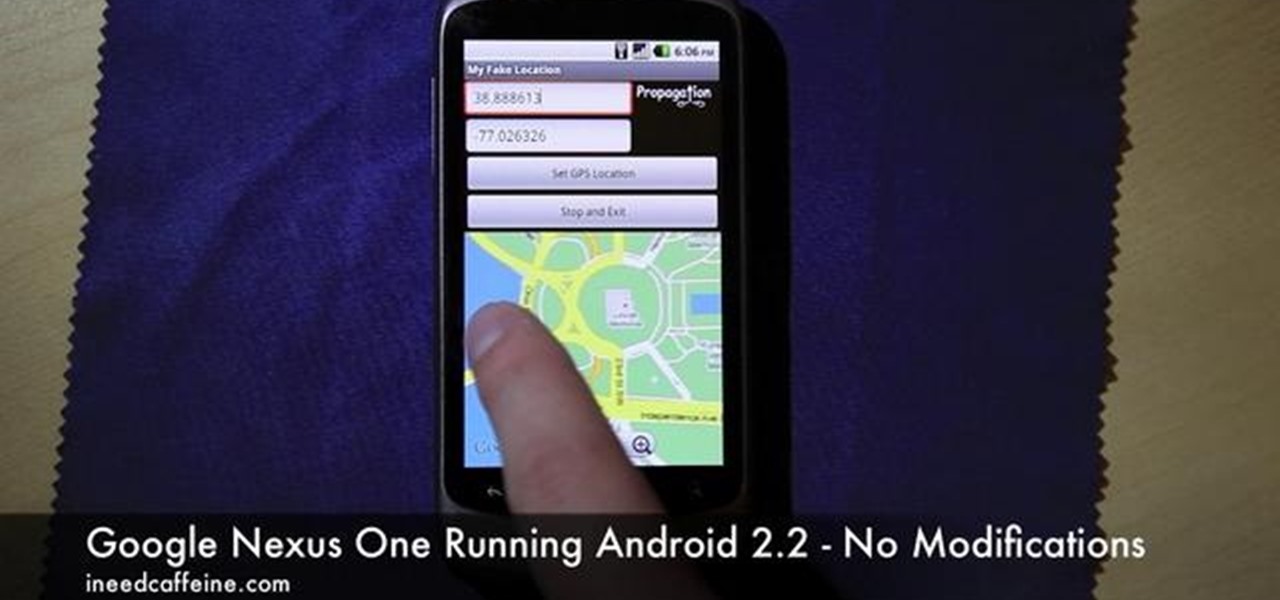
Enjoying the many benefits of Facebook Places? But what if you want to check in somewhere you're not? Your smartphone can automatically detect your geographical location, preventing you from just checking in just anywhere, but like all technology… it's a long way from perfect, even Android mobile devices.

Many people are frustrated with how big and in-your-face the Facebook news ticker is. If you want to shorten it so that it doesn't take up so much space, try adjusting the length of the ticker with the bar that exists between it and the chat list.

My third tutorial I hope you like it people. Join my facebook fanpage, share and rate the video if you like it :) :

Tired of clicking on interesting looking links in Facebook, only to discover that they are hidden behind a page you have to 'Like' before you can see? If you're surfing using Google Chrome, you can completely bypass this privacy setting. When you get to the page, go to the menu bar and click on 'Inspect Element.' Then you'll see the code for the page, and you'll be able to get around the block to see the page you want.

Want a way to monitor who is coming onto your Facebook profile? You can use a third party app, the FBspace Tracker, to enable your profile to secretly log who is viewing you. Even better, FBspace Tracker lets you set up your profile with custom HTML code. This video shows you where you can download the app, then how to install it and set up your Facebook profile through the app. Make your profile not only unique, but secure as well!

Learn how to start using Social application: sign in and add multiple services (such as Facebook or other). Also learn how to see your friends' status updates and to post your own status update. It's easy and this clip will teach you everything you need to know. For all of the details, including complete, step-by-step instructions, watch this brief, official C6-01 owner's guide from the folks at Nokia!

In this video, we learn how to use the Nokia C5's social networking features to read, open and respond to Facebook messages. The C5 is the first offering in Nokia's new "C" series of mobile phones. It runs on Nokia's Symbian OS and features a 2.2-inch screen and 3.2-megapixel camera. Want more? Search WonderHowTo's sizable collection of C5 video tutorials.

Love Facebook? Show the world by using the Facebook logo as your Black Ops playercard emblem. This tutorial presents a complete, step-by-step walkthrough of how to draw it in the Black Ops Emblem editor.

Want to give yourself an extra edge when going for the high score in the popular Facebook game Tower Stack? All you need is Cheat Engine and the Firefox web browser! This tutorial shows you how to do the rest.

Once a simple video game... well, it's still a simple video game that's returned to your Facebook page. This video demonstrates how you can play the nostalgic arcade game Snake. Catch the food and grow longer without running into yourself!

By now most of us have a Facebook page. But if you've tried to steer clear of the social revolution and have finally given in, how everything works on the site may seem confusing to you.

Looking for an easy way to syndicate your YouTube activity on your Facebook profile? Well, you're in luck, as this video presents a complete guide. You'll find all of the details, including step-by-step instructions, in this video guide. Take a look.

Looking for an easy way to check Facebook when at school? In this quick and to-the-point hacker's how-to, you'll learn a method for circumventing your school's Internet filtering software. For more information, including detailed, step-by-step instructions, watch this video guide.

In this tutorial, we learn how to tag friends and fan pages on Facebook. First, open up your Facebook account and go to your main profile page. After this, you can start to type in your status update that you want all of your friends to see. When you are ready to tag in your friend or fan page, type in "@" and then type in the first letter of the name. From here, their name will show up and you can click on their name to tag them. Now, your update will show up on their page as well as yours, ...

In this tutorial we learn how to use the Facebook status tagging feature. This will let you update your Facebook status and add your friends in with it. This will appear on their wall as well, for all their friends, mutual friends, and your friends to see. To do this, you will begin typing in the status update, then type in "@ and then that person's name" Their name will show up underneath where you are typing. Keep in mind you cannot tag someone you aren't friends with. Click on their name w...

In this video we learn how to create a Facebook fan page or business page. First, log into your Facebook account and go to the bottom of the screen where you see the Ads manager. Then, click on the pages selection underneath this and find the link that says "create page". Once on here, enter in all the information for the business along with the name and everything else. When the page is create, add in a picture and then the rest of the information on the page. From here, you can find new fan...

In this video, we learn how to hack school filters to get on Facebook with Tracert. First, go to the start menu and then type in "cmd" into where it says run. After this, type in "tracert" and then the website name. Wait for all of the information to fill in in the black screen. Then, copy and paste the IP address that appears inside. Now you can take this and use it to go to Facebook while you are at school. Or, you can go to any website that you'd like to that you normally can't go to at sc...

In this tutorial, we learn how to keep personal information private when using Facebook. It's an easy process and this video presents a complete guide. For more information, including a full demonstration and detailed, step-by-step instructions, watch this helpful home-computing how-to.

In this video, we learn how to access Facebook at school using "https". You don't have to go to any website to do this, it's simple and easy. All you have to do is type in "https" into your browser before you type in the website you want to visit. Make sure you type in this extra "s" or the website will not work. This should bypass the security settings your school has set so you can access your Facebook account. If you happen to end up on a page when it doesn't work, just make sure the "s" i...

In this video, we learn how to make your Facebook profile less public. First, log onto your Facebook account, then go to your privacy settings. Through there, go to search and choose who you want to allow to search for you on your site. After this, save your settings and move on to the other sections to change more privacy settings. If you do not want people that aren't your friends to see your information or to be able to search for you on Google, this is a great way to go. Making your infor...

Looking for a primer on how to use the Facebook application on a Droid phone? This clip will show you how it's done. Whether you're the proud owner of a Motorola Droid Google Android smartphone or are considering picking one up, you're sure to benefit from this hands-on guide. For more information, including detailed, step-by-step instructions, take a look.

In this tutorial, we learn how to create a Facebook event for a group or member page. To do this, log into your Facebook account, then click on the "create an event" link. Now you will be able to add a name, tagline, description, date, type of event, start time, location, and more details about the event. Once you do this, you can invite your friends into the event and also make it a private event or a public one. After this, you will also be able to upload a photo and then once friend's RSVP...

This Facebook user's guide will see to it that you never miss another poke, comment, friend request, tag or wall post. Receive Facebook notifications on your Windows PC desktop. This clip will show you how it's done. It's simple! So simple, in fact, that this home-computing how-to can present a complete, step-by-step overview of the process in just over a minute. For more information, including complete, step-by-step instructions, take a look.

Bloated Facebook profile? This clip will show you how to uninstall any unwanted apps. It's easy! So easy, that this video tutorial can present a complete, step-by-step overview of the process in about two minutes. For more information, including detailed, step-by-step instructions, watch this video guide.

Ever wanted to reply to a Facebook message via your email account? This clip will show you how it's done. It's easy! So easy, that this video tutorial can present a complete, step-by-step overview of the process in about a minute and a half. For more information, including detailed, step-by-step instructions, watch this video guide.

In this video, we learn how to upload a video to your Facebook profile. First, log onto your Facebook account and go to your home page. You will now see an option where you can write in what your status is, then you will see small icons underneath it. Look for the icon with the video camera and click on it. Now, a browse box will pop up, so click on that to find the video you want to upload. Click on the video you want to upload, then hit "upload". After this, the video will start to load and...

Is there a certain someone whom you'd rather not have to talk to on Facebook? Learn how to block him or her (and only him or her) with this helpful guide. For specifics, including step-by-step instructions on the blocking process, and to get started blocking your own friends and frenemies, watch this helpful how-to.

This videos is a tutorial for using custom FBML coding on facebook fan page.The video begins by logging into facebook account.Then go to the search bar at the upper right hand corner and tpe "static fbml" and hit enter.This takes to the application page and click on "add to my page" below the default fbml picture.A window opens up showing a list of user pages and after selecting the page click on "add to page".Close the window and go to your fan page and click on "edit page".This shows a list...

1. Open the web browser and type www.facebook.com and press enter. 2. In order to be a member you will have to first sign up as a facebook member.

When you tag someone in your Facebook status, you can show everyone activities you are doing together! This is incredibly simply, simply type the @ symbol when writing your status. Your Facebook account will immediately prompt you; showing you different people on your friend's list. It will also ask if you want to tag groups or events in your status. As you keep typing the name, simply select the friend, group or event you wish to tag. Now, your status update has a link to this person, group ...

In the homepage at the left handside of the facebook account, a click is made on group. The name, description, group type,email address and website information of the group are filled in. A click is then made on the "create group" button. The security details which appear on the window appear after the "create group" option was selected and saved by clicking the "saved" option. The group is published to the facebook wall, after which the group is customized . The group can be personalized and...

Looking for a way to stop the clock and game your Bejeweled Blitz score? Check out this video tutorial to learn how to hack Bejeweled Blitz (04/11/10) with a Mozilla Firefox extension, which will teach you to do just that.

This tutorial describes the procedure to download Facebook videos with Mozilla Firefox. This procedure works only on the web browser "Mozilla Firefox". Firefox can be downloaded from this link and installed.

In this video tutorial, viewers learn how to block certain users from seeing their Facebook account. Begin by logging into your account and go to your home page. Click on the Setting tab and select Privacy Settings. At the bottom of the page, under Block List, there will be a space for users to type in a persons name to block and click Block. Select the person from the list of people and click Block. This video will benefit those viewers who use Facebook, and would like to learn how to block ...

Elijah from 360 Degree Social gives a tutorial on how to block specific people from seeing your Facebook posts. When someone you don't have in your inner circle, sometimes you don't want them to see everything that you do on Facebook. You go into the upper right hand corner and click on Account, then click on Profile Information. It used to say Status updates, but now says Posts by Me. After choosing the Custom options, you can type in a "friend's" name and they won't see any of those status ...