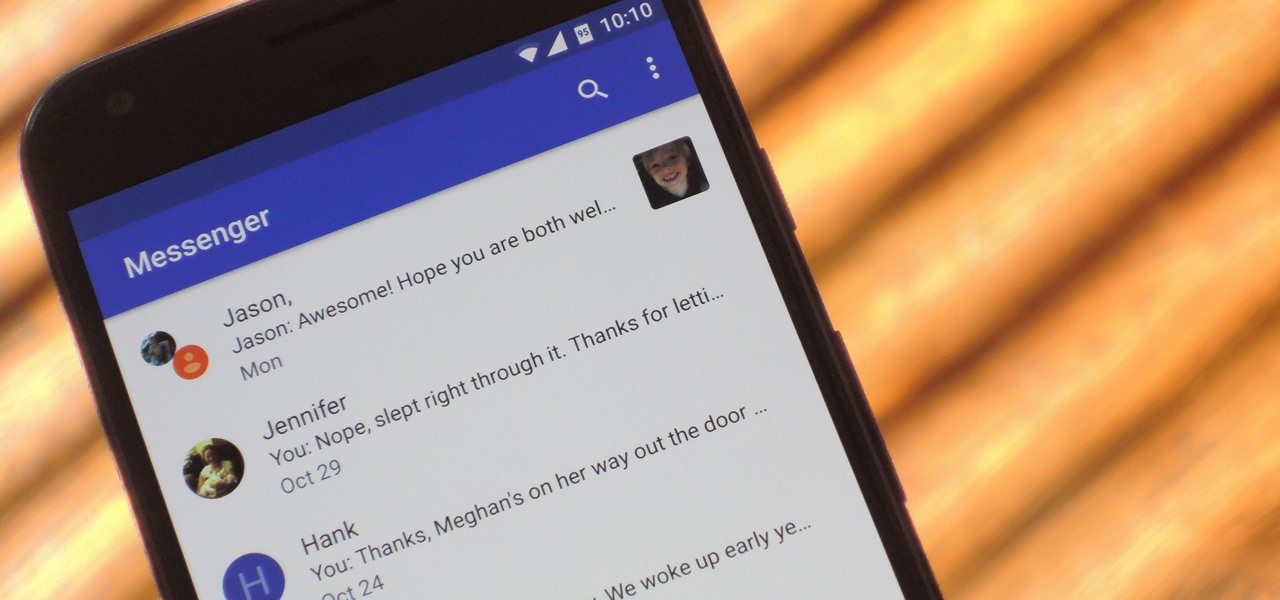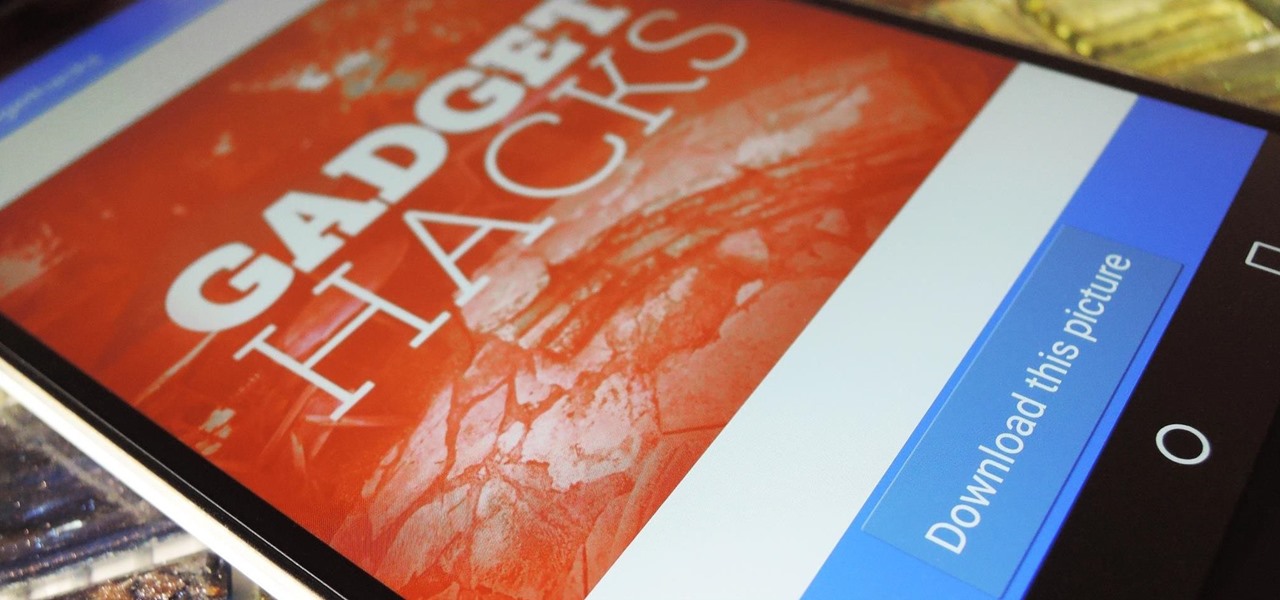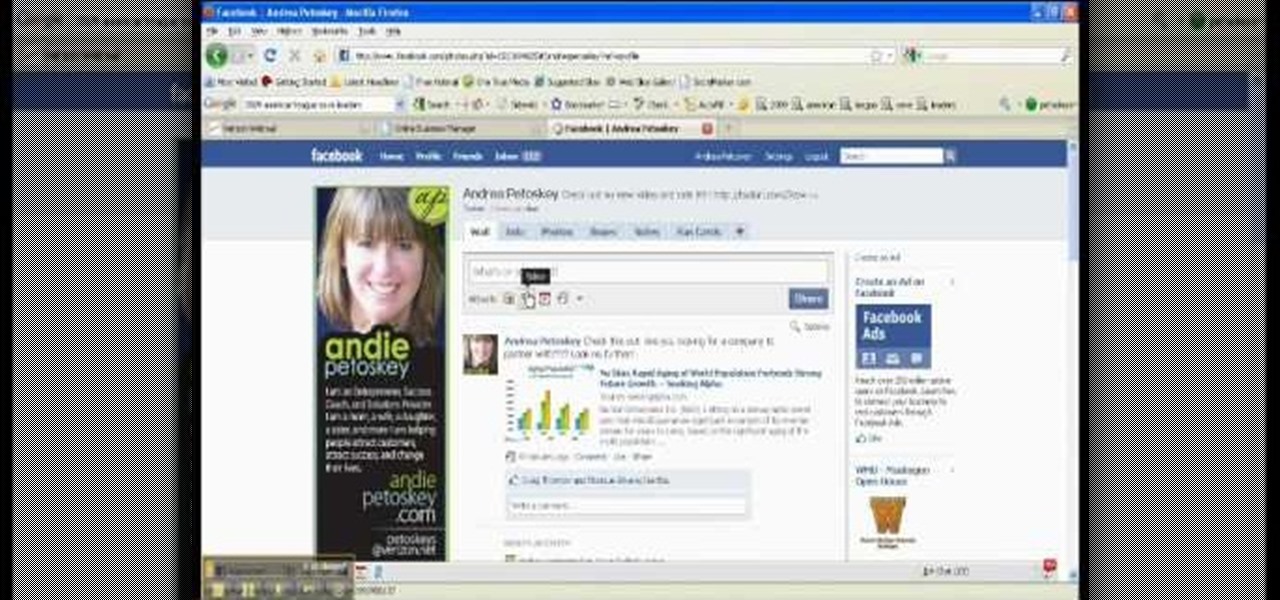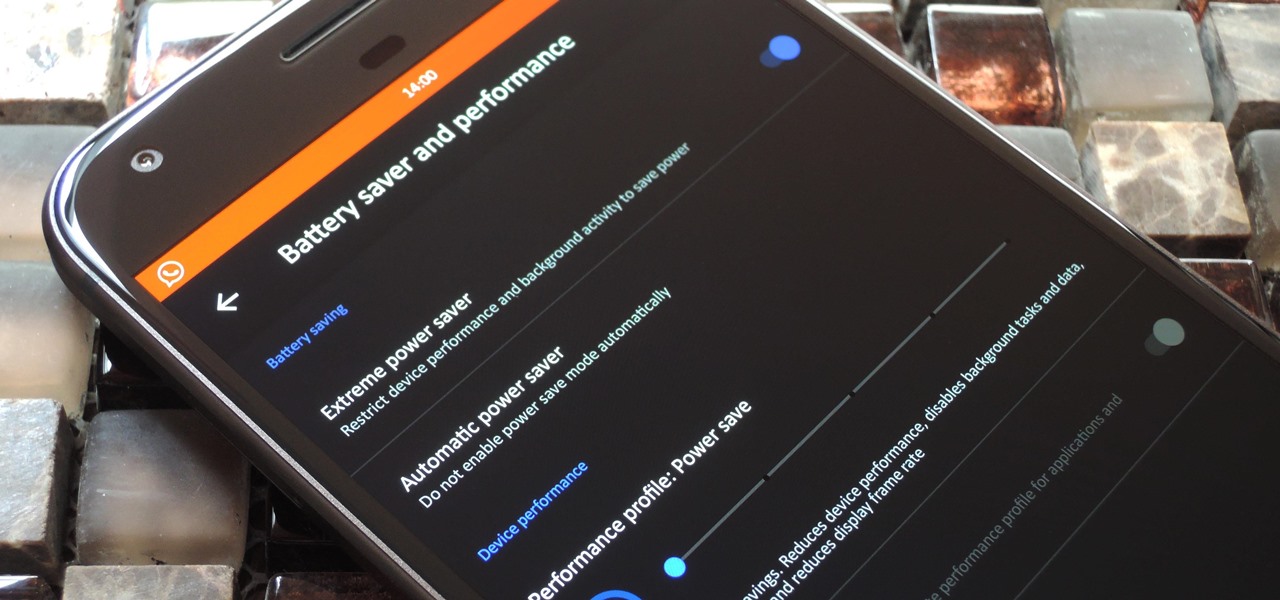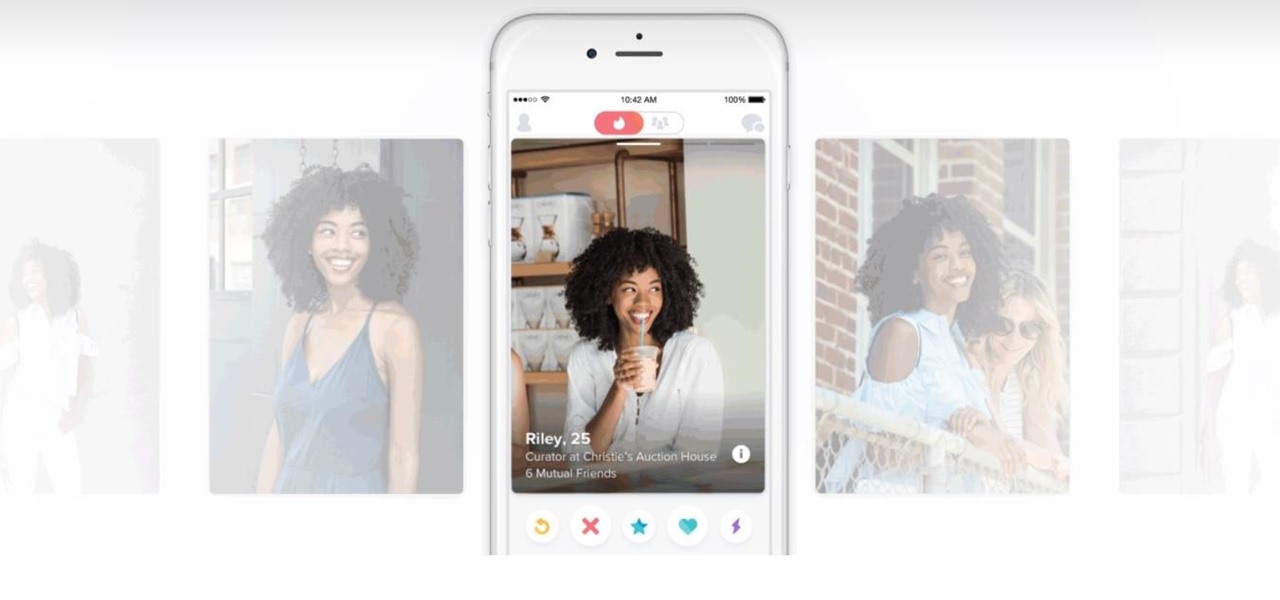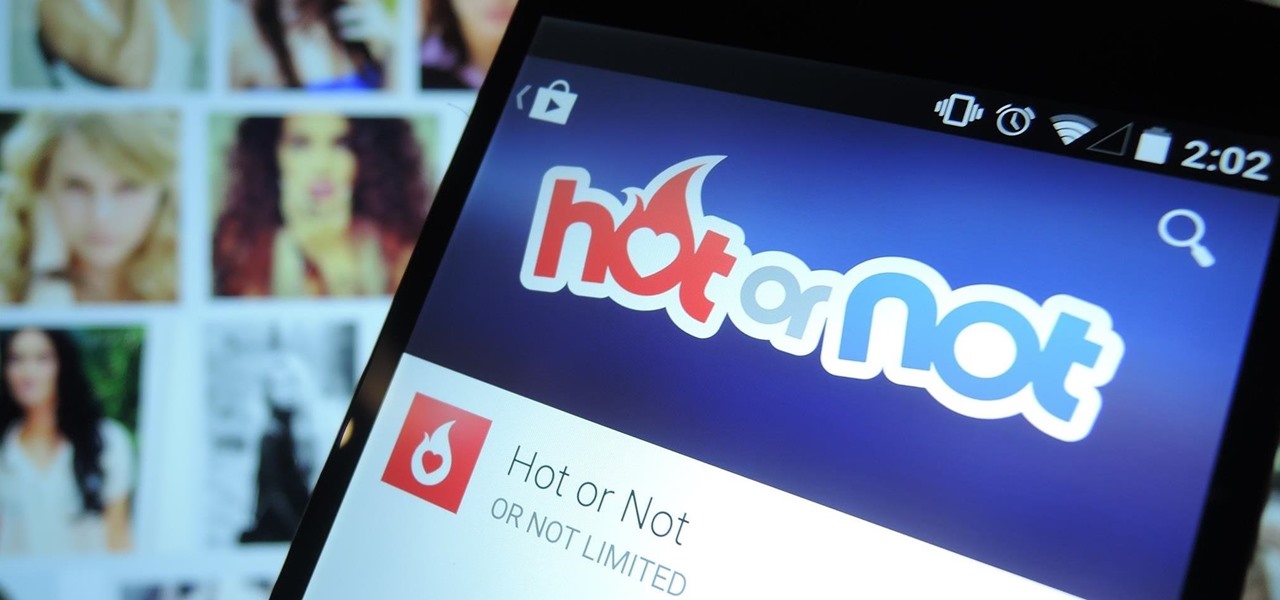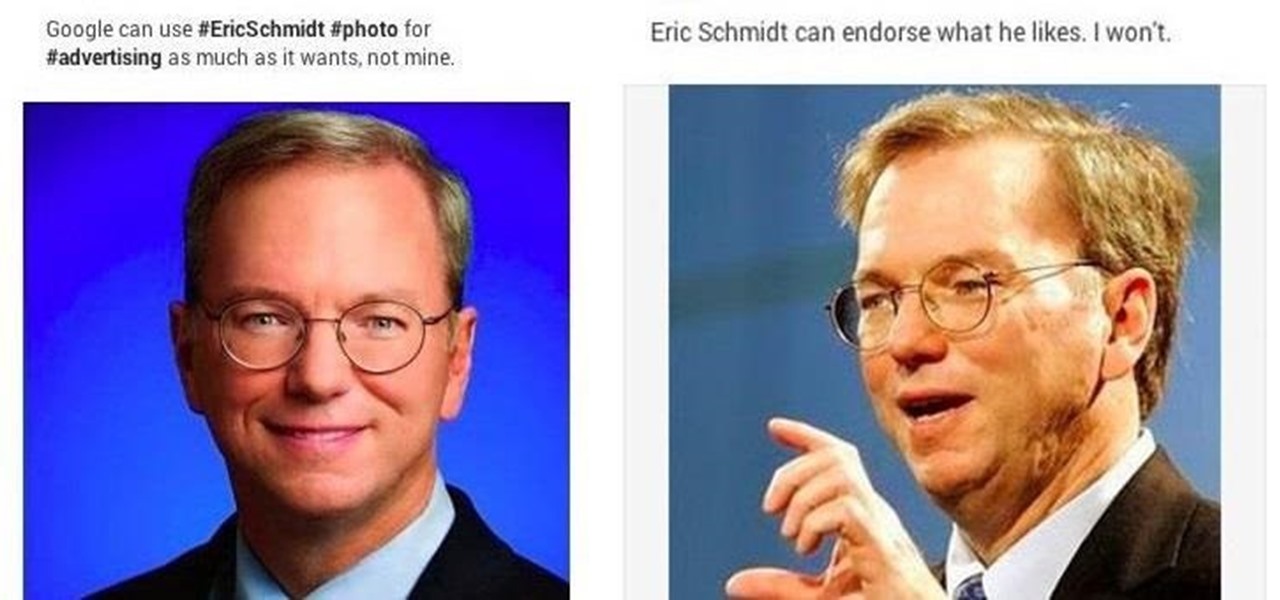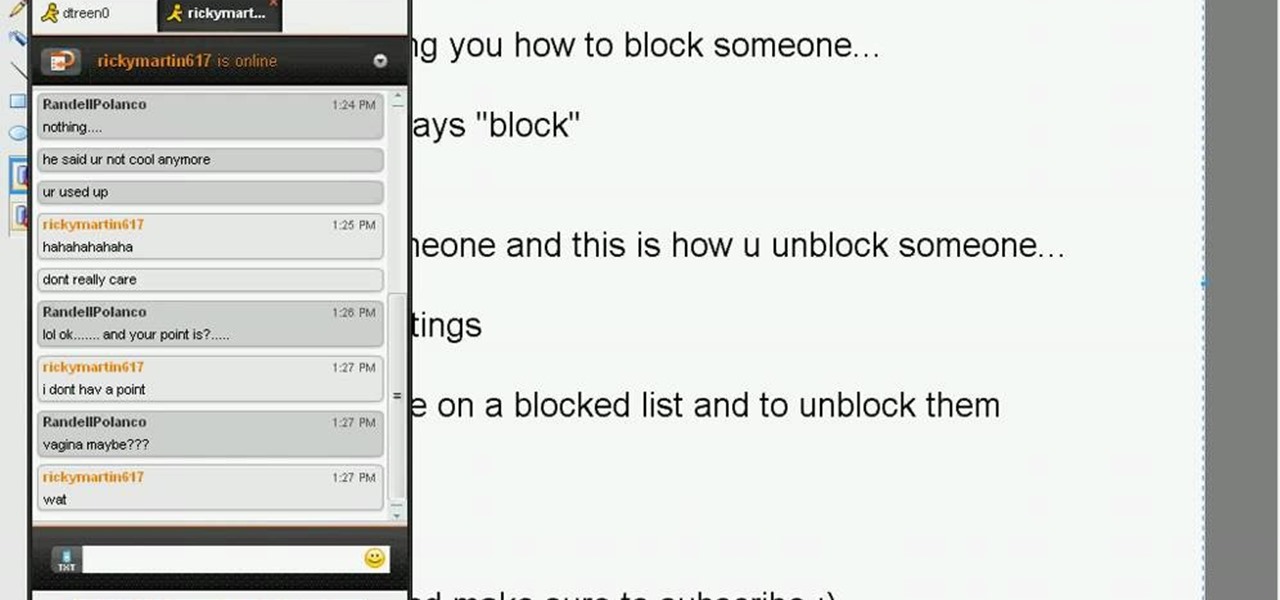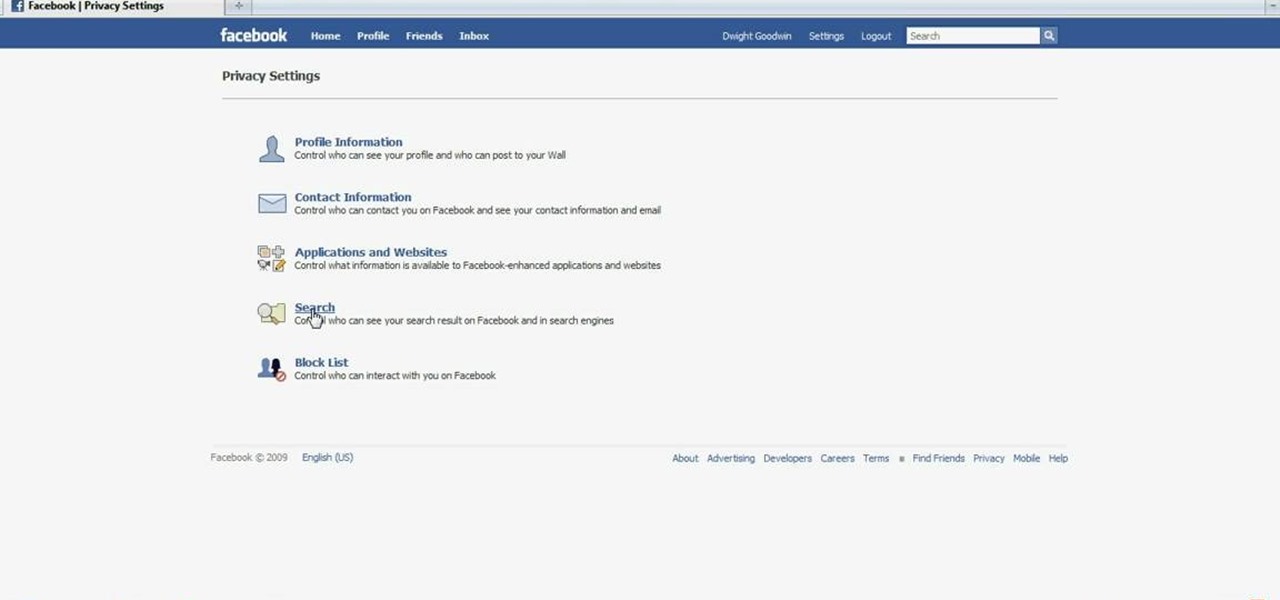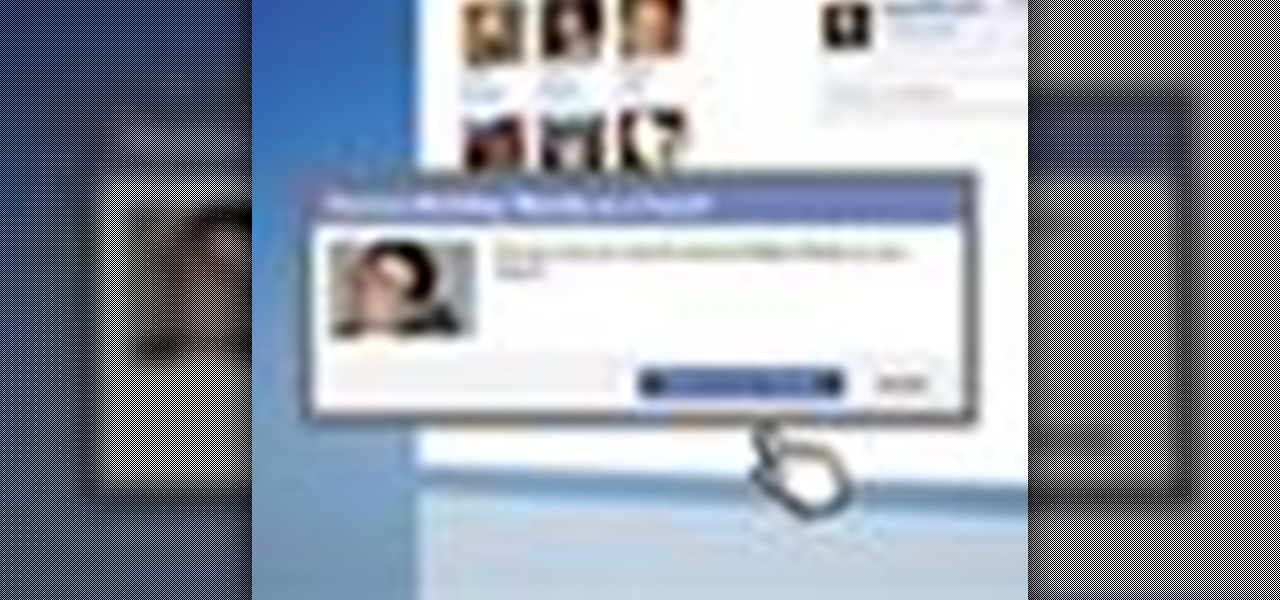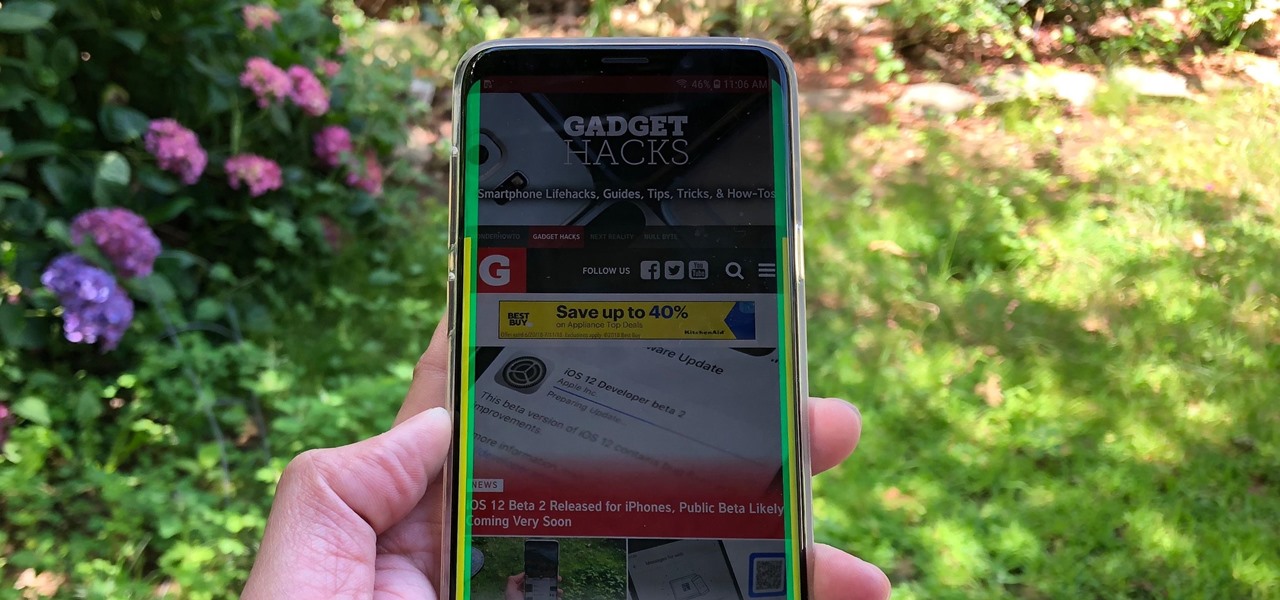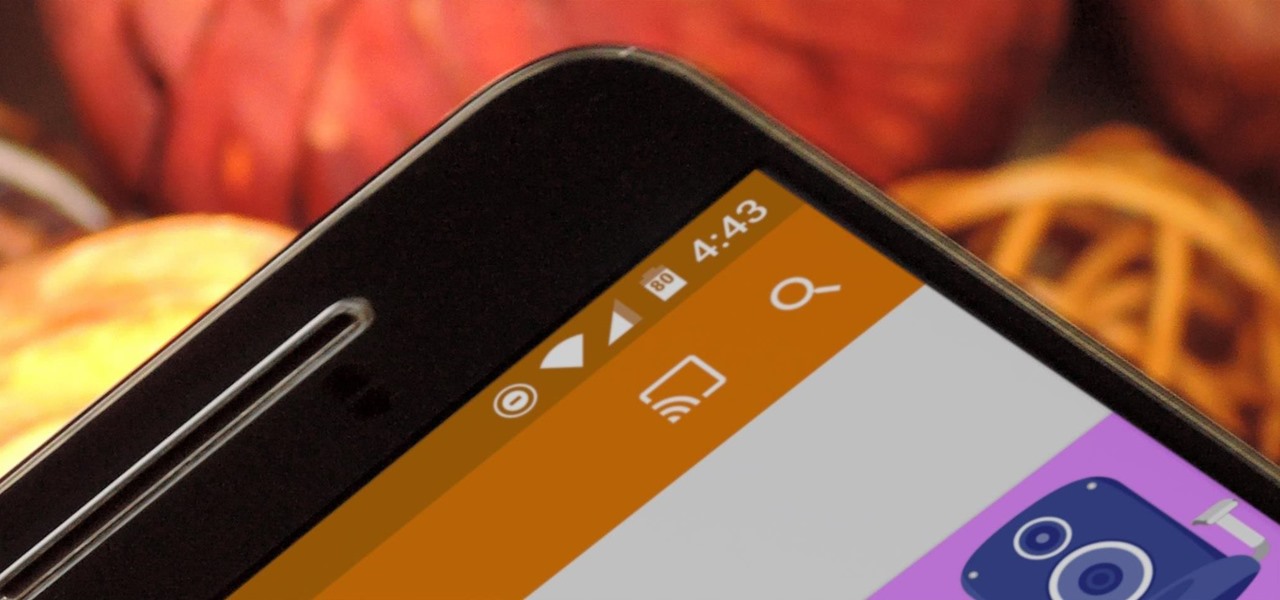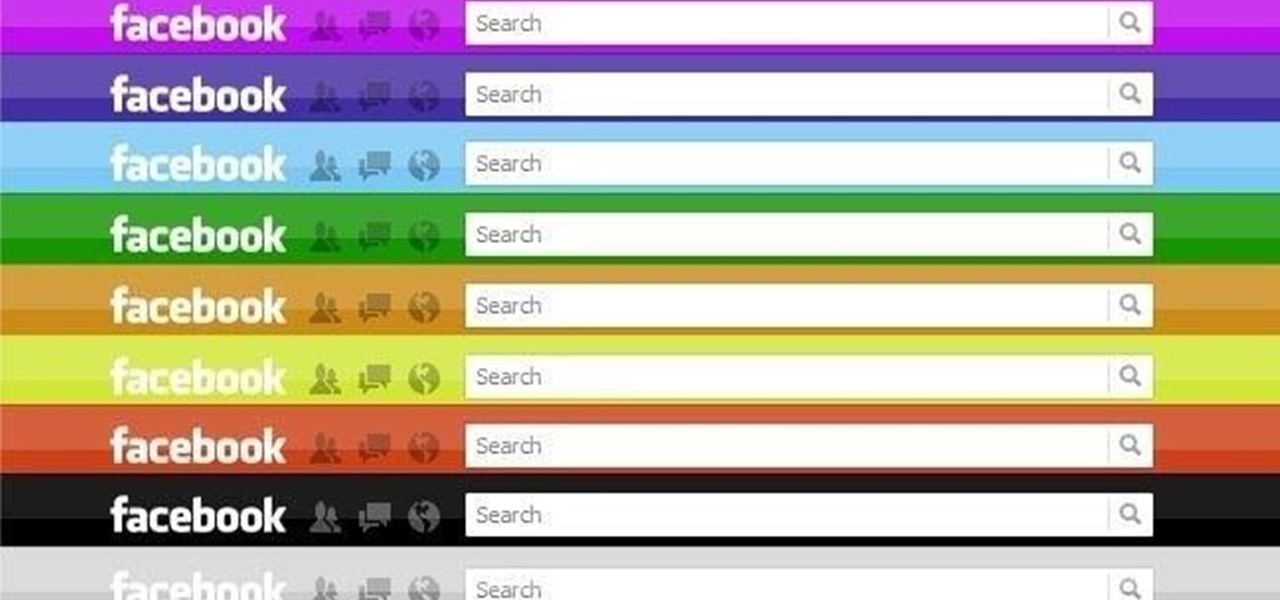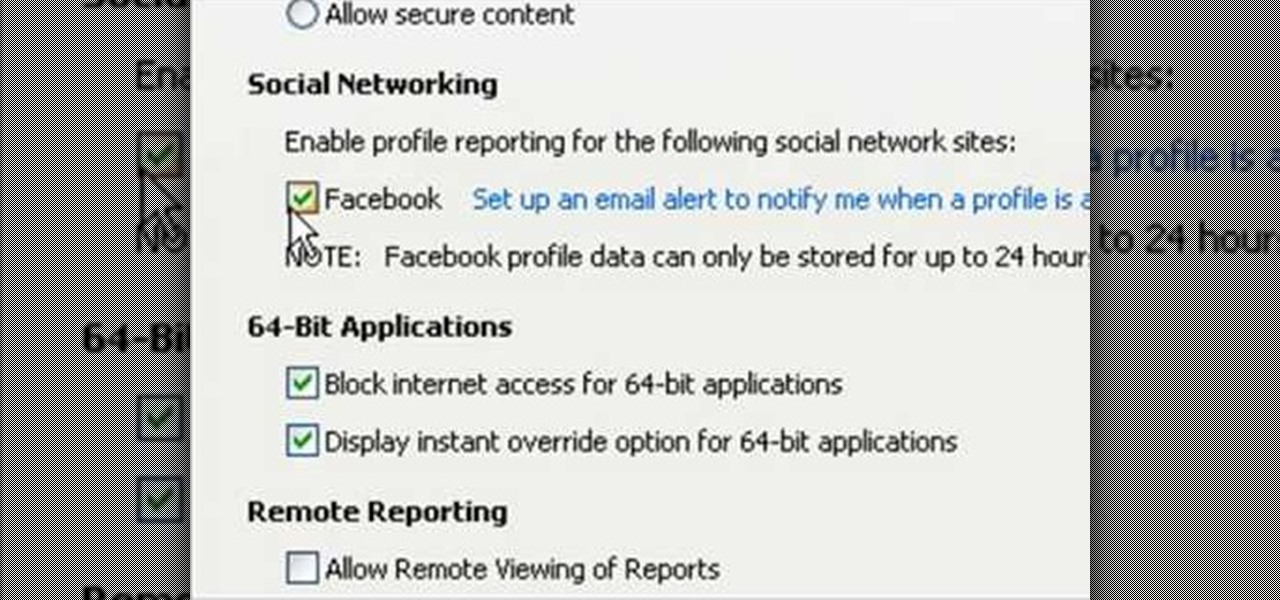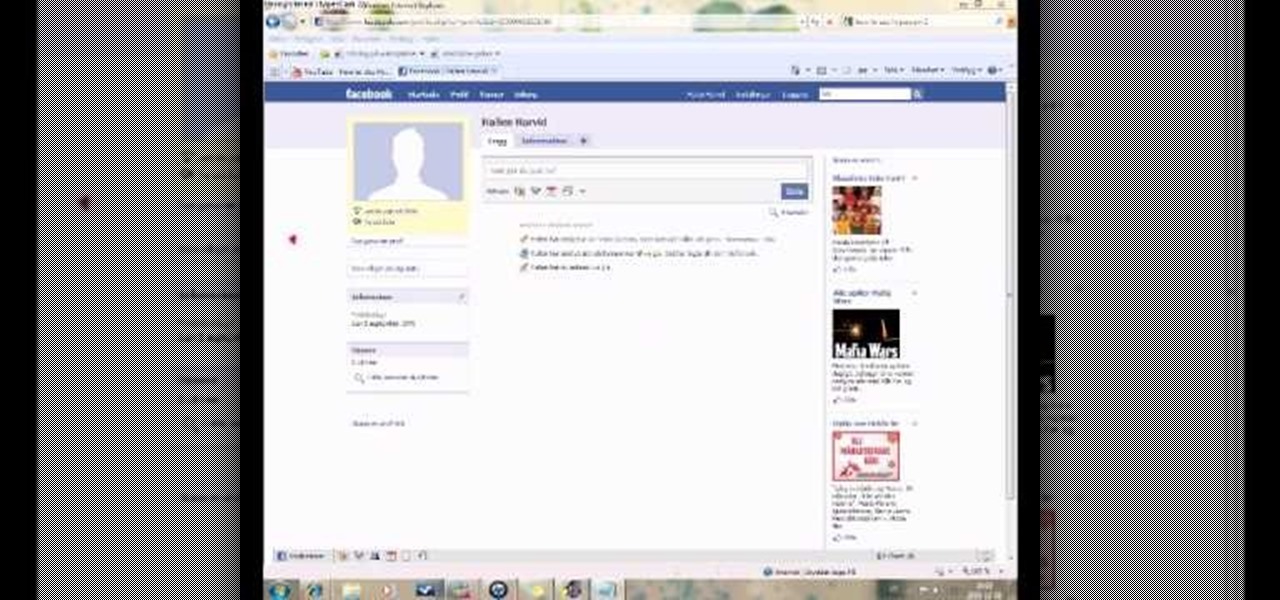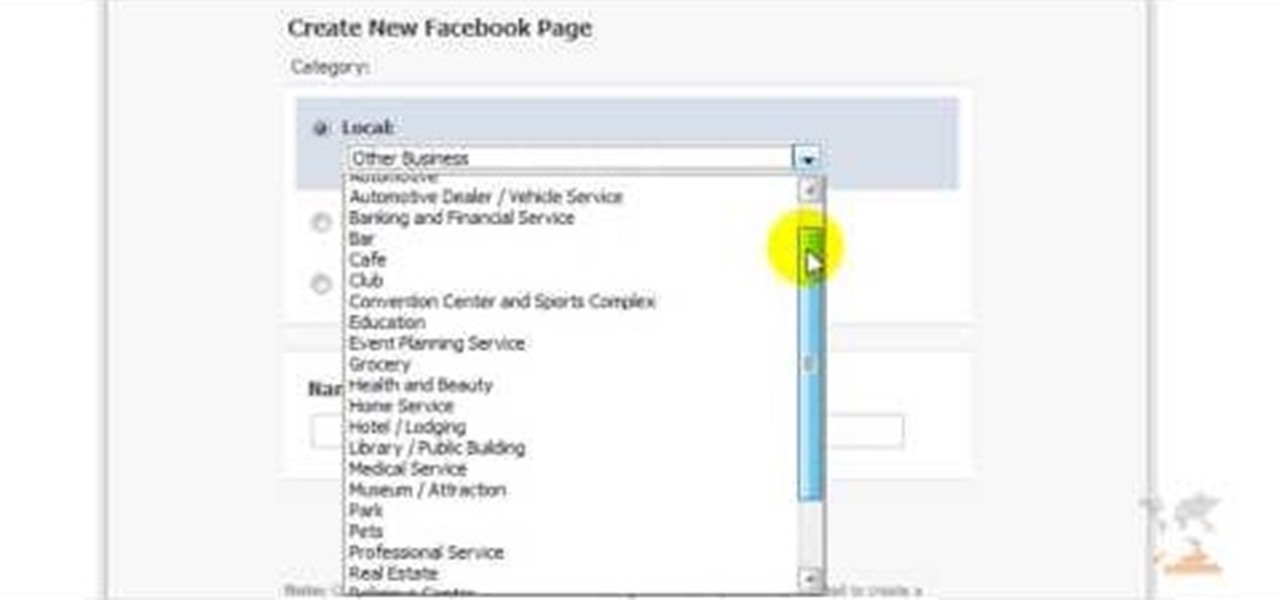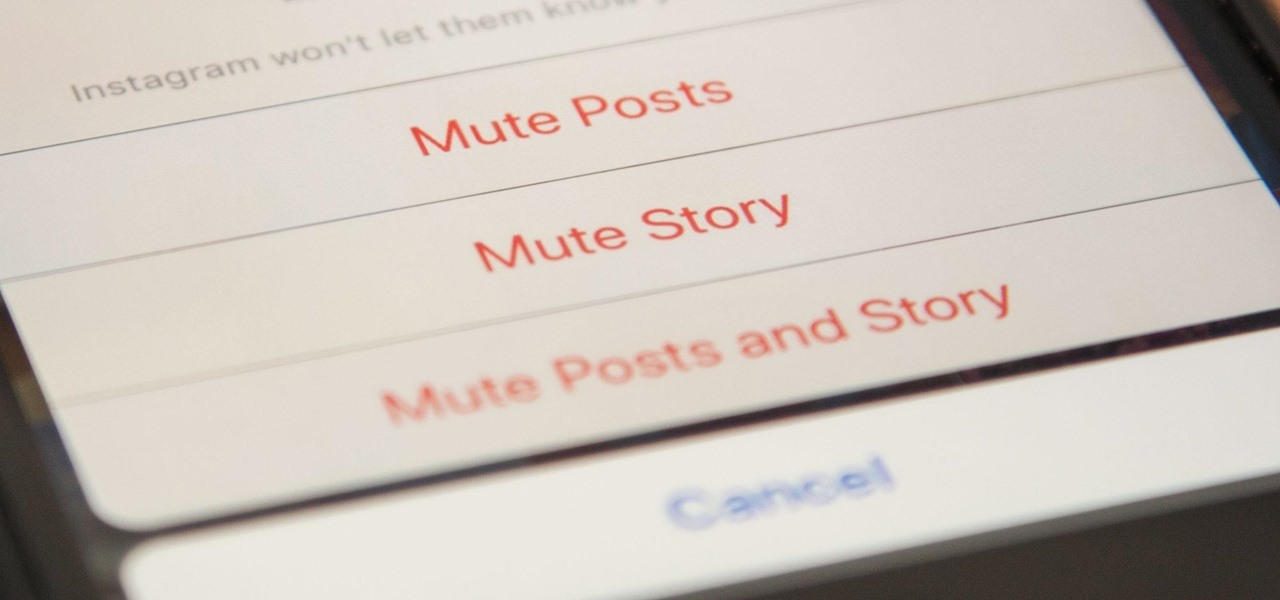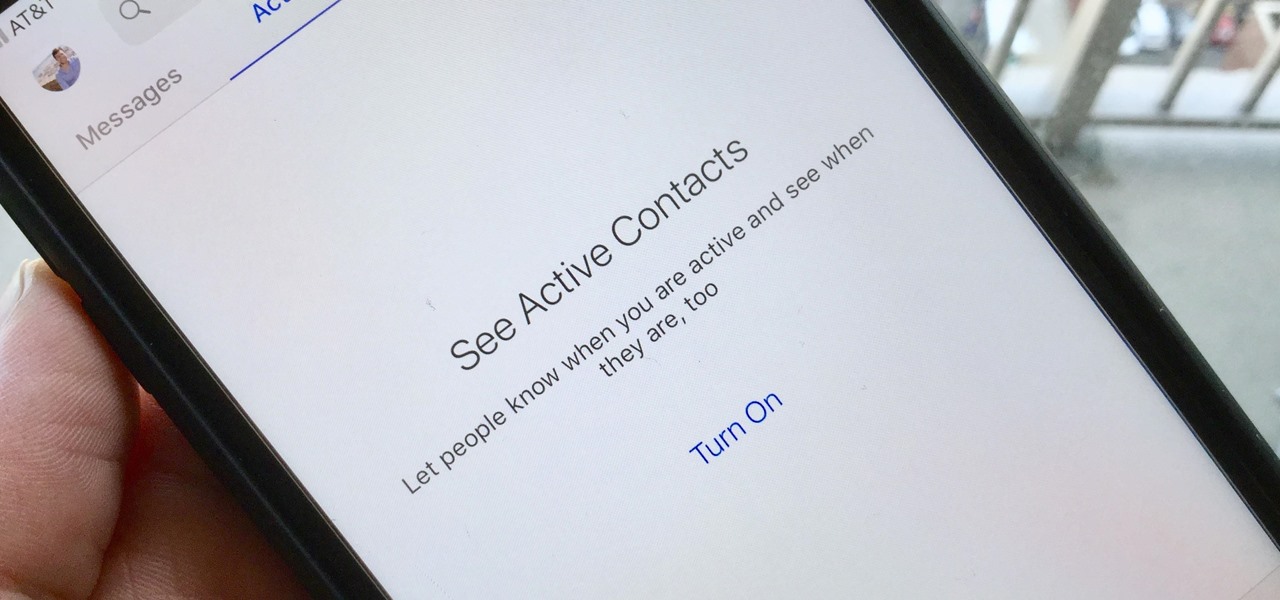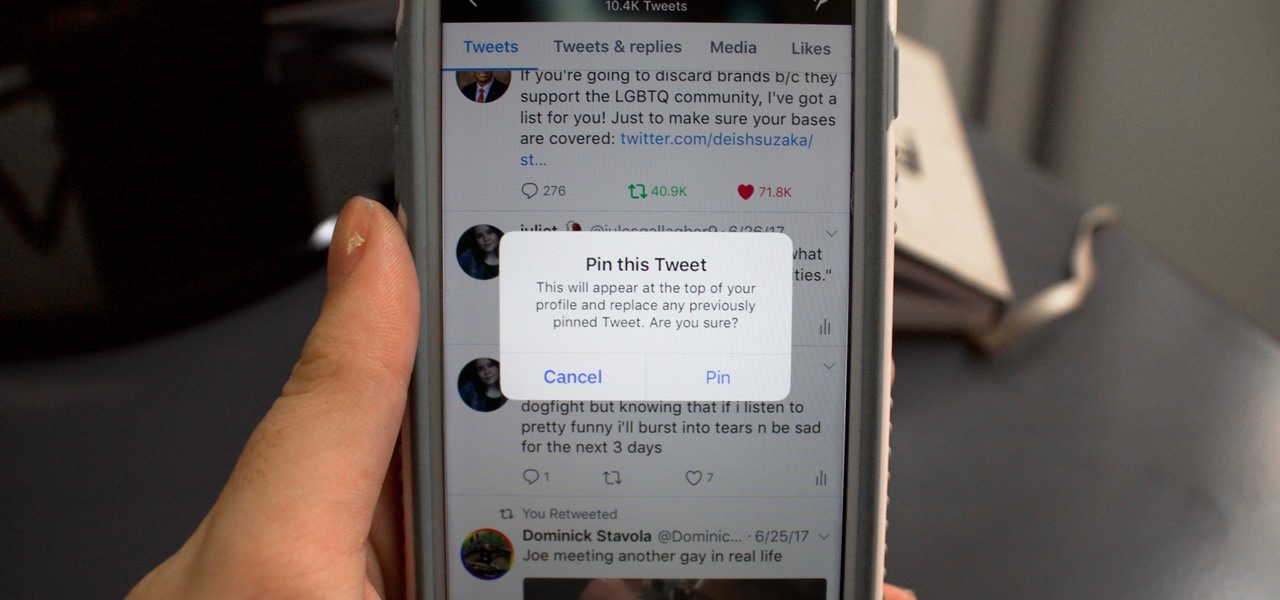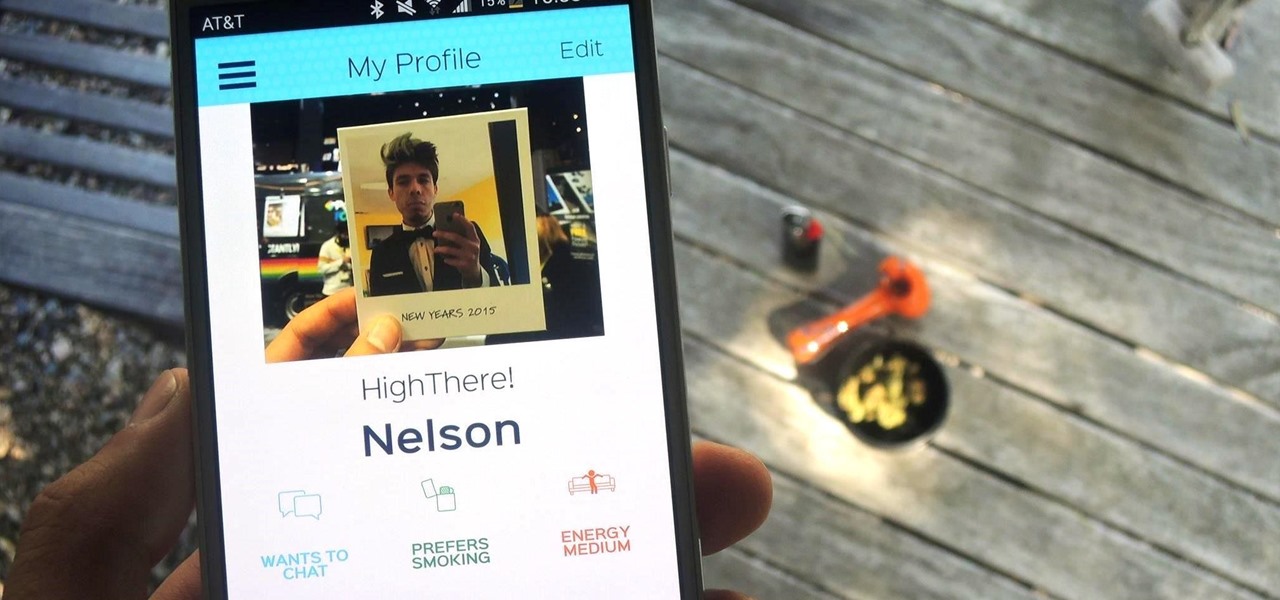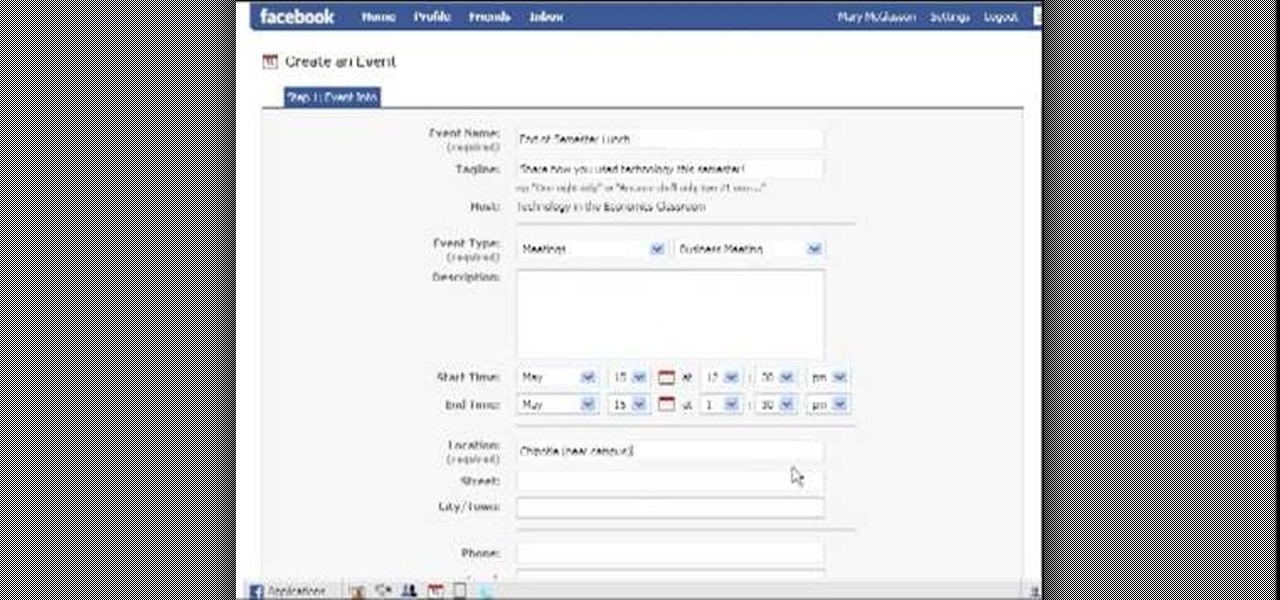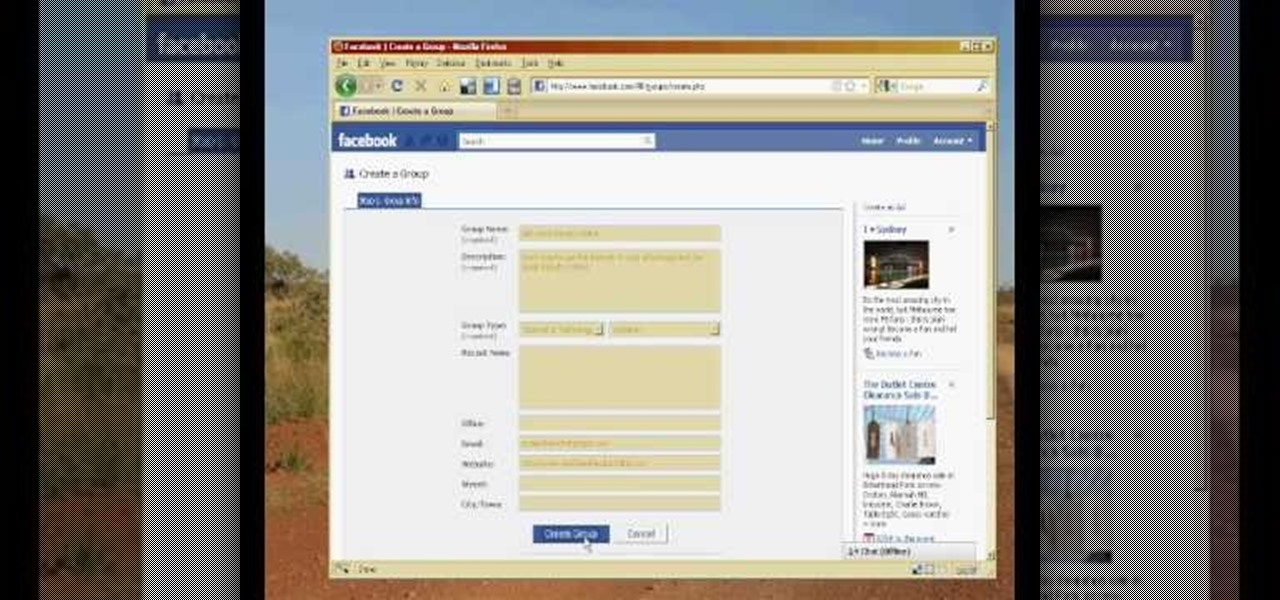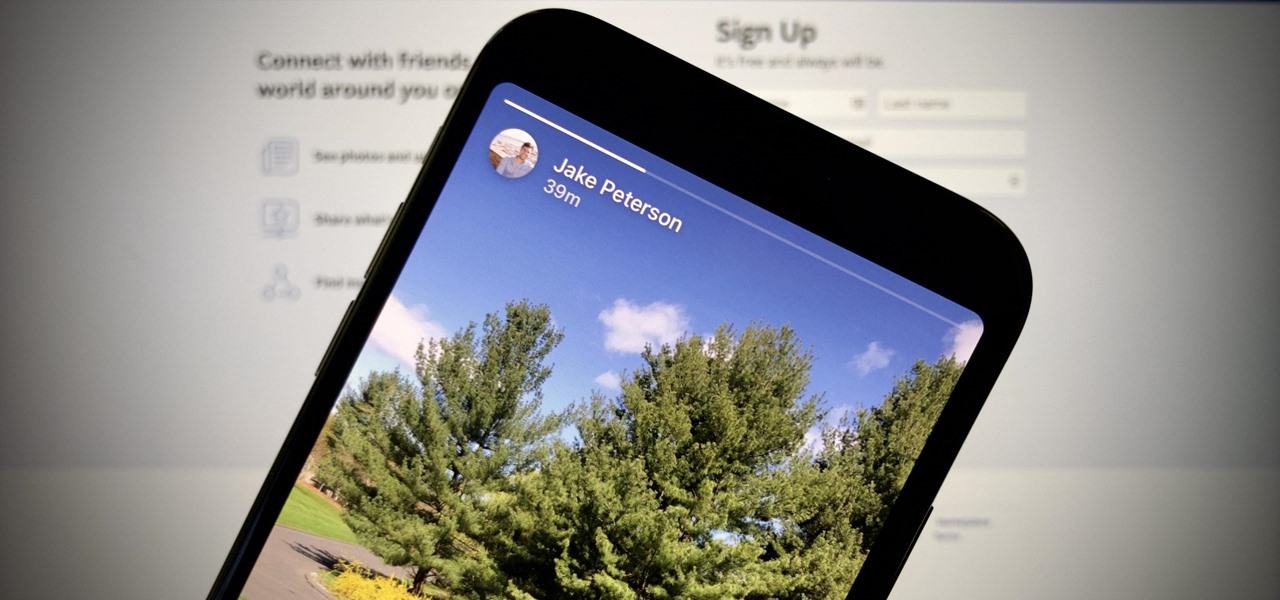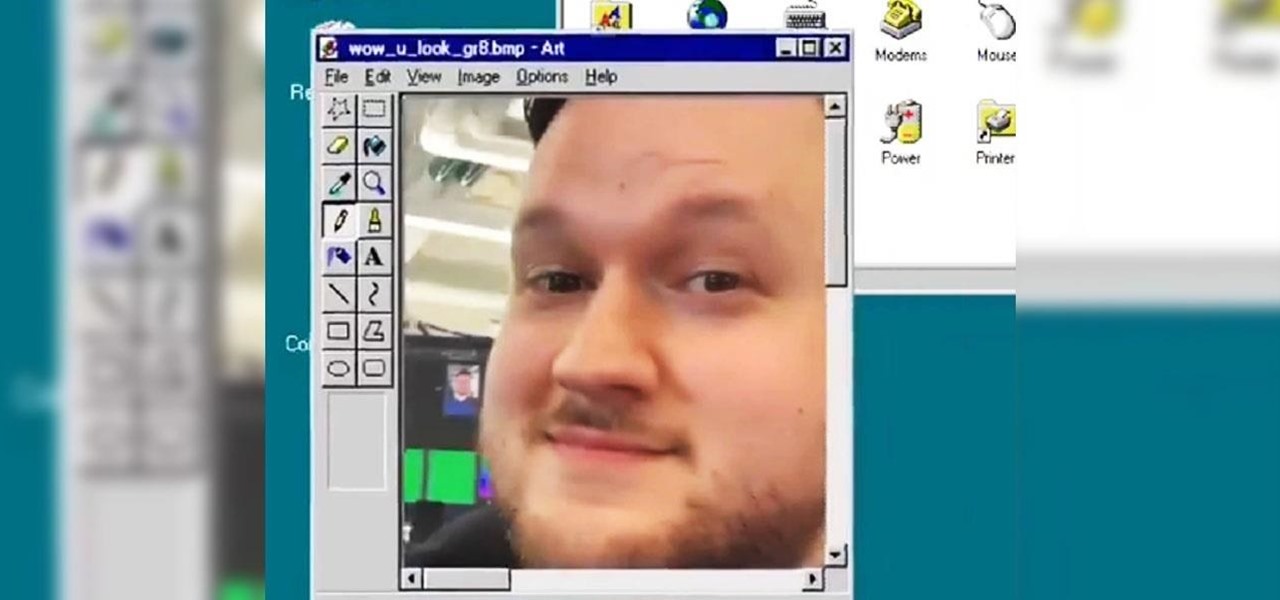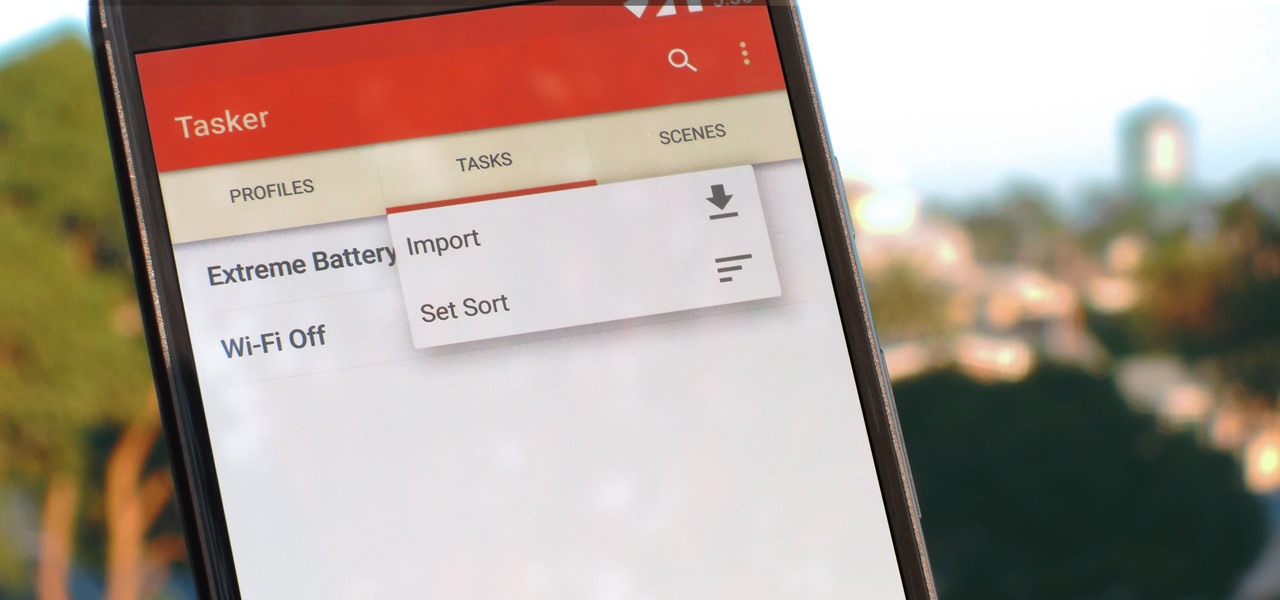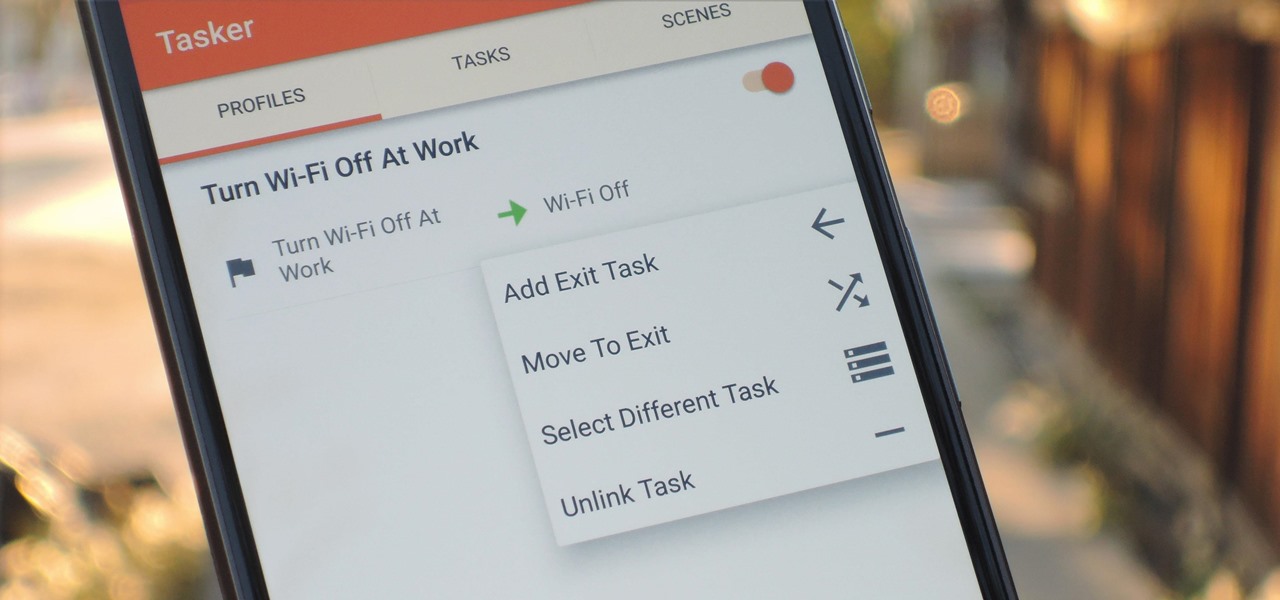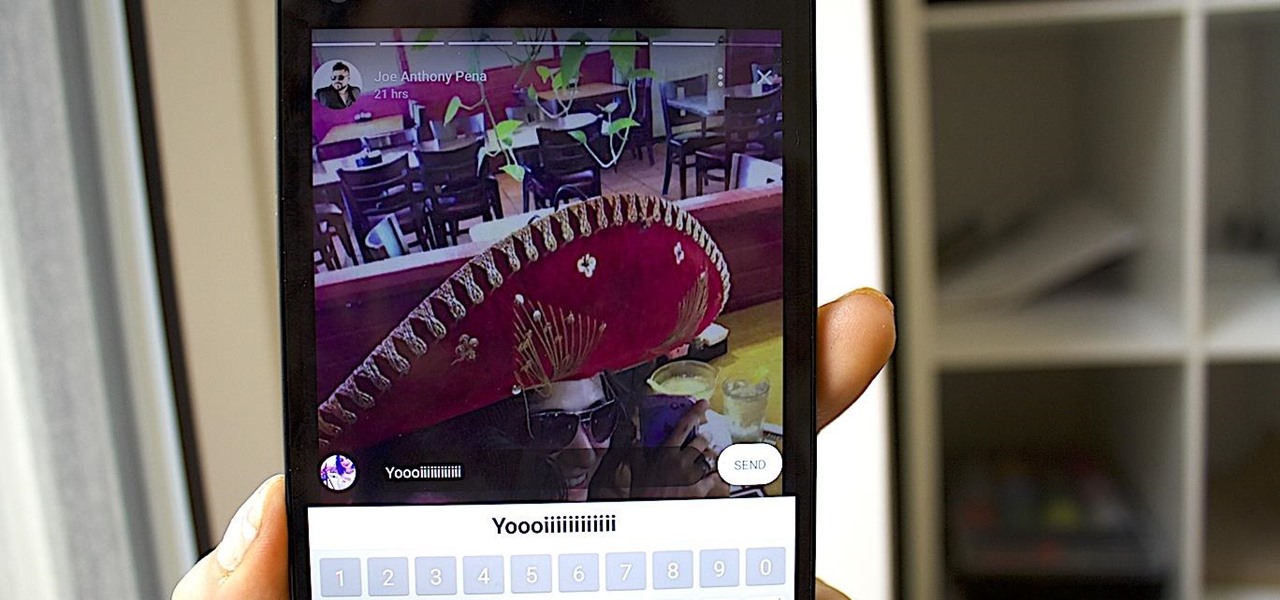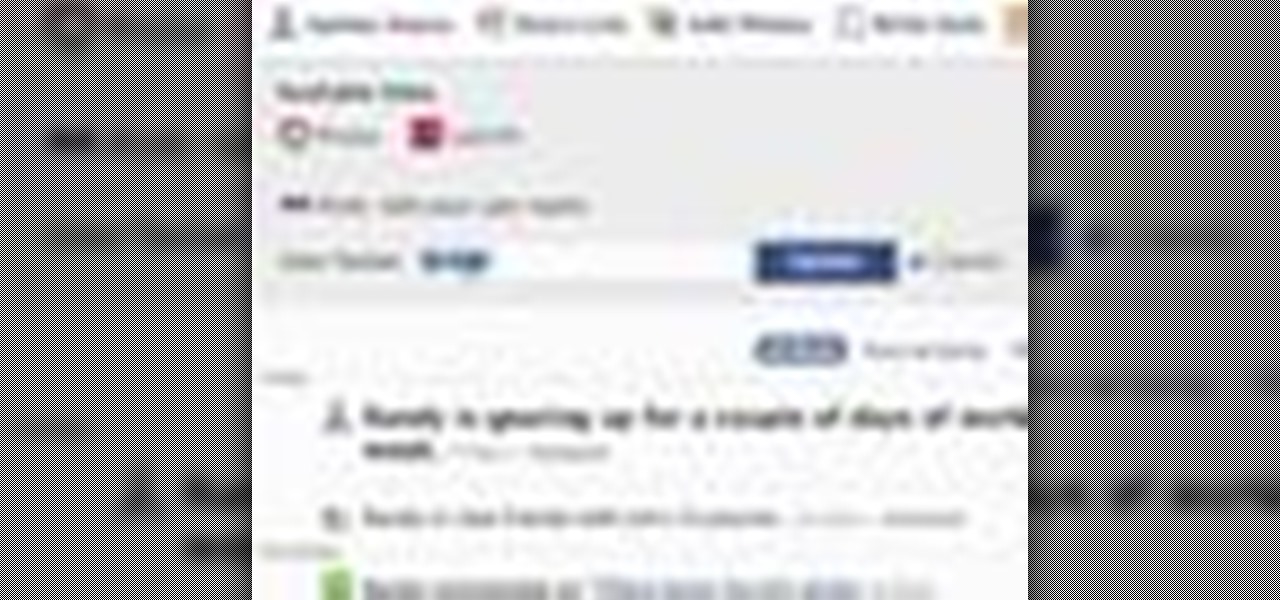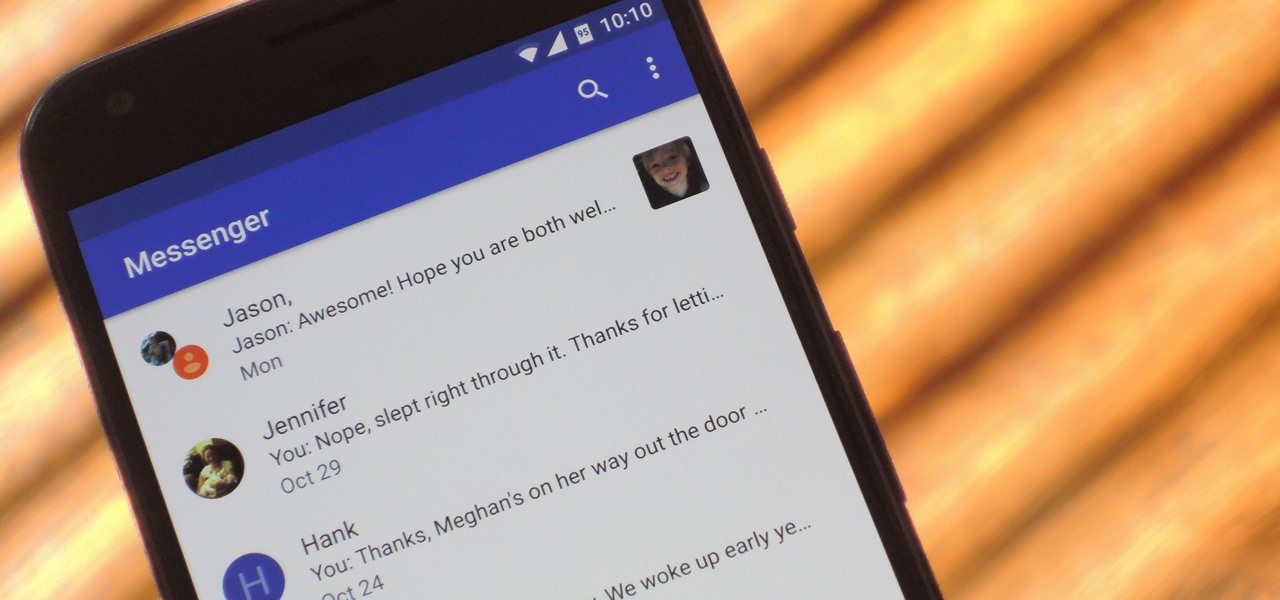
The next generation in mobile communications has officially arrived. A new "Universal Profile" was just published to help carriers and OEMs enable Rich Communication Services (RCS) on any of their smartphones, and the standard hopes to replace SMS with a feature-rich, iMessage-like experience on all phones.
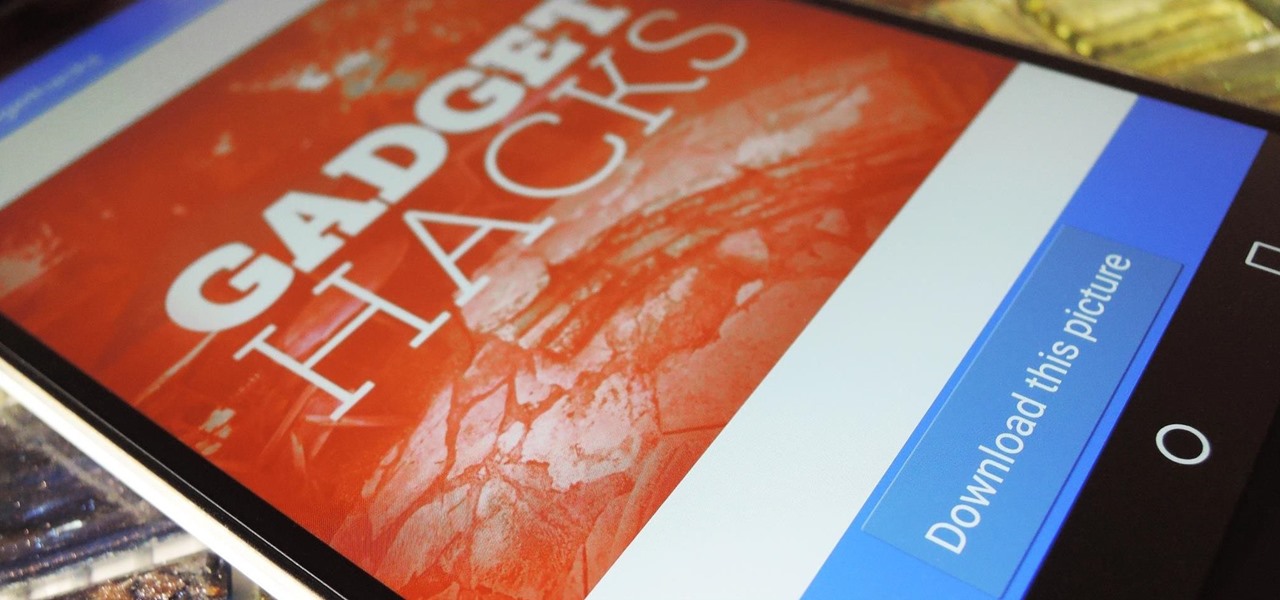
Instagram is the world's biggest photo-sharing site, narrowly edging out competitors like Imgur and Flickr. But unlike the competition, Instagram doesn't make it easy for users to download a full-resolution copy of any of the images hosted on their servers, as the site's main intention is to keep folks coming back and using the social media aspect of it all.
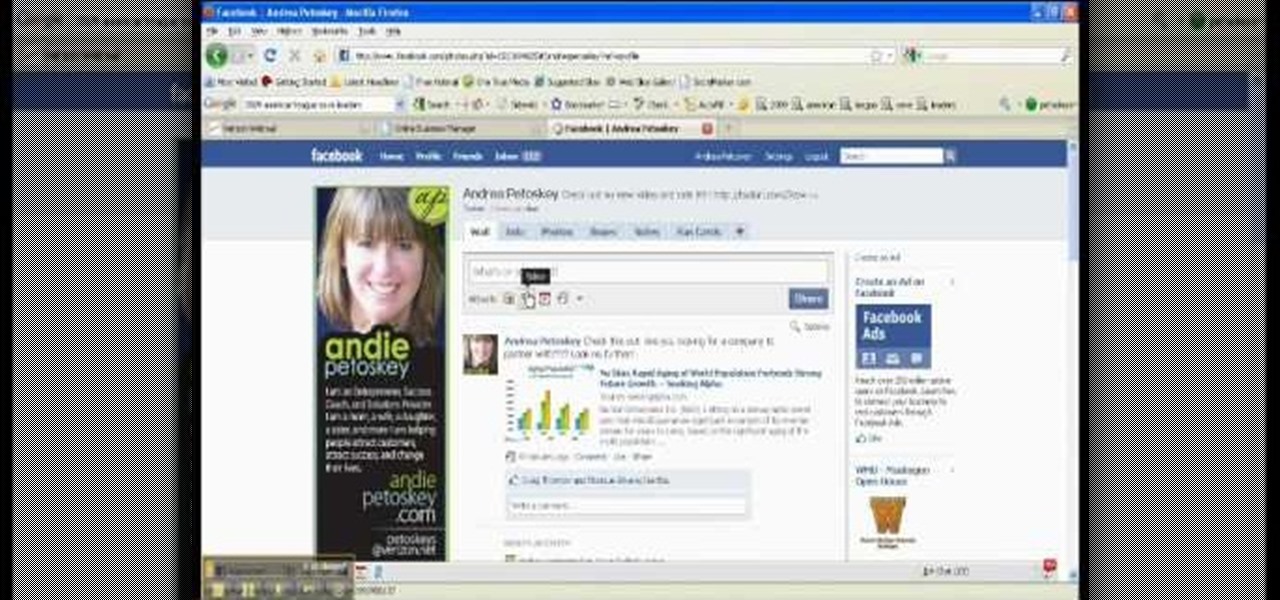
This is a video narrated by Andie Petotsky herself. This video demonstrates how to create an album and upload pictures on Facebook and is one of the many videos of the series "Sixty Second Solutions".
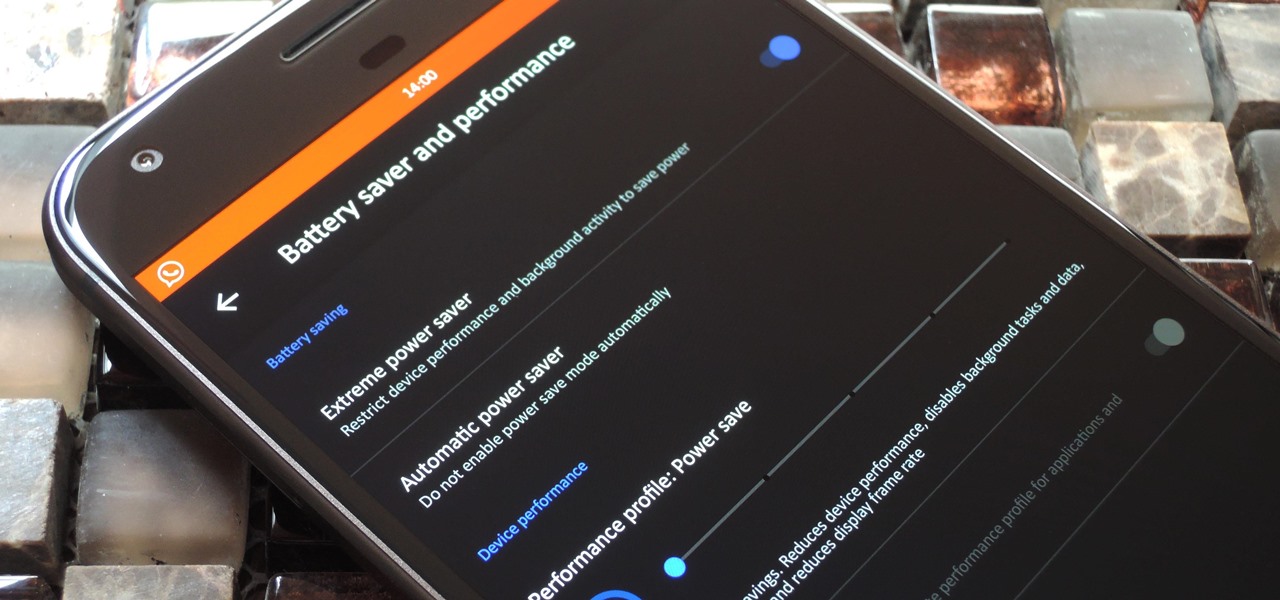
LineageOS, the successor to the wildly popular CyanogenMod custom ROM, is adding an interesting new feature that could potentially save lots of juice when your battery is running low. When enabling "Extreme power saver" mode, which can be set to kick in automatically at 15%, you'll soon have the option of changing your kernel's performance profile as well.
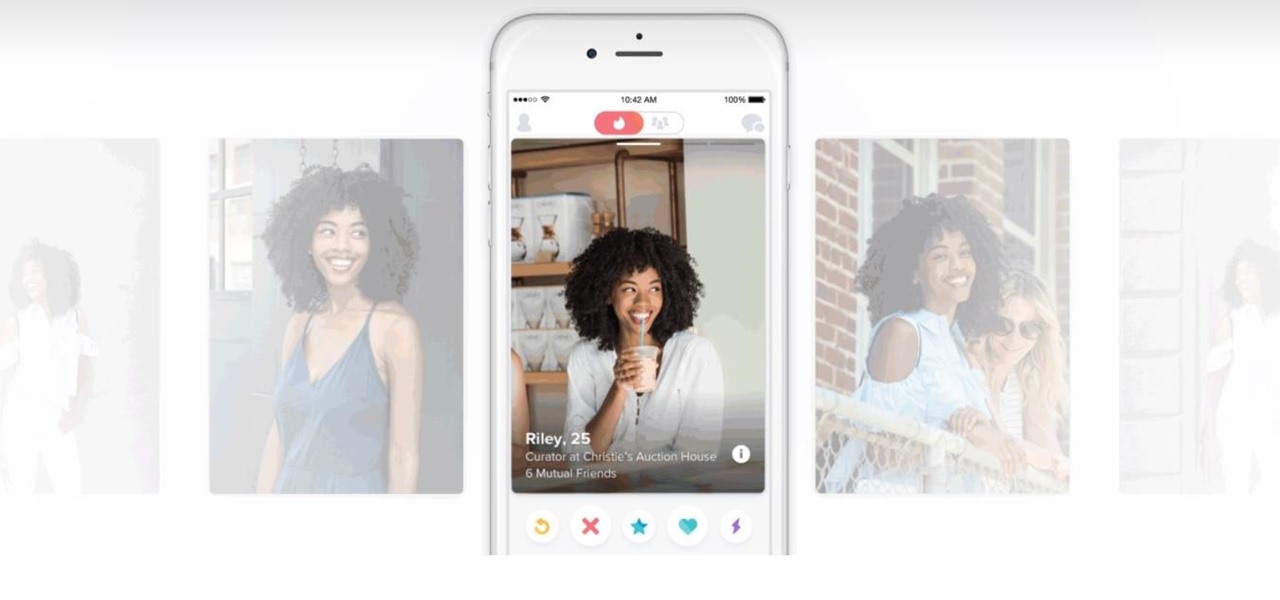
If we're being honest, very few people go on Tinder to fall in love with someone's personality. Oftentimes, the only reason they'll look at your bio is to make sure there are no red flags.

Shapr is a new networking app that aims to help professionals connect more efficiently, and draws much of its format from dating-focused social networking apps. Shapr could be especially useful for those who have recently moved into their industry or location, and for those seeking employers or employees. For example, the app already has 65,000 users just in New York City alone.

Mirror, mirror on the wall, who is the fairest of them all? Besides being one of the most notorious misquotes of all time (the line is "Magic Mirror on the wall, who is the fairest of them all"), it's a question that men and women probably have asked themselves more than once.

Every time you Google something or click on an ad in a YouTube video, Google gets paid. They are estimated to make well over $100 million a day, and I honestly think that's low-balling it.

Just like in real life, every once in a while you run into people on Facebook that you just don't want to see. In this tutorial, learn how to block users on Facebook and prevent them from seeing you or your profile.

To add photos to Facebook, log into Facebook and go to your profile page. Click the photos button on the left hand side of the screen. On the next screen, click the my photos button at the top of the page. Next, create a photo album. Type in the name, location and description of the album into the appropriate boxes. Choose your visibility preferences and click the create album button. Next, using the Facebook Java upload tool, choose the hard drive file that your photos are located in from th...

ClassroomNext demonstrates how to change your Facebook privacy settings. To adjust your Facebook privacy settings, first log on to Facebook and open up your profile page. If you would like to change your privacy settings so that your pictures are not indexed by search engines like Google and Yahoo, click on the settings options which is located in the toolbar at the top right of the Facebook page. Select the privacy settings option from the drop down menu. Next, click on the search option. Ma...

Still waiting for that guest spot on the Simpsons? Until you get the phone call from Matt Groening, keep the dream alive with an awesome custom Simpsons avatar. You can set it as your Facebook profile pic and be a virtual resident of Springfield.

Most people on Facebook accept friend requests without thinking much of it. If you're one of those people and want to figure out how to get rid of a friend, this video is for you.

Facebook is one of the most popular social networking sites out there, so make sure you are being safe! Susan Kline shows you in her Facebook Essential Training series how to Restrict certain aspects of your profile. Login to Facebook and view your Privacy Settings. From there you can pick your About Me, Personal information, Wall Post, Photos and more and restrict showing it to people. You can pick everyone, certain friend lists, Networks, and even individualize it down to one person.

Samsung has made curved displays a signature element of their flagship phones, but the Edge Screen, as it's called, has proven to be a magnet for accidental touches. Fortunately, Samsung has developed a little known app to help prevent this problem.

There are few things more annoying in life than getting interrupted—especially when you're in a groove, jamming out to your favorite song. If we can all agree on that sentiment, then why is it that our phones mute the music we're listening to for a few seconds whenever a notification comes in?

Newer gaming systems like the PlayStation 4 have a nice, subtle feature that goes a long way towards helping create a more immersive experience. Any time you're on the main menu or home screen, an ambient background music track is playing, which adds an aural appeal to an experience that would otherwise be all about the visuals.

It only takes a minute for something well intentioned to turn into something sinister. Facebook created 'memorial pages' as way for friends and family to share their thoughts and feelings for those that are no longer with us.

Facebook has always been notoriously difficult to customize. Personally, I think this is an improvement over MySpace's totally open platform (some people should not use code), but users should still have the option to change a few things if they want. While you'll never be able to choose your own background image or add an obnoxious number of aWeSoMe quiz results to your profile, there are a few browser plugins that let you at least change the color scheme.

Danny with Top Ten Reviews will show you how to monitor social network activity with the Net Natty program. This will be helpful for monitoring social networking accounts on websites such as Facebook and MySpace. First, open Net Nanny. Go to the dashboard and select Additional Settings under Filtering. With this section, social networking sites that have been used on the computer will be listed. You can check whichever account you want to monitor. Under the dashboard, go to Reports and select...

This is a fun little Facebook hack you can use to make floating circles appear on your profile page. Make sure that you don't do this in a text box - just click anywhere on the page and then enter the secret code!

Facebook is one of the most popular Social Networking Sites around. Watch as this video shows you how to make your very own Facebook page so you will be included in one of the biggest things around! First, you want to sign up for an account. "Its free and anyone can join" is their slogan! Go to www.Facebook.com and get to signing up! After that simply login into the site using your user name and password. After that your profile is set up you must simply just personalize it. Fill our your inf...

When you've had enough of someone's annoying baby videos or cat photos on Instagram, you would have to either unfollow them or even block them outright. Now, you don't have to cut ties with them completely — you can just mute them instead, a feature that Instagram's parent company, Facebook, has allowed on its platform for some time.

For all of its advantages, Facebook Messenger isn't the best for people who like their privacy. The popular app lets all your Facebook friends know when you're online by default, as well as how long you've been idle, making it impossible to check up with one person without leaving yourself vulnerable to your entire friends list. Luckily, this feature is one you can turn off.

Pinning a tweet to your profile is a fantastic way to get people to view and engage with your most important content on Twitter. In fact, it could very well be the best way to improve your overall Twitter strategy.

Dating can sometimes be a cruel and embarrassing game. You could be having a great time with someone, only for the situation to turn awkward and uncomfortable when a little bit of information is released, especially when that information is your use of medicinal or recreational marijuana.

In this tutorial, we learn how to tag friends and fan pages on Facebook. First, open up your Facebook account and go to your main profile page. After this, you can start to type in your status update that you want all of your friends to see. When you are ready to tag in your friend or fan page, type in "@" and then type in the first letter of the name. From here, their name will show up and you can click on their name to tag them. Now, your update will show up on their page as well as yours, ...

In this video tutorial, viewers learn how to create an event in Face-book. Begin by logging into your Face-book account and go to your profile page. Under your profile picture, select "Create Related Events" from the list of links. Now users are able to input all the information about the event, such as: event name, event type, start time, end time, location and etc.... When finished, click on Create Event. Then upload an image for the event configure the options and access of the event annou...

In this how-to video, you will learn how to create flashy pictures and animated gifs for your profile pictures. This is useful if you want to put an animation as your facebook or myspace default photo. First, find and open the image you want to use. It should open in MSpaint. You can go to image and select invert colors. Save this new file with a different name. Now, go to the gifninja website. Click on Create an Animated Gif. Now, upload both of your files to the page. You can select the spe...

In the homepage at the left handside of the facebook account, a click is made on group. The name, description, group type,email address and website information of the group are filled in. A click is then made on the "create group" button. The security details which appear on the window appear after the "create group" option was selected and saved by clicking the "saved" option. The group is published to the facebook wall, after which the group is customized . The group can be personalized and...

In this video tutorial, viewers learn how to block certain users from seeing their Facebook account. Begin by logging into your account and go to your home page. Click on the Setting tab and select Privacy Settings. At the bottom of the page, under Block List, there will be a space for users to type in a persons name to block and click Block. Select the person from the list of people and click Block. This video will benefit those viewers who use Facebook, and would like to learn how to block ...

Elijah from 360 Degree Social gives a tutorial on how to block specific people from seeing your Facebook posts. When someone you don't have in your inner circle, sometimes you don't want them to see everything that you do on Facebook. You go into the upper right hand corner and click on Account, then click on Profile Information. It used to say Status updates, but now says Posts by Me. After choosing the Custom options, you can type in a "friend's" name and they won't see any of those status ...

Veronica Belmont imparts her wisdom on how to be safe within social networks. Learn how to adjust the settings on your Facebook, MySpace, and/or LinkedIn profile to help protect your privacy.

You can't use social media these days without running into stories. They're simply everywhere. If you're an avid Facebook Messenger user, you know that you can view your friend's Facebook and Messenger stories at the top of your Chats list. However, a new Messenger feature puts yours and other people's stories inline for chats.

Just because augmented reality is the technology of the future doesn't mean it can't reach into the past of computing.

Extra hardware buttons have become a trend with smartphones lately. Often, these are unmodifiable buttons designed to launch a voice assistant. That isn't the case with the BlackBerry KEY2. Making a return from the KEYone is the Convenience Key, which also received an upgrade.

Regardless of what you're trying to accomplish with Tasker, there's a good chance that someone else has already walked through the same steps. If you're unfamiliar with creating tasks and working with profiles, simply importing someone else's work would be a great shortcut. After all, there are 2 billion Android devices out there, so someone must've created a setup that suits your needs, right?

When you create a profile in Tasker, it will run a task as soon as all of the conditions in your profile are met. But what happens when the profile's conditions stop being met? By default, nothing will happen, but if you create an exit task, the automation tool will run that instead.

If you are fond of going live or watching live videos on Facebook, then you've probably experienced a number of viewers commenting. Sometimes these comments are good. Sometimes ... well, sometimes we could all go without them.

Linking your social networking activity together has never been so easy. Randy Ksar shows us the simple process of linking your Facebook and Flickr accountstogether so you and your friends can view your them both easily without navigating from site to site. First, you should log into your Facebook page click on Profile, select settings and you should see Activity. All you need to do is simply click on the Flickr link and type your Flickr user account name and you're done. Note that your Flick...