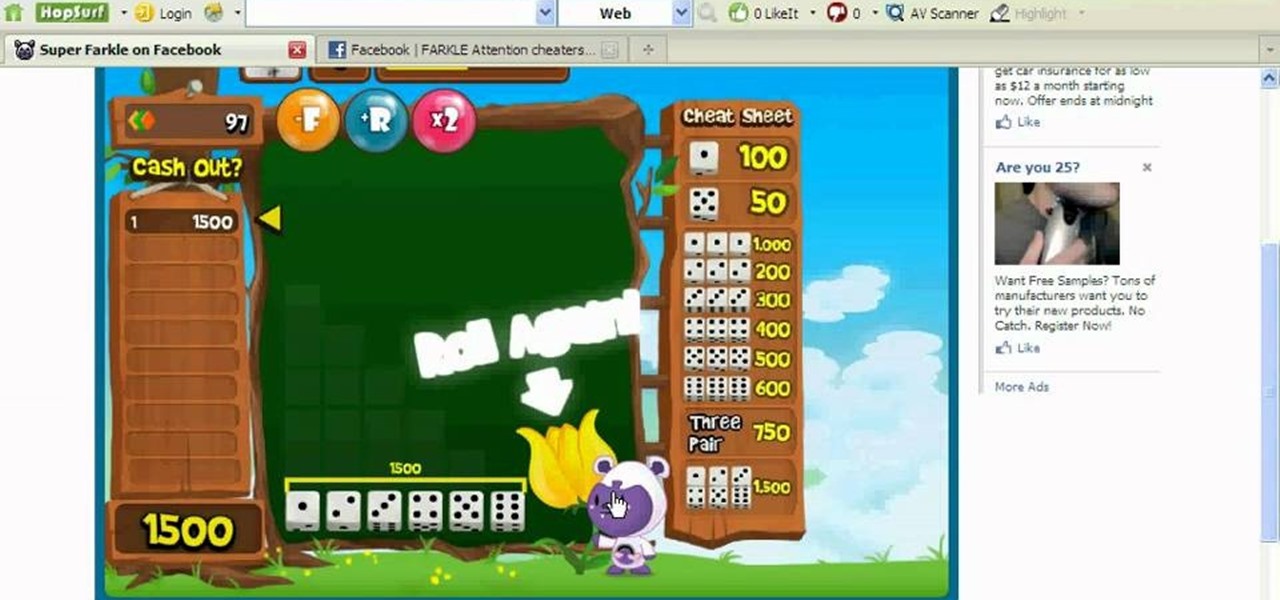
How To: Cheat Super Farkle on Facebook (12/06/09)
Find out how to hack Super Farkle with Cheat Engine! There's no better way to win in Super Farkle than using CE, so download it now.

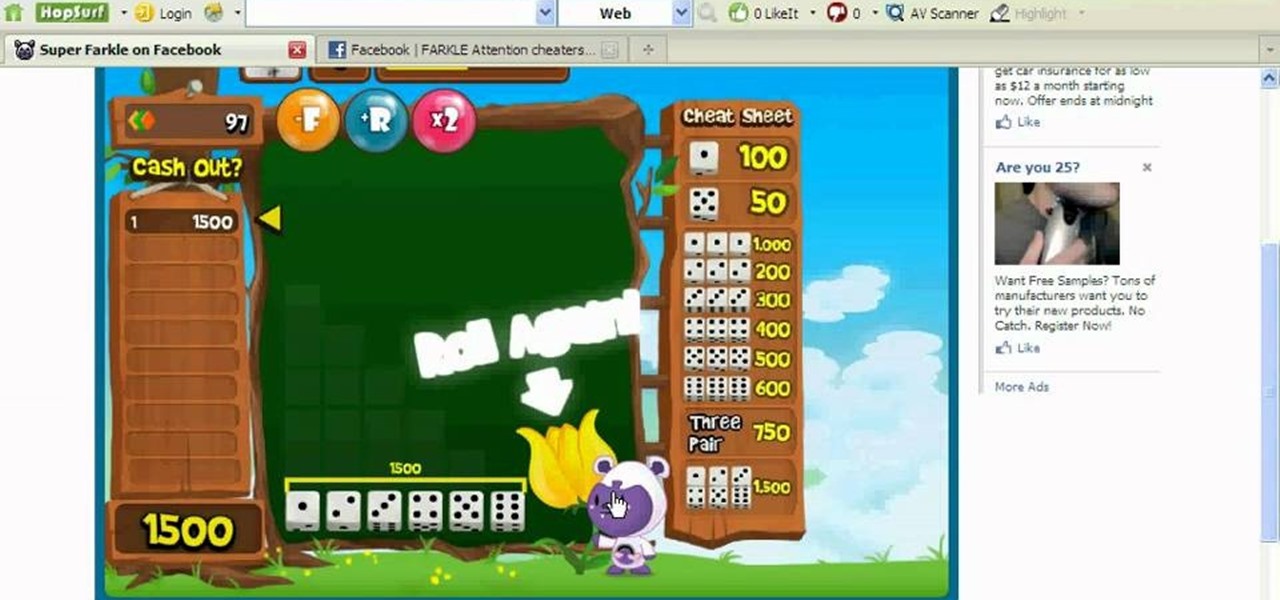
Find out how to hack Super Farkle with Cheat Engine! There's no better way to win in Super Farkle than using CE, so download it now.

Even if you haven't heard of Facebook's new game "Snake" before, you've probably played it at one point or another on your cell phone or computer.

In this video, we learn how to delete your Facebook account. First, go to your Facebook account and then go to your account options. From here, find the link on the page that will allow you to delete your account. Next, you will need to confirm you want to delete your account and enter in your password along with a Captcha phrase. Now, you will need to go to the e-mail address associated with the account and click on the link from here. With this, you will have completely confirmed that you w...

In this tutorial, we learn how to delete an old friend from Facebook. First, you need to log onto your Facebook account. After this, you will need to go to where it says 'friends' on the top of the screen. After you click on this, you will go to the left hand side of the page and find the list of your friends. This will come up on your screen and then you will see the list of all your friends. Next, you will find the friend that you want to delete and click the 'x' on the right side by their ...
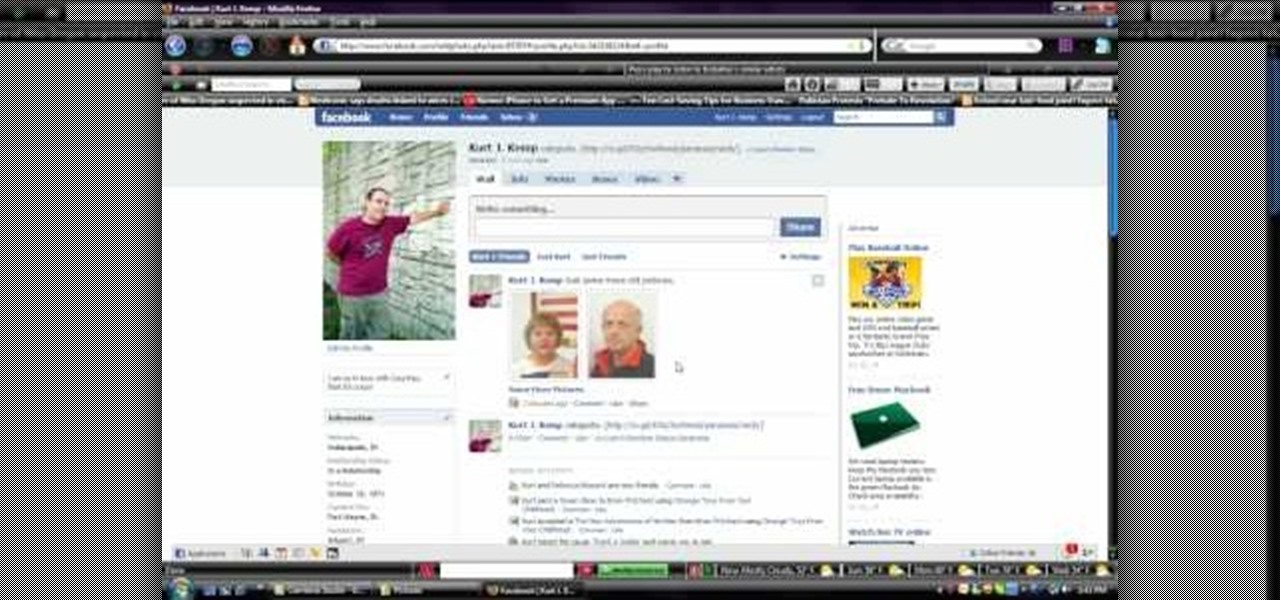
In this video, we learn how to upload pictures and set a profile picture onto Facebook. First, you will need to locate the pictures you want to use on your computer. After this, log into your Facebook account and click on your profile, then the tab that says photos. Now you will be on a new screen where you can browse your computer to find the photos you want to upload. After you click on all these, click the "upload" link and then wait for the photos to load. After this, you will be able to ...

There's always a faster and more efficient way of doing things when it comes to Facebook. And if you have a Facebook Fan Page (Like Page) for your website, it's easily done right from your mobile device. Learn this super quick tip to post updates, videos, and pictures right to your Fan Page via your mobile device. Super easy you can do it in seconds.
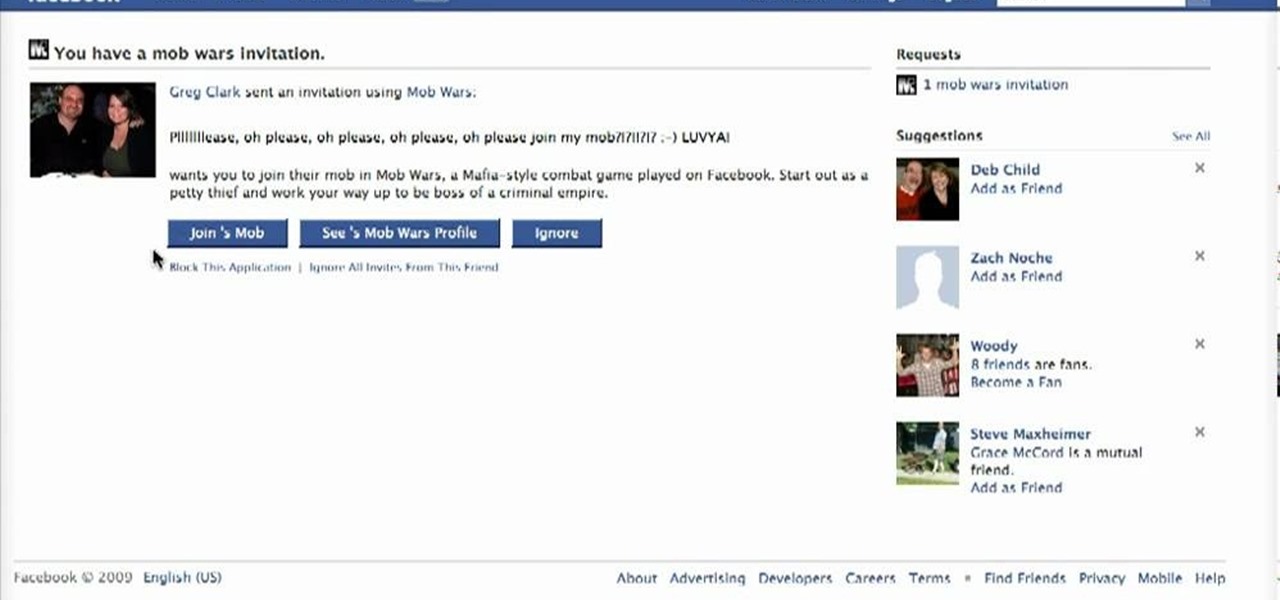
In this how-to video, you will learn how to block third party applications on Facebook. On your main page, you will see requests on the right. Click on the request to check the invitation. You will be presented with a few choices. If you are never planning on accepting an invitation to the application, you can click on the Block Application at the bottom. You can also ignore all invitations from a person by clicking the link with the same name in the same page. This will make using Facebook m...

Dafistps3dude4life shows us how to remove friends you have already requested and accepted from your Facebook account. First, sign in to Facebook with your account email and password. Next, look for a tab at the top of the screen with the "Friends" title. Click on it and you will be taken to a new page. Look to the left and click the "All Connections" button. Find the friend you wish to remove. There should be a small box with an "x" on it. Click on it. You will then be shown a prompt asking i...
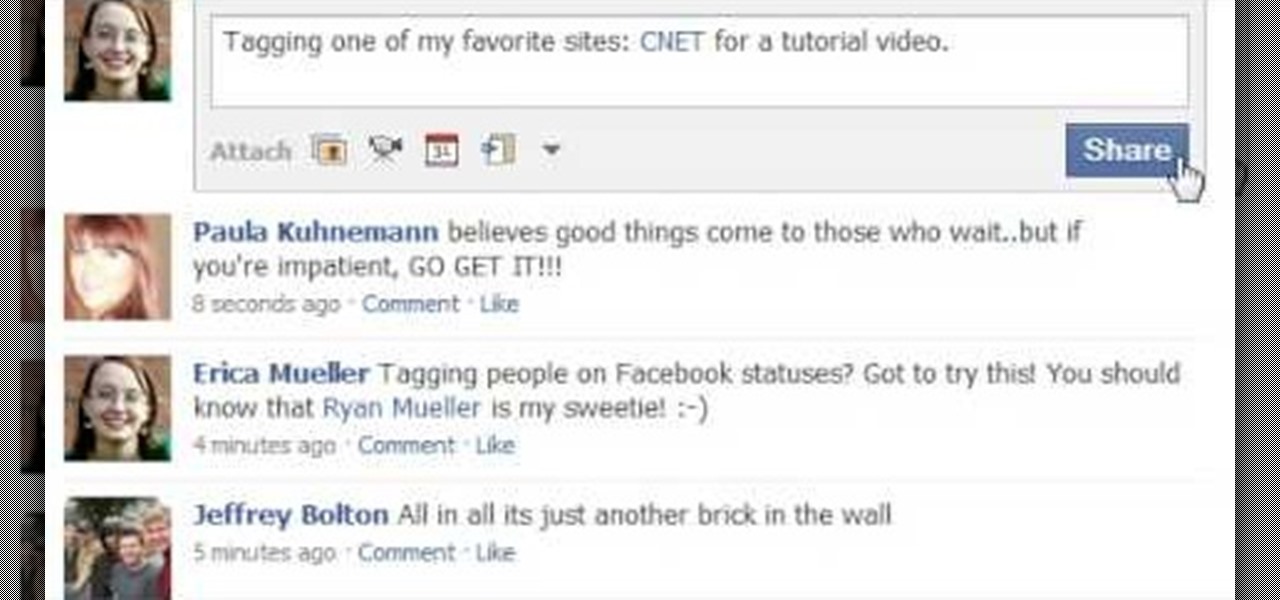
This short video demonstrates how to tag websites and groups in your Facebook status. In your status window start typing what you would like to tag. For example write "Tagging one of my favorite sites:" At this point type the @ symbol. Right after the @ type in the particular site you would like to tag. When you are finished typing press 'Share' and this will appear on your Facebook page with a clickable link to the site you tagged.

In this instructional video on how to use Facebook, you will learn how to remove or delete applications from your Facebook profile. The author guides you through the process, step by step, on how to navigate to and find the page containing all the applications associated with your profile. She then leads you through the steps to find the application you wish to delete, and shows you where the "Remove" button is located, and explains that you can either remove the application completely from y...

With Cheat Engine you can hack just about any flash game, including Happy Island. And the one thing you're going to want to hack over and over again is money!
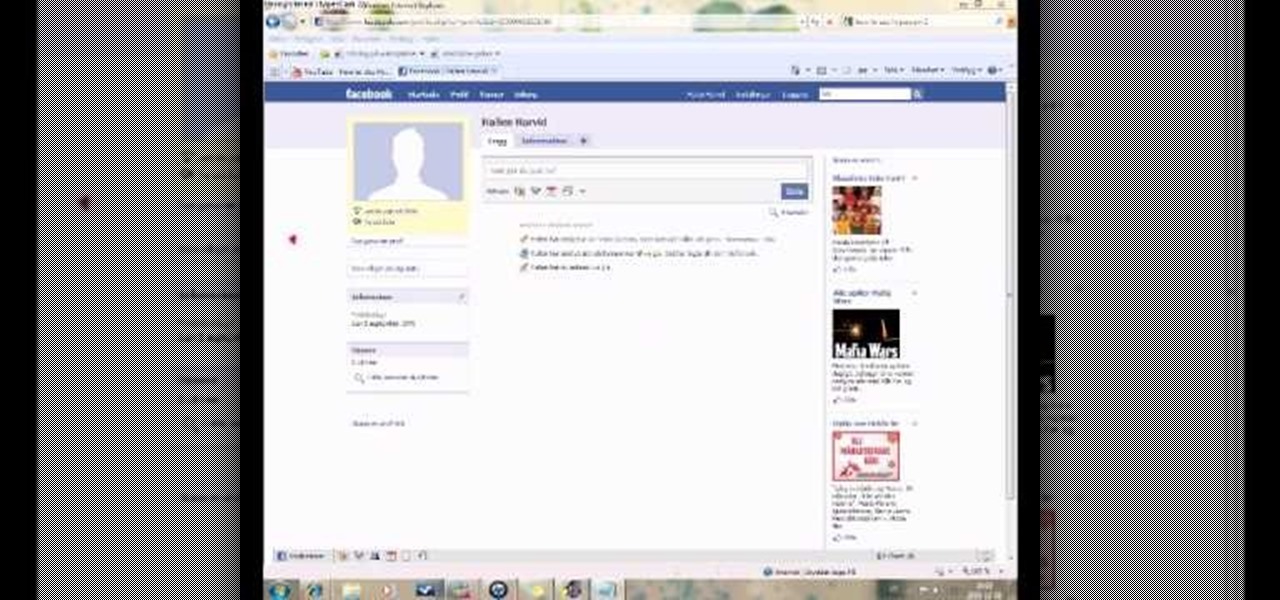
This is a fun little Facebook hack you can use to make floating circles appear on your profile page. Make sure that you don't do this in a text box - just click anywhere on the page and then enter the secret code!
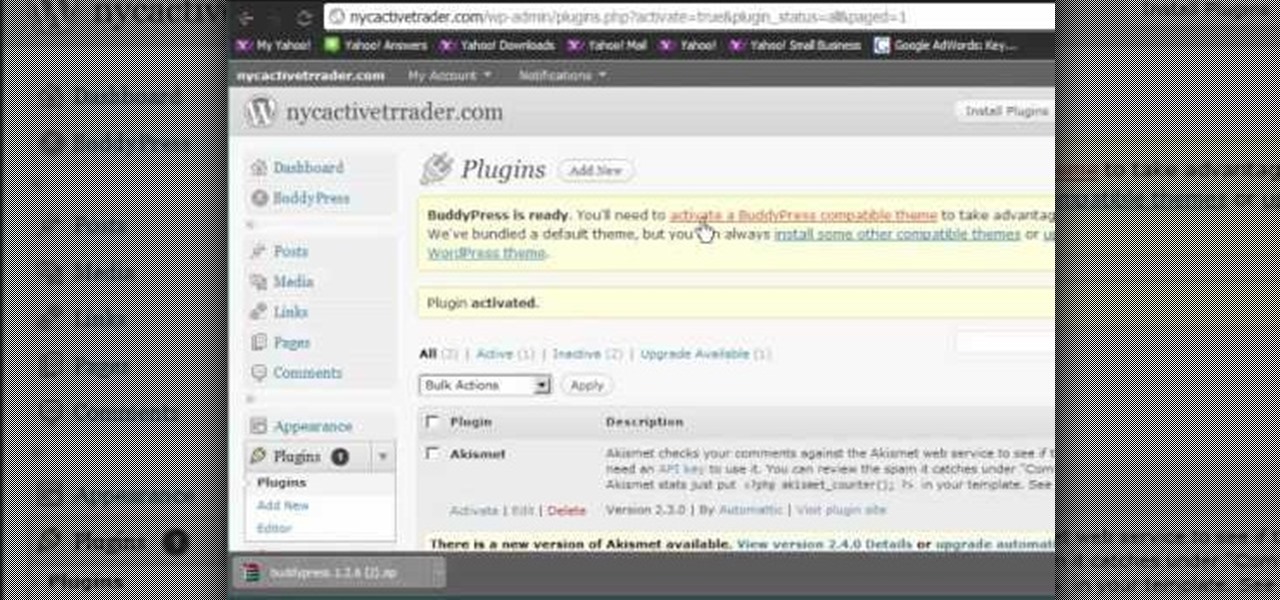
Like Facebook so much that you want to make your own version of a social network, just for you and your friends? It's totally possible, thanks to BuddyPress, a DIY social network for a tight community with the power of WordPress. This video will show you the steps to installing it and setting up your own social network.
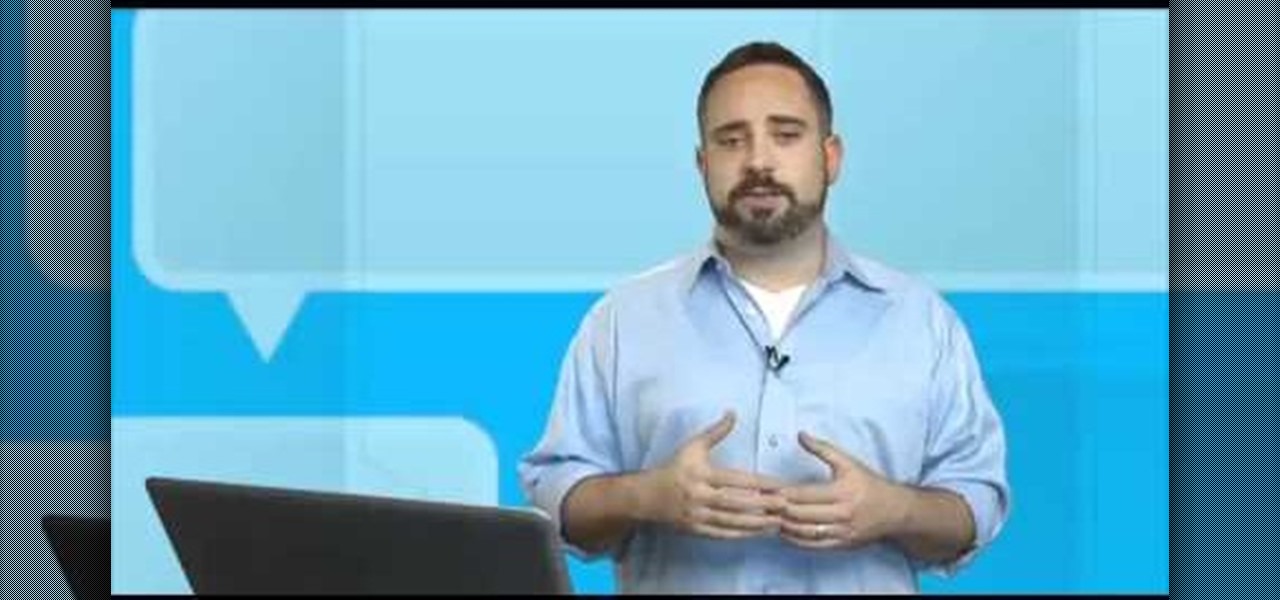
Looking for instructions on how to create a new Facebook Page? This brief video tutorial from the folks at Butterscotch will teach you everything you need to know. For more information, including detailed, step-by-step instructions, and to get started creating pages for your own people and groups, take a look.
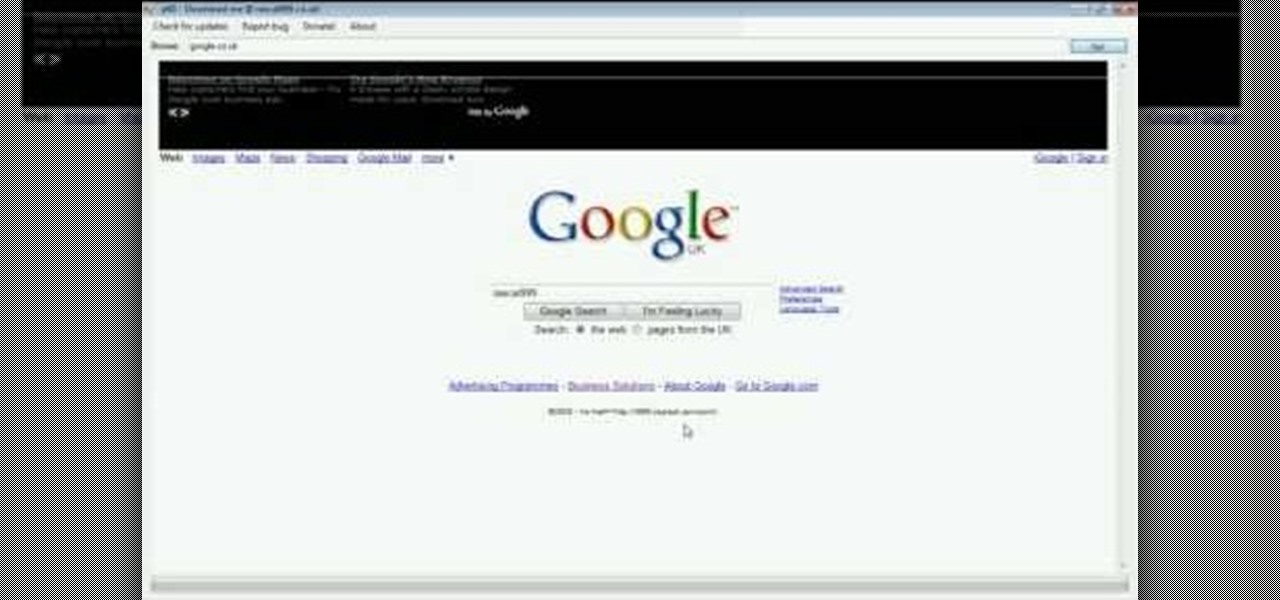
For all you Facebook-addicts out there (or anybody else that needs to access blocked websites anywhere they want), this is a video that you will want to watch. In just a minute and thirty seconds, any ordinary person can learn how you can access any website they want anywhere they want, bypassing any blocks and firewalls that the network administrator has put up to stop users from getting to their desired website without using complex computer commands or other complicated methods.
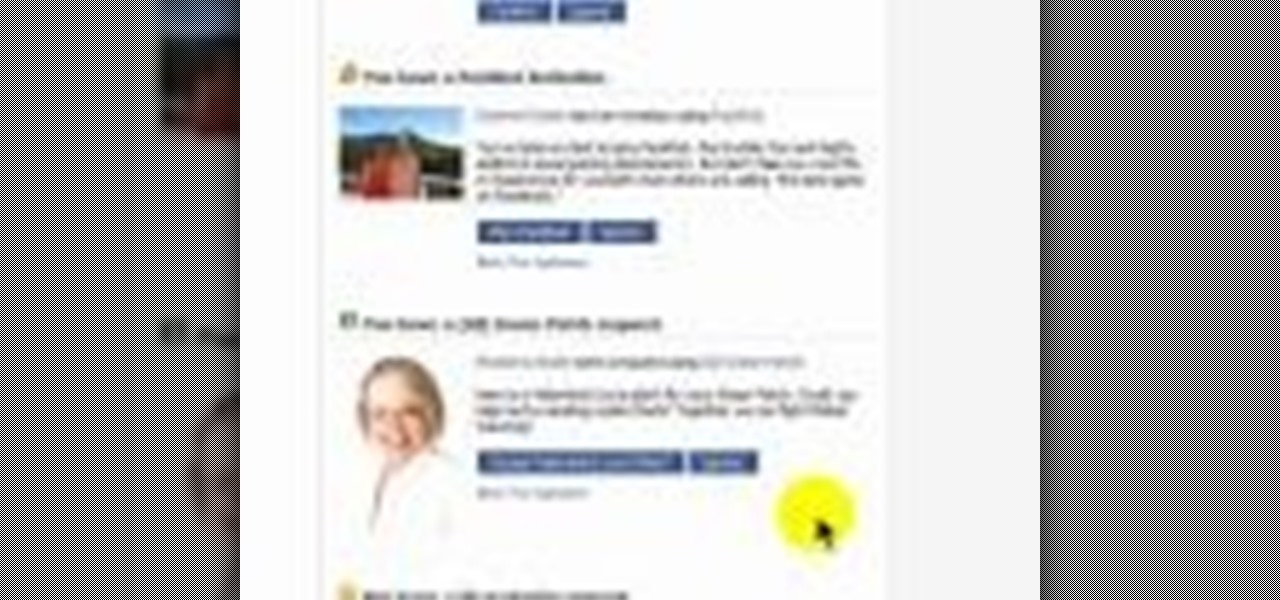
See how to add the 'ignore all' bookmarklet (tool) to avoid the pesky Facebook application invitations that you don't want en masse!

Learn how to block those annoying Facebook applications once and for all!

Have you ever gotten a friend request on MySpace, Facebook, YouTube, or Twitter from a hot girl and thought, "Wow! This is almost too good to be true!" Well, chances are, it is. In this short tutorial, learn some tricks and tip-offs to spot a fake.
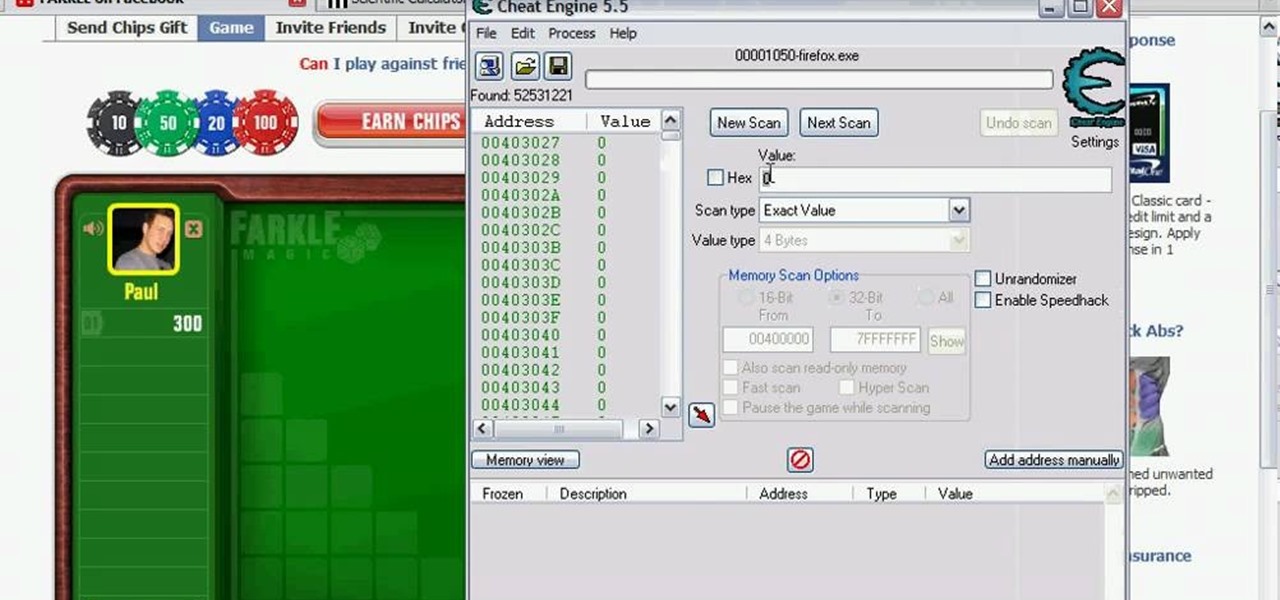
Farkle hacks, cheats, glitches. How to hack Farkle. Watch this video tutorial to learn how to hack Farkle on Facebook for a good score (08/10/09). You will need Cheat Engine for this hack.

In this video, we learn how to hack coins on the Facebook game Bite Me. First, go to Cheat Engine and the game you are playing. Now, go to the stop section of the Bite Me game, then open up Cheat Engine in the same window. Where it says "hex" type in "2125" then scan it. Now you will be able to buy as many as you want of the item that you are on. Continue to go through the different weapons and items that are on the game. Do the same trick for all of them, then you will have an unlimited numb...
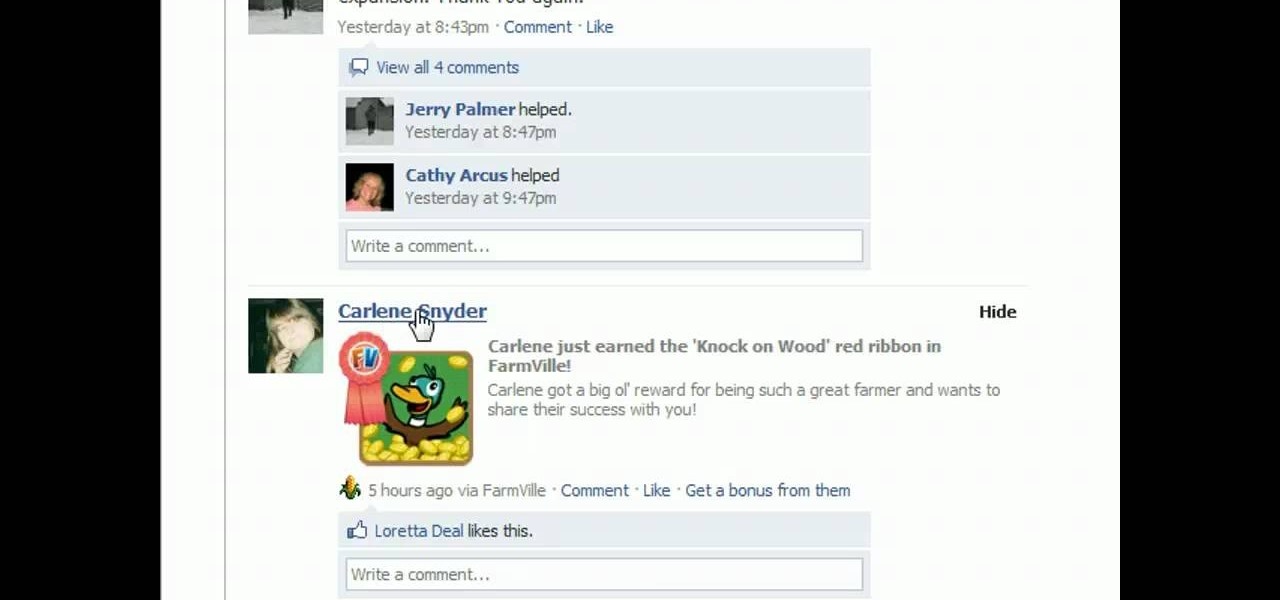
We are visually taught how to block the Farmville postings that come with the users who play it on Facebook. It's been a concern since some people wish to block the Farmville updates without actually blocking that particular user. Once a Farmville post has been made, go to the right of the post. It will show the options Hide applicant or Hide user. Click the Hide applicant option. At the bottom of the feed there is a more options where you can choose which applicant you wish to block. This wi...

In this video from ThunderBoom9709 we learn all of the faces used in Facebook chat or any IM program. We learn :) is a smile, :( is sad, +o( is sick, ;) is wink, :D is excited, :O is shocked, : '( is crying, B ) is glasses, 8| is glasses/cool, >:( is really mad, >:O s laughing but some say yelling, :/ is thinking, O.o is weird, :-* is kiss, 3:) is devil, O:) is angel <3 is heart, ^_^ is very happy, - _ - is tired/sleeping, : v is Pacman, : 3 is proud, :|] is robot, :putnam: is a person's head...
Trying to get more traffic for your Wordpress blog? Looking to connect with the people who visit you online? This video will show you how to facilitate web interactions by adding social media icons to your blog's header. This video uses the 2010 theme to demonstrate. CSS may be intimidating, but this video will show you exactly what to do.

Did you know that you can actually start selecting gems before the computer has started the timer? This and other useful tips (including a source for you to download a free cheat bar browser add-on) can help you vastly improve your scores on Bejeweled Blitz!

In this tutorial, we learn how to integrate Facebook chat with iChat. To do this, go into your Facebook account and copy your profile name. Now, go into your iChat account and click on "preferences". Next, click on the "add" button and select "jabber" from the drop down menu. Now, add your account name with "@chat.facebook.com" and type in your Facebook password the same as you would do so in Facebook. Under server options, enter "chat.facebook.com" and the port will be 5212. Now your Faceboo...

In this tutorial, we learn how to use the "Konami code" on Facebook. First, log onto your Facebook and press: up, up, down, down, left, right, b, a, then the enter key. Then, right click and you will get circles onto your Facebook wherever you click. You can go into a page and when you click it will still do it. The only way to get rid of it is to refresh your Facebook or exit out of Facebook. This will only work while you are on this website, and adds a unique touch while you are exploring F...

In this tutorial, we learn how to bypass Captcha codes on Facebook. First, go to Facebook and log into your account. Next, go into your settings, then your accounts settings. In this section, click where it says "mobile". Next, it will take you to a section where you can activate a phone. You can use your cell phone for this, because Facebook is going to send you a verification text message next. So, enter your cell phone number and when you get the text message click "activate". Now, Faceboo...
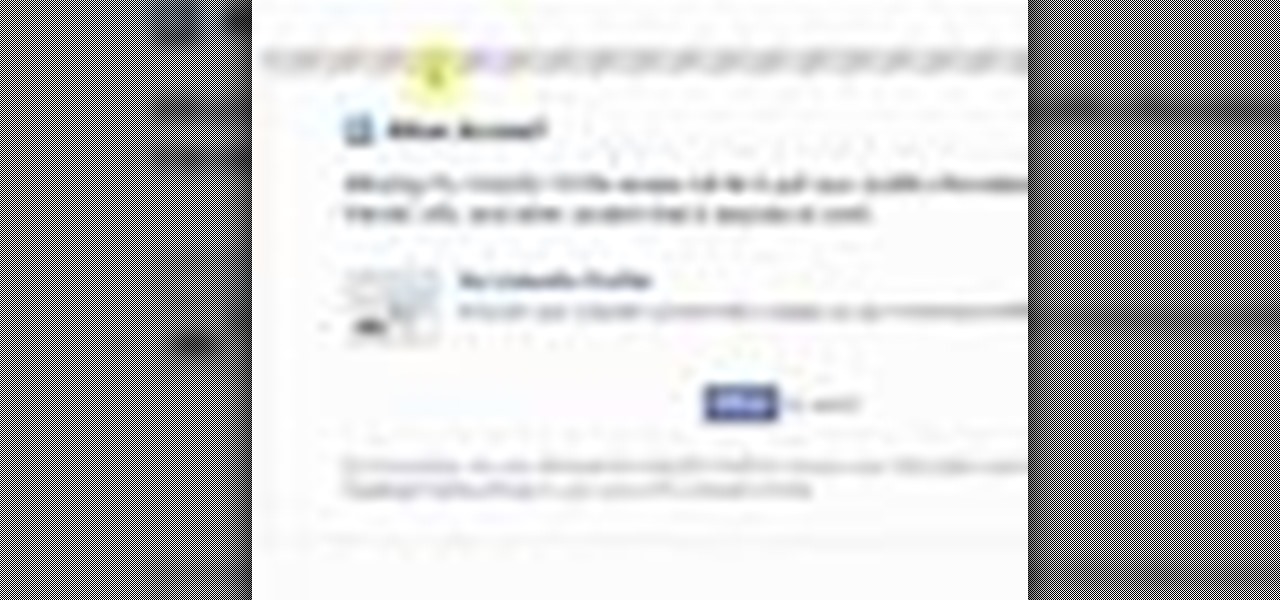
In this video, we learn how to put a LinkedIn Badge on a Facebook profile. First, go to the top right hand corner search box in Facebook. Type in, "my LinkedIn profile" and click "search". Once you do this, results will show and click on the correct one. Once you are on the page, click to become a fan and click on "application". It will now ask your permission for the application to show up on your Facebook. Now, type in your profile URL and click "add to profile". Once you do this, the badge...

If you use Facebook more than you probably should, then you may have noticed all of those emails they send you. You'll get one when somebody comments on your wall, when someone comments on a comment you wrote on somebody else's comment, when somebody comments on a photo someone else tagged you in, when some… well, you get the idea… a LOT of freaking emails!

In this how to video, you will learn how to tag pictures on Facebook. To do this, first open up Facebook and log in to your account. Next, click on a friend's profile page and look for a picture that you may be on. Once you are there, select tag and the click on your face in the picture. From there, type in your name and click okay. Once you are done tagging, click done tagging. You have now successfully tagged yourself in a photo in Facebook. Now when you mouse over your face, a square will ...

In this video, we learn how to block annoying applications on Facebook. Instead of just deleting these, you can block them so they won't show up on your page anymore! First, click on where it says "via (application name)" it will take you to the application's Facebook page. On the left hand side of the page, underneath the profile picture, there will be a button that says "block this application". Once you click this, you will just need to confirm that you want to block it and those types of ...

Facebook seems to have an endless supply of applications these days. Whether they're cluttering your news feed or you simply don't like them, you might want to block some or all of these applications. This video shows you how to block the Friend Interview application on Facebook.

This fast tutorial will show viewers the basics of how to use Facebook for those who are new to using the website. After creating an account and logging into Facebook, you will see your homepage, which has most of the new information regarding your friends and their recent activity. Clicking on the links at the top of the page will allow you to access pages such as your own profile, where you can display information about yourself, such as where you work or your date of birth. After watching ...

Follow along as we are given step-by-step instructions on how to put music onto your Facebook profile.

Who Has the Biggest Brain? is a Facebook game that allows you to test your intelligence in different areas. Learn how to hack Who Has The Biggest Brain? on Facebook (12/14/08), to get the biggest score. You can now choose how much you want to score in each minigame and the program will get that score for you. Download it.

So, you want to go a step further past the "Remove from Friends" option in Facebook? That would be blocking them, and it's one of the simplest things to do in Facebook. That's why this is such a short video— because it's easy to find and do. Simply go the bottom-left of your friend's profile until you see "Report/Block this Person". Click on that option and choose what you want to do and click "Submit". That's it. The perfect way to get rid of spammers and exes.

Facebook is the most powerful social network web site that helps you to connect and share with the people in you life. You need to register an account with the face book website, which is free of cost, to use their service. In face book home page you can show others your live status updates. To do this first log in to your face book application. From the left hand side column select the status updates link. This opens the 'Status Updates' web page, where you can see the status updates of all ...

This video teaches how to stack fields in Facebook's Flash game Farm Town. Just watch to learn how to stack fields or crops in Farmtown.
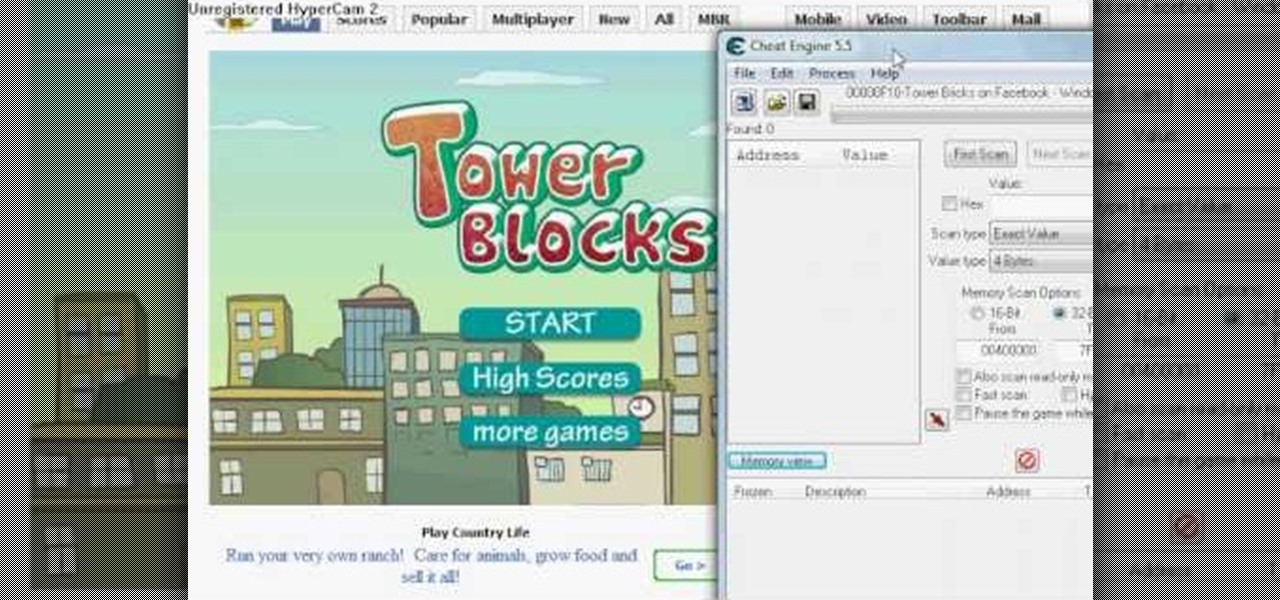
Have the highest score out of all your friends when playing the Facebook game Tower Blocks! This tutorial shows you how to hack the game to give yourself as high a score as you'd like using the program Cheat Engine.

To do that just follow these simple and quick steps: Open your browser and go to Facebook. Now login with your details and click the Friends tab located on the top of the page. Now select All Friends and a list with all of your friends will appear. Now go to the person that you want to remove from the list and click on the X button located in the right of his name. Now just click Yes to the question that will pop-up and you're done.