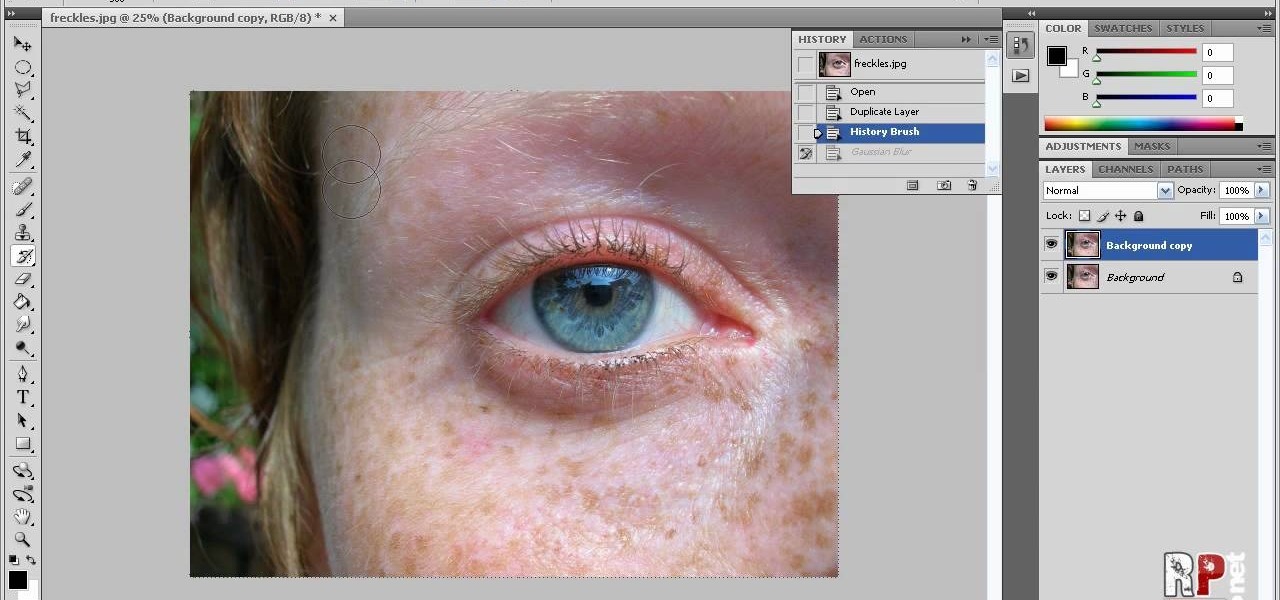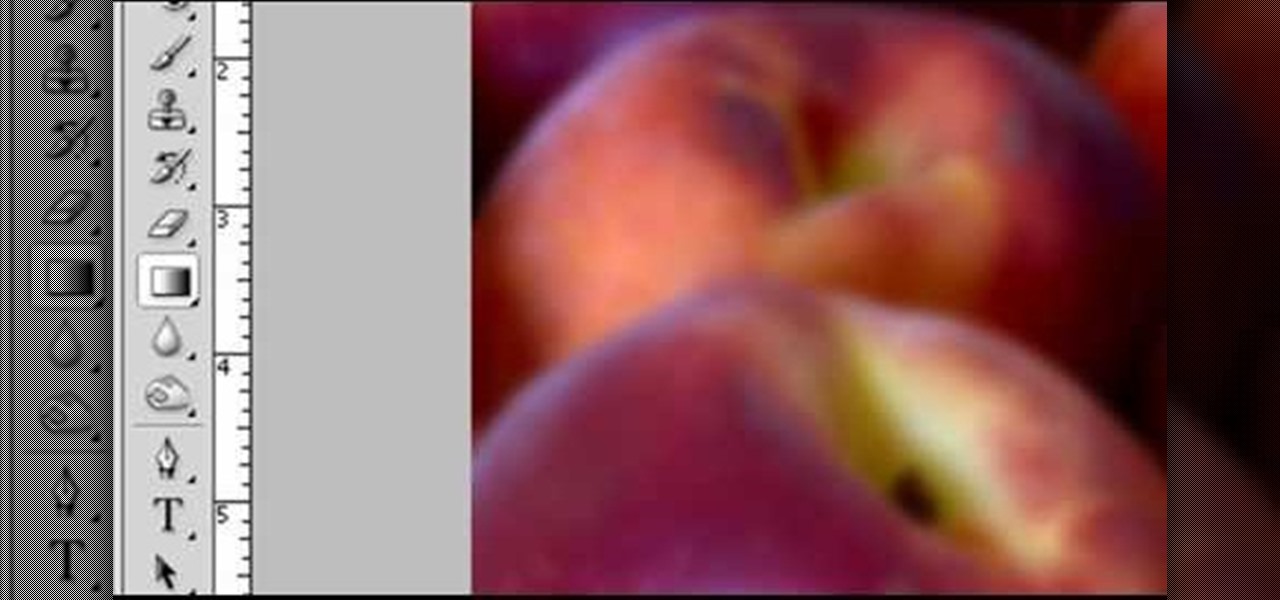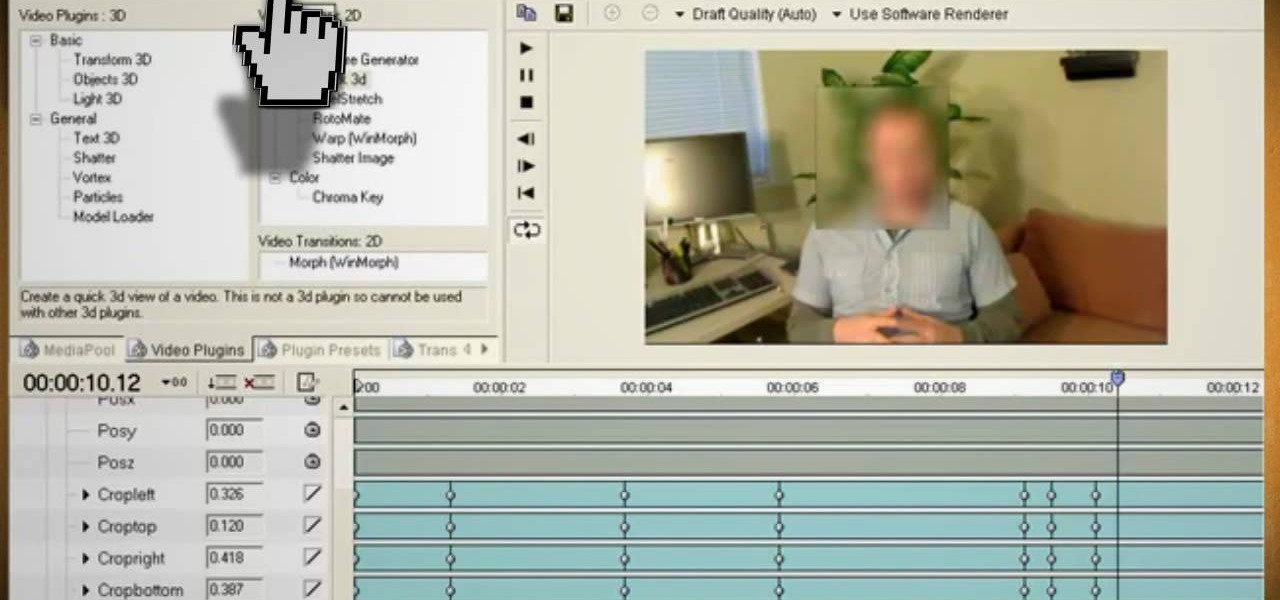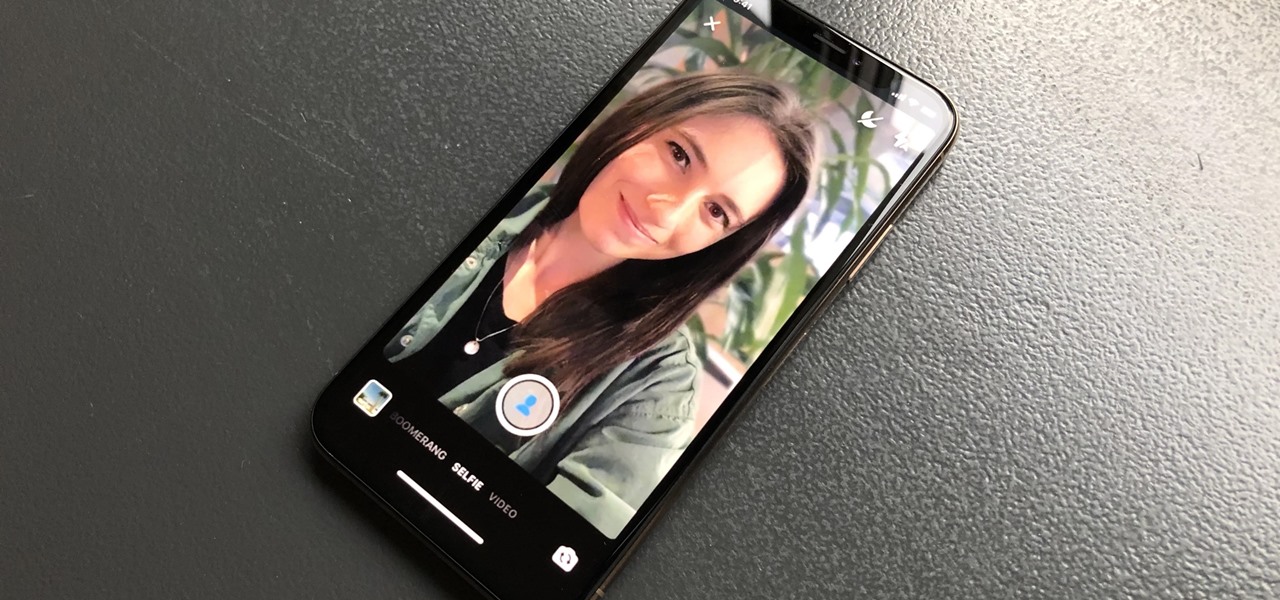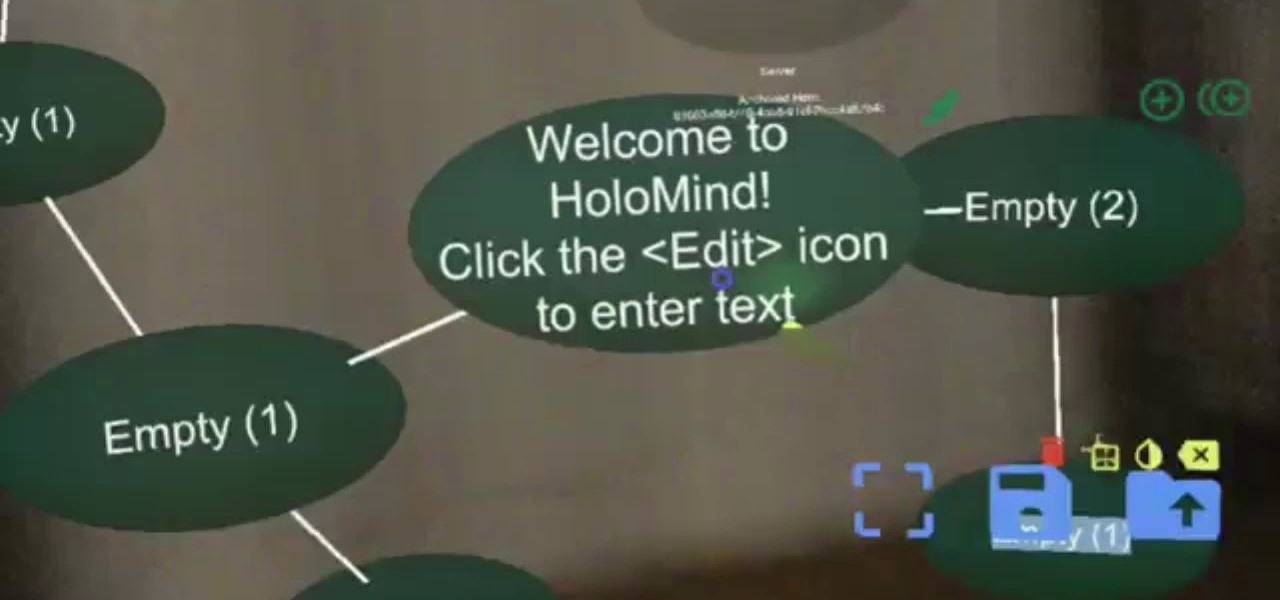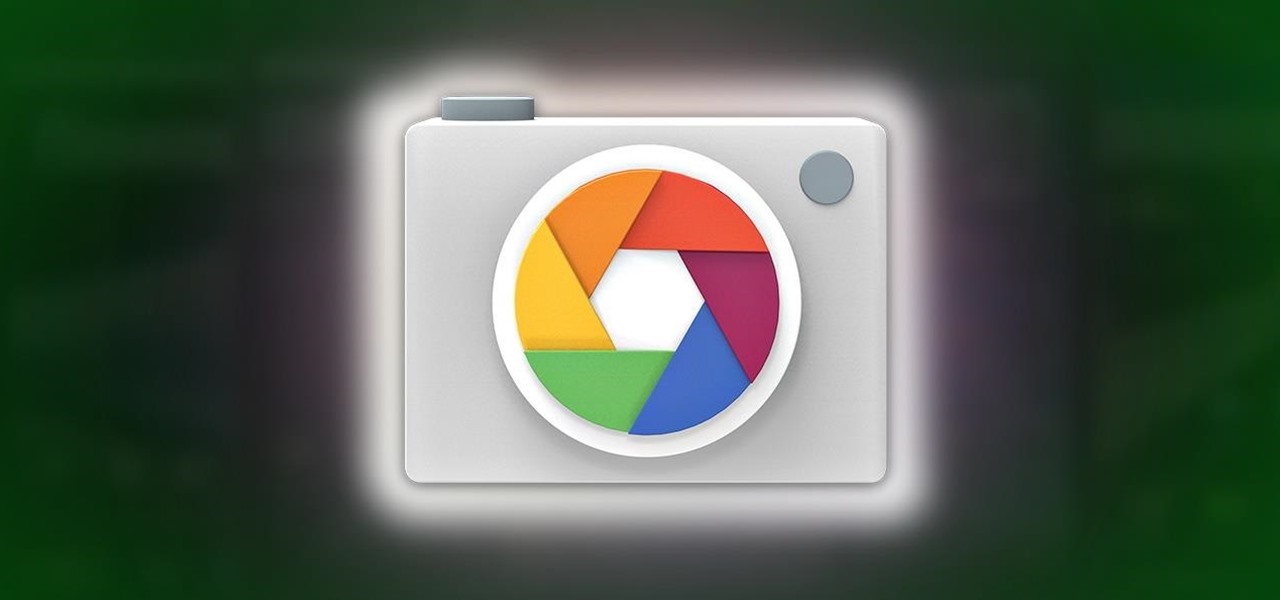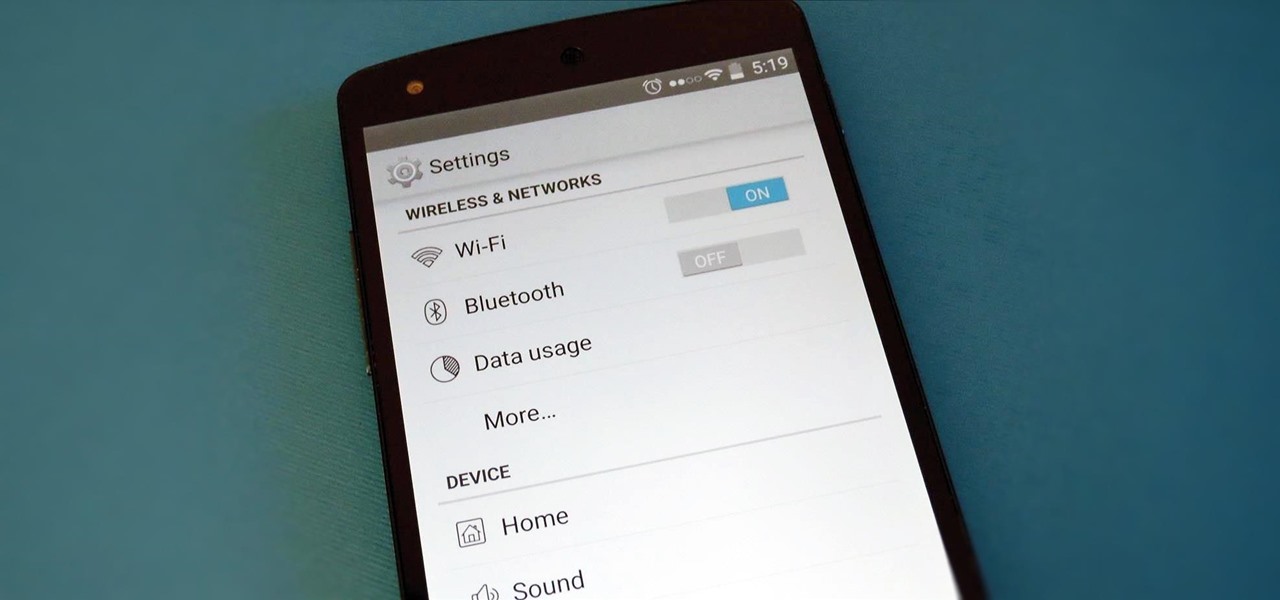
Yes, I know. Nexus owners aren't exactly the biggest Apple fans out there. That "Pure Android" experience was one of the main reasons we bought our Nexus devices. But give the other side some credit—the iPhone's operating system has come along way, and is still the champ when it comes to aesthetic design (at least until Material Design dethrones it this fall).

Smartphone manufacturers strive to craft the most powerful cameras they can, but are limited to using hardware that will conform to small form factors. In most cases, the cameras end up fairly underwhelming, unless we're talking about the 41-megapixel shooter in the Nokia Lumia.

Muzei Live Wallpaper is a popular Android app that refreshes your home screen background at set intervals, turning it into blurred pieces of artwork or photography while keeping your icons and widgets in the spotlight.

The video for Robin Thicke's "Blurred Lines" got its fair share of attention due to the three topless models who star in it. In the second version, they're covered up, but just barely. Both the song lyrics and the lack of clothing sparked plenty of debate, controversy and even parodies.

This After Effects user's guide takes you from nothing to a finished broadcast slate in 24 minutes? Yes. Along the way, you'll learn about compound blur, shape layers, repeaters and more. Sounds like fun right? Then come on down! Whether you're new to Adobe's popular motion graphics and compositing software or a seasoned video professional just looking to better acquaint yourself with the program and its various features and filters, you're sure to be well served by this video tutorial. For m...

Forget dogs - tripods are a man's best friend (well, if he's a photographer). Eliminating many of the factors that create crappy photos, including the instability of holding the camera up by hand, photo blurs, and general strain of weilding those hulking digital SLRs, tripods are always there to lend a helping leg. Or three.

In this clip, learn all about prosopagnosia, otherwise known as "face blindness". This condition is rare and occurs at different levels of severity, usually as the result of autism or brain damage. Recently, Amanda Green graduated from high school in Minnesota despite her inability to remember or recognize people.

You can never see too many tutorials on retouching portraits since there are so many types of imperfections and types of people. These two examples explains how different blurs can be used, and use of other retouching tools. You should have a good knowledge of the Photoshop interface and workflow before starting.

The universal solvent is back. It looms, floating in a condensed visible mass, then bursts from its vaporous state, streaking to the earth at teminal velocity. Those blurred droplets called rain are a pretty simple thing to create, it's just a couple of filters and you've got it. Bert takes it a few of steps further to create a whole stormy scene with rain, lightning and an ominous sky. Oh, and there's a pirate ship in there too.

Google recently updated the camera software for the Nexus 5, and in doing so, made the app available to all devices running Android KitKat. This means that not only do we get a nice new camera interface on our phones, but we also get the benefit of an expanded development community.

In this video from clickherephotography we learn how to take great photos by using depth of field. In a picture of a bird he used an aperture of about 5.6 which increased the shutter speed on a 300mm Canon lens. With depth of field you can blow your background out. If you used a higher aperture, a lot more of the bird would have been in focus and a bit of the background would have been in focus. By using an F-stop and this aperture, you really bring the bird or whatever object is in the foreg...

In this tutorial, we learn how to create a nice drawing composition. First, use your pencil to sketch a light outline of the still life objects that you're drawing. After this, you will add in lines on the side of them for their shadows, then shade the area in between the lines in. Next, you will darken up the sides of the shapes to make them appear more in-depth and make them look more real. Use your pencil to blur the pencil markings and make everything look more realistic. When finished, y...

In this tutorial, we learn how to simulate teleportation w/ film effects & camera tricks. First, take a shot of your actors moving and doing something active. Then, take a shot of the frame without the actors. After this, go frame by frame masking the actors out of each of the frames. Use radio blur to make them leave the shot, then add in evaporation. From here, you can play the clips of the background on the scene so it looks like the have been sent somewhere else. Smooth out the background...

In this tutorial, we learn how to draw a palm tree. Start off by drawing the ground on the bottom, then draw the base of the tree. Make it curved, so it looks more realistic. Two lines will be going up until you start to draw the leaves on the tree. After this, you will want to start in and shade one side of the tree that the sun will have touched more than the other. Add lines to the tree as well, so you can see the textures that are on it. When drawing the leaves, make sure you are drawing ...

In this tutorial, we learn how to draw a galaxy in Photoshop. First, open up a new project and color the background black. Next, create different lines and circles inside of the black, and then blur out the image. Now, it will look like a galaxy in black space. Next, color a new background black and white with spots and mix it into the galaxy image that was made. Continue on to change different settings on the picture as you prefer, changing the opacity and different settings as you wish. Whe...

In this tutorial, we learn how to apply decals to RV cars. First, peel your decal from the paper they come on and then place it onto the RV car where it is smooth and there are no ripples on the vehicle. Make sure the entire decal can fit onto the spot where you want to place it. If you put it onto a bump, it won't seal and there will be blur with the lines. Once you apply the decal, push on without letting any air through, dragging the paper along the artwork. To make it more flat, take a cr...

This tutorial teaches us how to touch up eyes while using Photoshop. First, open up Photoshop and zoom into the eyes on a picture you want to touch up the eyes on. First, select the adjustment layer icon and brighten the image. Next, invert the mass and select the "v" key, then pain the eyes on both sides. Next, click "filter" and then click "blur" so you will soften the edges so the picture doesn't look fake. Now, you can click on "before and after" to see what the picture results look like....

In this video tutorial, viewers learn how to photograph with a tilt shift lens. Shooting in a position of height will exaggerate the field, Make sure to lock down the exposure of the camera before tilting. A tilt shift lens allows users to choose where the focal point lies and are able to blur out the image. To maximize the depth of a field, users need to simply turn the lens to change the focal point. This video will benefit those viewers who are interested in photography and have a tilt shi...

Even as early as first grade art class, you learn that watercolor/painting is an entirely different category from stamping, which basically requires a stamp pad and rubber stamp. But this tutorial blurs the line between the two art forms in the most attractive way possible.

You will get the best images possible if you learn to maintain your camera and keep the lens clean. In this tutorial, learn how to clean the lens of an SLR camera like a professional. With a clean lens you will be able to take crystal clear photos and avoid any blur or unwanted blemishes. So, follow this step by step and keep your camera in top shape. You will save yourself tons of editing time if you just keep a tidy lens.

This video shows you how to remove a tattoo from a photograph using Photoshop. First, select the tattoo using the pen tool, to get a very accurate line around the tattoo. Make sure the "Paths" button is punched in. Drag the mouse and click several times to make a path around the tattoo. Right click on the path and choose "make selection". Feather the selection with a feather radius of about 8 pixels. Use the clone stamp tool and a large size brush. Hover outside the selection and click to sam...

In this how-to video, you will learn how to reduce freckles in Photoshop. This is useful for editing people who have a lot of freckles. First, open the file in Photoshop and copy the background layer. Apply a Gaussian blur to the layer. Adjust it so that the freckles are no longer visible. Click okay and then open up the history palette. Click on the duplicate layer in the history window. Set the source for the history brush. Set the mode to light. Next, paint over the freckles. Now the freck...

Robert with Roberts Productions demonstrates how to give your photos depth of field with Photoshop. You can create this effect by having a clear foreground and a gradually blurry background. First, duplicate the background layer. Then, go to filter and select Gaussian blur. Set it to a believable radius like 12 pixels. Create a mask by clicking on the mask icon. Then, make sure the foreground is set to black while the background is set to white. Next, go to the gradient tool and make sure tha...

The video is without voice. It describes abstract art. First a swirl of rings is formed which indicates potter's wheel. Four big pots of different styles are formed of which one has handles. Two earthen small shaped vessels with pointed tip is formed and also there is one very small pot. First the outline of all the images is done which is then continued by shading. However, the entire painting is blurred and is made using shades of orange. The background is in black color. The formation of t...

Hulldo teaches you how to create your own headlines in GIMP. You start off with a new file and paint that a light brown. Make a selection on the file and create a new layer on top. Color that layer black and add Gaussian blur. Put that layer beneath so it will make a shadow on your selection. Create the start of a gradient or simply a Grey layer on the bottom of the headline. Then add your text with black color. You can duplicate these layers, reside the selection and change the text. You are...

CathyDirector teaches you how to make someone fly using After Effects. You will need two clips: one with the background and one with the background and the person walking or running. To have the same type of footage, use a tripod for stabilization. Duplicate the second layer and go to frames and cut the frame in which the person is in the air jumping. Use the mask tool to create a contour of that person. Add radial blur at the time he is still close to the ground and some sound effects. Next,...

In this video tutorial, viewers learn how to create the Orton glow effect using Adobe Photoshop. The Orton glow effect is achieved by combining a sharp image with a duplicate that is deliberately blurred or softened. The overall result is often characterized as a dreamscape, diffusion, or softening glow. It is an effect used for landscapes and portraits. This video provides voice narration and step-by-step instructions for viewers to easily understand and follow along. This video will benefit...

This video will show you how to use video and audio to hide your identity. After you have your audio and video you will need a converter program, for example Format Factory which will convert the audio and video into the necessary formats. You will be encoding your clip as an AVI Video, as well as MP3. To start you will need to change the pitch of the audio track. A good program to use for this is Audacity. Play around by making the pitch either higher or lower. Save it as a Wav file To edit ...

Do you want to learn how to create a comic book style cloud using Photoshop? Now you can with this video. First of all, create a blue colored layer. Next, create a few white shapes on this background. Now duplicated this layer. Go to the bottom layer and make it black. Go back to the top layer and move it a tiny bit so that the black shows. Combine the layers and now blur it. There you have it, a comic style cloud in under 3 minutes.

The author of this video takes us through the process of smoothing the skin in Photoshop. The video helps you to conceal blemishes in your photos. It is an easy way to soften and smooth someone’s skin in a photo without blurring out any important image details. One would definitely look few years younger after this editing. Though the sound quality for the video was somewhat less, the explanation was so clear that one could understand the entire process very easily.

Go beyond the traditional 3D workflow to an immersive creative experience with the software Modo, created by Luxology. Modo is the next evolution of 3D modeling, painting and rendering for Mac and PC. Modo includes 3D sculpting tools, animation and network rendering, and advanced features such as n-gons and edge weighting.

Go beyond the traditional 3D workflow to an immersive creative experience with the software Modo, created by Luxology. Modo is the next evolution of 3D modeling, painting and rendering for Mac and PC. Modo includes 3D sculpting tools, animation and network rendering, and advanced features such as n-gons and edge weighting.

Want to mix and scratch like a professional DJ? To be a good DJ you need to understand the concepts of mixing tracks, adding cool effects, and of course you need a good sense of rhythm to line up the beats. This how to video explains how to use the visual FX on the SVM-1000 Pioneer mixer. This video goes through each effect and how to change each effect. Watch this DJ tutorial and you can learn how to use the visual effects like ripple, zoom, blur, distortion, and the block effect on the Pion...

Producing professional video can be expensive and time-consuming. Green screens are cumbersome and require a lot of space, whereas dialing in the perfect lighting comes with its own challenges. For people working on a budget and space constraints, achieving the ideal background can be a nightmare.

Portrait mode works with any dual-lens iPhone, as well as the single-lens iPhone XR, and lets you take impressive portraits with blurry, bokeh-filled backgrounds. Portrait selfies, on the other hand, are only available devices with Face ID. But that's only for Apple's Camera app itself — third-party apps like Messenger have "portrait" selfies for any iPhone — as well as any Android phone model.

In the world we live in now — a world of complete data overload — new ways to sort through that data moves well past "nice-to-have" and firmly into the needs category. Mind mapping has been one tool that allowed someone to break down large problems into like components and help visualize the problems in different ways. Now thanks to Data Experts gmbh's Windows Store release Holo-Mind, we can do that in 3D on the HoloLens.

The best way to spread Christmas cheer is singing loud for all to hear, right? Wrong.

Update: May 7, 2014: Google's Camera has seen its first update, with a small yet important addition baked into the app—the ability to take pictures while recording a video. Now, when in video mode, simply tap on the screen to take a picture, while your recording continues as normal. The update to version 2.1.042 is set to hit today, but if you haven't yet received it, apply it manually by downloading the apk here.

Android developer Roman Nurik, famous for his open-source DashClock widget, recently released his latest creation, Muzei Live Wallpaper. Now, live wallpapers (LWPs) may not seem like a huge deal as far as mods go, but they're a great way to add flair to your device—and Muzei adds it in spades.

Well, that was quick. A little over a week after releasing the third beta for iOS 7.1, Apple presented a fourth build to developers.