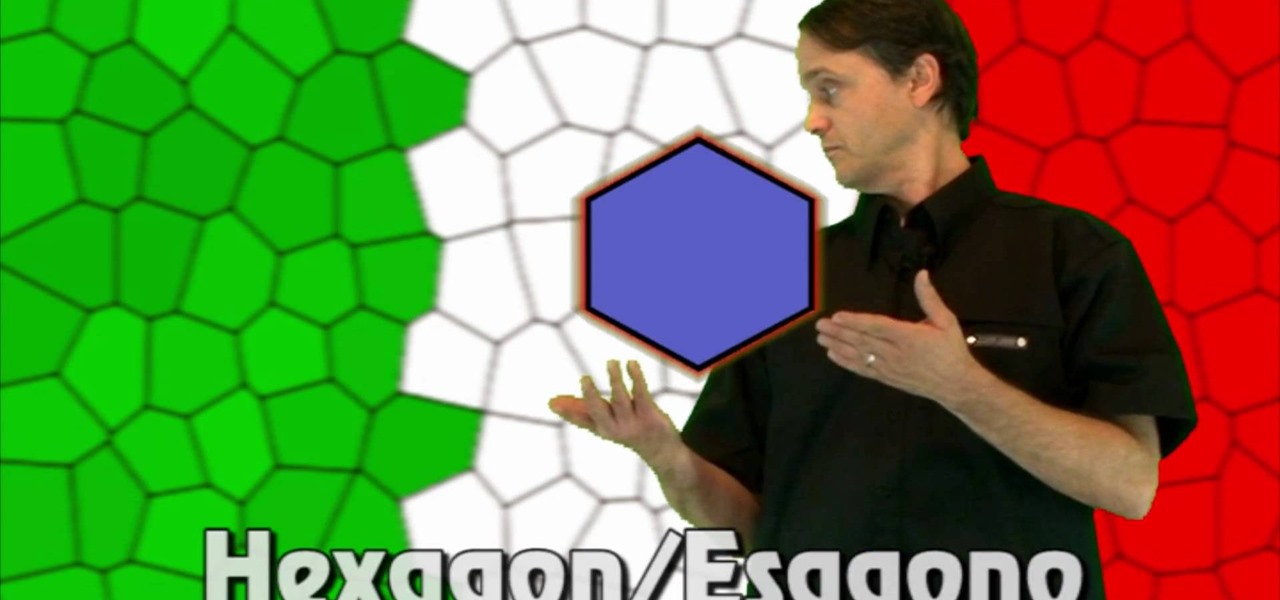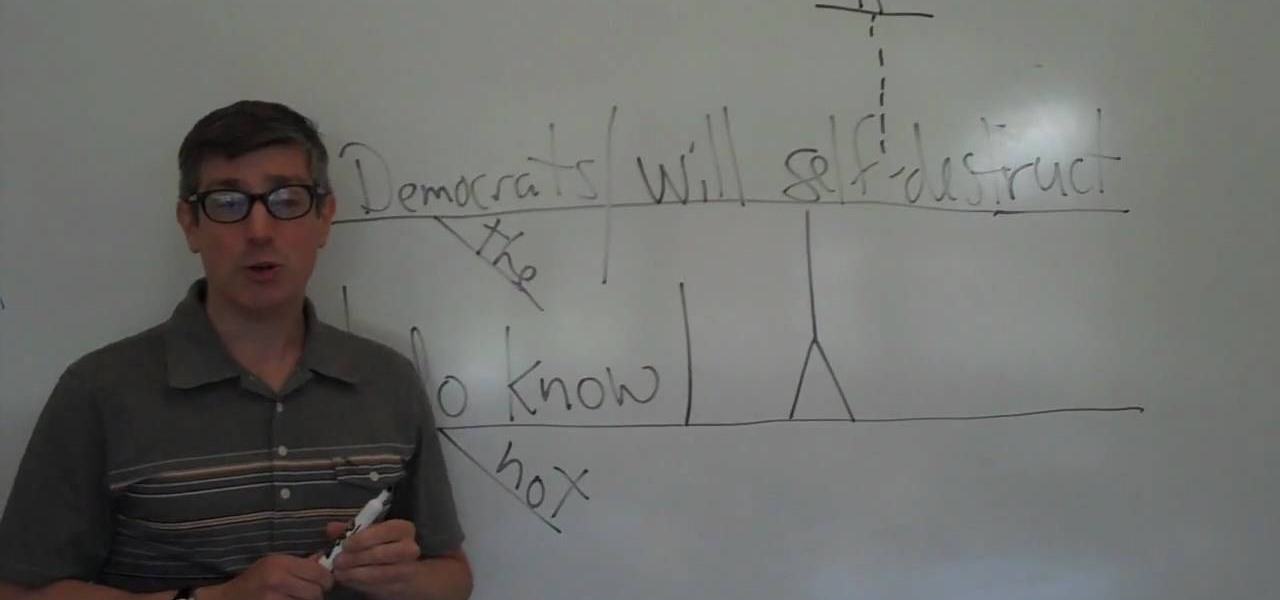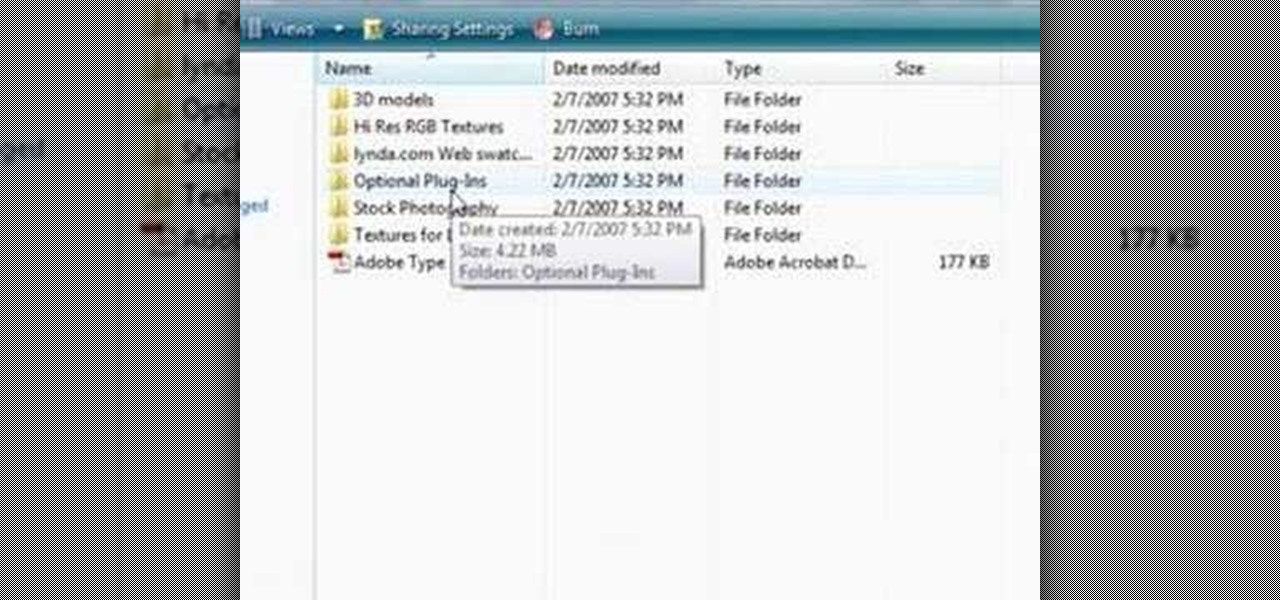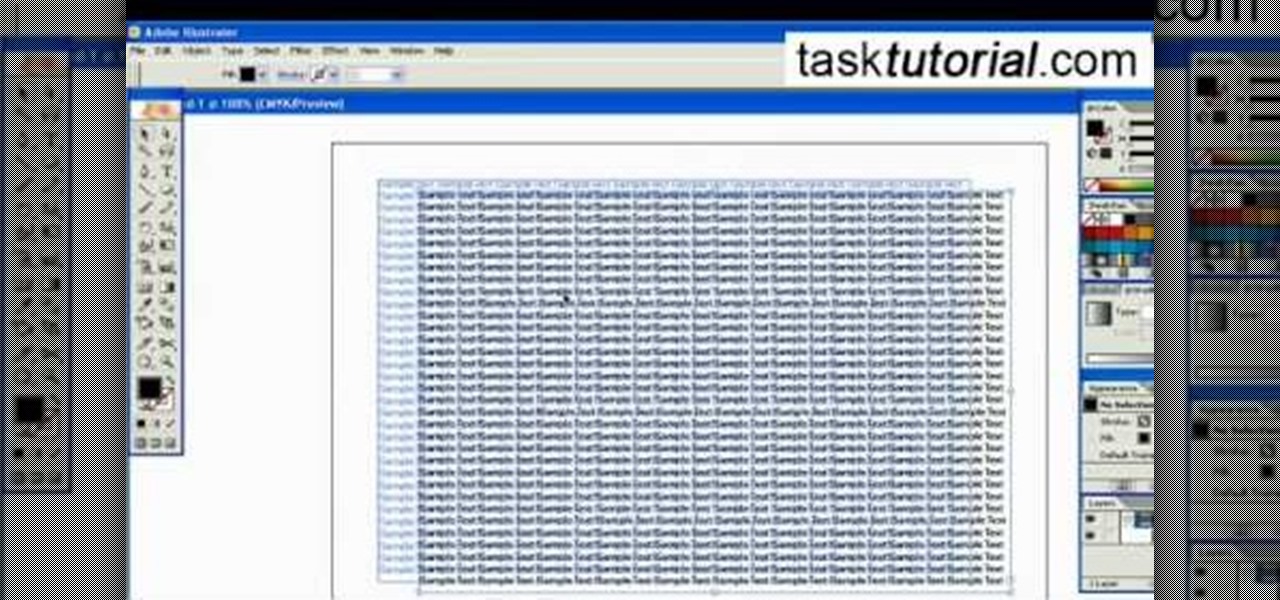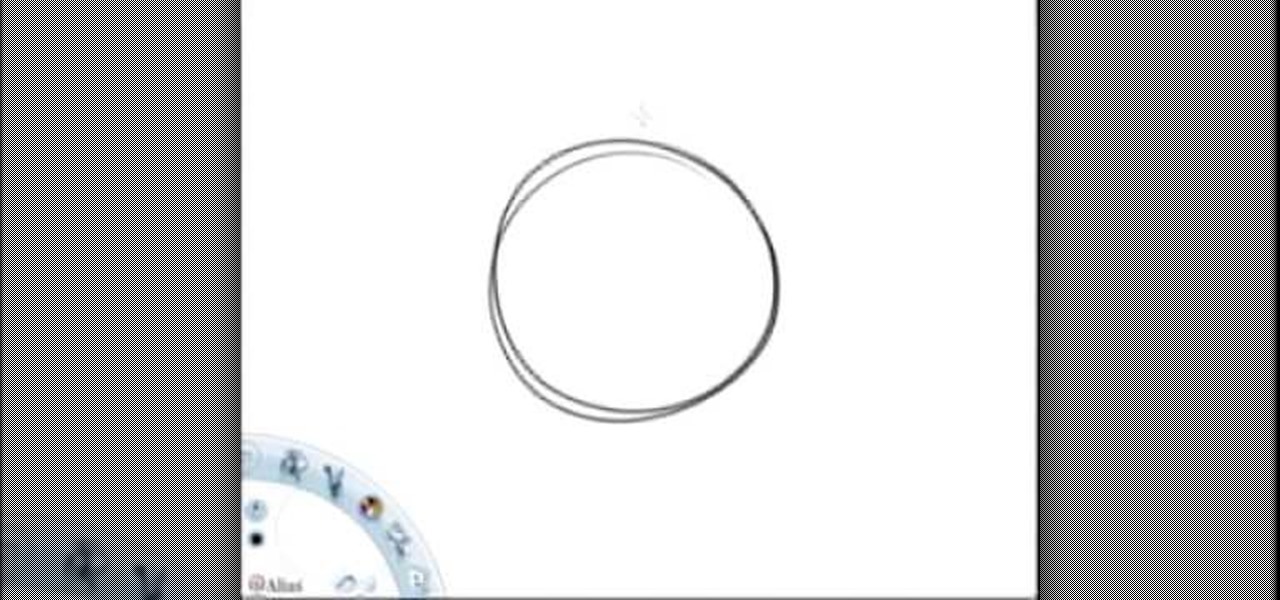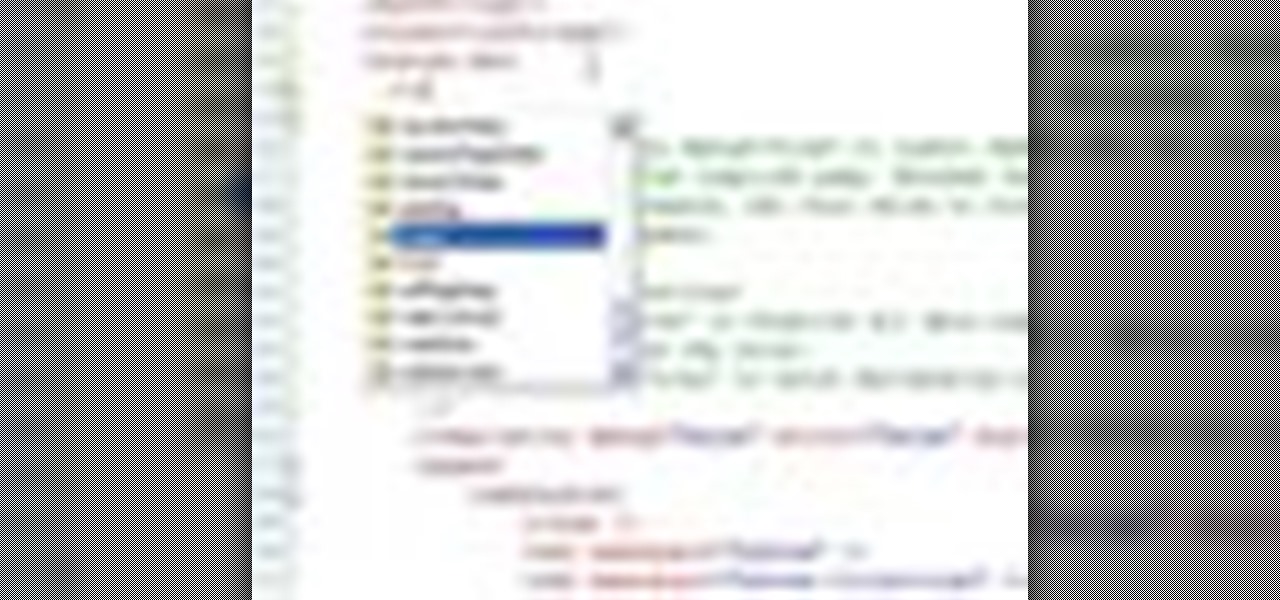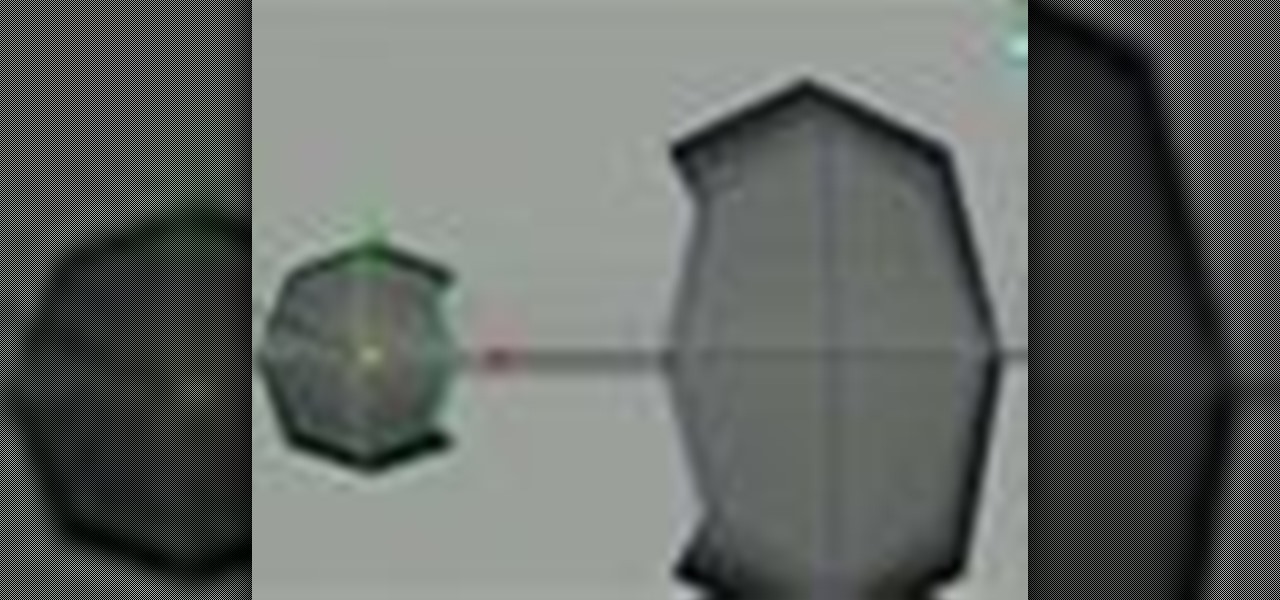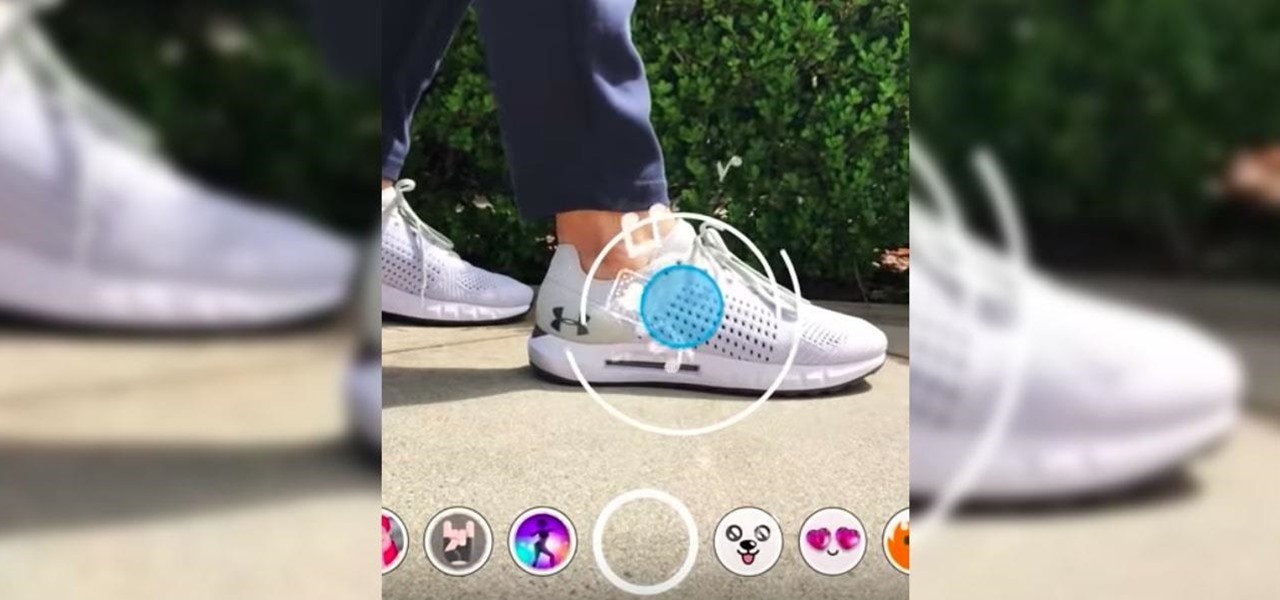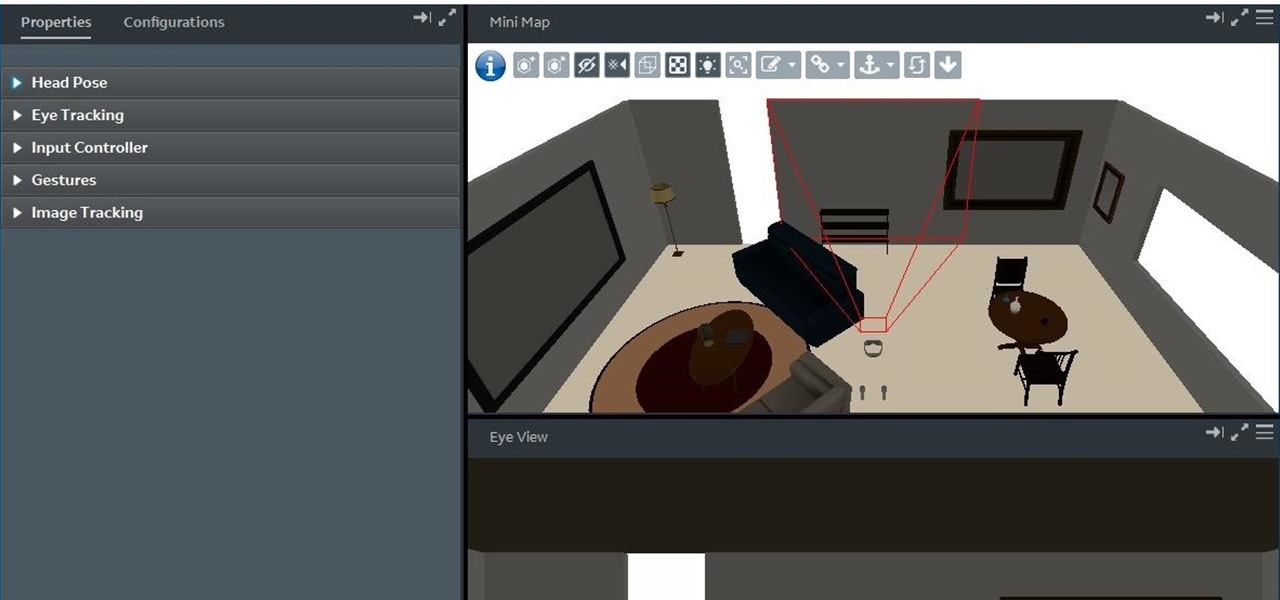Everyone gets cut every once in a while, but sometimes those cuts can be more serious than expected. It could turn into severe bleeding, and there's a certain way to deal with this type of bleeding in a victim. How would you treat someone who was bleeding severely?

Null objects in After Effects CS5! In this clip, you'll learn all about them: what they are, how to create them and how to link layers to them. This clip also looks at adjustment layers and their relative advantages over making changes to individual layers within your projects.
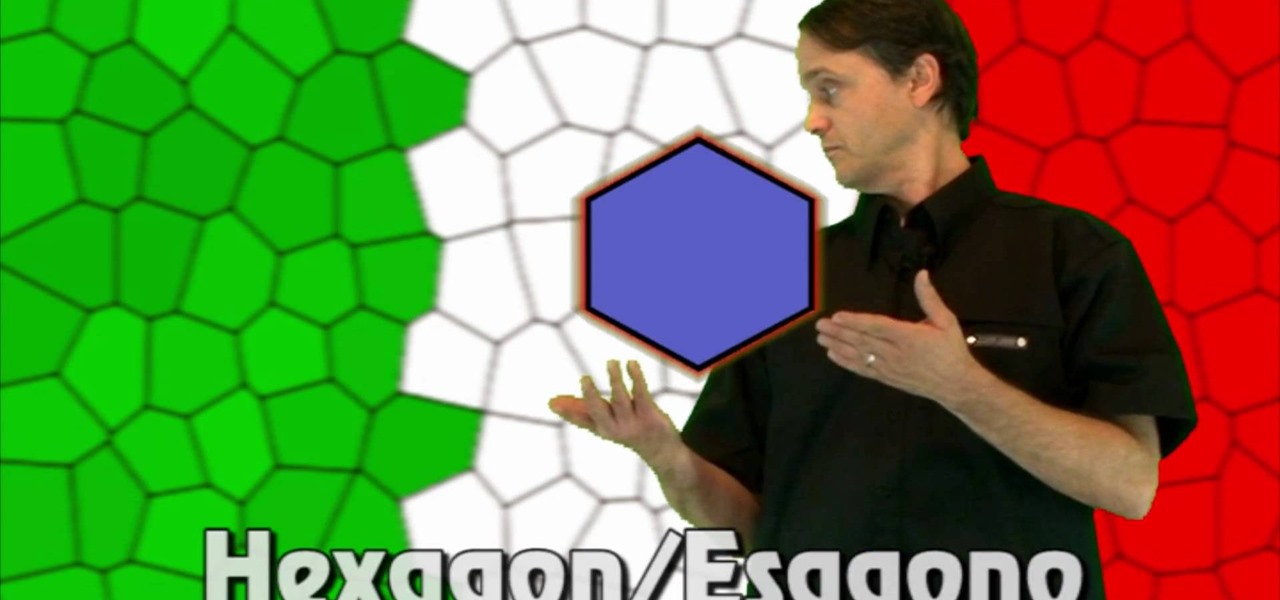
Another Italian language video that teaches some of the other basic words in the language. The knowledge of shapes too is essential when conversing in any language.

In this video, we learn how to use the UVW unwrap function in 3D Studio Max. First, go to the UV modifier wrap and select all the faces. Once here, edit the parameters and then go to the mapping menu. After this, you will be able to change the object as you would like. After you are finished with this, save your object to your computer in a spot you won't forget it. You can create several different layers and change the colors as you prefer. You can completely customize your experience on thi...

Balloons come in various shapes and sizes and if used properly, can be combined to create complex shapes that mimic real life objects. Choosing the correct color of balloons also adds to the realism in the completed object.

In this tutorial, we learn how to build spinning tops with everyday objects. You will need: round recyclable plastic lids, skewers, hot glue gun, and washers or pennies. First, take your plastic lid and weight it with a penny, then poke a skewer through the middle of it. After this, you will have a top made out of homemade products! You can use anything that is laying around your home to make a top, no matter what it is. Just make sure you have something to place int he middle and the weight ...

This video tutorial is in the Video Games category where you will learn how to easily make computer games. Open your browser and go to Yo Yo Games. Click on 'make ' and then on 'game maker 7'. Then download the software, install and open it. Now you got to put some images. For this click on the red sprite button and select some images and click OK to load them. Sprite is just the image that you see and the object will make things happen. So, click on the blue circular button, assign the sprit...

In this tutorial, we learn how to draw transparent objects. Start out using light pencil markings, and draw the basic shape of the bowl. After you have the round top and have make it three dimensional, add shading to the bottom circle in the bowl so that you can see the bottom of the inside. After this, add shading to the side of the bowl to give it a realistic feel like it's sitting on a table. Next, use your eraser to remove some of the shading, then fill in darker pencil marks onto these s...

This video tutorial is in the Software category which will show you how to color balance in Final Cut Pro. Open a video clip in which you want to do color balance. Double click on it, click effects > video filters > color correction > color corrector 3-way. Click the "color corrector 3-way' tab and find something in the video that is supposed to be white. In the color tray you will see 'whites' written. Now click the eye dropper tool and just click the white object, and you have done the colo...

This clip demonstrates a quick workaround for the phong problem on objects more complex than cubes or spheres. To wit: Bake the normals. With a normal map included in the outer texture of the object there should be no cracks visible until the pieces are falling apart. Whether you're new to Adobe's popular motion graphics and compositing software or a seasoned video professional just looking to better acquaint yourself with the program and its various features and filters, you're sure to be we...

Need some help figuring out how to generate proxy objects in RealFlow? Never fear. This guide will show you how it's done. Whether you're new to RealFlow's popular fluids and body modeling software or are just looking to get better acquainted with the application its various features and functions, you're sure to enjoy this free video software tutorial. For more information, and to get started using this trick in your own RealFlow projects, watch this 3D modeler's guide.

Learning English may seem like fun, but it's not. It's one of the hardest languages to learn, because there are so many different ways that sentences can be created. So it's important when learning the language, to understand the grammar behind it.

In this how-to video, you will learn how to single out a color in an image with Photoshop. First, go to select and click Color Range. Select all the color of the image by clicking around the object while holding shift. Once it is selected, click okay. Your selection will be made. Go to the magic wand tool. Hold shift and select the color areas that you have missed. Now, go to select and press inverse. This will select everything but the object. Go to image and adjustments. Now, drag the satur...

This Home and Garden video tutorial shows how to hang heavy art on lath and plaster walls. This is really very easy and simple to do. Heavy objects of art will need big size nails for hanging. Hammering big size nails on lath and plaster wall is not possible. The nails just go in after a little distance. Then what do you do? There’s a really very simple and easy method of hanging heavy art objects on lath and plaster walls. You just need to screw in. Take a screw, hold it perpendicular to the...

Did you ever have trouble keeping a steady shot with a camera or camcorder when you didn't have a tripod ready? In this video, Steve from Cameras Brookwood shows you why a Manfrotto Super Clamp might just be the tool for you. A Super Clamp can open up to three inches and attaches any camera weighing up to fifteen kilograms to a post, beam, or table. To use the Super Clamp, open it fully and place it around the object that you want to attach it to. Turn the crank until the Super Clamp is snug,...

David Wilcox and Caitlyn Szyska demonstrate how to use a compass without a problem. Parts of a compass include the ring, the orienteering arrow, magnetic needle, direction of travel arrow and declination scale. First, hold the compass out in front of you, making sure you hold it level. Move your whole body and point the direction of travel arrow to the object that you want to reach. Move the ring until the magnetic needle is lined up with the orienteering arrow pointing north. Once they are l...

This video discusses Dead Drop Devices and how to use them to transfer messages. The video starts by explaining what Dead Drop Devices are. They are basically common everyday objects that are hollow inside to store a message. The video shows a large lag bolt and a spike that are actually Dead Drops. The head of the dead drop bolt screws off and reveals a hollow cylinder used to store something valuable. The second object is a spike that is supposed to be shoved into the ground so that it will...

In this video, viewers learn how to create 3D models using Adobe Photoshop CS3. This is a fun and easy program that actually comes with many 3D objects for users to customize. To access these premade 3D objects, users must go to the Photoshop CS3 Content folder, select the Goodies folder and open the 3D models folder. Users simply select the model and easily open it up in Adobe Photoshop. This video will benefit those viewers who enjoy creating 3D images or animation.

One of the many features that comes with the 2010 Toyota 4Runner is Rear Parking Assist. To use this feature, press the button to the left of the steering wheel that is marked P. The system will beep and the green LED will be lit, confirming that the feature is turned on. When the car is put into reverse, the parking assist will start beeping. As the car gets closer to an object, the beeping will gradually get faster and faster. When the car becomes very close to an object, the beeping will b...

To create an added interest with text, learn how to wrap text around paths or shapes using Illustrator software. This video from Task Tutorial shows us each step involved with wrapping text around an oval as an example. However, any shape or path can be used to wrap text around that object. An object just needs to be placed on the page and then the "text wrap" command needs to be applied, and the wrapping will be done for you automatically. The Illustrator effect allows you to break up a page...

Ok, so you ditched the ex like a bad habit but now every picture on your Myspace features their face? No problem! You can use PhotoShop to cut objects out of your picture or to make people disappear. This video shows how to do both of those so you can forget the bad memories and move on! After you master the techniques shown you can also use them to cut the background out of your picture and then replace it with a background of your choice!

In this video tutorial the instructor demonstrates resonant frequency. In this video the instructor shows the sound of resonance and how to generate it. Resonance is a forced vibration of energy into molecules of an object that makes those molecules vibrate at their resonant frequency. When these molecules vibrate naturally they produce a kind of noise that can be annoying some times. In this video the author makes a small object using a rubber band and a net that produces vibrations when rot...

In this video the tutors explain about the concepts of Circular Velocity and Acceleration. She explains the concepts using a real world small experiments. She shows that the equation to calculate circular velocity is v = (2 * Pi * r) / T, where r is the radius of the circle the object moves in, and T being its time period. Now she takes the values from the experiment and calculates the velocity of the other tutor who is the object that runs around in the circle for the experiment. She even co...

The video Understand The Basics of Velocity & Acceleration (301974) is a tutorial into the physics of position, velocity and acceleration. Each concepts are explained in terms of physical properties for the purpose of mathematical equations. Acceleration for instance is the increase in speed of an object in time. It is important to understand how these words are defined then translated into mathematical quantities in order to do problems in physics. With the correct understanding of forces an...

Missa teaches us how to perfectly destroy jeans to create a distressed vintage look. Everyone has an old pair of jeans around the house that they don't love anymore. Why not turn them into a fashionable pair with these techniques?

Photo editing expert Chad Troftgruben teaches the viewer how to effectively use the quick selection tool in Adobe Photoshop. In Chad's opinion, the quick selection tool is quite similar to the magic wand tool in the same software, except for one major difference: one can select a particular object, even in a complex picture, simply by holding down the left key of the mouse and moving the pointer over the object. Chad also points out that the quick selection tool saves a lot of time and is ver...

Learn how to tie a variation on an Icicle Hitch - This version can easily be tied in the middle portion of the fixed object with no need to pass a bight over the end. The Icicle Hitch is a knot with far greater holding power than a Rolling Hitch, used to secure a rope to a railing, pole, or another rope where the direction of pull is along the length of the fixed object. This knot greatly resists sliding and slipping. This knot can be used in sailing, boating, general use, camping and bondage.

The third dimension has finally arrived to internet browsing! Be sure to catch the wave of innovation with this series of tutorials. Initially, we'll be examining the importance of texturing basic 3D objects. Watch as the almost magical effects of texturing in 3ds Max transform a simple cube into a trendy clothes dryer. Polygons are saved, browsing is made speedier, and clients are bound to be happy. Next stop, bring it into Papervision3D! If you wish to learn about using 3D elements on the i...

This four part instructional drawing video to draw human figures that sit within a space. It helps to begin by drawing a series of cubes. This warm up exercise allows you to arrange objects within a field of vision. You can then arrange human proportions in relation to the other objects on the page.

Learn how to draw with a concept of perspective based on a camera's field of vision. This instructional drawing video demonstrates how to draw with an awareness of objects as they exist within space. How will an object change, in the camera's of vision, as you slide it back and forth? It's important to draw things as they appear rather than how they might actually exist.

Objects become charged when rubbed against one another. This happens because negatively charged electrons flow from one object to the other.

In this video tutorial, Chris Pels will show you how to implement tracing in an ASP.NET web site to monitor or measure the performance and to diagnose errors. Learn how to add tracing to an entire web site as well as individual pages. See how to add custom trace messages in pages and business objects to aid in assessing site performance and in diagnosing errors. Learn the differences between tracing in an ASP.NET page and in using System.Diagnostics.Trace for tracing information in business o...

Say you want to bring two objects together so they automatically flow from one piece to the next in Autodesk Maya 8.5, well, then you're going to have to bridge them. Check out this video tutorial on how to do just that. Combine them, then bridge them. It's that simple. So, for easy 3D modeling, watch this Maya wizardry. You'll also see how to average vertices. One day, you'll make a very fine animated character, you'll see.

Multi mesh objects can be a pain to pose. But this video tells you all you need to know to look out for in order for it to be painless. This is good workflow advice for moving and posing characters with lots of armor and tools in Zbrush.

Let's face it: Powerpoint presentations are boring. For the most part, you use them as a lecture aid for science class or to give a presentation at work about market trends. Okay, we're making ourselves tired already. Point is, there's really not much going on with Powerpoint presentations, so make your next one as painless as possible by adding some cute animated clips.

Augmented reality can be more than simply a way to enhance navigation, or superimpose virtual sunglasses onto your face. It can also be a platform for shining a light on important social issues.

Here at Next Reality, our typical approach to all things augmented reality involves vision combined with remote control, either via a handheld device, gaze control, or hand/finger tracking.

Snapchat has officially unveiled its Visual Search service for Amazon (teased a month ago), a tool the company began testing on Monday.

If two hands are better than one, then two hand-tracking SDKs must be better than one as well. After uSens announced its Hand Tracking SDK at the Augmented World Expo in Santa Clara on Thursday, ManoMotion unveiled the latest version of its own SDK. Both technologies give apps the ability to track hand gestures with just a smartphone camera.

With the reveal of Magic Leap's developer documentation last week, many questions have been answered—and several new ones have been raised as well. But since the Magic Leap One (ML1) isn't simply called the "Leap One," these are questions that the company probably has no interest (at least for now) in answering. Understandably, Magic Leap wants to keep some of the "magic" under wraps.