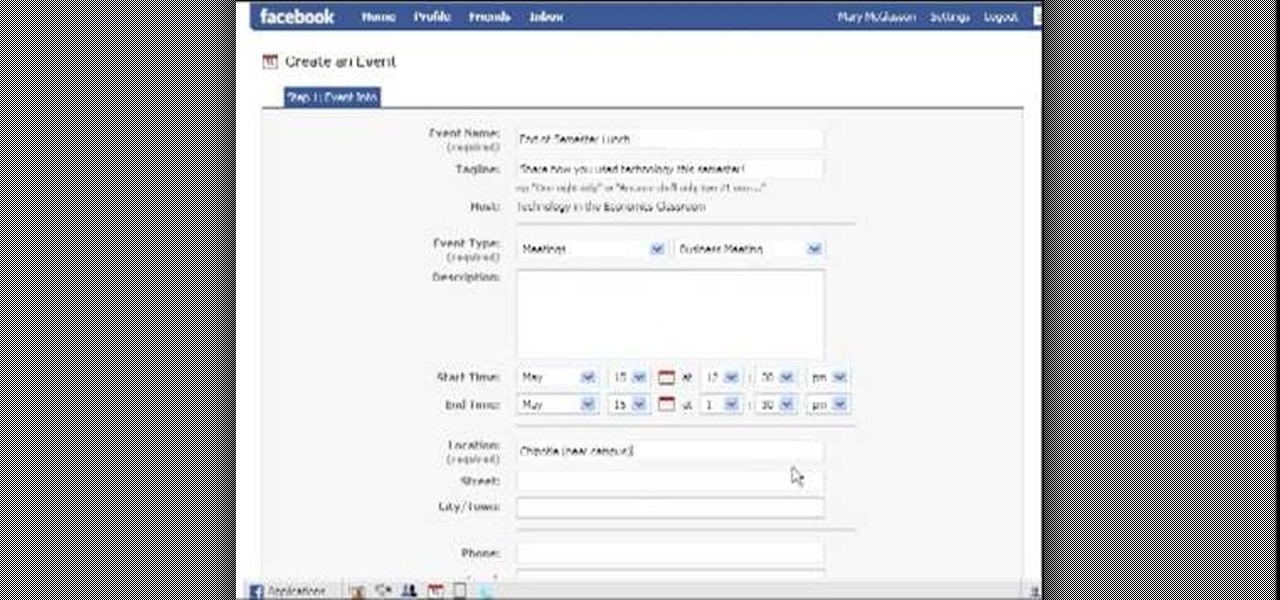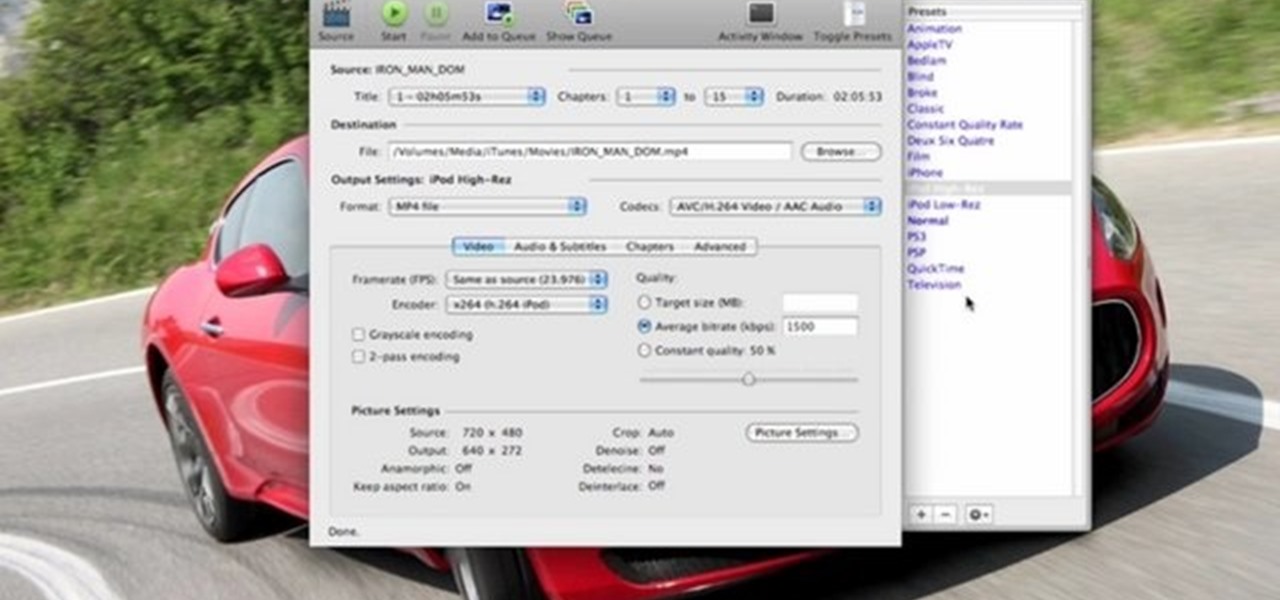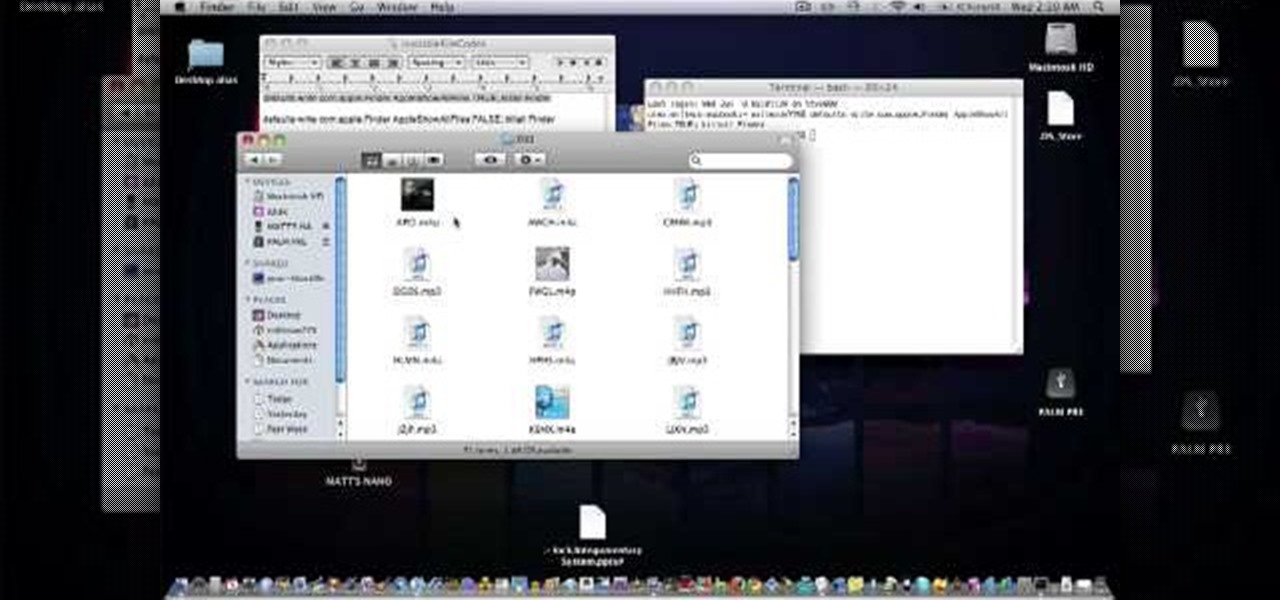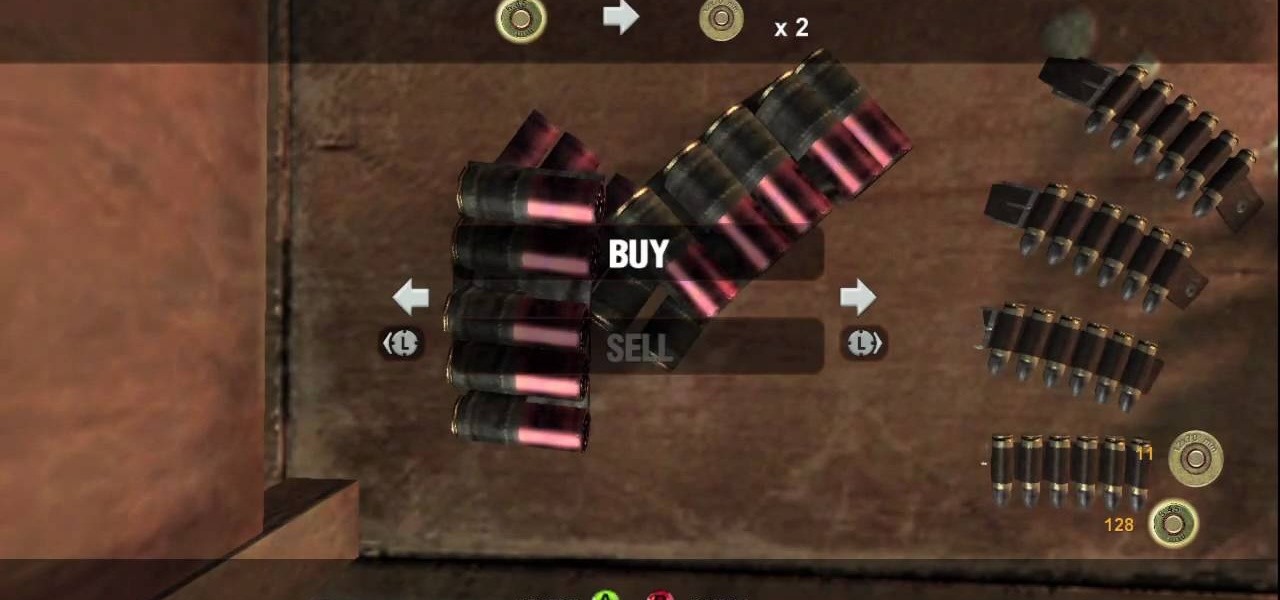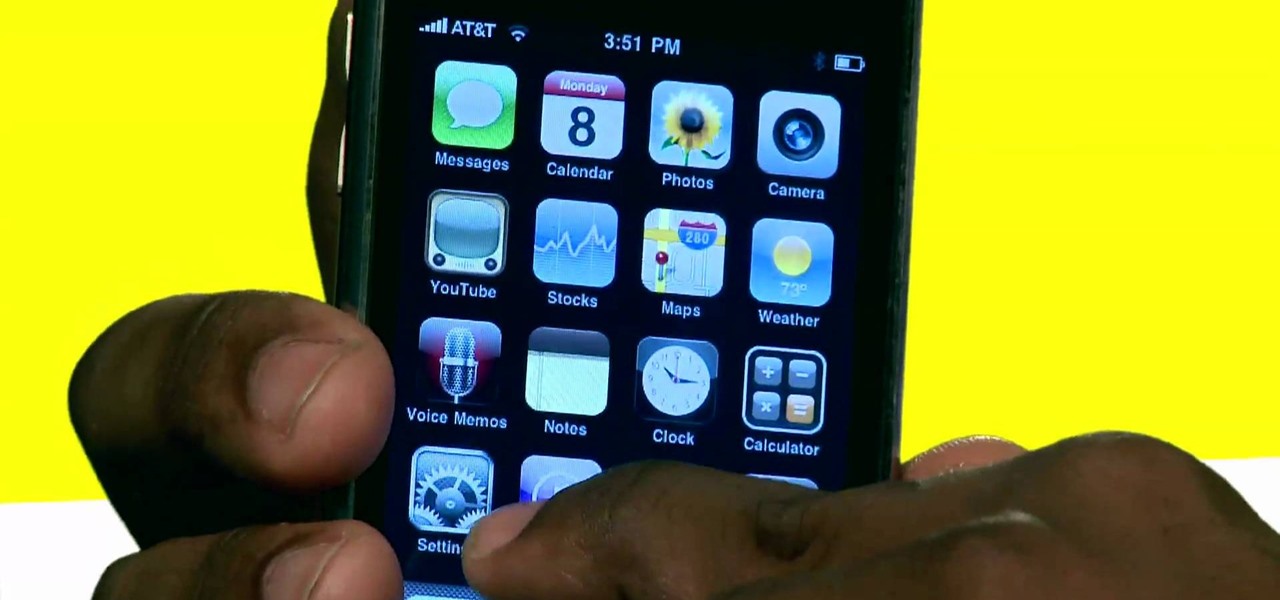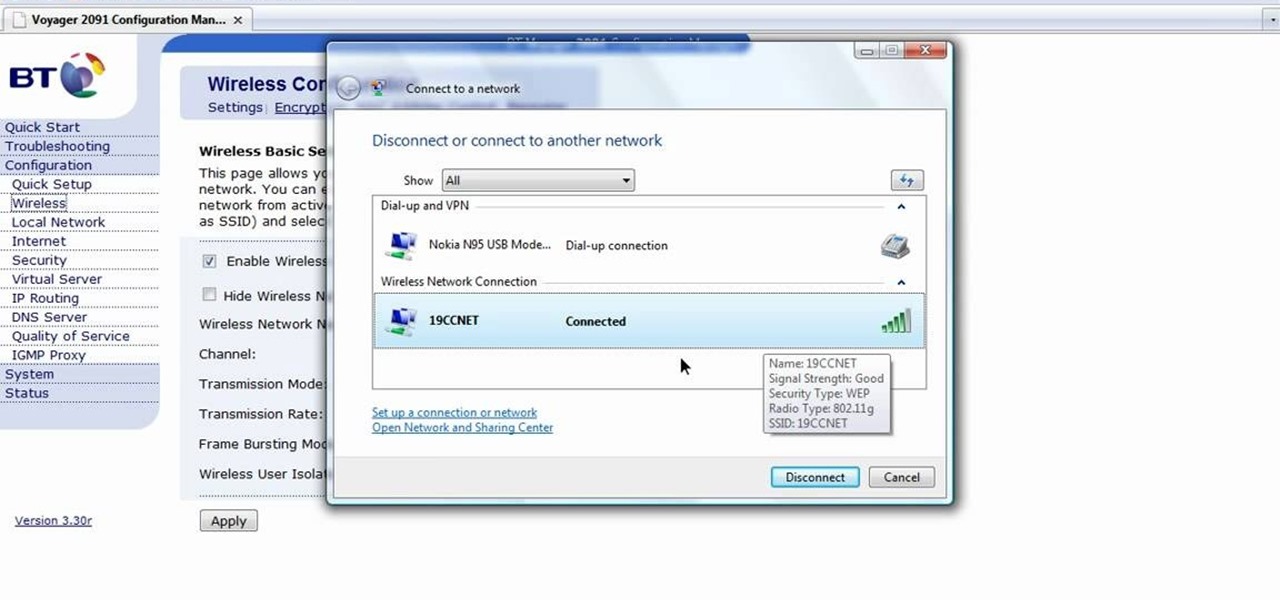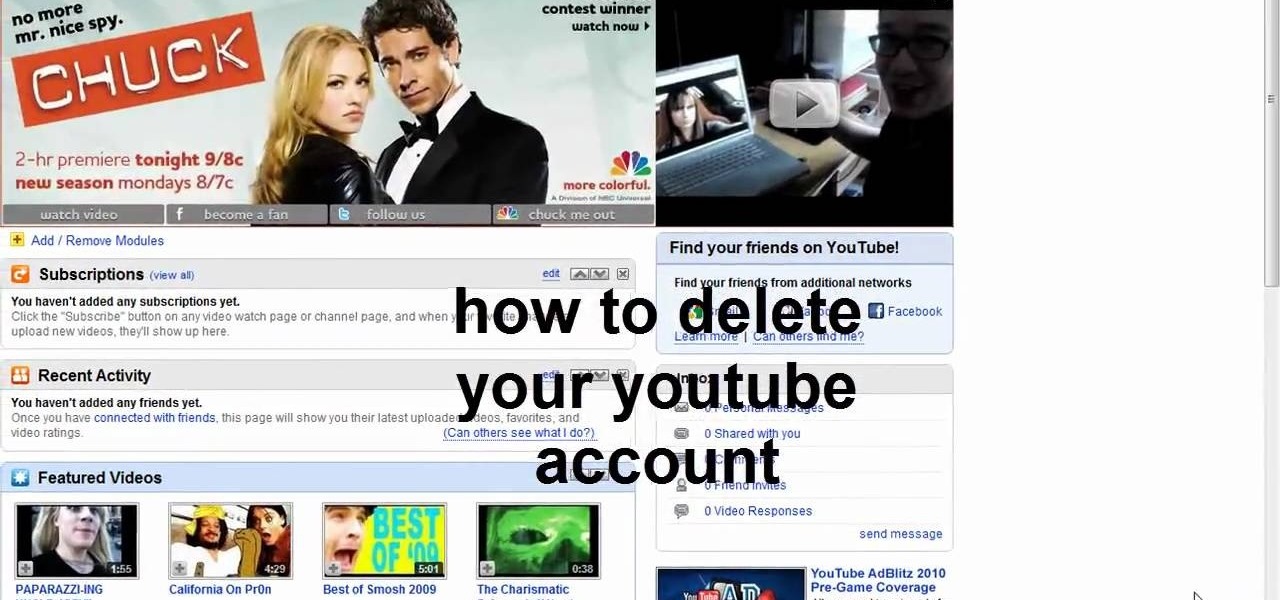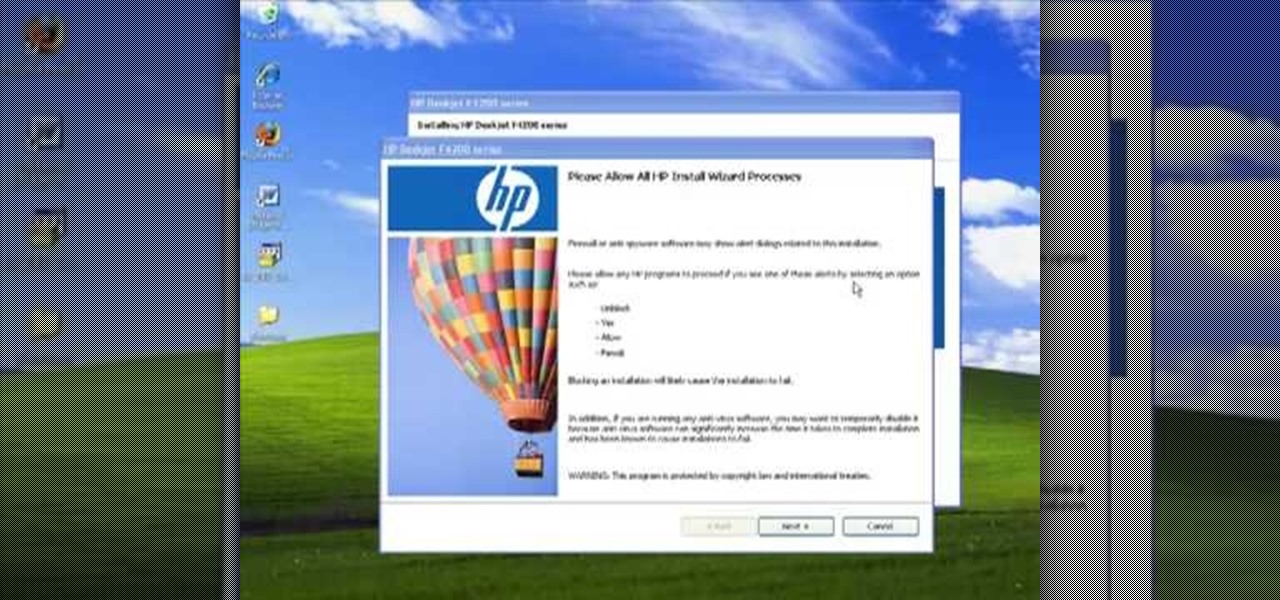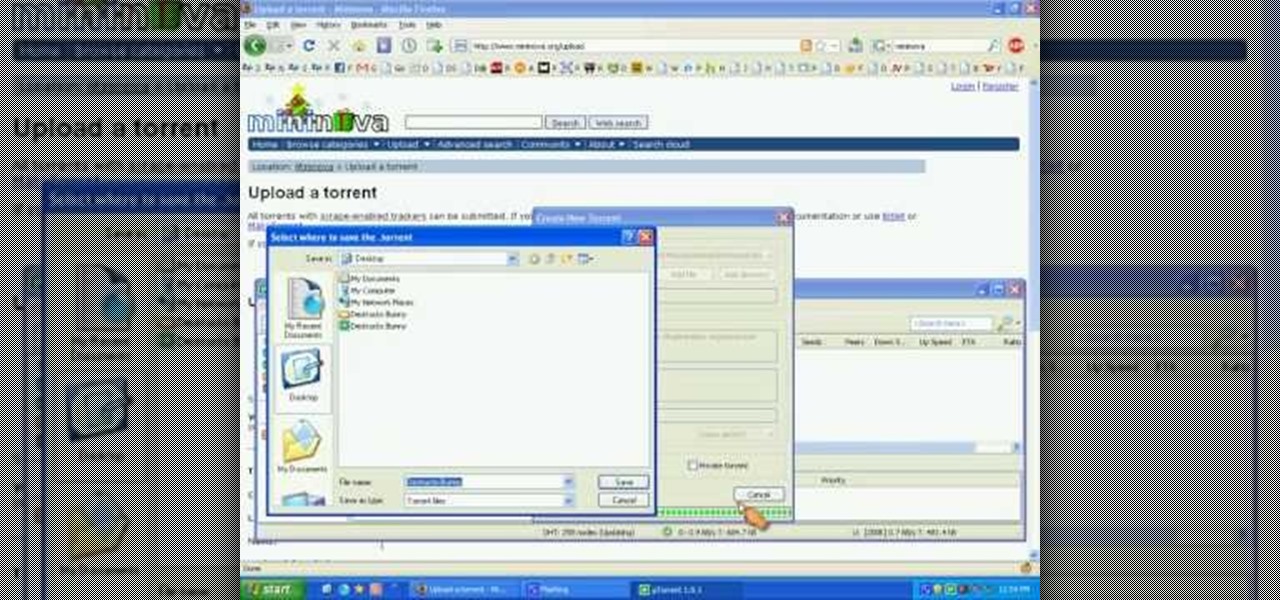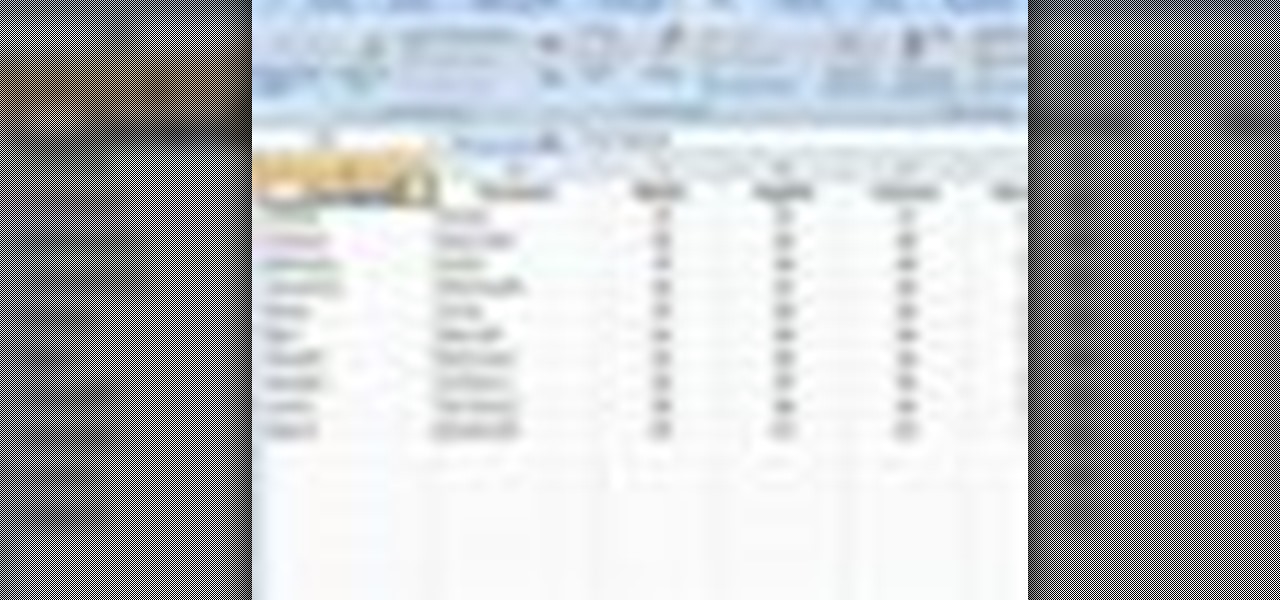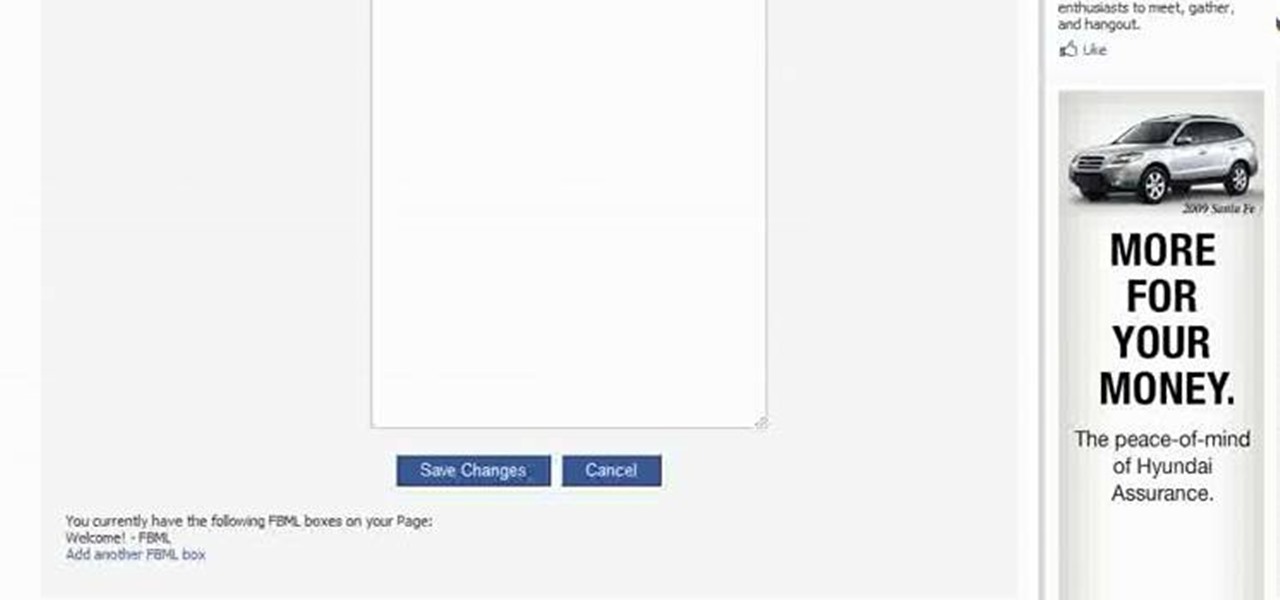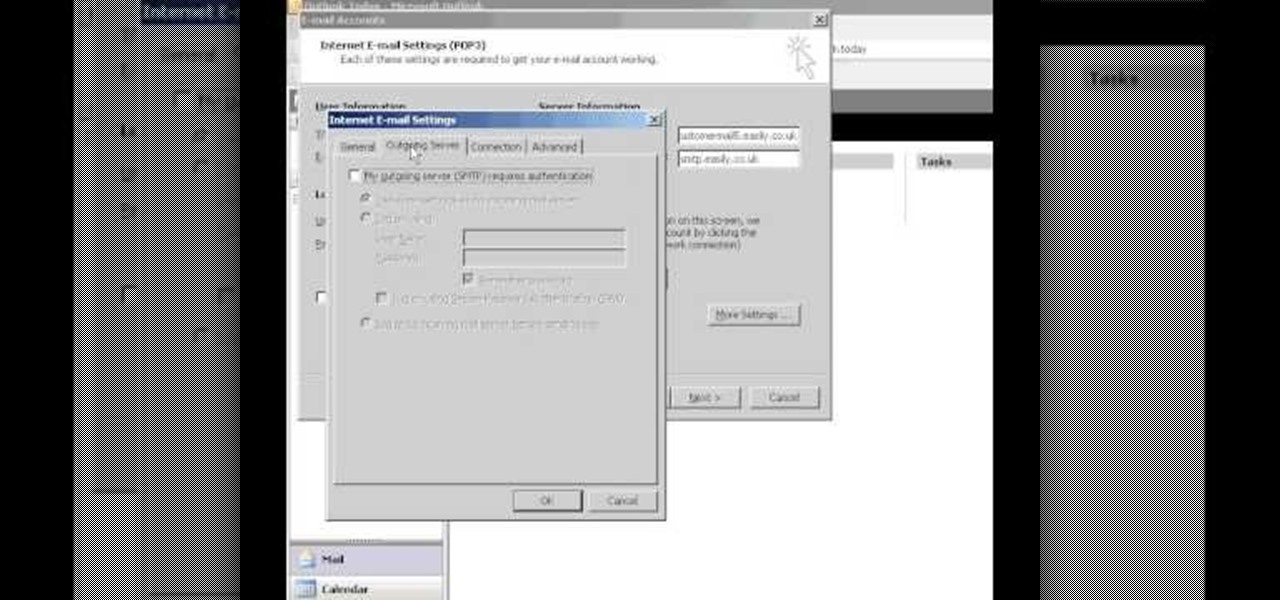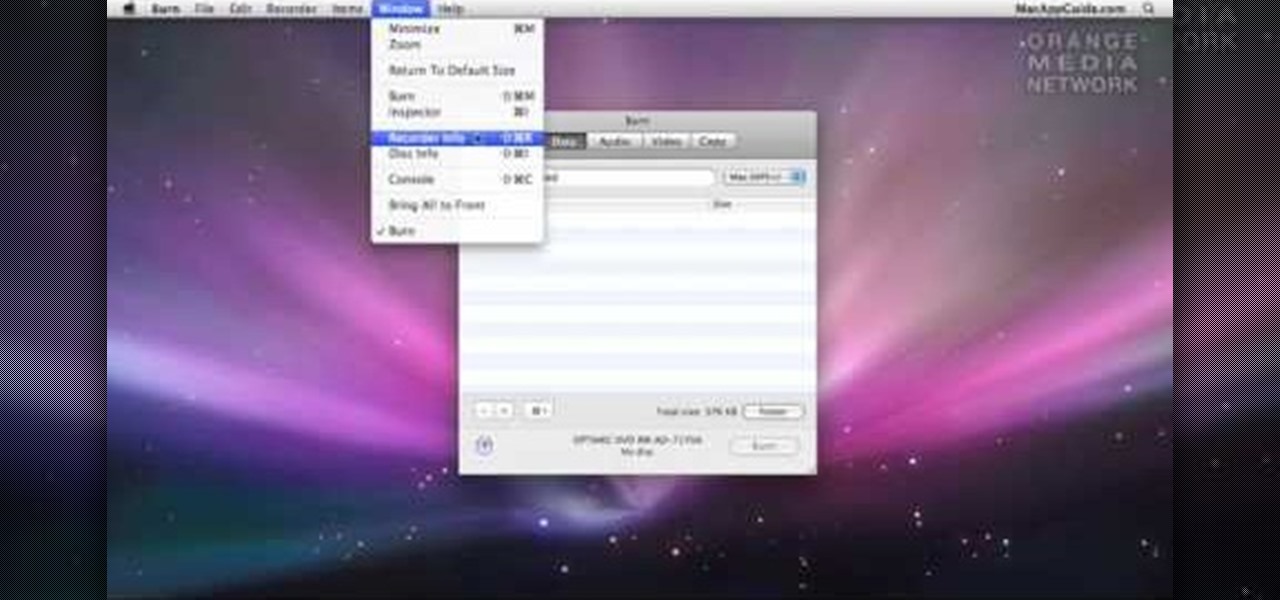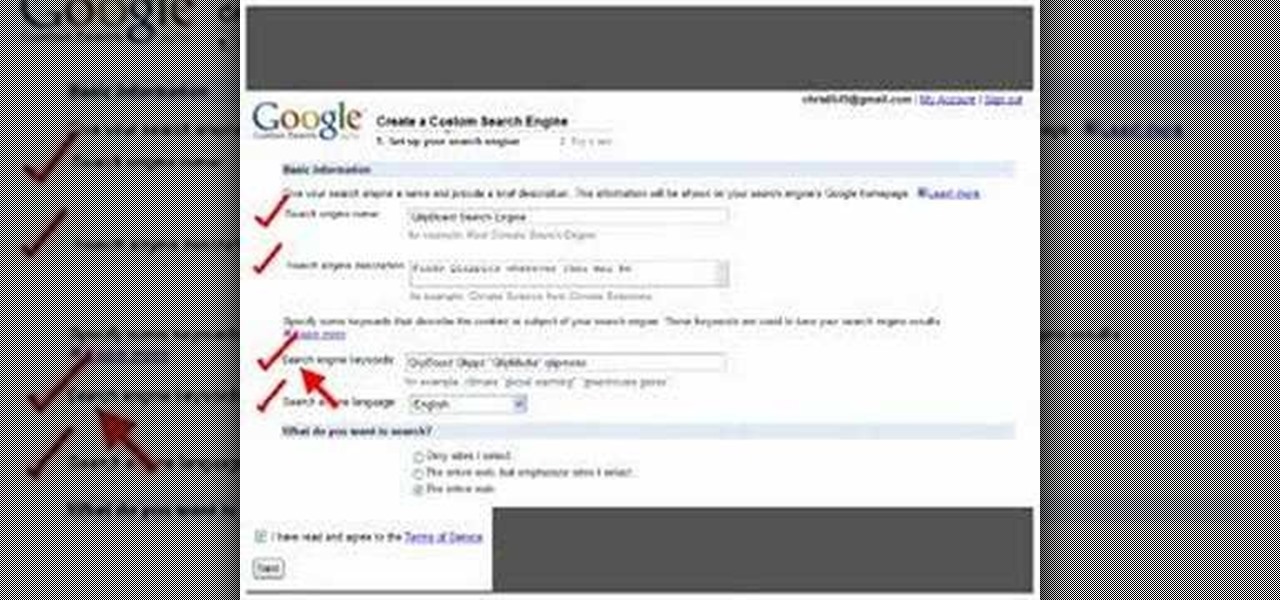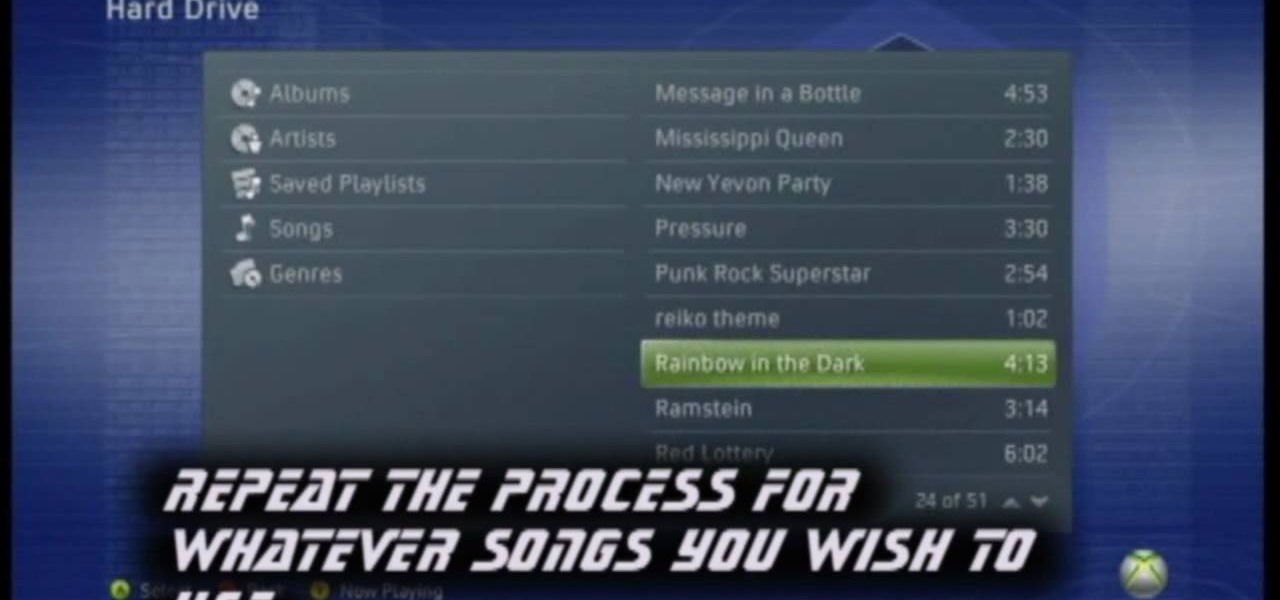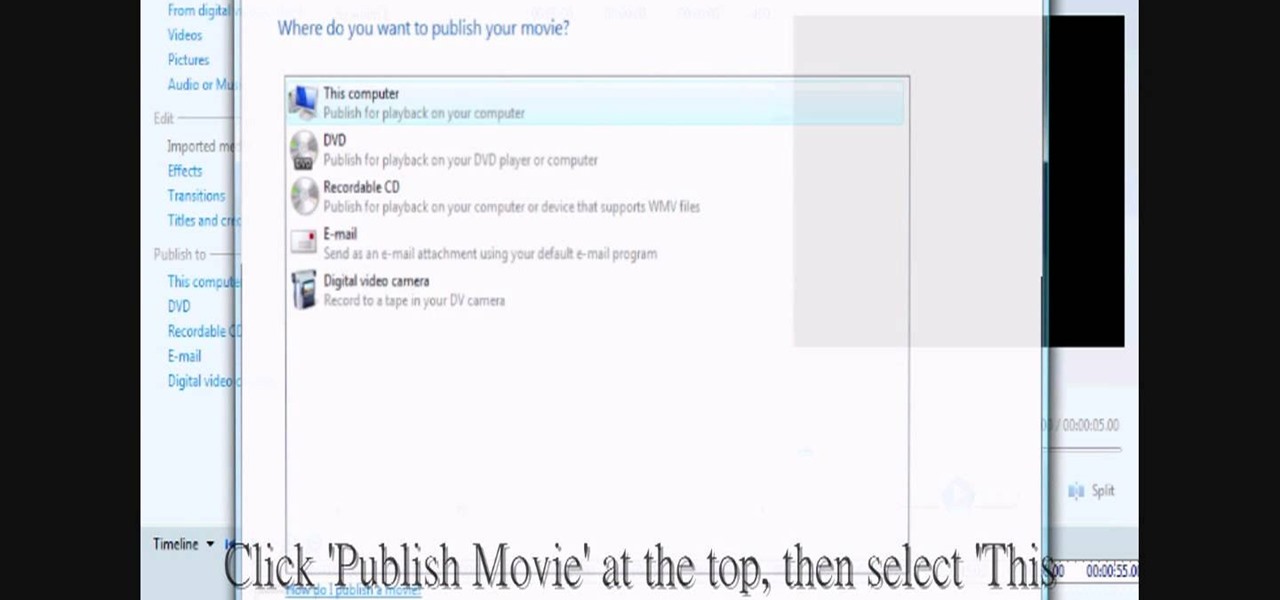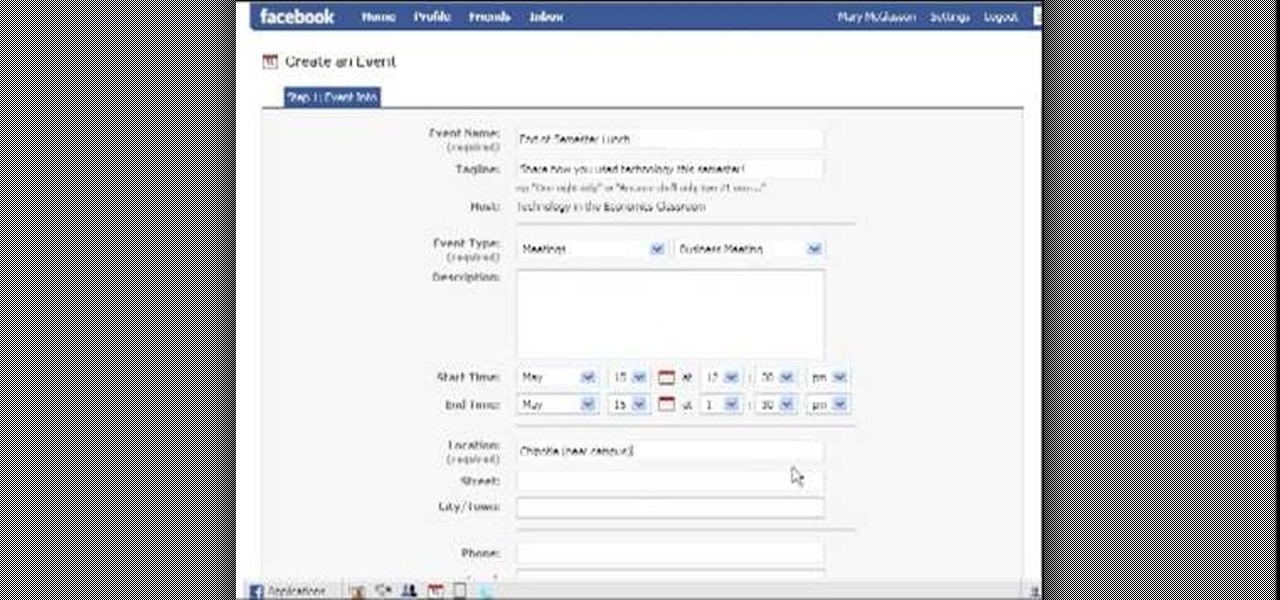
In this video tutorial, viewers learn how to create an event in Face-book. Begin by logging into your Face-book account and go to your profile page. Under your profile picture, select "Create Related Events" from the list of links. Now users are able to input all the information about the event, such as: event name, event type, start time, end time, location and etc.... When finished, click on Create Event. Then upload an image for the event configure the options and access of the event annou...

In this Outdoor Recreation video tutorial you will learn how to rig a crankbait. It is so named because it floats on the water and does nothing until the crank is turned. The turning of the crank provides the action to the bait and attracts fish to it. To rig it, there is an attachment point on the diving lip of the crankbait; it can be a small hole for the line to be passed through or a split ring to attach the line. Tie the line to the lip with a clinch knot and you are in business. In case...

In this software video tutorial you will learn how to create a pdf document using Microsoft Word. First you select the document you want to convert to pdf, click on file and select print. When the print window opens up, on the left had bottom, you will see the pdf button. Click on it and a dropdown menu comes up. Select 'save as pdf' from the dropdown menu, give the file a name and click 'save'. Exit the word program and you will see the pdf document on the desktop. You can now open it to see...

In this video tutorial, viewers learn how to create a carbon fiber desktop wallpaper using Adobe Photo-shop. Begin by creating a 20x20 pattern with the rectangle marquee and gradient tool. Then go to Edit, select Define Pattern and name the image. Now create a document with the dimensions of your monitor screen. Then go to Edit, select Fill and select the pattern that you have created. Then go to Filter, select Render, click on lighting effects and configure the image's lighting. This video w...
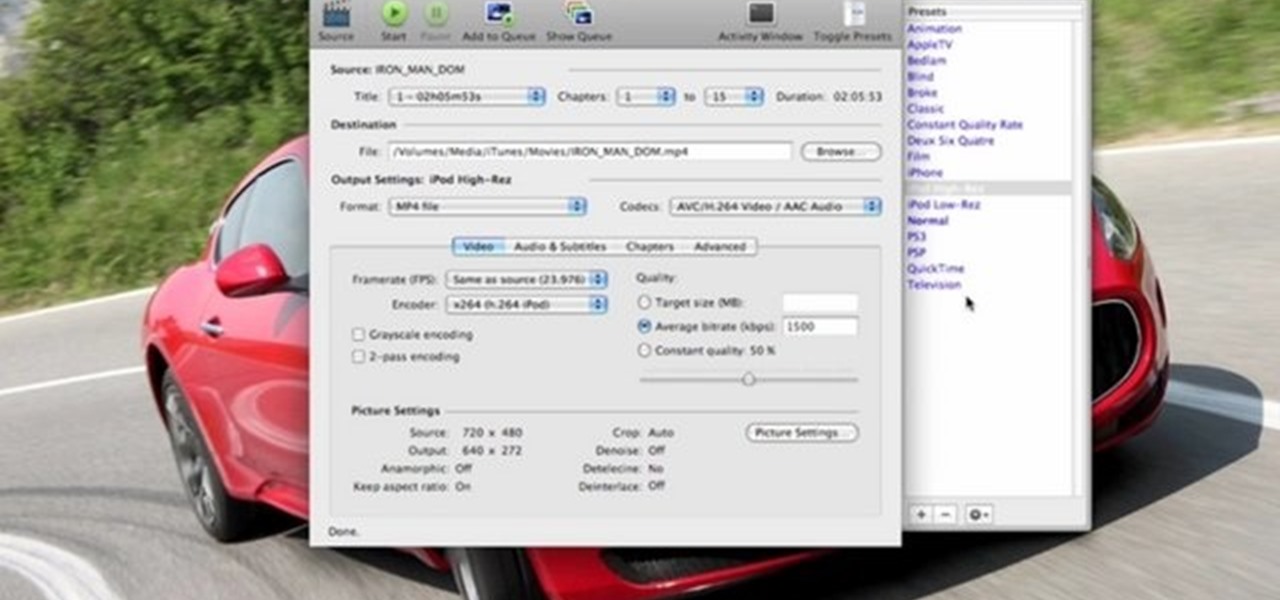
In this video tutorial, viewers learn how to rip a DVD with the program, Handbrake. Begin by opening the video in the program by clicking on Source and locating the DVD drive. Handbrake will start scanning the all the titles of the DVD. When finished, it will automatically select the correct title for the movie. Under Destination, click on Browse to select your saving destination. You are also able to change the name of the file. Now select the video format and aspect ratio. When finished, cl...
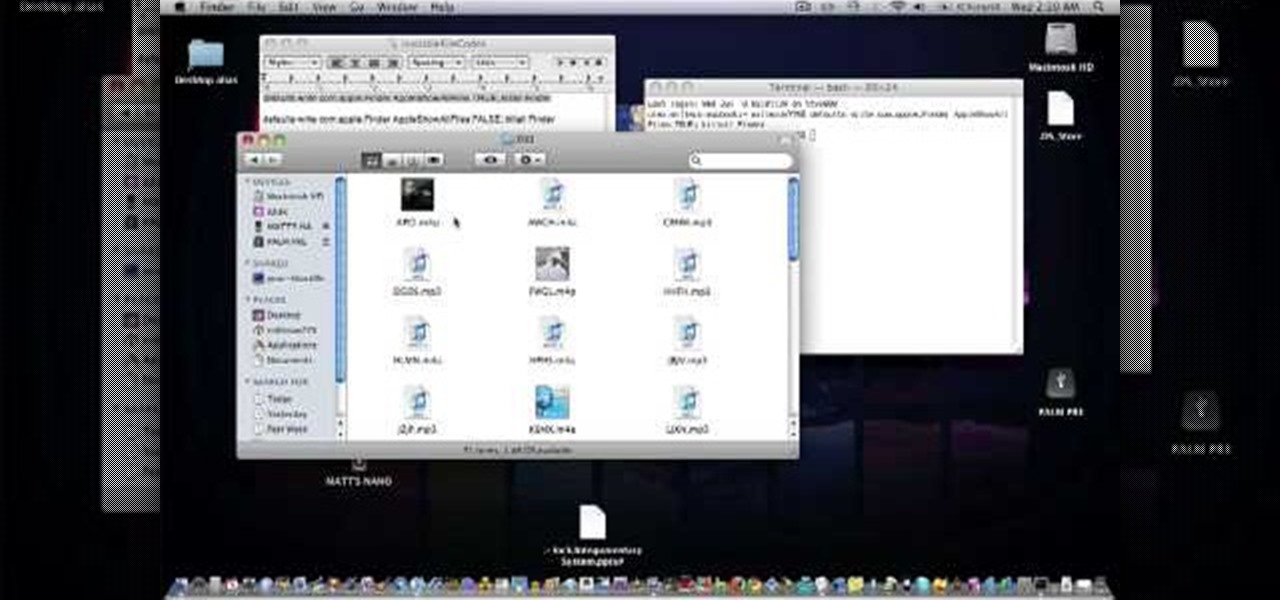
In this video tutorial, viewers learn how to transfer music from an iPod to a computer with using any software. Begin by plugging the iPod device into the computer. Then go to My Computer and open the Folder Options. under the View tab, check "Show hidden files, folders and drives". Now open the iPod device's drive. Click on iPod Control, select Music and copy all the files located in that folder. Those files are the music files, but they do not display the music names. This video will benefi...

Jek and Rhys are two of the named Arc Trooper characters from the Star Wars: The Clone Wars animated series. Have you ever wanted to have your own pocket-sized likenesses of these two bit characters from the show? Now you can. This video is a demonstration of building Lego minifigures of Jek and Rhys. Follow these instructions, and you can use these two characters in any Lego Star Wars scene you want!

Want to convert an MP3 to a WAV? With Audacity, it's easy! And this clip will show you just how it's done. Whether you're new to computer recording, new to the Audacity DAW (digital audio workstation) or just looking to pick up a few new tricks, you're sure to benefit from this video software tutorial. For more information, including detailed, step-by-step instructions, watch this free video Audacity lesson.

It's one of the most iconic horror movie villians of all time. He has killed many people throughout time and people automatically think of him when they hear the theme music. His name is Michael Myers and he's coming to a piece of paper near you! In this tutorial, you'll find out how to draw MM from Halloween. So good luck and always watch your back! Enjoy!

Okay, so you've played through the whole game of Metro 2033 and feel like you've been missing out on something. Well, did you go after the achievements? If not, here's a tutorial on how to add some points to your gamerscore. The name of this achievement is called the Wheeler-Dealer. It's an easy to get achievement and requires you to buy and sell shotgun ammo over and over again until the achievement is unlocked. So good luck and enjoy!

If you're a beginner bass player, sometimes the best way to learn is to watch others play. Also, learning from books and virtual bass websites can be frustrating and confusing, but this video makes it all simple. It's a beginner bass lesson for "Tush" from ZZ Top. It's basically a 12-bar blues, and there are 2 different bass lines to this format— either the verse or what's played under the guitar solo.

Drawing graffiti tags is an art form like any other, full of history, conventions, and styles that have to be learned before an aspring tagger can have their work taken seriously. Copying the videos of established graffiti artist Wizard is a great way for all the taggers out there looking to improve their skills to do just that. This particular video features Wizard demonstrating his creation of a custom script design of the name BMAC. He uses a light pencil underdrawing followed by Sharpie p...

Relive your tender childhood memories of running around your house in a Superman costume pretending you're rescuing the damsel in distress with this lower back-strengthening pose.

The iPhone can actually be annoying sometimes, especially those little sounds it likes to make when you click on anything. When you're typing, it can really be just too much for your ears. So how do you stop all the noise? Best Buy has answers. The Best Buy Mobile team explains how simple it is to eliminate the typing sounds on your Apple iPhone.

The Motorola DROID is the hottest new mobile device on the market, and playing all of your favorite music on it is a cinch. The new Android platform makes it easy to navigate through your music files. Want to know how? Best Buy has answers. The Best Buy Mobile team explains how simple it is to access the music on your Motorola DROID cell phone.

Social media is the name of the game in this day and age. Facebook, Twitter, LinkedIn are just a few areas of interest that people spend most of their time on. This tutorial focuses entirely on Facebook. In it, you will learn how to tag your friends on Facebook videos. It's easy to do and will keep your videos nice and organized in case you forget who is who. Enjoy!

Being able to know all the tips and tricks to Photoshop, people can produce some amazing pieces of art. But for the people who don't know their entire way around the most used and known piece of software, there's tutorials out there calling their name. In this video you'll find out how to use the magnetic lasso tool in Photoshop. it creates a well defined outline of the picture in the image and is fairly easy to use. So sit back and enjoy!

If you're a novice looking to learn how to use Microsoft Excel, a video series from digital spreadsheet guru ExcelIsFun is a great place to start. But which of his many series should you choose? The one titled "Excel Basics," that's which! This free video MS Excel lesson, the very installment in said tutorial series, covers the following topics:

Are you a major networker with a cell phone full of digits? Are you horrible at remembering names and often times look at incoming calls with a look of confusion? There's a way to remember them from this day forward. Once you get a number, snap a picture of them and set it up as their caller ID. When calling, their photo will appear giving you a hint who it is! In this video courtesy of Best Buy Mobile, learn how to set a photo as caller ID.

NeaceDesign explains an easy method of setting up a website online without having to use FTP programs. He begins with correcting an error made previously in which the main web page was name 'Home'. This should be renamed to 'Index' and the file re-exported. NeaceDesign suggests going with well-known web-page hosting services such as 'hostmonster'. The first step is to go to File Manager and upload the image files to a new folder. This is done by sending all the files to a zip folder and then ...

In this how-to video, you will learn how to configure and change the settings of your wireless router. If you have a bt router, go to api.home. This will bring up your wireless ADSL configuration. Click on advanced to change the advanced settings. You must enter your user name and password. The default for these are admin and admin. Now you can edit the settings. Go to MAC address control to block certain devices. If you are running a non BT router, go to run and type in cmd. Now, type in ipc...

This video teaches us the method to create PDF in OS X. The first step involves opening up the document which you want to convert to PDF. Go to 'File', 'Print Preview'. Select the magnification of the document. Check to see whether the whole file is there or not. Go to 'Print' option under the 'File' drop down menu. Go to the 'PDF' tab at the bottom of the window. Choose 'Save as PDF X'. Write the name of the file in the space provided in the dialog box. Choose 'Desktop' as the destination of...

In this tutorial, we learn how to join and use Facebook. First, go to www.Facebook.com and sign up with the website, you will have to enter some personal information as well as your e-mail address. Once you've confirmed your account, log into Facebook. Once in your account, you can click edit and change your personal settings. This includes birthday, hometown, sex, relationship status and more. You can also click on the photos button and upload photos of you and your friends. If you want to f...

This video teaches us to delete our YouTube account and permanently disable it. Click on the account name and choose 'Account' from the menu. Click on 'Manage Account' at the left bottom of the screen. Click on 'Delete Account' from the options present there. Type anything in the space provided for the reason for deleting the account. Click on 'Delete Account' button. Click the button again in the window that appears. Now the message appears that 'Account deleted. You will now be logged out'....

In this Computers & Programming video tutorial you will learn how to install HP printer drivers in Windows XP. Go to www.hp.com and click on ‘support and drivers’. Choose ‘download drivers and software’, enter your product name and click GO. On the next page click on the specific product link then choose the operating system on the following page. Next choose the basic driver and click on ‘download only’. Then double click on the icon on your desktop and click ‘run’. If you ha...

In this how-to video, you will learn how to connect a USB hard drive to your Xbox 360. This will be useful if you want storage for additional media and do not have enough space for it. First, turn on your system and then go to disk management and delete the partition. Back up any data before doing this. Next, create a new partition on the drive. Set it to FAT32 and enter a name for the label. Your USB drive will now be used on your Xbox 360. This video shows how easy it is to connect a USB ha...

This video shows how to create a menu with rollover images in Dreamweaver. Open a new document and create a table with one row and one column. To add your rollover images, go to the "Image" tab and select “Rollover Image”. In the “Insert Rollover Image” box, give the image a name, then click “Browse” under “Original Image” to find your images. You can select your rollover images in the same window. Then enter your alternate text and click OK.

This video teaches you to sync Google Calender with the Apple iPad Calender app. The first step involves going to 'Settings' and then to 'Mail Contacts Calenders'. Add an account to the application. For doing this, go to Microsoft Exchange. Type in your email ID in the space provided for it and skip domain. Type in your username and password. Click on 'Next' and 'Accept' in the resulting box. Then a box named 'Server' appears. For the server type 'm.google.com' and click 'Next'. Turn off the ...

In this how-to video, you will learn how to create flashy pictures and animated gifs for your profile pictures. This is useful if you want to put an animation as your facebook or myspace default photo. First, find and open the image you want to use. It should open in MSpaint. You can go to image and select invert colors. Save this new file with a different name. Now, go to the gifninja website. Click on Create an Animated Gif. Now, upload both of your files to the page. You can select the spe...

In this how to video, you will learn how create a torrent using uTorrent. First, download the program uTorrent. Next, find a tracker on a website such as Mininova. Open up uTorrent and go to file and create new torrent. Next, select the folder in which the files you want to upload are located. Paste the tracker in the form shown. From here, press create and save us. Choose a name and then close. Now your tracker will be created. Next, upload to the site by going to the website and uploading t...

In this how to video, you will learn how to set up an email account in Microsoft Outlook. First, open up your program. Go to tools and select account settings. From here, click new. A new window will open up and you should press next. Click on the check box at the bottom and click next. Make sure Internet Email is selected and click next. Now type in your name, email address, incoming mail server, outgoing mail server, and login information. Click on more settings and tick the first option in...

To sort data in Excel spreadsheets, have each category (for example, first and last names) in a single column. Click on any cell in the column you wish to sort. Be careful not to highlight the entire column, or results will be sorted only in that column. Click on DATA on the ribbon at the top. To sort in descending order, click on the z-a button. For more detail, click on the main SORT button, and you can specify which columns you want sorted and how. For instance, you can sort by descending ...

Log in to your account. Go to settings, then go to Forwarding and POP. Then, check in the box for enable POP for all mail. Next, save the changes. Then go back to the settings page and check the first box (to include the mail that has already been downloaded). Save your changes again. Next, select tools>account. In the box that pops up, select POP for the account type and hit OK. Name the account and fill in your email address and POP address. For the SMTP server, put in smtp.gmail.com. Then,...

This videos is a tutorial for using custom FBML coding on facebook fan page.The video begins by logging into facebook account.Then go to the search bar at the upper right hand corner and tpe "static fbml" and hit enter.This takes to the application page and click on "add to my page" below the default fbml picture.A window opens up showing a list of user pages and after selecting the page click on "add to page".Close the window and go to your fan page and click on "edit page".This shows a list...

Easilycouk shows viewers how to set up an email account using MS Outlook. First, you should open up MS Outlook. Go to Tools and go to Email Accounts. Choose the option to add a new one. Click next and click the POP 3 option. Click next and Fill in your information such as name, the email address you are using and choose your log on information. Now, you need to fill in your Server information by copying and pasting your email into this. In the SMTP type smtp.easily. Go to internet email setti...

In this video tutorial, viewers learn how to burn a CD or DVD on a Mac computer with the Burn application. Burn is able to create data, audio and video discs. The Inspector window allows users to edit extra information about the disc. To open Inspector, press the Command and I button. It is also able to create disc copies. To burn a disc, name the disc and select a format. Them simply drag the file(s) into the program and click Burn. This video will benefit those viewers who have a file on th...

This video shows how to make a Google Custom Search Engine. A Custom Search Engine safely searches only the sites you want, and gives you relevant results. To set it up go to the Google home page and sign in. If you don’t have a Google account, you can easily set one up by following the directions. Sign in, then enter in your browser “www.google.com.coop/cse”.

In this video tutorial, viewers learn how to add custom music in the game, WWE Smack Down vs. Raw 2009. Users will need a blank recordable CD and cannot use MP3s or any other audio format. Begin by recording all the music files into the CD and the insert it into the Xbox360. In the Xbox360 dashboard, go to My Xbox and select Play CD. Click on Rip CD and name the information of the CD. Now select the song that you want and add in into a play-list. Now to select the song in the game, select use...

This video shows you how to change your skill levels in mount and blade. Go to the character menu and click on the statistics button, then click the export button. Exit Mount and Blade. Go to My computer, your local disk drive (usually C), program files, mount & blade, CharExport. In CharExport you should see a file with your character's name, open the file and you will see every stat that your character has. Change them however you want, save the file and close it. Restart Mount and Blade, l...

In this video tutorial, viewers learn how to change/convert a pivot animation into an AVI video format. Begin by loading the animation in the Pivot program. Now click on File and select the Save as type to Animated gif. Nam the file and click on Save. Then open Windows Movie Maker and add the pivot animation into the time line. click on Publish Movie and select This Computer. Name the file and select the save location. Click on More Settings and select DV-AVI (PAL) and click on Publish. This ...