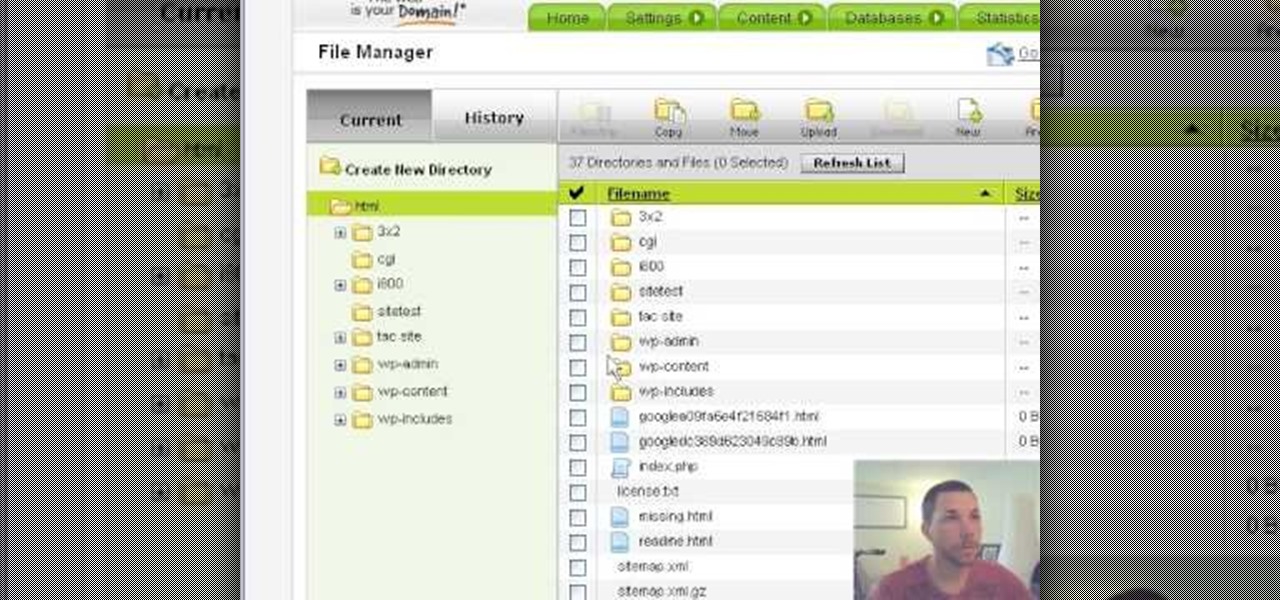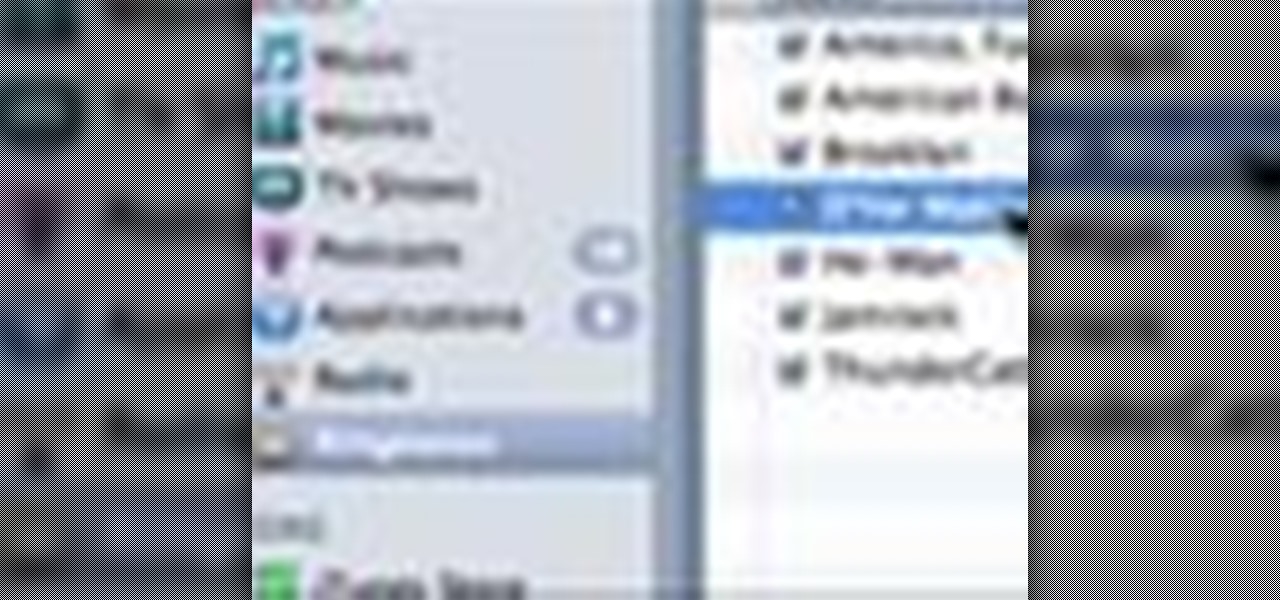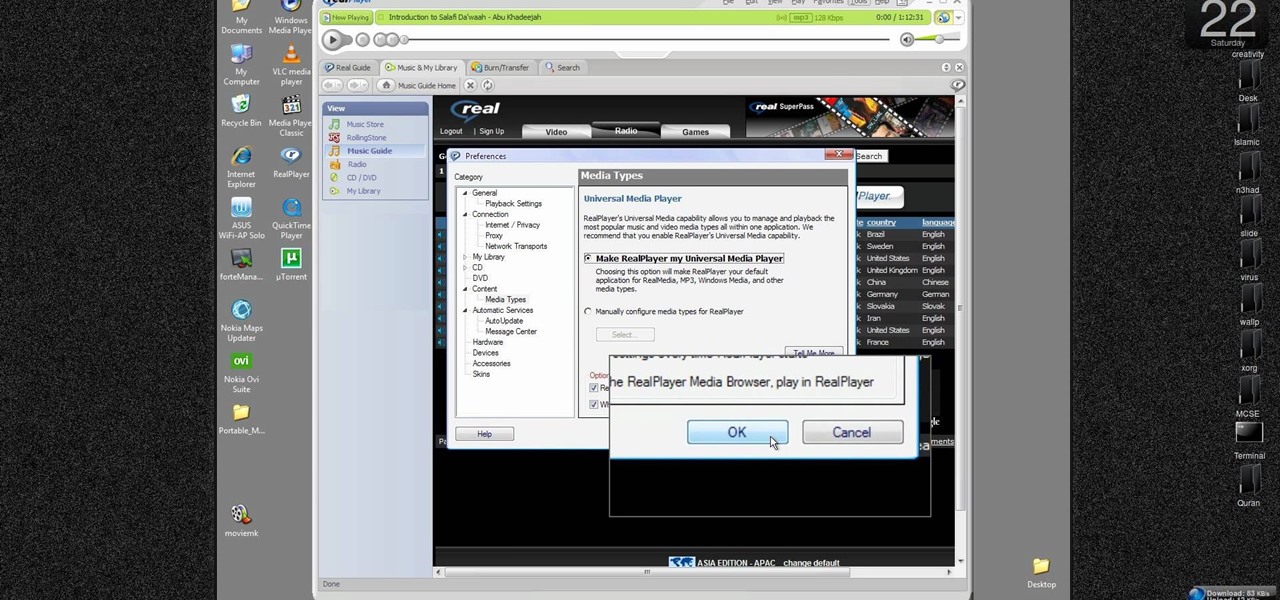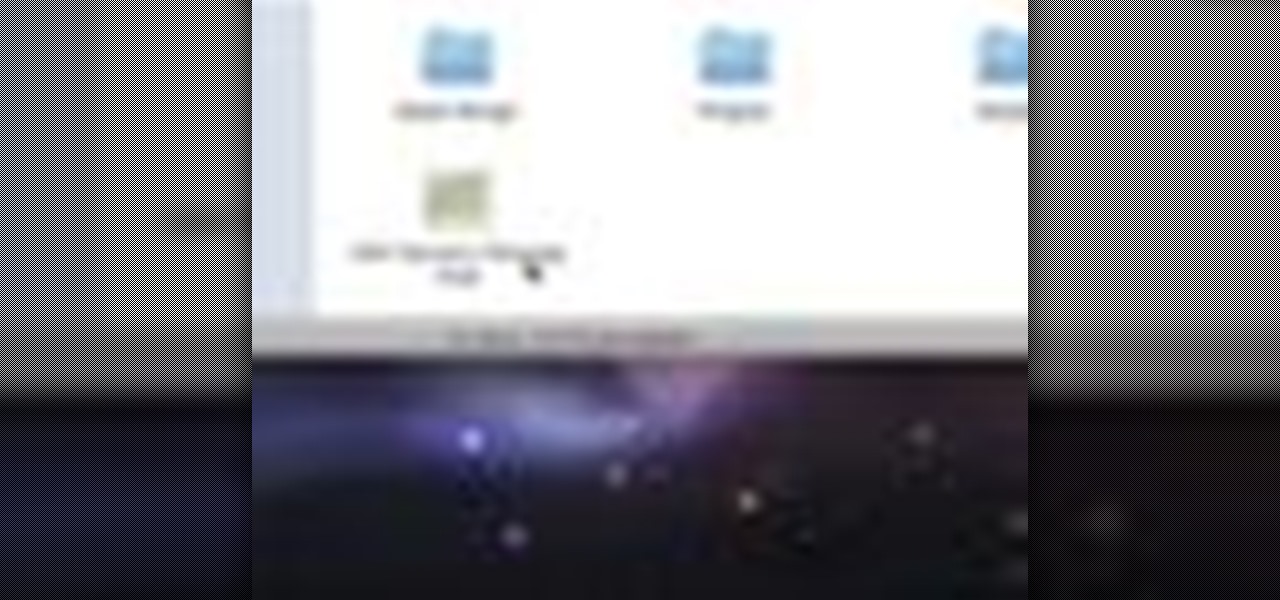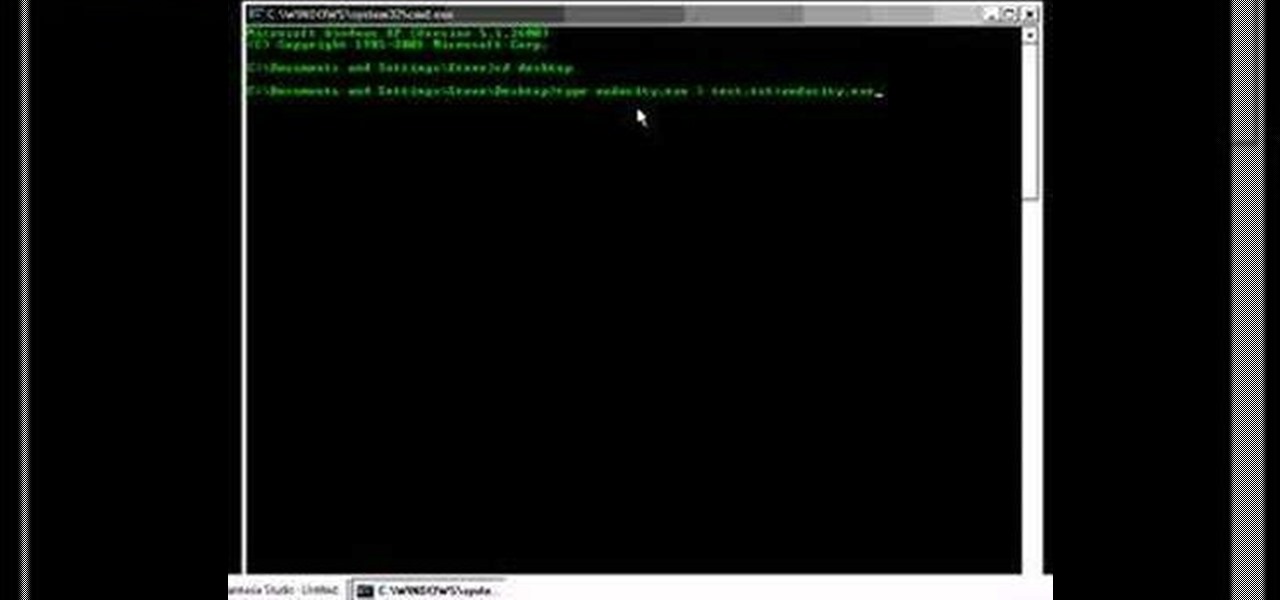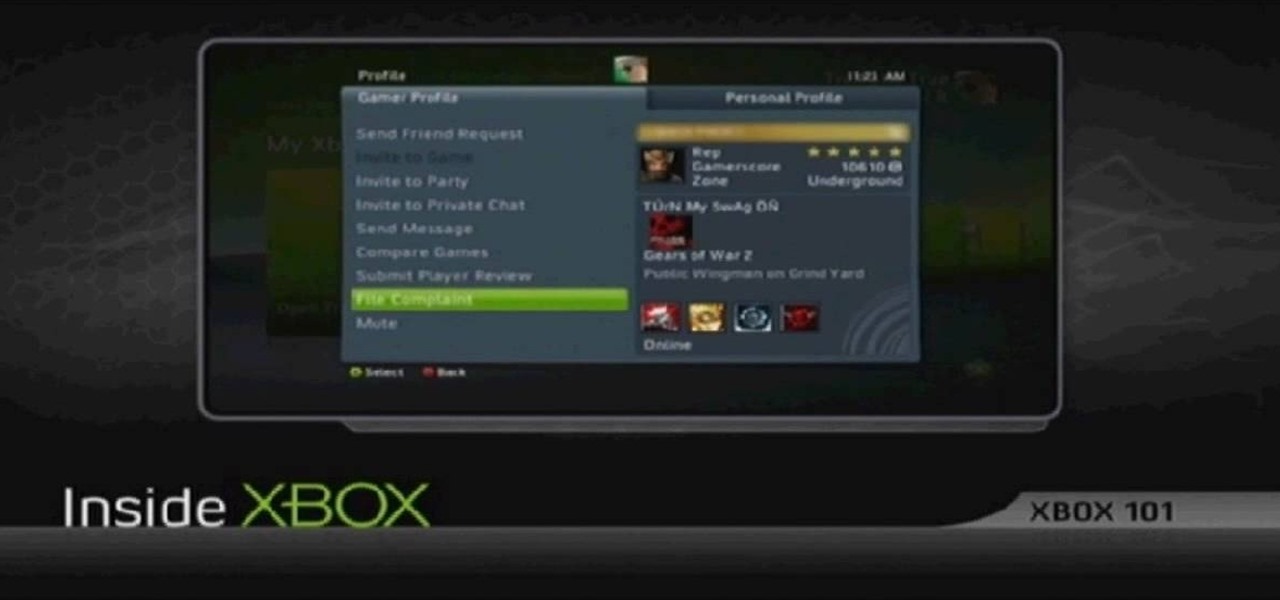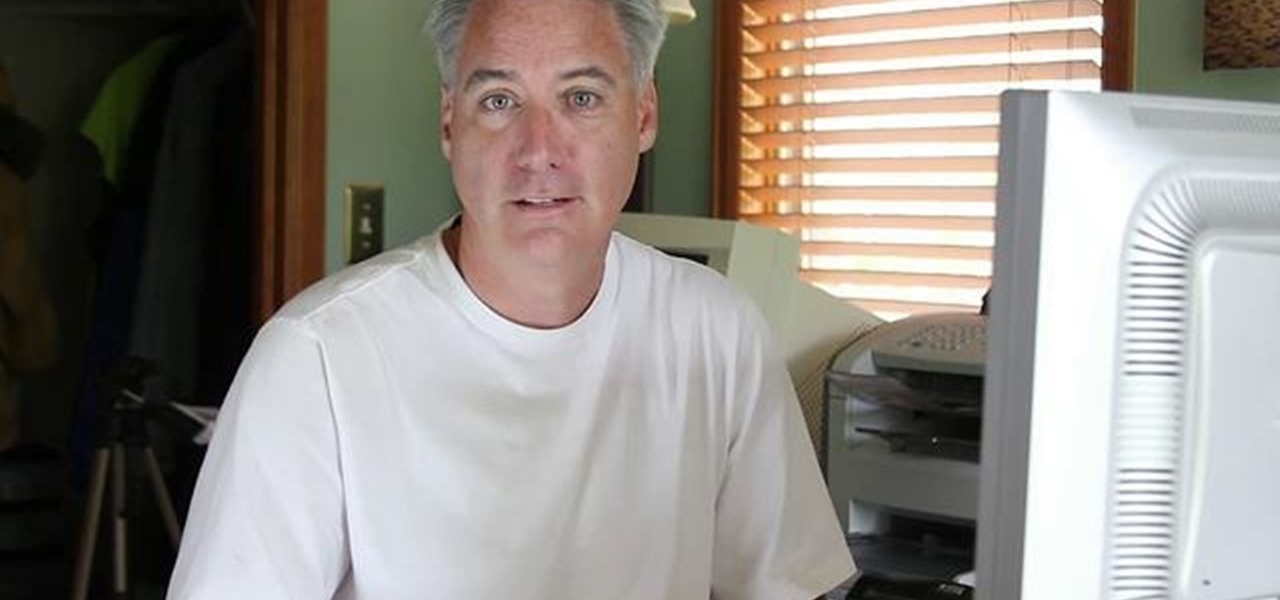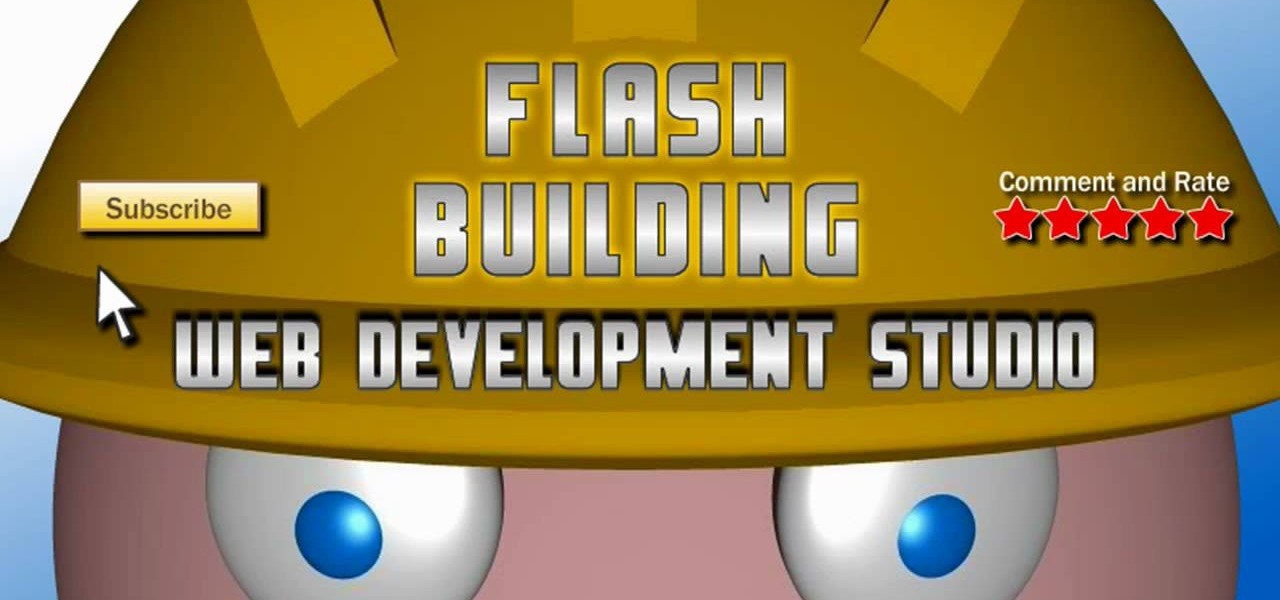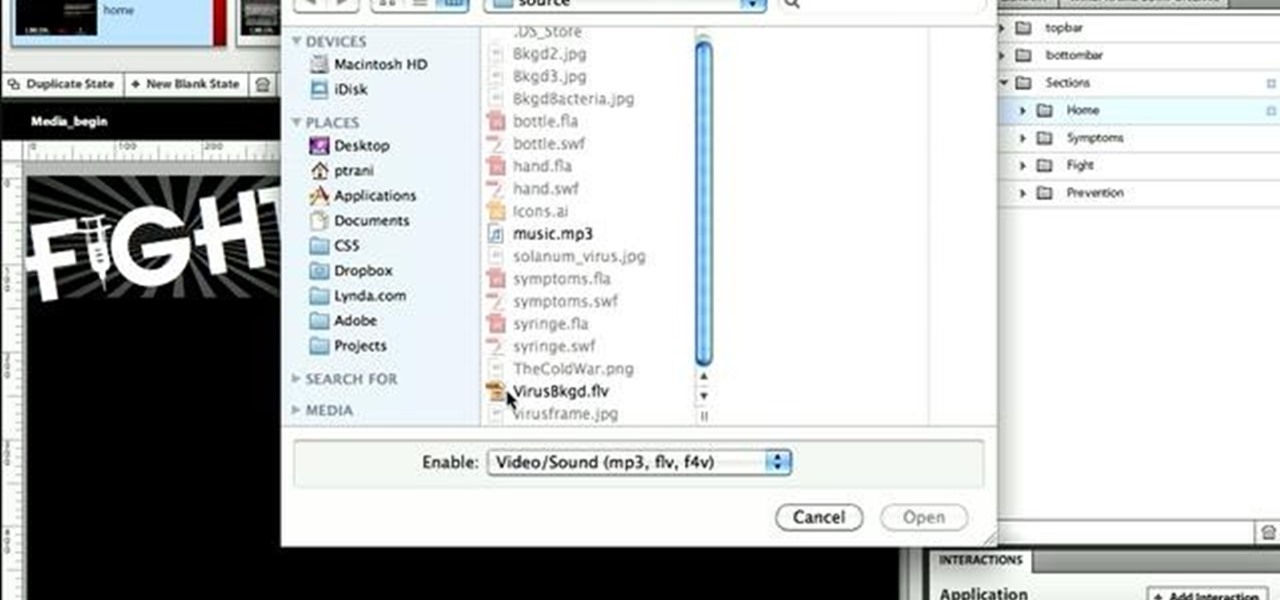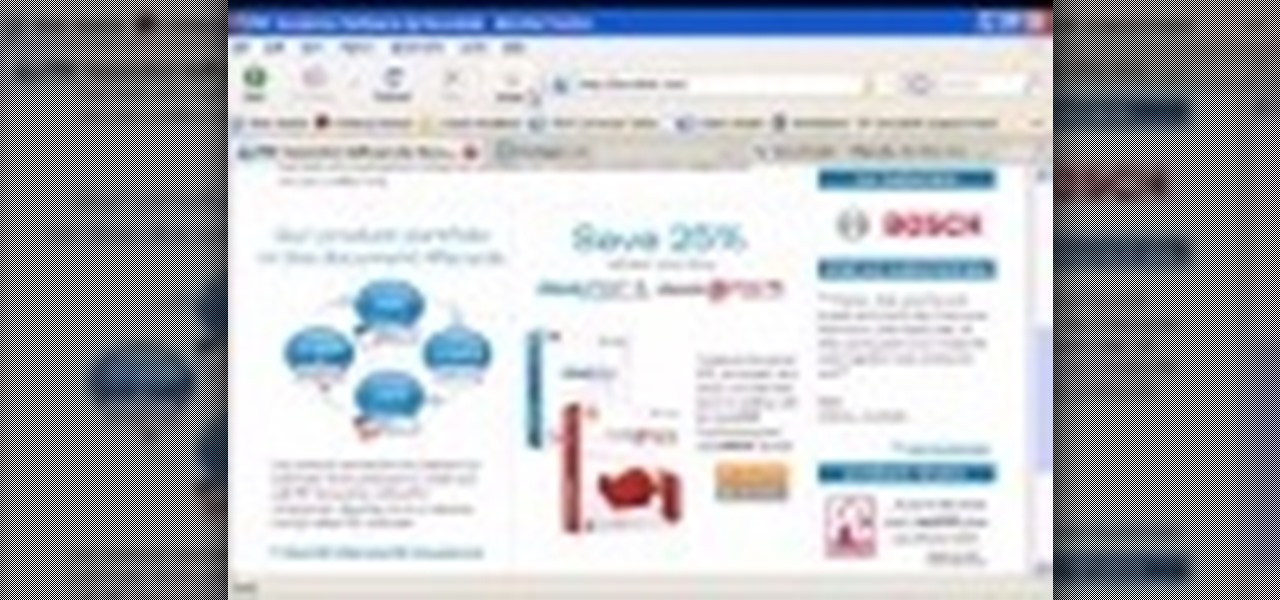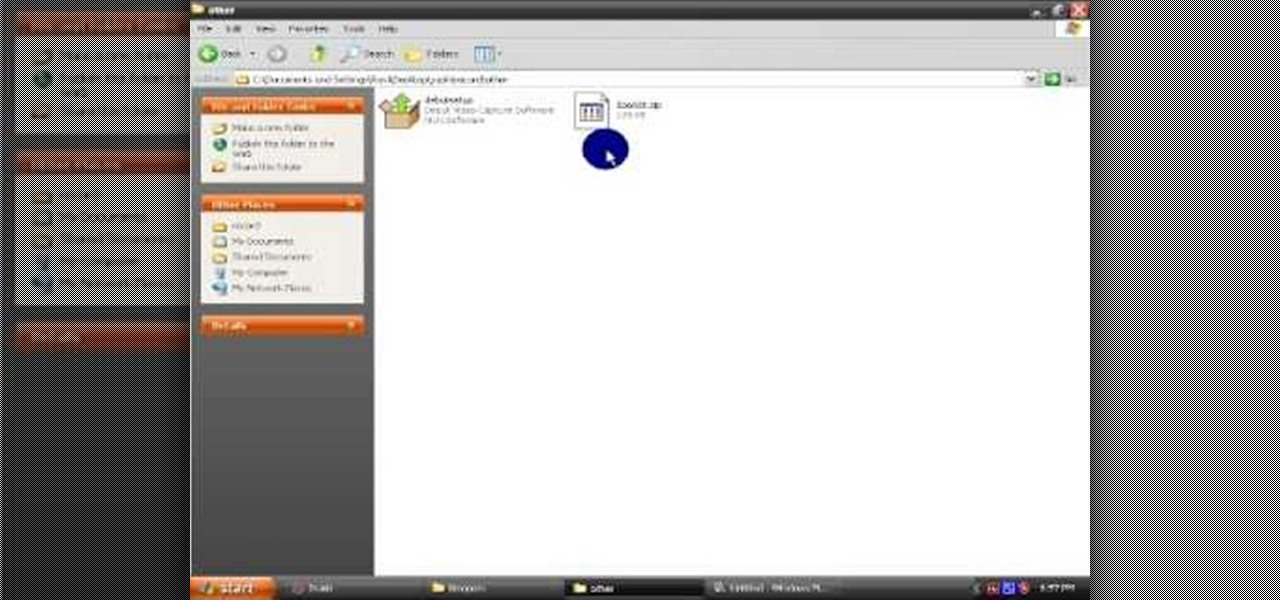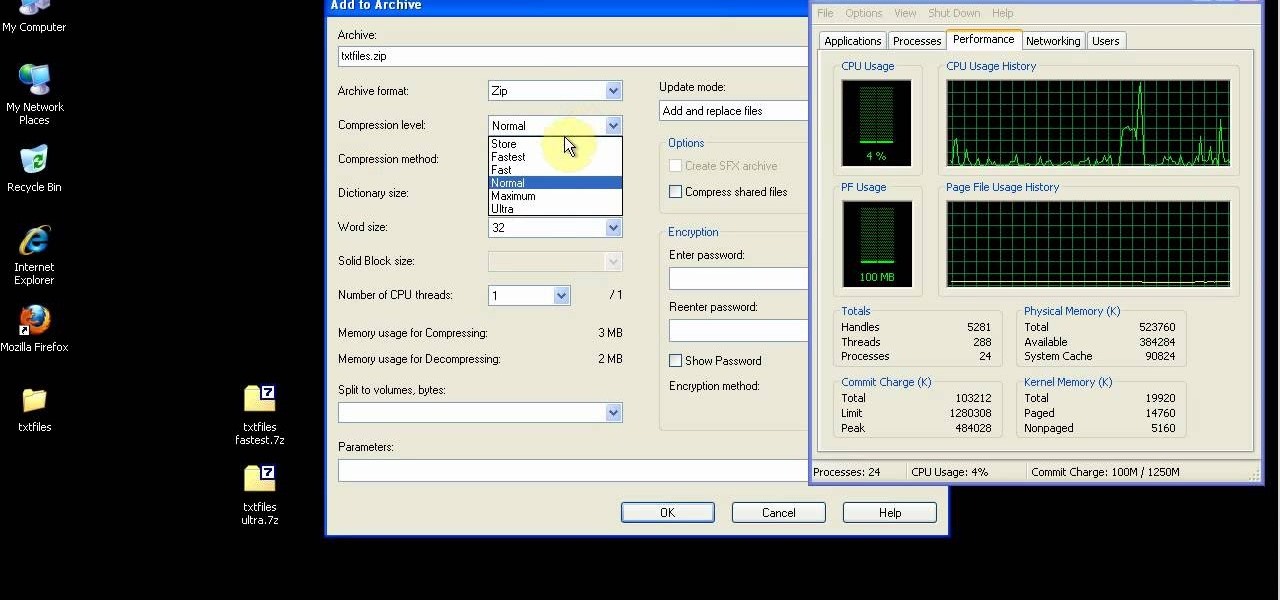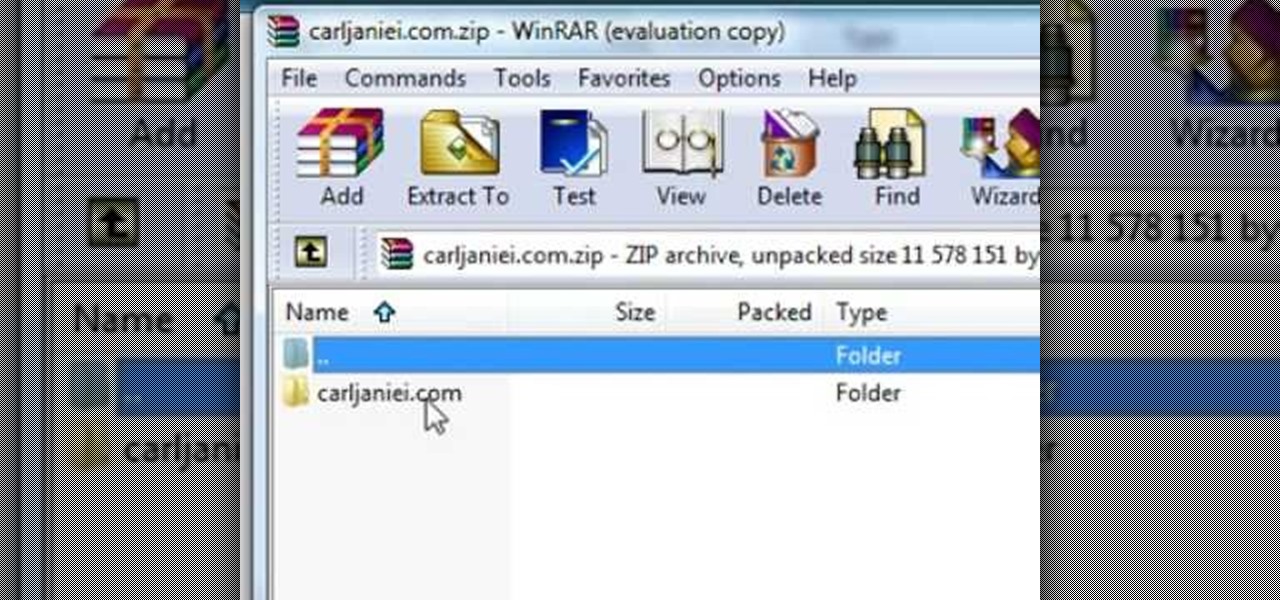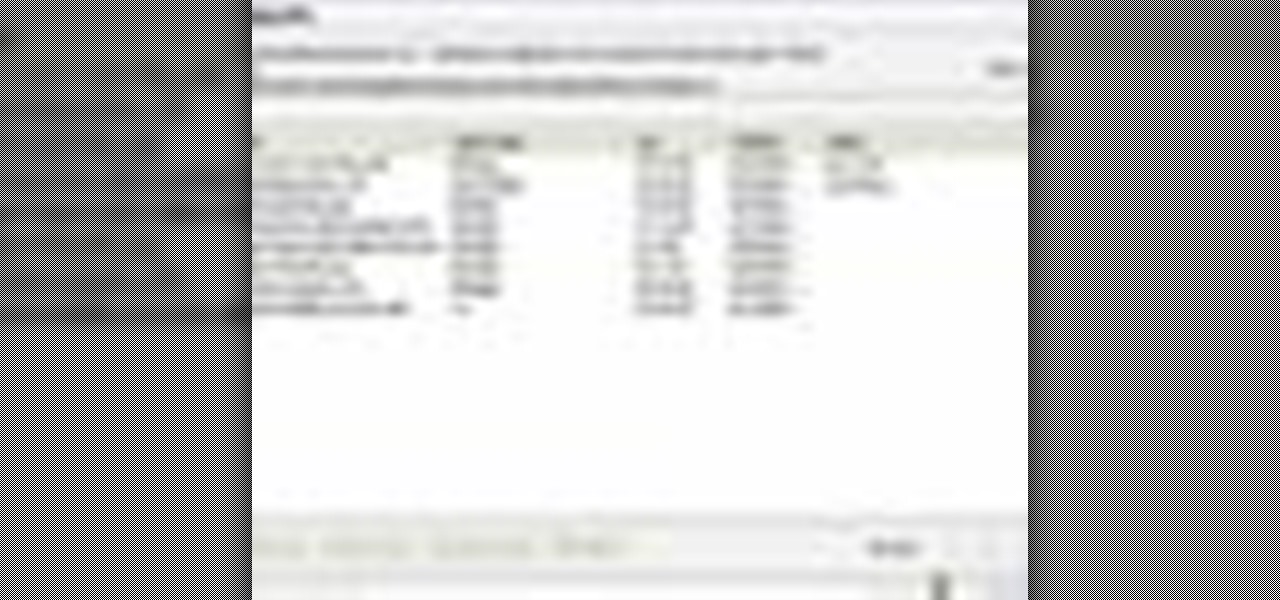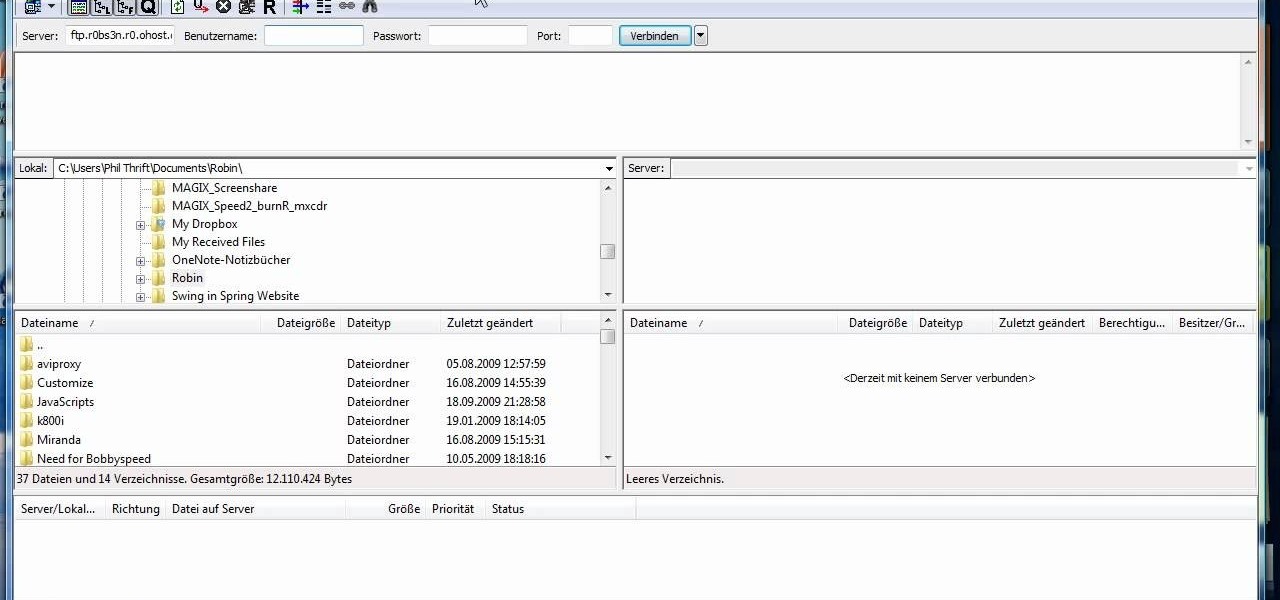Ken Appleby shows viewers how to split and merge Adobe PDF files for free using a free software. First, open your browser and search for PDDsam.org. Click on download and install the file by saving the file and running the file. When it is installed, open up PDF Split and Merge. Go to split and you can decide how you would like to split. You can split by size, pages and bursts. Now click Add and find your PDF file. You can change the format if you'd like or leave it in the same format. Next, ...
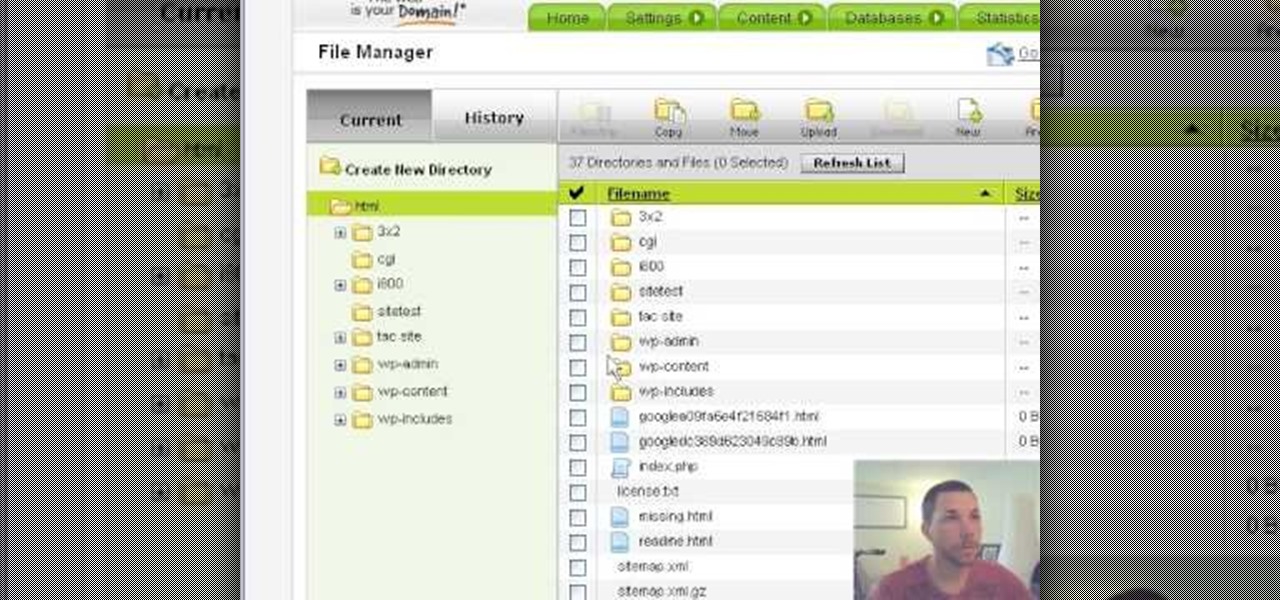
This video shows how to get more value on your GoDaddy account. You have to have a deluxe account to share domains. You have to pay an extra $2 a month to get this account. Once you sign in go to "hosting" then my "hosting account". To add another domain you move it over to a new folder then put the site files in there. To do this, click add domain then go to bulk. Then create a folder and name it what you desire. Sometimes the file folder doesn't always appear immediately, but it is there, i...

This video tells you how to save files in Microsoft Word using different file types. If you are trying to save a file as the old Microsoft Word 97-03, the process is easy. This video takes you through a visual tutorial on how to save files under different documents. If you click the circle in the upper left corner and scroll down to save as, it will give you several different options to save under. Then, you can choose which document you want to save it under, and save the file under a new na...

Do you want to compress your video files less than five times the size while keeping the same quality? If yes, then this video shows you how. By compressing video files you can save a lot of space. Then, it can be easily burned to a DVD or even uploaded to a file-sharing website. To do the compression, you need to use Windows Movie Maker software. Open the video file in Windows Movie Maker. Now, move all the clips into the story board. Open the option "Save to computer". Now, Windows Movie Ma...
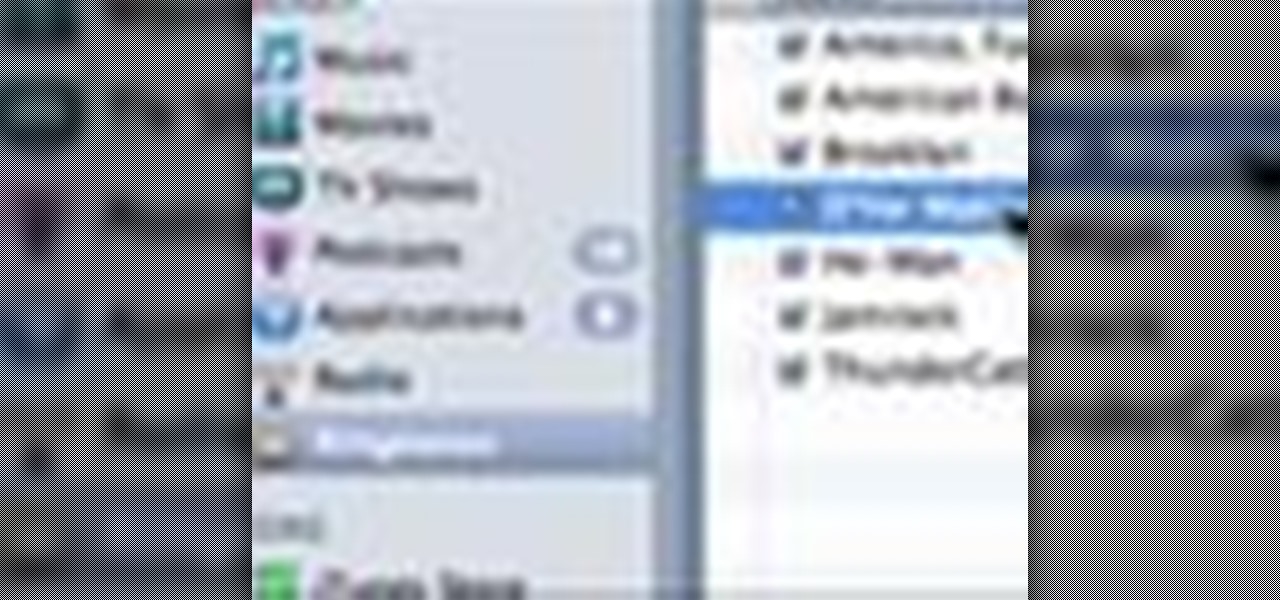
If you're tired of the boring old ringtones on your iPhone but don't want to shell out extra dough to buy a new one, here's an easy way to make your own.
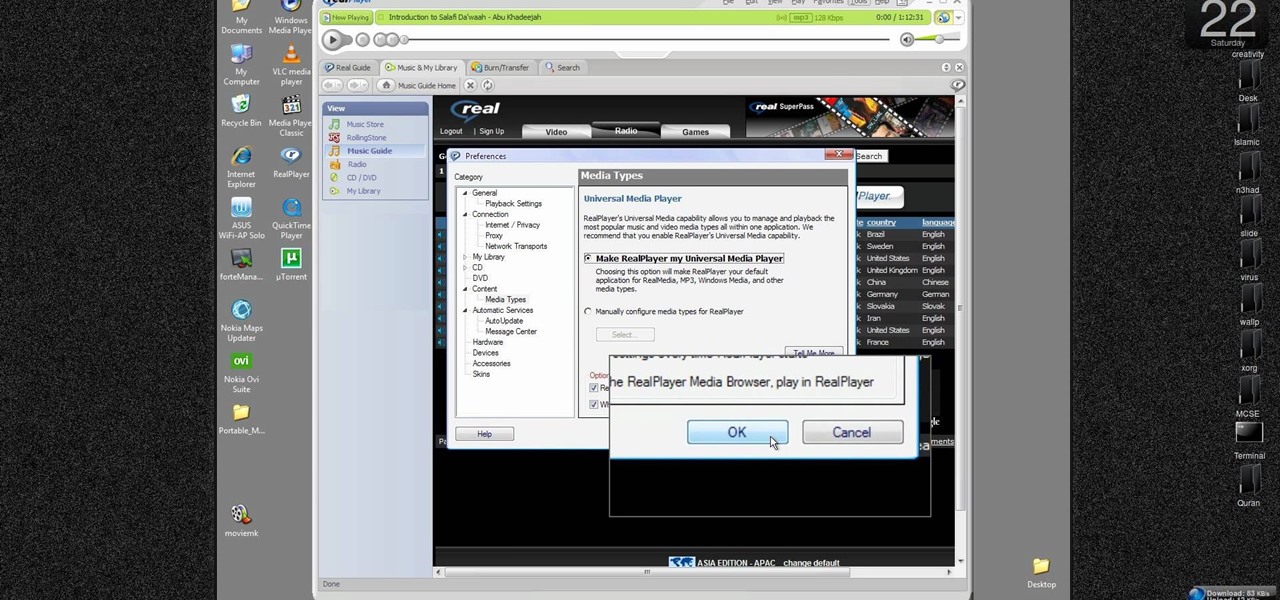
New to Windows? This computer operating system could be a bit tricky for beginners, but fret not, help is here. Check out this video tutorial on how to reconnect media files to Windows Media Player.

Have you ever wanted to transfer iTunes-purchased songs from your iTunes player into a different media player? Usually it's difficult to do because DRM music protection makes all of its songs .m4p files, whereas most music players only play mp3 files.

Here's a demo which shows a way to produce WAV sound files with TEXT using Photoshop or any photo editing software.

When you drag files or folders on your Mac OS X system from one location to another, you expect them to be moved to the new location and not copied. In this video tutorial, you'll learn two things you can do while dragging these files and folders to change the default behavior. Learn to copy and create file aliases using the option and option buttons with this OS X video tutorial.

MDD files are a great way to bring in character animation or any deformation based animation from other 3D software systems. This modo 301 video reviews the basic method for import and use of MDD files. Learn how to load MDD files and apply them to a specific object in a modo 301 project.

A video tutorial on some tricks to hide files on your computer within other files so that they will be completely hidden.

Welcome back! In the last training session we covered how to write and execute scripts. But today we'll be getting back to the code!

In this tutorial, we learn how to file a player complaint with Microsoft (Xbox 101). There is no tolerance for file complaints, cheating, rude remarks, and anything of that nature. The file complaint feature should only be used if someone really violated the code of conduct. When you feel someone has crossed the line, you will tap the guide button, then select friends. From here, choose the person from the group and identify the complaint. View the profile of that person, then you will be fin...

In these great, in depth videos, you'll learn how to process and finalize your RAW files in Nikon's picture capture program: Capture NX2. Over 40 minutes worth of material ranging from how to set up the process all the way down to the actually finalization. Definitely worth a watch for any camera nut!

If you're a graphic designer, you've probably dealt with clients who sent you the wrong files, like JPG and BMP "source" files. You need to the EPS vector files, but they don't know what that is, and they don't care. They want that image or logo they sent you blown up to poster size for a billboard or something.

The Motorola Droid is getting a little long in the tooth, but it is still a remarkably capable phone with full keyboard, which makes it almost unique among it's Android-based competition. If you've rooted your phone (good for you!) and for some reason want to go back to the stock configuration that your phone was in when you took it out of the box, this video will show you how to do it. One good reason is if you want to update your phone's firmware, which will not work if you phone is rooted ...

Instructions: http://www.4shared.com/file/83381263/7178ff05/instructions.html Cheat Engine: http://rapidshare.com/files/185190575/CheatEngine54_By_DeX.rar

This video will show you exactly how to use PSP ISO compressor to convert CSO image files to ISO image files so that they will play better on a PSP. This will allow you to download either ISO or CSO files and still run the ISO files on your PSP.

What's this mysterious .thm file? Why are they cluttering up your SD card? Can they be safely deleted? This video has the answers! A .thm file is created specifically by Canon cameras when you're filming a movie, and this video shows you how to use your .thm files.

Various ways to password protect a file or folder using Microsoft Vista are shown in this video. The first step is to choose a file you want to add a password to. After you decide on the file you wish to protect you must right click and select add to archive using Win Rar. After the file has been opened using Win Rar you can then select the add password option to begin encrypting the folder. After you type in the password of your choice you must select ok to finish attaching the password. Onc...

In this clip, we learn how to create a plain text file. You can use the built-in TextEdit (Mac) or Notepad (Windows) applications to make a plain text file. Microsoft Word is not a good choice for creating plain text files.

In this video we learn how to extract files from a RAR archive. First, go to: Techsono. Once you are on here, choose what download you want depending on your computer type. Once you download and install this, open it up on your desktop. Click the "RAR" button and then select files using the select button. Go and find the file and then open it up. You can also drag and drop files onto this window if you prefer. From here, you will be able to extract the files from the archive and you're finished!

Dropbox is a program (free at the basic level) which will allow you to access important files from multiple files. Just drop your chosen files into the Dropbox folder, and you'll be able to use and access these files from synced computers. You can even add music to iTunes remotely!

This tutorial starts by demonstrating how to take an .xml file and incorporate it into your Flash file. This will allow you to further manipulate the data in the .xml file, and allow greater functionality within your own Flash-based website.

Expand the depth and complexity of your Flash Catalyst project by adding animations (.swf files), videos (.flv files) or music (.mp3 files). This tutorial shows you the easiest way to add extra content to your project depending on the file type.

Looking for an easy way to hide a file or folder? Try embedding it within an image file. It's easy and this clip presents a complete, step-by-step overview of the process. For more information, including detailed instructions, and to get started embedding files within JPEG files yourself, take a look.

The DeskPDF programs, published by DocuDesk, offer several methods for converting files in one format to an entirely different format - such as turning an HTML table on a web page into an Excel file or turning an RSS feed into an ebook file.

In this video, we learn how to save & backup your Outlook email to an archive file. First, go into Outlook and then open "file", "import/export", and "export to a file". Click next, then click "personal folder file" and click next. Now you will see your inbox, highlight "personal folders", then click next and browse to select a location where you want to save them, and click next. Next you will be asked to make a name for your folder and make a password if you want to, then click "ok". The fi...

This video tutorial is in the Computers & Programming category where you will learn how to encrypt files & folders on a Mac with TrueCrypt. Open up TrueCrypt and click on create volume > create an encrypted file container > next > standard truecrypt volume > next. Here you name your file, choose the directory where you want to put the file and click 'save'. Choose the encryption type and click 'save'. Choose the volume size and click 'next'. Now type in a password and click 'next'. Then in th...

In this tutorial, we learn how to use Adobe Acrobat to read PDF files. First, click on combined files on your desktop, then add files to the program. You will see different documents on your computer when you browse, then take these files and move them up and down in the order you want to read them. This can help you organize the file so if you send it in an e-mail it will look more put together. You will also be able to print out the document after you view it, in case you want to take it wi...

Software needed: Voodoo motion tracker, virtual dub and blender

In this video tutorial, viewers learn how to open RAR and ZIP files. This task is very easy, fast and simple to do. Begin by downloading the 7-Zip program. Then open the downloaded file and follow the instructions to install the program. Once installed, right-click on the zipped file, go to 7-Zip and select Open Archive or Extract Files. Once opened or extracted, users will be able to access the zipped content. This video will benefit those viewers who have received or downloaded a zipped fil...

In this tutorial, we learn how to use uTorrent and torrent file. First, to download uTorrent, go to the website and download the software. After you install this, change any settings you want to change, then choose where you want your downloads to go. When you click on the search button, you will be able to search for different movies, music, games, and more. After you download, the file will start to download. When finished, the file will start to seed, which basically means you are sharing ...

In this video tutorial, viewers learn how to compress and archive file with 7-zip. Begin by downloading and installing the 7-zip program. Once downloaded and installed, right-click on the desired file, go to 7-zip and select Add to archive. In the archive window, name the file and select the archive format, compression level, compression method and other options. When finished, click on OK and wait for the file to finish compressing. This video will benefit those viewers who have large files,...

In this video tutorial, viewers learn how to extract zip archives files with the WinRaR program. Begin by double-clicking on the zipped file to open it. Users are able to explore the content in the archive, similar to navigating through a windows folder. To extract it, click on Extract To. Now select the save destination and click OK to start the extraction. When the file is finished extracting, find the extraction destination to access the content of the zipped file. This video will benefit ...

In this Software video tutorial you will learn how to combine documents into a single PDF in Adobe Acrobat 9. Go to the 'combine' menu and select 'merge files in to a single PDF'. Click on 'add files' and 'add folders'. Now create a new folder and click OK. Then drag and drop files in to the folder. You can then arrange them in the order you want. You can also delete any document that you don't want. You can also choose pages from a document. With all the documents selected, you can go ahead ...

In this tutorial, we learn how to sharpen your chainsaw with a hand file. First, take the cover off of the chainsaw and jam something into place so the chain stays in place. Put gloves on before you touch the chain, and use a hand file to file down on the chain. Look for the shortest tooth and put the file in, holding it well and giving it two or three strokes. When filing, be consistent on each different tooth you are sharpening. You will be able to feel the blade being taken off. You might ...

This tutorial shows how to create what's called a Folder Action, which means that when files are dropped into the folder, it automatically triggers certain actions. In particular, this folder action will resize image files dropped into it, and it will move those files to the desktop. For detailed, step-by-step instructions, and to get started using this great Mac OS X trick yourself, watch this free video guide.

NTFS? What is it? It stands for New Technology File System, but what does that mean? Well, it's the standard system for filing in Windows NT, including all later versions, up to the current Windows 7, but Mac users can take advantage of this file system, too. If you’re confused when it comes to your hard drive’s format, this guide will show you the way to get the most out of your system.

Need to send large files across the Internet? An FTP site is a great resolution to emails that bounce back due to attachment overload. By uploading your file to an FTP site, it will allow your recepient to download the file from the site with ease. In this tutorial, learn how to upload and download files using the FileZilla FTP client.