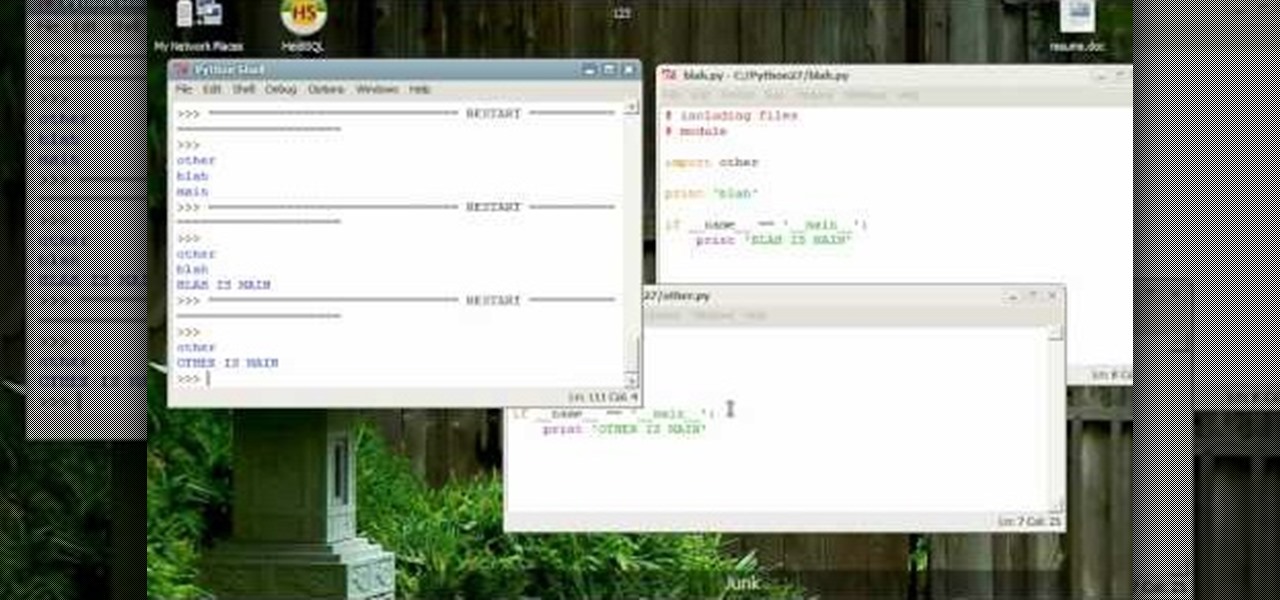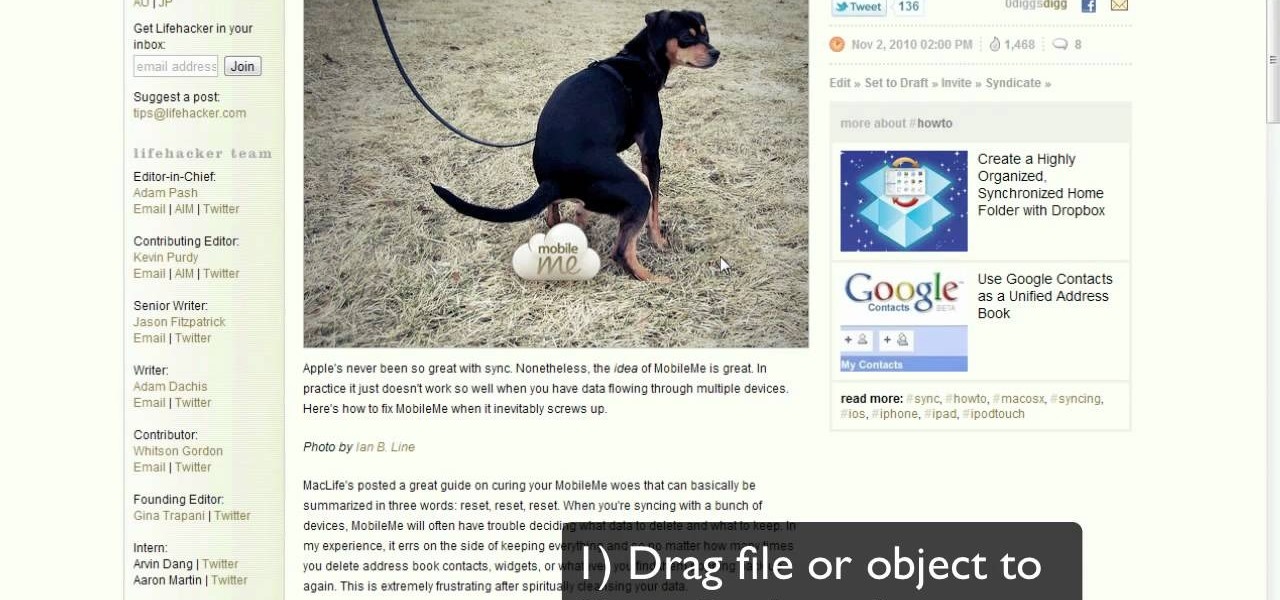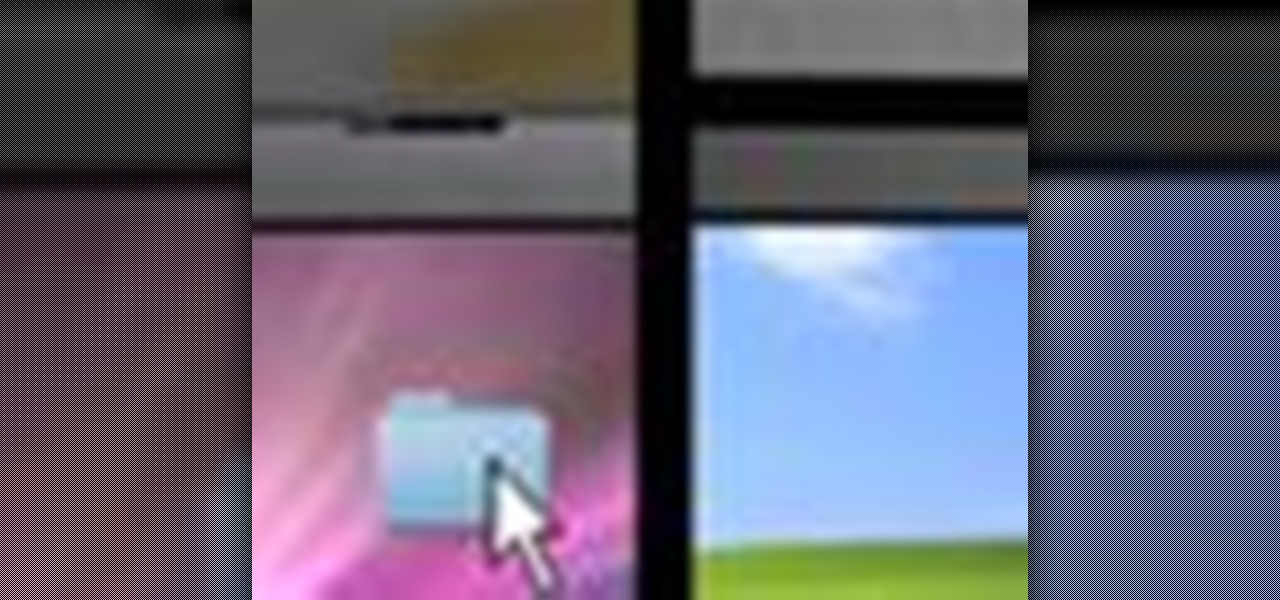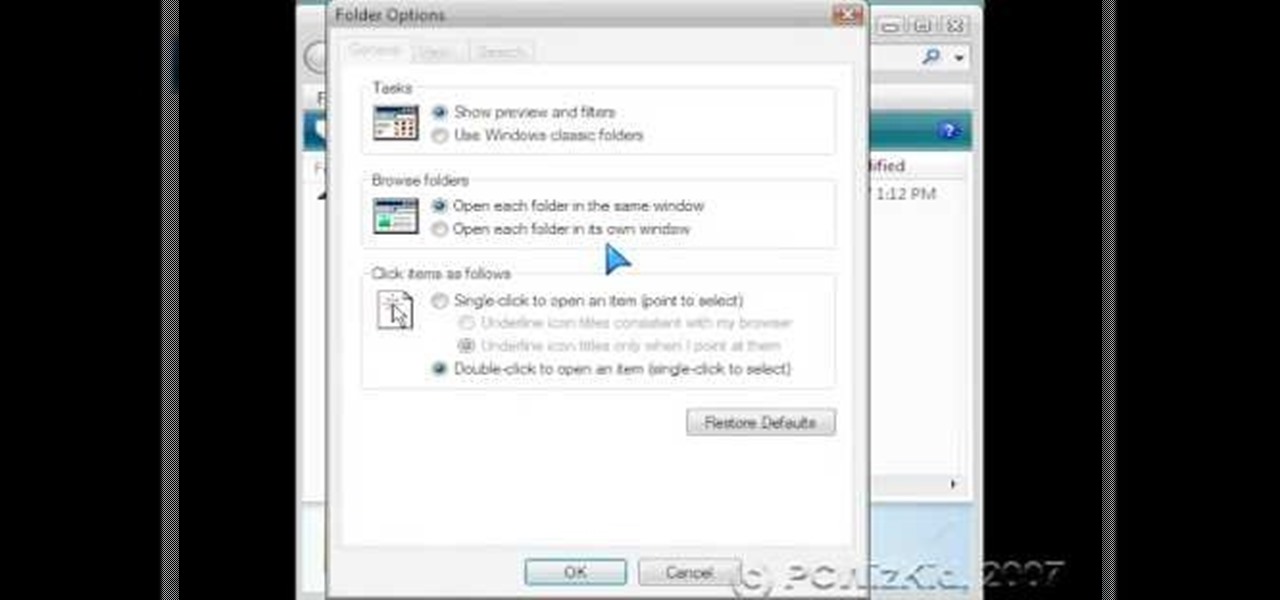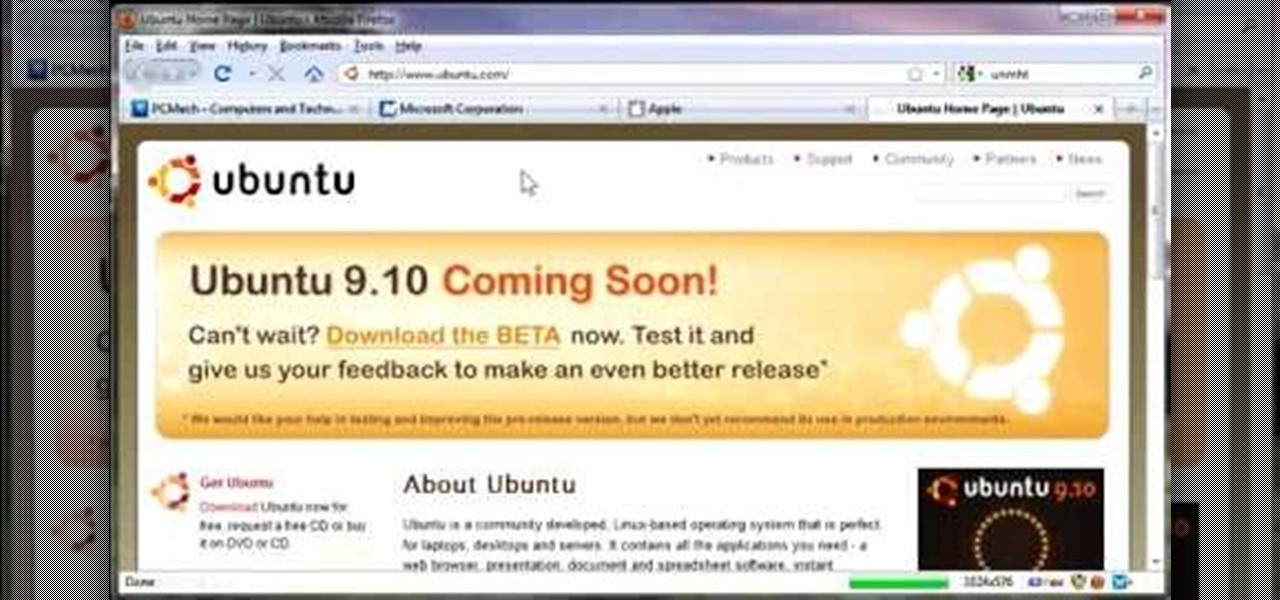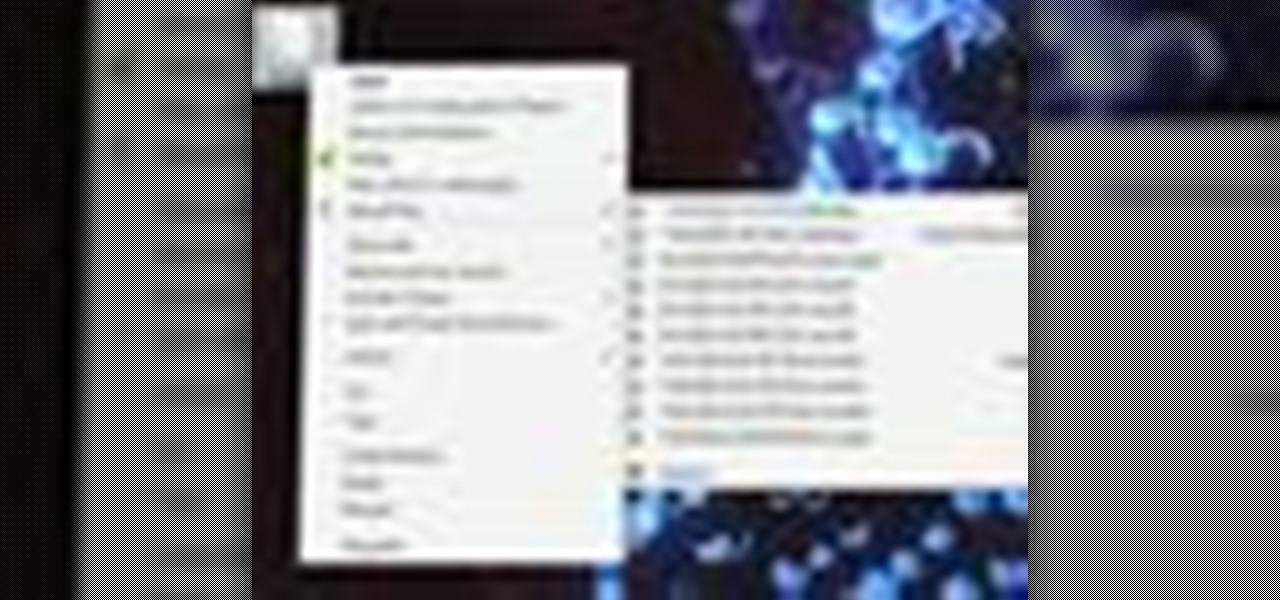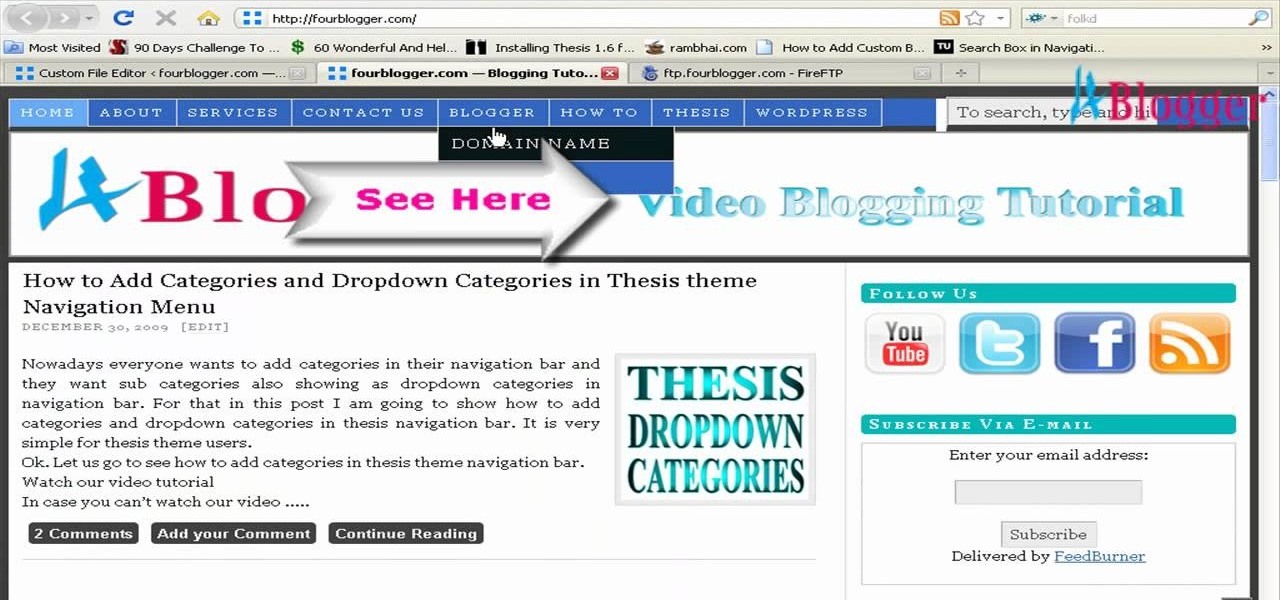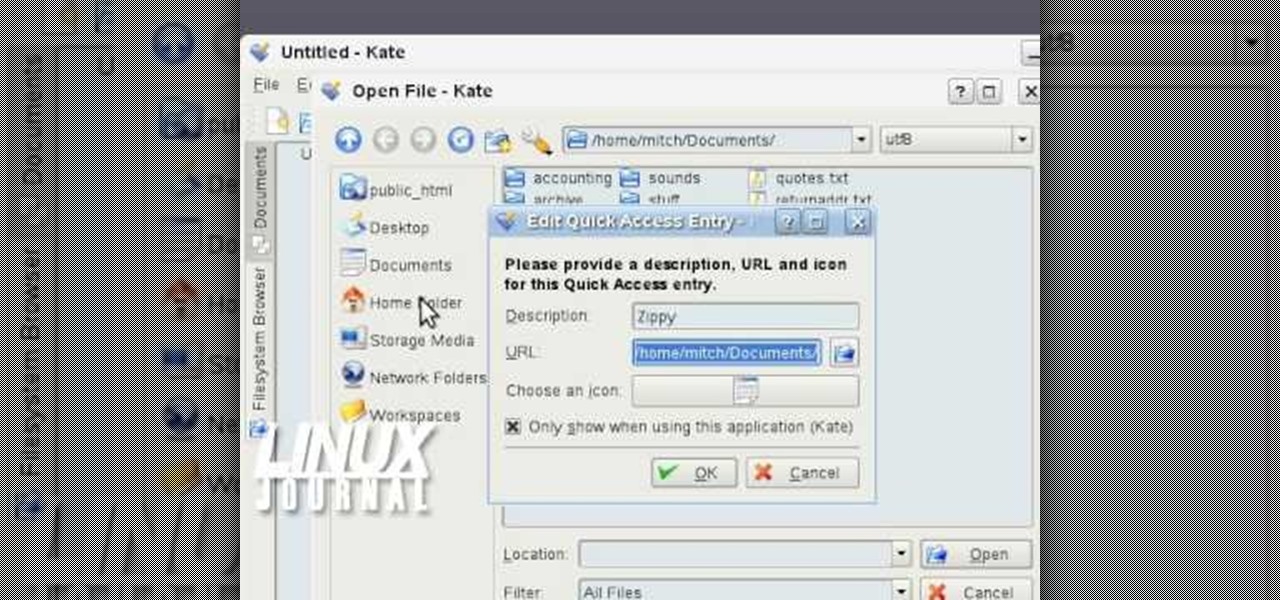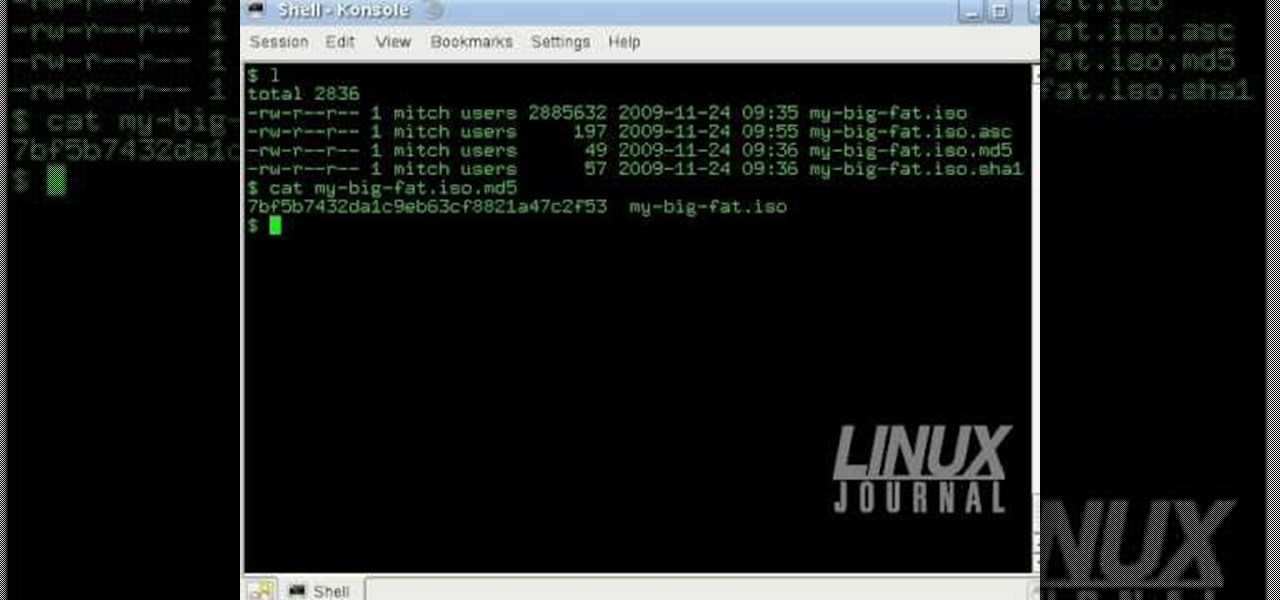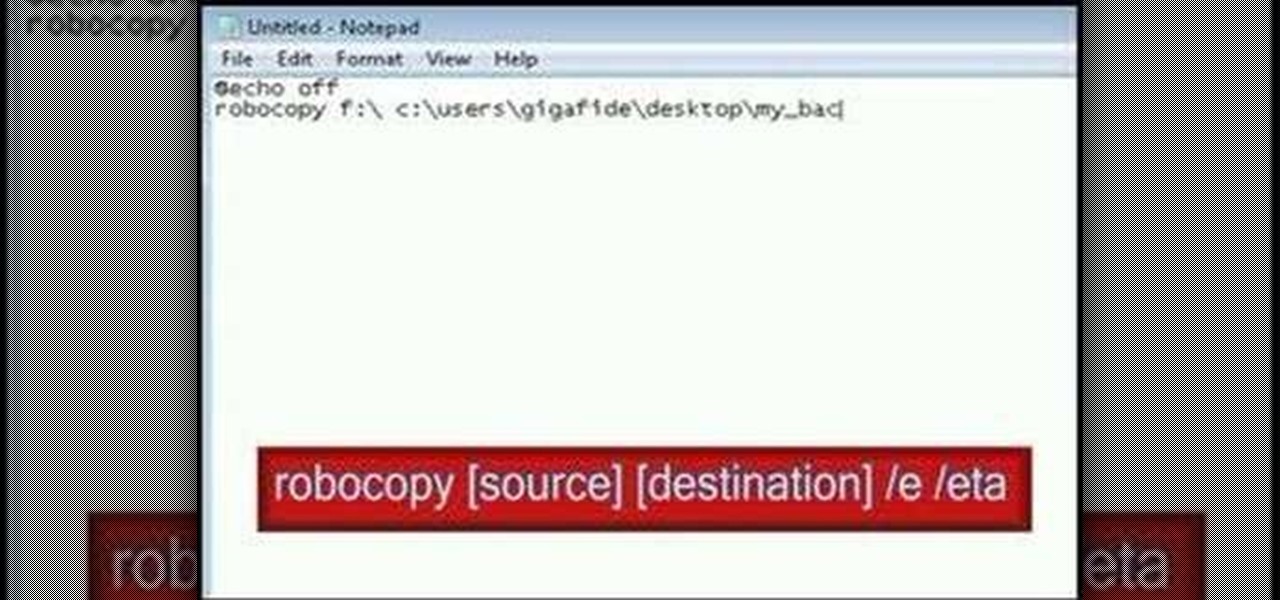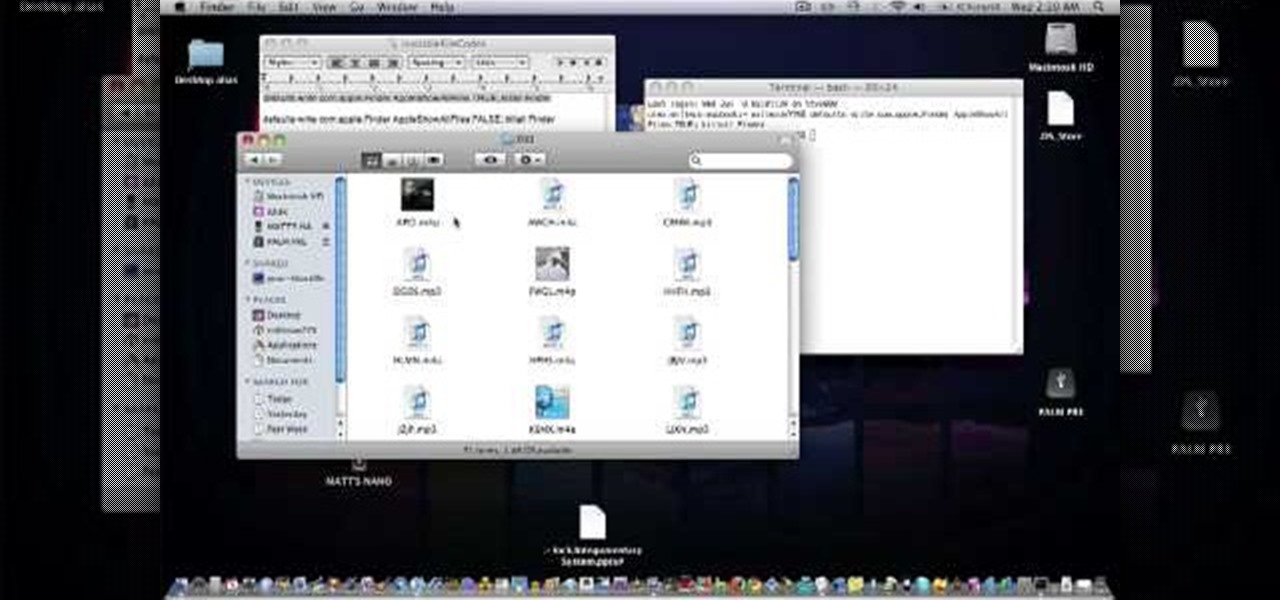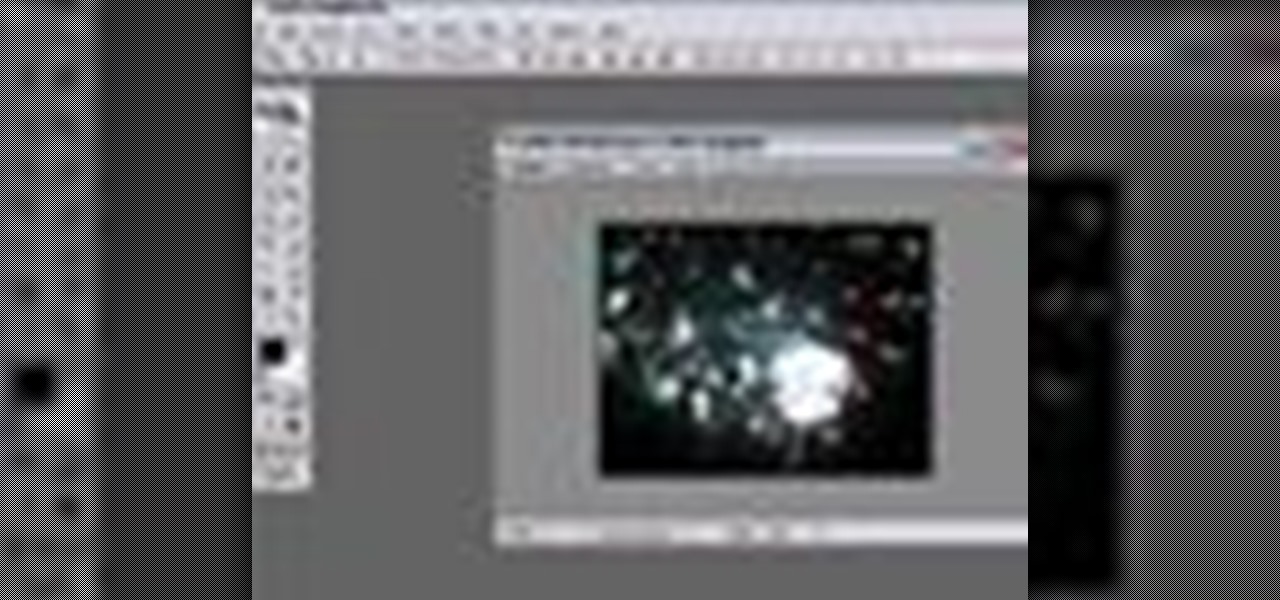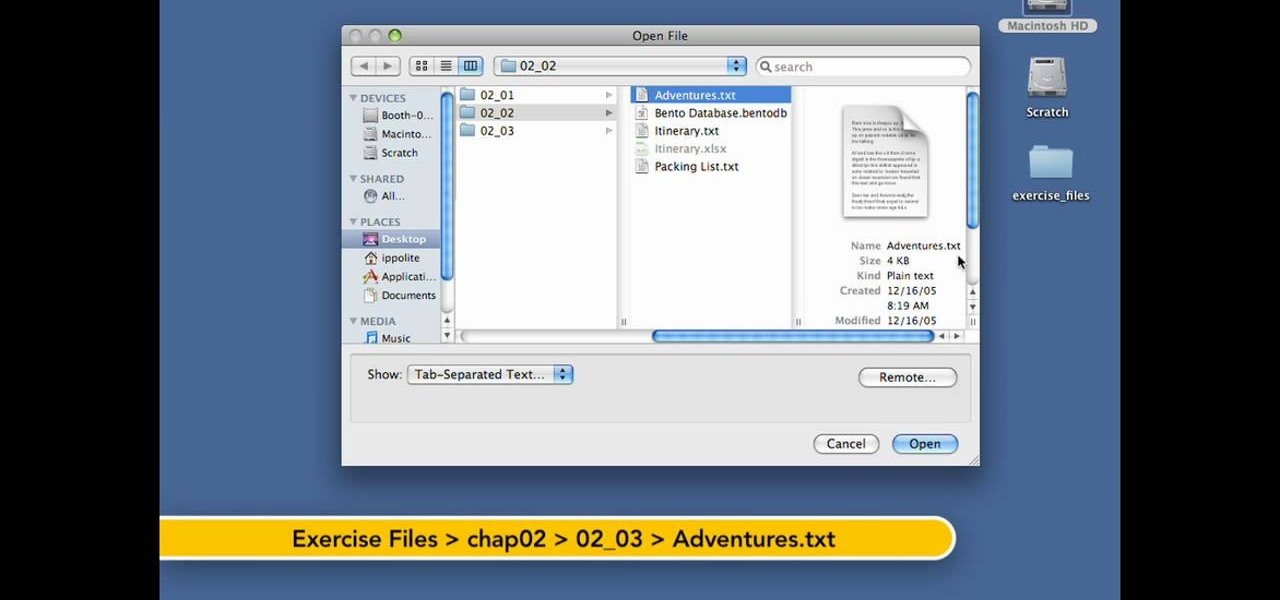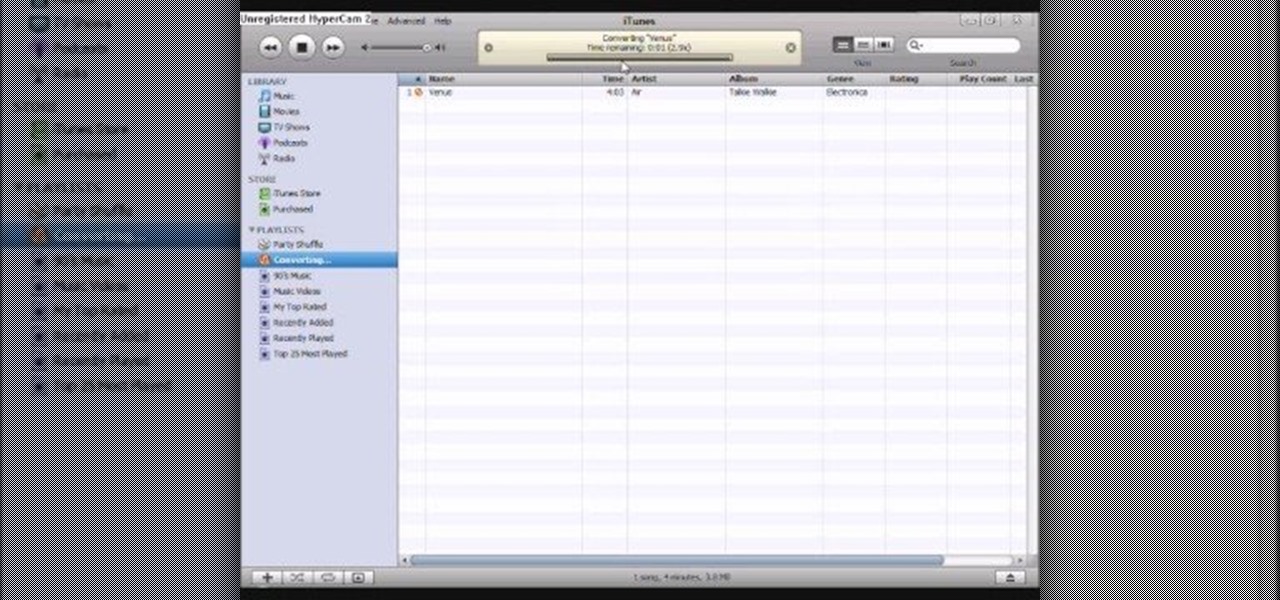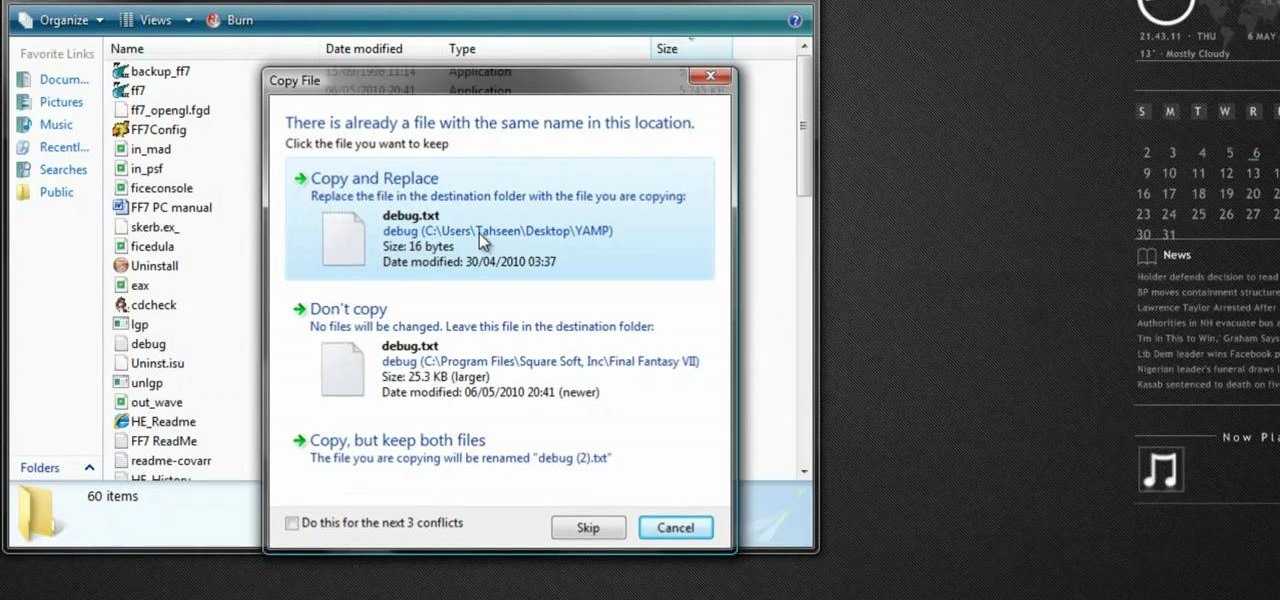Using either Winscp for Windows or Cyberduck for Mac you can SSH the files on your jailbroken iPhone, iPod Touch, or iPad from your computer. This will allow you to view the files on your iOS mobile device from your computer.

What's the easiest way to keep track of your website passwords? Maybe in a password-protected document on your computer? Makes sense.

If you haven't filed a tax return in the past few years, you can go to the IRS to help you with filing past taxes and get you back on track. Find out in this video how you can get all caught up with your taxes.
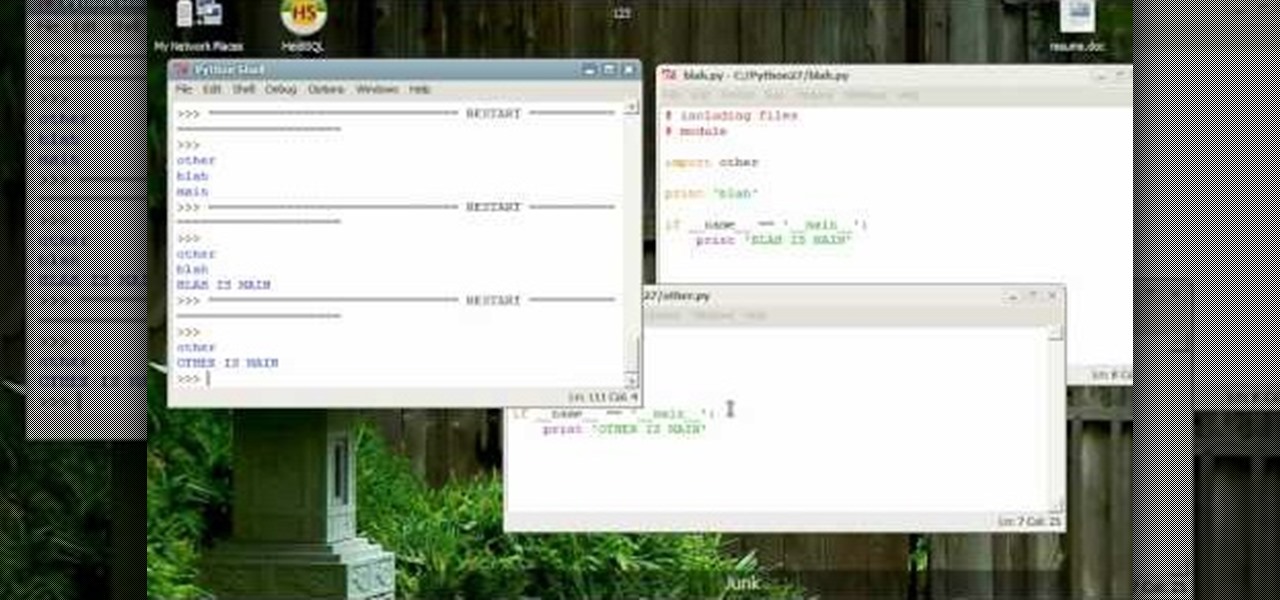
Including a file (also called a module) is easier in Python than in some other common programming languages. This video shows you how you can take a small, basic file and then incorporate it into your Python based computer program.
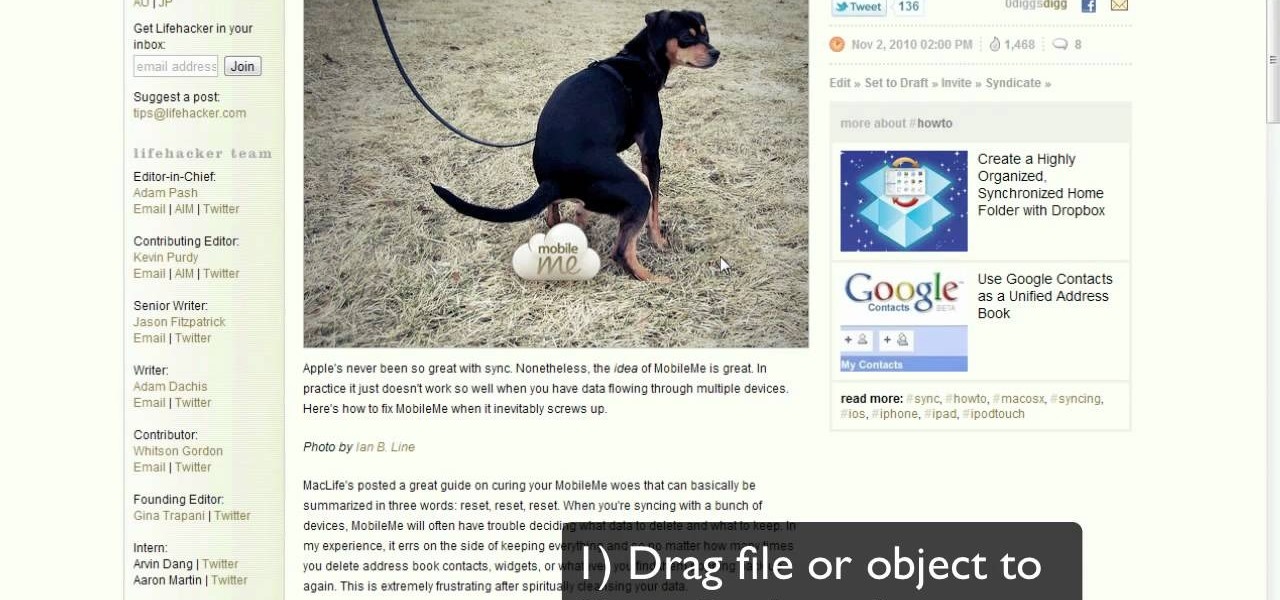
Now here's a useful trick! Ever had to make an application window smaller just to drag something to your Windows desktop? No more! In Windows 7, you can drag files directly to the Show Desktop button in the Windows taskbar.

Scratching your head trying to figure out where all of your hard disk space went? Quite a lot of it might be tied up storying temporary files that you don't really need. In this home-computing how-to, the Tekzilla team will teach you how to delete those temp files and free up HD space.

Ever wished there were an easy way to delete files according to when they were last opened? Well, there is. And it's called Delete Files by Date. This home-computing how-to from the team at Tekzilla has got the scoop. For more information, including detailed, step-by-step instructions, take a look!

This video tutorial is in the Software category which will show you how to convert audio files. First you got to download the free audio converter at this site. Then right click on the zip file and extract all files. Once it is done, open up the free audio converter application and a set up window will come up. Click on next, again click on next on the 2nd window and click on install on the 3rd window. Once it's done, click finish. Click on the icon to open it and it will give you a list of 2...

In this tutorial, we learn how to remove noise from audio files in Ubuntu with Audacity. To do this, you will first open up Audacity and then open up your audio file. To get rid of the noise, you will highlight the area with just the noise, not anything else. Now, go to 'effect', 'noise removal' from the top toolbar. Now, click 'get noise profile' and right after this you will need to select the whole file. After this, go back to the noise removal toolbar and click 'ok'. From here, you will s...

Want to make sure a message doesn't fall into the wrong hands? Try embedding it in a web image. With the Mozaic Encrypt web app, it's both quick and simple. For all of the relevant details, and to get started adding secret messages to image files yourself, watch this home-computing how-to from Tekzilla.

Interested in creating custom folder and file icons on your Mac? It's easier than you'd think! To learn more, and to get started creating personalized folder and file icons on your own Apple computer, watch this home-computing how-to from Tekzilla.

In this tutorial, we learn how to file for unemployment in Michigan. In the state of Michigan, you can now file online or on the phone without standing in line. First, you will need to make sure you have all of your personal information and information from your previous job. Once you have all of this information, enter it into the phone or the internet when you are asked for the information. When you are finished entering in the information, you will be finished. The state will contact you i...

One fun way of showing off your creations to people in Minecraft is to share your save file for the world to see. But once you've downloaded them, figuring out how to use them is the hard part. In this video you will get a basic walkthrough of how to install and run other peoples save files in your copy of Minecraft.

This tutorial shows you how to take a model figure created using the Poser program and export them for use in Autodesk 3DS Max. While you can use Poser Fusion, it can be somewhat unstable on a Mac, and this tutorial shows you a few workarounds and alternate methods.

Being able to load and unload .swf files to content areas in your website is useful, as it gives you the opportunity to show visitors a variety of different animations. This tutorial shows you how to use the Flash code to set up a system for loading and unloading multiple .swf files to the same area of your website.

Transferring files between Macs and PC's has always been difficult, but now it's easier than ever before. This video will show you a series of easy step you can follow to transfer files between the two types of computer and unite your data.

Accidentally delete a file on your Windows PC and want to get it back? With Recuva, it's easy (and, what's more, free!). This brief video tutorial from the folks at Butterscotch will teach you everything you need to know. For more information, including detailed, step-by-step instructions, and to get started using the new, restoring deleted files on your own Windows computer, take a look.

The Windows Explorer is a great way to navigate your files and folders in Windows Vista, but sometimes the view can be a bit of an eyesore. This video will show you how to easily customize how files and folders are displayed in the Windows Explorer window. This is the perfect way to make Vista your own!

So to do this in IE 8, open any webpage and go to file and choose save as, the default file type is web archive. Now choose the location where you want to save it and click on save. Now if you want to open that save file, double click on that, it will open the webpage right from your hard drive and not from the Internet. But if you use Firefox, you will need to download the UnMHT add-on. So Google and install it into your Firefox. Now open any webpage and go to file and click on save as mht o...

Looking for an easy way to keep on top of your most-recently modified files on a Win 7 computer? With the Recent Files app, it's easy! So easy, in fact, that this home-computing how-to from the folks at TekZilla can present a complete overview of the process in just under two minutes. For more information, including step-by-step instructions, take a look.

You can add banner ads in thesis header. To do this, first go to your word press admin and click on custom file editor in thesis option. Now select custom_function.php in edit selected file option and click edit selected file. You will get a warning so to do this you need to use FTP. Go to the path in FTP which is showing in the video and then click on Launch.php and now copy the code which is showing in the video and paste it in the launch.php. But you have to change your header image path i...

In this clip, you'll learn how to use the Home Group networking feature of Microsoft Windows 7 to easily share files and folders between two or more computers. This brief video tutorial from the folks at Butterscotch will teach you everything you need to know. For more information, including detailed, step-by-step instructions, and to get started sharing files across your own Home Group, take a look.

Google is the biggest and best search engine on Earth, and if you are a webmaster and want your website to be a big success it would really behoove you to know as much about how it works as possible. The Google Webmasters series of videos and website were created to teach webmasters, SEO professionals, and others how Google works by answering their questions and giving them insights into how they can best integrate and utilize Google's functionality to improve their business. This video will ...

Learn how to find and access files you've downloaded to your BlackBerry phone. This clip will show you how it's done. Whether you're the proud owner of a BlackBerry smartphone or are merely considering picking one up, you're sure to be well served by this video guide. For detailed information, including step-by-step instructions, take a look.

In this video tutorial, viewers learn how to add location shortcuts to KDE open file dialog. This task is very easy, fast and simple to do. Begin by opening the program. Then click on File and select Open. In the Open File window, right-click on the left side panel and select Add Entry. In the Edit Quick Access Entry window, type in the description, URL and select an icon. Finish by clicking OK. This video will benefit those viewers who use the KDE program, and would like to learn how to add ...

In this tutorial, we learn how to upload HTML files without a FTP client. First, go to your HTML files and name the home page "index". Next, go to Zymic and sign up with the website. Next, go to your account management, then click "create new web host account". You will now enter in your website, then login. Now, you will click on file manager and click "upload files". Browse to find your index page and anything else you want to upload. When finished, copy your URL, then test it out to see if...

In this tutorial, we learn how to verify your ISO images before burning them. First, download the MD5 or SHA1 sum files. These will be able to verify your files are successful before you burn them to a CD or DVD. You can look at the different files to see what is inside them by typing in the name of the file and wait to see if it says it's okay. If it has something wrong with it, it will tell you something is wrong, then you can avoid downloading this and burning it for a CD or DVD. This is a...

This video tutorial belongs to the software category which is going to show you how to convert an mp3 to WAV format in iTunes. Go to file menu and click 'add file to library'. Grab your mp3 file that you want to convert by double clicking on it. This will automatically add to the iTunes library. In the library click on 'music' and find the file that you just added. Now click on edit > preferences > general > import settings. Now in the 'import settings' dialog box, select 'WAV encoder' under ...

Learn how to email large files that are bigger than the file attachment limit. This clip will show you how it's done. It's simple! So simple, in fact, that this home-computing how-to can present a complete, step-by-step overview of the process in just over three minutes. For more information, including complete, step-by-step instructions, take a look.

iTunes lets you use a variety of file formats for ripping CDs or converting music. Learn about each one: AIFF, WAV, MP3, AAC and Apple Lossless. Decide which format might work best for your music collection with this video guide from the folks at MacMost. For more information, and to get started mastering iTunes myriad file formats yourself, watch this video guide.

In this video tutorial, viewers learn how to make their own backup program. Begin by clicking on the Start menu and open the Notepad program. Then type:

If you have a hacked XBox 360, you've only accomplished part of the process required to allow you to played burned copies of games on your console. You also have to burn the games correctly, and part of doing that is stealth patching you ISO files to make sure that they are up-to-date and won't get you noticed by Microsoft. This video will show you how to use AGBX360 to stealth patch you files and make them ready to play.

In this video tutorial, viewers learn how to transfer music from an iPod to a computer with using any software. Begin by plugging the iPod device into the computer. Then go to My Computer and open the Folder Options. under the View tab, check "Show hidden files, folders and drives". Now open the iPod device's drive. Click on iPod Control, select Music and copy all the files located in that folder. Those files are the music files, but they do not display the music names. This video will benefi...

Learn how to use a little bit of Photoshop and little bit of Imageready to add video to a normal graphic file. This is great for all sorts of things like video signatures and short video clips for your site!Whether you're new to Adobe's popular image editing software or simply looking to pick up a few new tips and tricks, you're sure to benefit from this free video tutorial from TutVids. For more information, including step-by-step instructions on how to add video to image files with Photosho...

Want to work with RAW image files in Adobe Photoshop? With the Adobe Camera Raw plug-in, it's easy. Whether you're new to Adobe's popular image editing software or simply looking to pick up a few new tips and tricks, you're sure to benefit from this free video tutorial from Tutvid. For more information, and to get started using and editing RAW image files in Photoshop yourself, watch this graphic designer's guide.

Want to create a database from an existing file within FileMaker Pro? Whether you're new to FileMaker Pro database management program or just want to learn how to take advantage of FileMaker Pro 11's new features, you're sure to benefit from this free video tutorial from the folks at Lynda. Specifically, this software tutorial provides a complete overview of how to quickly generate databases from existing files.

You can use UnRARX to open .rar files on your Mac for free. This video will show you the process of opening .rar files. No need to pay money anymore! It's toally free!

One of the biggest pains is finding a way to convert files. Most of the time, you would need to download software in order to do so, but that can be a problem within itself. This tutorial will help those that are interested in converting their AAC iTunes files into MP3 without using software. It's easy to do and will make your life a bit more easier. Enjoy!

This common problem that is easy to fix, but can be very difficult for some, involves saving a psd file as a jpg. In this tutorial, you'll find out how to do so, by using Adobe Photoshop. It's also a great way to save other files into different formats as well. So sit back and enjoy!

Most Final Fantasy VII players don't even know about this mod. So watch and learn how to install the 9999 Limit Beaker mod for Final Fantasy 7 PC. With this mod, you can go above and beyond the 9999 HP, MP and Damage Limit, by a lot.