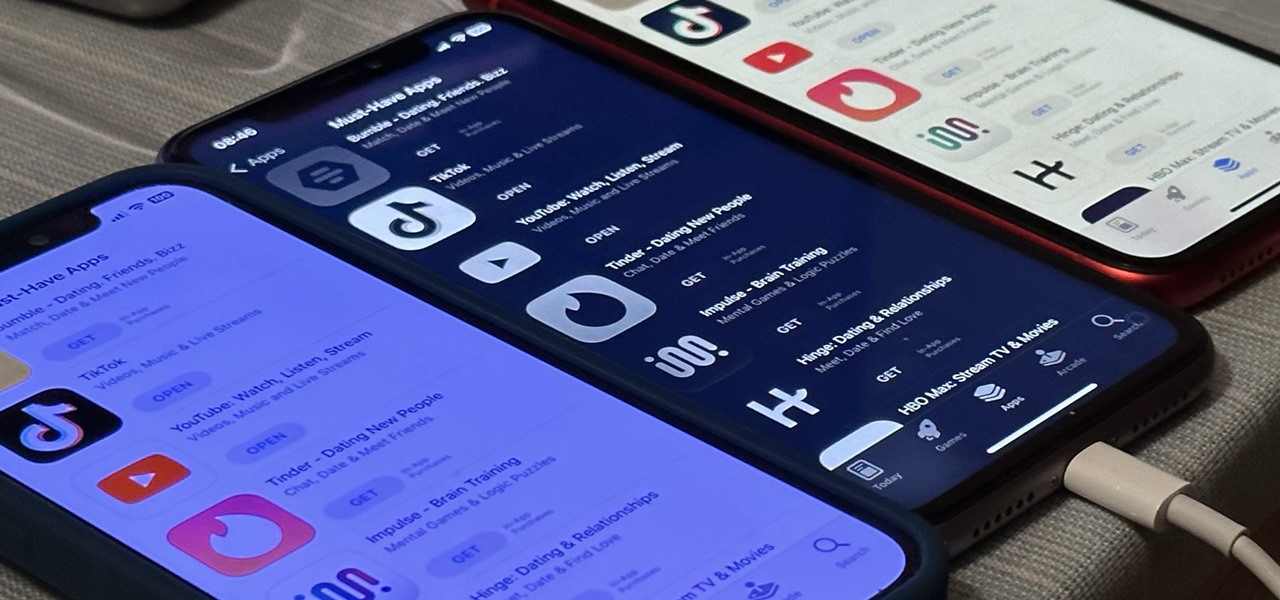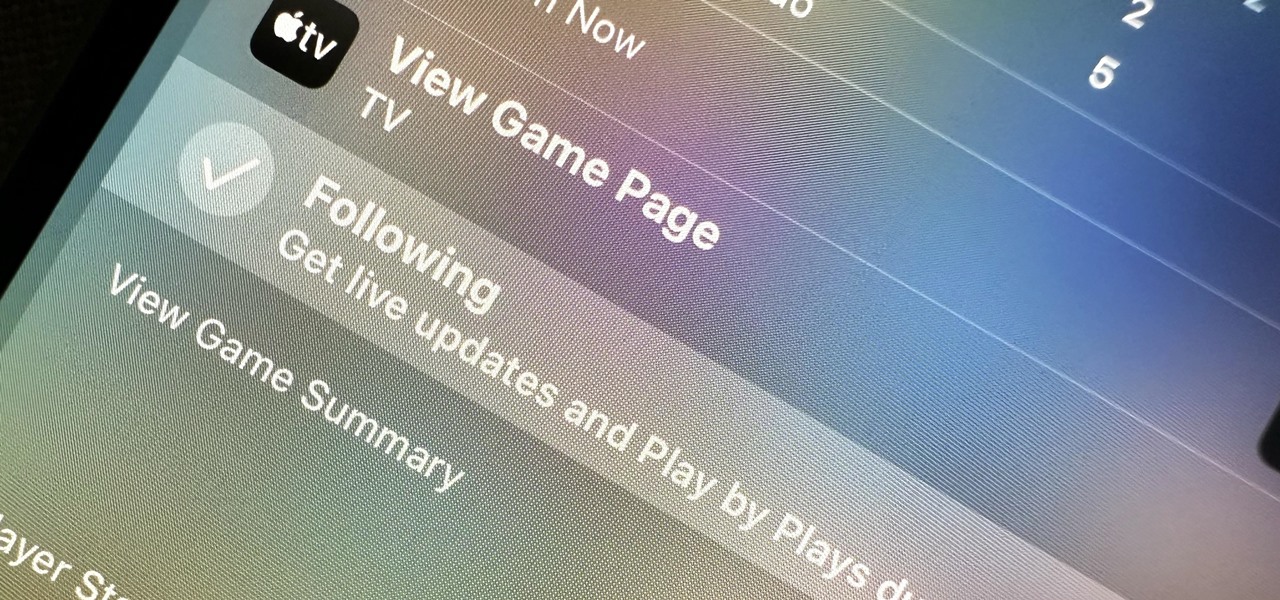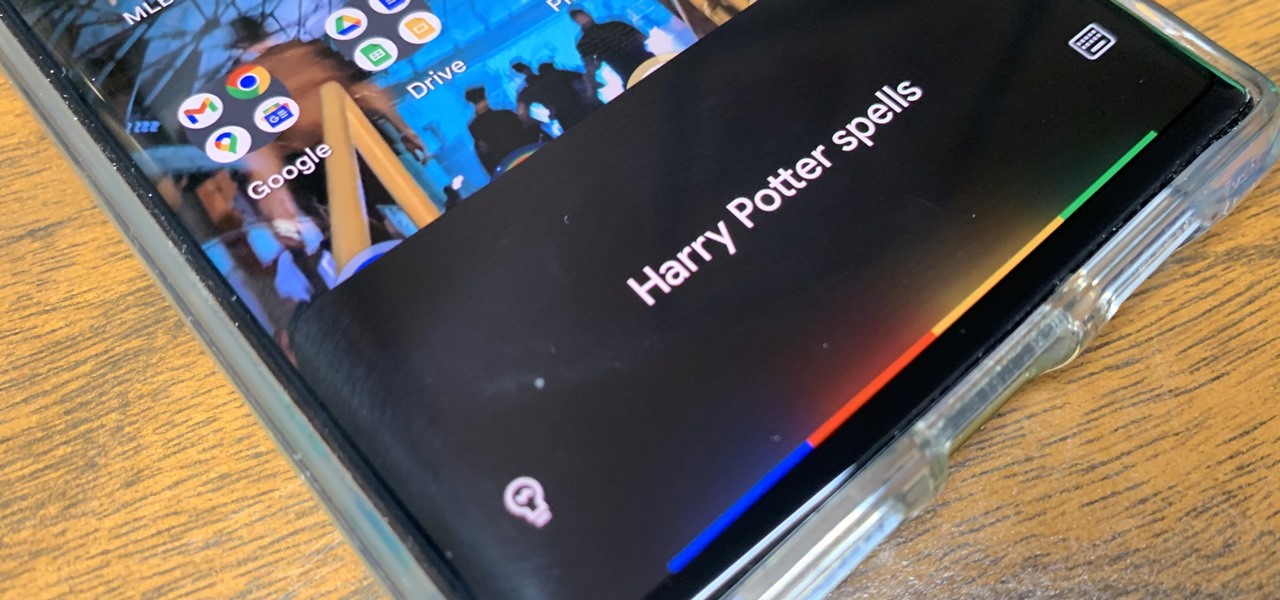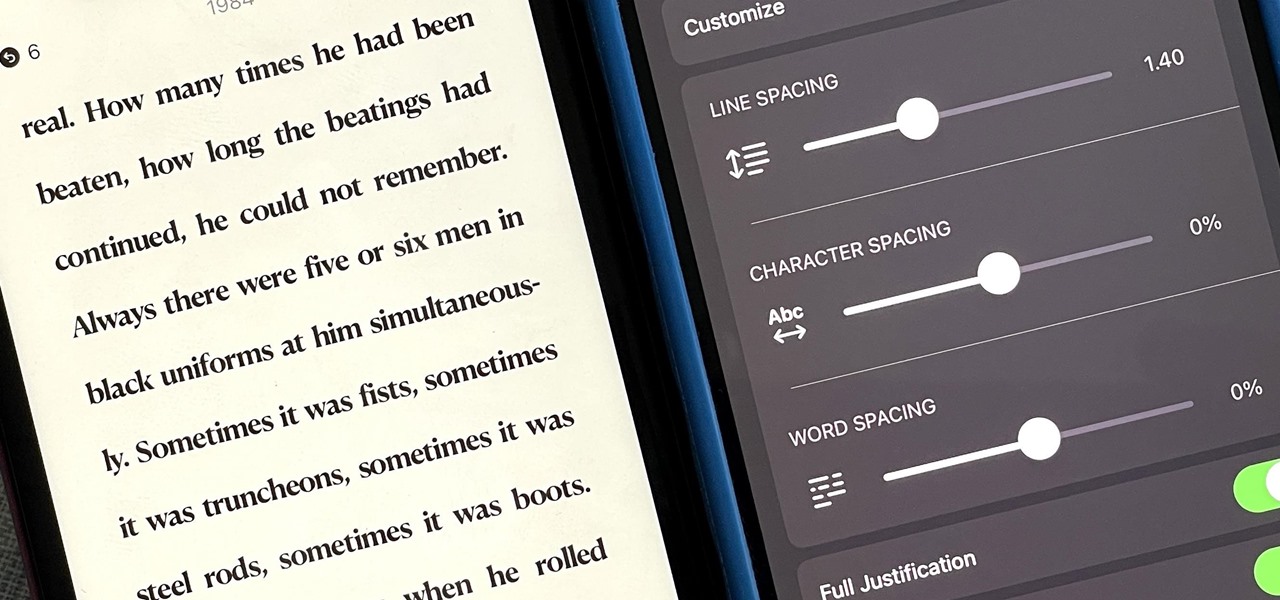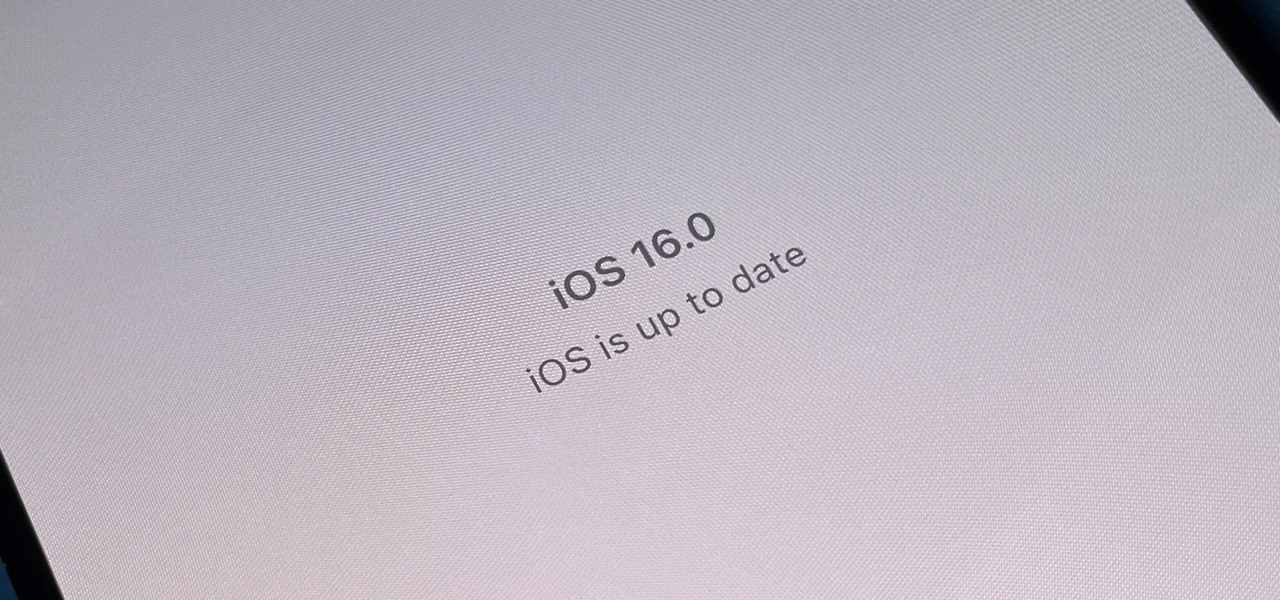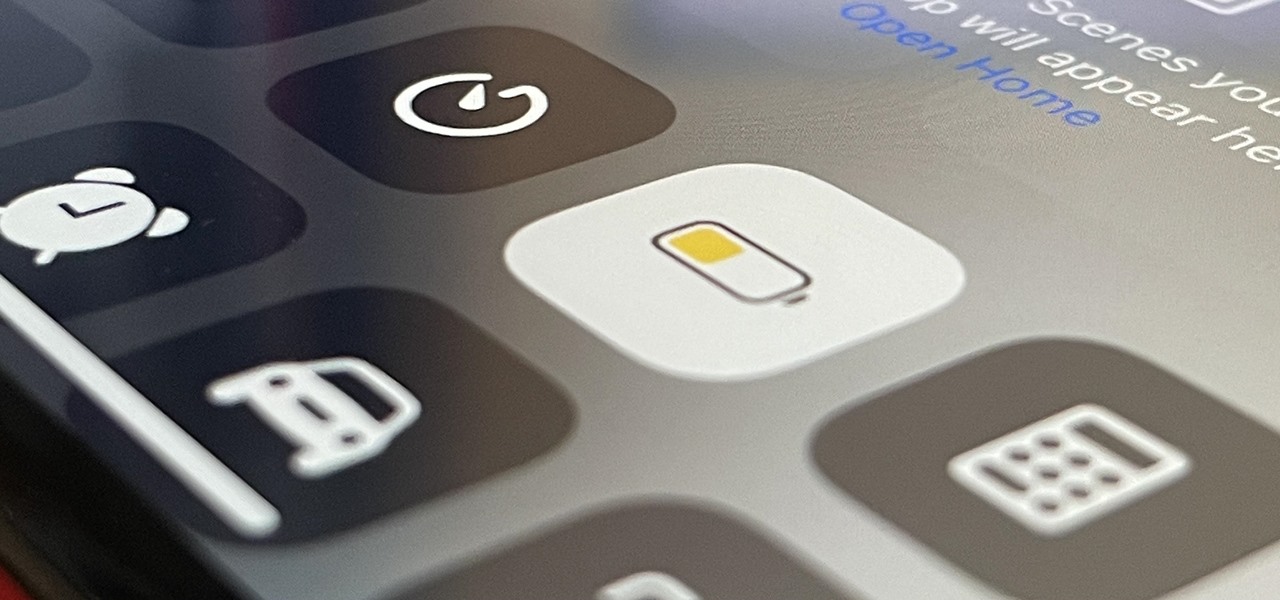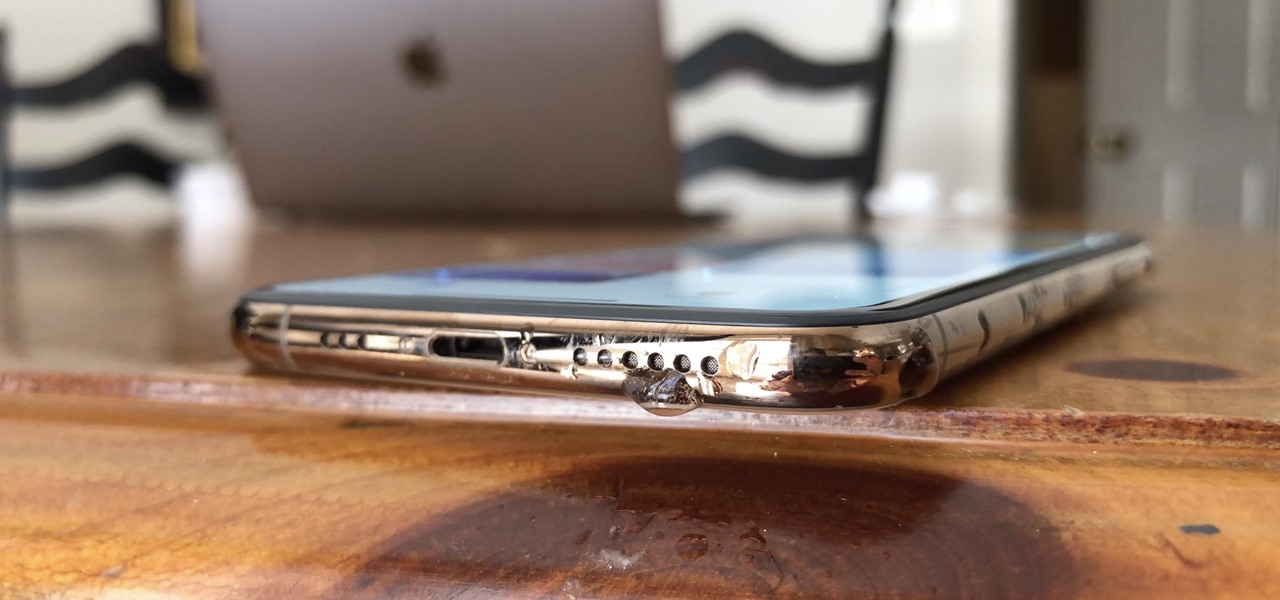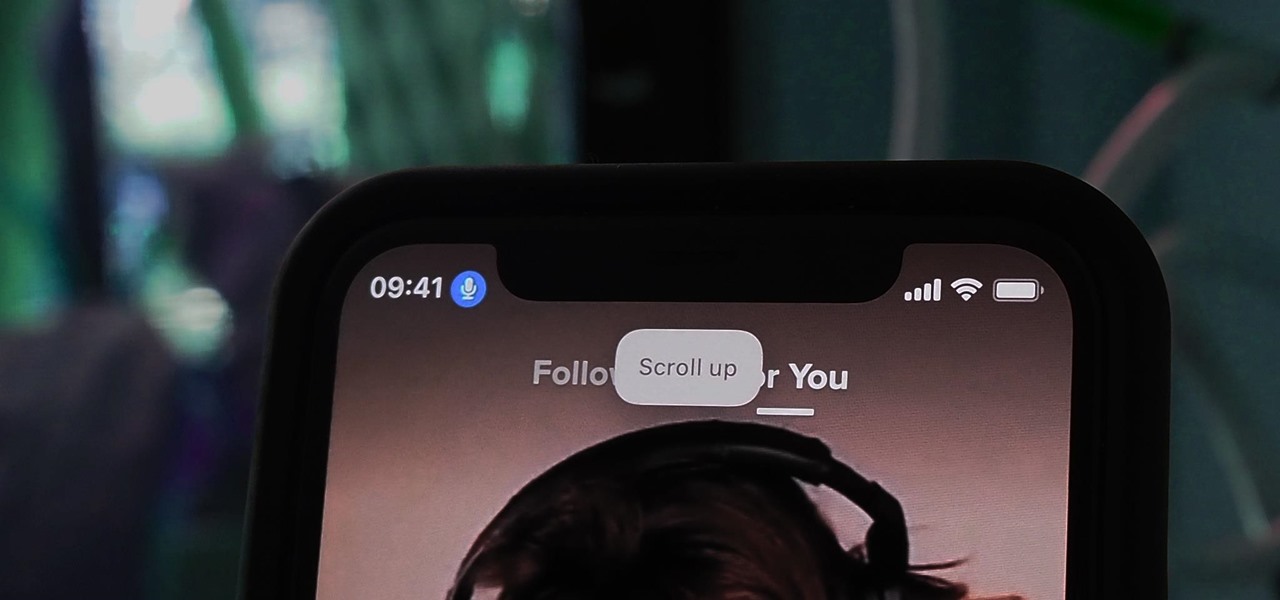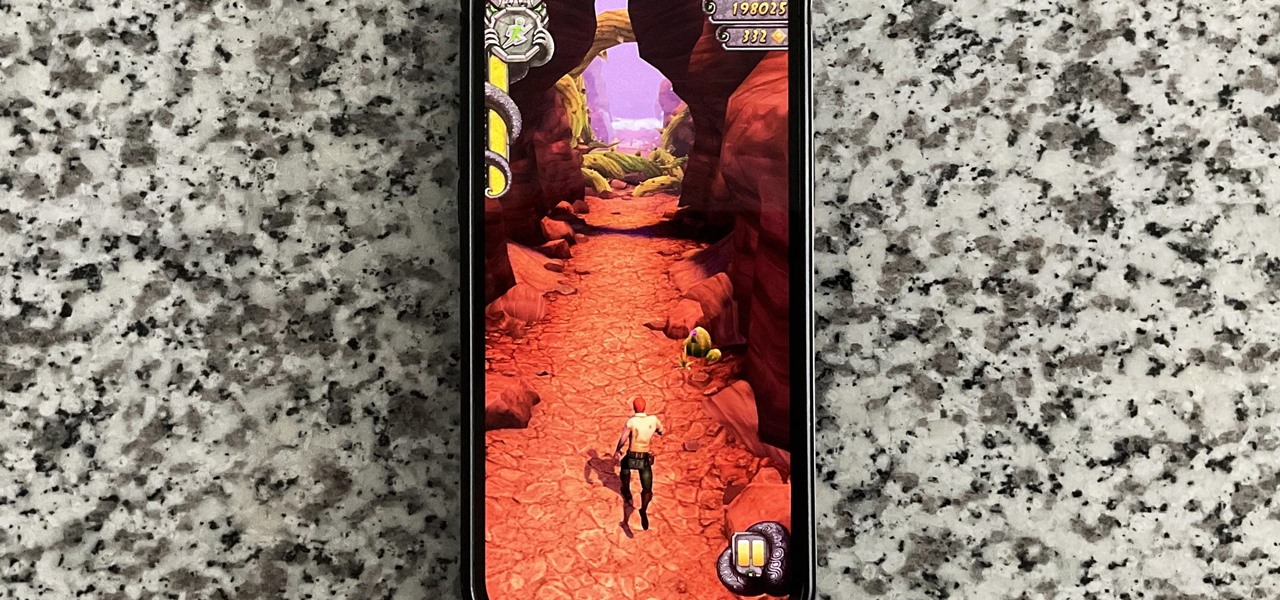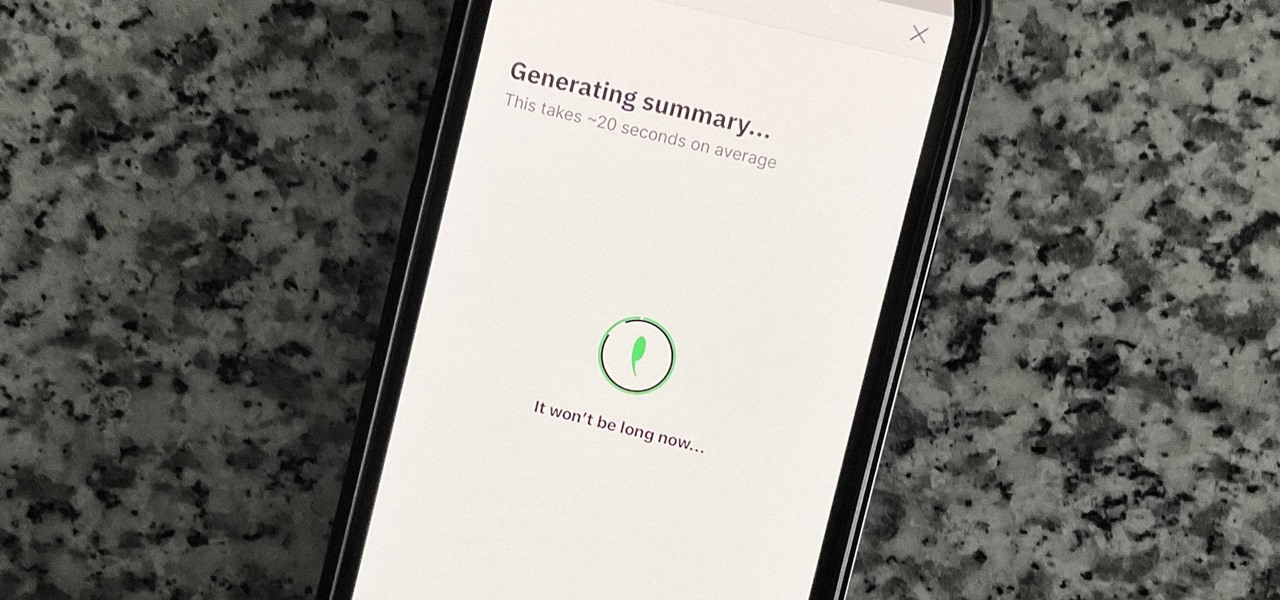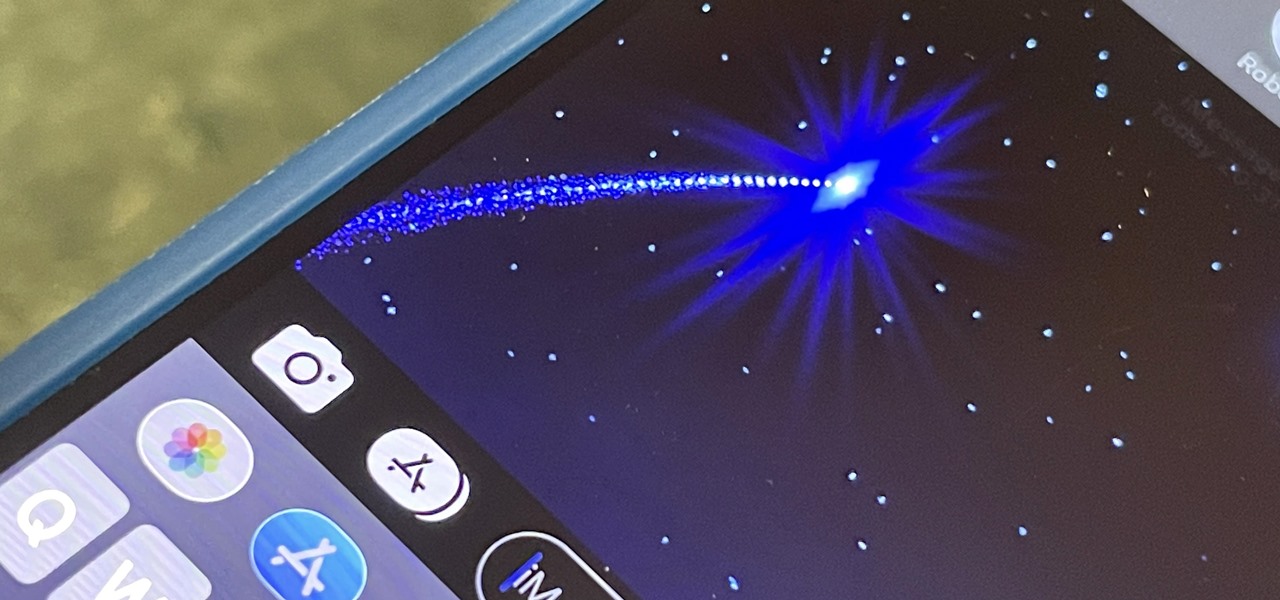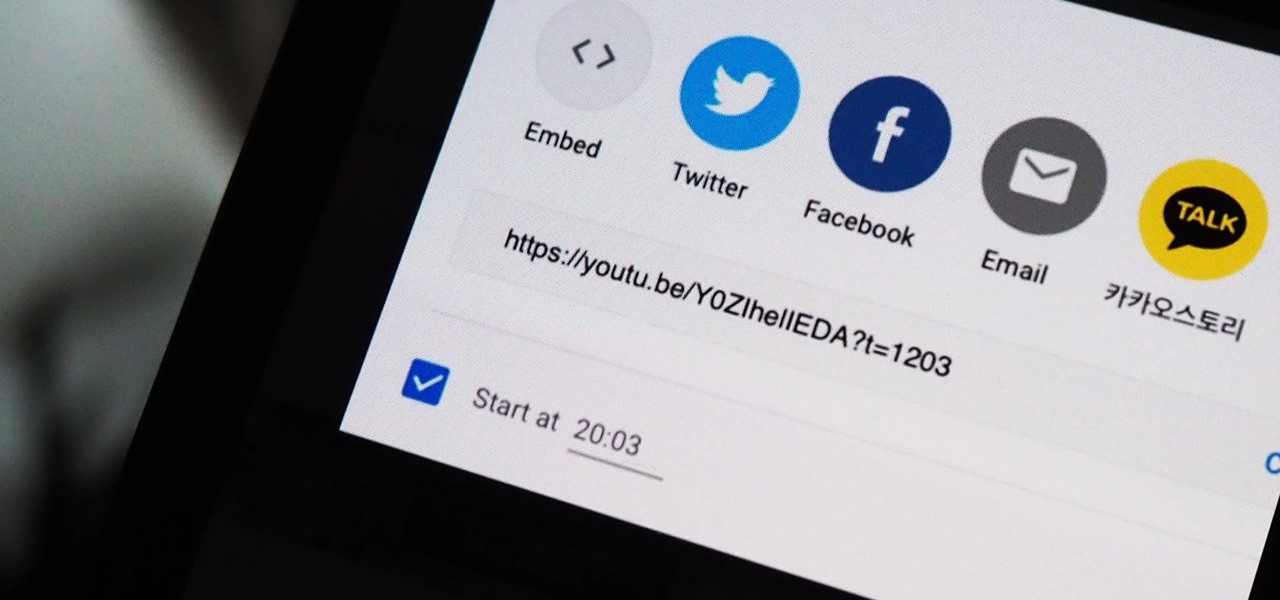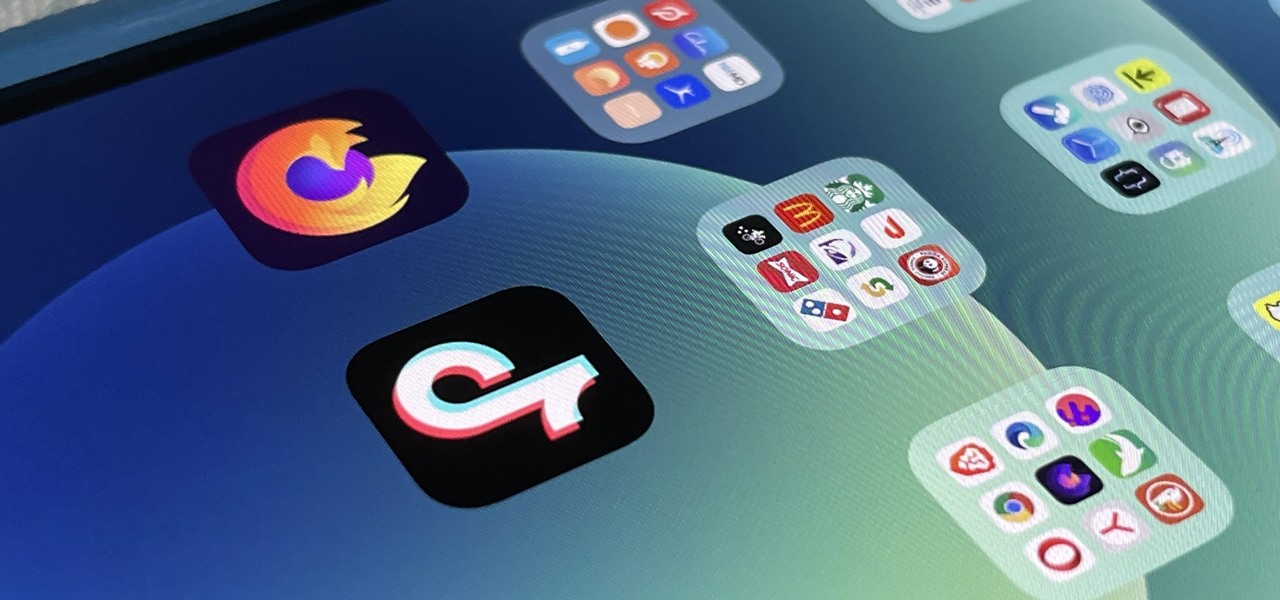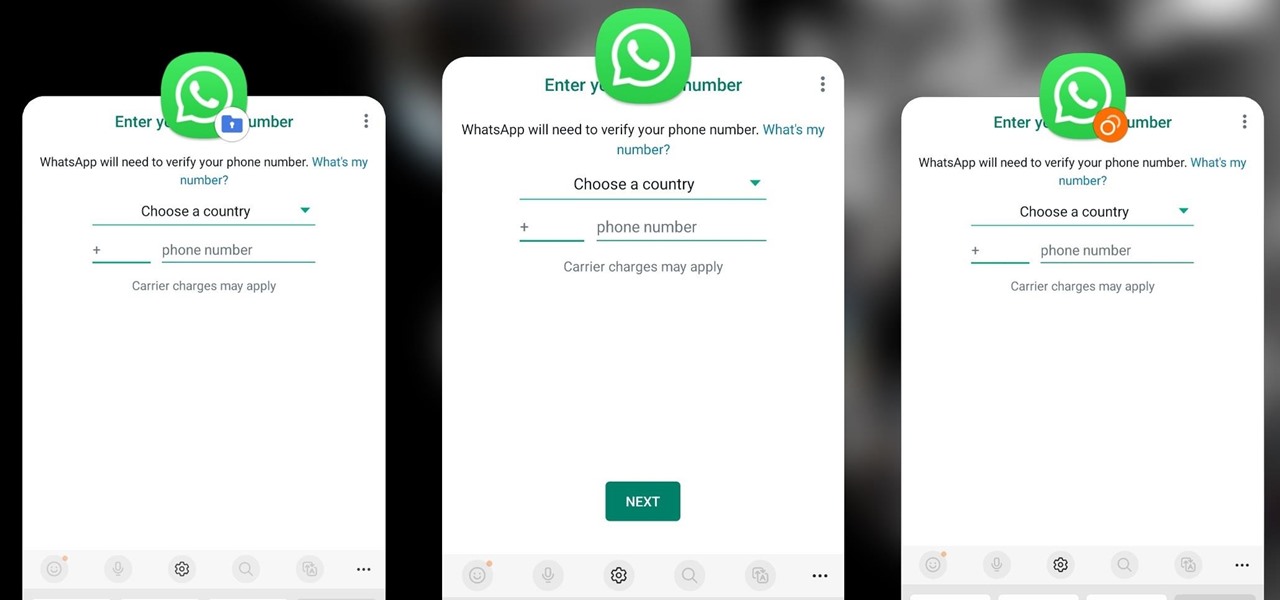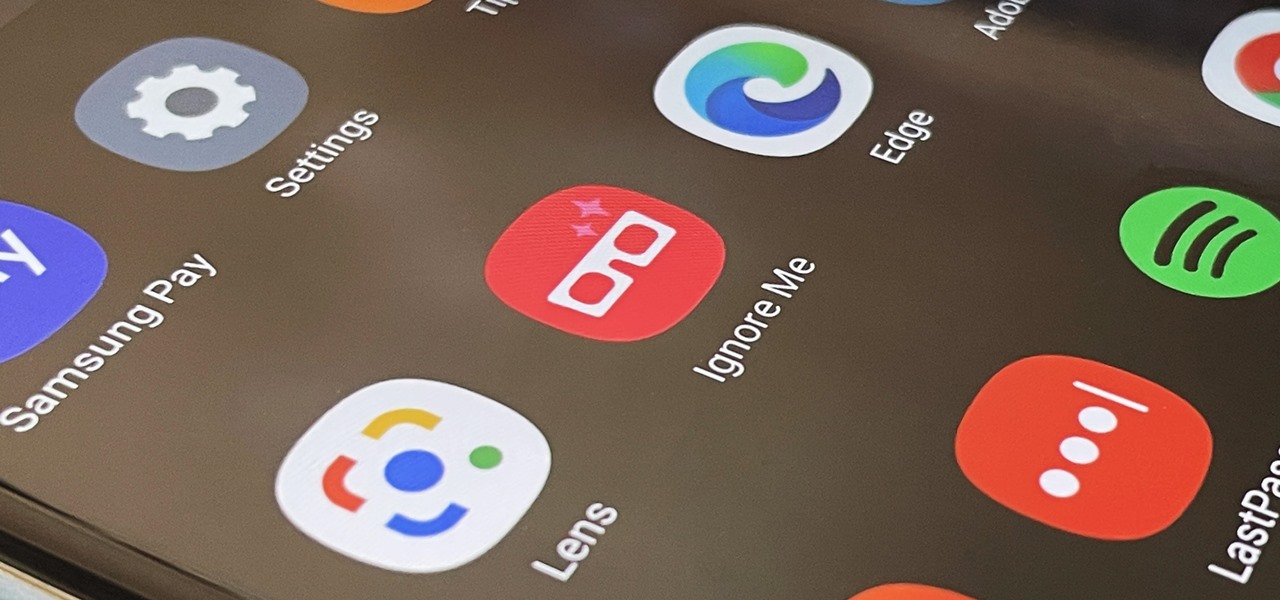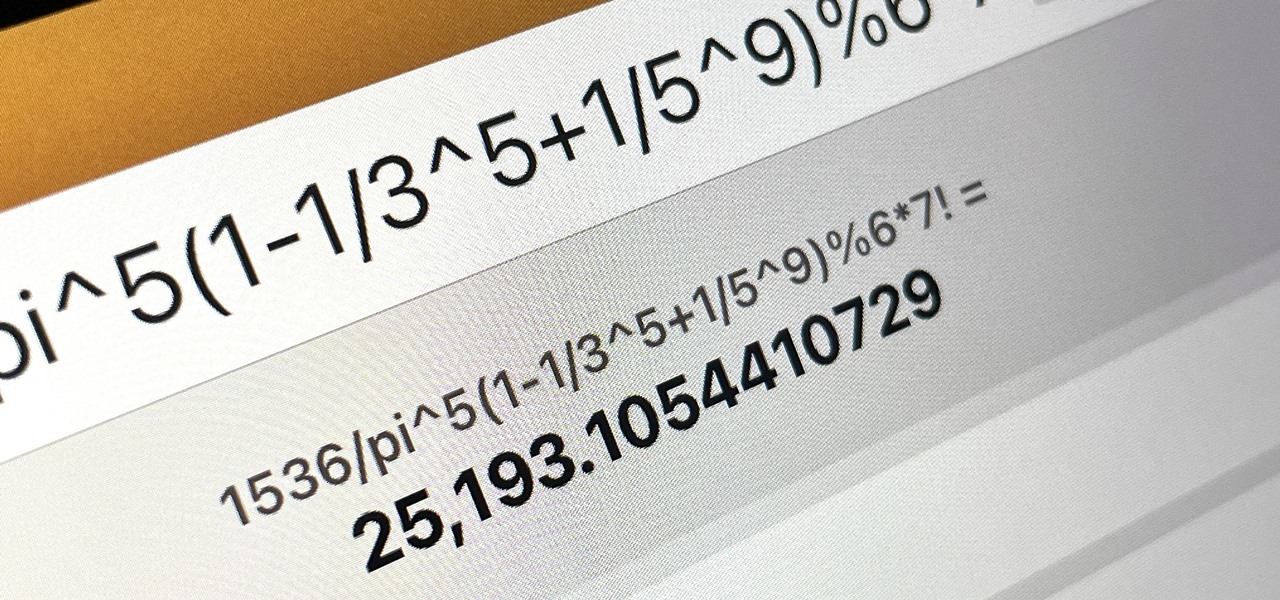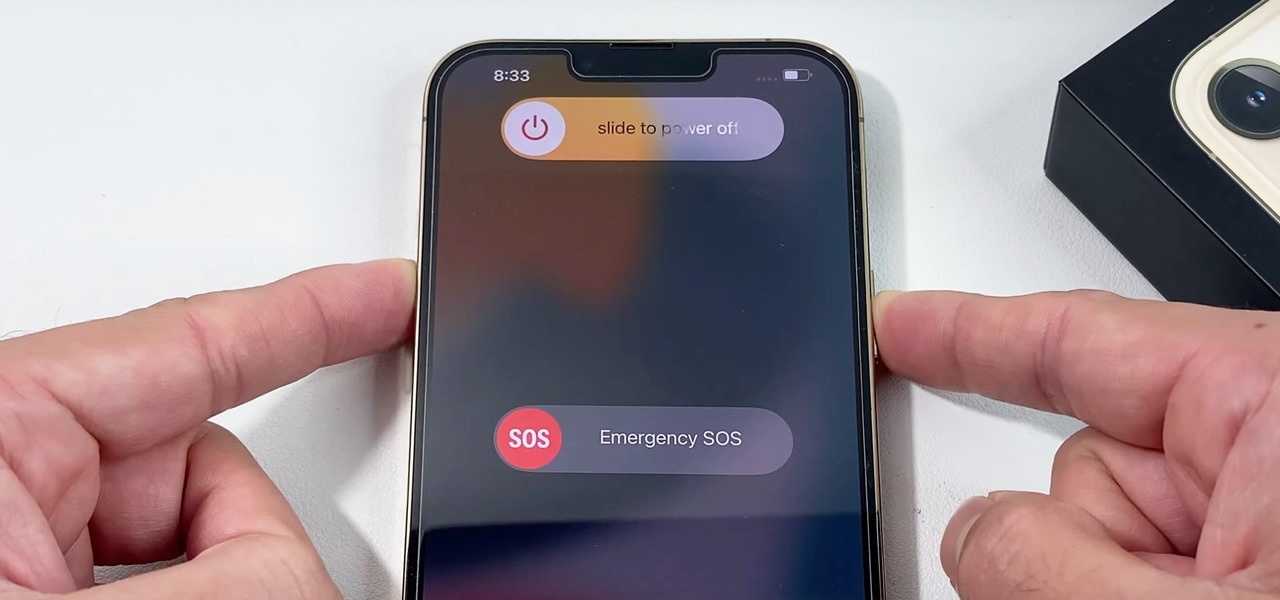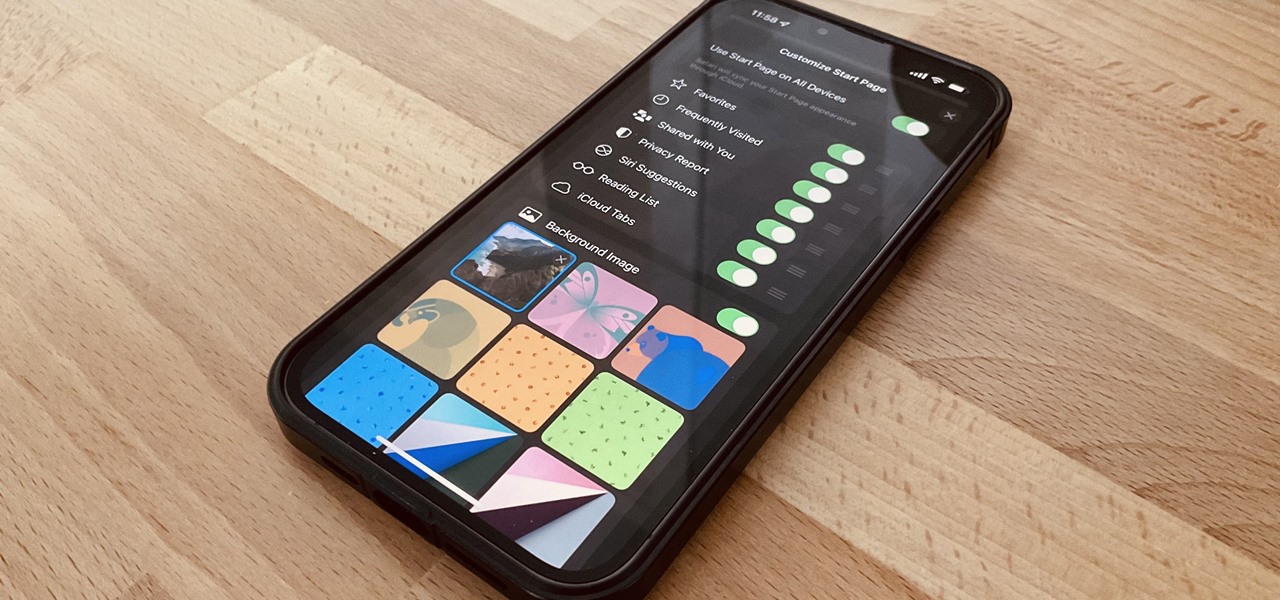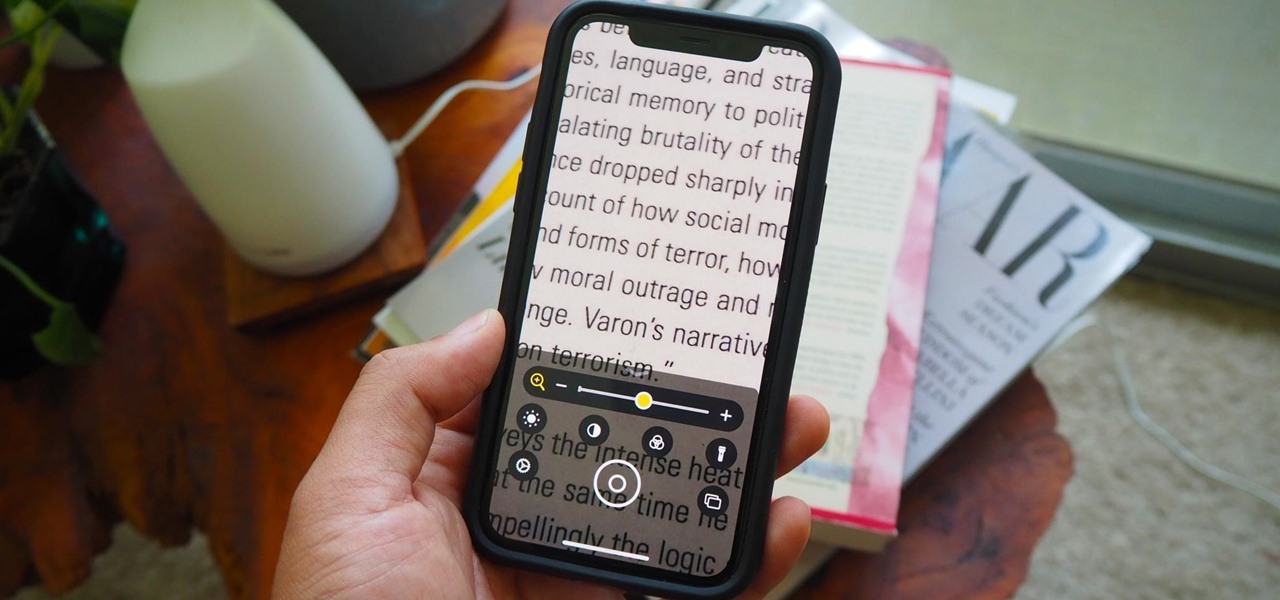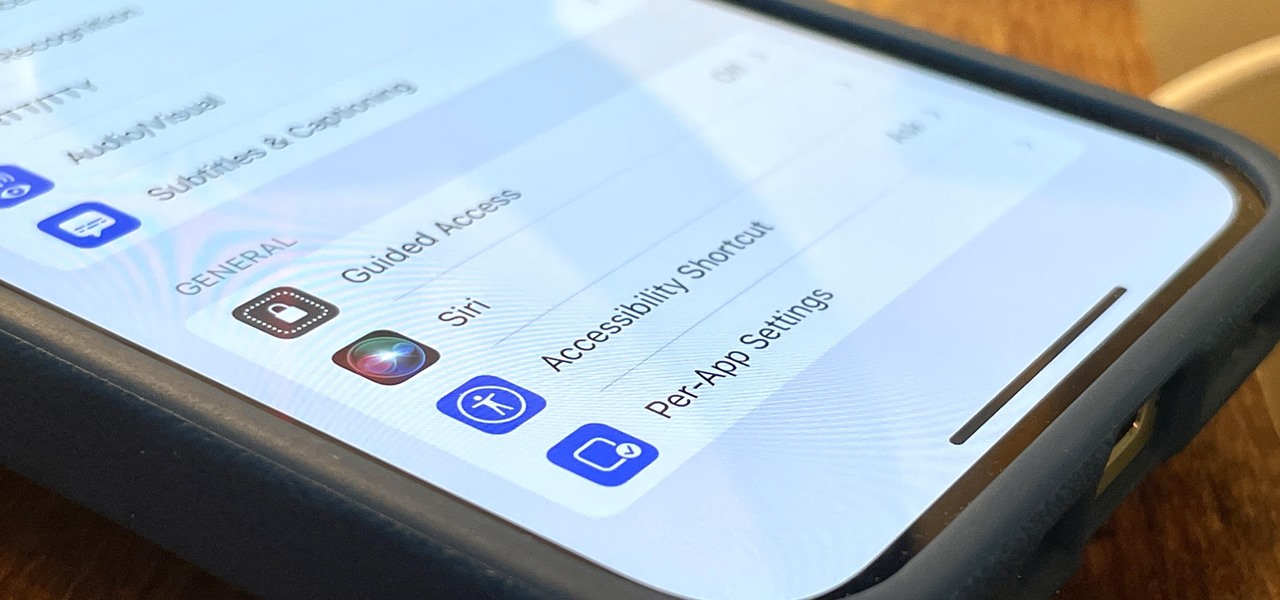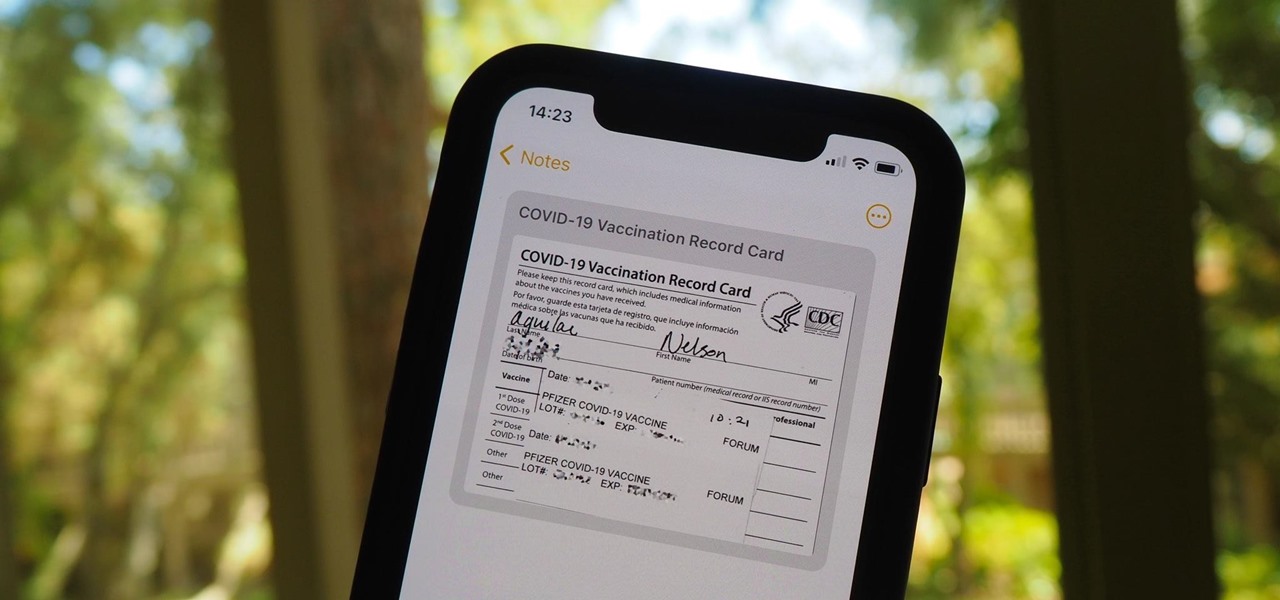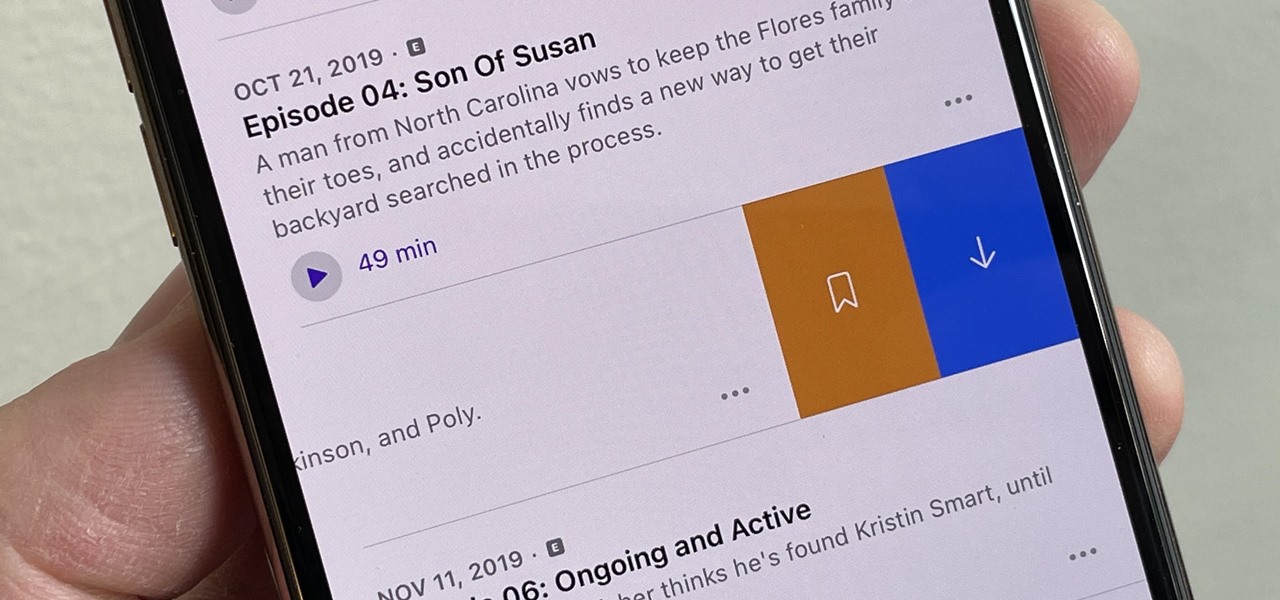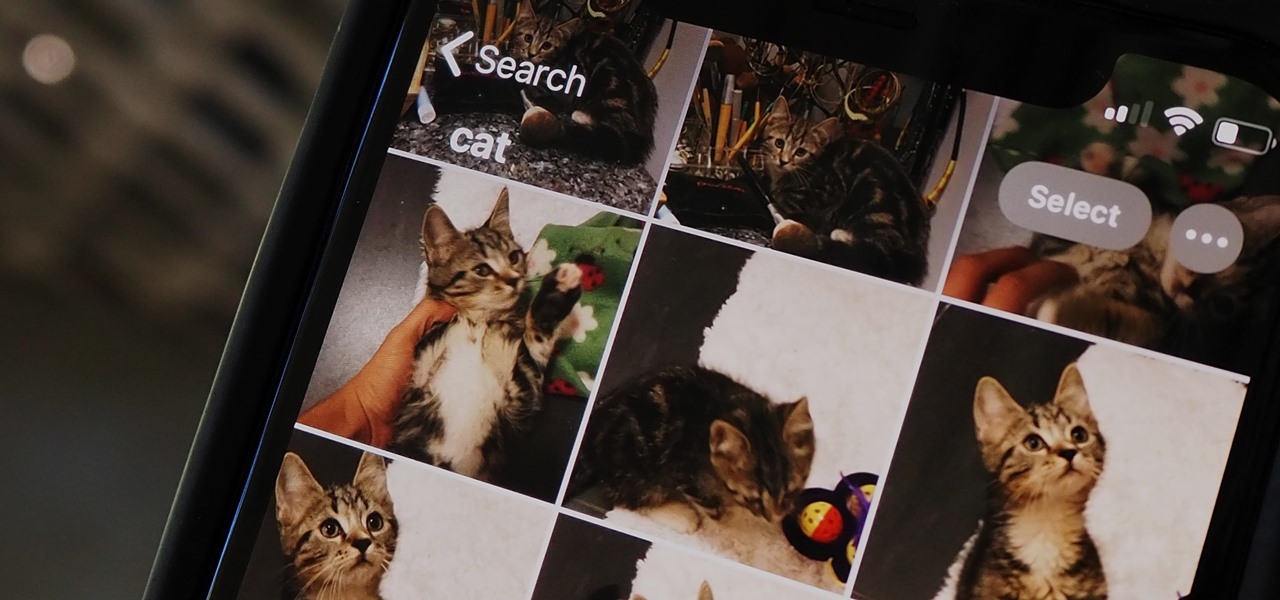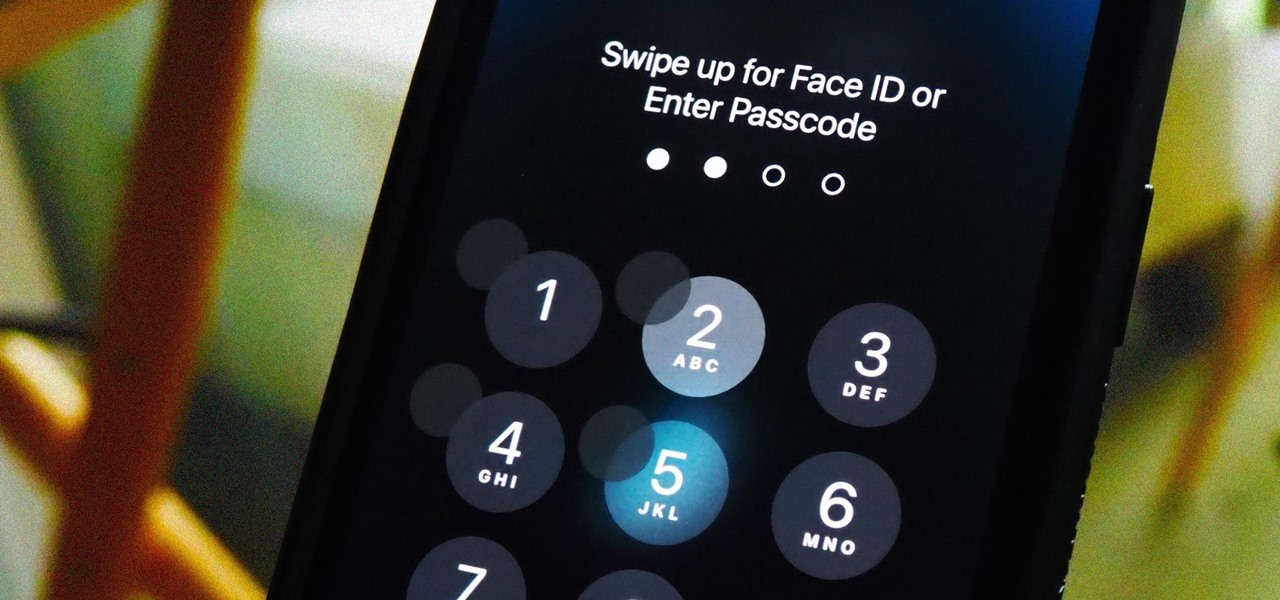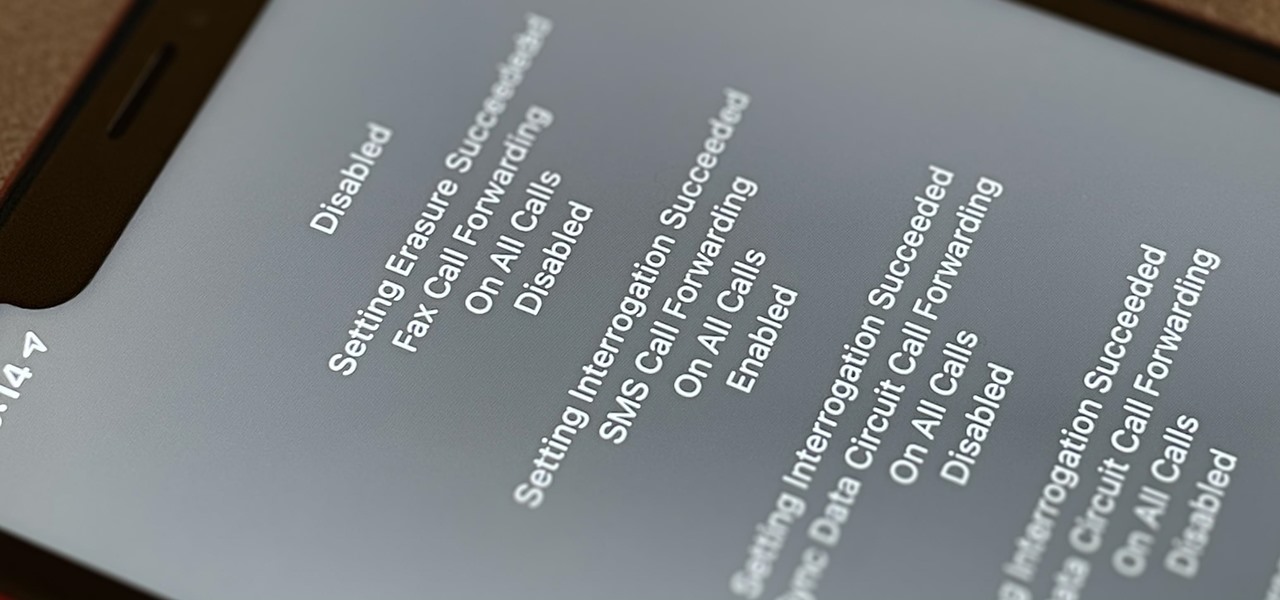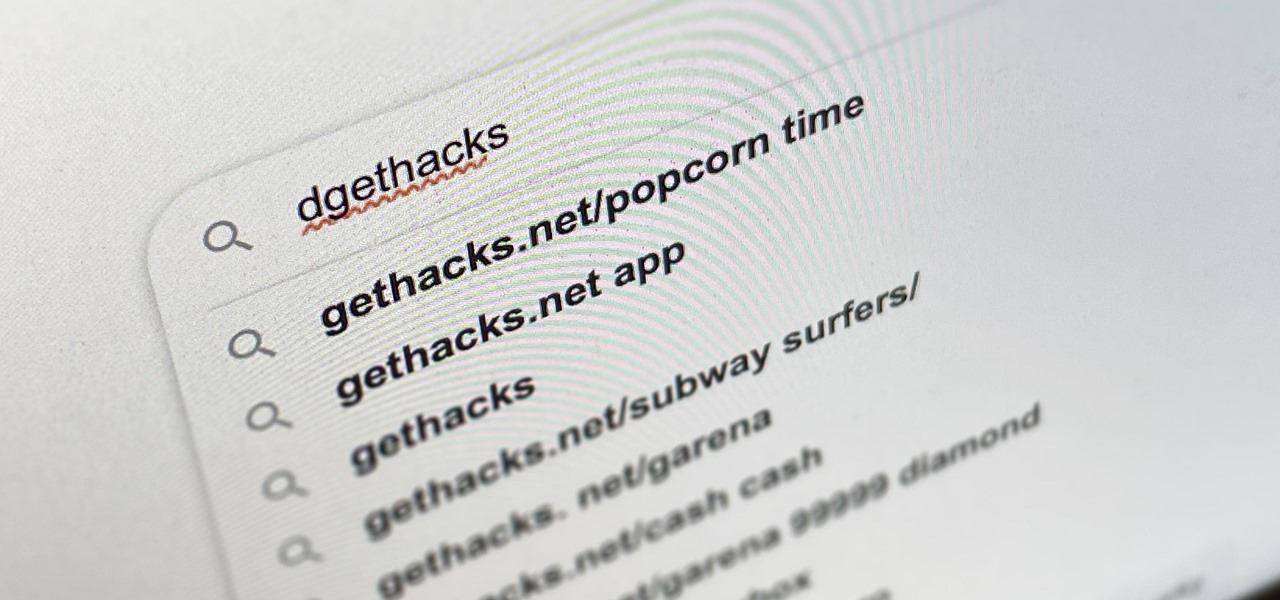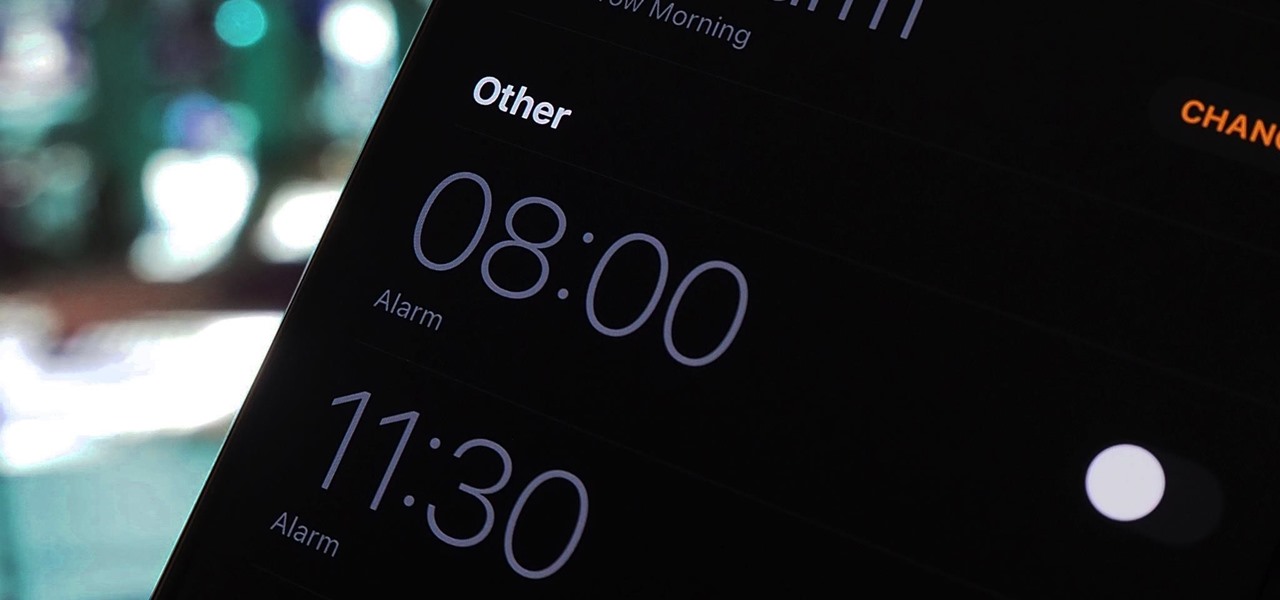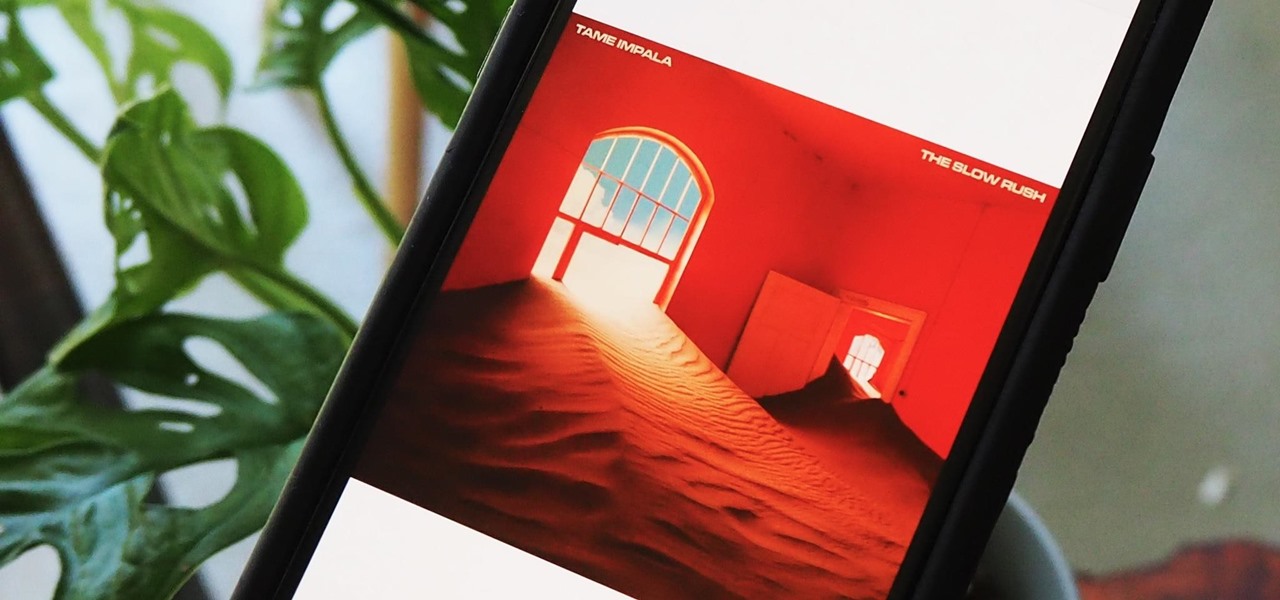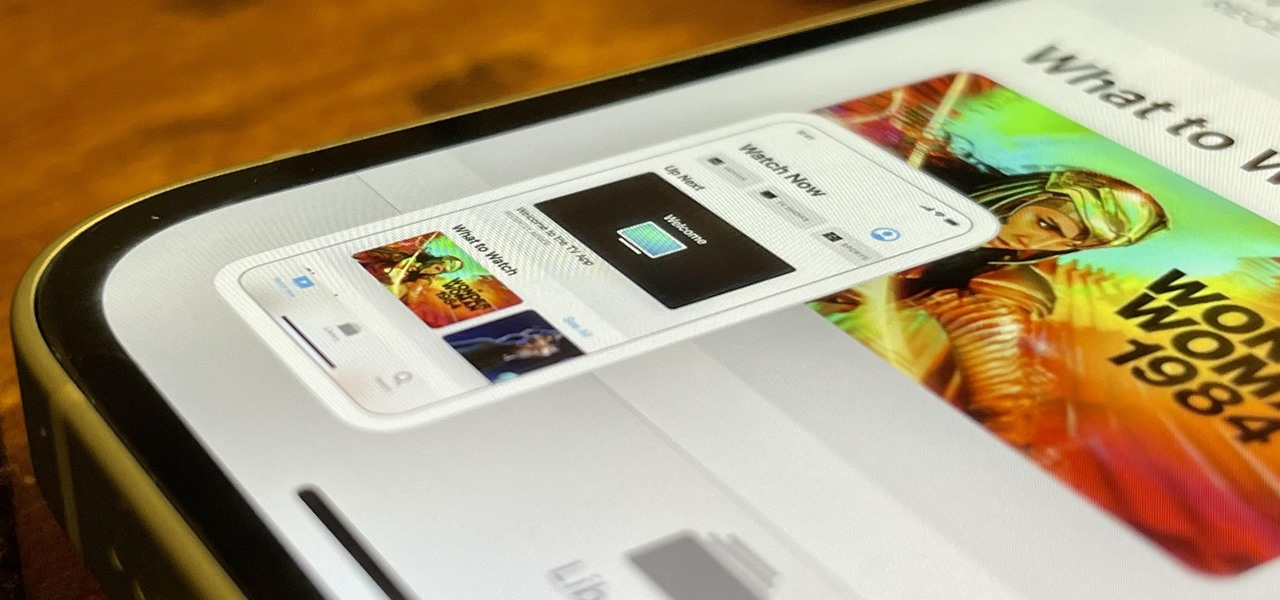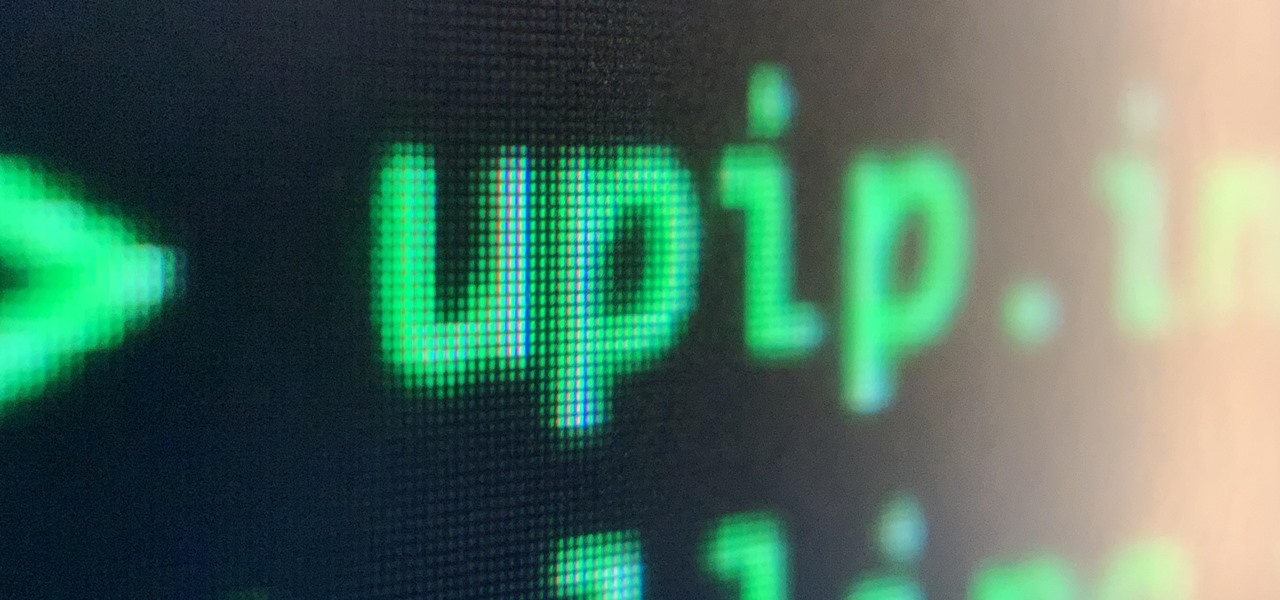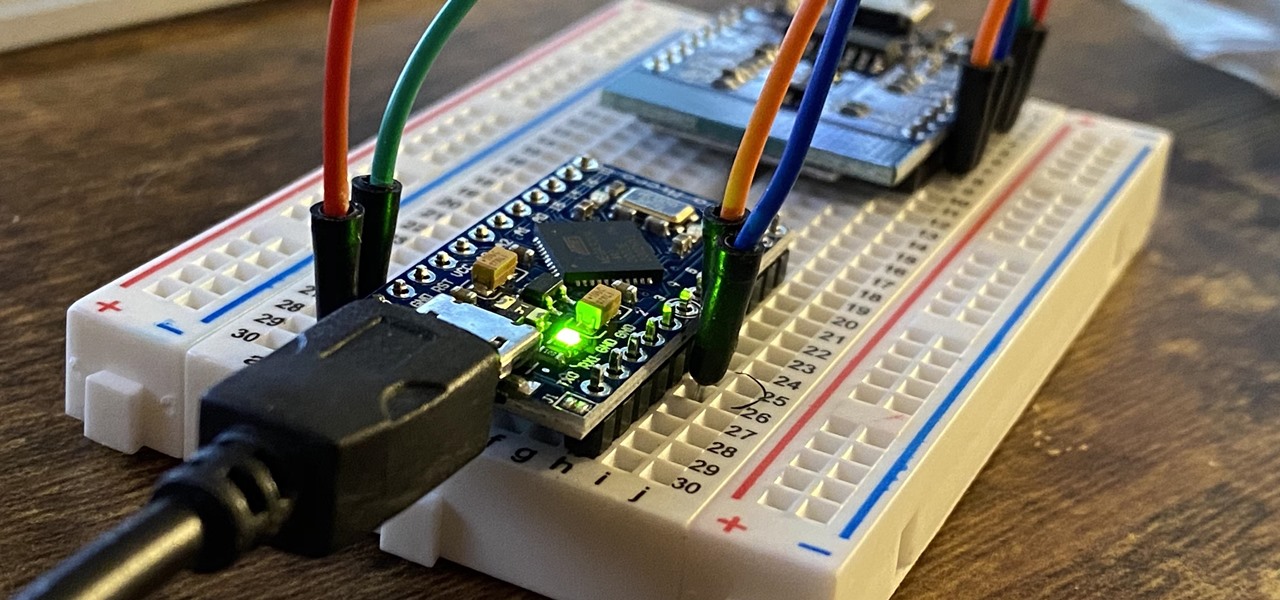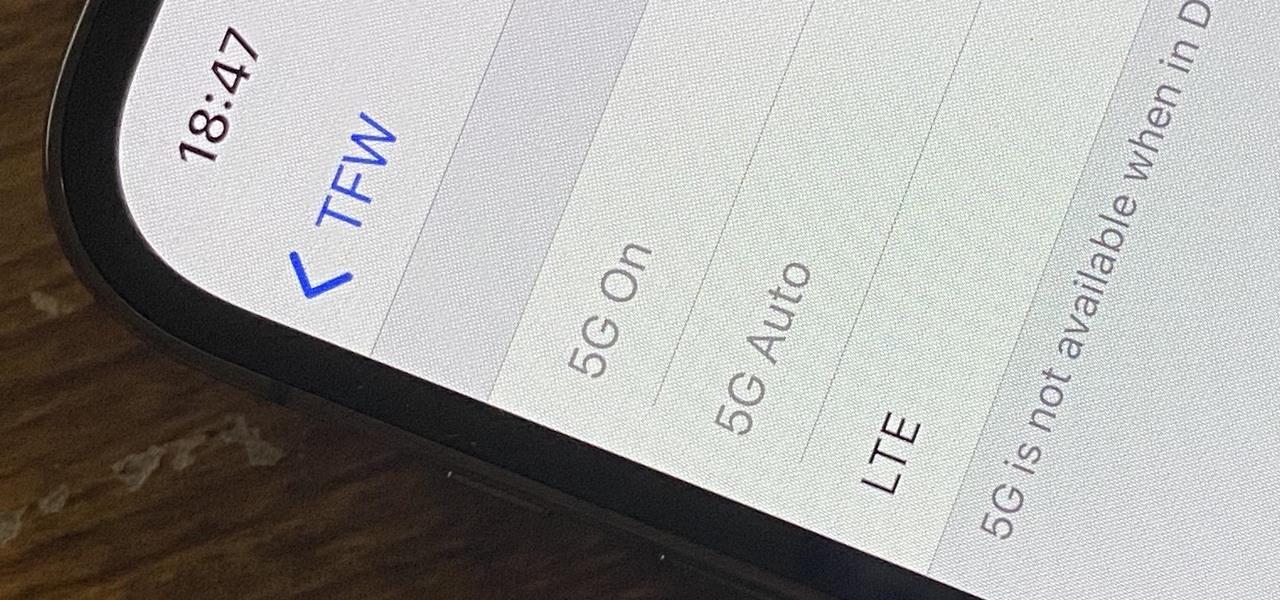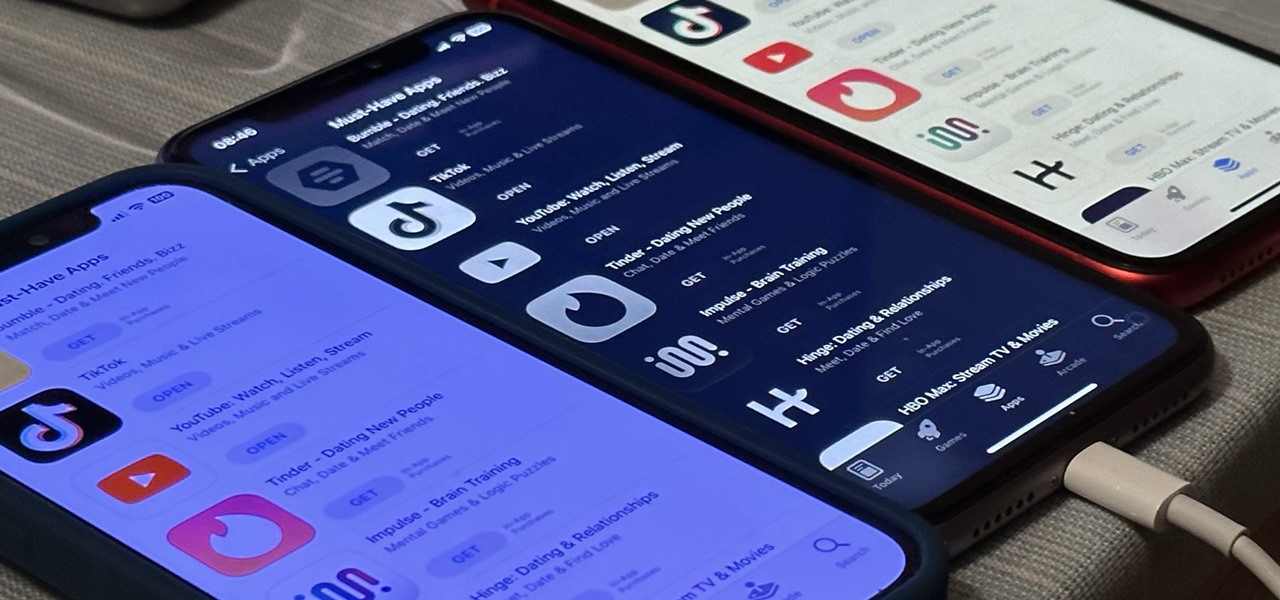
There aren't many iPhone apps that let you change their color theme beyond light and dark appearances. They really don't need to either because iOS has a few hidden tricks up its sleeves to help you customize any app's colors either during a specific session or every time you use the app.
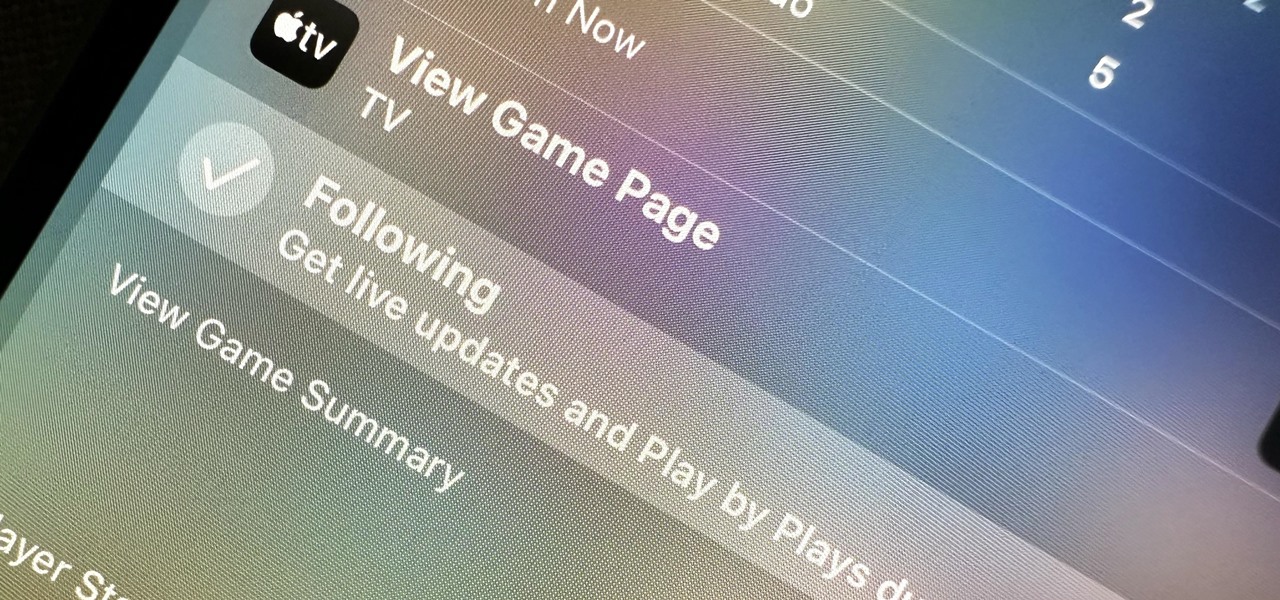
If you haven't been using Spotlight Search on your iPhone, we've got ten reasons for you to start. Apple's made some significant improvements to the search interface available on the Home Screen and Lock Screen, and it's more useful than ever.
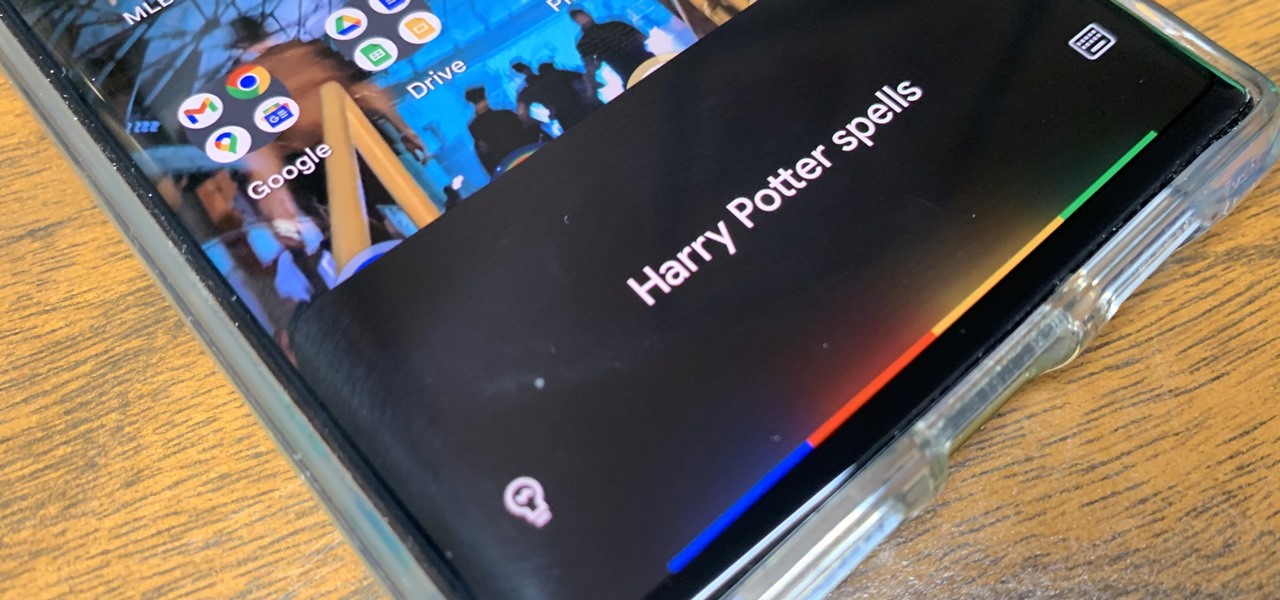
Apple's Siri is well-versed in the spells of the Wizarding World of Harry Potter, but it's not like Android users are Muggles. Google Assistant, Android's virtual concierge, can cast a few spells out of the box, and it can learn the spells it doesn't know quicker than a year of studying at Hogwarts.
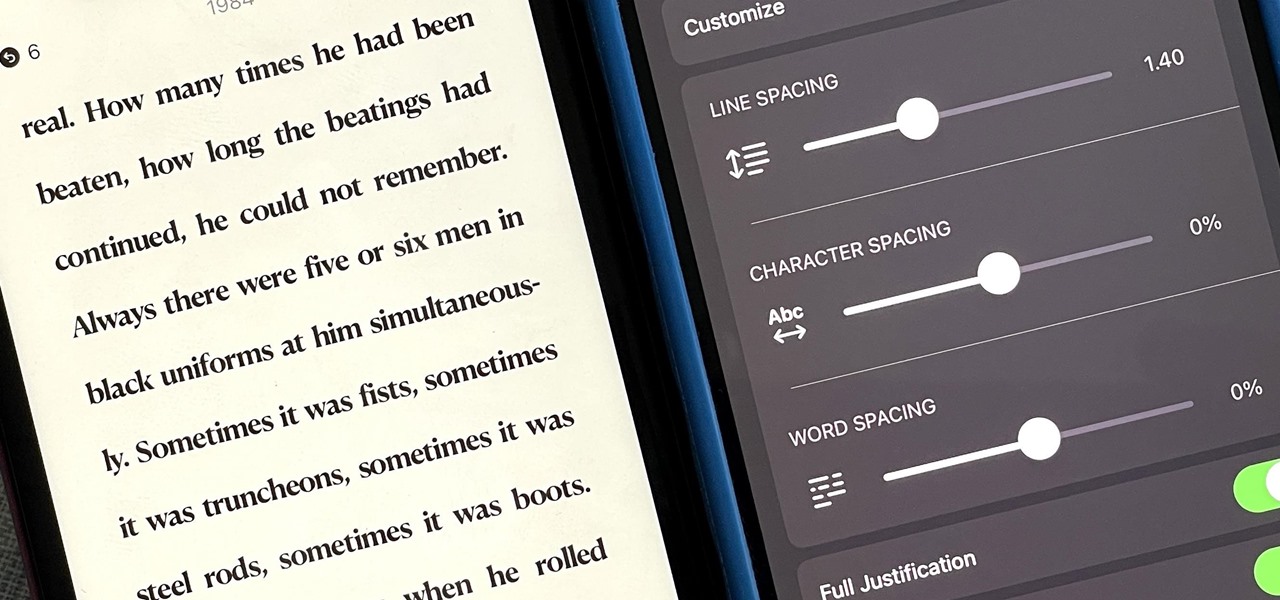
Apple finally gave the Books app for iPhone the attention it deserves, making the experience even better for reading e-books and listening to audiobooks on the go. You can even do more with Books in custom shortcuts you develop.
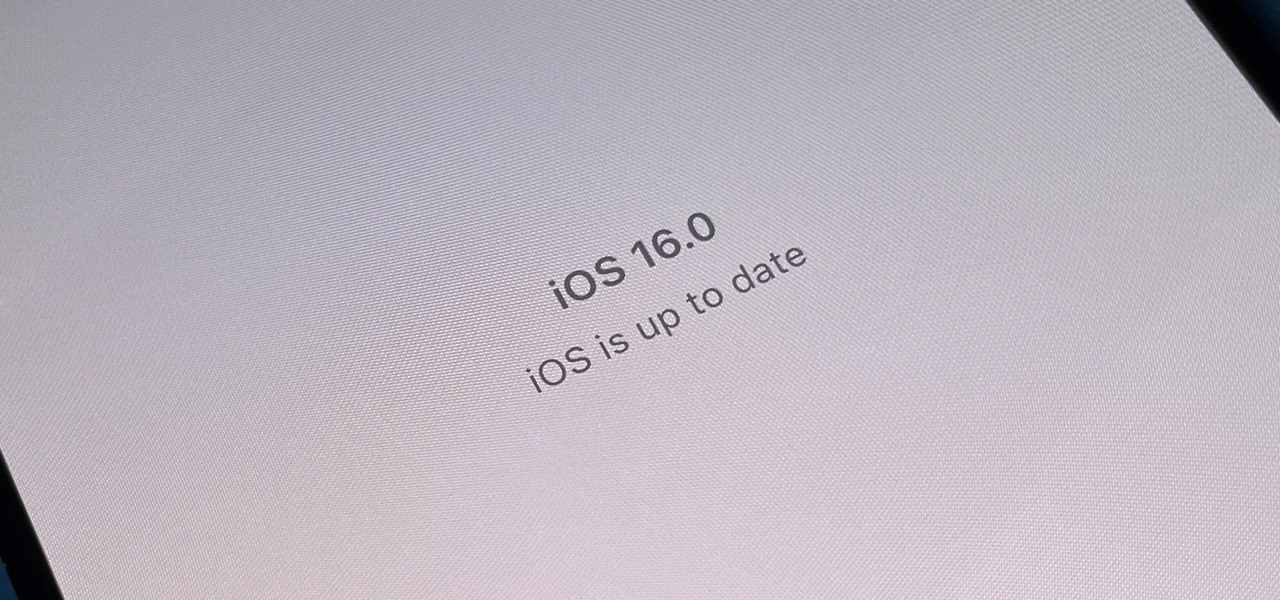
Apple's new iOS 16 software update is finally here, and there are over 350 new features and changes for you to enjoy on your iPhone. There are major lock screen and home screen improvements, a pleasant surprise for the Contacts app, and tons of new upgrades to Safari, Mail, Messages, and more.
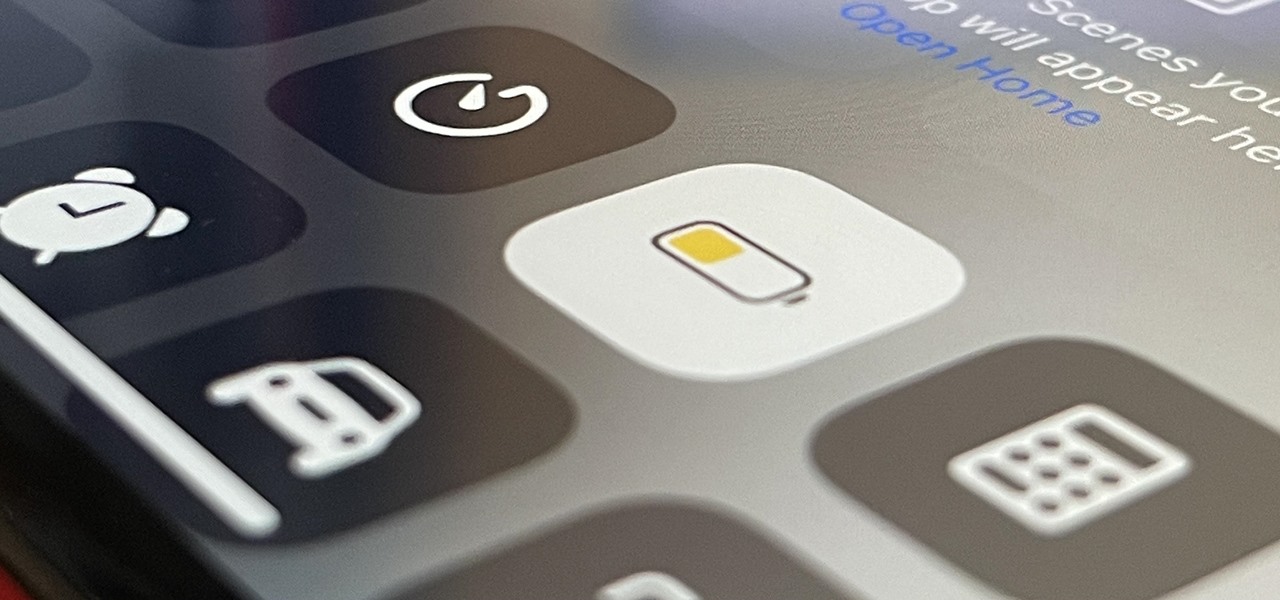
When you enable Low Power Mode on your iPhone, it's not always clear what measures it's taking to reduce battery drain and conserve power. Changes to energy-hungry features you use daily may be immediately noticeable, but some things you frequently use may be disabled or reduced without any apparent indicators.

Some apps look great with Dark Mode, and some do not. So when you have system-wide Dark Mode enabled on your iPhone and are using an app that only looks good in Light Mode, you'd normally have to turn the dark appearance off manually, then switch it back on when you leave. But there's a workaround that can automate the process for you.

Remember when water and iPhones couldn't mix? Pools, tubs, and toilets would suck down the working iPhones of clumsy and careless owners and spit out expensive paperweights like they were nothing. Times have changed, however, and the newest iPhones can take a swim without fear of certain death. But a dip in liquid can still cause muffled music and audio from the speakers.

You can take a photo on your iPhone with just one tap or press, but you can also use the Camera app hands-free for more impressive images. Doing so lets you take more detailed selfies, include your whole group in the frame, or get steadier results in Night mode — and it's easy to accomplish. Spoiler alert: using "Hey Siri" is not enough.

If you can't curb your TikTok obsession, at least make it more efficient by taking your hands out of the equation. So when you're eating breakfast, working on your computer, or using your hands for another non-TikTok task, you don't even have to touch your iPhone or iPad to scroll through all of those videos in your feed. Instead, you can just tell it what to do, and it'll listen.

The App Store has been around for almost 14 years now, and during that time, we must have seen over a million games come and go and stay and expand. But only a tiny fraction of those games have become blockbuster sensations because of the mighty App Store's reach on iPhone and iPad, and many of the first big hits are still alive today for you to relive the good ol' days of mobile gaming.

If you're like me, you don't have time to sit down and leisurely read an entire article from start to finish — but you still want to be informed throughout the day. Instead of just browsing the daily headlines, there's a free service that will summarize any article you throw at it, giving you a better idea of what's going on without committing to reading an entire article.

There are many things your iPhone or iPad can do, and Apple does an excellent job of documenting everything on its website. But there are some features that won't show up in any Apple manuals or help pages.

You can add a timestamp to any YouTube video in just a few clicks from the desktop website on your computer but not from YouTube's iOS or Android app. Until YouTube adds a "start time" when sharing videos from the mobile app, you'll have to use one of these workarounds on your phone or tablet.

In recent years, Apple has made it much easier to customize the Home Screen on your iPhone or iPad, and some of the newer tools are perfect for neat freaks. Nonetheless, a tidy Home Screen can still feel cluttered when iOS and iPadOS force widgets, apps, and folders to have names — but a few workarounds can help you remove some of those icon labels for good.

Samsung has a cool security feature built into One UI that has an interesting side effect, one that lets you have two separate copies of any Android app on your Galaxy phone. And that's not the only integrated Samsung tool for cloning apps.

One UI has an exciting privacy feature that lets you lock apps, photos, videos, and files on your Galaxy device behind Samsung's defense-grade Knox security platform. Only you can unlock it using a pattern, PIN, or passcode, or with biometrics like fingerprint and iris locks. It's like having a safe built right into your smartphone, and it couldn't be easier to set up.

There is no iPad version of Apple's Calculator app (at least, not yet), so you won't find it on your Home Screen, in your App Library, or as a shortcut in the Control Center. But that doesn't mean your iPad doesn't have an official calculator.

There are multiple ways to turn your iPhone 13, 13 mini, 13 Pro, or 13 Pro Max on and off, but it can be confusing because those ways will either shut down, power on, restart, or force restart the device.

One of the biggest grievances with Safari on iPhone was always its lack of customization, and iOS 15's browser upgrades tackle that problem head-on. Apple added many great features, including Safari extensions, Tab Bar, and Tab Groups, but the most prominent feature caters to those obsessed with finding the perfect Home and Lock Screen look.

The iPhone has included a real-world magnifying glass called "Magnifier" since iOS 10. Still, it remained relatively obscure until iOS 14 when it received significant upgrades such as a new interface, hideable controls, a customizable toolbar, improved filters management, multi-image shooting, and people detection. But one of the best things about the update is that you can open it more easily.

I use the Accessibility Shortcut on my iPhone practically every day, whether it's to dim the screen below the standard threshold, keep my child confined to a specific app, or open up the simulated magnifying glass. But with iOS 15, there are at least three more things I can use it for, and one of them is really good.

Whenever you need to digitally share large bodies of real-world text, you'd likely show a photo of it or manually type everything into the document or chat. But iOS 15 has a much better way for your iPhone.

Whether it becomes mandatory or not to show your COVID-19 vaccination card at events, restaurants, bars, hotels, airports, and other public places, it's a good idea to digitize the paper card on your smartphone so that it's always with you. It's also wise to give yourself quick, convenient access to it, so you're not holding up lines while trying to locate the file, and there are a few ways to do that on your iPhone.

There are tons of tools out there that do all kinds of recon, but it can be hard to narrow down what to use. A great way to be more efficient is by taking advantage of scripting. This doesn't have to mean writing everything from scratch — it can simply mean integrating existing tools into a single, comprehensive script. Luckily, it's easy to create your own subdomain enumeration script for better recon.

Spotify has caught up to Apple in monthly podcast listenership and is even forecast to surpass Apple soon, but Apple just made some serious changes to its Podcasts app for iOS and iPadOS that could keep Apple at the top.

If you've been using an iPhone for years, chances are you have thousands of photos and videos in your Photos app. And while it may be fun to browse them when you have free time, finding a specific one can be a chore if you're not searching your gallery right.

Your voice is the key to unlocking many features on your iPhone. For example, you can ask Siri to send a text message to a friend, add items to a list, run a custom shortcut, or turn on your lights, but Apple does not allow you to unlock your iPhone with a Siri voice command. Instead, you can turn to a lesser-known feature to unlock your iPhone without Face ID, Touch ID, or typing your passcode.

While there's no denying that iPads are better when it comes to multitasking and productivity, your iPhone has a few tricks up its sleeve to rival even the best iPad features. One thing about iPadOS is that it's really easy to highlight editable text with gestures, but it's just as simple on iOS if you know all the secrets.

Malevolent hackers can divert your incoming calls and texts to any number they want, and they don't need to be a criminal mastermind to do it. Even friends and family members can reroute your incoming calls and messages so that they know exactly who's trying to reach you, and all it takes is seconds of access to your iPhone or wireless account. These secret codes can help uncover them.

If your Safari browser is lagging when opening new tabs or windows on your Mac, there's an easy fix that will speed things back up to how they're supposed to be.

If you'd rather be gently relaxed out of bed instead of stressed out at loud alarm sounds, there are a few things you can do on your iPhone. One of your best options is to use carefully selected songs that start out calm and soothing and gradually increase in intensity and volume. But you could also use a more intense track you know will wake you up, only set to ascend in volume to ease you out of slumber.

If your iPhone's home screen is littered with apps in no discernible order, and you rely on muscle memory to locate one when you need it, it gets harder with each new app icon added. Folders can help organize the mess, but you can also create your very own app picker or group of app pickers. They act similar to folders but show apps in a list and let you add the same app to multiple app pickers.

The internet is saturated with low-quality pictures, making it difficult to find a high-resolution image for specific albums, TV shows, movies, podcasts, music videos, apps, and books. Apple uses high-quality images, but it seems impossible to download cover art, posters, thumbnails, icons, and other images from within its apps on your iPhone. Now, with the help of a shortcut, it's as simple as can be.

If you just got an iPhone 12, 12 Pro, 12 Pro Max, or 12 mini, and you've never owned an iPhone before, some of the most basic tasks can be baffling. Shutting it down, force-restarting it, quitting apps, and even viewing the percentage of battery remaining sound simple but aren't very intuitive for new iPhone owners. Another big question mark is screenshots, and there are several ways to take them.

MicroPython is an exciting language to use on ESP8266 boards and ESP32-based microcontrollers, but it doesn't always include all of the libraries you'll need for a specific project. This issue is less of a problem, thanks to the upip package manager.

You can't get the same gaming experience on your iPhone as you would on a PlayStation 5, Xbox Series X, or gaming computer. The processing power is less, the controls inadequate, and there are many on-screen distractions, all of which make mobile gaming less enjoyable. While you can't fix many of these issues, there is a way to prevent some problems, and that's thanks to Guided Access.

The USB Rubber Ducky is a well-known hacking device in the cybersecurity industry, but it needs to be preprogrammed before it can be used. That means it's not easy to issue commands to a target computer since you can't interact with it from afar after plugging it in. And if you don't know what the target computer is, you might come up empty. That's where the WiFi Duck comes in handy.

If you upgrade to an iPhone 12, 12 mini, 12 Pro, or 12 Pro Max, you can take advantage of super-fast 5G speeds, but which 5G network are you actually getting and is it better than the others? Depending on your carrier, you may see 5G, 5G+, 5G UW, or 5G E in the status bar next to the signal strength, and there's a pretty big difference between them.

One thing you can expect from Apple is that big features work right out of the box. The company designs its products to be easy to use for any experience level, so you might expect the same to be true for 5G, one of the biggest selling points for the iPhone 12, 12 mini, 12 Pro, and 12 Pro Max. Yet, you might have trouble getting 5G to work on your brand new iPhone. Here's how to avoid that.