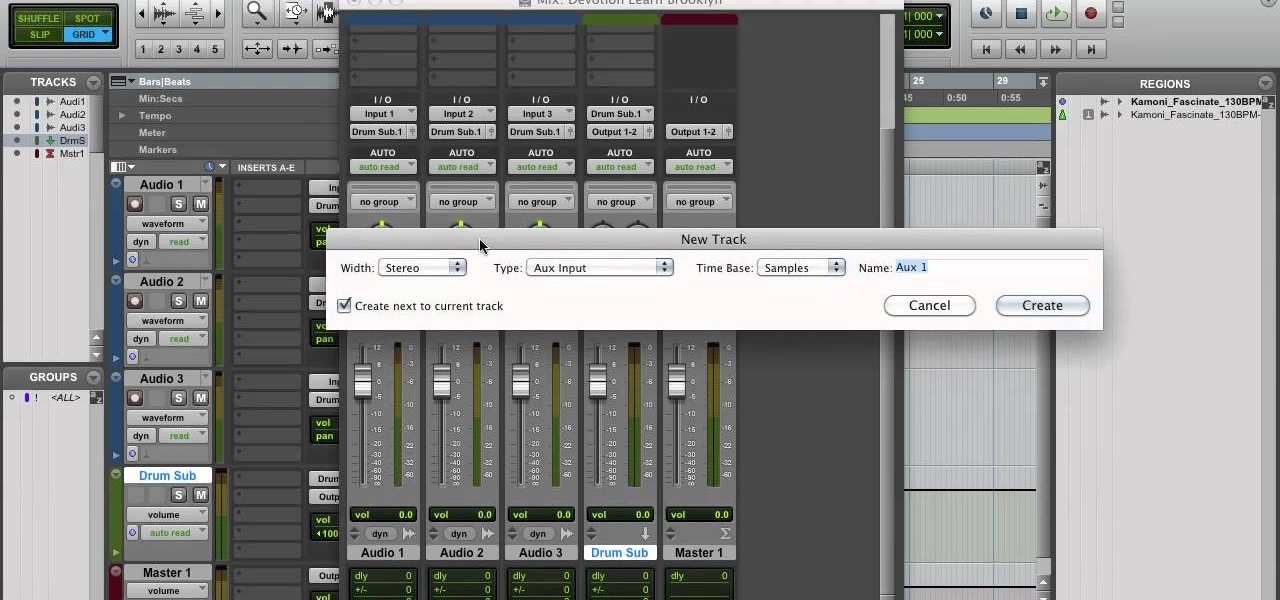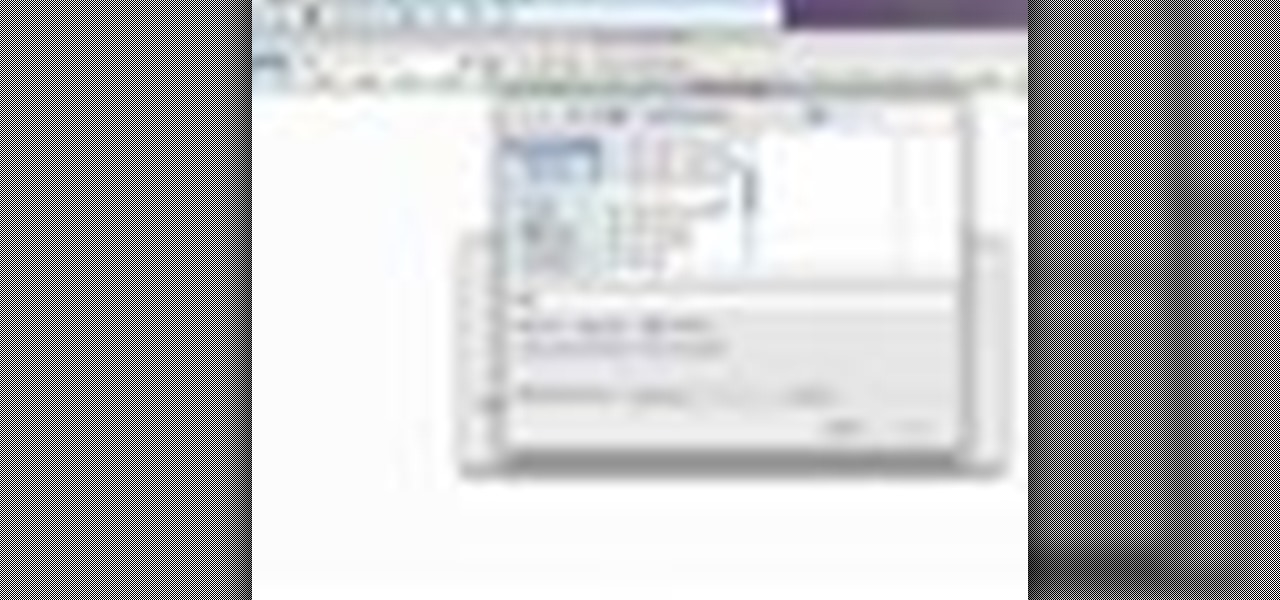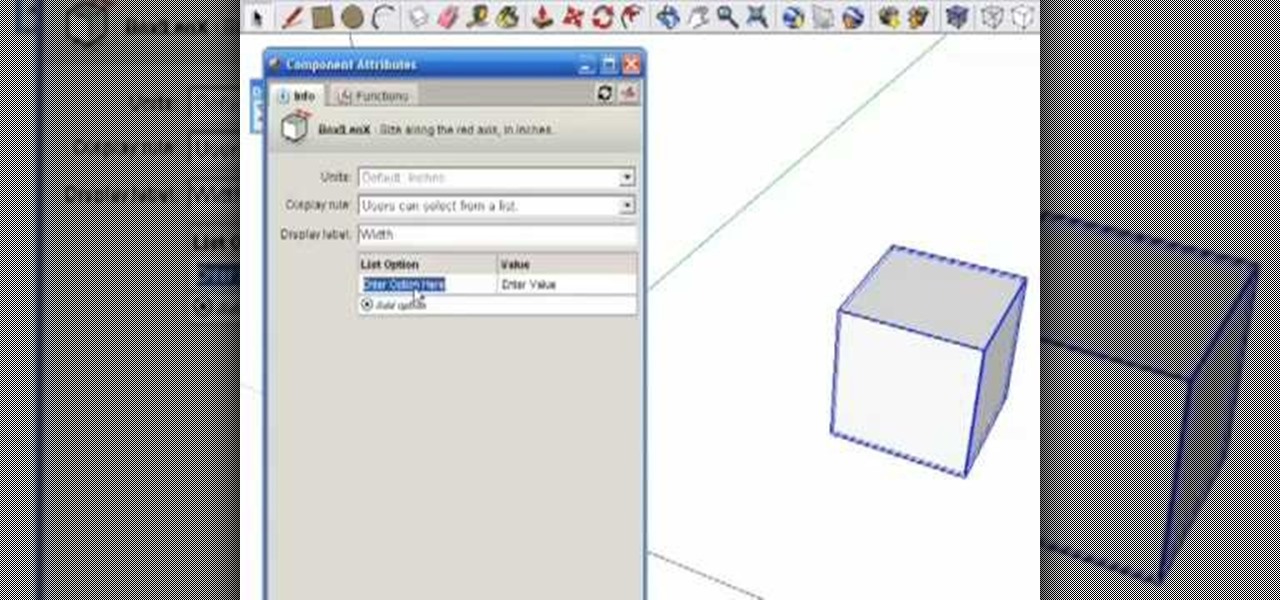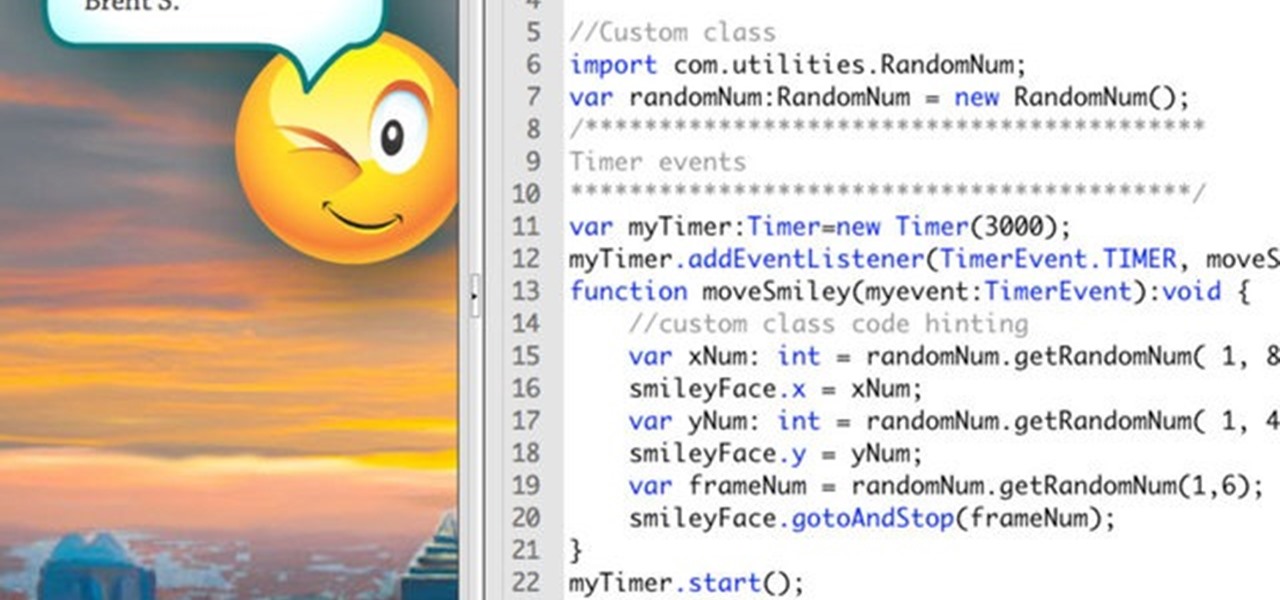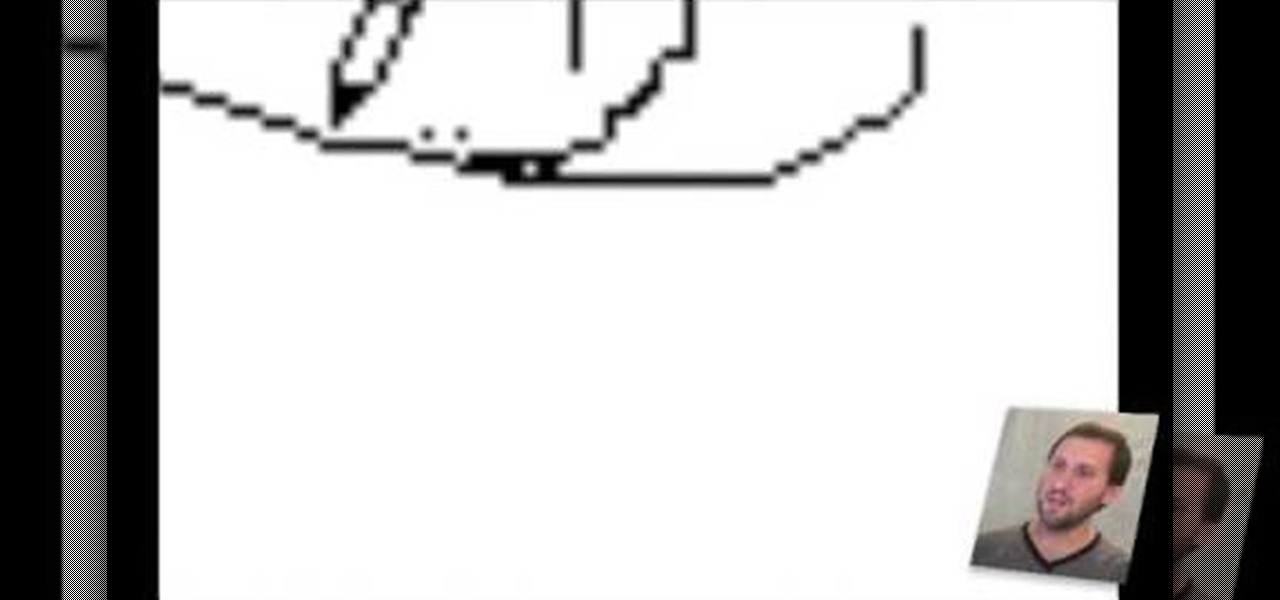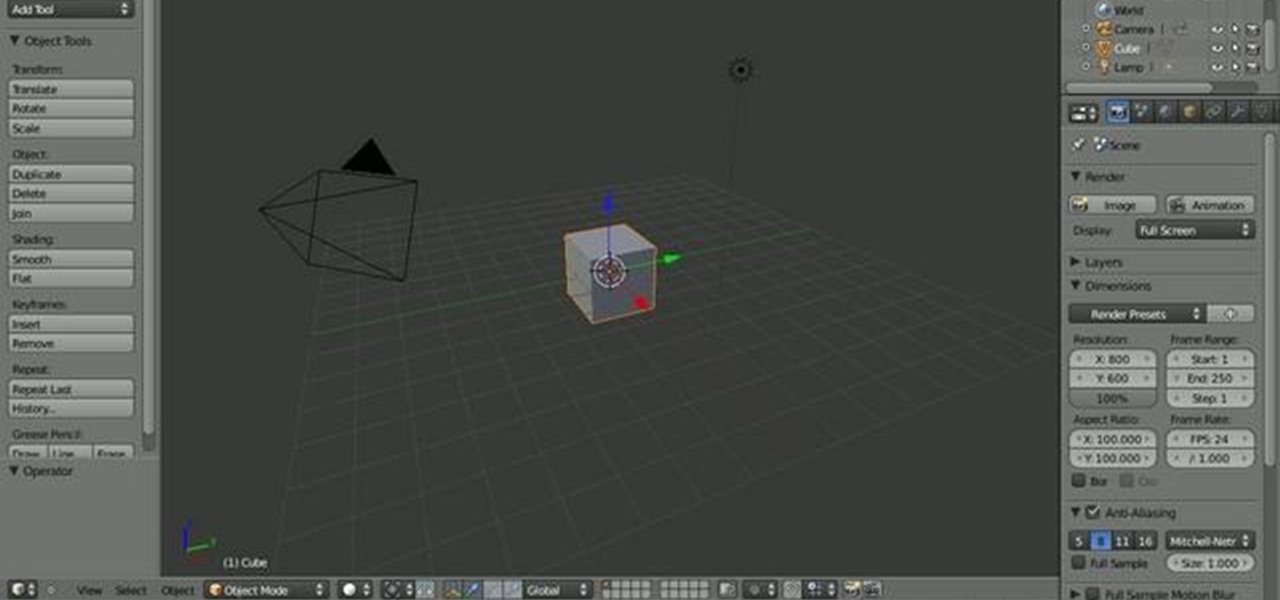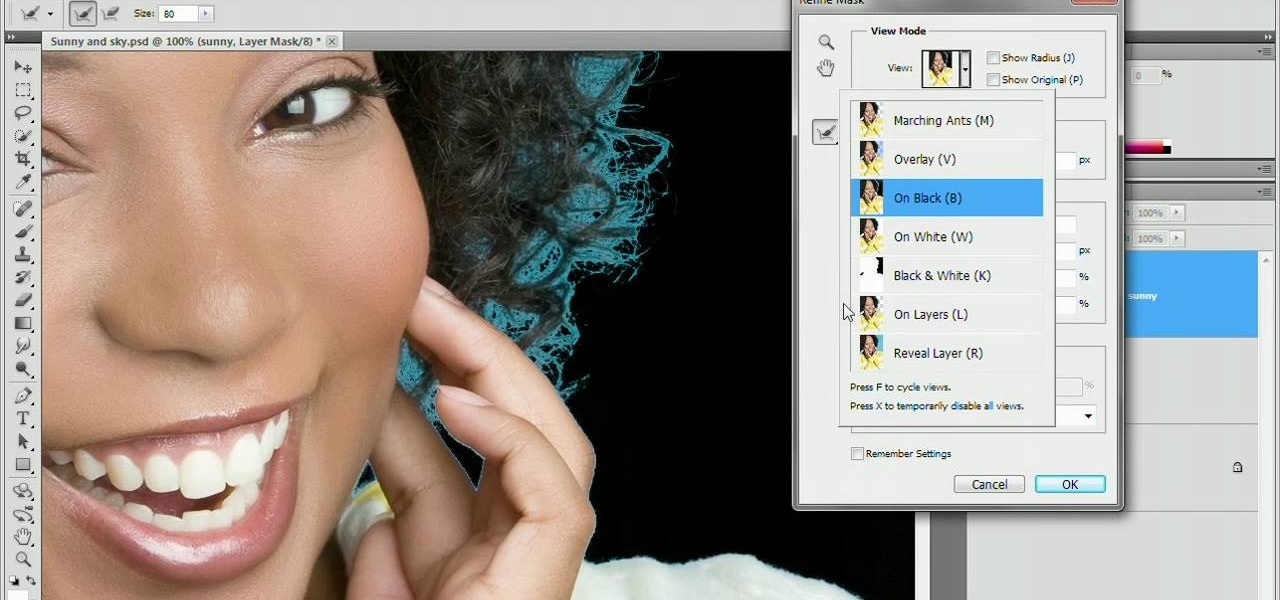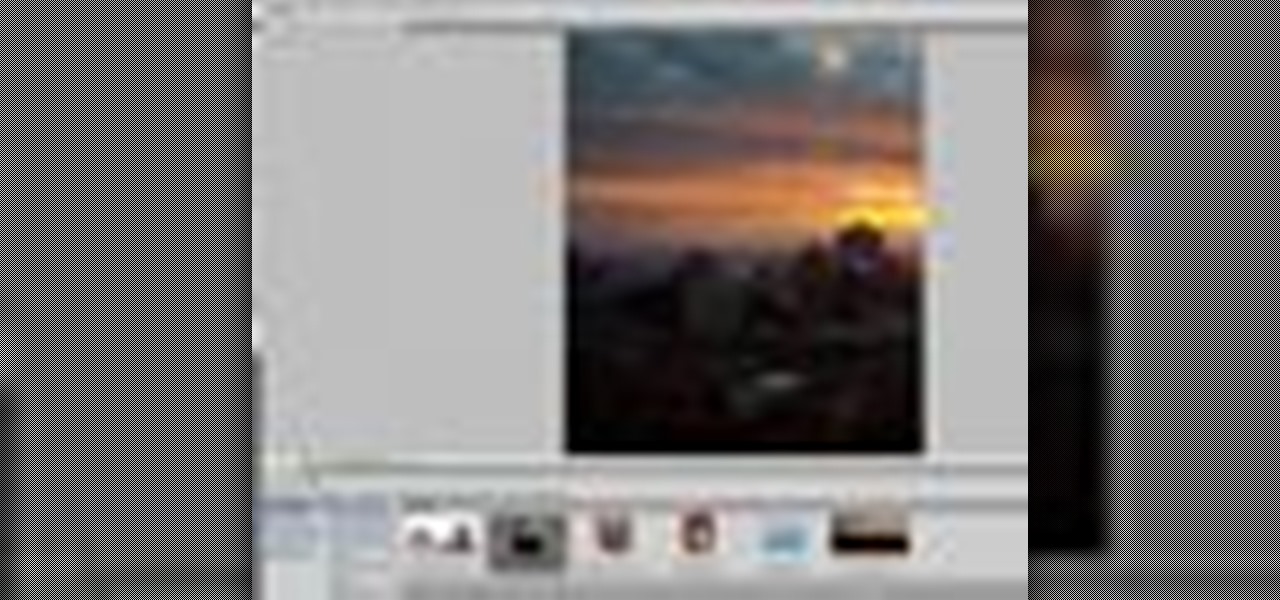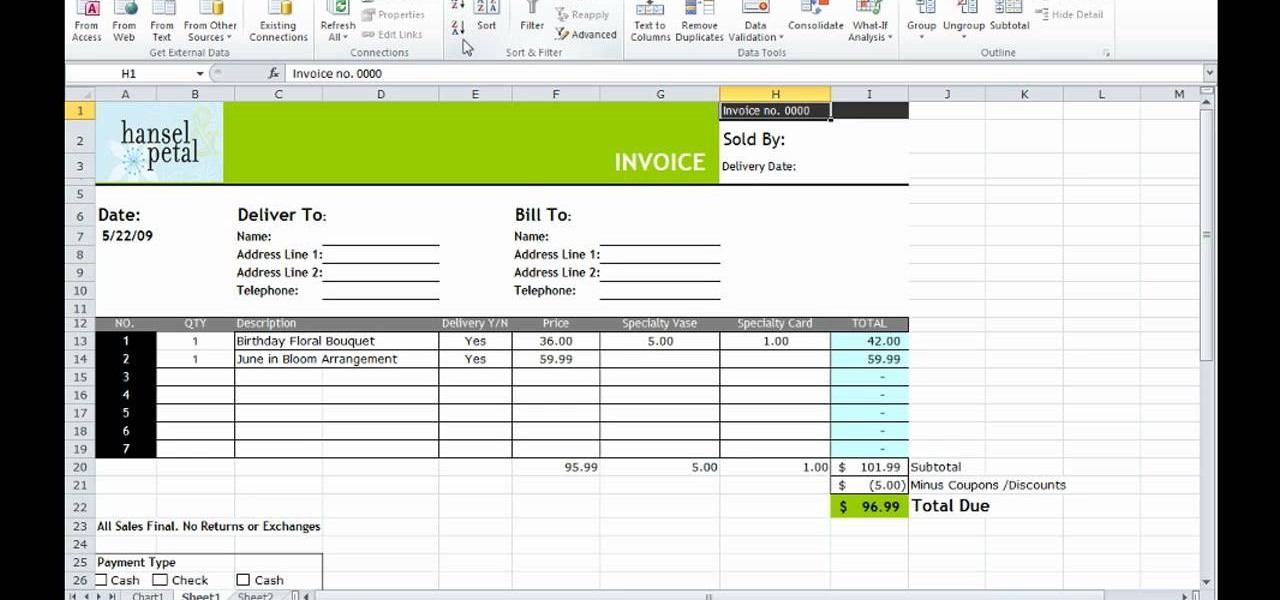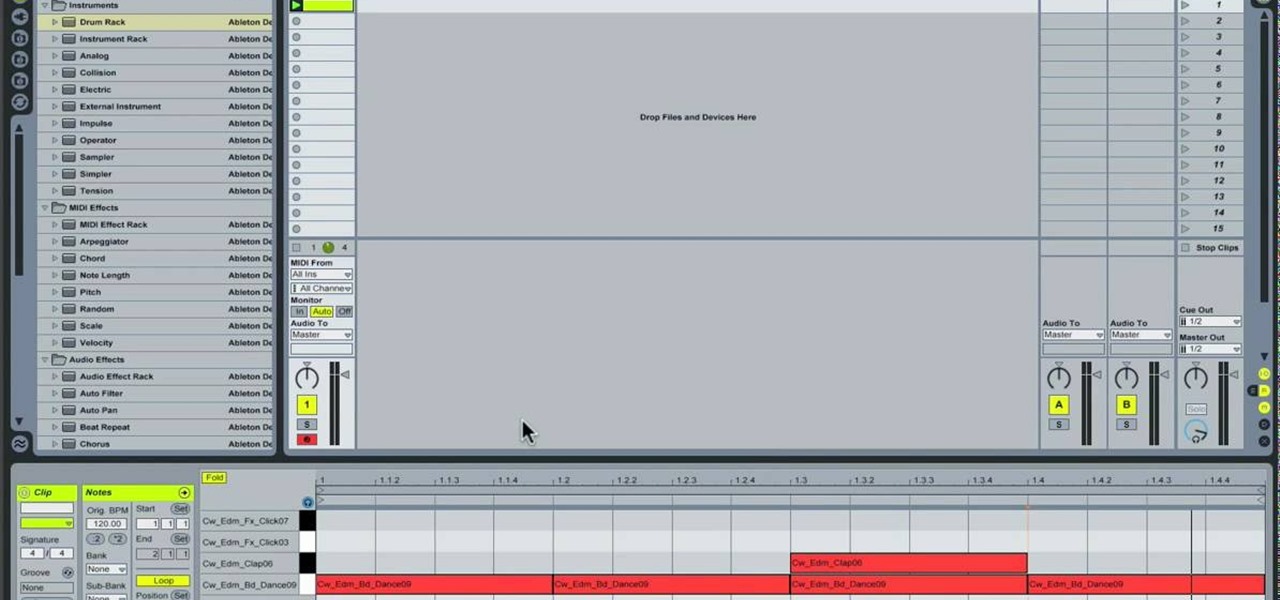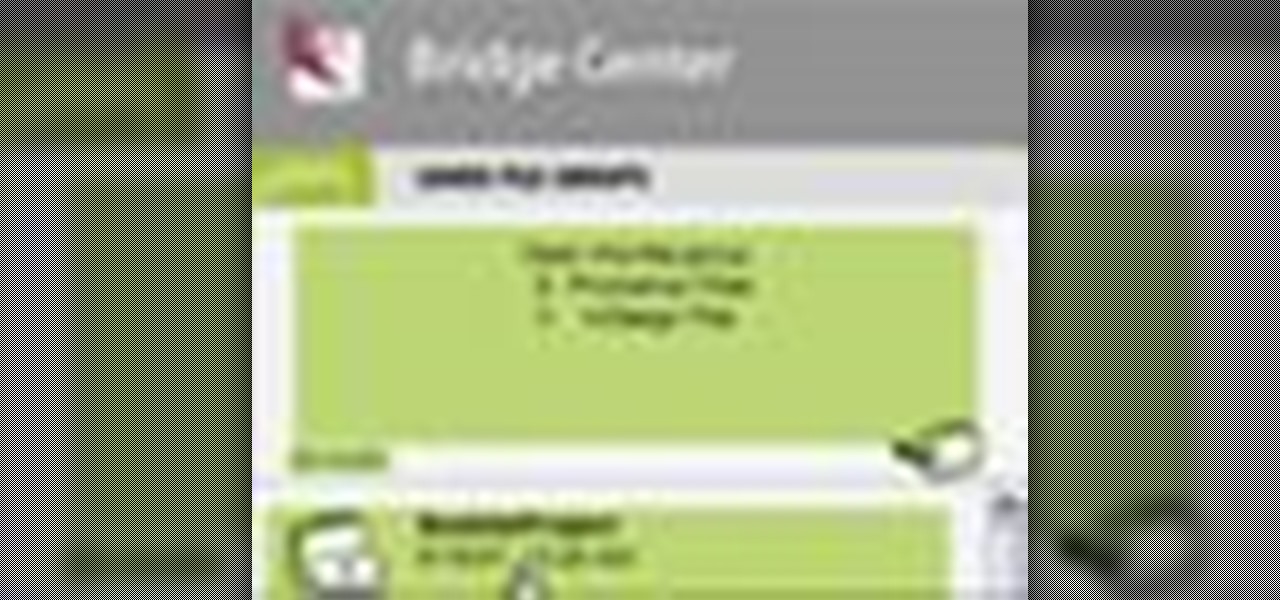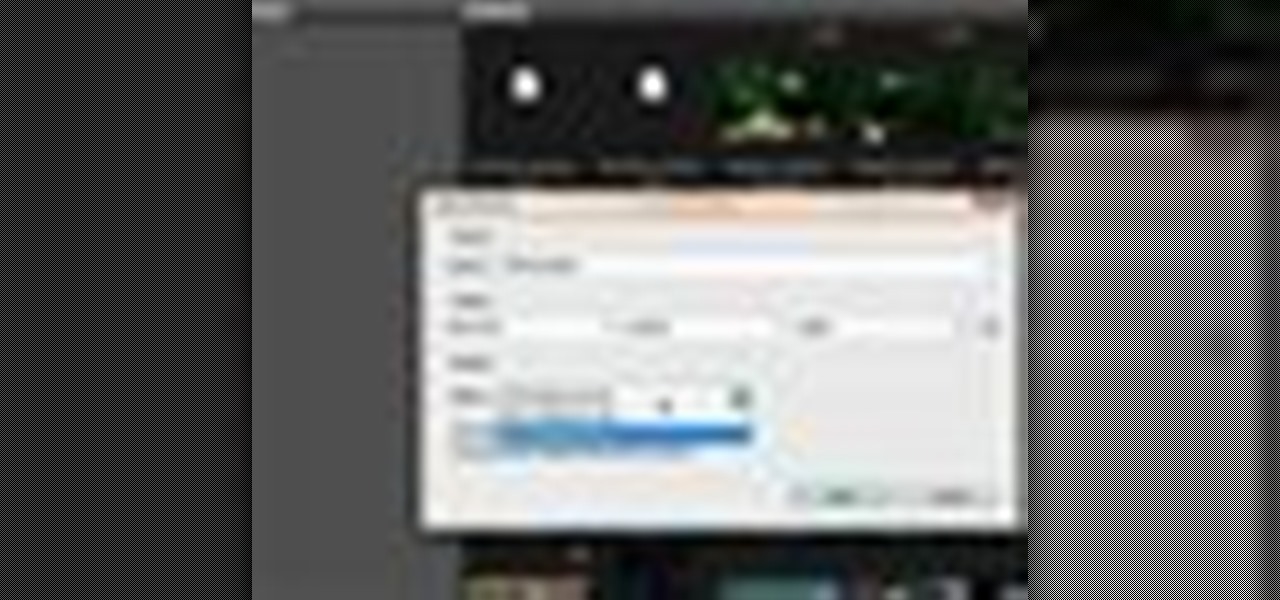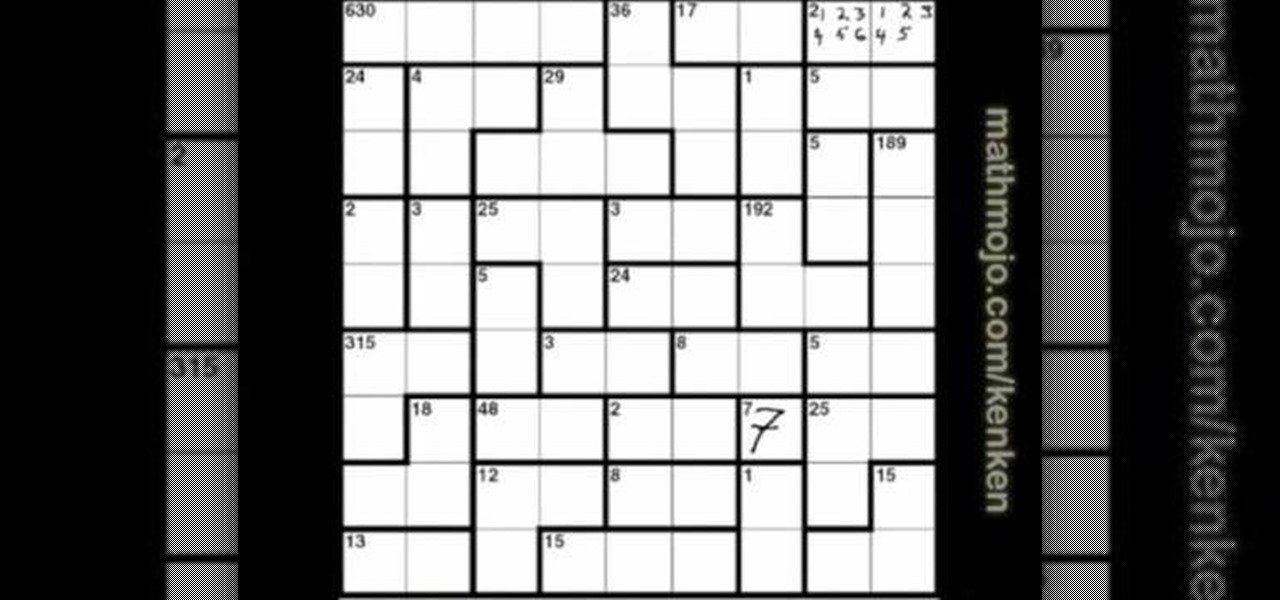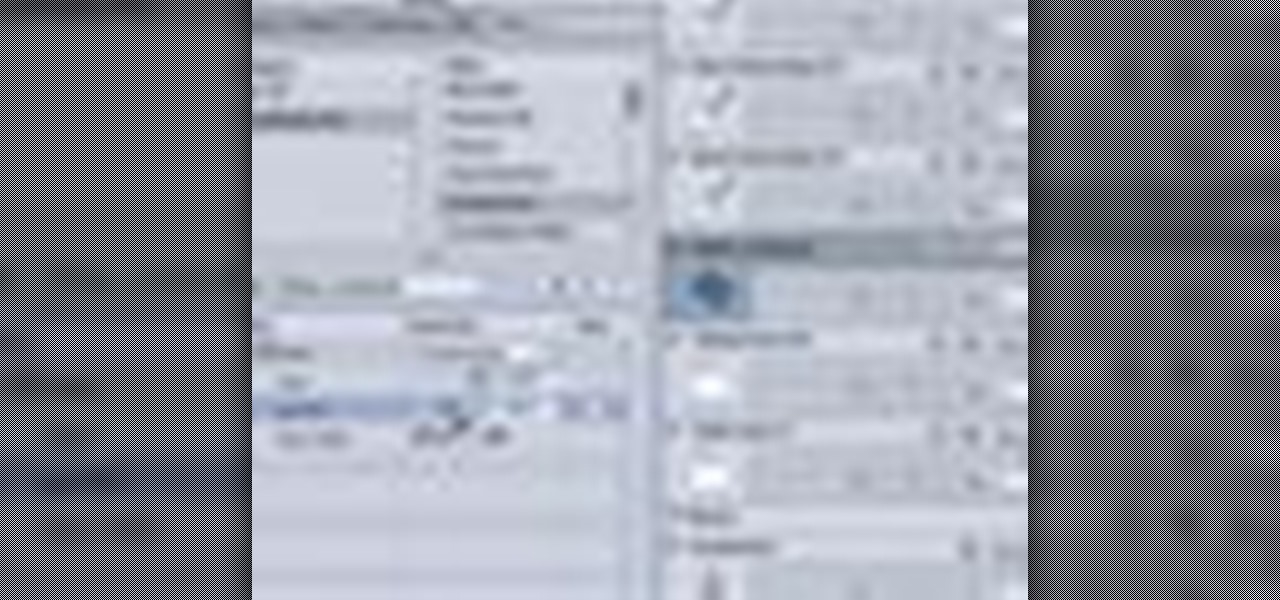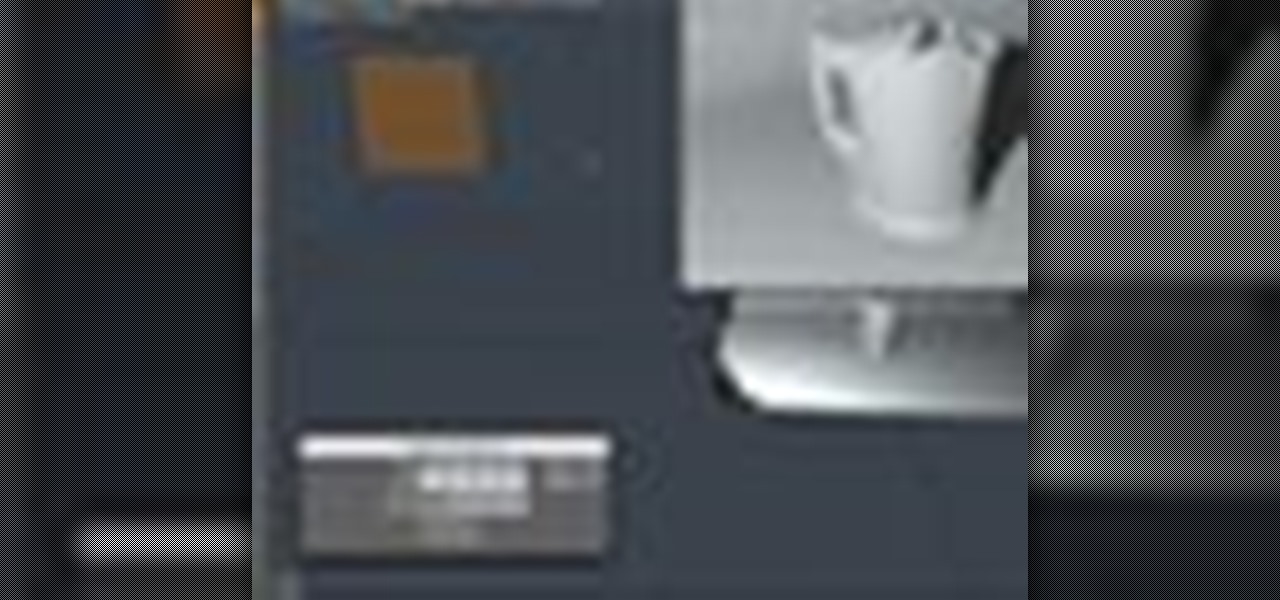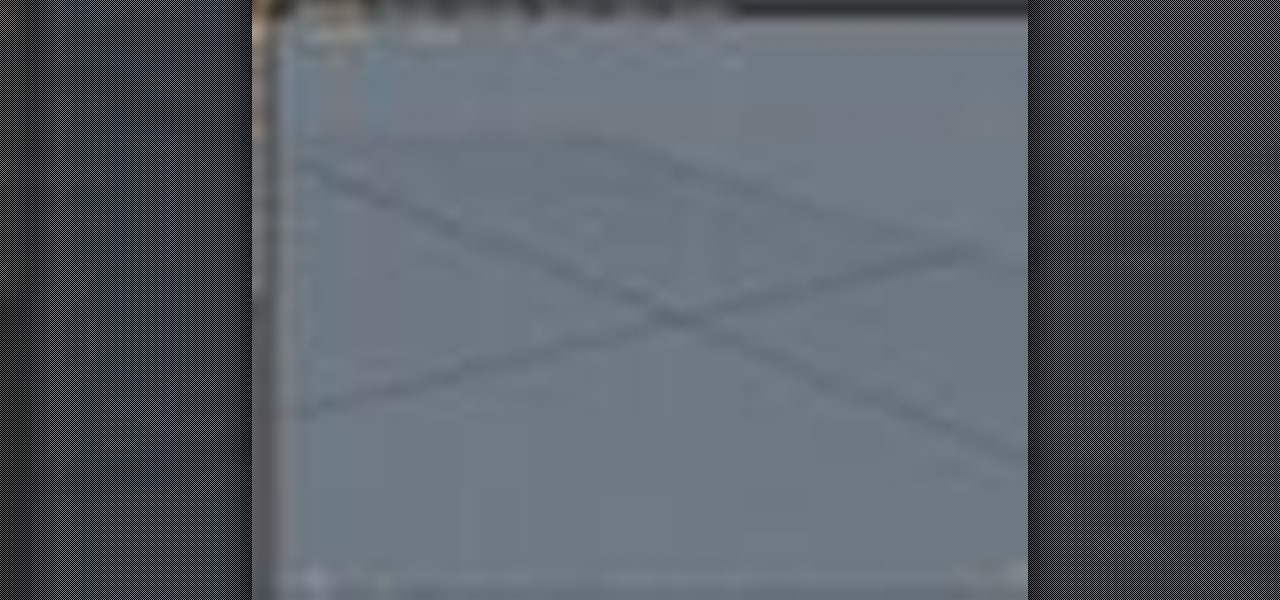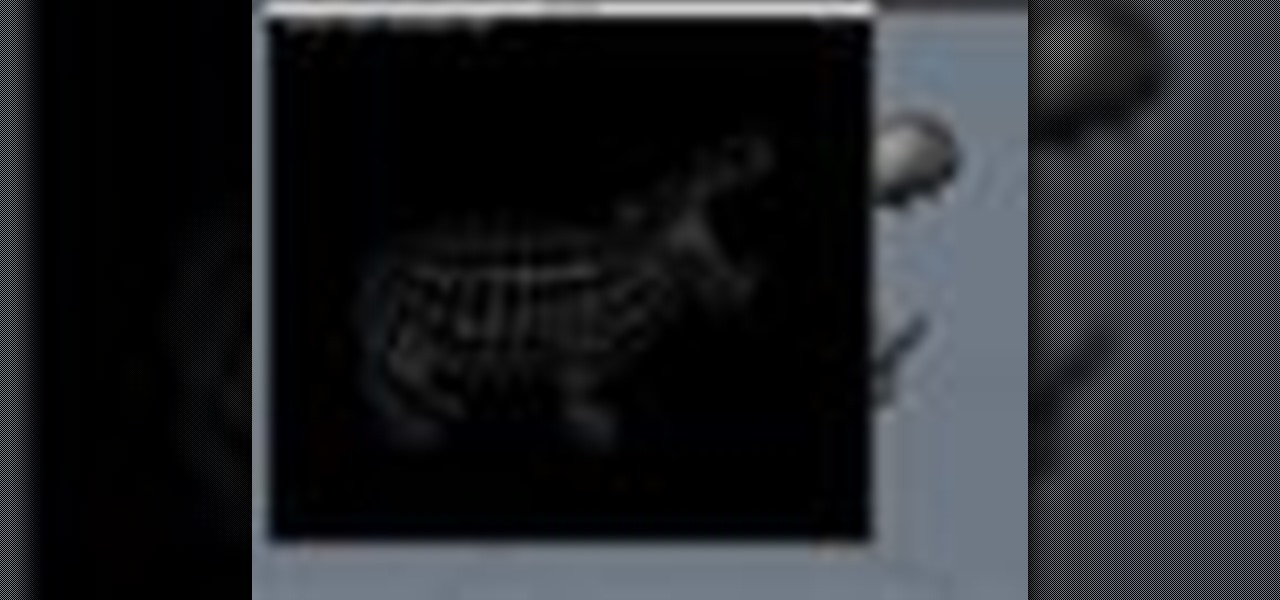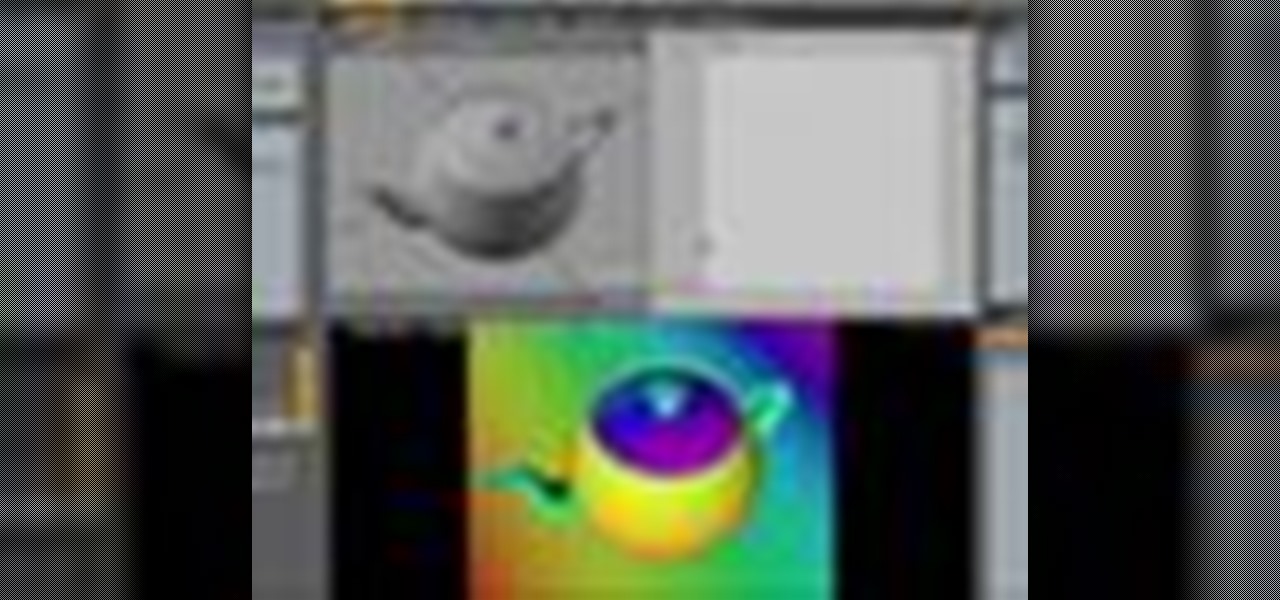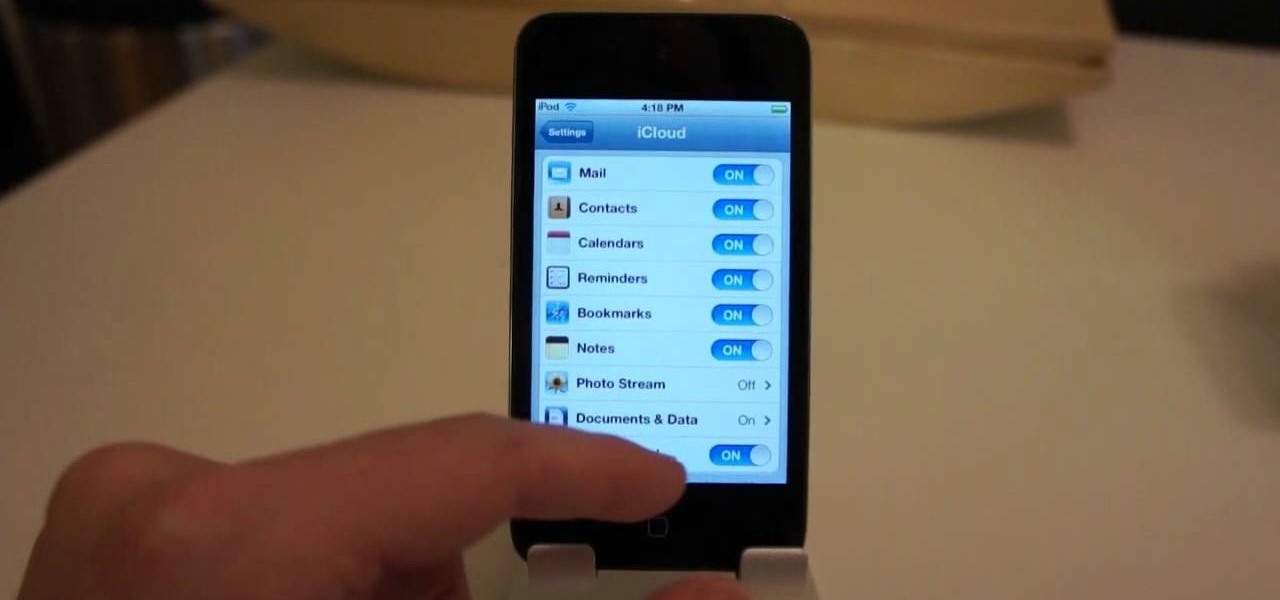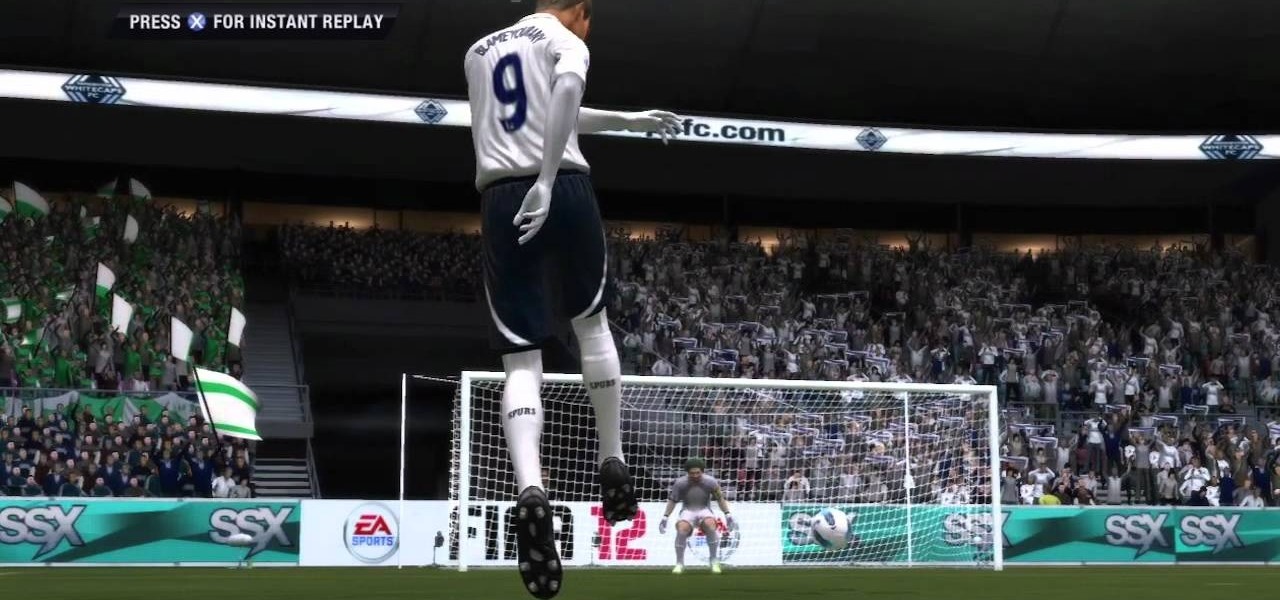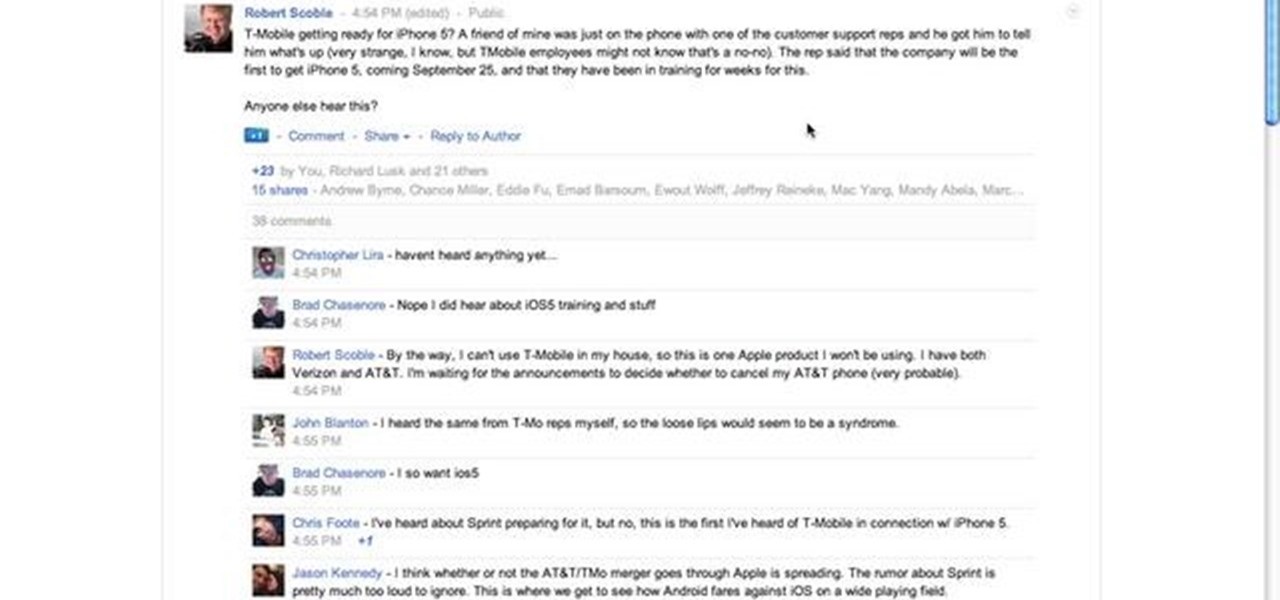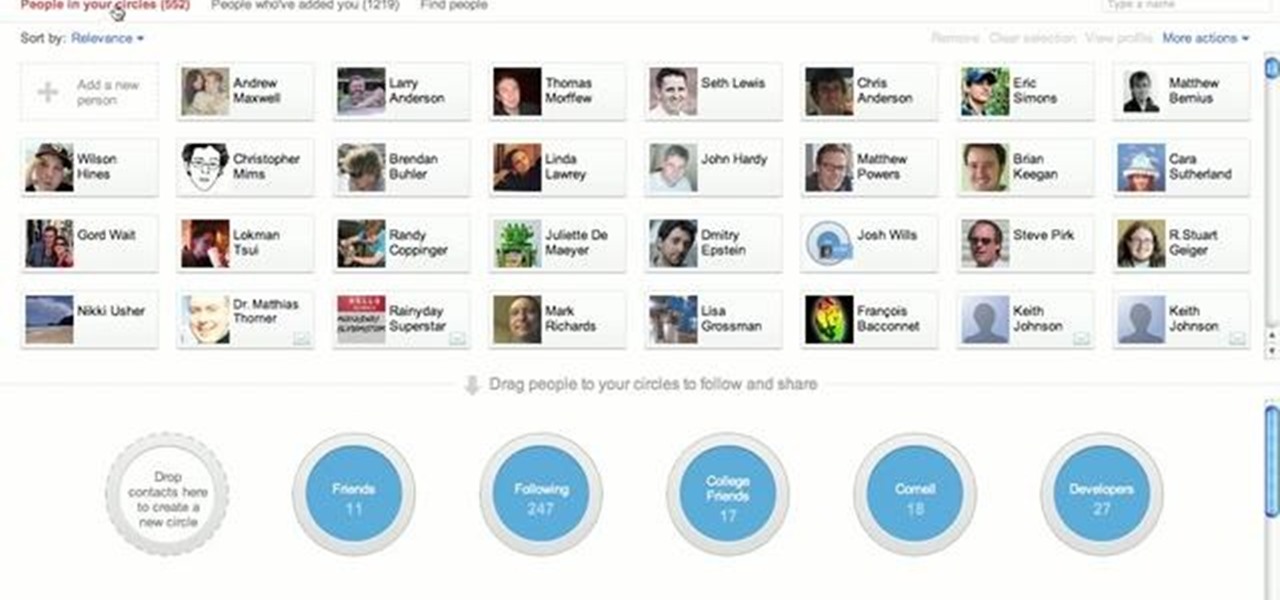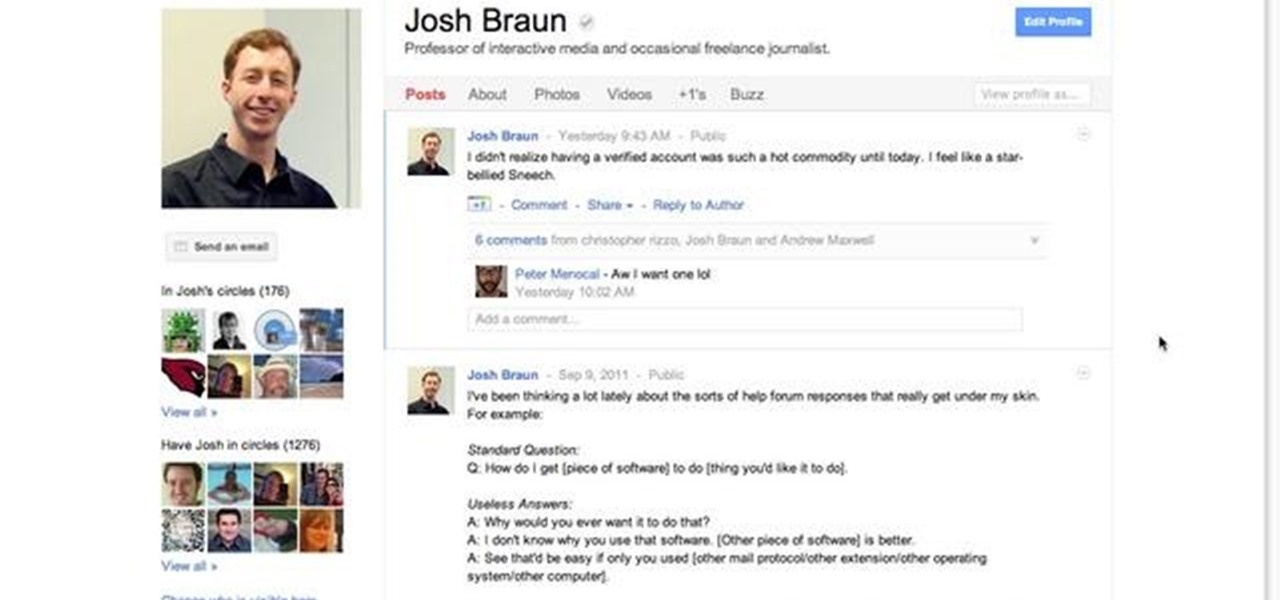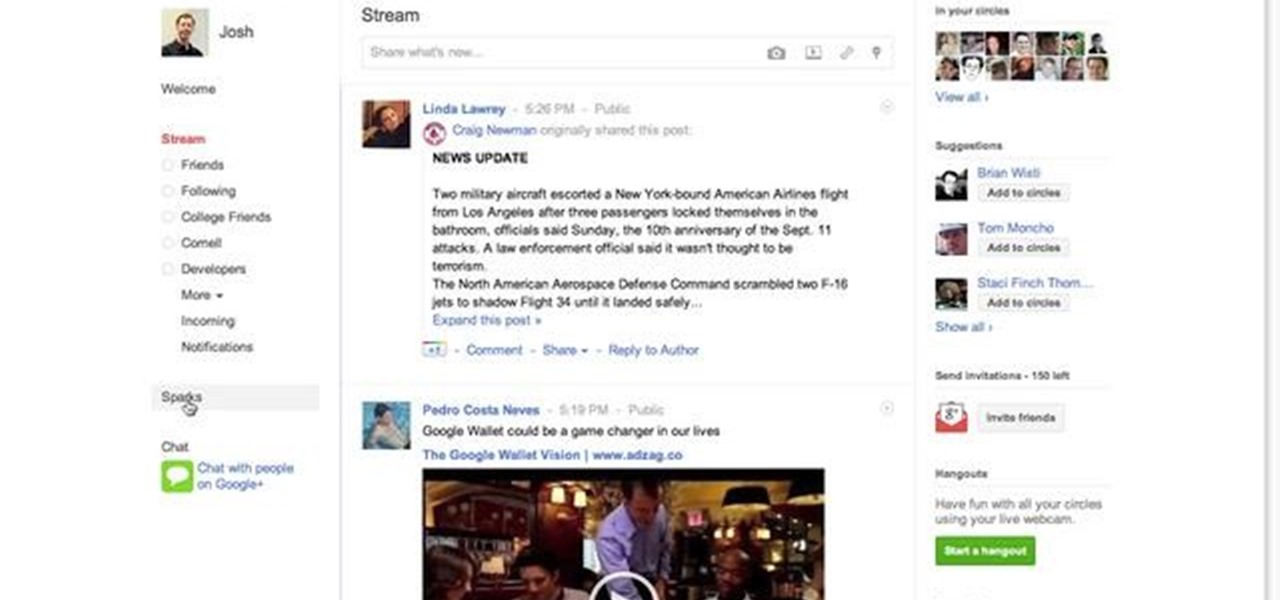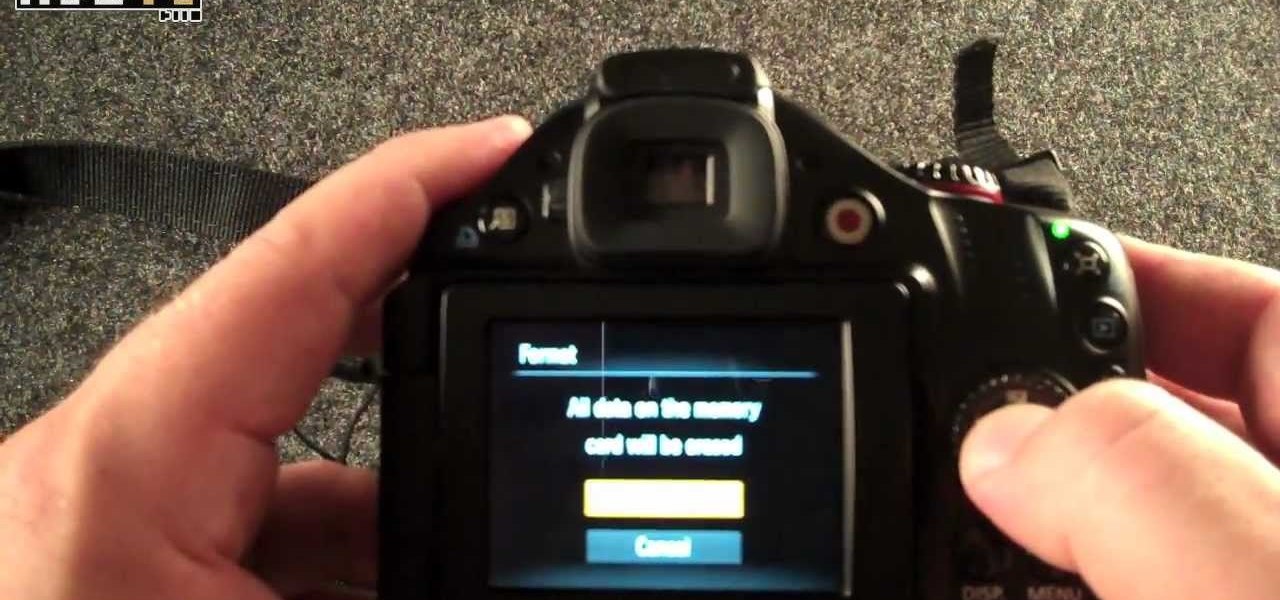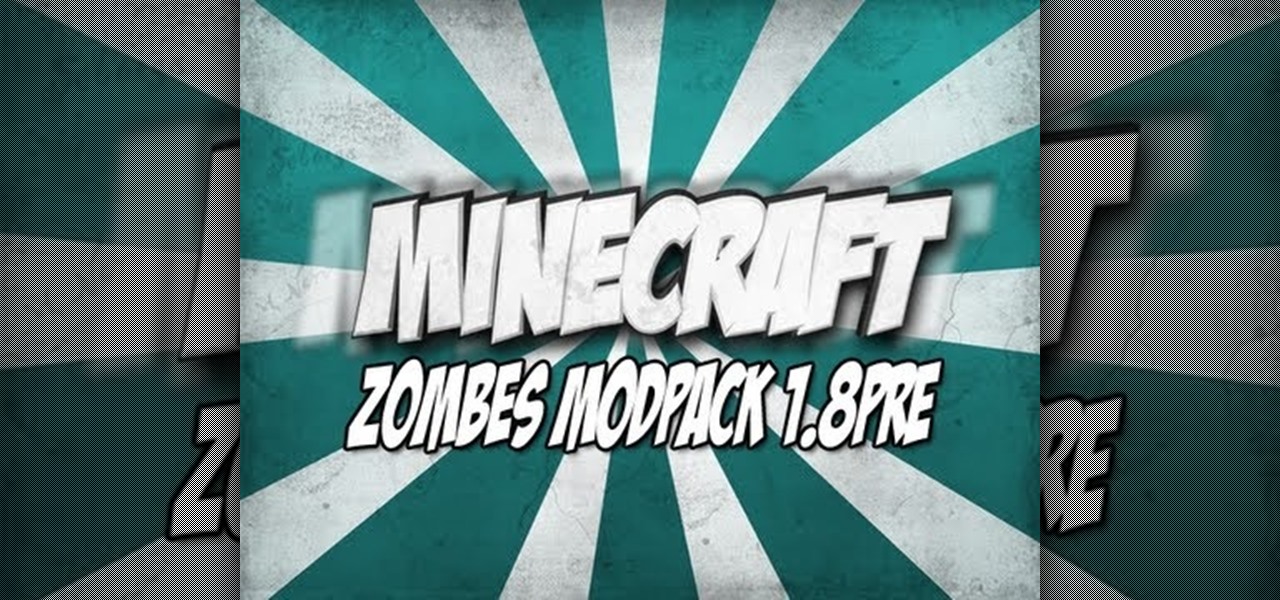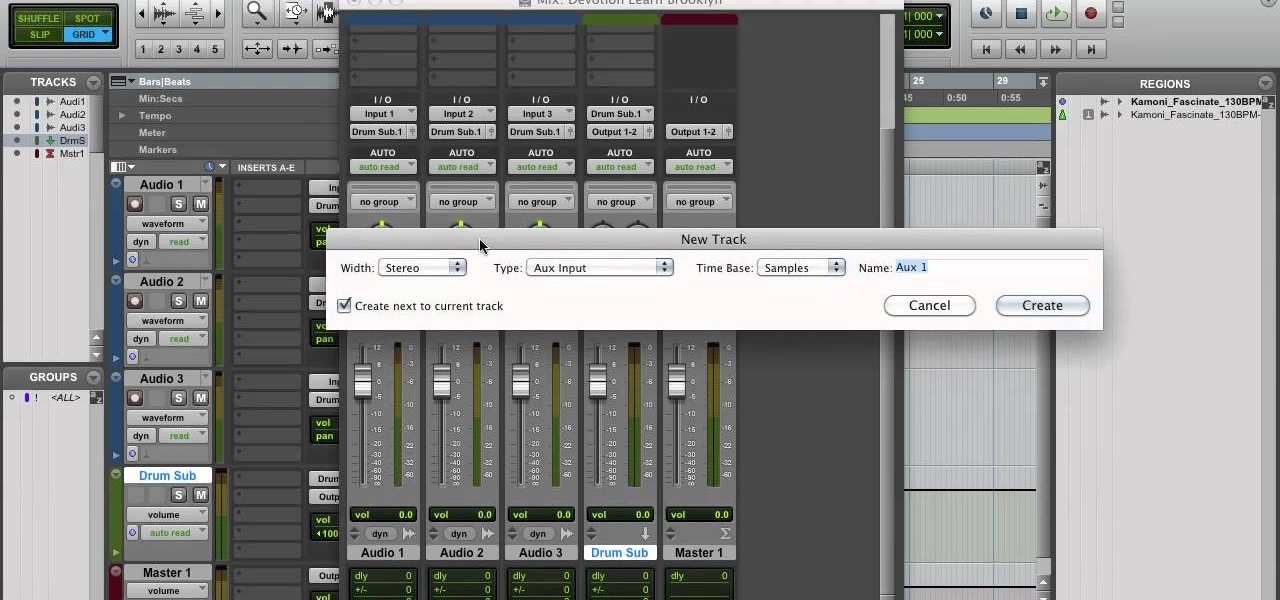
Move over Pro Tools LE— Pro Tools 9 is here! One of the most exciting things about Pro Tools 9 is that there's more tracks without having to have a Toolkit. Another great thing is being able to run Pro Tools without having to use Digidesign, M-Audio or any Avid hardware. Also, there's Delay Compensation Engine on a native system that doesn't require HD hardware or HD native. And this is just the beginning. To see more of the features in Pro Tools 9, watch this overview video.
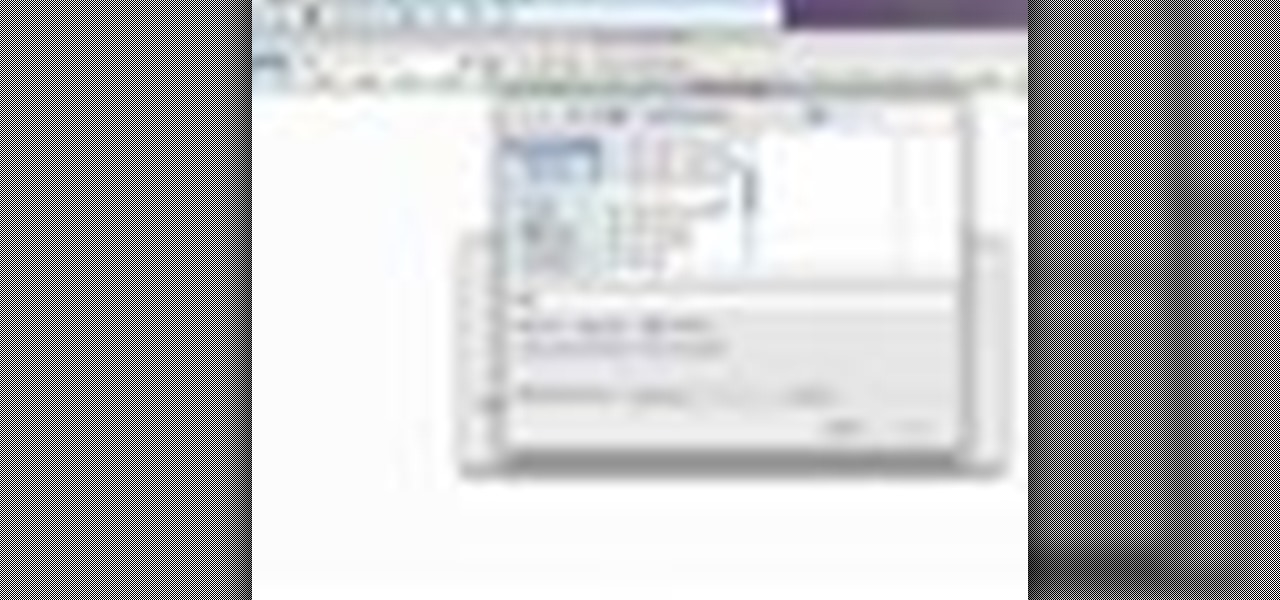
A 'rollover' is a little Java animation when one text or image replaces another one of similar size. This can call attention to a featured product or allow you to have a scrolling news or update feature. This tutorial shows you how to add a rollver to your website using Dreamweaver.
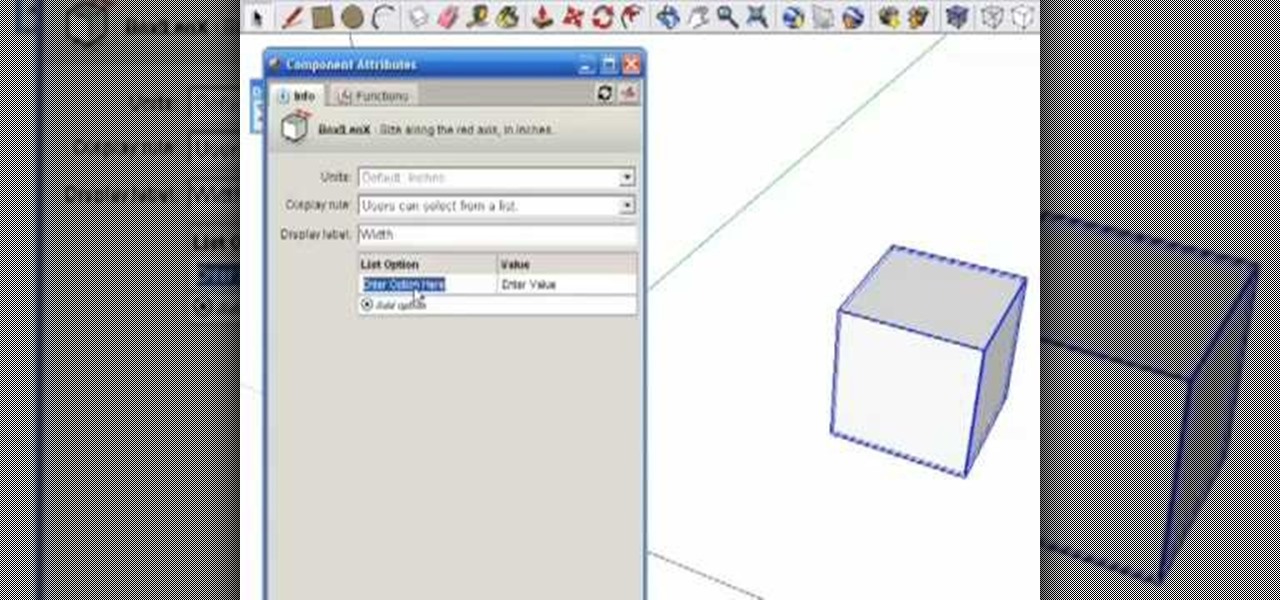
Google SketchUp offers a new feature in the most recent version of their program - dynamic components. Dynamic components add a certain intelligence to objects within your project, as well as make interactivity easier. This series shows you how to alter your component and take full advantage of the dynamic component feature.
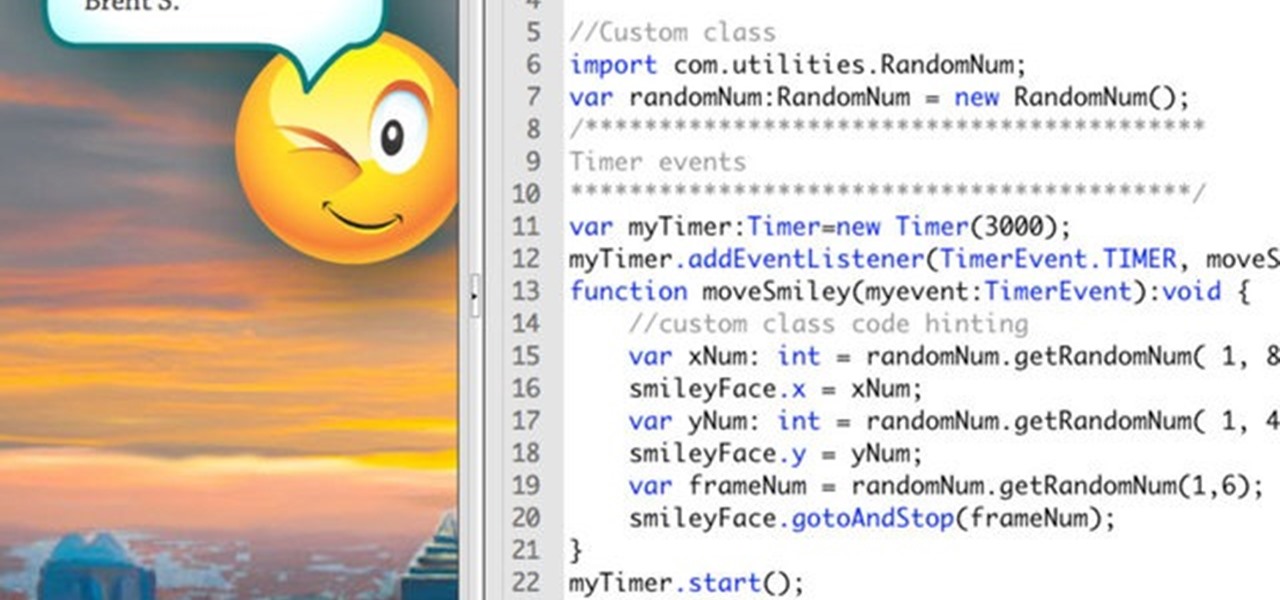
Looking for a way to improve your development speed? With the Flash CS5 code hinting feature, it's easy! And this clip will show you how it's done. Whether you're new to Adobe's popular Flash-development platform or a seasoned web developer looking to better acquaint yourself with the new features and functions of the latest iteration of the application, you're sure to benefit from this free software tutorial. For more information, watch this video guide.

Interested in learning how to use the Photomerge Faces feature in PSE 8? This clip will teach you what you need to know. Whether you're new to Adobe's popular raster graphics editing software or a seasoned professional just looking to better acquaint yourself with the program and its various features and filters, you're sure to be well served by this video tutorial. For more information, including detailed, step-by-step instructions, watch this free video guide.
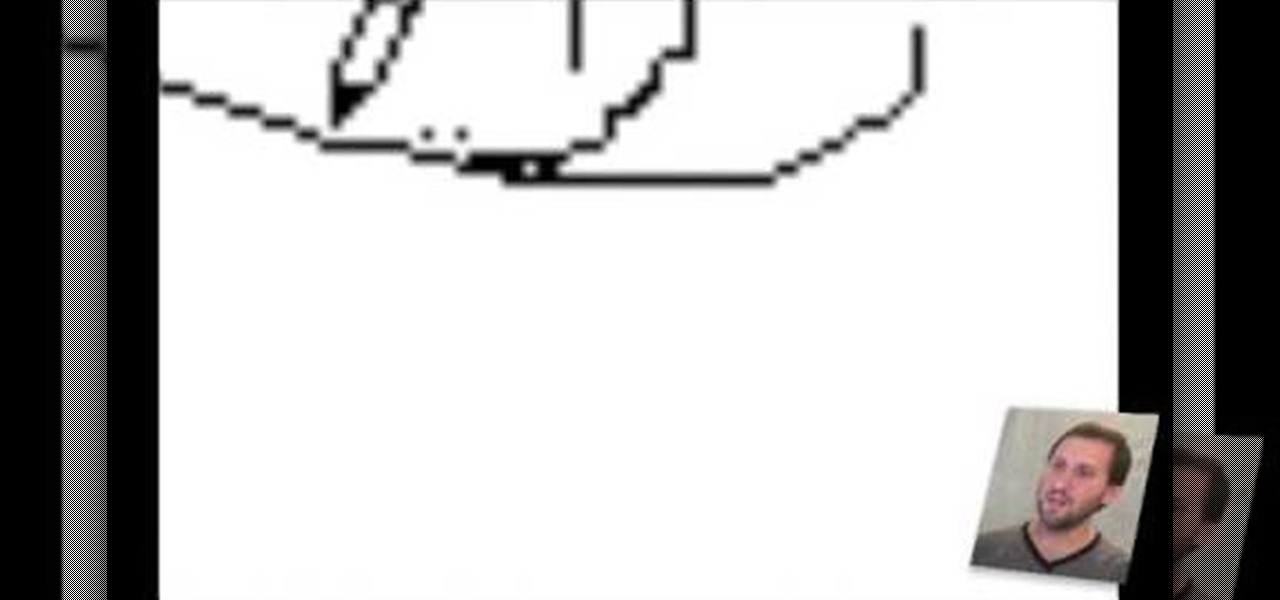
In this tutorial, we learn how to use the zoom feature in Mac OS X Leopard. First, go to system preferences, then universal access. Find the zoom category, then turn it on of off. You will also see the keys that you can press which will make it appear. If you go to the options menu, you will be able to maximize or minimize the zoom. Test this out by zooming in on a page and holding the control key along with the tracking ball on your mouse. When you do this, everything will become far more zo...

With this quick Blender 2.5 video tip, you'll see how to stave off frustration in the case of a crash or lost work by using Blender's autosave feature to recover your work. Whether you're new to the Blender Foundation's popular open-source 3D computer graphics application or are a seasoned digital artist merely on the lookout for new tips and tricks, you're sure to be well served by this free video software tutorial from the folks at CG Cookie. For more information, including step-by-step ins...

In this quick Blender 2.5 video tip, you'll see how to use the new external drag and drop functionality recently added to Blender. This feature enables you to drag and drop images and videos from your operating systems file browser into Blender. Whether you're new to the Blender Foundation's popular open-source 3D computer graphics application or are a seasoned digital artist merely on the lookout for new tips and tricks, you're sure to be well served by this free video software tutorial from...

Many science fiction feature films and TV shows feature holographic communication and interfaces. Red Giant Holomatrix allows you to easily recreate that effect with just a few clicks. This clip, in particular, addresses how to make those few clicks as a complete and utter newcommer to Holomatrix. Whether you're new to Adobe's popular motion graphics and compositing software or a seasoned video professional just looking to better acquaint yourself with Red Giant Holomatrix, you're sure to be ...

Refining selections and creating masks are unglamorous but utterly essential Photoshop techniques—you've got to master both in order to perform tricky compositing tasks, such as extracting a person from an image and then adding a different background.

Whether you're new to Adobe Photoshop or a seasoned graphic design professional after a general overview of CS5's most vital new features, you're sure to be well served by this (17-minute) official video tutorial from the folks at Adobe TV. In it, you'll learn how to do each of the following: realistically blend colors on canvas with the new Mixer Brush; create superior composites for print or web layouts with new technology that makes it easy to select even the trickiest image elements, like...

This how-to video is about how to use the Ribbon and Backstage view in Microsoft Office Excel 2010.

This video is an informative packed tutorial in the new Ableton 8 sound mixing software and shows a new work flow improvement upgrade from earlier versions of the program. It shows you how to use the new sequencing feature within the "piano view" instead of the traditional xox sequencing from earlier Ableton programs. This tutorial also shows you how to add notes easily in the sequencer in the "piano view" with a few clicks of the mouse. It also shows you shortcuts within the sequencing feature.

You can use starburst to make stars in photos stand out or you can use that feature to make reflections and glares on cars, mirrors and other shiny things. You use different layers in Photoshop to create the starbursts then add it to the photograph that you select. You can choose the pixel, size and color. The tutorial also teaches you other buttons to use in conjunction with the starburst feature, which teaches you other things so you can work on other pictures.

This how-to video describes how to properly contour your face. The process begins by applying a moisturizer followed by foundation, eyeshadow, color and powder. The end result is a perfectly contoured face that puts focus on the elegant features of the face. The entire process takes about 7 minuets to complete and is perfect for girls who want to achieve a modern and modest look that exemplifies their natural features. This is a great way to look great in a small amount of time.

Check out these tips on the Adobe Bridge Center. Not only does the Bridge have excellent features for file browsing and file organization, but it also has the central area, consider it the hub, where you will find features that will further streamline your workflow. In this video tutorial, learn how to use the Adobe Bridge Center, which is a default favorite in the Favorites pane.

Here, see some tips on the collections and smart collections in the Adobe Bridge. Bridge has a lot to offer and is a great organization tool. Collections and smart collections are great workflow features available to you. In this video tutorial, learn about organizing your files without messing up your folder structure and automatically bringing files in that you want based on your settings you assign to that collection. Check them out and learn a great new feature of Adobe Bridge CS4.

Bored with crosswords and sudoku puzzles? Well, try your hands at a new type of puzzle: KenKen logic puzzles.

Street Fighter IV : Blanka, the Brazilian Beast unleashes havoc upon the World Warriors once again. Street Fighter IV is a 2008 fighting game produced by Capcom. Street Fighter IV is currently released for PlayStation 3 and Xbox 360, with a Microsoft Windows version in the works as well.

Street Fighter IV : Vega, the beautiful Spaniard delivers gruesome damage. Street Fighter IV is a 2008 fighting game produced by Capcom. Street Fighter IV is currently released for PlayStation 3 and Xbox 360, with a Microsoft Windows version in the works as well.

One of the best features of Apple's Final Cut Studio is the disc designing feature DVD Studio Pro. With its ability to create high-end DVD masters, you can easily make discs for your indie film, or maybe even a professional movie. DVD Studio Pro is tightly integrated with Final Cut Pro and Motion, rendering the projects into DVD format without encoding to intermediary formats.

One of the best features of Apple's Final Cut Studio is the graphics interface feature Motion. With its ability to create and edit motion graphics, you can easily create title sequences for your indie film, or maybe even a professional movie, with 2D or 3D visual effects compositing.

One of the best features of Final Cut Studio is the sound design feature Soundtrack Pro. With it's royalty free professional instrument loops and sound effects, you can easily compose music and edit audio for your indie film, or maybe even a professional movie.

Developed by the same team of engineers responsible for LightWave 3D, modo, lowercase, delivers the next evolution of 3D modeling, painting and rendering in a single integrated and accelerated package for the Mac and PC. And now, modo is a true end-to-end solution that includes true 3D sculpting tools, animation and network rendering! More than just features, modo is a truly elegant integration of technology, raw horsepower and refined workflow. With such a wealth of inbuilt features, however...

Devolped by the same team of engineers responsible for LightWave 3D, modo, lowercase, delivers the next evolution of 3D modeling, painting and rendering in a single integrated and accelerated package for the Mac and PC. And now, modo is a true end-to-end solution that includes true 3D sculpting tools, animation and network rendering! More than just features, modo is a truly elegant integration of technology, raw horsepower and refined workflow. With such a wealth of inbuilt features, however,...

Devolped by the same team of engineers responsible for LightWave 3D, modo, lowercase, delivers the next evolution of 3D modeling, painting and rendering in a single integrated and accelerated package for the Mac and PC. And now, modo is a true end-to-end solution that includes true 3D sculpting tools, animation and network rendering! More than just features, modo is a truly elegant integration of technology, raw horsepower and refined workflow. With such a wealth of inbuilt features, however,...

Developed by the same team of engineers responsible for LightWave 3D, modo, lowercase, delivers the next evolution of 3D modeling, painting and rendering in a single integrated and accelerated package for the Mac and PC. And now, modo is a true end-to-end solution that includes true 3D sculpting tools, animation and network rendering! More than just features, modo is a truly elegant integration of technology, raw horsepower and refined workflow. With such a wealth of inbuilt features, however...

Modo delivers the next evolution of 3D modeling, painting and rendering in a single integrated and accelerated package for the Mac and PC. And now, modo is a true end-to-end solution that includes true 3D sculpting tools, animation and network rendering! More than just features, modo is a truly elegant integration of technology, raw horsepower and refined workflow. With such a wealth of inbuilt features, however, things can get confusing, which is where this tutorial comes in. In this modo vi...

Devolped by the same team of engineers responsible for LightWave 3D, modo, lowercase, delivers the next evolution of 3D modeling, painting and rendering in a single integrated and accelerated package for the Mac and PC. And now, modo is a true end-to-end solution that includes true 3D sculpting tools, animation and network rendering! More than just features, modo is a truly elegant integration of technology, raw horsepower and refined workflow. With such a wealth of inbuilt features, however,...

Devolped by the same team of engineers responsible for LightWave 3D, modo, lowercase, delivers the next evolution of 3D modeling, painting and rendering in a single integrated and accelerated package for the Mac and PC. And now, modo is a true end-to-end solution that includes true 3D sculpting tools, animation and network rendering! More than just features, modo is a truly elegant integration of technology, raw horsepower and refined workflow. With such a wealth of inbuilt features, however,...

The iPod has become a common household item. With each new release, the iPod comes with more features, a steady progression from music to videos, and now as a phone. But did you know that there's a way to turn your iPod into a remote control? Take a look at this instructional video and learn how to give your iPod remote control features with some internal tweaking. You need a Logitech bluetooth wireless set in order for this mod to work.

This IGN guide shows you exactly where to find all of the hidden Riddler trophies in the Industrial District level of Batman: Arkham Asylum. Pay special attention to the beginning of the guide, as it features a map showing all the symbols for the trophies.

The new backup features of iCloud on the iOS 5 devices are extremely compelling. If you're trying to figure out how to connect your iPhone 4S to a new iCloud account, here's a quick video that will show you how to do so.

If you're trying to earn those unlocks quickly in Fifa 12, take a look at this guide featuring three easy ways to boost your virtual pro accomplishments in the game. Step 3 of the guide can be ignored, as there is an issue with Fifa 12 and the Creation Centre.

This tutorial features the different ways to interact with posts in Google+. For example, you can comment, share, reply to the author, or +1 a post that you see in your Google+ stream. Look for the buttons underneath the post to execute each option.

In addition to being a great way to share content and information that are also using Google+, additional sharing features in Google+ allow you to send content and information to other individuals who do not use the service. You can even import your address book to make sharing even easier.

If you want to set privacy rules or moderate who has access to the different content that you share on Google+, take a look at this tutorial. It will walk you through the settings and features of Google+ that allow you to restrict who can view and see the information you post to your profile.

The Google+ Sparks feature is a kind of social search that allows you to find and read different articles and websites that have been selected by the people you follow and other Google+ users. It can help you find interesting posts and information on a specific topic.

Did you know that you can unlock many hidden features and tweak several hidden options by installing a CHDK or Canon Hack Development Kit onto your Canon camera? This walkthrough will give you some insight into the different benefits of the CHDK and how to unlock your camera by installing it.

Looking for a bunch of mods to pump up your new installation of the Minecraft 1.8 pre-release? Try the Zombe modpack featuring awesome mods such as: