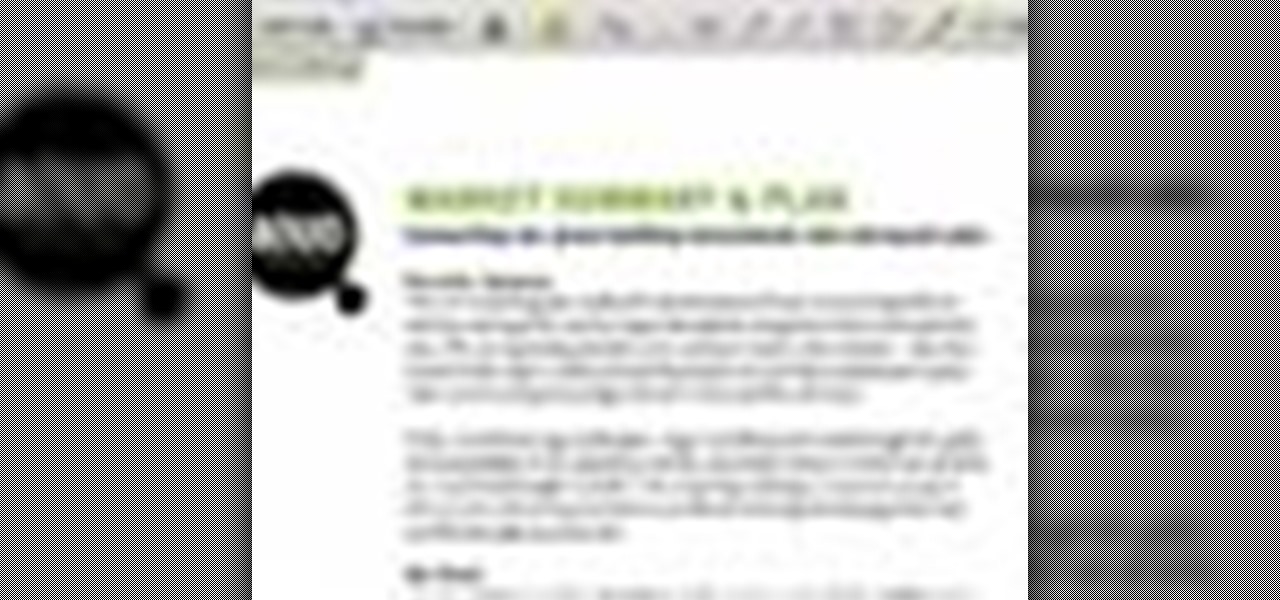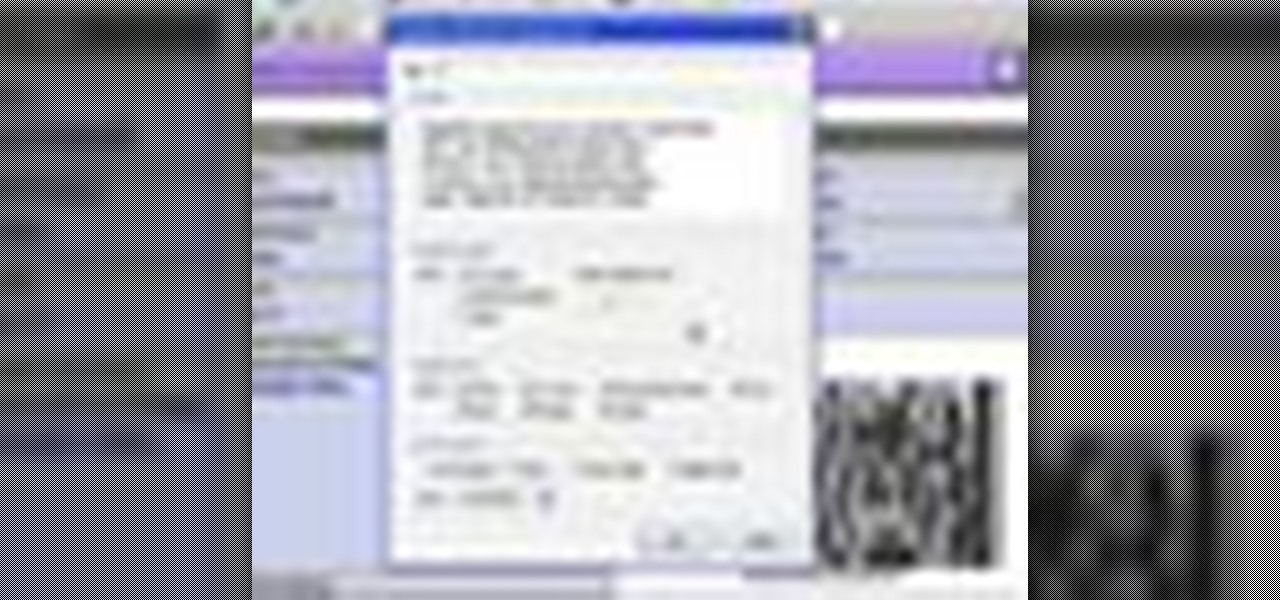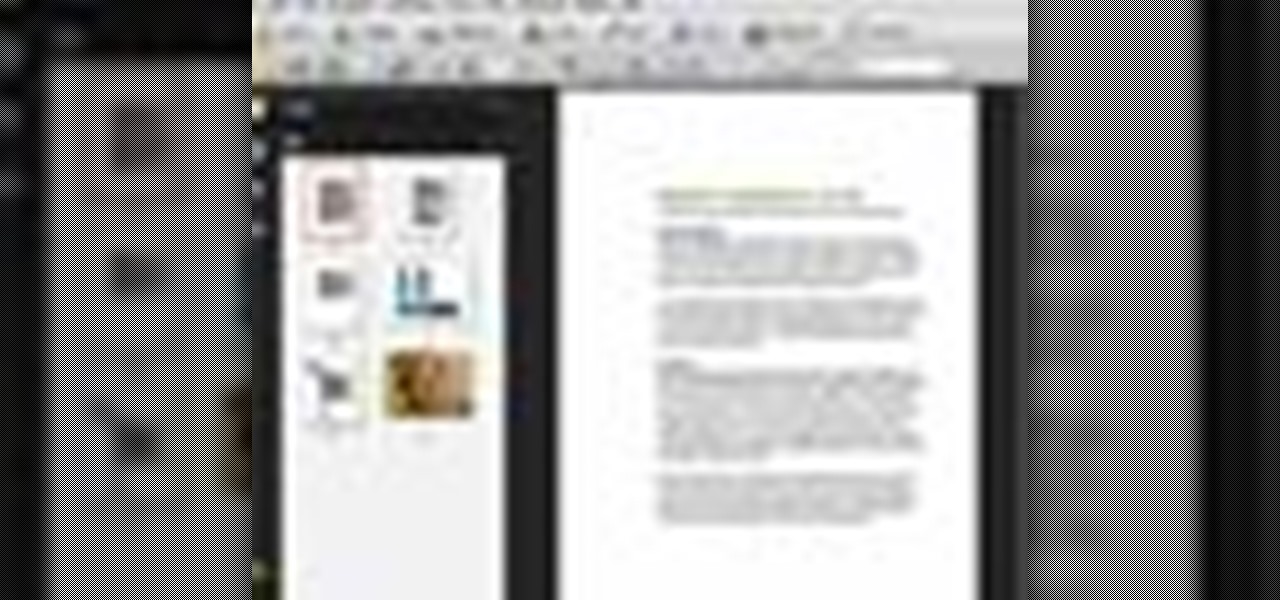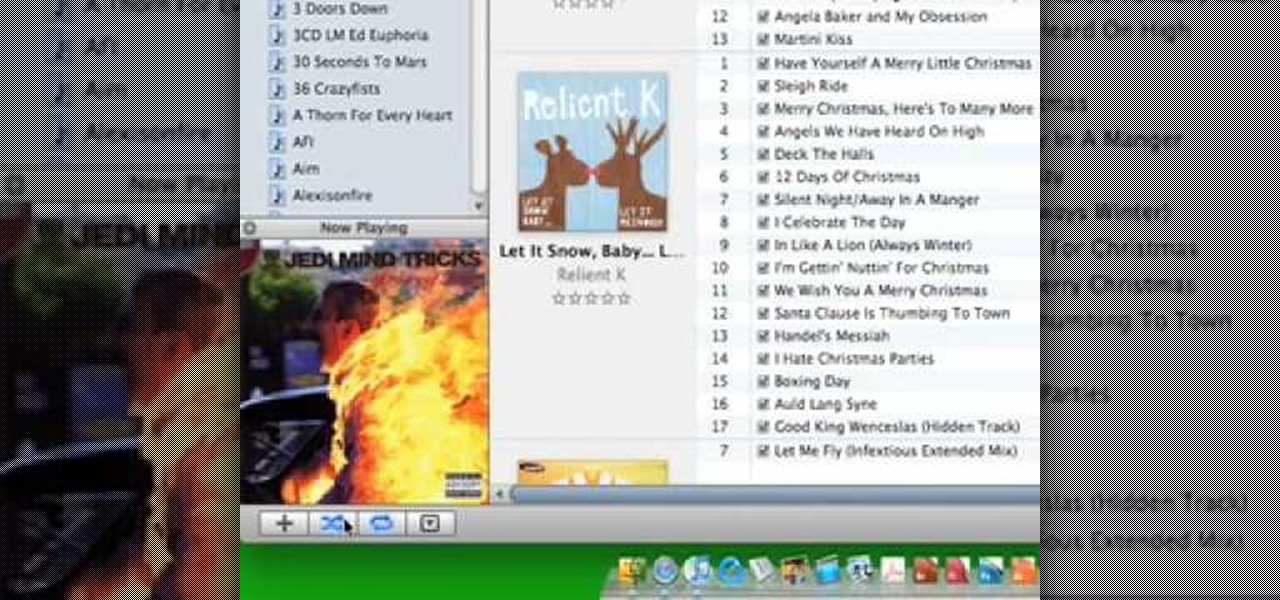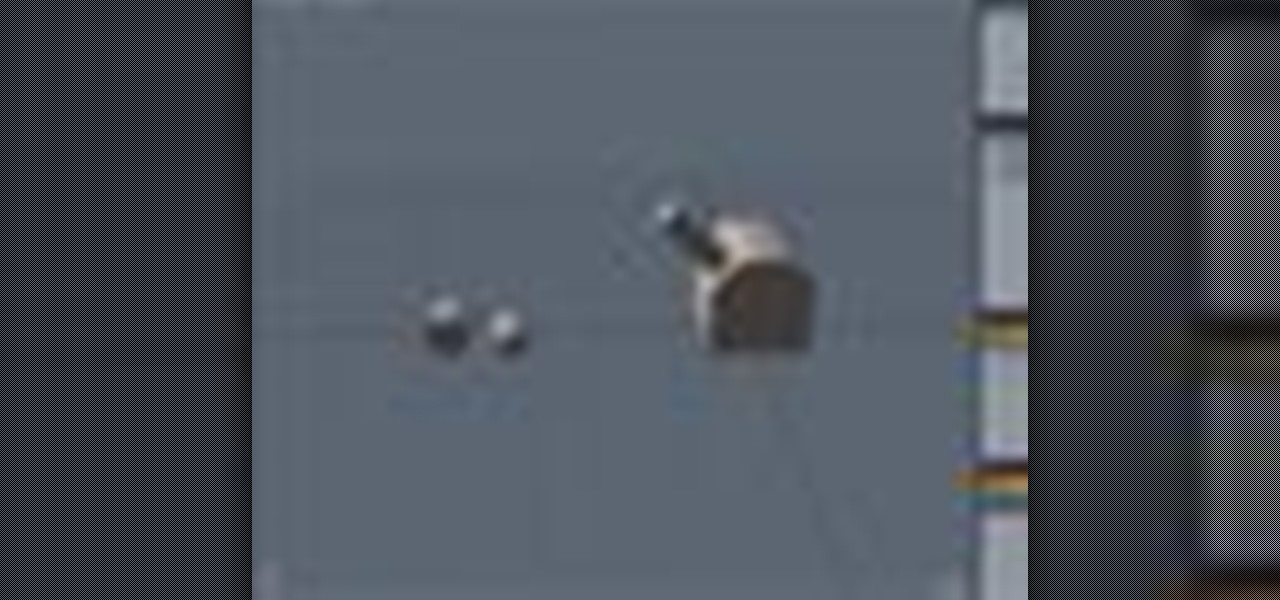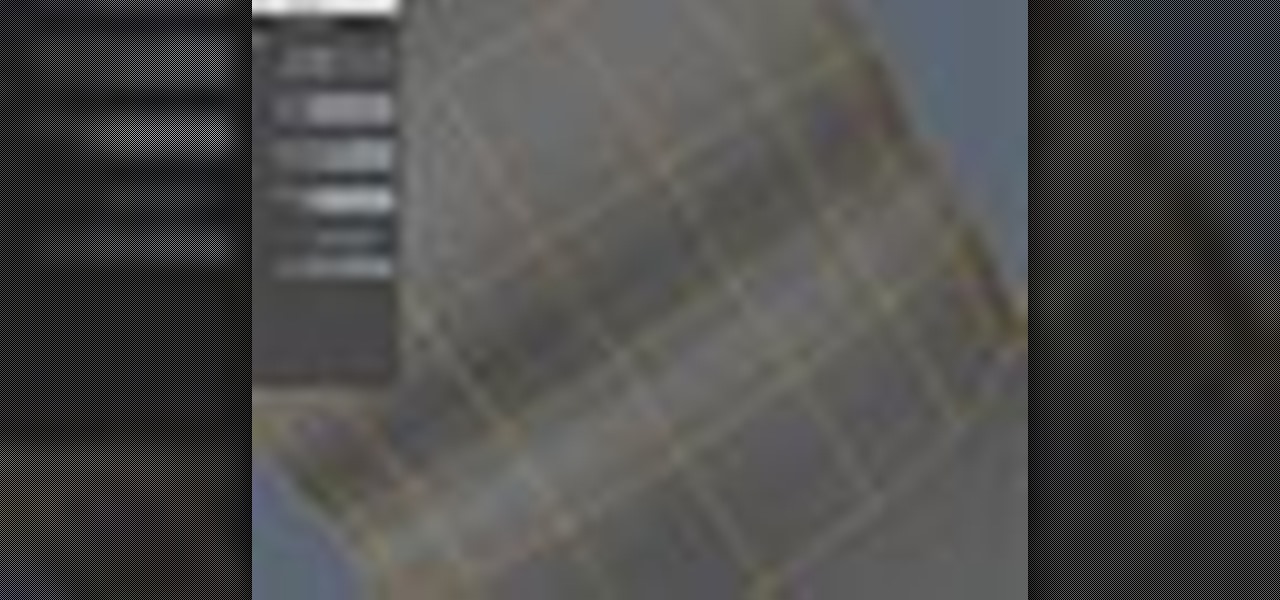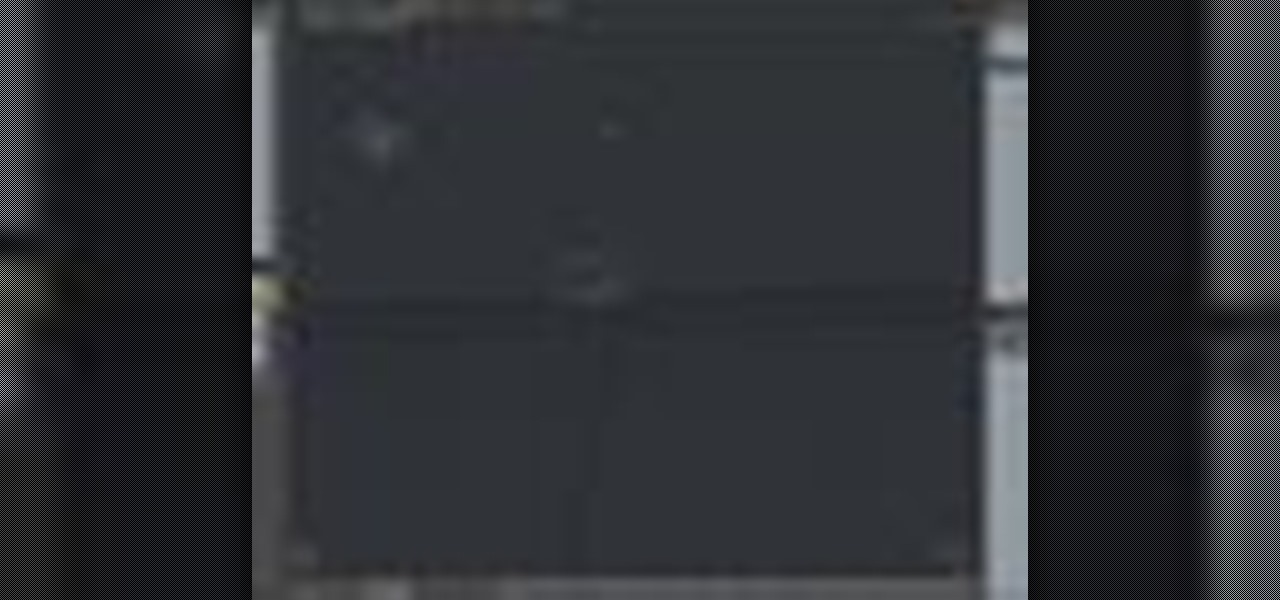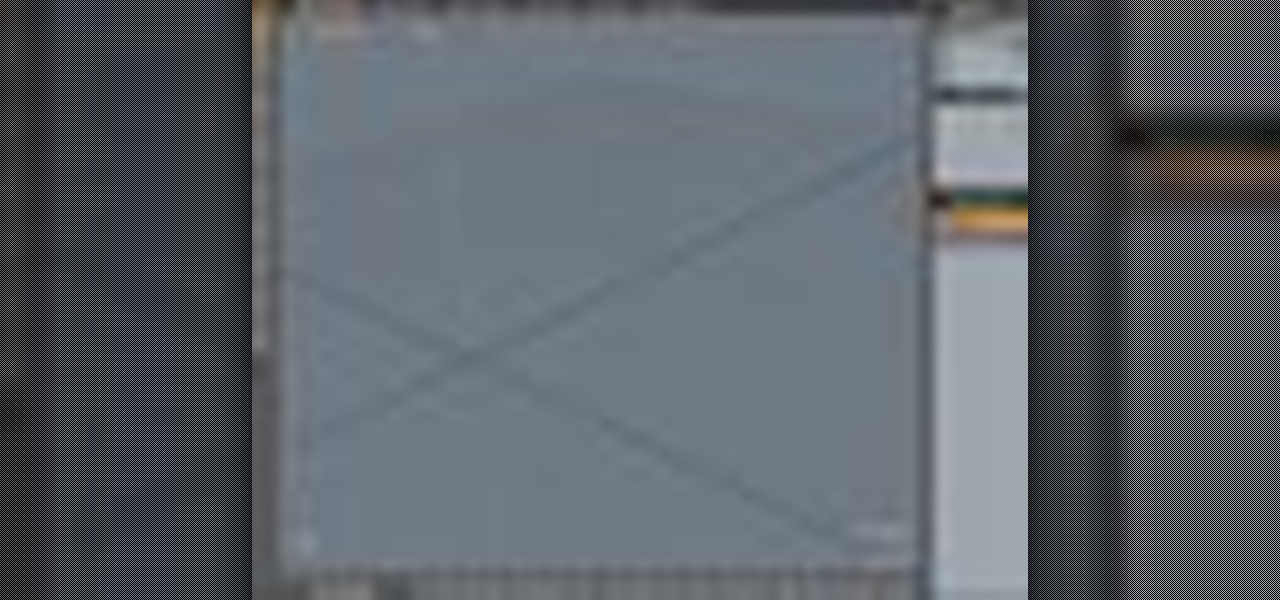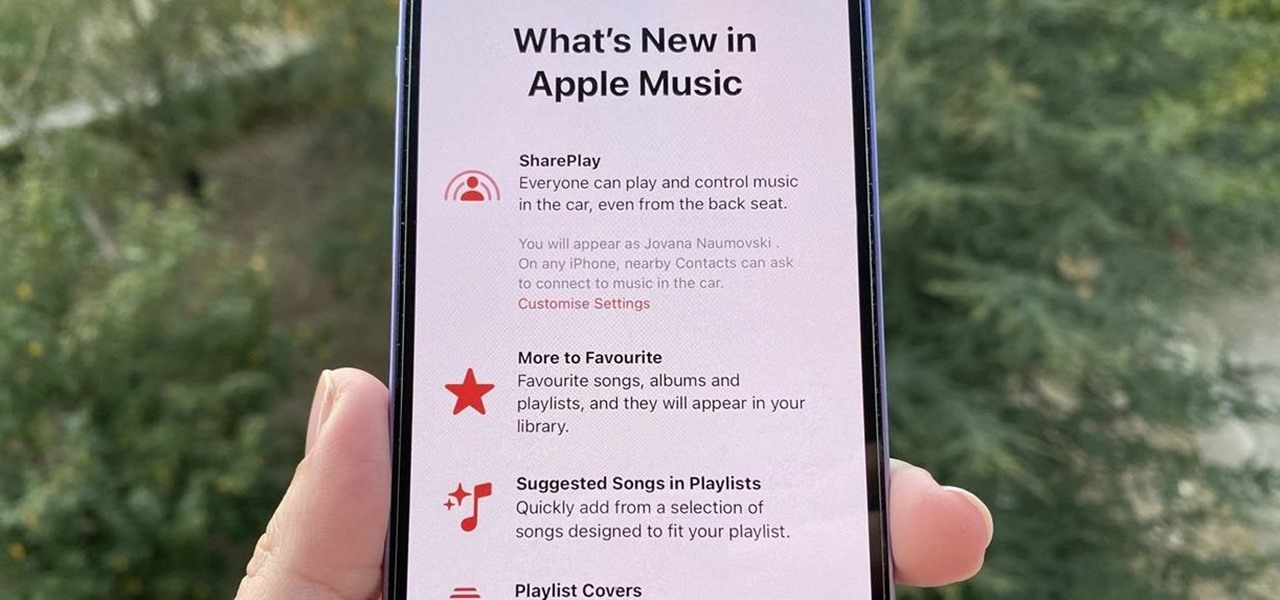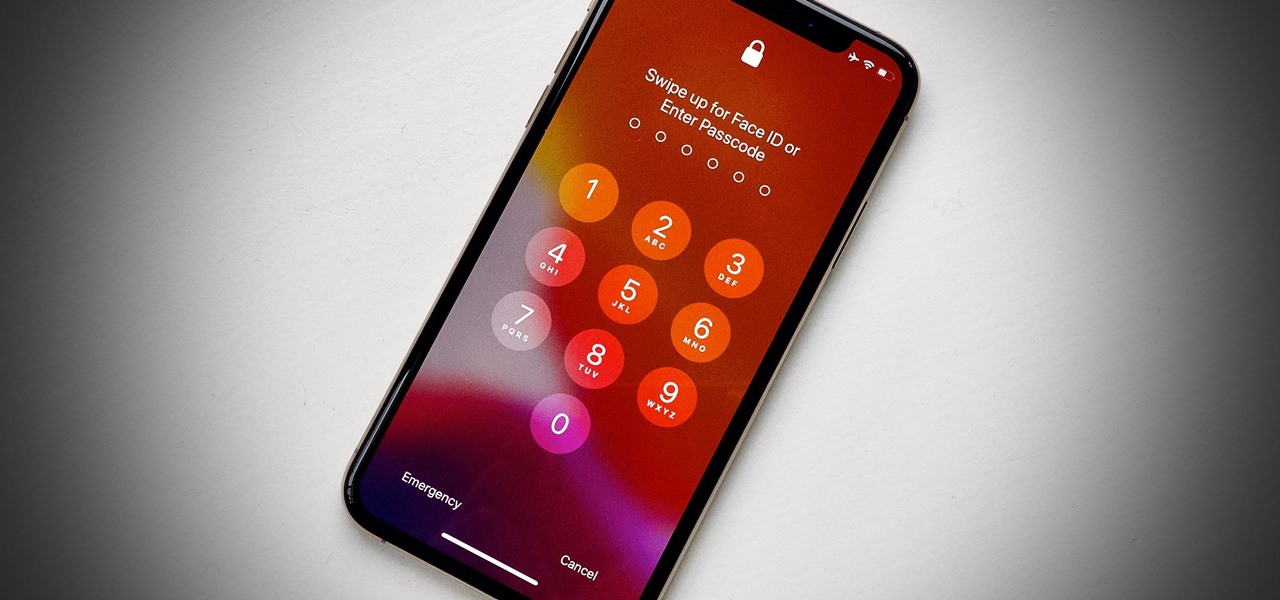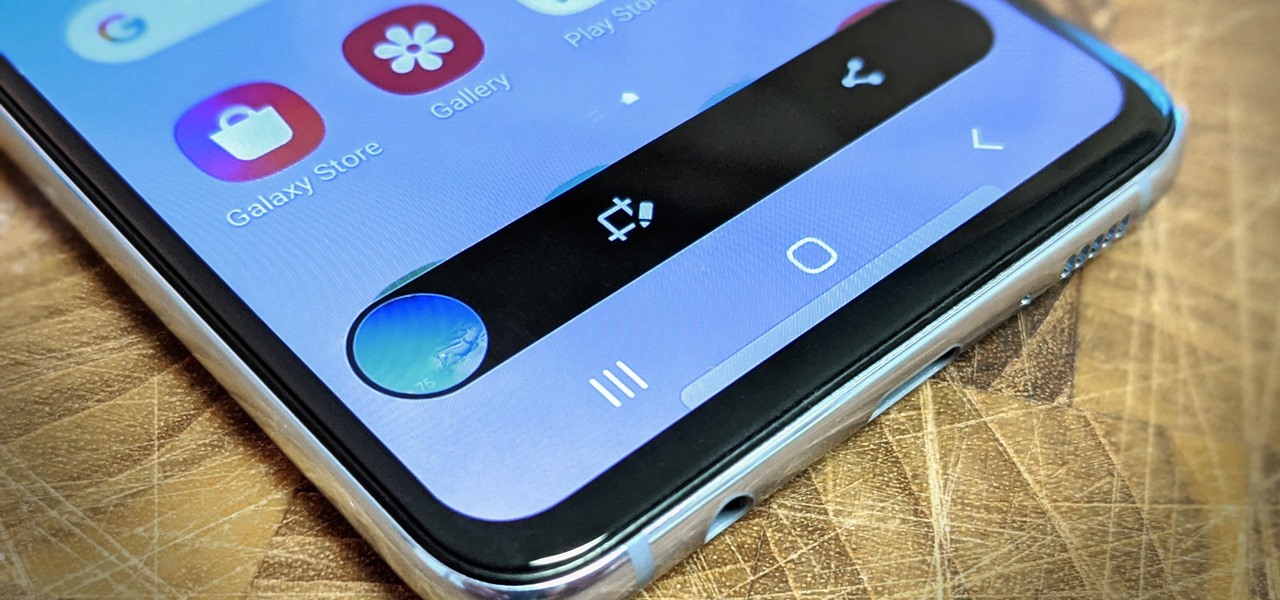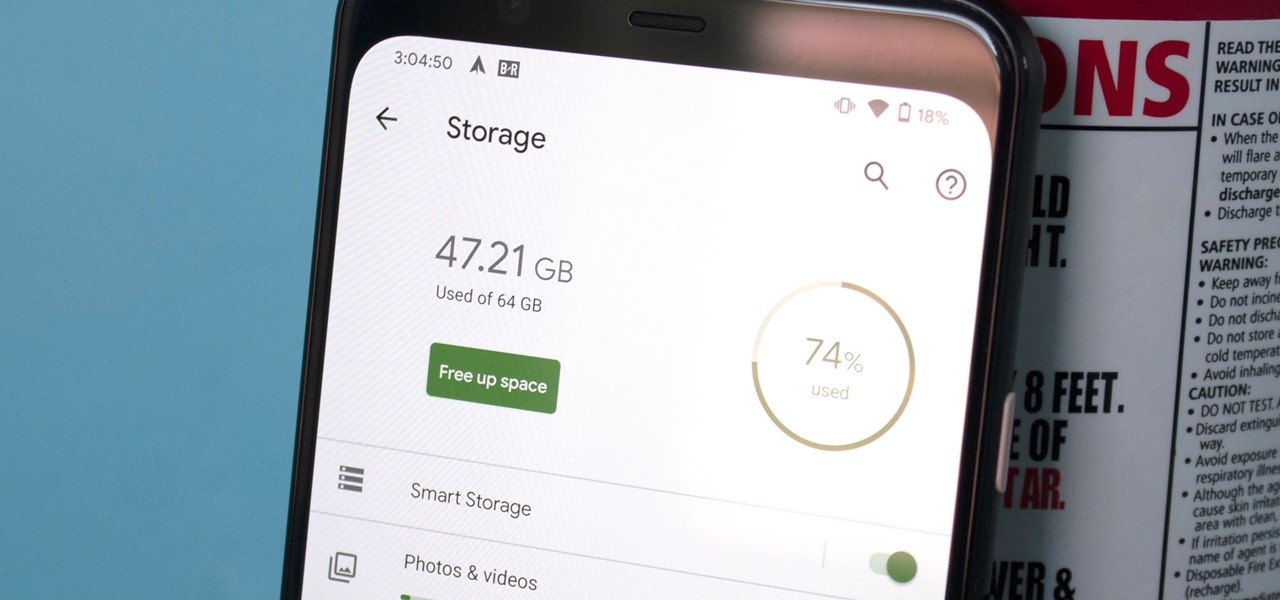The 2010 Toyota 4Runner comes with several features – one of which is Downhill Assist Control or DAC. When the driver turns the DAC feature on by simply pressing a button, it will help the car as it descends along slippery and/or steep slopes. When DAC is activated, a green icon will be lit up. DAC works with the A-TRAC (or the Active Traction system) and the ABS (or anti-lock braking system) to help keep the 4Runner's speed below 15 mph, a safe speed for driving down steep grades.
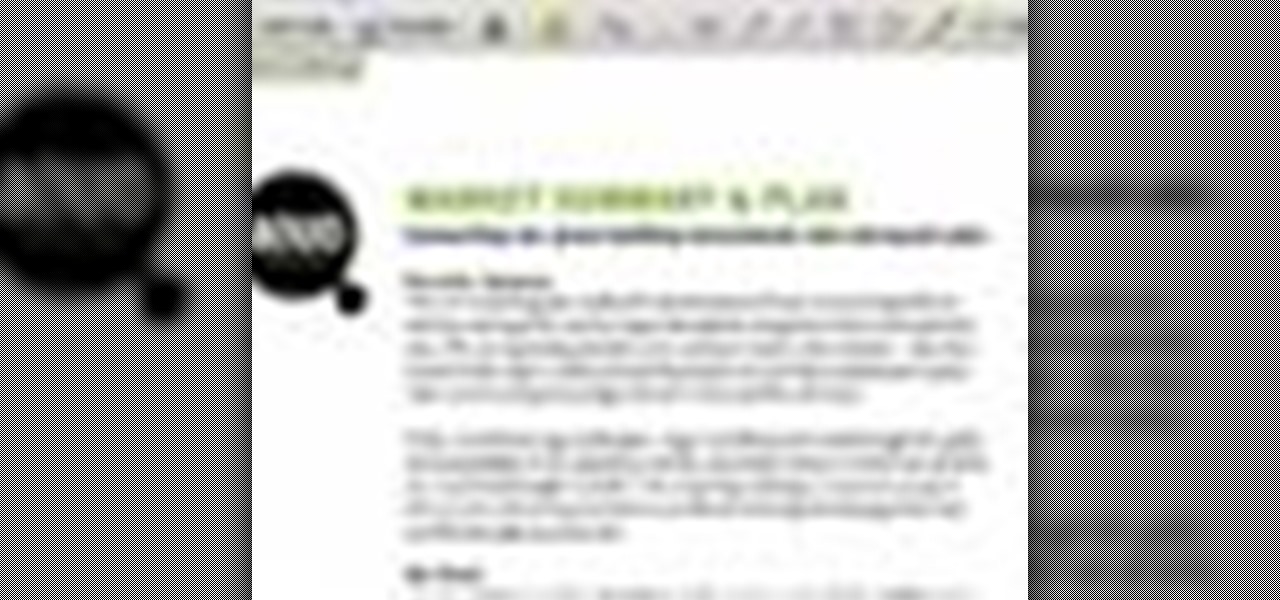
In this tutorial the instructor shows how to use commenting tools in Adobe Acrobat 9. He says that the look and feel of the commenting tools are very similar to the previous version tools which were used to mark and comment documents. He shows how to open the comment button from the menu bar and explains about the options present in there to use the commenting features. He demonstrates many ways to enable comments and markup tool bar in the application. Now he shows about the various ways of ...

Basic materials needed to draw cool anime costumes are: Paper
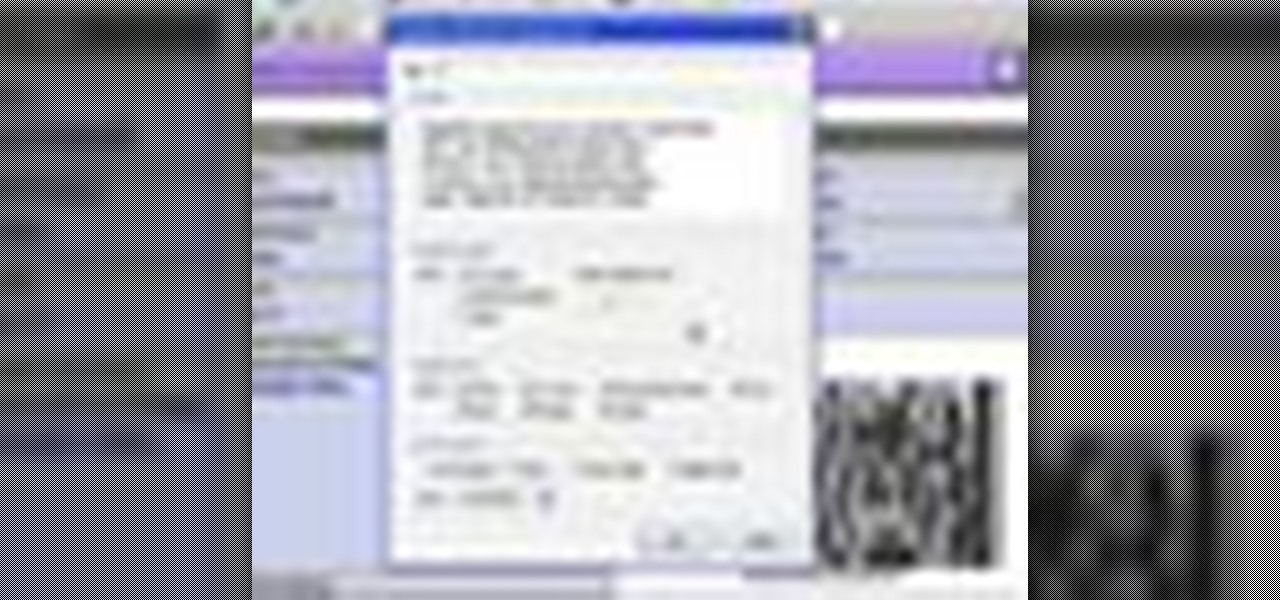
In this video the author shows how to sign PDF files and create digital appearances. To do this open any document where there is a place provided to digitally sign it. Now double click that area and you will be shown a pop up menu that helps you to sign the document. Now if you already have a digital sign prepared you can go ahead and sign the document. If not there is an option to create a new sign and this video shows the procedure of how to get it done. Using this feature now you can digit...

This WirelessZone video gives a first-look and shows how to setup a recently un-boxed Razzle from Verizon Wireless. First the features of the unique Razzle with its flip speaker keyboard combo is highlighted, thereafter a walk-through is given on how to set up the display banner, screen back-light, keypad back-light, wallpaper, themes, menu layout, menu type, clock format, dial tones, and most of the sound settings in great detail. The video also features the default ring-tones on the phone s...

In this video tutorial the instructor shows how to enable usage rights for Adobe reader. She begins by showing a multiple page PDF which can be viewed by anyone having a Acrobat reader. She goes to advance menu and chooses the option of expand features in Adobe reader. She says that by granting these rights in Adobe 9, we can let other people write into the forms of the document, comment it and even sign the document. Now she applies the features and saves the document to the desktop. Now she...

In this Adobe Acrobat series of video the instructor shows how to add headers and footers to your PDF documents. Headers and footers help give your integrated document a unified look and feel. You can use the combine feature in the Acrobat to combine information obtained from various sources and integrate it in a single PDF. In the Acrobat software go to the document menu option and from the drop down box select the Header and Footer sub-menu, from which you can add a new or delete or modify ...

In this beginners video, the instructor shows how to use iTunes. Many people find it hard to use iTunes software. When you launch iTunes for the first time, it opens in window mode and, in the center, it categorizes your music according to genre and shows a cover view of the songs present. There are three basic views available in the iTunes window; you can set it to list mode, category mode, or scrolling artwork mode. The instructor shows each of the views within the iTunes application as wel...

It’s like a personal photo, except classier, and you can make the model look slightly more attractive than they really are.

Devolped by the same team of engineers responsible for LightWave 3D, modo, lowercase, delivers the next evolution of 3D modeling, painting and rendering in a single integrated and accelerated package for the Mac and PC. And now, modo is a true end-to-end solution that includes true 3D sculpting tools, animation and network rendering! More than just features, modo is a truly elegant integration of technology, raw horsepower and refined workflow. With such a wealth of inbuilt features, however,...

Developed by the same team of engineers responsible for LightWave 3D, modo, lowercase, delivers the next evolution of 3D modeling, painting and rendering in a single integrated and accelerated package for the Mac and PC. And now, modo is a true end-to-end solution that includes true 3D sculpting tools, animation and network rendering! More than just features, modo is a truly elegant integration of technology, raw horsepower and refined workflow. With such a wealth of inbuilt features, however...

Developed by the same team of engineers responsible for LightWave 3D, modo, lowercase, delivers the next evolution of 3D modeling, painting and rendering in a single integrated and accelerated package for the Mac and PC. And now, modo is a true end-to-end solution that includes true 3D sculpting tools, animation and network rendering! More than just features, modo is a truly elegant integration of technology, raw horsepower and refined workflow. With such a wealth of inbuilt features, however...

Developed by the same team of engineers responsible for LightWave 3D, modo, lowercase, delivers the next evolution of 3D modeling, painting and rendering in a single integrated and accelerated package for the Mac and PC. And now, modo is a true end-to-end solution that includes true 3D sculpting tools, animation and network rendering! More than just features, modo is a truly elegant integration of technology, raw horsepower and refined workflow. With such a wealth of inbuilt features, however...

Developed by the same team of engineers responsible for LightWave 3D, modo, lowercase, delivers the next evolution of 3D modeling, painting and rendering in a single integrated and accelerated package for the Mac and PC. And now, modo is a true end-to-end solution that includes true 3D sculpting tools, animation and network rendering! More than just features, modo is a truly elegant integration of technology, raw horsepower and refined workflow. With such a wealth of inbuilt features, however...

Developed by the same team of engineers responsible for LightWave 3D, modo, lowercase, delivers the next evolution of 3D modeling, painting and rendering in a single integrated and accelerated package for the Mac and PC. And now, modo is a true end-to-end solution that includes true 3D sculpting tools, animation and network rendering! More than just features, modo is a truly elegant integration of technology, raw horsepower and refined workflow. With such a wealth of inbuilt features, however...

Devolped by the same team of engineers responsible for LightWave 3D, modo, lowercase, delivers the next evolution of 3D modeling, painting and rendering in a single integrated and accelerated package for the Mac and PC. And now, modo is a true end-to-end solution that includes true 3D sculpting tools, animation and network rendering! More than just features, modo is a truly elegant integration of technology, raw horsepower and refined workflow. With such a wealth of inbuilt features, however,...

Devolped by the same team of engineers responsible for LightWave 3D, modo, lowercase, delivers the next evolution of 3D modeling, painting and rendering in a single integrated and accelerated package for the Mac and PC. And now, modo is a true end-to-end solution that includes true 3D sculpting tools, animation and network rendering! More than just features, modo is a truly elegant integration of technology, raw horsepower and refined workflow. With such a wealth of inbuilt features, however,...

Developed by the same team of engineers responsible for LightWave 3D, modo, lowercase, delivers the next evolution of 3D modeling, painting and rendering in a single integrated and accelerated package for the Mac and PC. And now, modo is a true end-to-end solution that includes true 3D sculpting tools, animation and network rendering! More than just features, modo is a truly elegant integration of technology, raw horsepower and refined workflow. With such a wealth of inbuilt features, however...

Devolped by the same team of engineers responsible for LightWave 3D, modo, lowercase, delivers the next evolution of 3D modeling, painting and rendering in a single integrated and accelerated package for the Mac and PC. And now, modo is a true end-to-end solution that includes true 3D sculpting tools, animation and network rendering! More than just features, modo is a truly elegant integration of technology, raw horsepower and refined workflow. With such a wealth of inbuilt features, however,...

Developed by the same team of engineers responsible for LightWave 3D, modo, lowercase, delivers the next evolution of 3D modeling, painting and rendering in a single integrated and accelerated package for the Mac and PC. And now, modo is a true end-to-end solution that includes true 3D sculpting tools, animation and network rendering! More than just features, modo is a truly elegant integration of technology, raw horsepower and refined workflow. With such a wealth of inbuilt features, however...

Devolped by the same team of engineers responsible for LightWave 3D, modo, lowercase, delivers the next evolution of 3D modeling, painting and rendering in a single integrated and accelerated package for the Mac and PC. And now, modo is a true end-to-end solution that includes true 3D sculpting tools, animation and network rendering! More than just features, modo is a truly elegant integration of technology, raw horsepower and refined workflow. With such a wealth of inbuilt features, however,...

Devolped by the same team of engineers responsible for LightWave 3D, modo, lowercase, delivers the next evolution of 3D modeling, painting and rendering in a single integrated and accelerated package for the Mac and PC. And now, modo is a true end-to-end solution that includes true 3D sculpting tools, animation and network rendering! More than just features, modo is a truly elegant integration of technology, raw horsepower and refined workflow. With such a wealth of inbuilt features, however,...

Devolped by the same team of engineers responsible for LightWave 3D, modo, lowercase, delivers the next evolution of 3D modeling, painting and rendering in a single integrated and accelerated package for the Mac and PC. And now, modo is a true end-to-end solution that includes true 3D sculpting tools, animation and network rendering! More than just features, modo is a truly elegant integration of technology, raw horsepower and refined workflow. With such a wealth of inbuilt features, however,...

Devolped by the same team of engineers responsible for LightWave 3D, modo, lowercase, delivers the next evolution of 3D modeling, painting and rendering in a single integrated and accelerated package for the Mac and PC. And now, modo is a true end-to-end solution that includes true 3D sculpting tools, animation and network rendering! More than just features, modo is a truly elegant integration of technology, raw horsepower and refined workflow. With such a wealth of inbuilt features, however,...

Developed by the same team of engineers responsible for LightWave 3D, modo, lowercase, delivers the next evolution of 3D modeling, painting and rendering in a single integrated and accelerated package for the Mac and PC. And now, modo is a true end-to-end solution that includes true 3D sculpting tools, animation and network rendering! More than just features, modo is a truly elegant integration of technology, raw horsepower and refined workflow. With such a wealth of inbuilt features, however...

Devolped by the same team of engineers responsible for LightWave 3D, modo delivers the next evolution of 3D modeling, painting and rendering in a single integrated and accelerated package for the Mac and PC. And now, modo is a true end-to-end solution that includes true 3D sculpting tools, animation and network rendering! More than just features, modo is a truly elegant integration of technology, raw horsepower and refined workflow. With such a wealth of inbuilt features, however, things can ...

Web browsers such as Windows Internet Explorer 7 have become an important part of the computing experience for business and home users around the world. With the popularity of web browsers for accessing information, running programs, and even accessing corporate resources, the browser has become a target for viruses, malware, and phishing schemes that present real dangers to Internet users. Microsoft Internet Explorer 7 has several new features that make using the web easier and safer than ev...

Check out this instructional DJ video that shows you the basic and advanced features of the black VCI-100 Special Edition designed by Ean Golden for Vestax. This tutorial covers the basics of the unit in the first part, to the advanced aspects of the unit in the second video. Learn about the functions and features of the Vestax VCI-100 and improve your DJ skills.

Want to mix and scratch like a professional DJ? To be a good DJ you need to understand the concepts of mixing tracks, adding cool effects, and of course you need a good sense of rhythm to line up the beats. This how to video explains how to use the break, dump, & reverse effects on a Denon DN-S1200 mixer. You can set the time of the reverse feature by moving the parameters dial. Watch this DJ tutorial so you can learn how to use the break, dump, & reverse FX features on a Denon DN-S1200 mixer.

Want to mix and scratch like a professional DJ? To be a good DJ you need to understand the concepts of mixing tracks, adding cool effects, and of course you need a good sense of rhythm to line up the beats. This how to video explains how to use the features on the set up menu of a Cortex HDC-1000 digital music controller. Improve your DJ skills by watching this tutorial so you can learn how to use the features of the Cortex HDC-1000's set up menu.

The PowerForce G4 Series 233 is the versatile single processor upgrade for PowerMac G4 AGP towers, G4 Cubes, PowerMac G4 Digital Audio, QuickSilver, and QuickSilver 2002 models. It features the G4-7451 and G4-7455 processors, with speeds up to 1.2GHz. The PowerForce G4 Series 233 processor card, like its predecessors - the Series 100 and 133 upgrades - is the most advanced, highest performance CPU card available on the market today. It's also easy to install Feature List: PowerPC 7451 or 7455...

The Apple Spotlight application in Mac OS X can do more than just searches for documents. Throughout your day, you may need to perform a calculation or look up a definition for a word. You can now do that directly from Spotlight. To acccess Spotlight, you can either click on the magnifying glass icon at the top right of your screen or hit command spacebar to bring up the search field. To learn more about using advanced features in OS X Spotlight, watch this video tutorial.

Windows 7 has a ton of new features available, and a lot of them are accessible right from the desktop! With features like Aero Shake, Peek and Snap, it's easy clear a cluttered desktop. There's cool wallpapers to add, a newer and more efficient taskbar, improved gadgets, and more. See for yourself.

If you're in the market for a new lawn mower, there are plenty of options, and it might be hard making a decision on which one is right for you. This video breaks down what you need to consider before buying a lawn mower and how to find one that best fits your needs.

In case you missed it, Apple has added a lot of new features and enhancements to the Music app on your iPhone, changes that benefit both Apple Music subscribers and non-subscribers. Chances are, you haven't seen all the changes yet, especially since many of them weren't released when iOS 17 first came out, but we'll go over them all with you.

Apple released iOS 13.5 for iPhone on Wednesday, May 20. The update came just two days after the company seeded beta testers iOS 13.5's GM (golden master), the build everyone would get if all went well. While only available to beta testers, the GM is the same software as iOS 13.5's stable release.

Since Apple launched iOS 13, we've seen four major updates for iPhone, each of which added some cool new features. Between iOS 13.1, 13.2, 13.3, 13.4, and all the minor updates in between, there's never been a better time to be on iOS. And now, we've got even more positive changes with the iOS 13.5 update.

With Samsung's One UI version of Android, it's easier than ever to take a screenshot and quickly edit the captured image. However, the downside to that convenience has manifested itself in an overlay ribbon that can also get in the way.

It wasn't too long ago that the power menu for stock Android didn't offer much beyond turning the device off, but Google has steadily added more functions, like capturing screenshots and provisioning access to emergency information.

Even with Pixels now coming with 128 GB of internal storage, many folks still struggle with low storage. The culprit is usually photos and videos, which can quickly eat away the space. Thankfully, there's a feature that solves this problem.