
How To: Use Gmail for beginners
This basic tutorial covers how to check your Gmail, send an e-mail, create a signature and other simple email setting features.


This basic tutorial covers how to check your Gmail, send an e-mail, create a signature and other simple email setting features.

Pole dancing has gone mainstream, and was even featured on an episode of Oprah! Here are a few basic moves to help you get into the act.

5 minute video on how to overclock your graphics card. Includes installation of coolbits registry mod. Links to featured tools are included in the video.

This is an effective weight loss exercise that will help to enhance your back strength. This is featured in Mens' Health Magazine.

Pioneer DJM-700 mixer - In this video i give you a small demo of the Crush fx. Remember with any mixer it's always a good idea to use the fx in small doses as opposed to all the time.

Check out this video from Berkleemusic.com and create flawless, professional recordings and correct any mistakes with ease using the Punch In/Punch Out and Overdub features in Digital Performer.

Learn about the New Formula Features in Microsoft's Office 2007 and how to use them to do calculations in MS Office and Excel documents.

How to jailbreak an iPod Touch 1.1.2 on a PC. Jailbreaking allows you to download third-party applications.
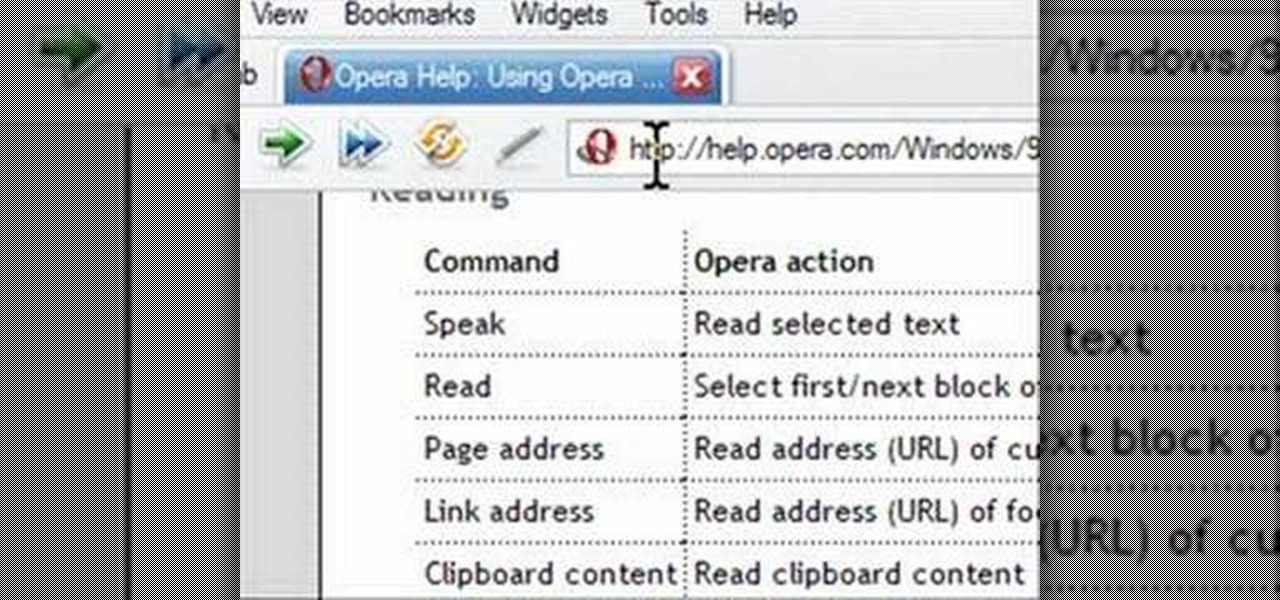
Opera has a feature where you can talk to it and it obeys your commands - and it works! No "voice training" required. Learn how to use Opera Voice.

Why sit on a regular old couch when you can get in the fast lane? Guru Brian shows how he made the hotrod-inspired furniture featured in Episode 5 of My Home 2.0.

Make a sleeping bag for the homeless out of a quilt. Featured on Thread Heads.
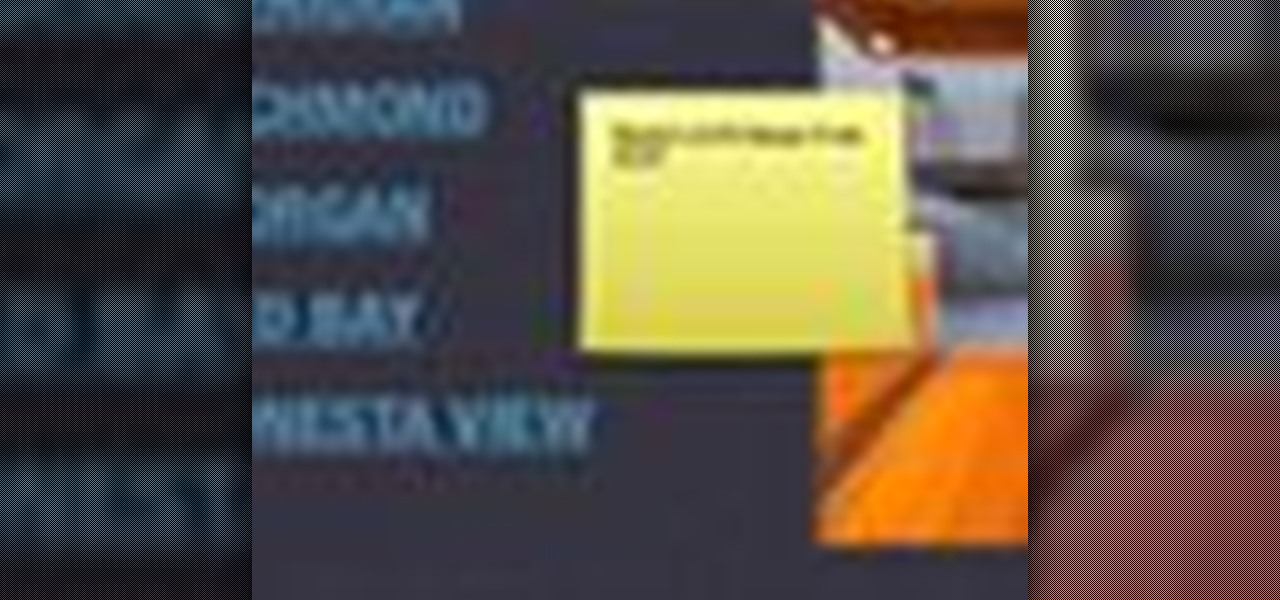
This tutorial explains how to use the presenter notes feature in Keynote '08 to add comments to your presentation. The notes are only visible to the presenter and will not affect the presentation so you can use them for reminders and other hints.
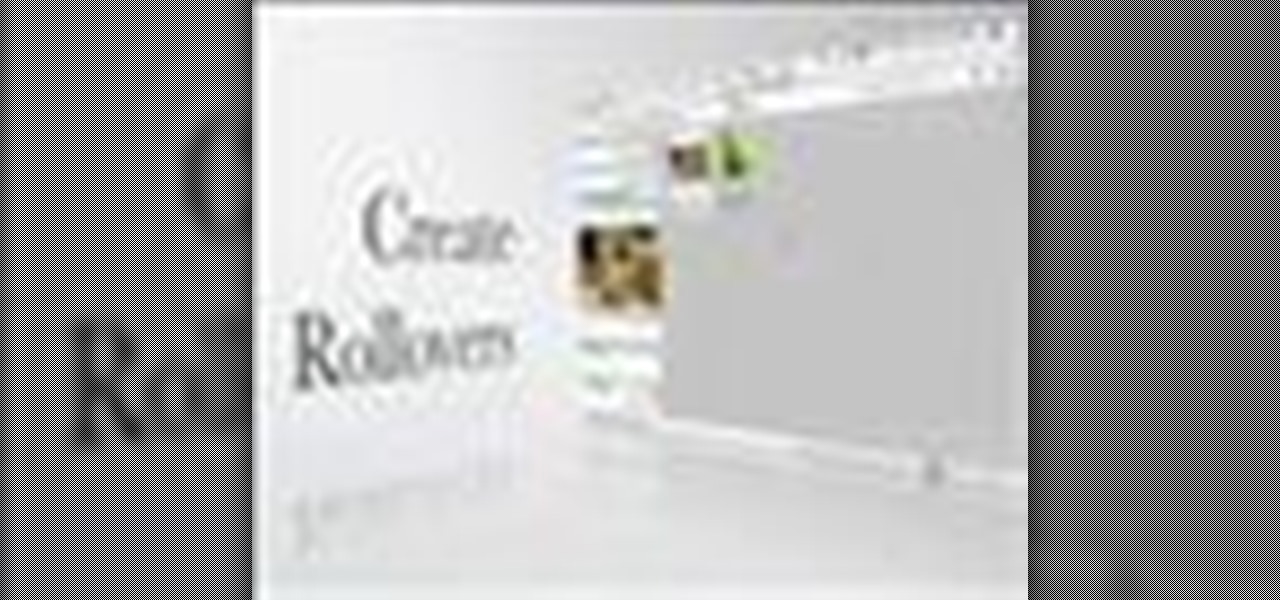
Adobe InDesign can create PDFs natively. In this video we'll see a rarely used feature that allows us to create rollover effects that work beautifully in PDF files. InDesign allows us to create buttons and using the States palette we can create rollover effects.
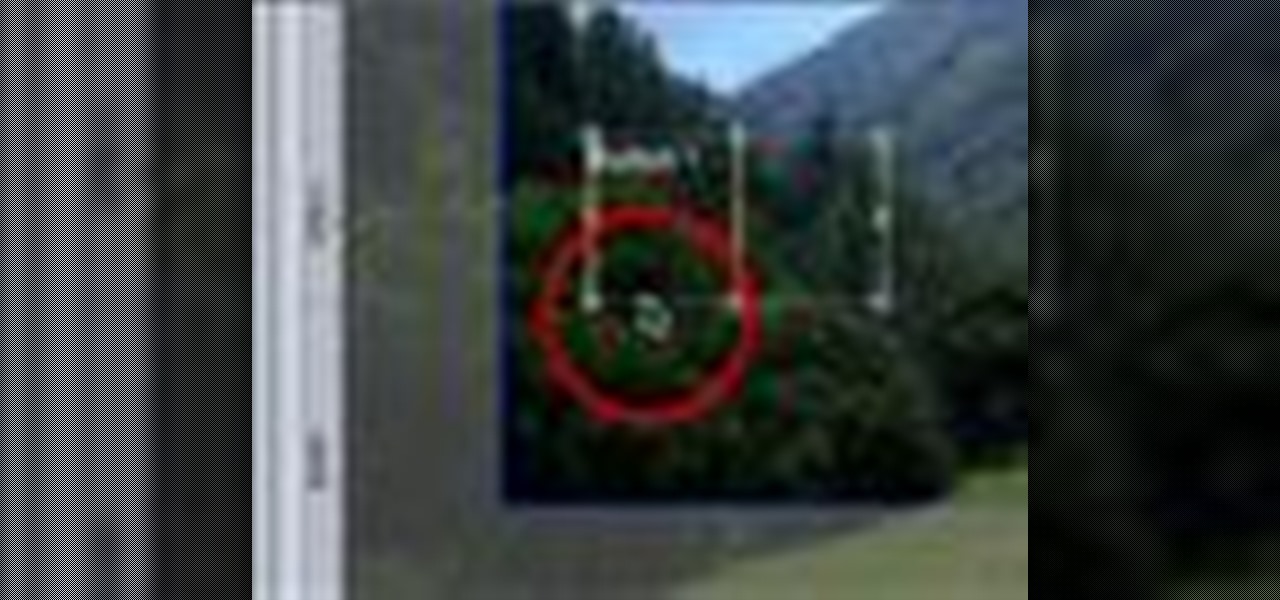
A revolutionary feature in DVDs is their ability to include interactivity. In this video tutorial you will add a button to your DVD menu using DVD Studio Pro. The button will take the users to a new menu.

The snapping function (the magnetic attraction between two clips or to the playhead) is sometimes very helpful and other times really annoying in Final Cut Pro. In this video you will learn to turn it on and off. A cool trick is to use the keyboard hot key to quickly turn the feature on and off.
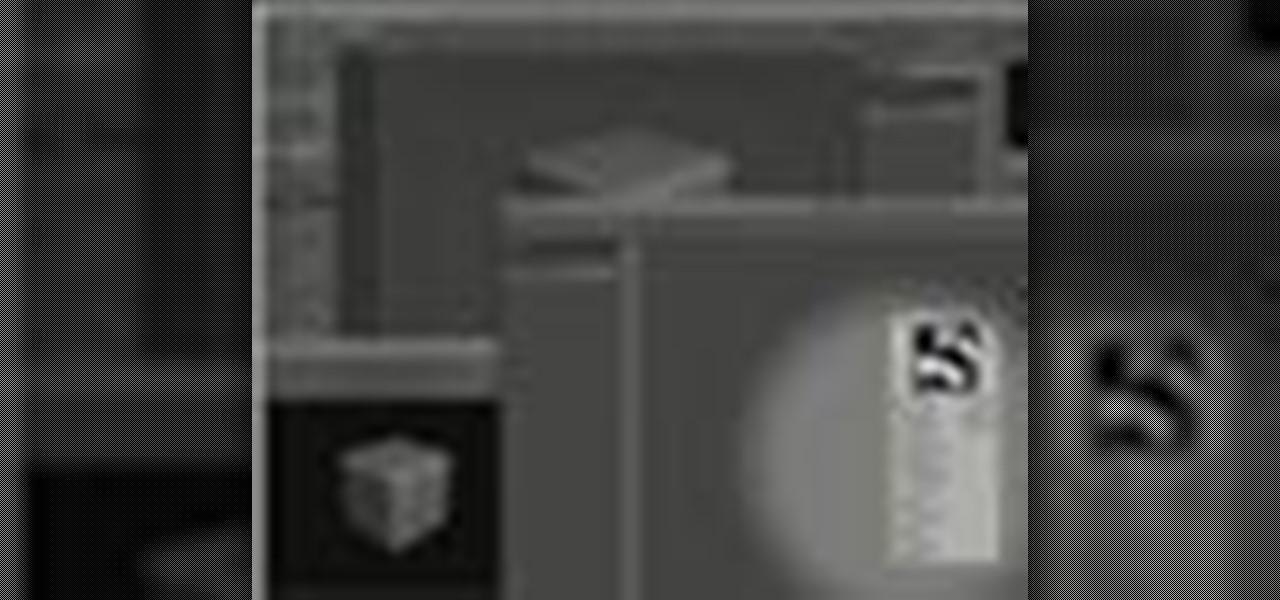
This tutorial teaches you how to use LightWave 9.0's Node Editor feature. This is a powerful tool that can be used for surfacing 3D objects.

A new feature in Google Maps, Mapplets, places data overlays onto your map - like movie times, crime rates and real estate prices. Learn how to combine multiple overlays for a one-stop view of what you need to know.
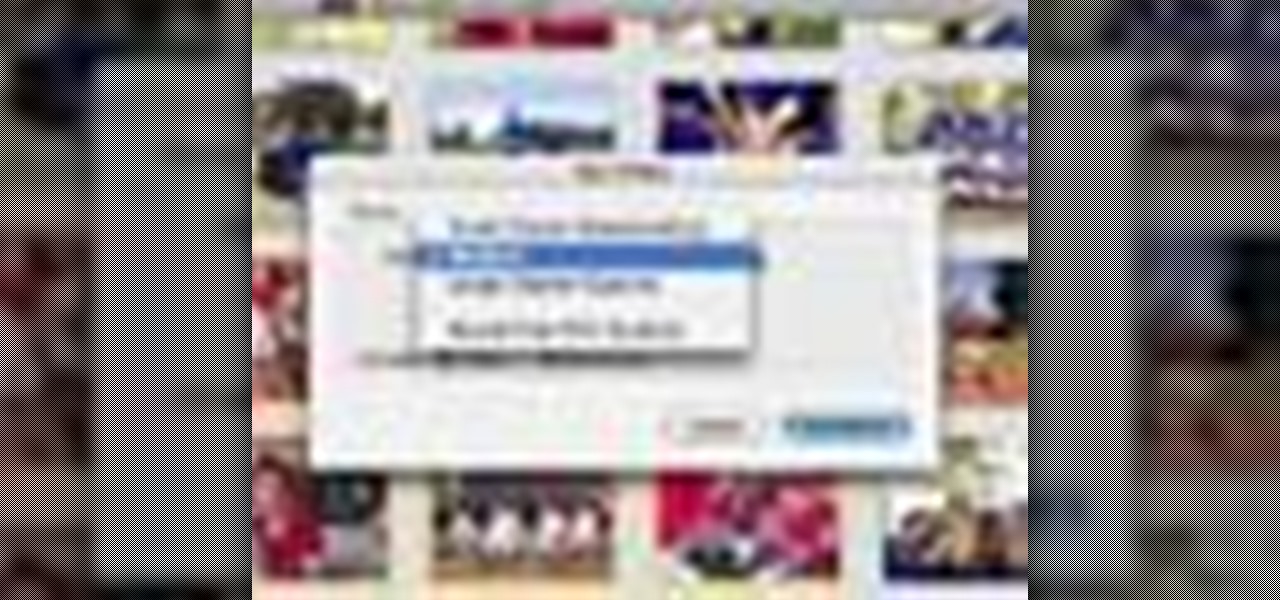
iPhoto '08 has a great feature built in that allows for ultimate laziness in sharing photos. Ooops! We mean convenience... iPhoto '08 allows you to email photos to your friends without having to open your email until the VERY end.

Outer glow? It's all about manipulating Photoshop layers independently from the layer they are attached to. Bert revisits the creation of "Lunch in Tiburon" and shows you how to use an often ignored feature in layer styles.

One of the graphic features Adobe InDesign borrows from Adobe Illustrator is Compound Paths. In this episode Terry White will show you how to take advantage of Compound Paths to create an effect of looking through window panes into an image. This tip comes from Terry's team member Colin Fleming.

Adobe InDesign CS2 has a great feature in that you can fill text with a gradient. However, if you try to do that in Illustrator CS2 it might appear that you can't. In this video you'll see just how easy you can do it and keep the text editable.
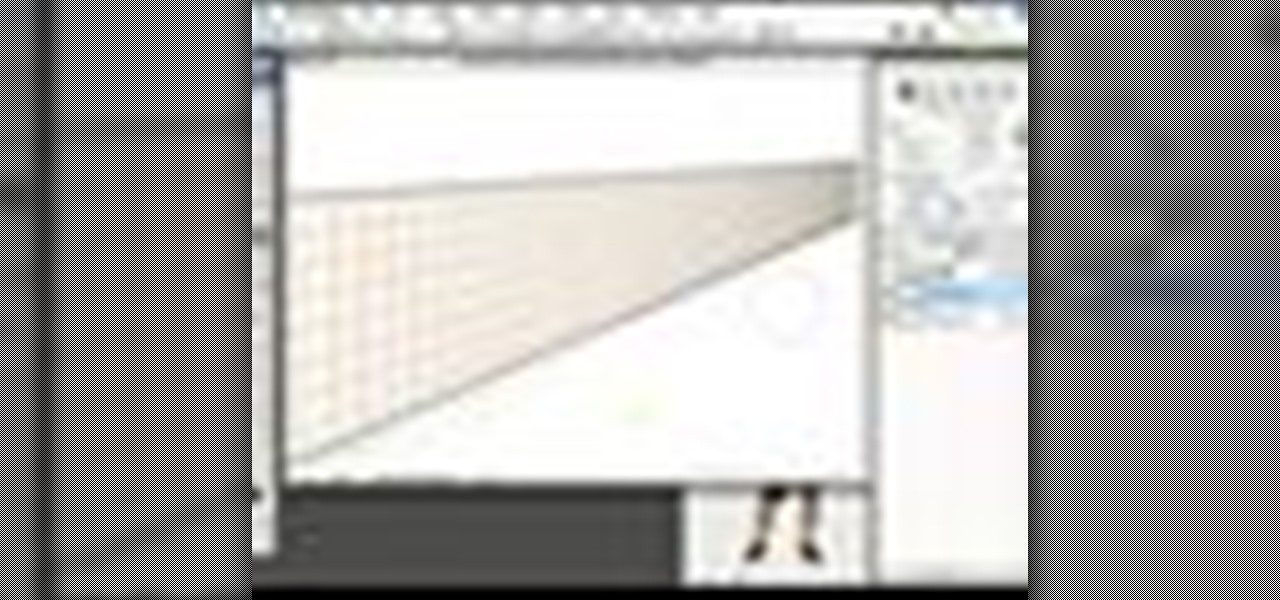
New to Photoshop CS3? Very special guest Russell Preston Brown aka Dr. Brown shows off the new Clone Source panel in Photoshop CS3. See how this creative genius takes the Clone Source feature to a whole new level.

You can select images in the Bridge and send them to Photoshop to make a presentation slideshow. In this video you'll see how to add some polish to those presentations as well as taking advantage of Acrobat specific transitions and settings. You'll also see how to tweak the settings to do automatic or manual slideshows.

Want an iPhone but you think AT&T is too expensive? This video will teach you how to swap out you SIM card so that you can use your iphone on other mobile carriers. Be aware that some iPhone features may not work on other carriers.

The microwave "defrost" button typically serves as Tom’s magic one-step "braising" method. Fortunately, Chef Paul shows the correct way by featuring braised lamb in cabernet franc with currants and dried plums and braised osso buco with bacon. He even makes spaetzle on the side.

Even though he has chicken, cheese and pasta at his disposal, Chef Paul refuses to make Tom’s favorite Italian dish: chicken parmesan. Instead, the esteemed chef does everyone a favor by creating herb-seared chicken breast, warm zucchini stew with angel-hair pasta and broccoli parmesan. Tom takes solace in that at least one of the recipes features the word "parmesan."

Serious about multi-player PC gaming? Then communicating with your fellow players via in-game voice-chat features is a must! This CNET video teaches you how to make it happen with a two-way headset!

Learn how to play a popular, new slot machine. This segment features the Who Dunnit slot machine.

Emoji characters give you a multitude of colorful characters to express yourself with on social media and within messages, and stickers give you even more symbols to play with. While Android and iOS both have a healthy arsenal of emoji and stickers, Android goes a step further for even more emoji madness.
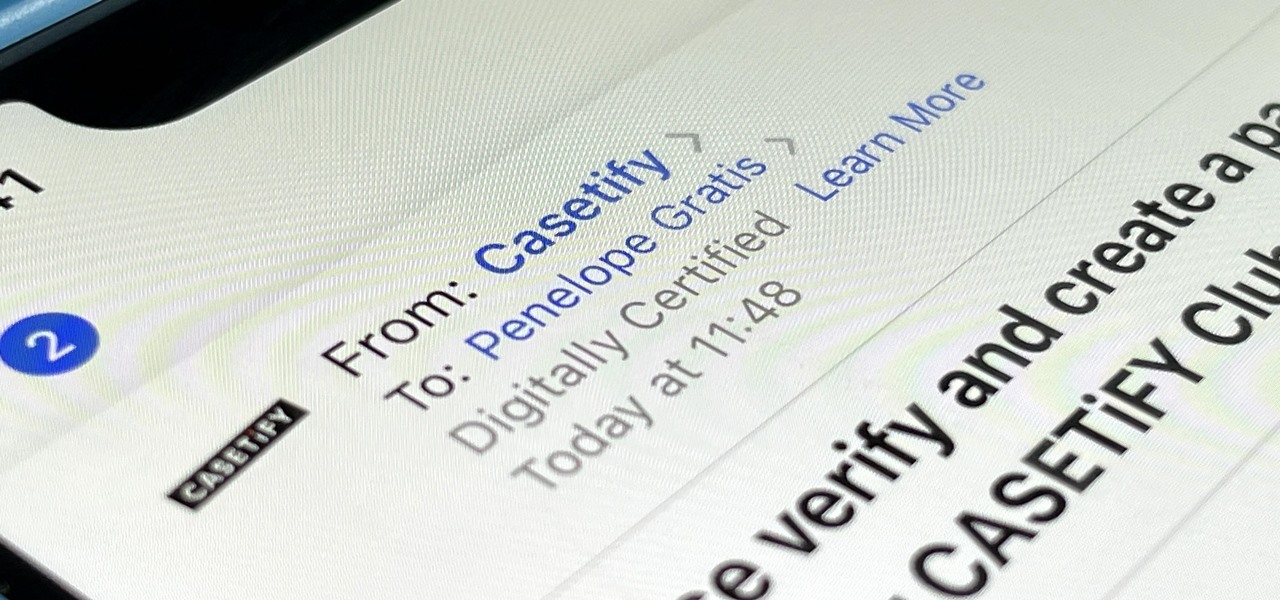
If you use Apple's Mail app on your iPhone for iCloud and third-party email accounts, install the new iOS update ASAP if you haven't already. While there's not a colossal number of new features, the latest tools and improvements are powerful enough to make the update feel like Mail's biggest ever — and there are features we've been waiting for for years!
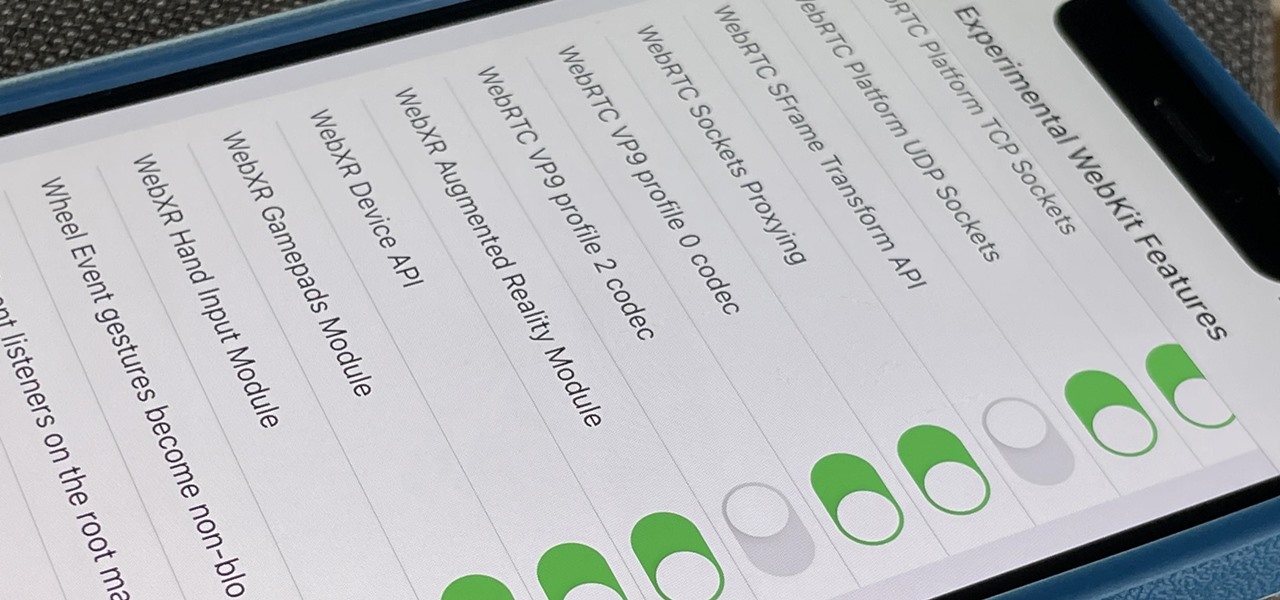
Safari's advanced experimental features give you access to new browser initiatives, upcoming web tools, element changes, behavior adjustments, and other preliminary feature tests in development by Apple. If you use them on your iPhone, you can either improve your Safari experience or wreck it. Resetting the flags provides a fresh start.
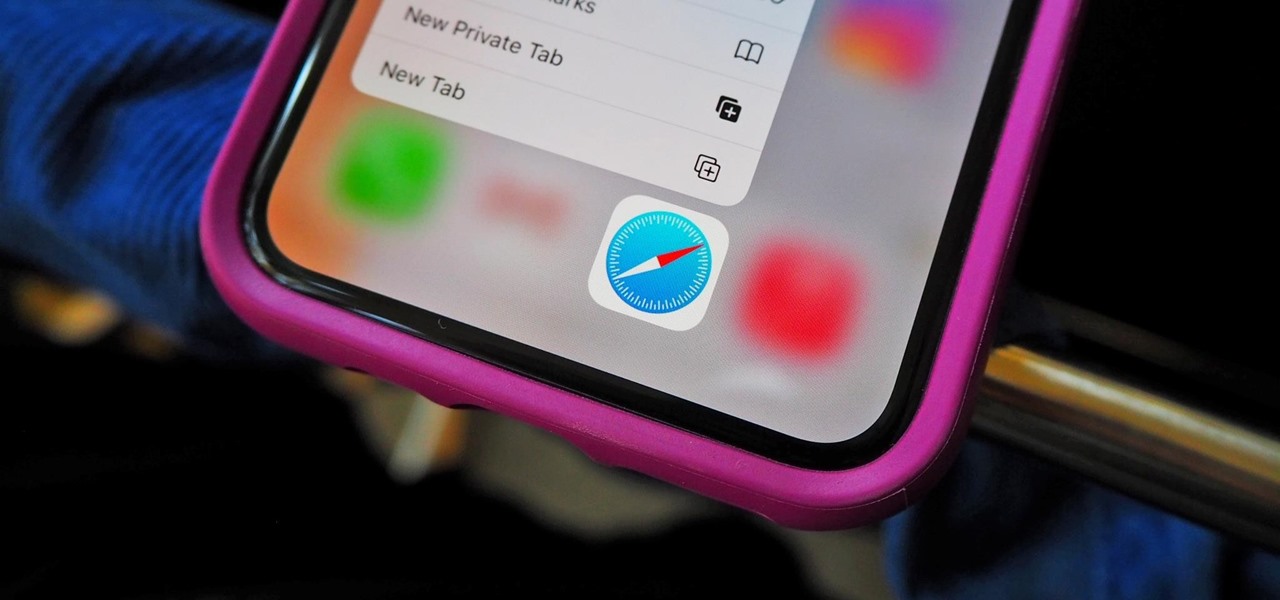
Nearly every native app on the iPhone received an upgrade or new features in iOS 14 — and Safari is no exception. The web browser now has better password protection, faster performance, privacy reports, and built-in translations, just to name a few. Some of the Safari updates went unnoticed by many, but they're there and ready to use in iOS 14.
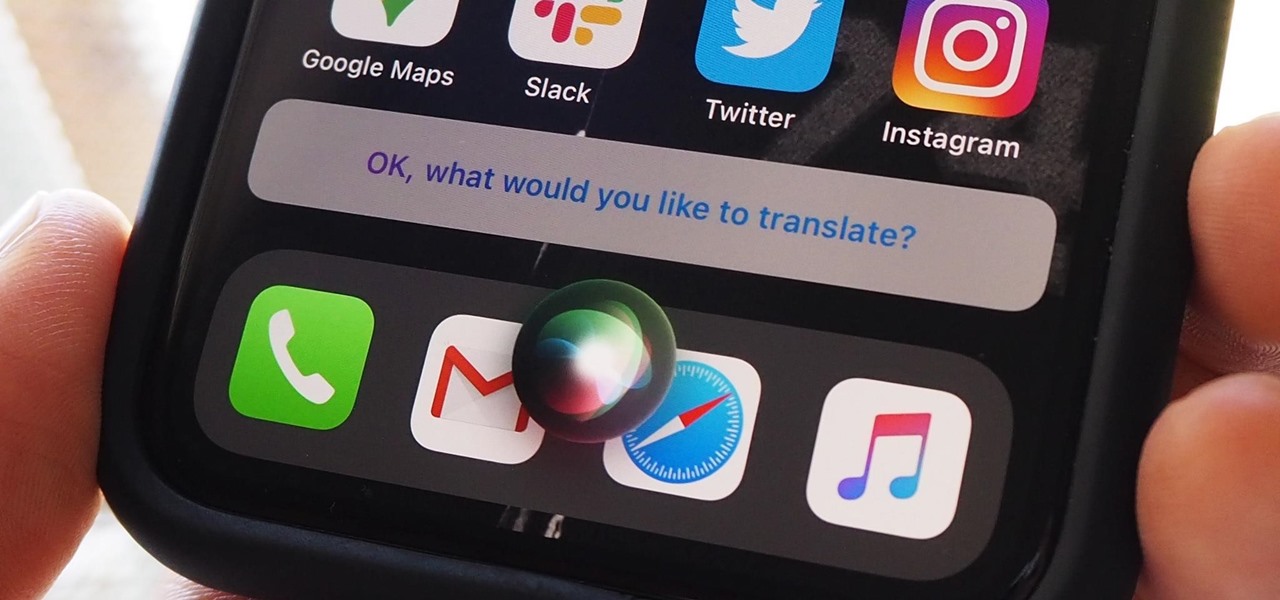
According to Apple, Siri serves 25 billion requests per month — an enormous number for a feature that was only released nine years ago. But when you think about how much work Apple has put into Siri over the years, it makes sense that the virtual assistant is being used more and more by users with iOS, iPadOS, macOS, watchOS, tvOS, AirPods, and HomePod.
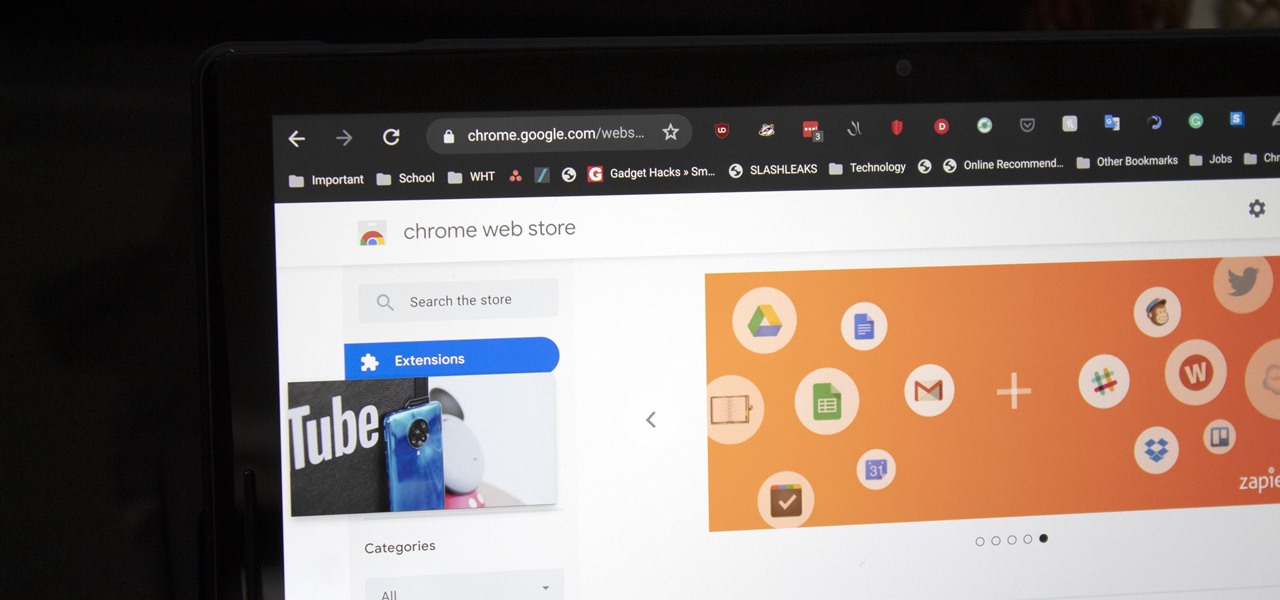
With each update, Chromebooks are slowly becoming the Android tablet we always wanted. They already run your favorite Android apps and recently added a multitasking feature introduced to Android smartphones a few years ago: picture-in-picture mode.
Google's feature drops for Pixel devices have added fun and useful new abilities, such as AR effects for Duo, Call Screen automation, scheduling Dark Mode, and Quick Access Wallet for Google Pay, that are exclusive to the company's line of smartphones.

Undo. Redo. These two actions are forever intertwined, but they're missing from the standard keyboard on Android. Accidentally delete a word, and there is no Ctrl + Z to undo this mistake. But there is finally a solution available on Samsung Galaxy phones.
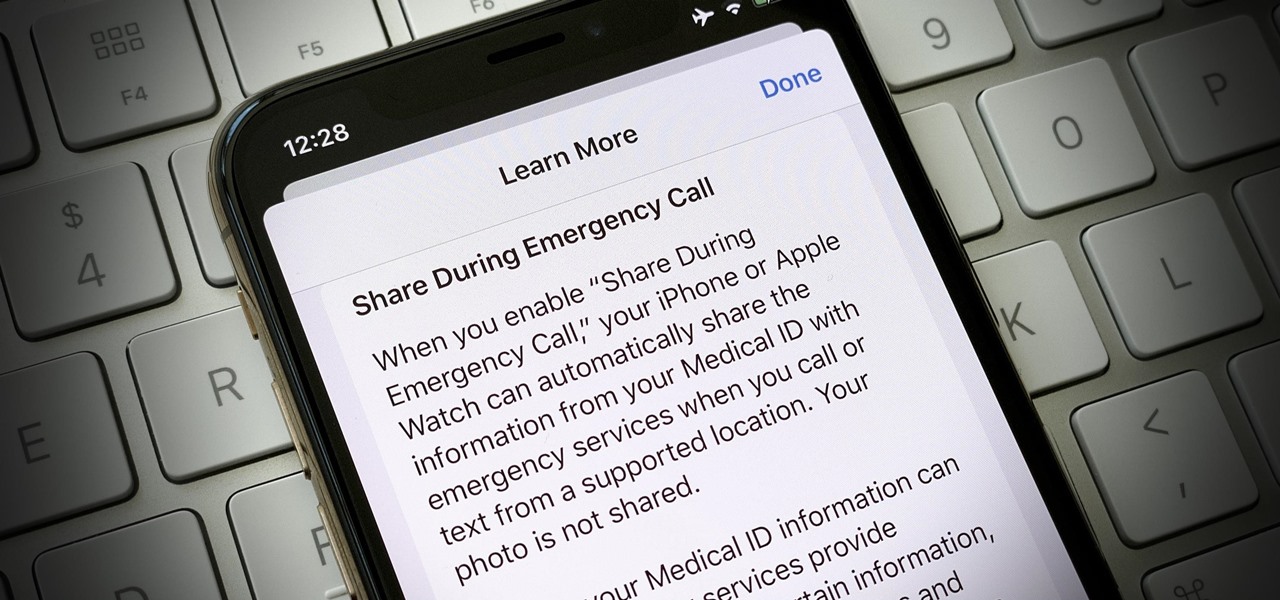
In the event of an emergency where you can't answer for yourself, trained professionals can view your Medical ID on your iPhone to learn about your medical situation, granted that you have created one. But that's not all your Medical ID can do. With a new feature, iOS can share your Medical ID data automatically with first responders when you place an emergency call.

Apple released the fourth developer beta for iOS 13.5 today, Wednesday, May 6. This update comes one week after the release of iOS 13.5 dev beta 3, which introduced Apple and Google's joint COVID-19 exposure notification API to iOS for the first time. Apple updated that settings page to now include an "Exposure Logging" setting instead.
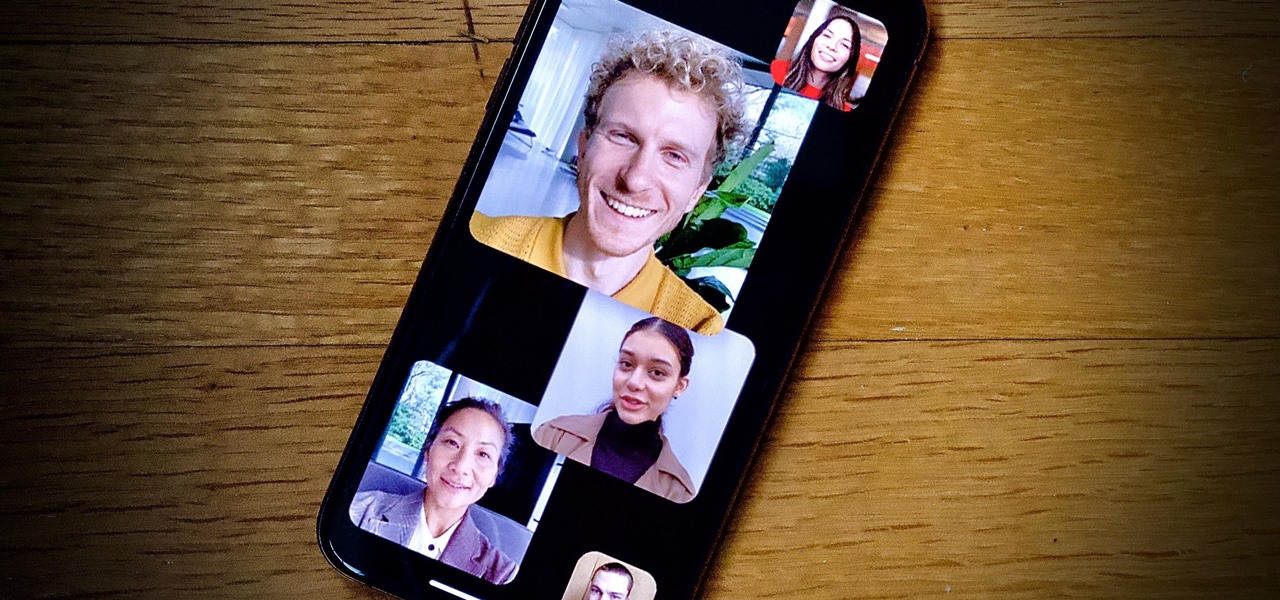
When using Group FaceTime with more than a handful of people, all of those participants in one chat can be difficult to follow. That's why Apple automatically enlarges the tiles for people who are currently speaking, bringing them into the forefront. However, all of that zooming in and out can get pretty distracting, and now there's a way to disable it whenever you need to.

As phones' screens get closer to seven inches, now is the perfect time to take advantage of Android's split-screen mode. This feature has available since Android 7.0 Nougat and allows you to divide the screen into two halves, with a different app on each side.