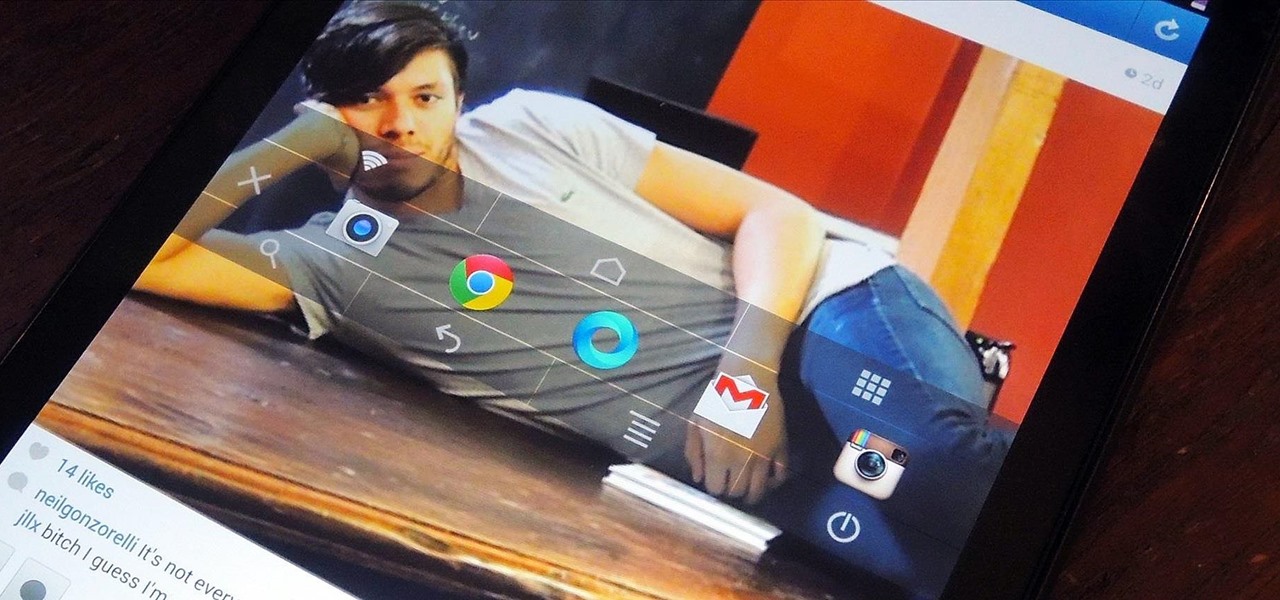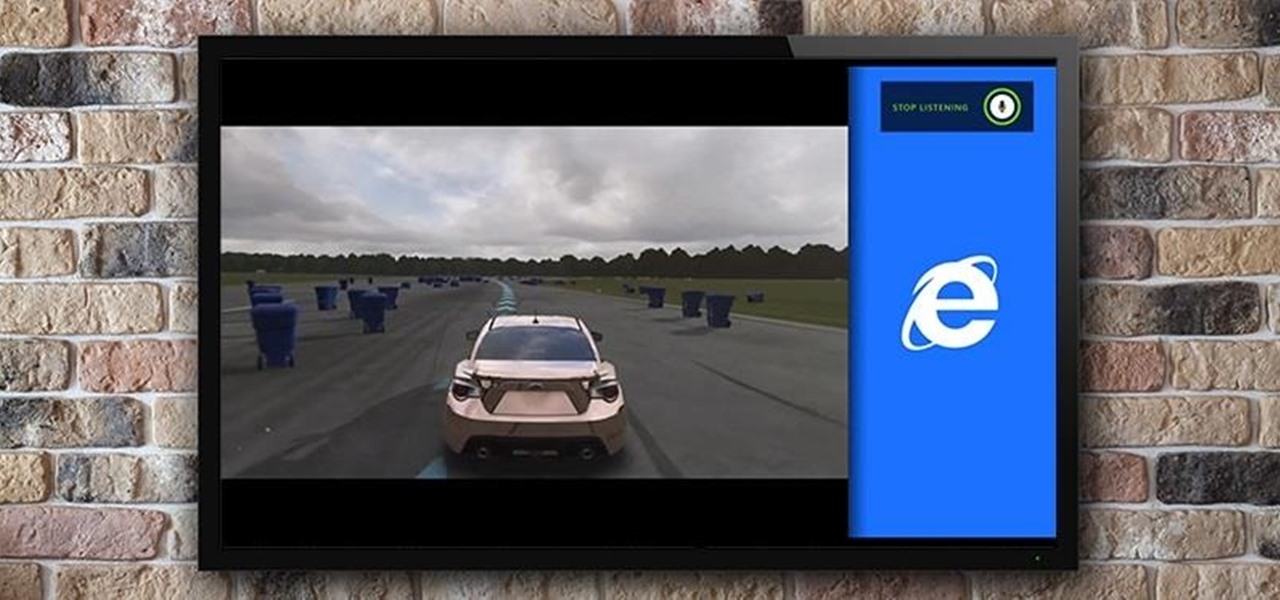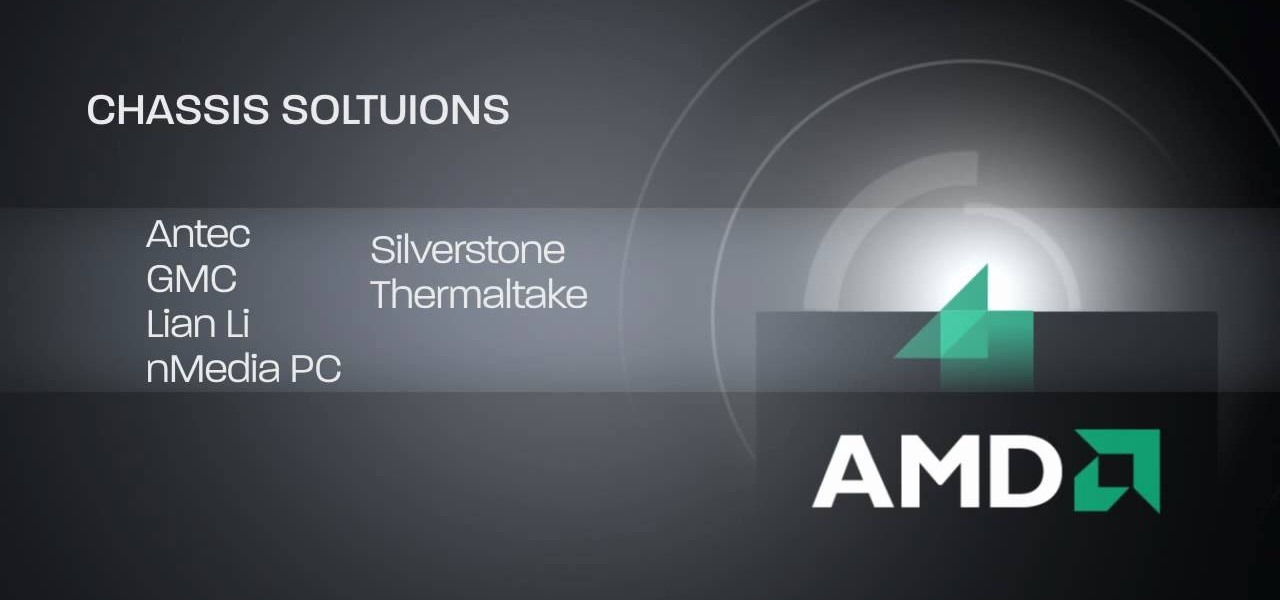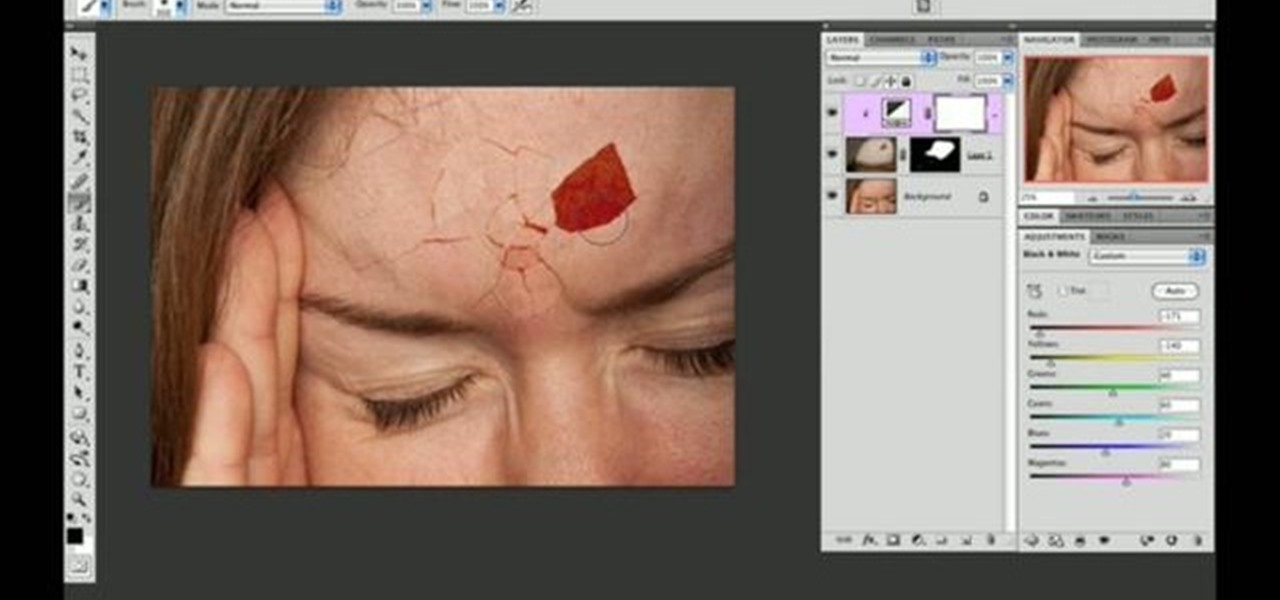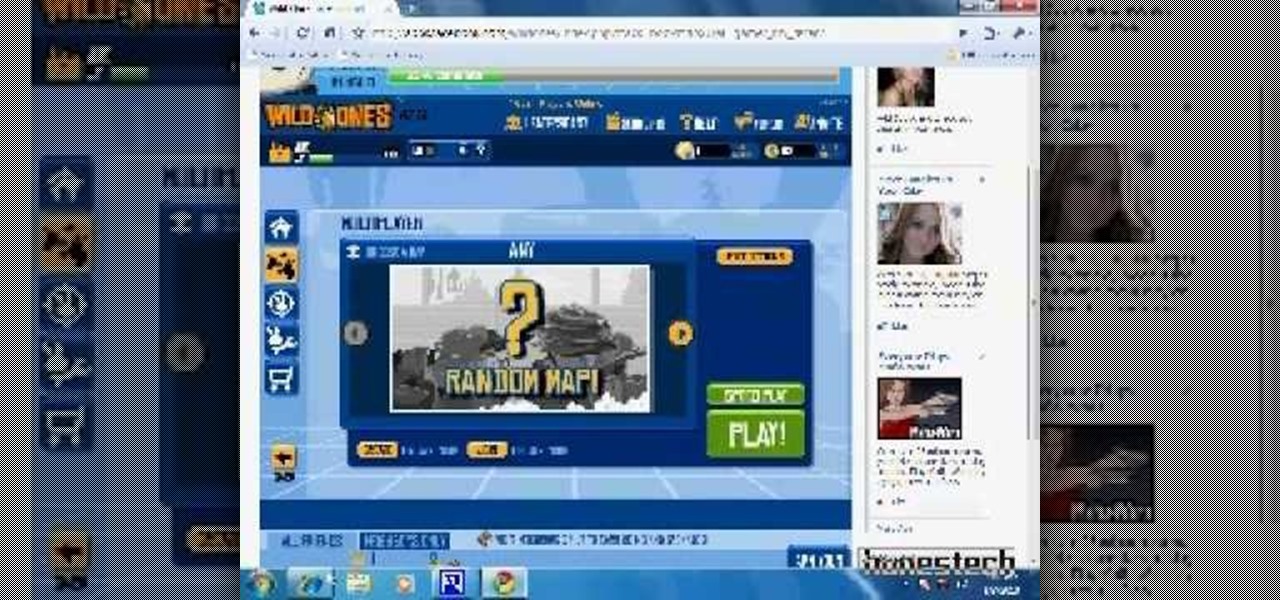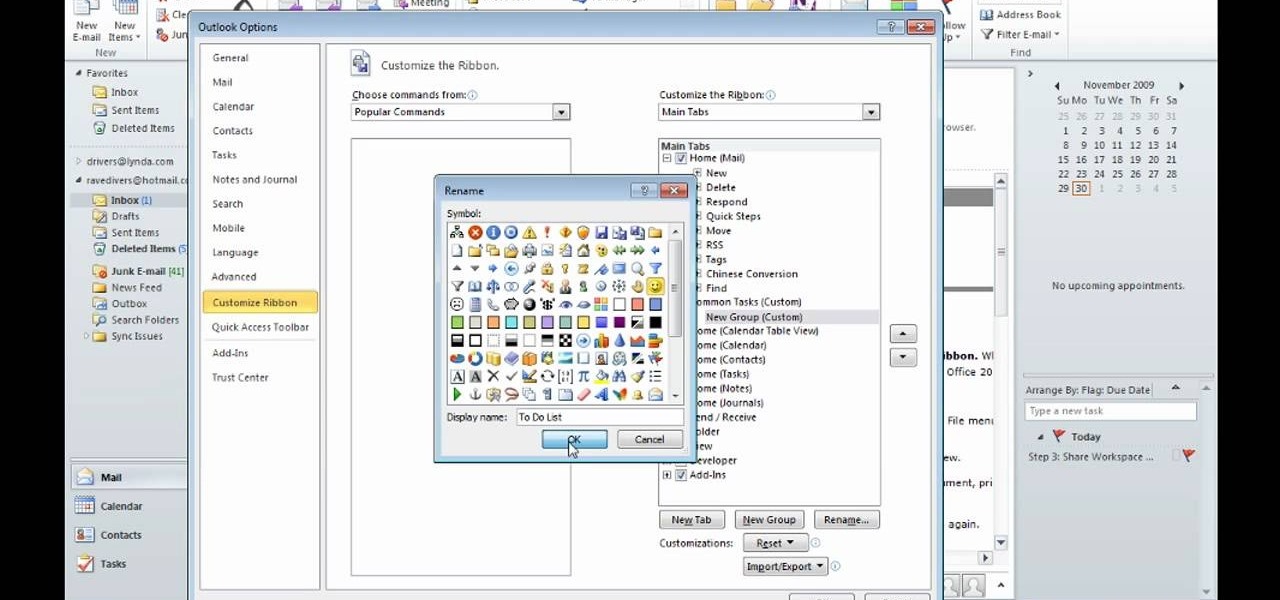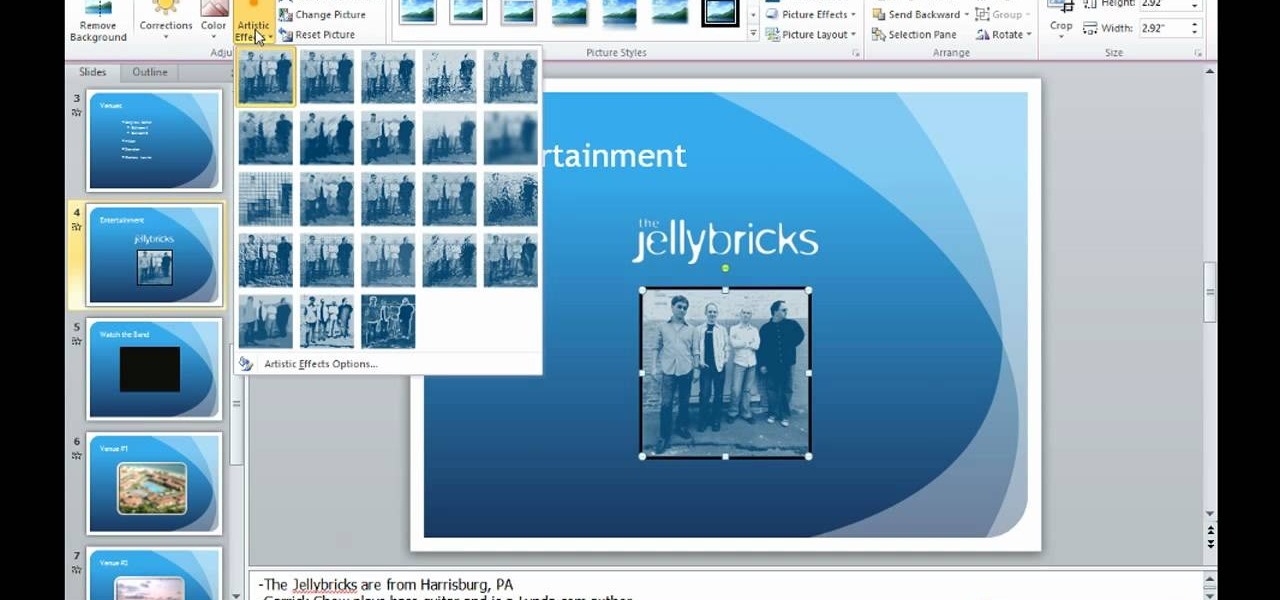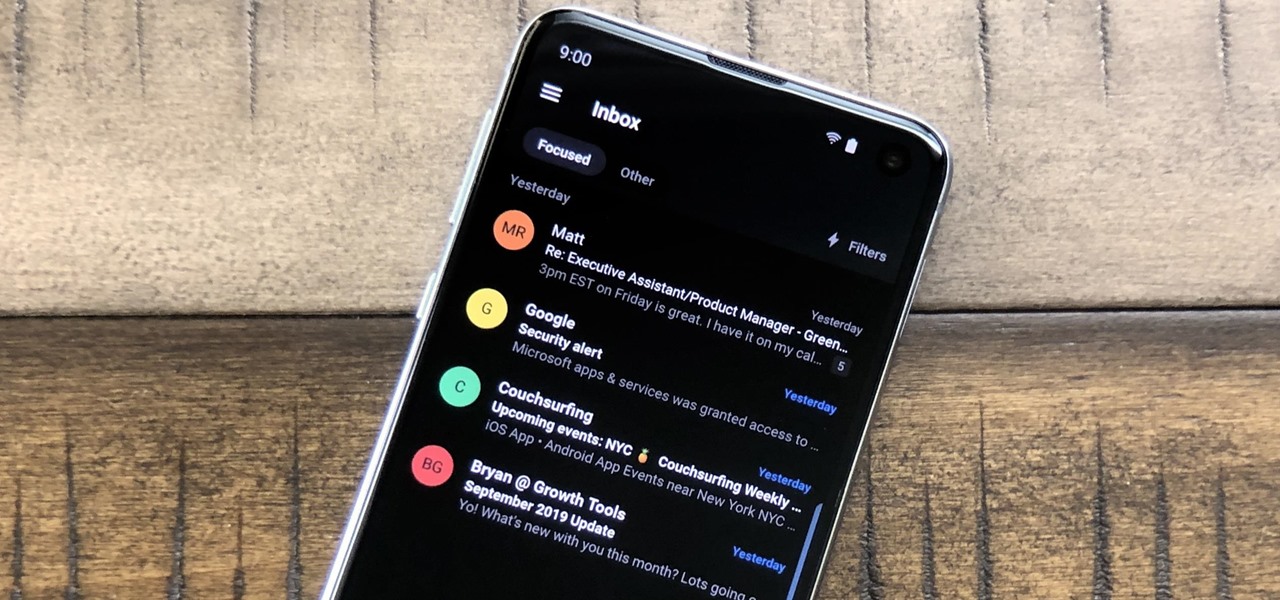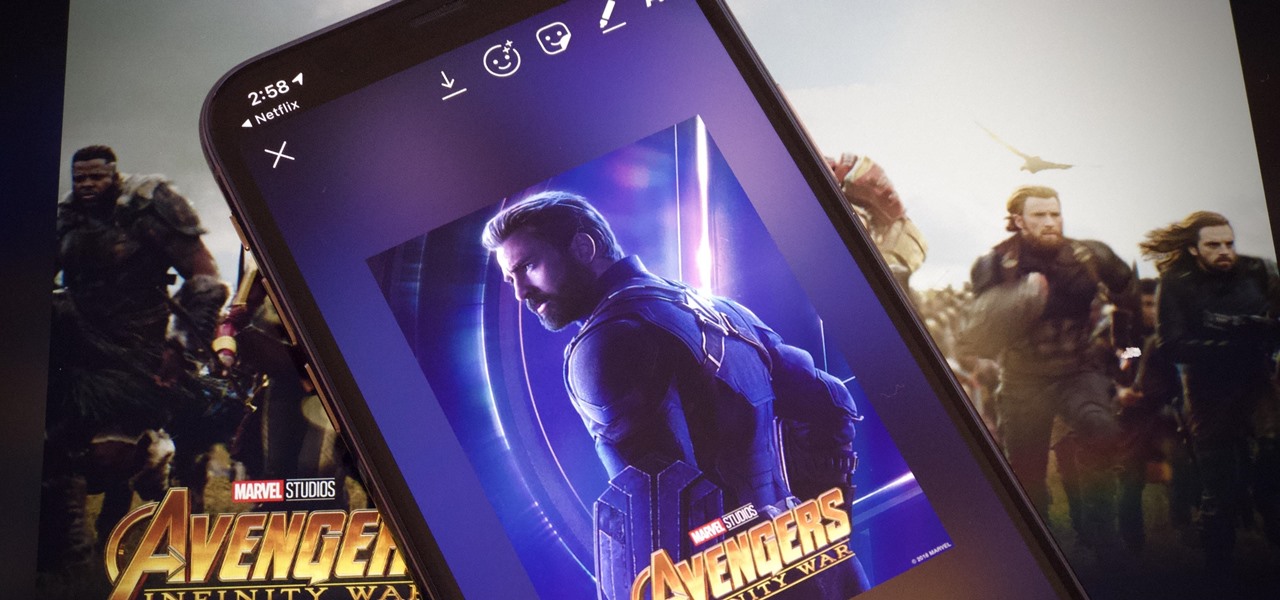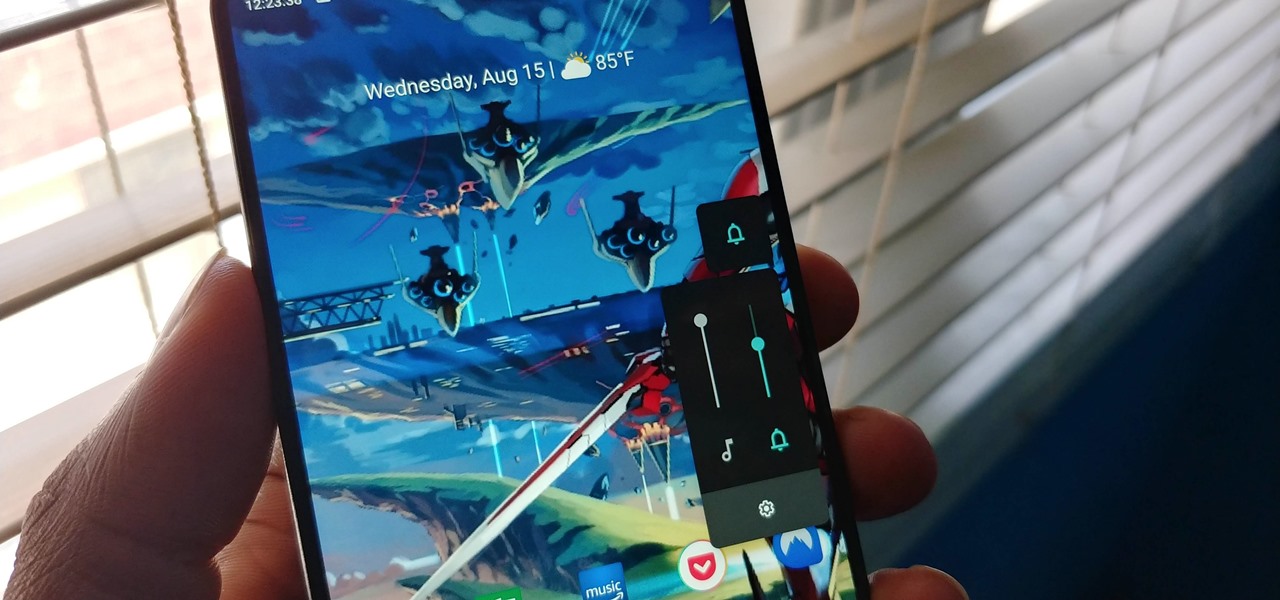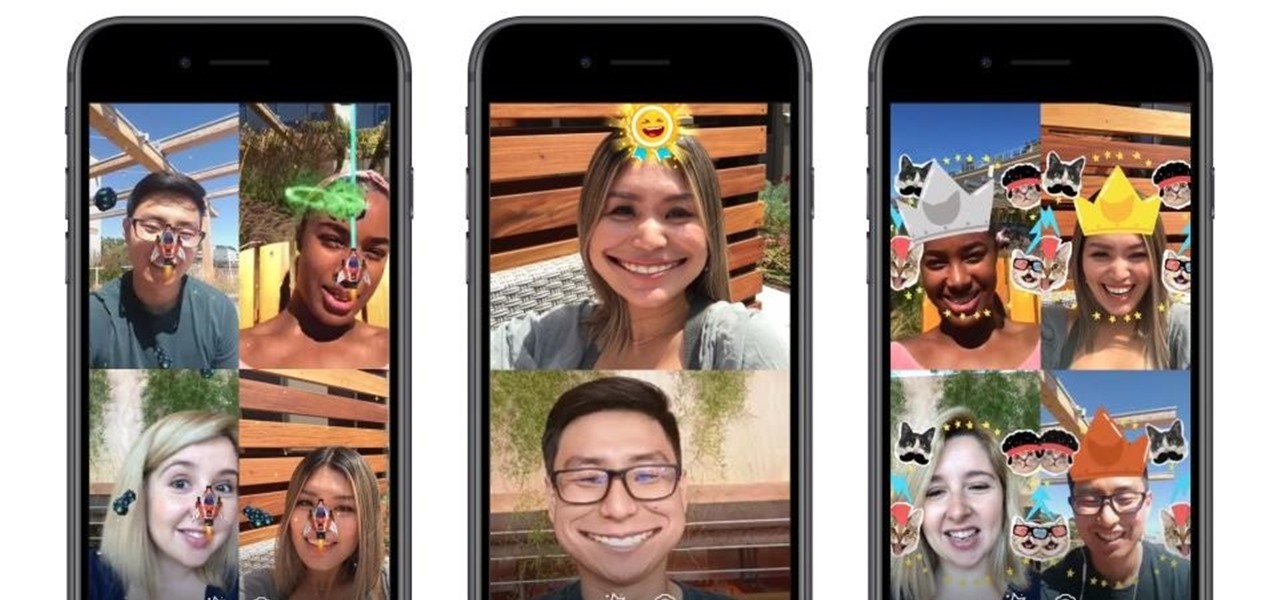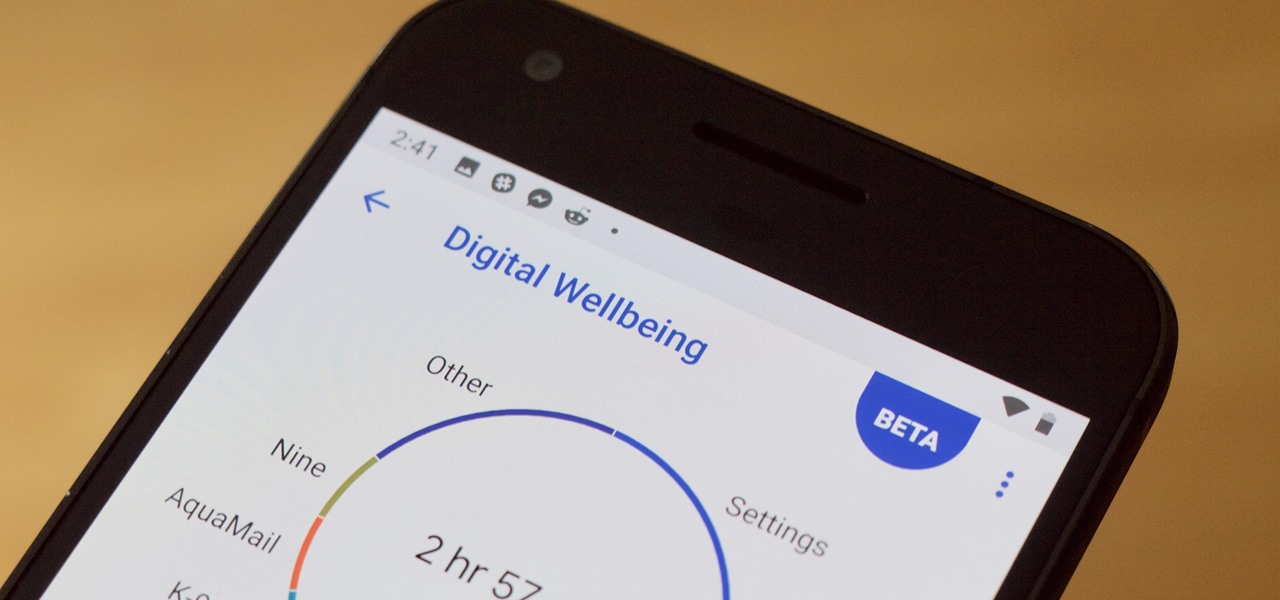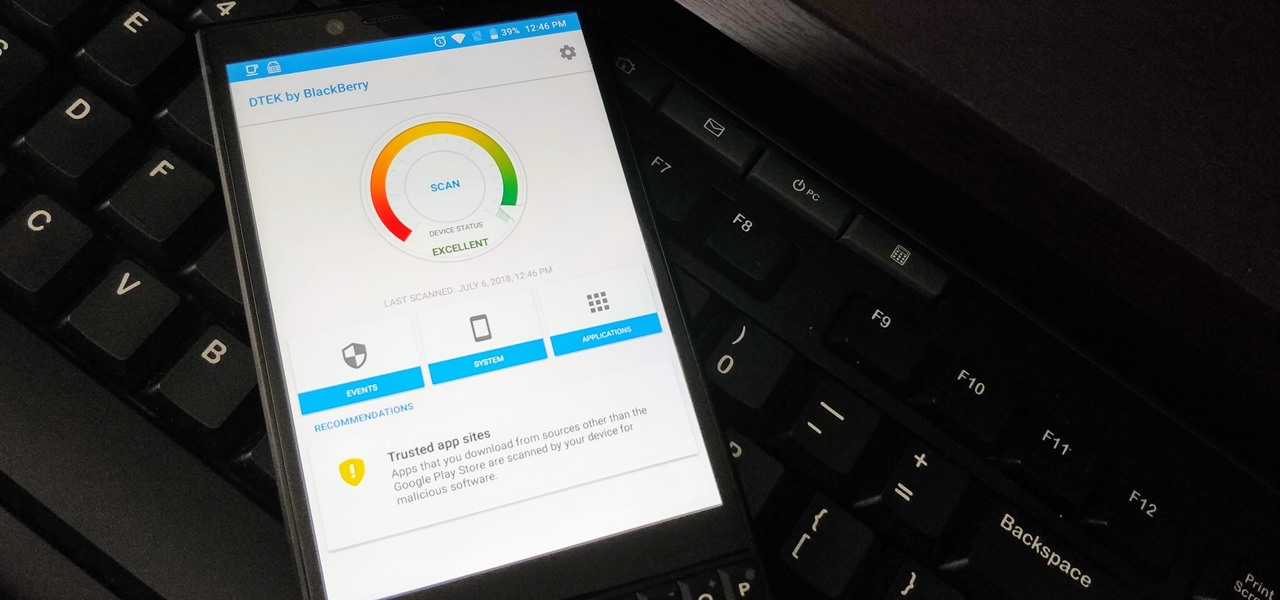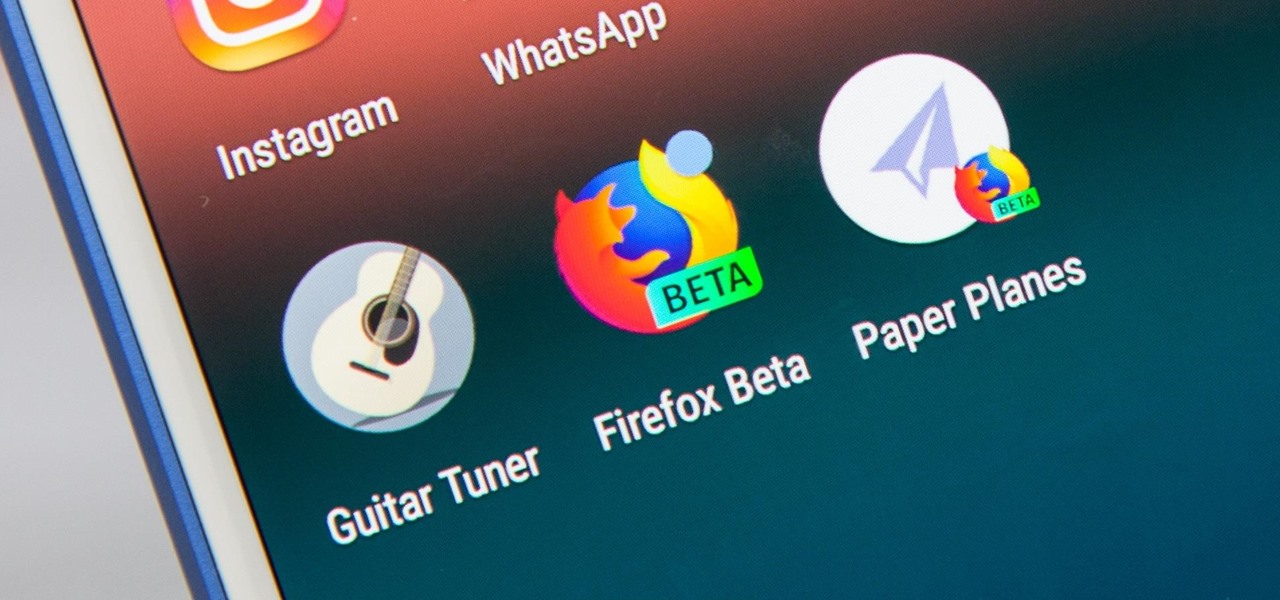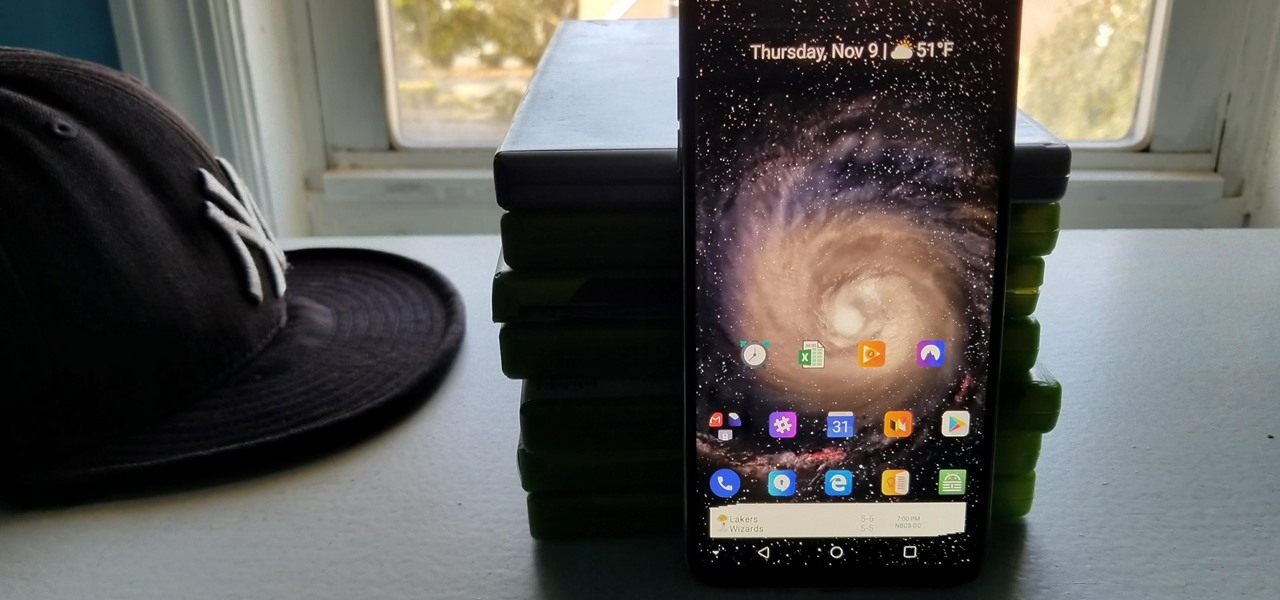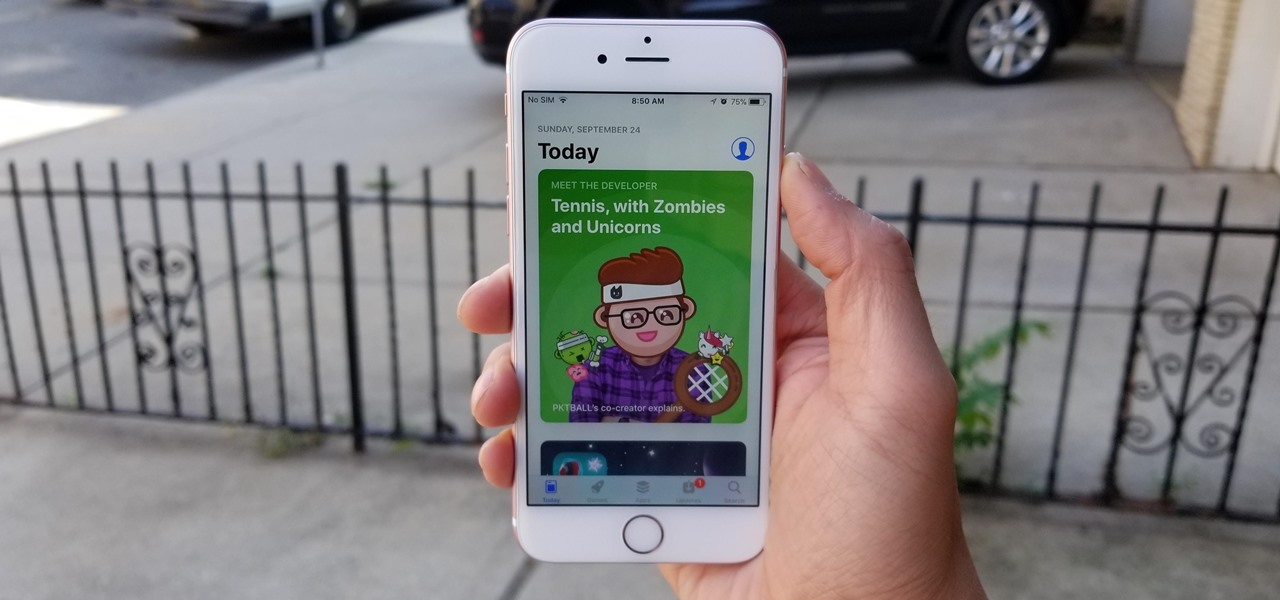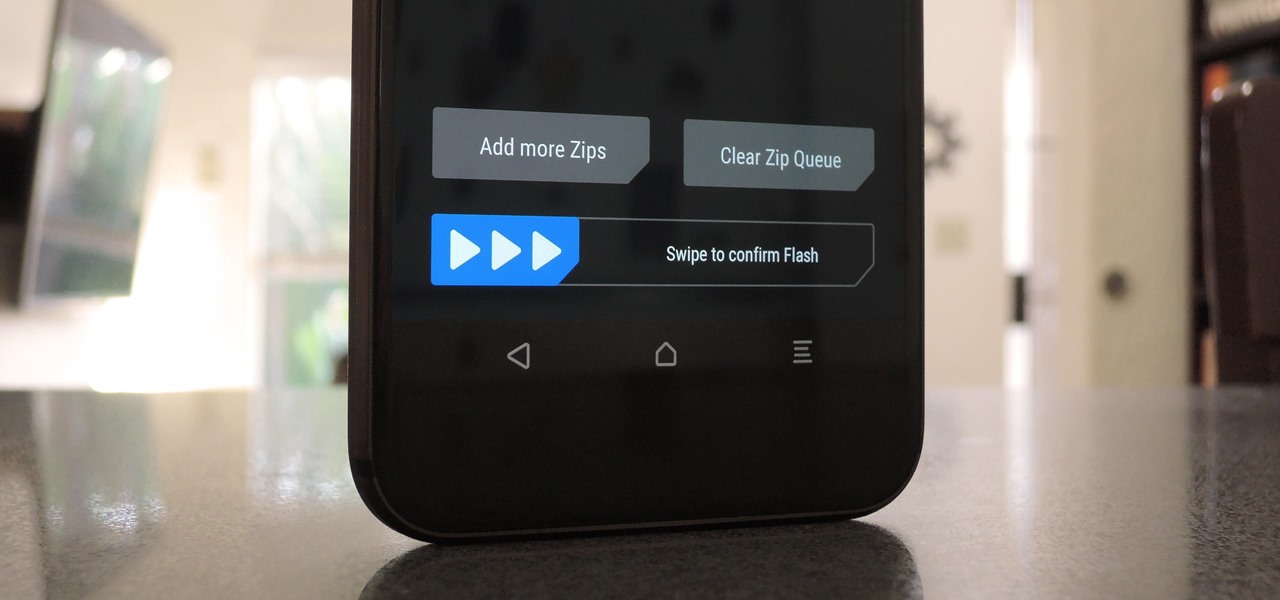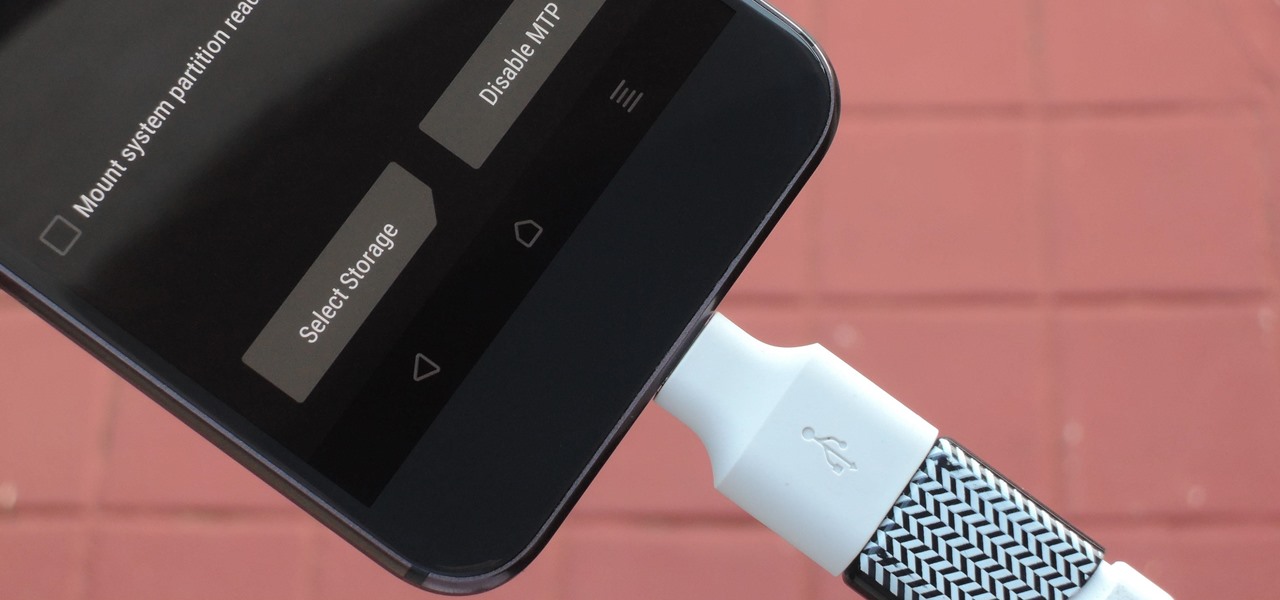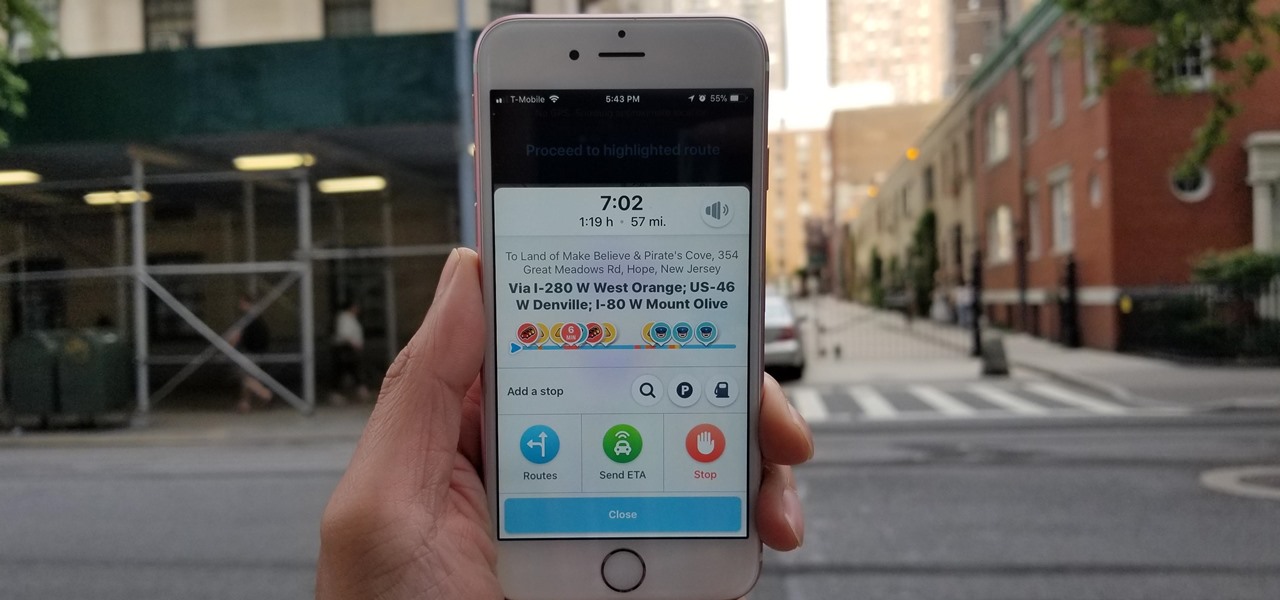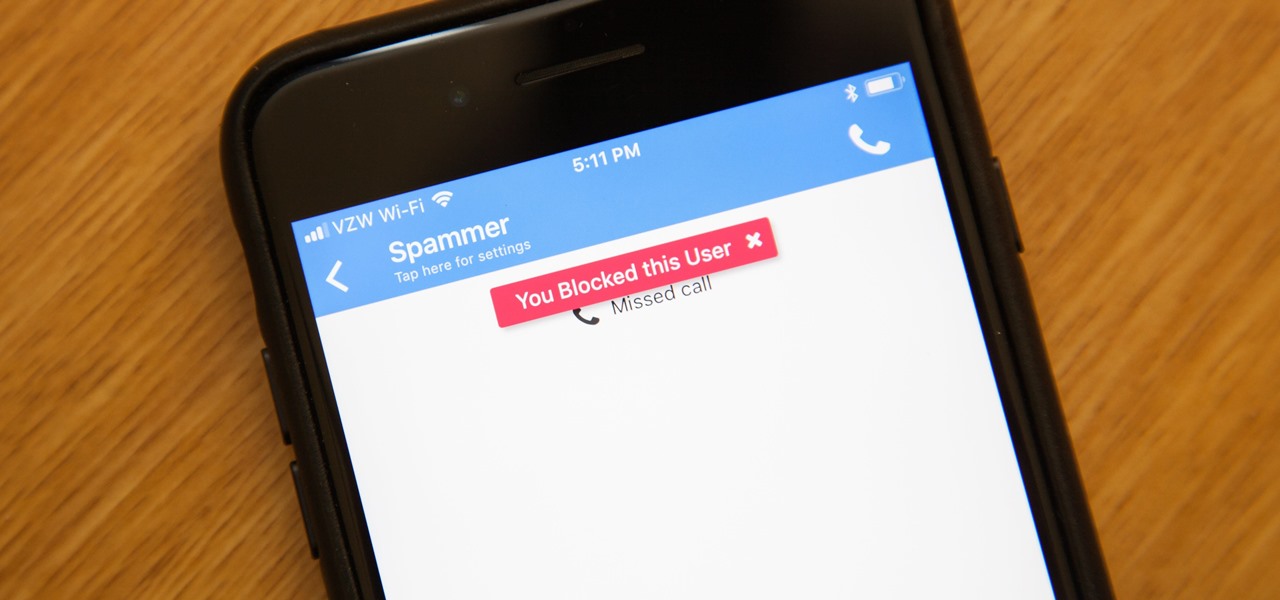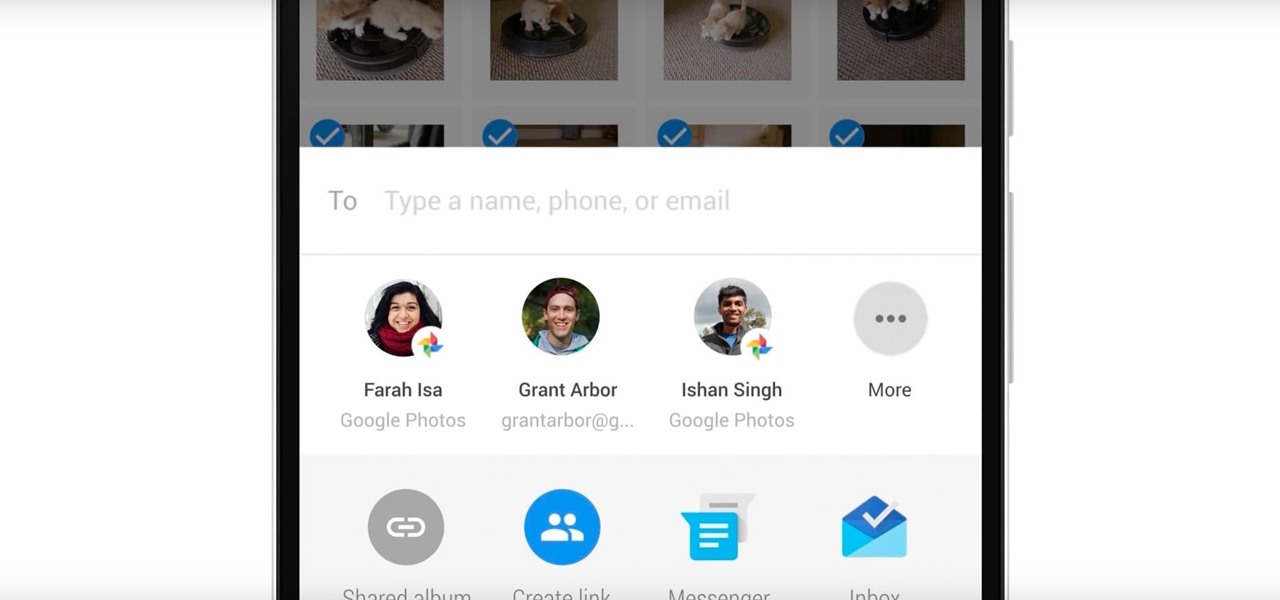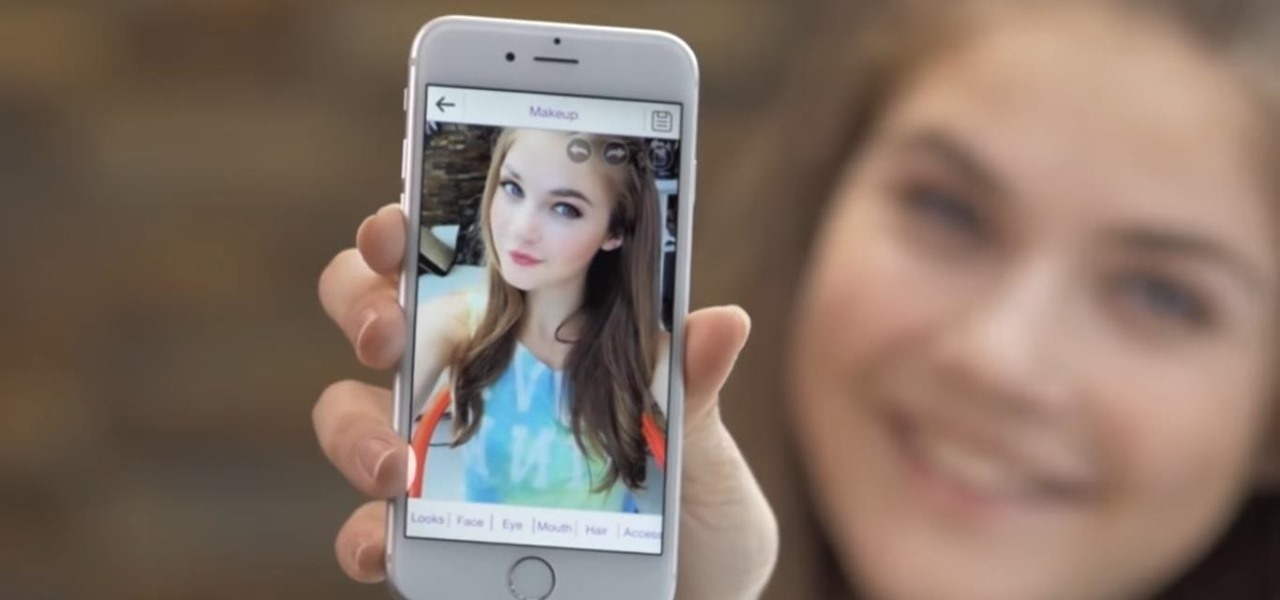Okay, so you're rooted and need to return your Nexus 5 to its stock firmware. Whether it's because you need to send your phone in to the manufacturer to fix a defect or you just want to use the device's over-the-air updating feature, unrooting and returning your Nexus 5 back to its fresh-out-of-the-box state is a fairly simple process with the right tools.
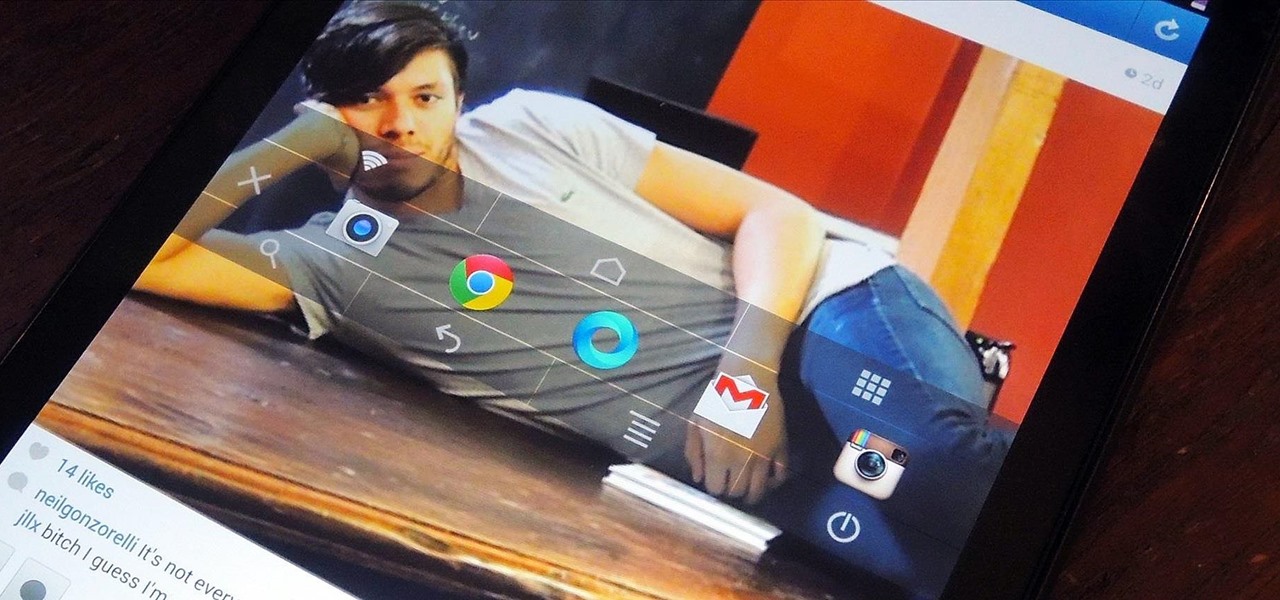
I have literally played Madden, watched YouTube videos, and listened to music on my phone all at the same time. Some would call this pathetic, but I call it talent. Life is way too short, so I need to get the most out of it when I can. Thank goodness for multitasking, which should be a key feature when you're looking into a new tablet or phone.
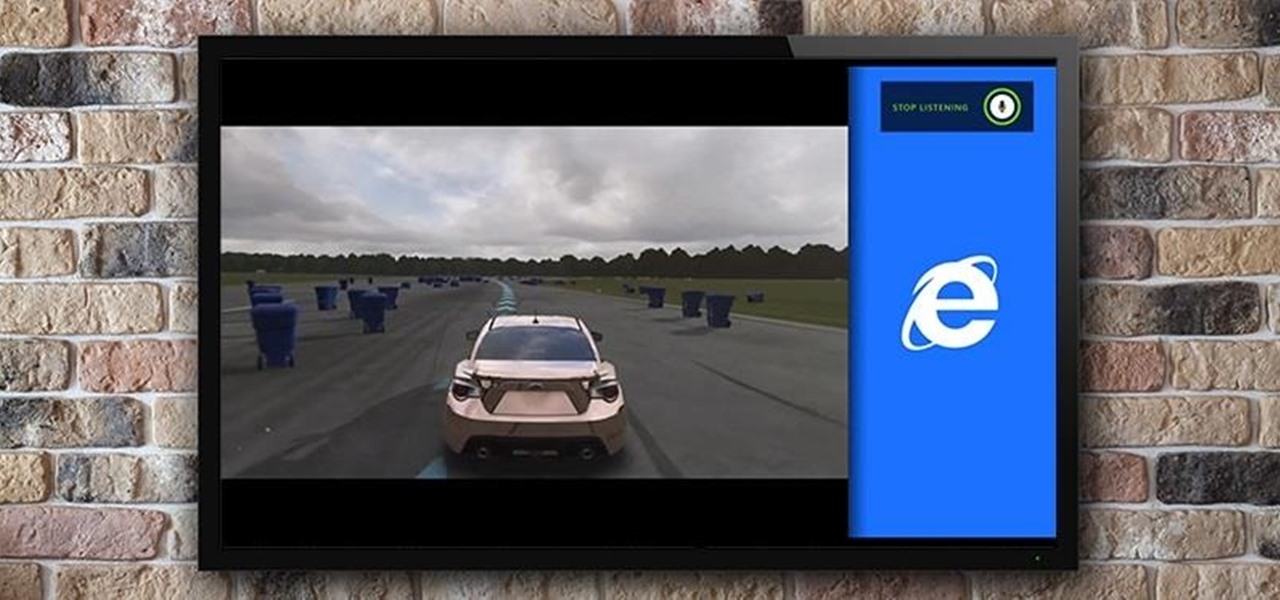
If you're like seventy percent of America and find it hard to focus on just one thing at a time, the Xbox One had you in mind. If you ever thought that being able to watch The Walking Dead while playing The Walking Dead video game would be awesome, you're in luck. How about looking up cheat codes on Internet Explorer without ever leaving the game? Easy as pie.

While the new Android 4.4 KitKat is only available on one device at the moment (damn you Nexus 5), it doesn't mean that we can't enjoy some of the features it has to offer on our non-KitKat devices right now.
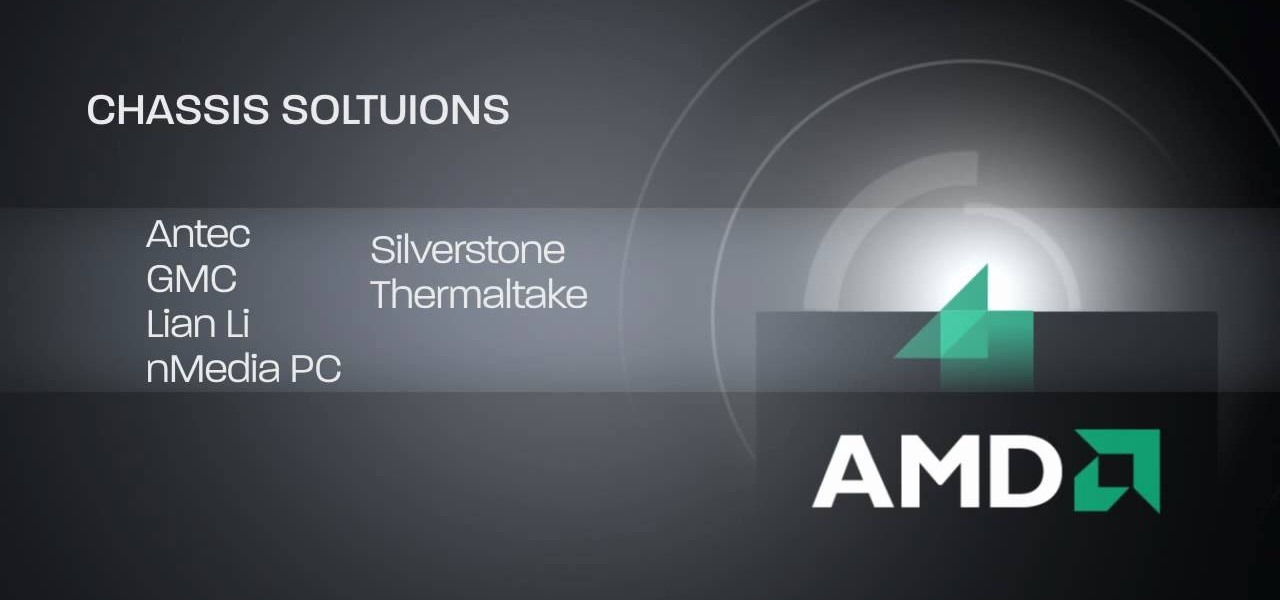
HTPC. It stands for Home Theater PC. Some refer to it as simply a Media Center. But no matter what you call it, you're going to learn how to build one today. Why would you want to do that? Because one of the main advantages of creating your own home theater system is that you are control, not only of the cost, but the features and functions, as well.
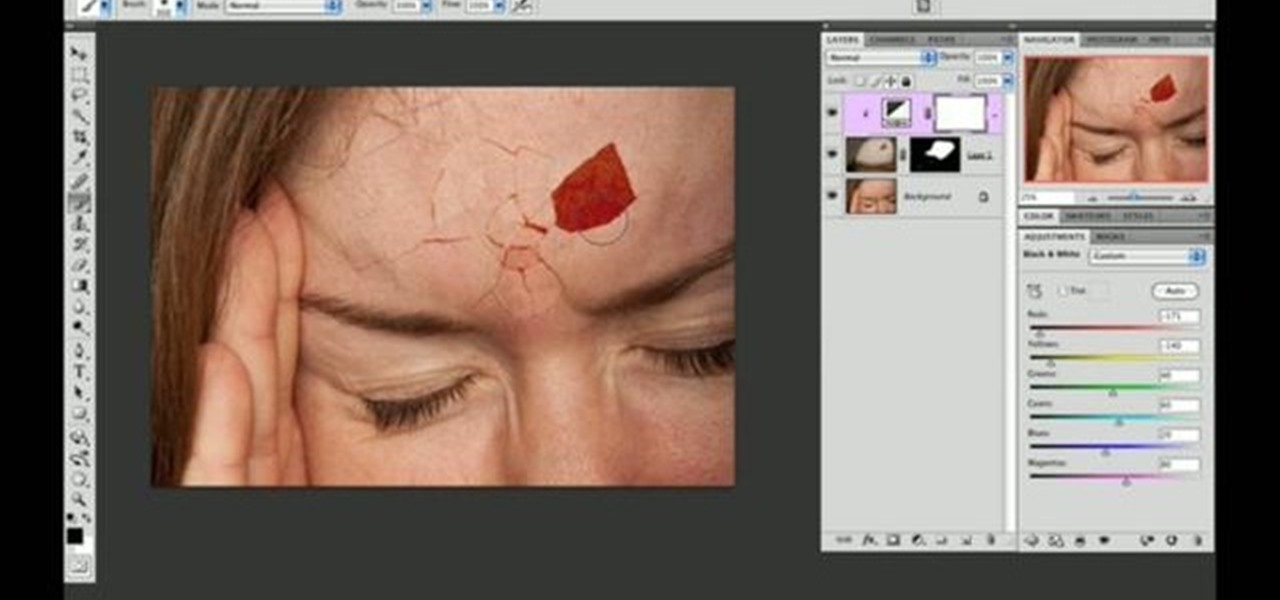
Use two photos, a main image and a photo of a cracked egg which will be your source of the headache. Drag the egg into the main image by holding down the shift key. Resize the egg. Change the opacity down to 50%. Zoom out. Command T flips the image. Hold option and right click. Position the image. Add layer mask icon. Bring back to 100%. Brush. Go to color palate and make sure black paint is on. Paint away all, but the cracked part of the egg. Add the black and white layer, only the egg porti...

Do you find yourself getting rocked by your friends and relatives whenever you play Wild Ones on Facebook? A little more money would help right? This video will teach you how to use an easy cheat to acquire a theoretically infinite amount of money and coins. All you need are two Facebook accounts and two different web browsers and you can do this easily. Now get in there and buy yourself a better pet!

After you launch Outlook 2010 in your computer, you will see the Ribbon strip immediately in the main window. The button for writing a new e-mail is separated from a button for creating new items in the calendar, contact list or task manager. An independent Quick Steps section offers functions allowing you to move a message into different folders, to save it into a calendar as a meeting reminder, to quickly forward it to a chosen person or to more people and to forward it with a FYI note. If ...

This video describes how to edit images and videos in MS Power Point 2010. For example, we will take a slide with picture added. If you want to edit the picture, first go to the "Picture Tool" button and click on the format tab. If you want to change the contrast and sharpness of the picture use the "Corrections" menu, and to change the saturation, tones, and to do recoloring we can use the color option tab, and then the "Artistic effects" which can be used to see a real time preview like usi...

One of the coolest feature of the 3G iPhone is the high speed, always on, Internet connection. Having a constant connection to the Internet is pretty much a must have for any dot com mogul. The main problem with the iPhone is the screen is too small to do any serious Web surfing. Yes, it’s great for Twitter or checking up on emails but blogging from it is an exercise in frustration. Fortunately, there is a way to extend that 3G connection onto your laptop by turning your iPhone into a wireles...

Night mode on the iPhone 11, 11 Pro, and 11 Pro Max is a godsend if you want clearer photographs in dimly lit environments. But if you want to keep the image dark or full of shadows as an effect of sorts, it's not immediately obvious how to disable Night mode, which turns on automatically when the app thinks you need it. But it can be turned off.

For the most part, Google Wifi and Nest Wifi systems take care of themselves. But there are still a few manual features that might come in handy, like being able to check on network activity to see which devices are using the most bandwidth when your connection gets bogged down.

There's definitely some malware-ridden apps on the Play Store. When it comes to the third-party apps you've connected to your Google Fit account, some have a crazy amount of permissions they have no business accessing. For example, you probably don't want a heart monitor app having access to your personal location data.

If you had a phone in 2004, there's a pretty good chance it was a Motorola RAZR. The iconic phone is the tenth highest-selling of all time, and it marked the height of the flip phone era. Now that the technology has caught up, Lenovo (Motorola's parent company) is bringing it back in a big way.

Microsoft is catching up by adding the revered dark mode feature to its suite of apps. The biggest name to get this treatment is Outlook, and it looks great. Dark mode is slowly rolling out, meaning only some people have it right now. So it's time to check and see if you have dark mode on Outlook.

Smartglasses maker Vuzix made a big splash at CES 2018 with the inclusion of Amazon's Alexa voice assistant among the AR superpowers of its consumer-centric Blade smartglasses.

We all listen to podcasts differently — on the way to work, at the gym, when drifting off to sleep. If you're in the latter group and rely on Overcast to help you with your nightly routine, you're probably sick of its blinding light theme keeping you up. That's why the app features a dark mode, to keep things easy on the eyes while picking out or playing an episode.

For me, there's nothing better than popping on a favorite show or new movie after a long day at the office — except when there's a friend or two I can talk to about that crazy ending. Netflix doesn't double as a social media app, so you can't chat about what you're watching there. What you can do is share your latest obsession to your Instagram story, to get the discussion going with all your followers.

Update February 25: The new Sony Xperia flagship has been announced, and it has a new name: The Sony Xperia 1. You can read all of the official specs and details at our full article on Sony's new model.

As a longtime Android user, one of the changes I was most excited about with Android Pie was the fact that the volume rocker finally controls media volume by default. However, the new way isn't ideal for everyone, but thankfully, there's an app that can change it back.

Less than four months after Snapchat introduced its Snappables platform, Facebook has met the challenge with its own AR gaming feature that surpasses the originator.

Is your smartphone taking over your life? Do you need help putting your Pixel down at night? Well, update to Android Pie! Android 9.0 comes with Digital Wellbeing, a new tool to both help you understand your smartphone habits and perhaps step away from the apps, games, and notifications every now and then.

When BlackBerry made the move to Android OS, they were aware of the limitations it presented. Unlike with BB10, they didn't create the operating system and would have to deal with the vulnerabilities already included. As a result, they added numerous security enhancements, and at the heart of this is DTEK.

Whether you mean to or not, taking burst photos is super easy on the iPhone. In the Camera app, just compose your photo, tap-and-hold the shutter button, and watch the number of pics go up and up until you take your finger off the screen. However, finding that one special keeper out of all of them in the Photos app isn't as intuitive as taking them in the first place.

Both the Galaxy S8 and Galaxy Note 8 have Oreo beta software available in the wild at this point. We devoted a number of articles to covering what's new in Oreo and went into detail about the bugs and hiccups on both the S8 and the Note 8. Still, many people are left wondering — what's the difference between the Oreo builds on these two phones?

There are over 3 million apps in the Google Play Store, all optimized for the small screen in your hands. While that number sounds staggering, there are still many online tools and websites that require you to use a mobile browser since app development is expensive. However, that's where Progressive Web Apps (PWAs) come into play, a cost-effective way to turn websites into mobile apps.

Mozilla's Firefox has always been a highly praised internet browser. Since it's open-source, users know what they're getting without any secrecy. It's got plenty of features that are unmatched by any of its competitors on mobile. However, speed and performance have always been a pain point for Firefox, but Mozilla went back to the drawing board to solve this problem with the release of Firefox Quantum.

Most of the free apps you'll find on the Play Store have ads. These ads are personalized — in other words, they're for products and services Google believes you might be interested in. The way Google knows about your interests is by collecting data from your smartphone, including your location and app usage. While personalized ads have their advantages, the collection of data is unsettling.

Nova Launcher continues to push the boundary of features available to home screen launchers. While most users are waiting for their OEMs to send out the Android 8.0 update, Nova provides access to many of Android Oreo's features to the 99.8% of devices currently using an older version. However, Nova tries not only to add new features but to improve their design.

When it comes to streaming your favorite movies and TV shows, there aren't many media players that are better than Kodi. With its fast performance and easy-to-use interface, it is definitely one of the best options. But what really sets it apart is its ability to add functionality.

Most Android launchers limit you to three choices: Icons, widgets, and folders. It's better than nothing, but it's still pretty hard to find the best look without overcrowding your home screen. You could fill everything up with icons, but then you'd have an iPhone. You could toss everything into folders, but that would always require an extra tap. You could mix in some widgets, but that would take up valuable space. So what do you do? Action Launcher has the answer.

As with any new releases, full updates that completely revamp the look and feel of your iPhone's operating system will have teething problems that eventually get ironed out with incremental updates. iOS 11, with its issue of not being able to connect to the App Store on some iPhones and iPads, is no exception.

The fact that the iPhone X, XS, XS Max, and XR don't have Home buttons means that you'll need to learn a few new gestures. There's the home gesture, the multitasking gesture, and even a new way to access Apple Pay, among others. But one less-common action that has issues due to the lack of a Home button is taking a screenshot.

When you're flashing a custom ROM with TWRP recovery, it's almost never just one ZIP. Instead, you have to flash the ROM file, the Gapps, a custom kernel, and maybe even Xposed or Magisk, which results in a lot of back-and-forth. Thankfully, it doesn't have to be this way.

With great power comes great responsibility, and when it comes to modding Android, nothing is more powerful than TWRP custom recovery. As easy as it is to replace your phone's entire OS with a custom ROM, when things go awry, you can also be left with no operating system at all.

Road trips almost always include unforeseen pit stops, which can take you way off track from your destination and end up causing massive delays. But if you rely on Waze for navigation, however, this issue is totally covered.

While it's a more secure platform for messages and calls, Signal's job isn't to prevent unknown users from contacting you, so you run into the same issues you would with a regular phone number. People you know that you don't want to talk to may try to strike up a conversation and you'll still get spam messages. Luckily, it's easy to block these suckers.

In case Google Photos didn't recognize your face enough, they're now rolling out a new AI feature who uses facial recognition for easy photo sharing.

The Broadway musical War Paint is teaming with augmented reality cosmetics app YouCam Makeup to promote the show on iOS and Android devices. The musical, which centers on the famous rivalry between Elizabeth Arden and Helena Rubinstein, two cosmetics industry pioneers, has been the talk of Broadway since its premiere in March 2017.

Typing on a mobile device has come a long way since the days of flip phones. Today, there are awesome keyboard apps like Gboard, which integrates Google search features and makes typing a breeze. But the whole experience still stands to improve if you take some time to learn a few useful tips.