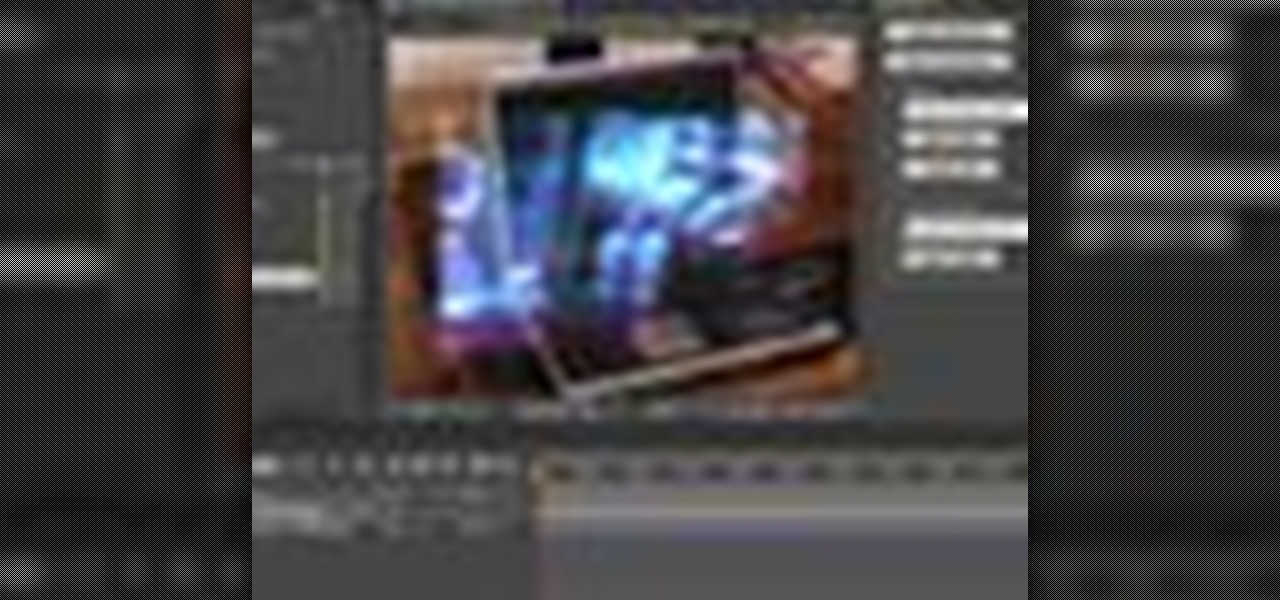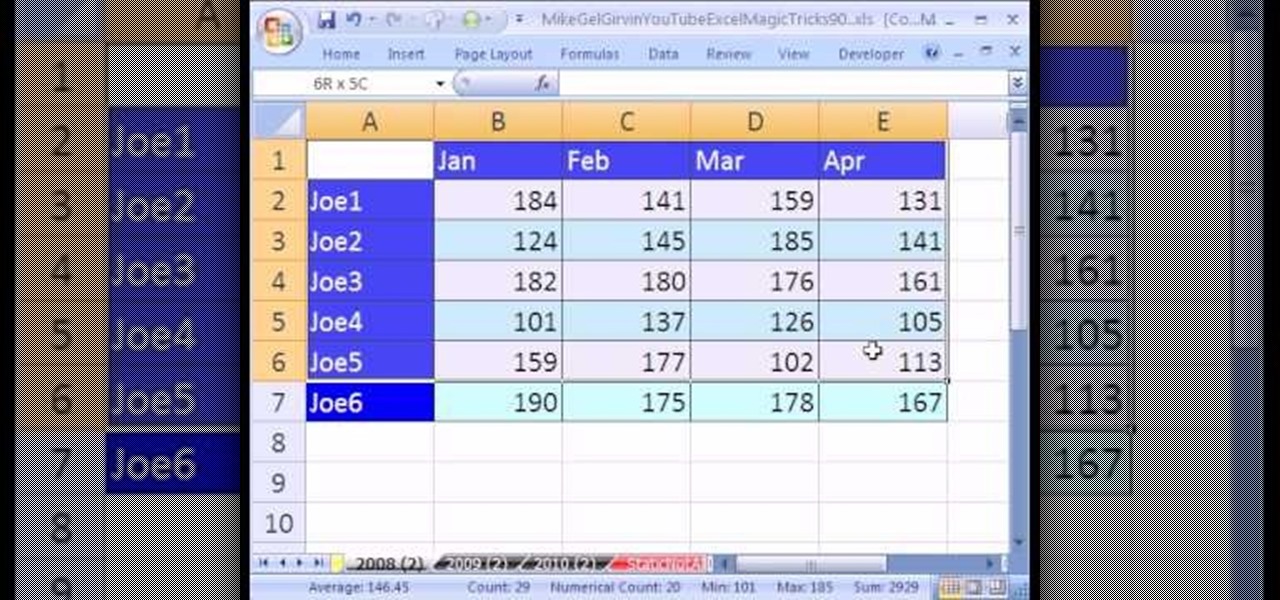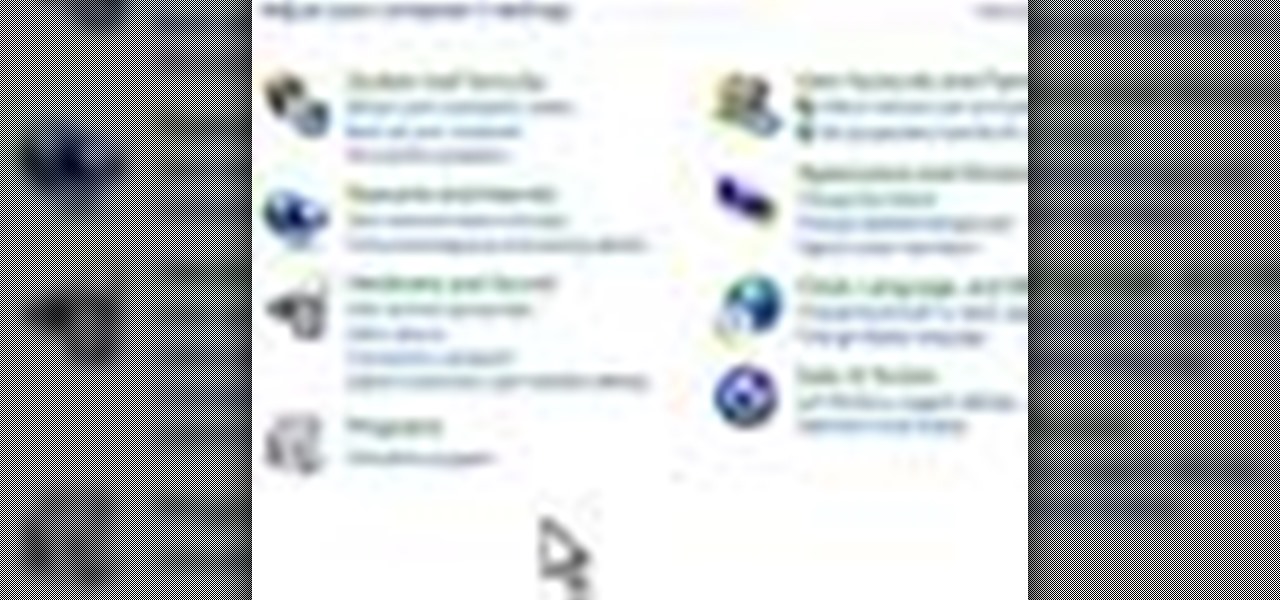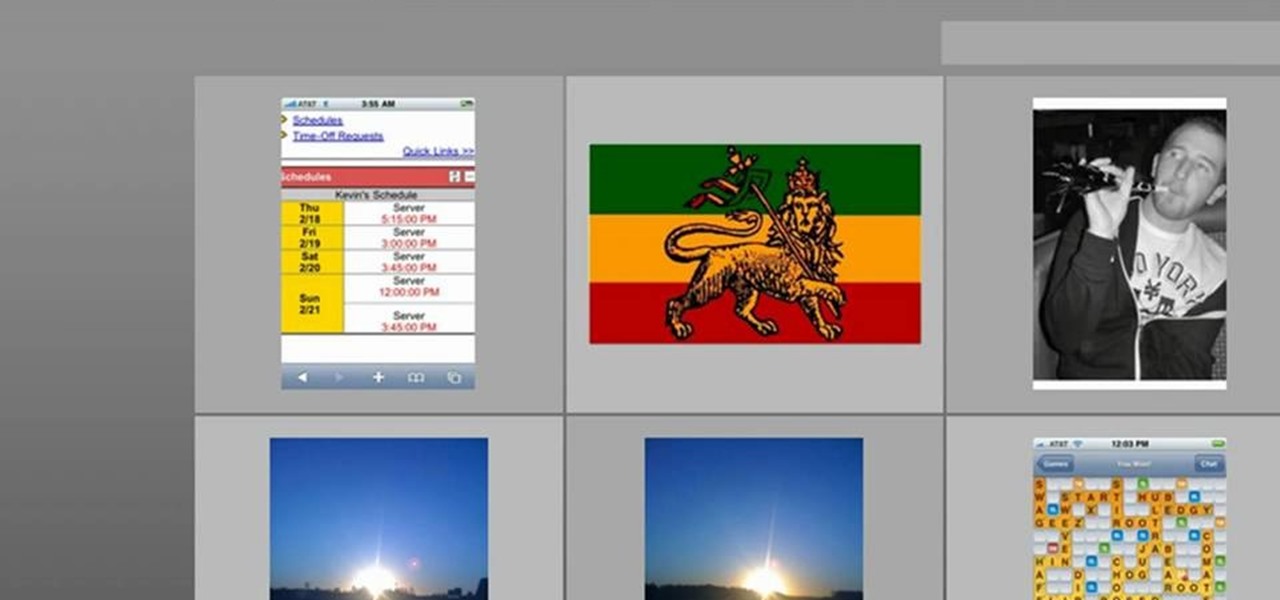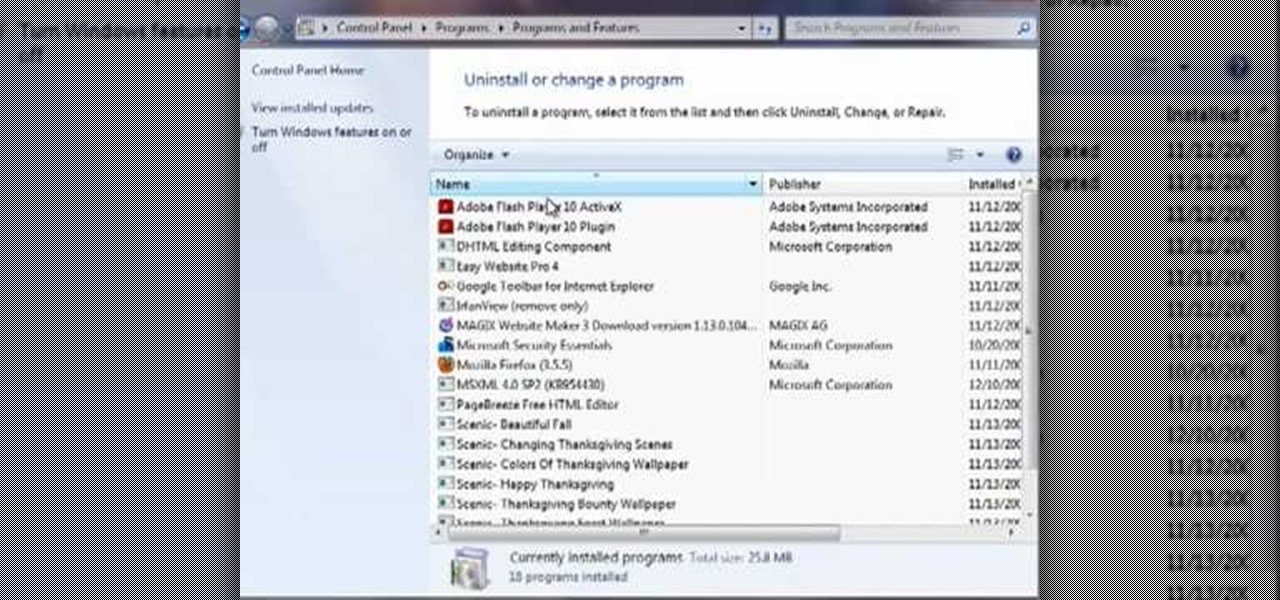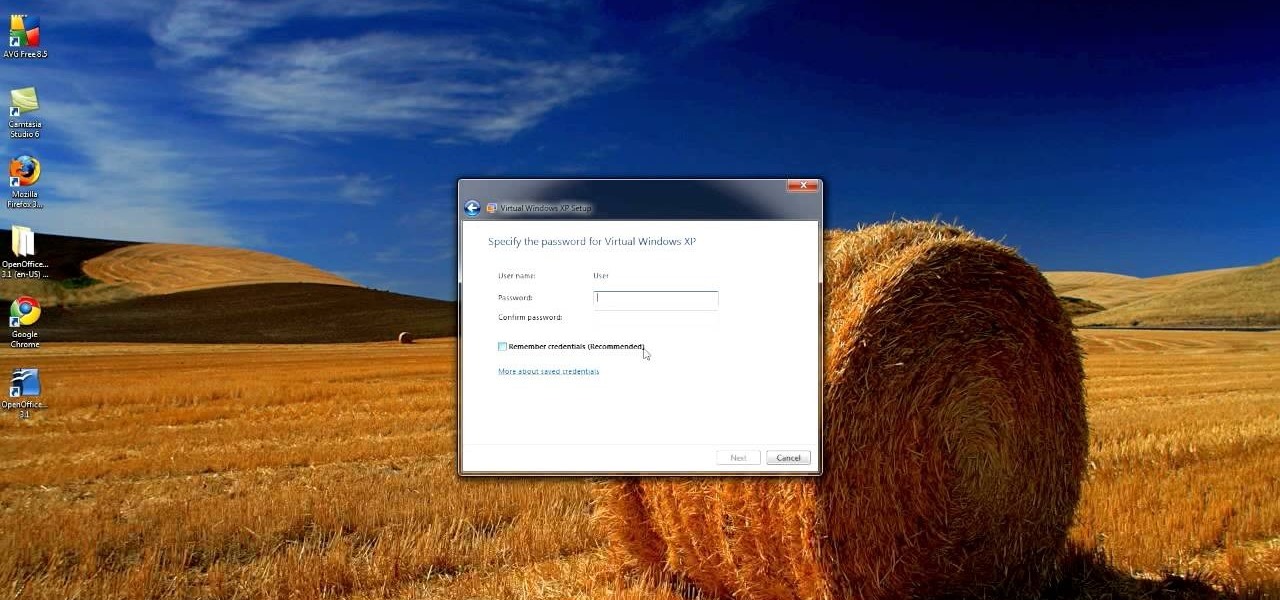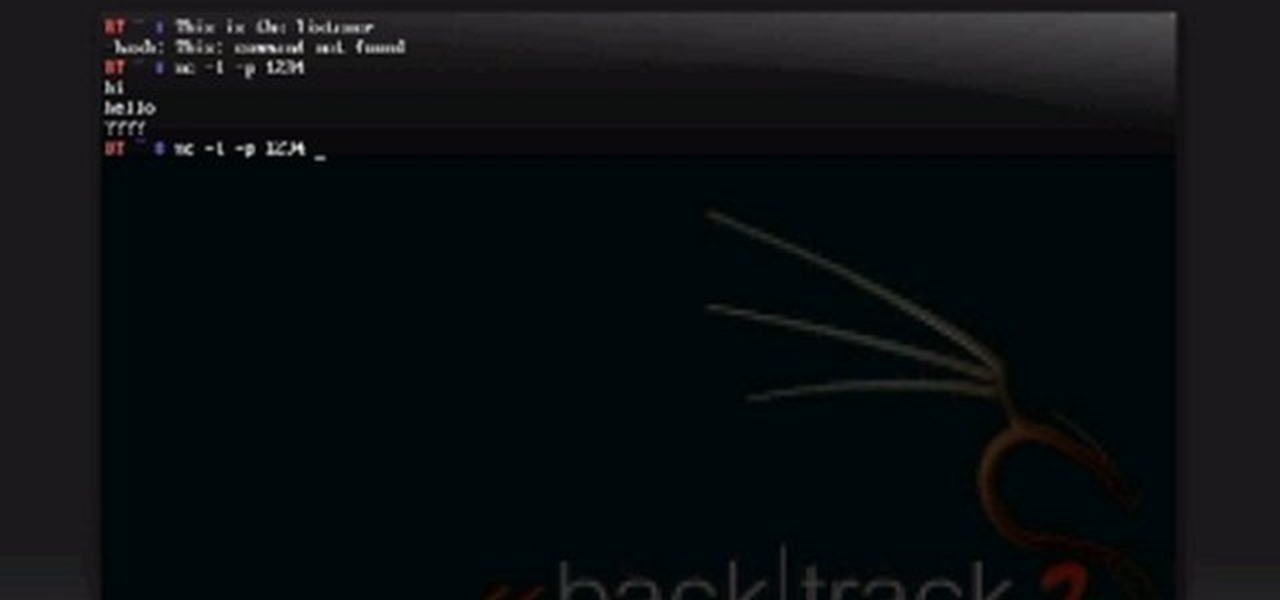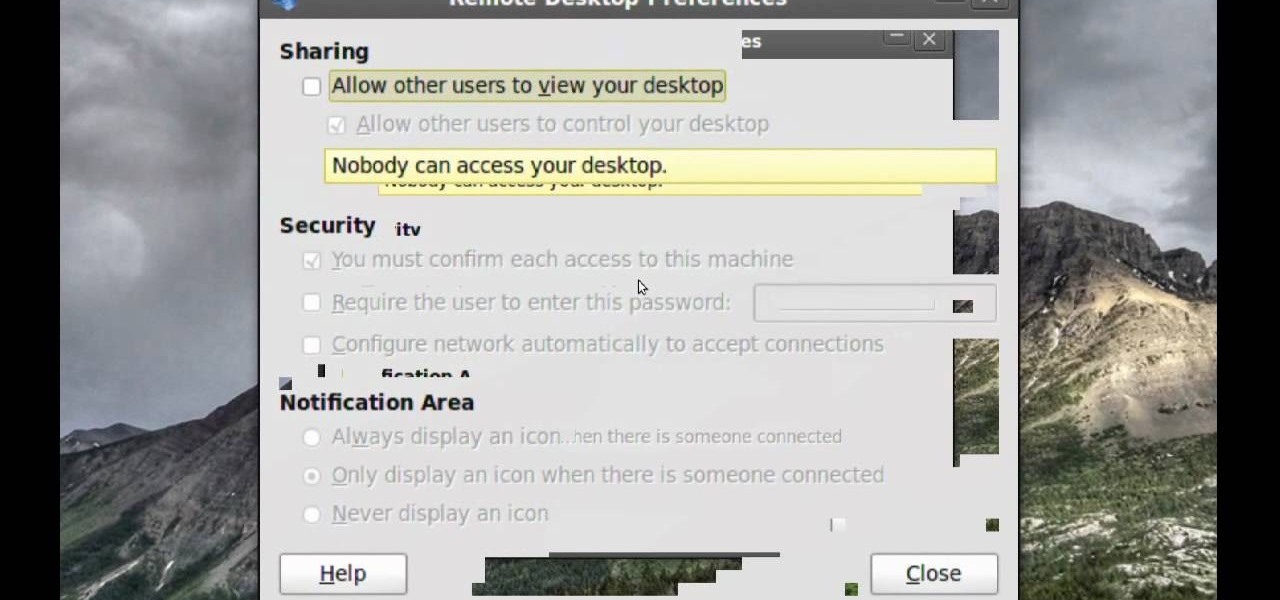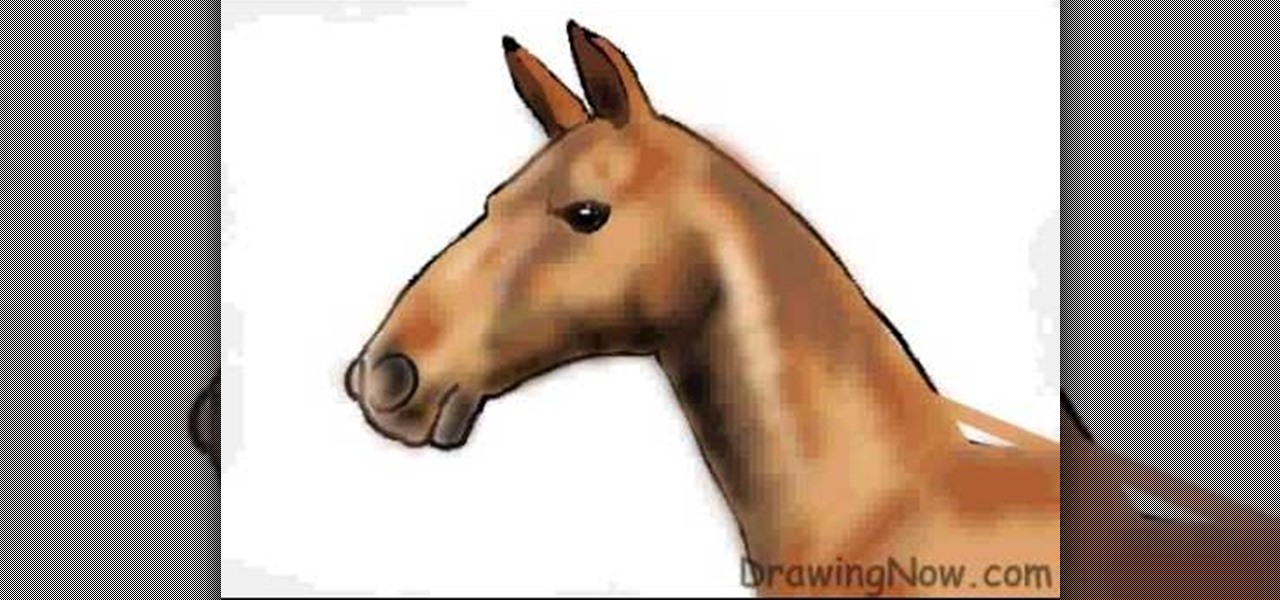There are three people in this world who don't need contouring: Marion Cotillard, Halle Berry, and Gisele. That's it. Unless your cheekbones are so sharp they could grate cheese, you could probably benefit from a little highlighting here and a little bronzing there.
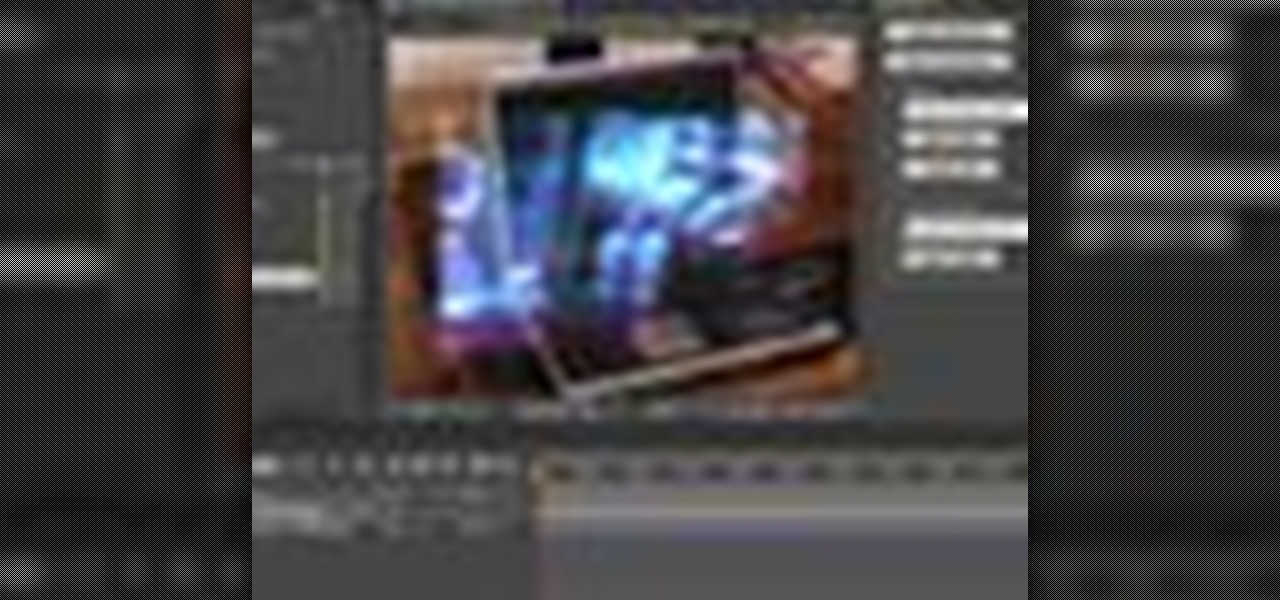
Many science fiction feature films and TV shows feature holographic communication and interfaces. Specifically, this video addresses how to use corner pinning within Holomatrix. Red Giant Holomatrix allows you to easily recreate that effect with just a few clicks. Whether you're new to Adobe's popular motion graphics and compositing software or a seasoned video professional just looking to better acquaint yourself with Red Giant Holomatrix, you're sure to be well served by this video tutorial...
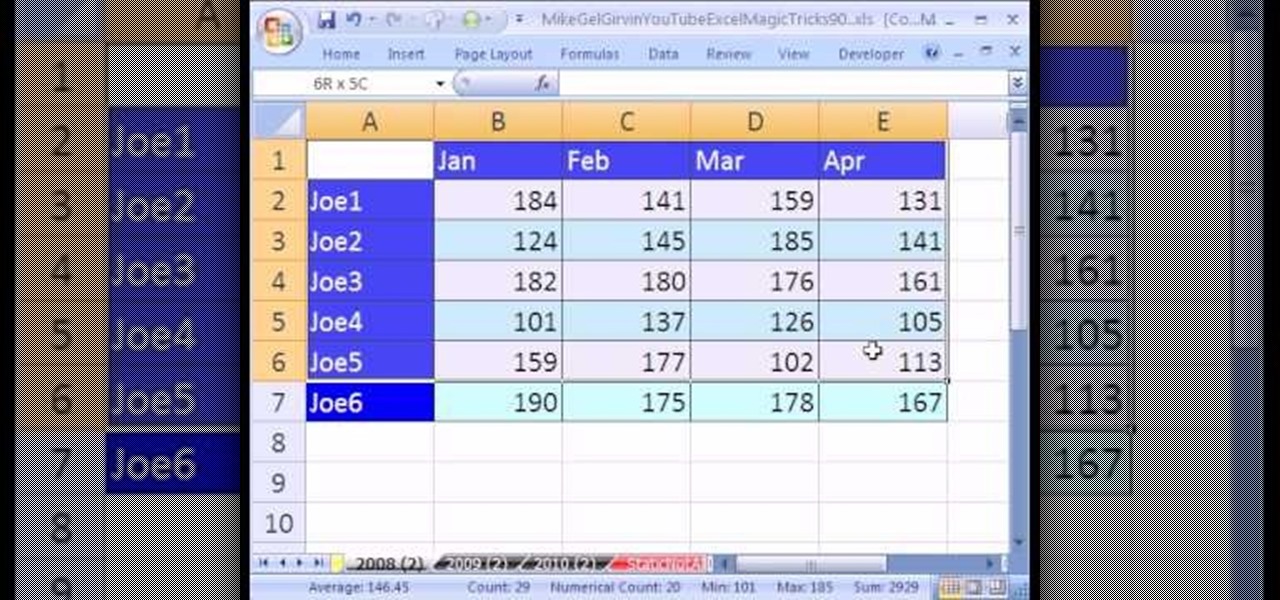
New to Microsoft Excel? Looking for a tip? How about a tip so mind-blowingly useful as to qualify as a magic trick? You're in luck. In this MS Excel tutorial from ExcelIsFun, the 90th installment in their series of digital spreadsheet magic tricks, you'll learn how to use the consolidation feature in Excel. Summarize data from a number of different tables quickly using consolidation.

In this video tutorial, viewers learn how to use the Filter Key features on a Windows 7 computer. Begin by opening Control Panel and select Ease of Access. Under the Ease of Access Center, click on Change how your keyboard works and click on Set up Filter Keys, at the bottom of the window. Now check the box beside Turn on Filter Keys. Users are provided with several options for he Filter Keys such as: turn off the Filter key wen Shift is held or 8 seconds, display a warning message when turni...
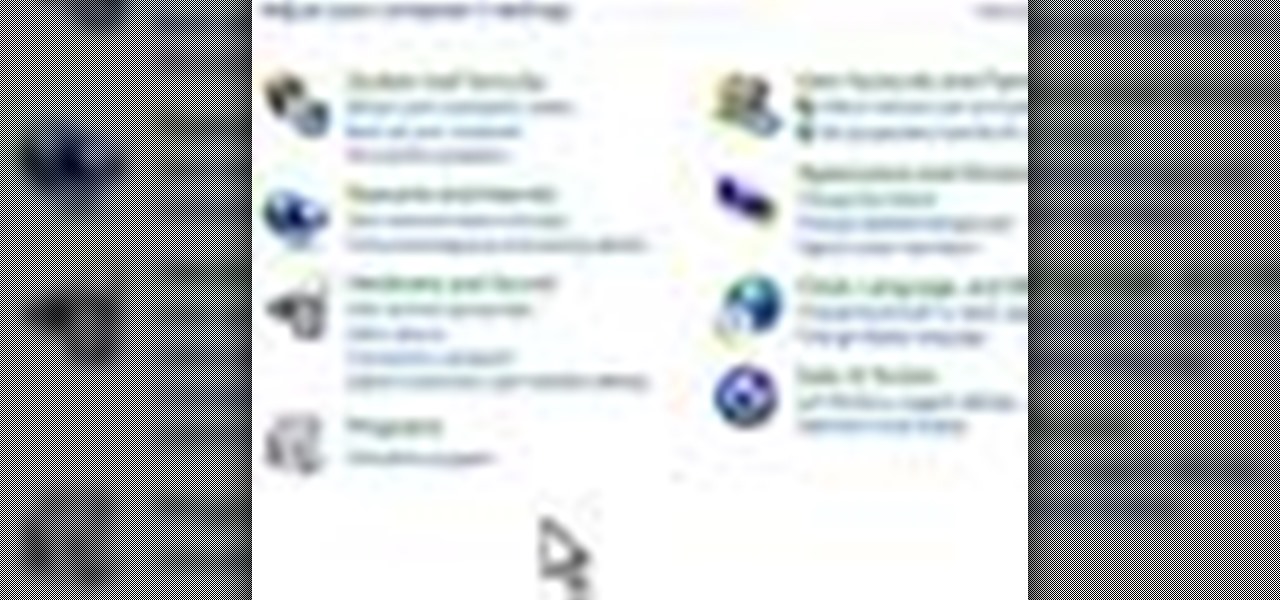
This video teaches how to change Windows 7 accessibility options. Choose Start, Control panel. This opens the Control Panel window. Choose Ease of Access in the control panel window. This opens Ease of Access window. Inside the Ease of Access window, there are various links that allows you to set various accessibility options in windows 7. You can use these settings for options like "Optimizing Visual Display", "Replace sounds with visual cues" and you also have settings to choose how the way...

Windows 7 provides the high contrast display feature for the monitors. To use this feature go to the desktop. Right click and select 'Personalize' from the menu. This brings up the Personalization window of the 'Appearance and Personalization' option of the Control Panel. Here you can change the visuals and sounds of your computer. Scroll down in that window till you find high contrast themes. Choose one of those themes. When you select them Windows automatically applies the theme to your com...

This video will show you how to take advantage of one of Apple's iMovie advanced editing feature, picture-in-picture effect. This feature allows you to embed either another video, or images into a base video. To enable this valuable tool in iMovie, go into the iMovie preferences by clicking on "iMovie" in the top left hand corner of your screen. Under the General tab make sure "Show advanced tools" is selected. Import a video from your event library by dragging it into iMovie and selecting pi...

Kevin shows the different features and options with the program ownspy, which is through OwnSpy and is capable of tracking through phone a persons location as well as texts and phone calls. He first logs in and the first screen that opens is the tracking screen where you can sync how often the program will update the persons location. The second tab is SMS, which will show you all texts and conversations as well as the length, date, and time. The third tab lists all the persons contacts. The ...

This video by Butterscotch shows viewers how to uninstall a program in Windows 7. To begin, click on the start button at the bottom-left of the screen. Click 'Control Panel' in the boxes that pop up. Click 'System and Security'. On the left side of the window, there will be a link marked 'Programs'. Click on it. Click 'Uninstall a program' beneath the 'Programs and Features' heading. Highlight the program you want to uninstall, then click the 'Uninstall/Change' button near the top of the wind...

HO TouchSmart is a all-in-one PC with many essential features. You can video chat using your HP TouchSmart PC. Note that you will need a internet connection to use the video chat feature. There are lots of messengers available on the net like Windows Live messenger, Yahoo messenger, AOL and others. You will need to have a messenger to chat with an other person using the same messenger. So first go to the respective websites and download the required messenger. Install the messenger as shown i...

One of the most important features on the jerk bait is the front end diving lip which is used to make the lure dive deeper in the water when the jerk bait is pulled by the fishing rod. There is one more very important feature involved in using this jerk bait. It is the "pause" and "jerk" motion of the lure. This action should be performed after the line is fully cast out and fully under the water and all of the slack left in the fishing line is reeled in and gone. The reason for the "pause" i...

In this video the instructor shows how to user printer options in Microsoft Word 2007. To do this go to the Microsoft button and click it. Form the drop down menu select the print option. Now you are presented with the three options of Print, Quick Print and Print Preview. Print is used to directly send documents to the printer by selecting the necessary settings. Quick Print is used to quickly send the documents to the printer using the default settings. Print preview is a useful way of seei...

Koizu brings you another lesson in how to draw manga. He describes how he begins with the eyes as guidelines that are used as the base for each facial expression. This immediately begins to capture and illustrate the specific expression for which you are going. Multiple facial features are illustrated in the manga style of drawing and range anywhere from angry to happy and beyond. This video will definitely either teach you how to draw the facial expressions using simple features or help you ...

An interesting feature of Windows 7 is the ability to run Windows XP in a virtual machine in order to use applications that don't currently work with Windows 7. This is different than using other virtual machine options because in the final version of Windows 7, several versions will ship with this for free as opposed to other options such as purchasing VMWare and an XP license.

Street Fighter IV: Ryu, An old favorite returns, stronger than ever. Street Fighter IV is a 2008 fighting game produced by Capcom. Street Fighter IV is currently released for PlayStation 3 and Xbox 360, with a Microsoft Windows version in the works as well.

Street Fighter IV: Quick, cunning, and flashy, Ken Masters brings his A game to the latest Street Fighter.

Street Fighter IV : Rufus may be portly, but his size obviously doesn't slow him down. Street Fighter IV is a 2008 fighting game produced by Capcom. Street Fighter IV is currently released for PlayStation 3 and Xbox 360, with a Microsoft Windows version in the works as well.

Netcat is a featured networking utility which reads and writes data across network connections, using the TCP/IP protocol.

Devolped by the same team of engineers responsible for LightWave 3D, modo, lowercase, delivers the next evolution of 3D modeling, painting and rendering in a single integrated and accelerated package for the Mac and PC. And now, modo is a true end-to-end solution that includes true 3D sculpting tools, animation and network rendering! More than just features, modo is a truly elegant integration of technology, raw horsepower and refined workflow. With such a wealth of inbuilt features, however,...

Devolped by the same team of engineers responsible for LightWave 3D, modo, lowercase, delivers the next evolution of 3D modeling, painting and rendering in a single integrated and accelerated package for the Mac and PC. And now, modo is a true end-to-end solution that includes true 3D sculpting tools, animation and network rendering! More than just features, modo is a truly elegant integration of technology, raw horsepower and refined workflow. With such a wealth of inbuilt features, however,...

Devolped by the same team of engineers responsible for LightWave 3D, modo, lowercase, delivers the next evolution of 3D modeling, painting and rendering in a single integrated and accelerated package for the Mac and PC. And now, modo is a true end-to-end solution that includes true 3D sculpting tools, animation and network rendering! More than just features, modo is a truly elegant integration of technology, raw horsepower and refined workflow. With such a wealth of inbuilt features, however,...

Devolped by the same team of engineers responsible for LightWave 3D, modo, lowercase, delivers the next evolution of 3D modeling, painting and rendering in a single integrated and accelerated package for the Mac and PC. And now, modo is a true end-to-end solution that includes true 3D sculpting tools, animation and network rendering! More than just features, modo is a truly elegant integration of technology, raw horsepower and refined workflow. With such a wealth of inbuilt features, however,...

Check out this video tutorial to learn more about the Phishing Filter on Internet Explorer 7. Web browsers such as Microsoft's Internet Explorer 7 have become an important part of the computing experience for business and home users around the world. With the popularity of web browsers for accessing information, running programs, and even accessing corporate resources, the browser has become a target for viruses, malware, and phishing schemes that present real dangers to Internet users. Inter...

In this Autos, Motorcycles & Planes video tutorial you will learn how to check and inspect the radiator hose damage and installation condition on your motorcycle. Make sure that the bike is cold and then locate the coolant system. Check the hoses by pressing them with your fingers. They should not be too hard, or soft or brittle. Check the clamps are in place and properly torqued. Visually inspect all the pipes and see that there are no dents. Repeat the same steps on the other side of the bi...

This video demonstrates how to make a punch bag. You will need a large duffle bag and a foam yoga mat. First, take your yoga mat and roll it up tightly. Place it upright inside your duffle bag and let expand, forming a lining inside. Next, fill your duffle bag with rags, clothes or any other soft material that you can use as a filler. Make sure that you fill your duffle bag up to the very top, when you've completed this make sure to pull the drawstring tightly and tie it off so nothing falls ...

Sippydip teaches you how to do proper gymnastic splits. You don't have to have a lot of flexibility, be a gymnast, or a girl to properly do the splits. Bend your legs so that you kneel on your back leg and use your dominant one, usually the right, in front. Tilt your body forward and keep your arms to the side, straight off in the air. You can also stretch your front foot by putting it straight out in front of you and press on it. For all these exercises you only need a floor or a soft surfac...

This five part series teaches you how to repair your Samsung LCD TV power clicking problem. This video is probably best to for TV experts or those fearless TV owner. This video walks you through the steps of giving your family entertainment center some at home surgery. The instructor with careful instructions and with your TV's safety in mind walks you through everything you need to know fix this pesky problem.

Going out to a club but don't know how to do your makeup? Try a Harajuku girls inspired makeup look. Harajuku girls are popular Japanese trend setters. This makeup how-to video tutorial will show you how to apply Harajuku inspired eye, lip and face makeup. Watch and learn how easy it is to combine soft pinks and whites to create this trendy Japanese look.

Use your myTouch 4G to beam videos and music to your DLNA-enabled devices! In this clip, you'll learn everything you need to know to use the Screen Share feature. Whether you're the proud owner of a T-Mobile myTouch 4G Google Android smartphone or are merely toying with the idea of picking one up sometime in the near future, you're sure to be well served by this brief, official video tutorial from the folks at T-Mobile. For complete instructions, watch the video!

This video is basically a detailed round-up of the Samsung Omnia II i920 camera. All its features as well as the overall picture quality of the camera is shown in the video.

In this tutorial, we learn how to draw Sonic the Werehog. Start by drawing the outline of the character, making sure to draw in the spiked hair on the back of the head. Then, draw in the circle for the head and use crossing lines to reference where you want the features of the face to go. Draw in the features and then add in more detail to them as well. Erase the background lines and then draw in the details of the body. From here, color in the body and then shade in corners to make it look m...

In this tutorial, we learn how to draw Johnny Test & Dukey. Start out by drawing the outlines for both of the characters. Next, you will draw in the features of the faces and then draw the details to both of the characters. Next, you will use a bolder line to draw on all the features to make it look like it's 3D. Next, add in the shading to the characters to make them look more realistic and draw the clothing on as well. To finish, color in the characters and their clothing. Finish off with f...

In this tutorial, we learn how to draw Ironman. First, draw the outline of the body, make sure to include the heart in the middle of the body and the squares to make it look like metal on the outside. From here, start to add in the finer details on the body as well as the features on the face. Once finished, erase the background lines and then color in the background of the drawing. After this, color in the character with the appropriate colors and then define the features. This will finish u...

Remote assistance is a feature that, as its name suggests allows a user to remotely control another computer. The user can then use the remote computer in the same way as if the user is physically present there. Most modern operating systems support this feature.

In this tutorial, we learn how to use the world clock feature in Ubuntu. First, you will go to the upper right hand side of the screen and click on the calendar. From here, click where it says "locations". Then, click on where it says "edit and then click from the preferences where it asks for a location name. Then you can click on the time zone drop down menu and see the times of a ton of different places. Add these to your clock and then when you're finished, you can have the weather displa...

In this video, we learn how to draw Ino from Naruto. Start off by drawing a circle for the head, then drawing lines in the middle to create reference for where the facial features will go. After this, draw in the hair on the top of the head along with the eyes, eyebrows, and creases of the eye. Then, draw the jaw line around the face and erase the lines you used for reference. After this, add in additional lines and hair to make it look more realistic. Use shading around the face to show ligh...

In this tutorial, we learn how to draw a skull with proper proportions. First, draw the outline of the skull with the light touch of a pencil. After this, use the pencil to draw two crossing lines that are the same length. Next, draw in the features of the face and head using the lines on the drawing. From here, you will start to add in the details to the features of the face and erase any background lines. Use the side of your pencil and the top of it to shade in the sockets and lines. To fi...

In this tutorial, we learn how to draw Dora from "Dora the Explorer: Pirate Adventure". Start out by drawing the outline for the character. Then, add in the details for the body, including the hand holding an eyepiece. From here, you will start to add in color to the hands and the clothing on the body for the outline. Add in the facial features and the features of the clothing as well. Then, you will draw in the hair and the hat, along with any other details you left out. Color anything you w...

In this tutorial, we learn how to draw the head of a horse. Start out by drawing the outline of the horse's head and the neck. Then, draw in the ears and the details for the nose and the face. Next, color in the horse and then add shading along the sides of the horse and fill in the features with black. Use different colors of brown to show a contrast between the colors on the horse. After this, you will use small lines to create hair on the horse, then add in additional features. Clean up an...

In this tutorial we learn how to use the Facebook status tagging feature. This will let you update your Facebook status and add your friends in with it. This will appear on their wall as well, for all their friends, mutual friends, and your friends to see. To do this, you will begin typing in the status update, then type in "@ and then that person's name" Their name will show up underneath where you are typing. Keep in mind you cannot tag someone you aren't friends with. Click on their name w...