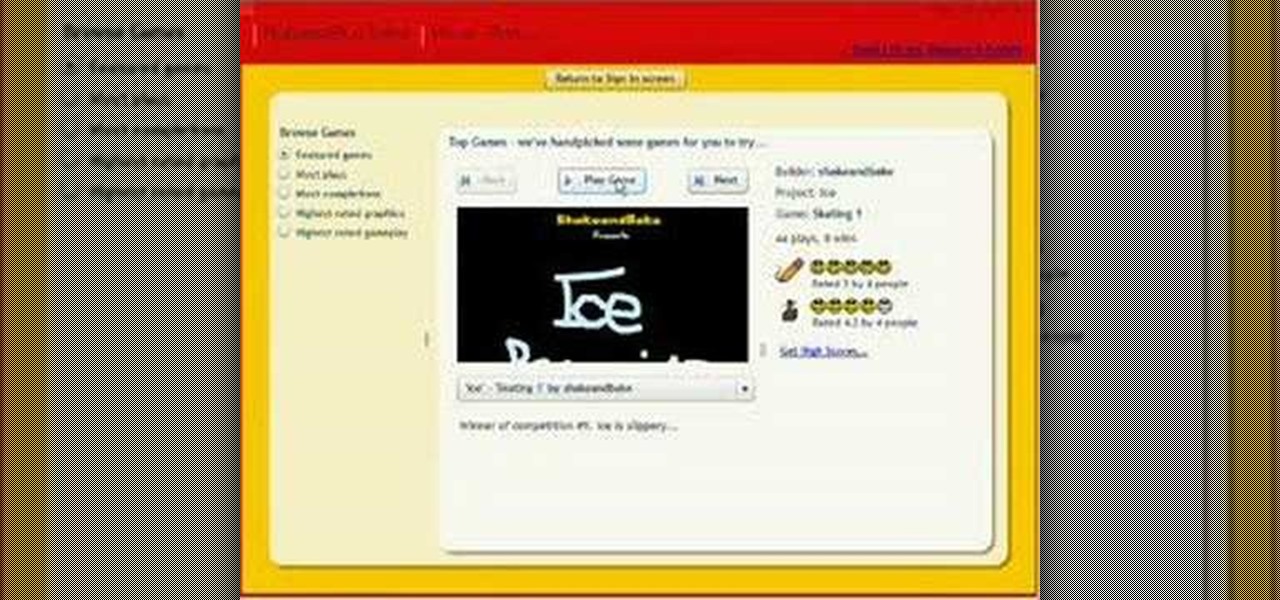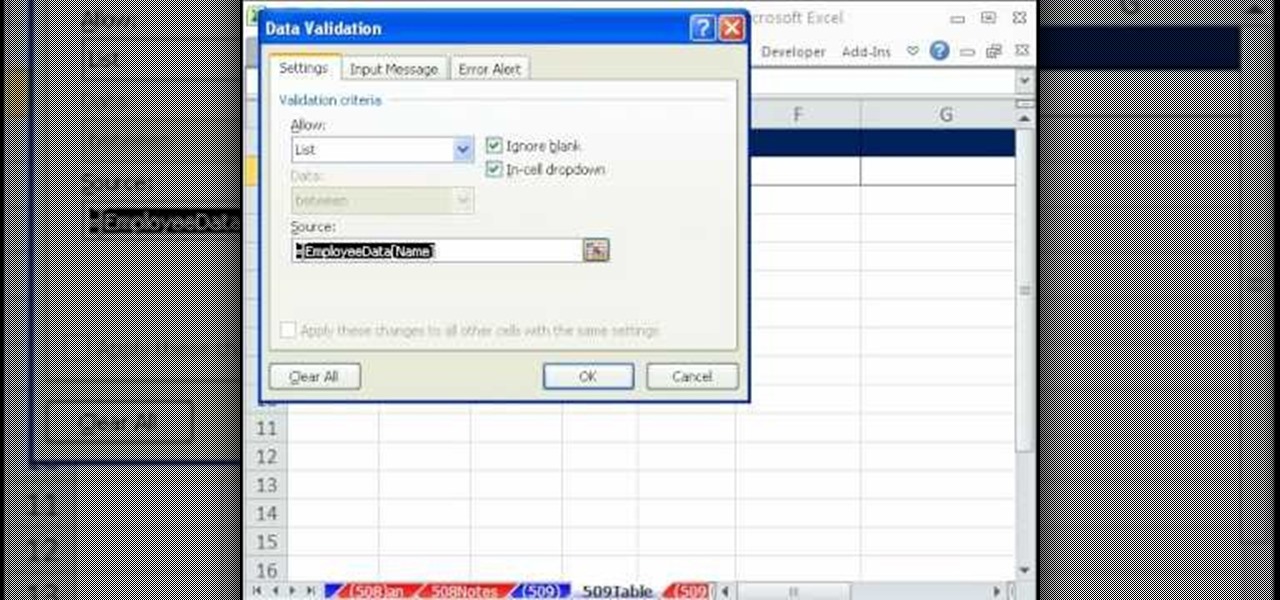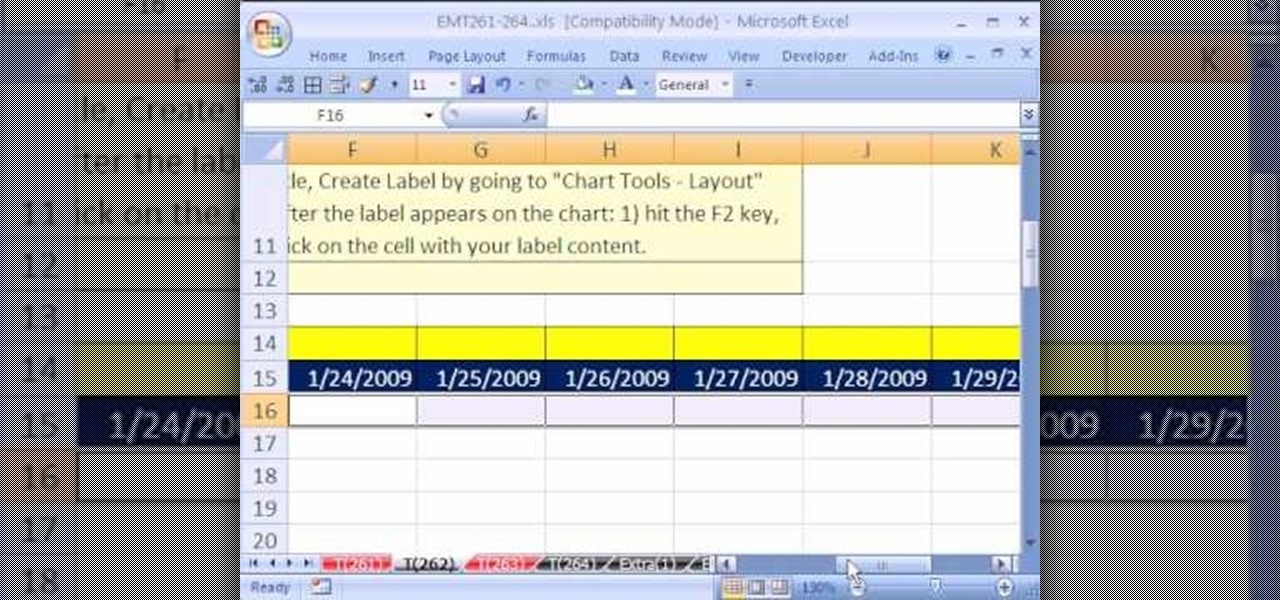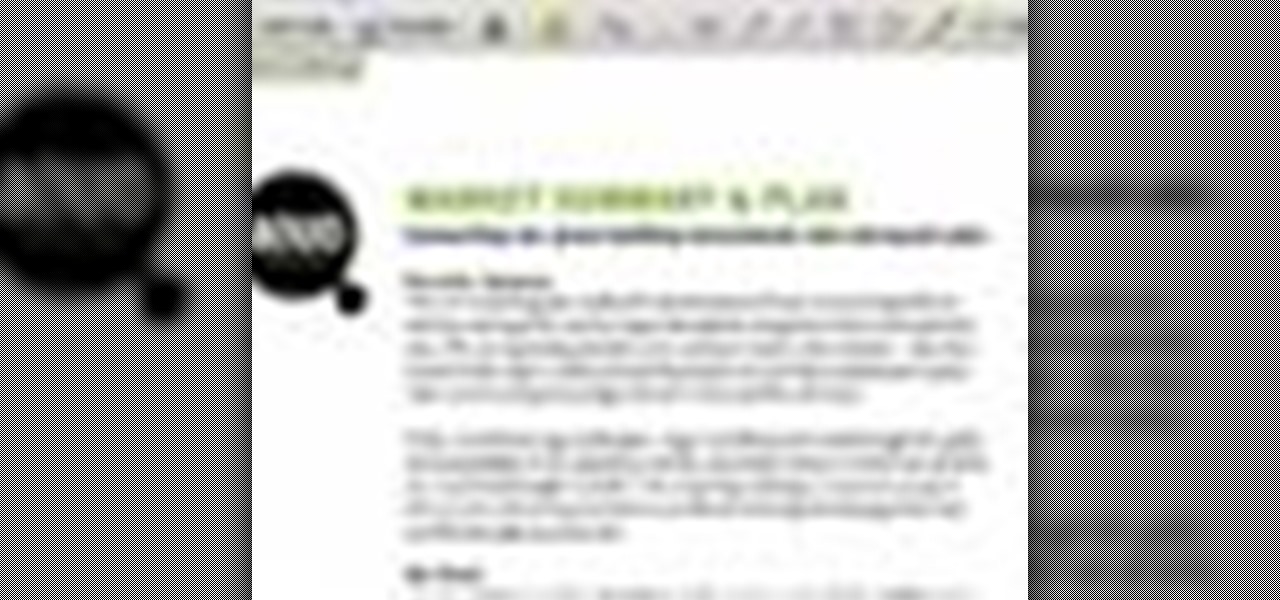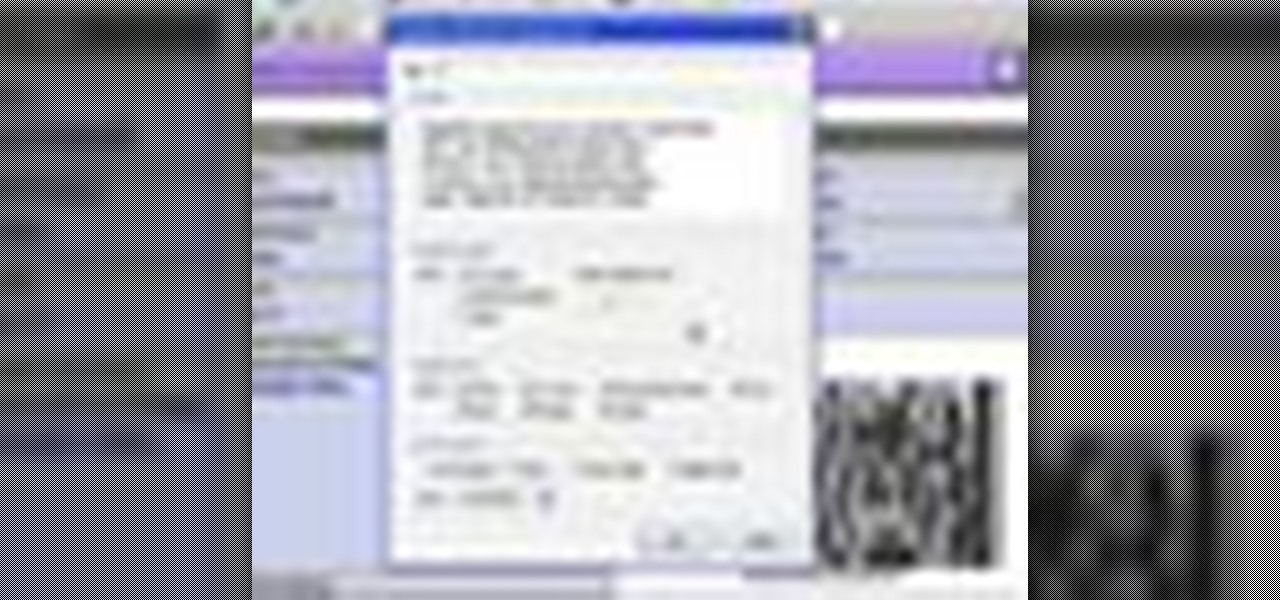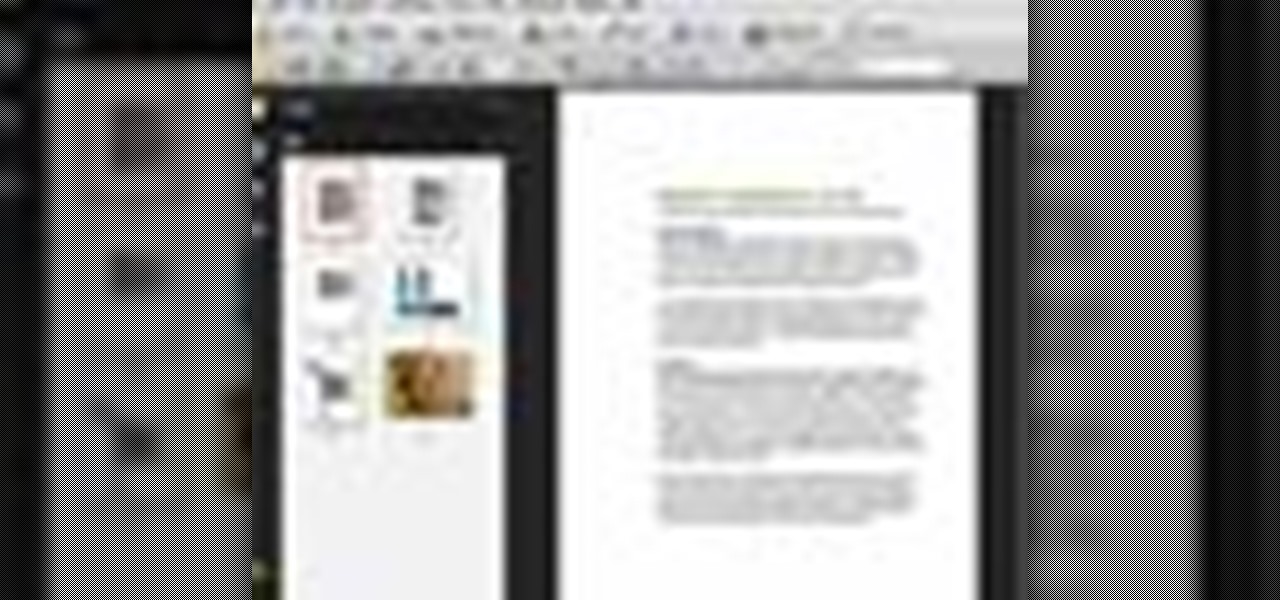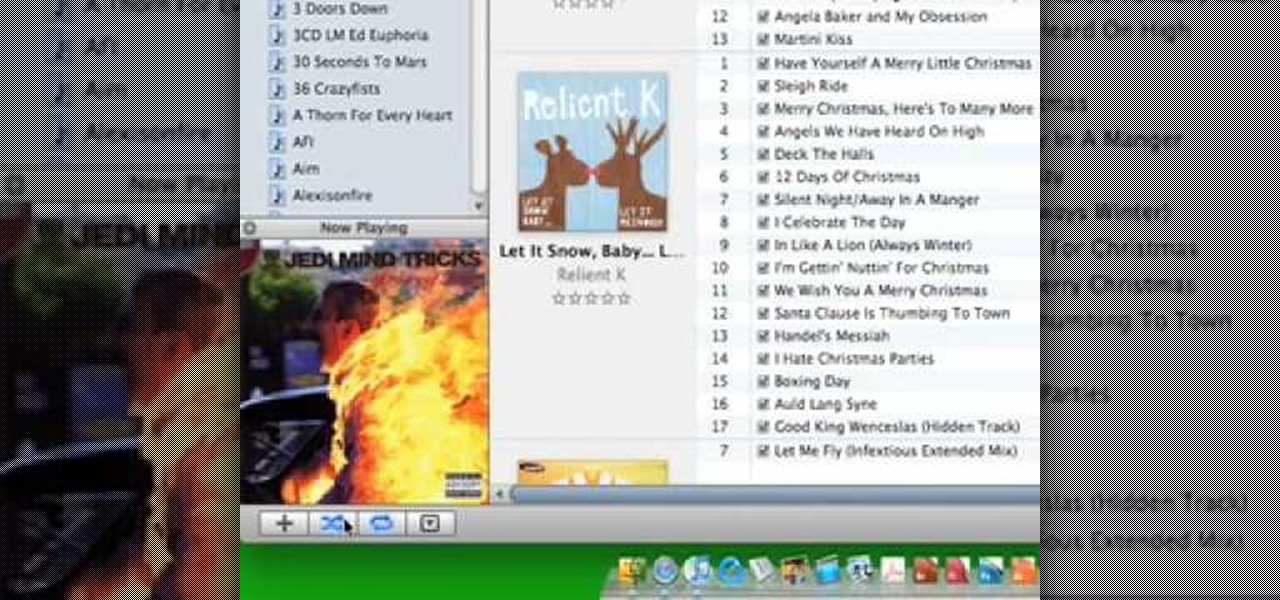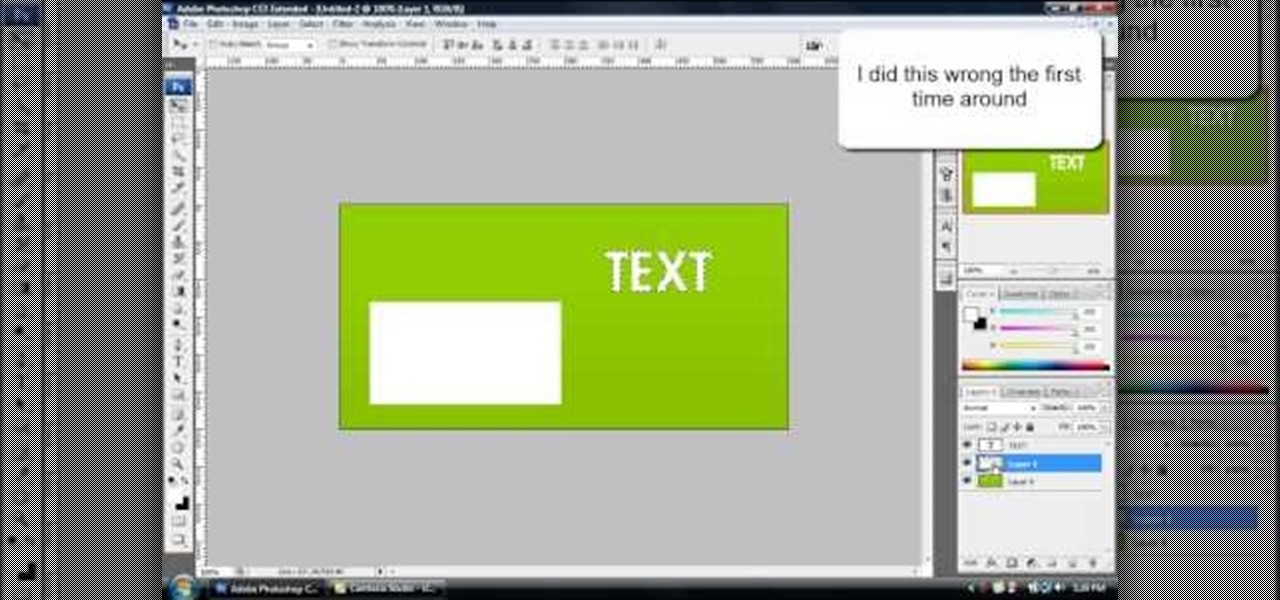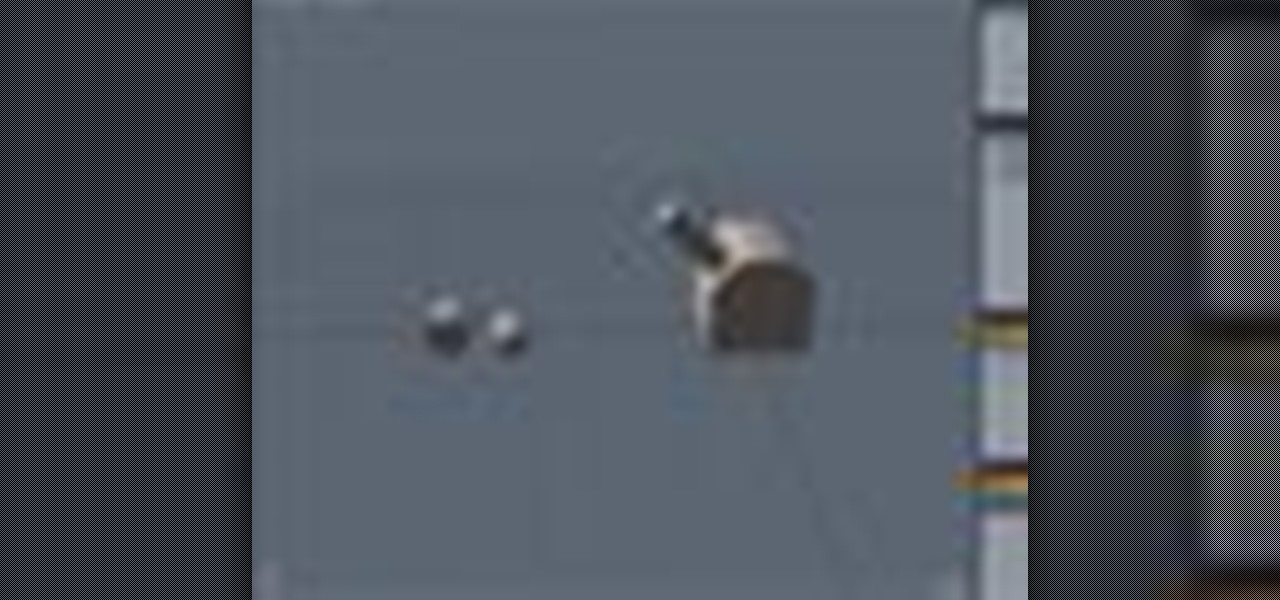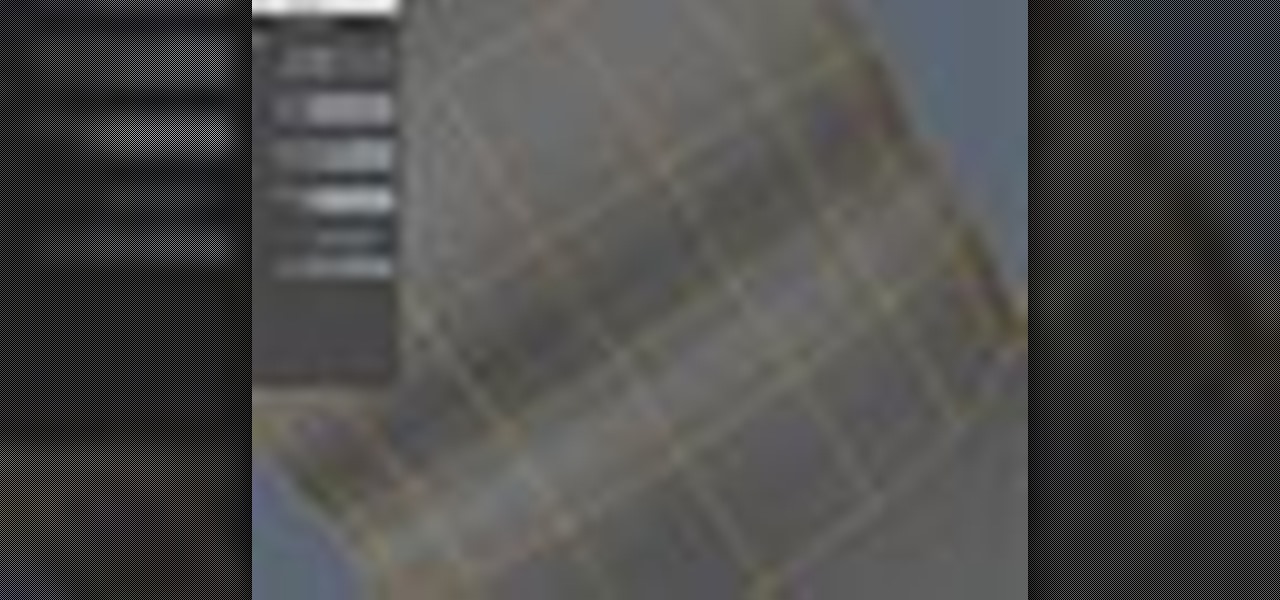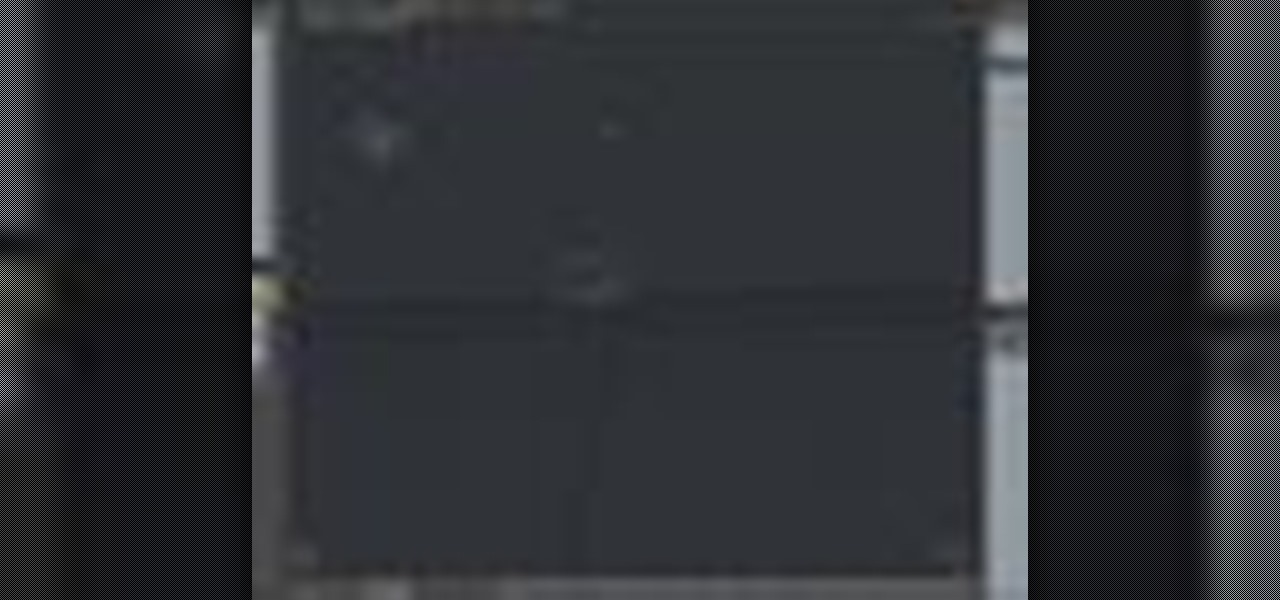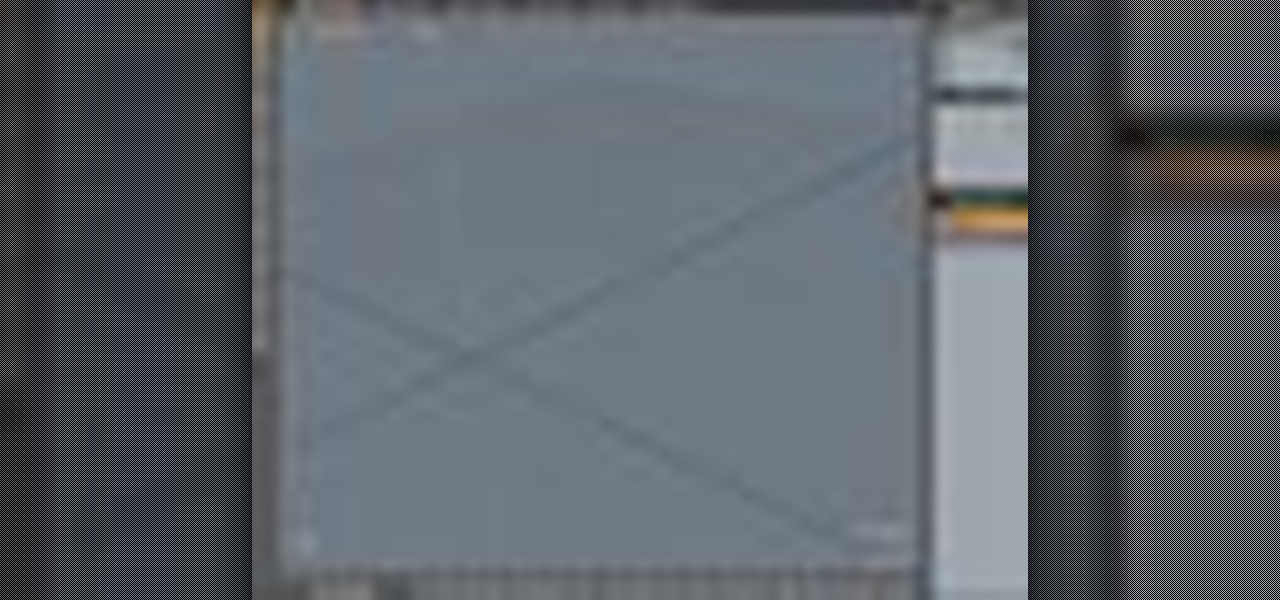This video in the Fine Art category will show you how to use the refine edge in Photoshop. This video tutorial is from Yanik Photo School. This feature is available in Photoshop CS3. If you are shooting objects in isolated background and you want to cut that object out and put it on a different background, the object will have jagged edges. Refine edge will help in smoothing those jagged edges. First select your object, then go to ‘select’ and click on ‘inverse’ and you have selected your obj...

In this Software video tutorial you will learn how to have fun with the’ liquefy’ tool in Photoshop. The video is by Yanik Chauvin. Open Photoshop, select a picture that you want to have fun with, go to ‘filter’ and click open the ‘liquefy’ tool. This video is looking at 3 tools under liquefy. They are Forward Wrap Tool, Pucker Tool and Bloat Tool. These tools can be modified by the brush options on the right hand side. The Pucker Tool reduces the size of a feature on the image. The Bloat Too...
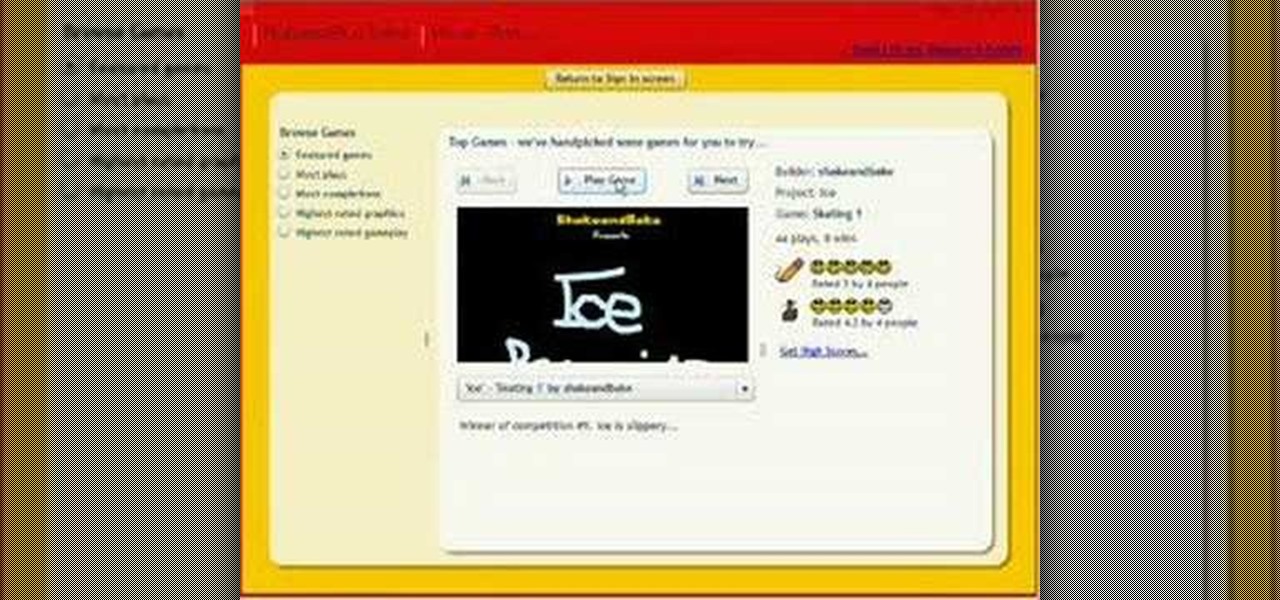
In this demonstration video, learn how to make flash games using My Game Builder. This program will allow you to create your own games for yourself and your friends. The program is free to use at My Game Builder. Once you launch this web page, you will be able to do three things: Play games, browse other users' games, or make games. Under Play Games, you will find different game types as well as featured games. Under the Browse feature, you can see how other people are creating games. Lastly,...
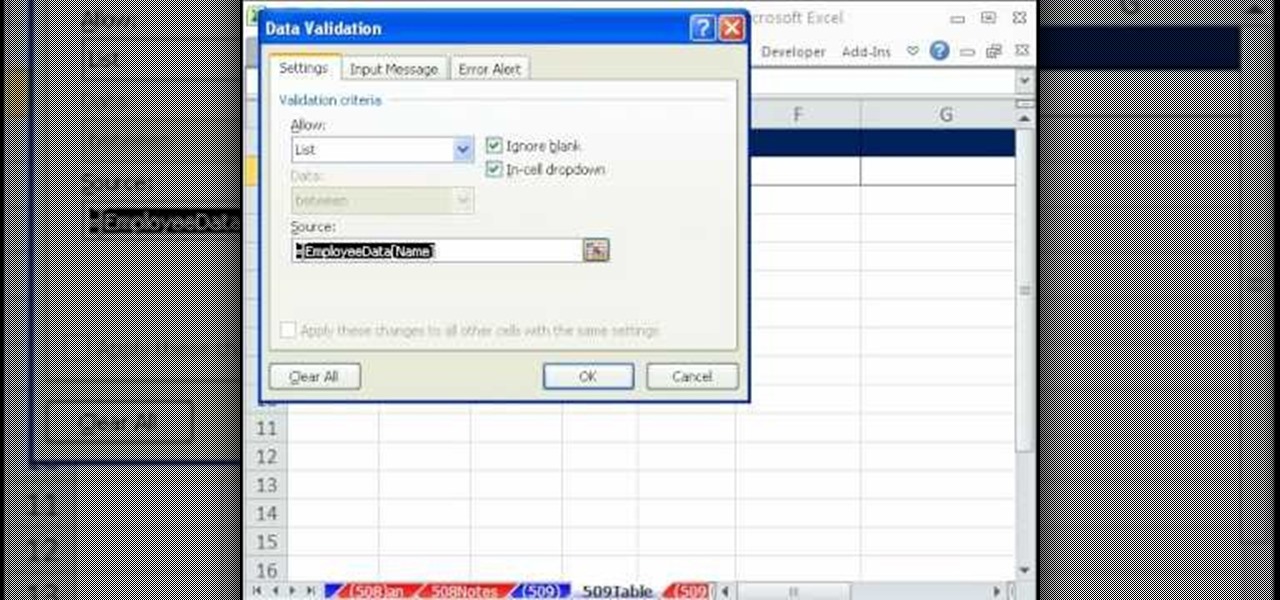
In this video tutorial, viewers will learn how to create a table for the VLOOKUP function in Excel. Create a dynamic table for the VLOOKUP function as well as a dynamic lookup area so that as you add new data or columns to the Lookup table. Create dynamic ranges using the Excel Table feature and Table Formula Nomenclature for the Data Validation drop-down list, the VLOOKUP table and the MATCH table. See an IF function formula that creates new labels as new columns are added to the lookup tabl...

In this video, the instructor shows how to schedule tasks in Microsoft Windows XP. Scheduled tasks are nothing but programs you want your computer to run at specific reoccurring intervals like daily, weekly, monthly, etc. This can be a very helpful feature if you want to update a particular software or run a system virus scan at regular intervals. To do this, click on the start button and go to run. In the Run command prompt, type in 'tasks' and hit enter. Now this opens up the schedule tasks...

In this video the instructor shows how to use the drag-and-drop feature in Microsoft Word 2007. You can use drag-and-drop to copy and move information within the Word document. This is particularly useful when you want to move and copy information within one page. However, if you want to move information between different pages, use the normal copy-paste feature. If you want to move any information, first highlight and select the data. Now click and hold down the mouse button in the middle of...

The video is about how to draw and paint a kissing couple. You have to have the imagination of the final position of the characters you wish to draw. The guidelines are drawn first. The limbs and features are drawn around the guidelines. After details like the face, the clothes, the accessories and other features are drawn, the initial guidelines are erased or deleted. Only the characters of the drawing remain. Now the drawing is ready for filling up colors.

New to Excel? Looking for a tip? How about a tip so mind-blowingly advanced as to qualify as a magic trick? You're in luck.

The 2010 Toyota 4Runner comes with a feature called Active Trac or A-TRAC. A-TRAC traction control has the traction benefit of locking front and rear differentials, but with less weight. The ABS (anti-lock braking system) will automatically brake a slipping wheel. This will provide extra torque so that wheels with more traction can continue to push the car along. This automatic feature works seamlessly and the driving experience is not hindered in any way. However, the driver can turn this on...

Firefox is the web browser which has many features and the Firefox Download Folder is one of those features. The following steps will tell you how to change the location of the Firefox Download Folder.

The 2010 Toyota 4Runner comes with several features – one of which is Downhill Assist Control or DAC. When the driver turns the DAC feature on by simply pressing a button, it will help the car as it descends along slippery and/or steep slopes. When DAC is activated, a green icon will be lit up. DAC works with the A-TRAC (or the Active Traction system) and the ABS (or anti-lock braking system) to help keep the 4Runner's speed below 15 mph, a safe speed for driving down steep grades.

In this tutorial the instructor shows how to use commenting tools in Adobe Acrobat 9. He says that the look and feel of the commenting tools are very similar to the previous version tools which were used to mark and comment documents. He shows how to open the comment button from the menu bar and explains about the options present in there to use the commenting features. He demonstrates many ways to enable comments and markup tool bar in the application. Now he shows about the various ways of ...

Basic materials needed to draw cool anime costumes are: Paper

In this video the author shows how to sign PDF files and create digital appearances. To do this open any document where there is a place provided to digitally sign it. Now double click that area and you will be shown a pop up menu that helps you to sign the document. Now if you already have a digital sign prepared you can go ahead and sign the document. If not there is an option to create a new sign and this video shows the procedure of how to get it done. Using this feature now you can digit...

This WirelessZone video gives a first-look and shows how to setup a recently un-boxed Razzle from Verizon Wireless. First the features of the unique Razzle with its flip speaker keyboard combo is highlighted, thereafter a walk-through is given on how to set up the display banner, screen back-light, keypad back-light, wallpaper, themes, menu layout, menu type, clock format, dial tones, and most of the sound settings in great detail. The video also features the default ring-tones on the phone s...

In this video tutorial the instructor shows how to enable usage rights for Adobe reader. She begins by showing a multiple page PDF which can be viewed by anyone having a Acrobat reader. She goes to advance menu and chooses the option of expand features in Adobe reader. She says that by granting these rights in Adobe 9, we can let other people write into the forms of the document, comment it and even sign the document. Now she applies the features and saves the document to the desktop. Now she...

In this Adobe Acrobat series of video the instructor shows how to add headers and footers to your PDF documents. Headers and footers help give your integrated document a unified look and feel. You can use the combine feature in the Acrobat to combine information obtained from various sources and integrate it in a single PDF. In the Acrobat software go to the document menu option and from the drop down box select the Header and Footer sub-menu, from which you can add a new or delete or modify ...

In this beginners video, the instructor shows how to use iTunes. Many people find it hard to use iTunes software. When you launch iTunes for the first time, it opens in window mode and, in the center, it categorizes your music according to genre and shows a cover view of the songs present. There are three basic views available in the iTunes window; you can set it to list mode, category mode, or scrolling artwork mode. The instructor shows each of the views within the iTunes application as wel...

Melvin from QZPStudios takes you on a quick tutorial in which he creates an embedded text effect in Photoshop. This could be a useful trick for website designers who want to create banners containing text which have a shadow effect.

So, you've downloaded Boxee... Experience TV in a brand new way! This video will help you get started.

Whether you want to save money by making your own clothes or you just enjoy working with fabrics, choose the best sewing machine so your projects turn out great.

It’s like a personal photo, except classier, and you can make the model look slightly more attractive than they really are.

Devolped by the same team of engineers responsible for LightWave 3D, modo, lowercase, delivers the next evolution of 3D modeling, painting and rendering in a single integrated and accelerated package for the Mac and PC. And now, modo is a true end-to-end solution that includes true 3D sculpting tools, animation and network rendering! More than just features, modo is a truly elegant integration of technology, raw horsepower and refined workflow. With such a wealth of inbuilt features, however,...

Developed by the same team of engineers responsible for LightWave 3D, modo, lowercase, delivers the next evolution of 3D modeling, painting and rendering in a single integrated and accelerated package for the Mac and PC. And now, modo is a true end-to-end solution that includes true 3D sculpting tools, animation and network rendering! More than just features, modo is a truly elegant integration of technology, raw horsepower and refined workflow. With such a wealth of inbuilt features, however...

Developed by the same team of engineers responsible for LightWave 3D, modo, lowercase, delivers the next evolution of 3D modeling, painting and rendering in a single integrated and accelerated package for the Mac and PC. And now, modo is a true end-to-end solution that includes true 3D sculpting tools, animation and network rendering! More than just features, modo is a truly elegant integration of technology, raw horsepower and refined workflow. With such a wealth of inbuilt features, however...

Developed by the same team of engineers responsible for LightWave 3D, modo, lowercase, delivers the next evolution of 3D modeling, painting and rendering in a single integrated and accelerated package for the Mac and PC. And now, modo is a true end-to-end solution that includes true 3D sculpting tools, animation and network rendering! More than just features, modo is a truly elegant integration of technology, raw horsepower and refined workflow. With such a wealth of inbuilt features, however...

Developed by the same team of engineers responsible for LightWave 3D, modo, lowercase, delivers the next evolution of 3D modeling, painting and rendering in a single integrated and accelerated package for the Mac and PC. And now, modo is a true end-to-end solution that includes true 3D sculpting tools, animation and network rendering! More than just features, modo is a truly elegant integration of technology, raw horsepower and refined workflow. With such a wealth of inbuilt features, however...

Developed by the same team of engineers responsible for LightWave 3D, modo, lowercase, delivers the next evolution of 3D modeling, painting and rendering in a single integrated and accelerated package for the Mac and PC. And now, modo is a true end-to-end solution that includes true 3D sculpting tools, animation and network rendering! More than just features, modo is a truly elegant integration of technology, raw horsepower and refined workflow. With such a wealth of inbuilt features, however...

Devolped by the same team of engineers responsible for LightWave 3D, modo, lowercase, delivers the next evolution of 3D modeling, painting and rendering in a single integrated and accelerated package for the Mac and PC. And now, modo is a true end-to-end solution that includes true 3D sculpting tools, animation and network rendering! More than just features, modo is a truly elegant integration of technology, raw horsepower and refined workflow. With such a wealth of inbuilt features, however,...

Devolped by the same team of engineers responsible for LightWave 3D, modo, lowercase, delivers the next evolution of 3D modeling, painting and rendering in a single integrated and accelerated package for the Mac and PC. And now, modo is a true end-to-end solution that includes true 3D sculpting tools, animation and network rendering! More than just features, modo is a truly elegant integration of technology, raw horsepower and refined workflow. With such a wealth of inbuilt features, however,...

Developed by the same team of engineers responsible for LightWave 3D, modo, lowercase, delivers the next evolution of 3D modeling, painting and rendering in a single integrated and accelerated package for the Mac and PC. And now, modo is a true end-to-end solution that includes true 3D sculpting tools, animation and network rendering! More than just features, modo is a truly elegant integration of technology, raw horsepower and refined workflow. With such a wealth of inbuilt features, however...

Devolped by the same team of engineers responsible for LightWave 3D, modo, lowercase, delivers the next evolution of 3D modeling, painting and rendering in a single integrated and accelerated package for the Mac and PC. And now, modo is a true end-to-end solution that includes true 3D sculpting tools, animation and network rendering! More than just features, modo is a truly elegant integration of technology, raw horsepower and refined workflow. With such a wealth of inbuilt features, however,...

Developed by the same team of engineers responsible for LightWave 3D, modo, lowercase, delivers the next evolution of 3D modeling, painting and rendering in a single integrated and accelerated package for the Mac and PC. And now, modo is a true end-to-end solution that includes true 3D sculpting tools, animation and network rendering! More than just features, modo is a truly elegant integration of technology, raw horsepower and refined workflow. With such a wealth of inbuilt features, however...

Devolped by the same team of engineers responsible for LightWave 3D, modo, lowercase, delivers the next evolution of 3D modeling, painting and rendering in a single integrated and accelerated package for the Mac and PC. And now, modo is a true end-to-end solution that includes true 3D sculpting tools, animation and network rendering! More than just features, modo is a truly elegant integration of technology, raw horsepower and refined workflow. With such a wealth of inbuilt features, however,...

Devolped by the same team of engineers responsible for LightWave 3D, modo, lowercase, delivers the next evolution of 3D modeling, painting and rendering in a single integrated and accelerated package for the Mac and PC. And now, modo is a true end-to-end solution that includes true 3D sculpting tools, animation and network rendering! More than just features, modo is a truly elegant integration of technology, raw horsepower and refined workflow. With such a wealth of inbuilt features, however,...

Devolped by the same team of engineers responsible for LightWave 3D, modo, lowercase, delivers the next evolution of 3D modeling, painting and rendering in a single integrated and accelerated package for the Mac and PC. And now, modo is a true end-to-end solution that includes true 3D sculpting tools, animation and network rendering! More than just features, modo is a truly elegant integration of technology, raw horsepower and refined workflow. With such a wealth of inbuilt features, however,...

Devolped by the same team of engineers responsible for LightWave 3D, modo, lowercase, delivers the next evolution of 3D modeling, painting and rendering in a single integrated and accelerated package for the Mac and PC. And now, modo is a true end-to-end solution that includes true 3D sculpting tools, animation and network rendering! More than just features, modo is a truly elegant integration of technology, raw horsepower and refined workflow. With such a wealth of inbuilt features, however,...

Developed by the same team of engineers responsible for LightWave 3D, modo, lowercase, delivers the next evolution of 3D modeling, painting and rendering in a single integrated and accelerated package for the Mac and PC. And now, modo is a true end-to-end solution that includes true 3D sculpting tools, animation and network rendering! More than just features, modo is a truly elegant integration of technology, raw horsepower and refined workflow. With such a wealth of inbuilt features, however...

Devolped by the same team of engineers responsible for LightWave 3D, modo delivers the next evolution of 3D modeling, painting and rendering in a single integrated and accelerated package for the Mac and PC. And now, modo is a true end-to-end solution that includes true 3D sculpting tools, animation and network rendering! More than just features, modo is a truly elegant integration of technology, raw horsepower and refined workflow. With such a wealth of inbuilt features, however, things can ...

Web browsers such as Windows Internet Explorer 7 have become an important part of the computing experience for business and home users around the world. With the popularity of web browsers for accessing information, running programs, and even accessing corporate resources, the browser has become a target for viruses, malware, and phishing schemes that present real dangers to Internet users. Microsoft Internet Explorer 7 has several new features that make using the web easier and safer than ev...