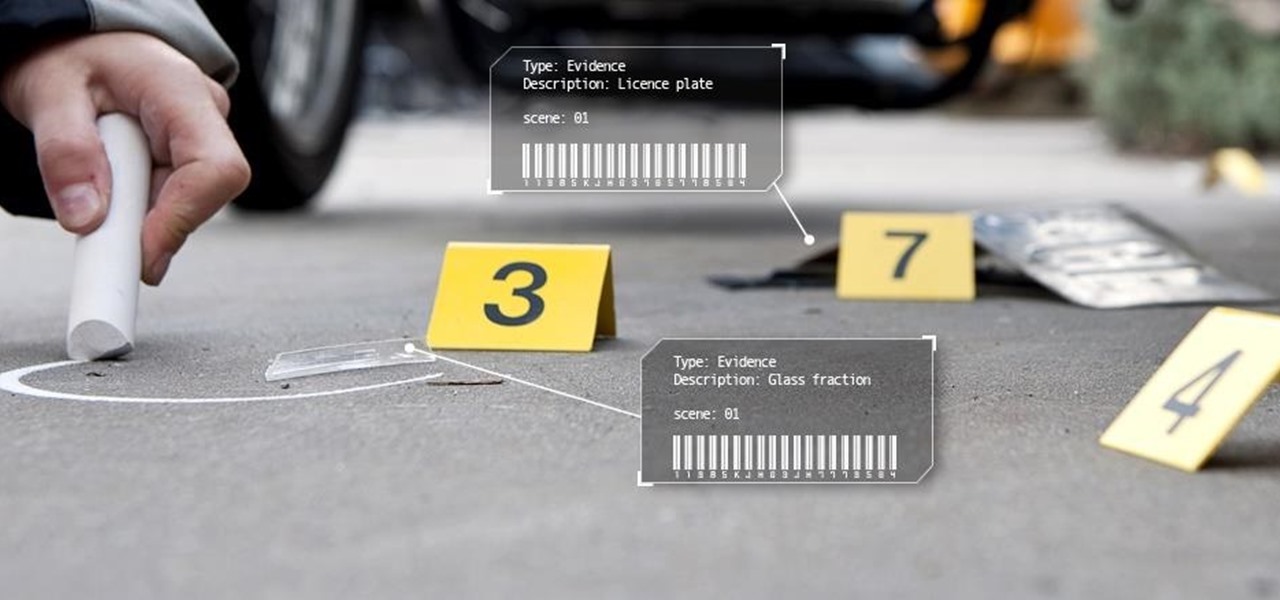
How To: Change File Metadata (Access/Modification Date)
In this tutorial I am going to show you how to change some file metadata, this could be very useful if you want to edit or access a file and remove any evidence of your changes.

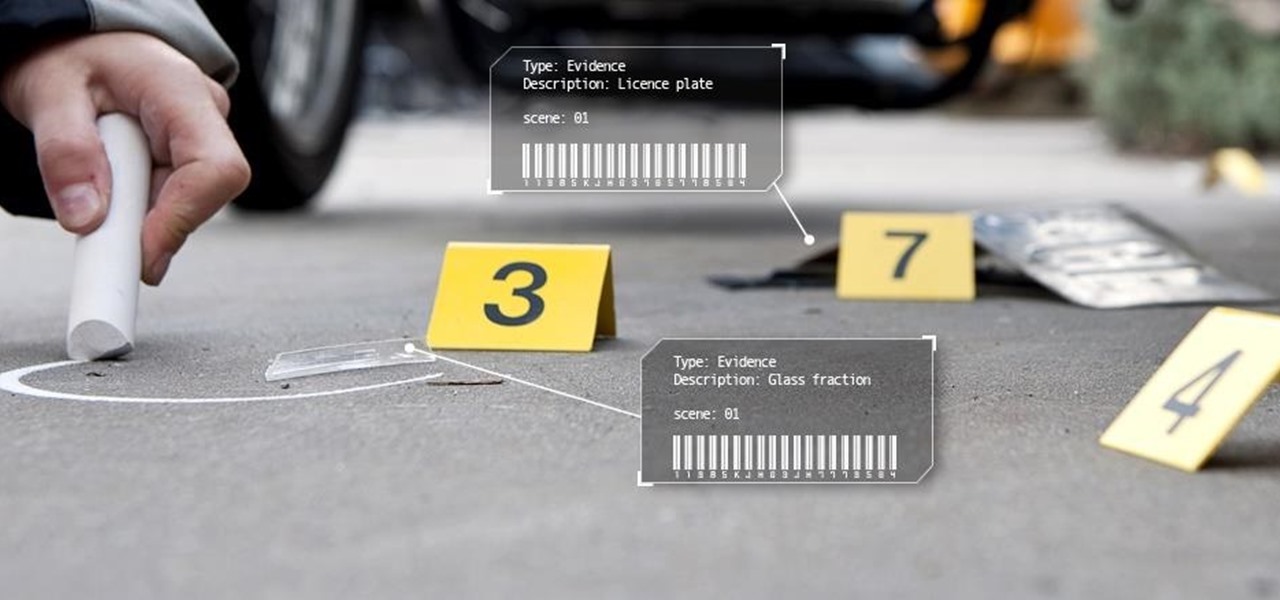
In this tutorial I am going to show you how to change some file metadata, this could be very useful if you want to edit or access a file and remove any evidence of your changes.
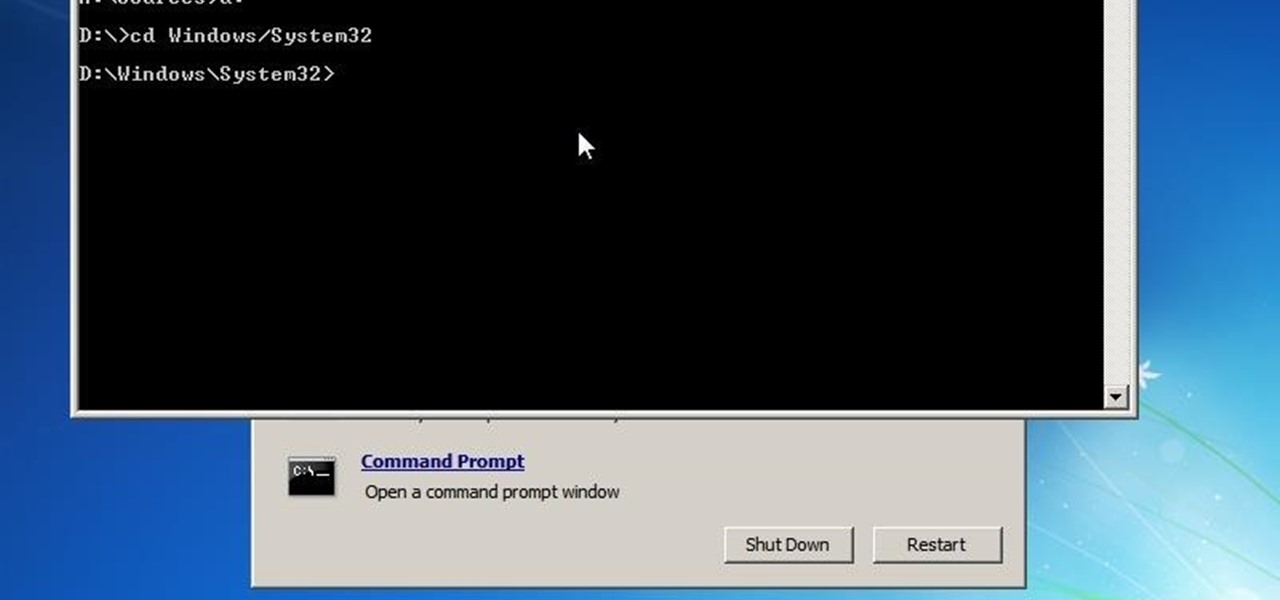
Hello everyone! I'm glad to post my first tutorial and hope you will appreciate it.
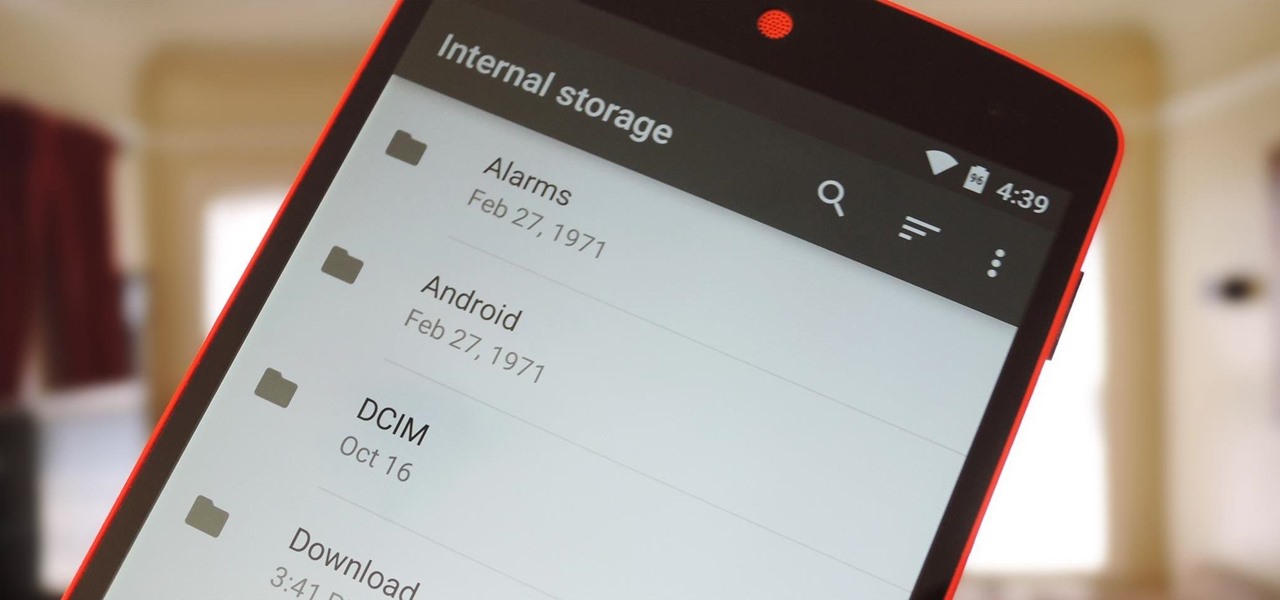
For years, we've had to download third-party apps if we wanted to browse or manage the files stored on our Android devices, but Google has finally included a bare-bones file explorer in Android 6.0 Marshmallow. Only thing is, it's not easy to find—but I'll show you how to access and use it below.

Windows 10 has proved to be immensely popular (free upgrades certainly don't hurt), and with back to school time, there's a good chance you have a new computer running Microsoft's latest OS. You maybe you decided to go with a clean installation rather than an upgrade, or just haven't used your computer for much more than surfing the web and watching Netflix.

In most cases, when the free trial of software is over, that's it—you're left to either pay for it or find an alternative. But what happens if the trial wasn't long enough to sell you on the product? It'd be nice if there was a way to test it out again without having to whip out your credit card.
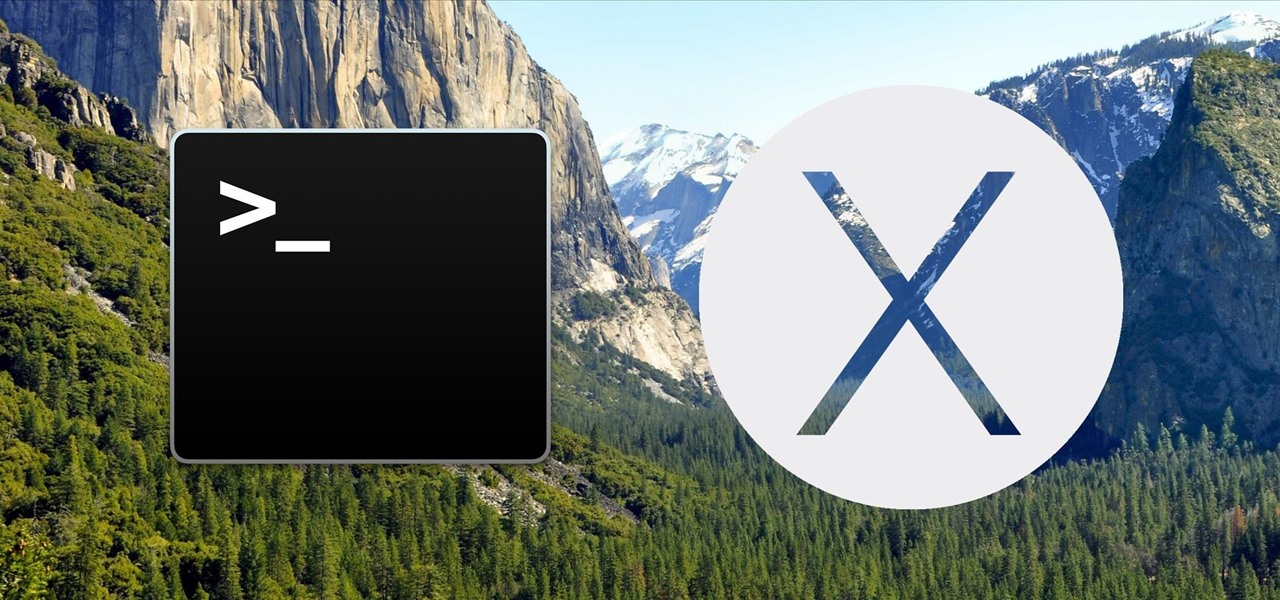
When setting up a new Mac, there can be a bunch of settings that need to be changed in order to get the system running the way you like it. That usually involves going through tons of System Preferences panes and app settings—but it doesn't have to.
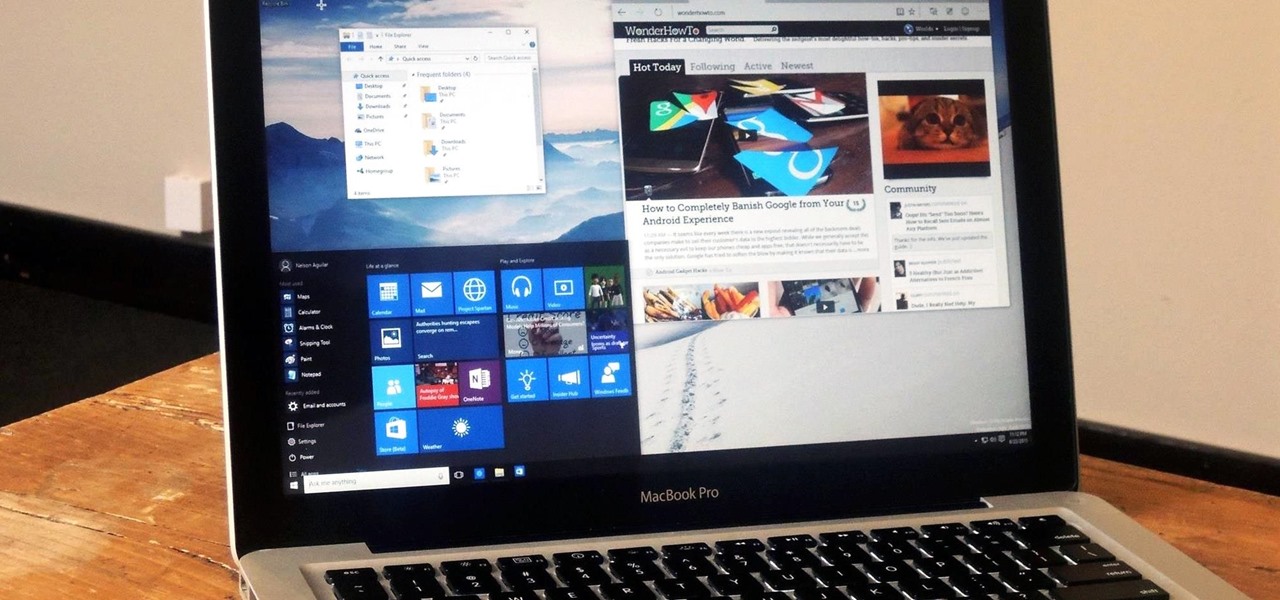
While Windows 10 is still a few weeks away from a public release, that doesn't mean you can't enjoy its brand new features right now. Anyone with an Insider Preview account can install Windows 10 on their computer. And that doesn't just go for those that own a Windows PC—Mac users can get their hands on Windows 10 as well.
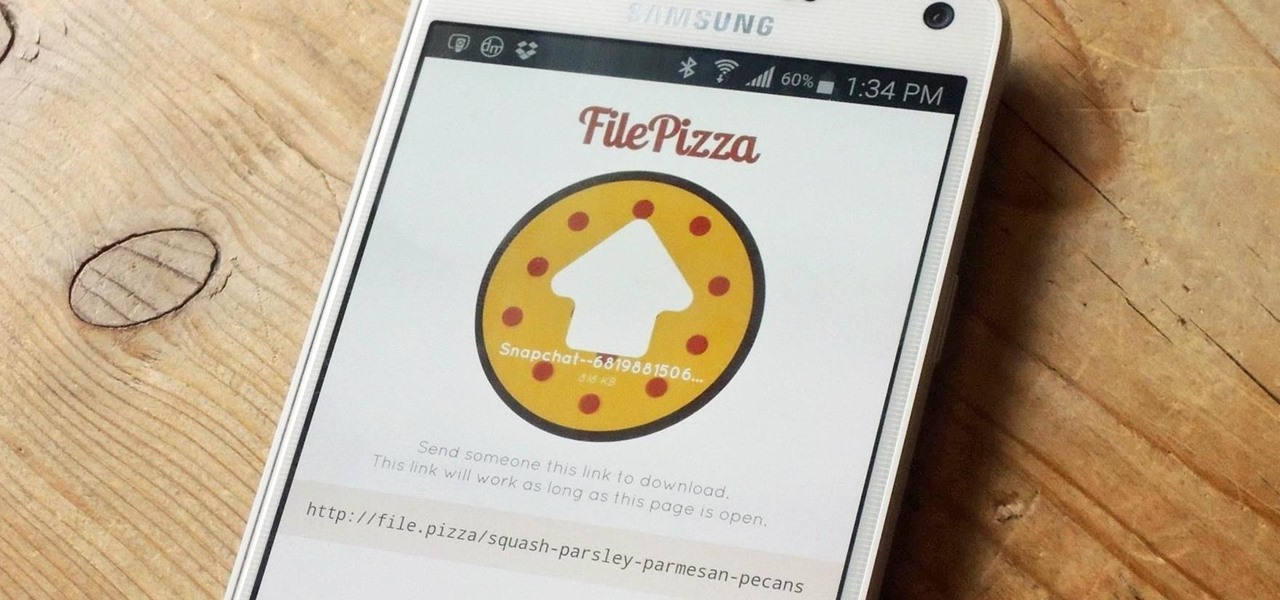
These days, there is no shortage of ways to exchange files to and from friends and family: text messages, email, Bluetooth transfer, and cloud services are just a tiny sliver of what you can use to share music, photos, videos, and more.
Carriers like to distinguish their Android phones from the competition by making small changes to the interface here and there. This practice is so common that Android now has a built-in system for managing these small tweaks.
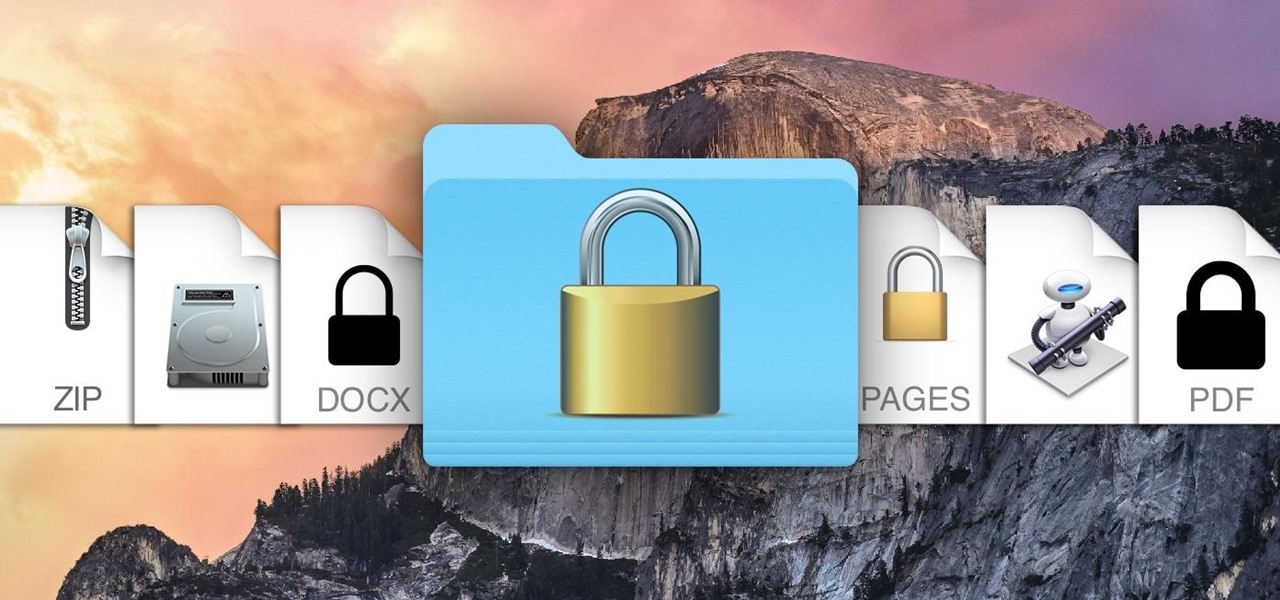
While you may not have loads of secret files hiding on your computer, there might be one or two items that need a little extra security, like a file of website logins or a folder of risqué photos.
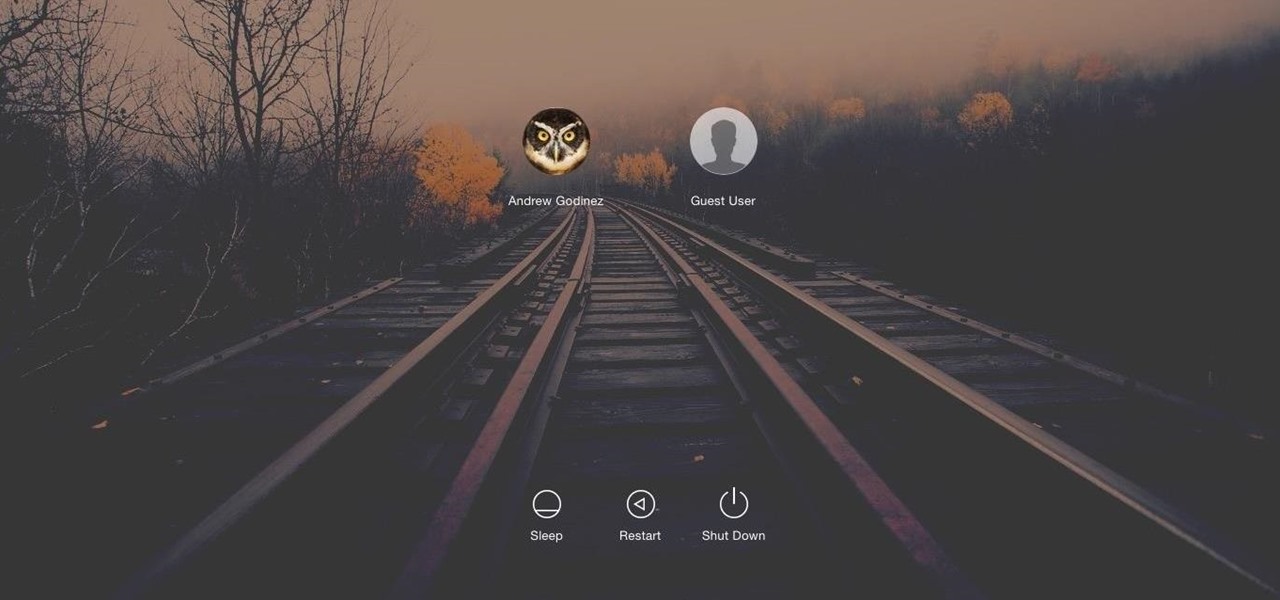
Macs, like pretty much all Apple products, are notorious for not having a highly customizable UI. They do this to keep a consistent look and feel across all of their devices, but I've grown bored of it over the years.
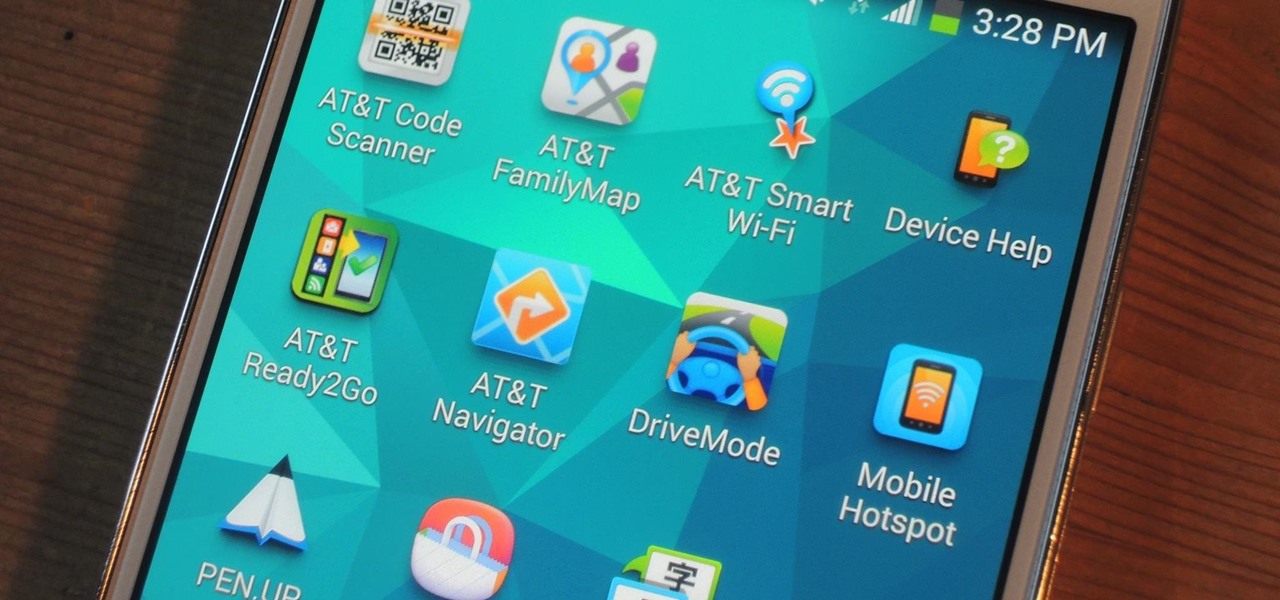
AT&T Code Scanner, DriveMode, and Samsung Hub make up just a sliver of the sea of apps on my Galaxy Note 3 that I'll probably never use in my lifetime. Additionally, there aren't any built-in methods for uninstalling these pre-loaded Android apps (aka bloatware) from carriers and manufacturers.
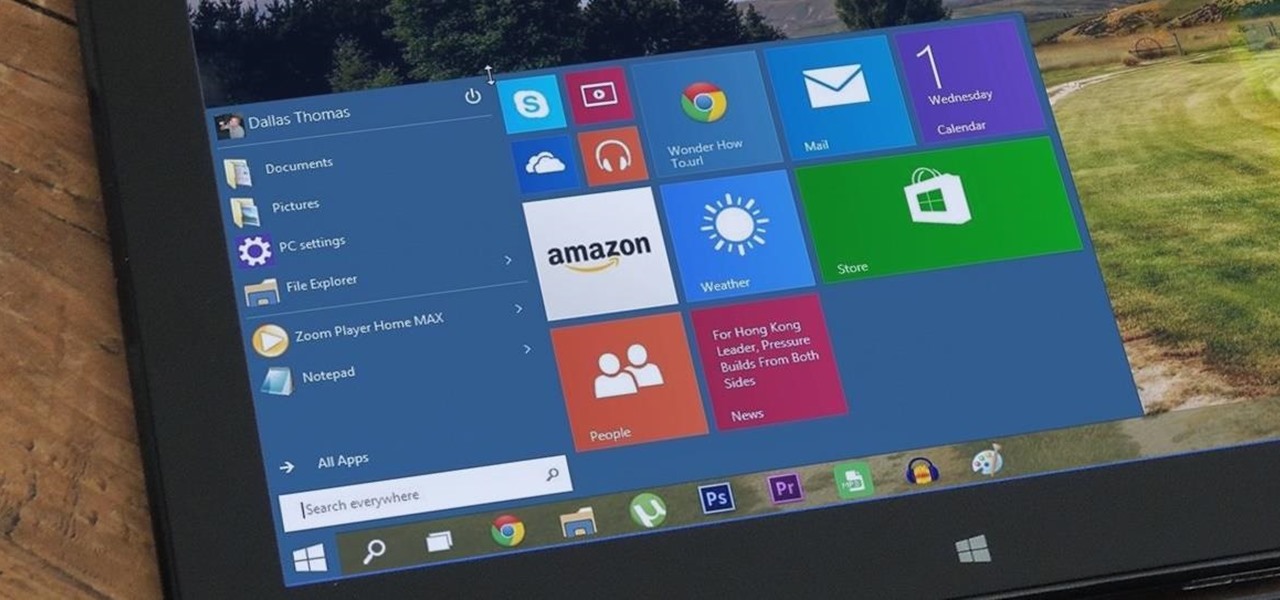
At a closed-door presentation on September 30th, 2014, Microsoft unveiled the latest iteration of its industry-leading operating system. Dubbed Windows 10 (seems as if Redmond isn't too fond of the "9" moniker), this new version brings along with it many UI optimizations and under-the-hood tweaks. With a particular focus on optimizing the interface for traditional mouse and keyboard computers, one of the most noticeable changes is the return of the Start Menu. While touch-optimized devices wi...
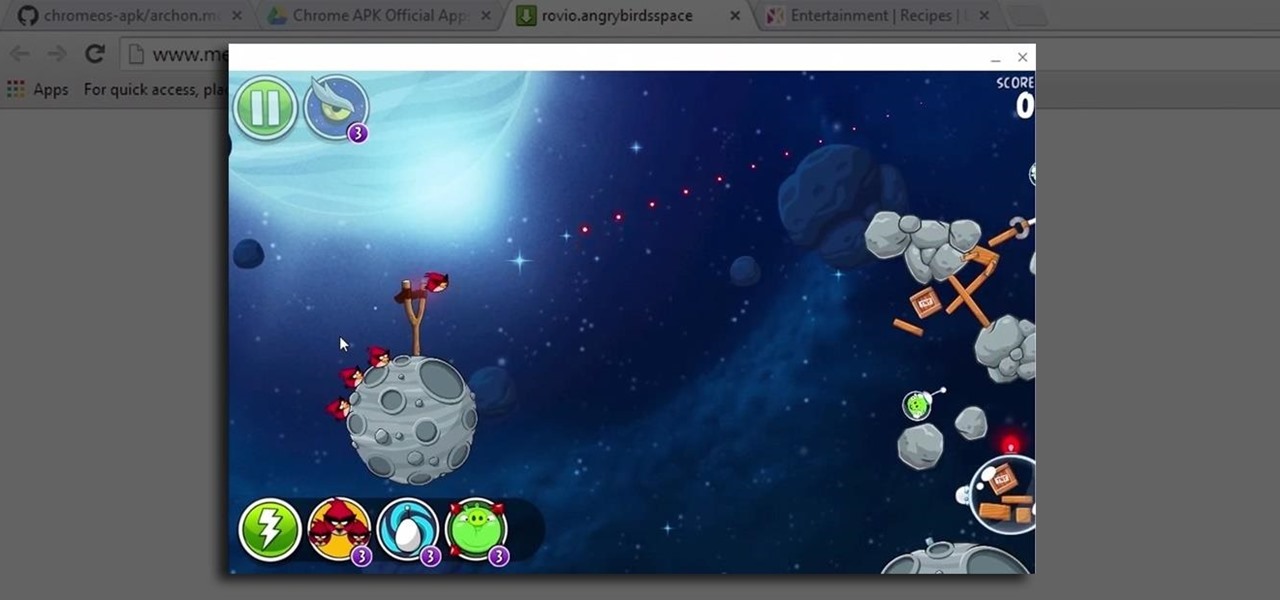
When Google announced that it would begin supporting Android apps on its own Chrome OS, it was great news for all the folks with Chromebooks. But, as that operating system only makes up about 0.2% of the PC and laptop market share, most of us were out of luck.

When the Chromecast first came out about a year ago, developers were quick to find a way to root the streaming device. Google was almost as fast, however, in updating the Chromecast's firmware to close the loophole that this method used.
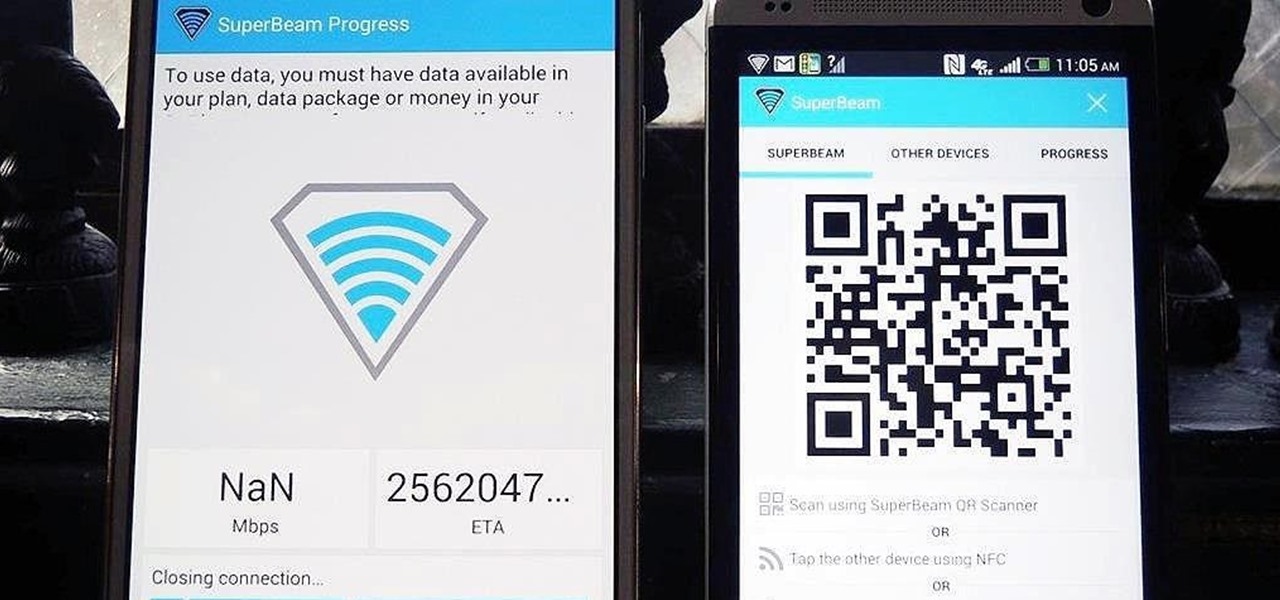
Sending and receiving files between Android devices has no shortage of options—Bluetooth, email, MMS, and Wi-Fi are just a few of the more popular ones that we use.
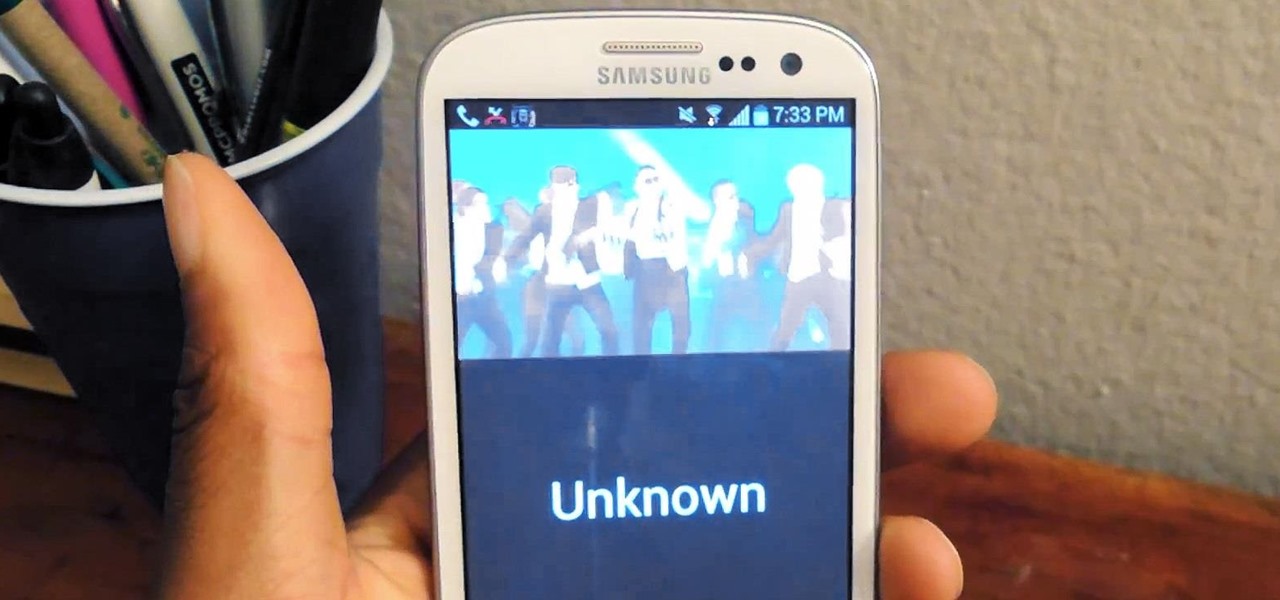
Your smartphone has a ton of ringtone options built in, but ringtones haven't really changed much in the past decade, and it's definitely not cool to hear someone in the supermarket with the same lame ringer. While replacing the stock sounds with a song of your choosing is the best way to keep your phone personalized, why not go a step further using a video?

Whether it's because you want to make a quick tutorial video or want to show off your gameplay skills, recording the screen your Nexus 7 tablet isn't an easy feat. At least, until now. Hidden inside Android 4.4 KitKat is a built-in screen capturing feature, but it takes a little effort to dig it out.
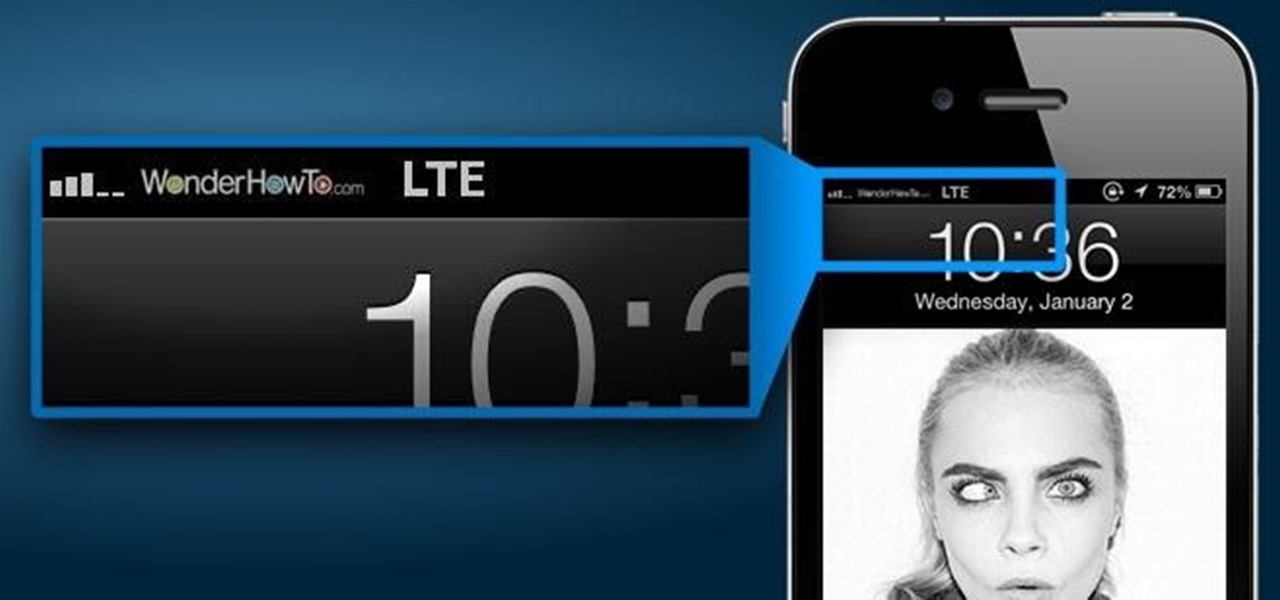
Changing the carrier name from an unlocked iPhone's status bar has been possible to do ever since Cydia released Zeppelin earlier this year. The application comes with preset logos you can use such as Pac-Man, Space Invaders, the Assassin insignia of the Assassin Order from Assassin's Creed (well, that was a mouthful) and my personal favorite...
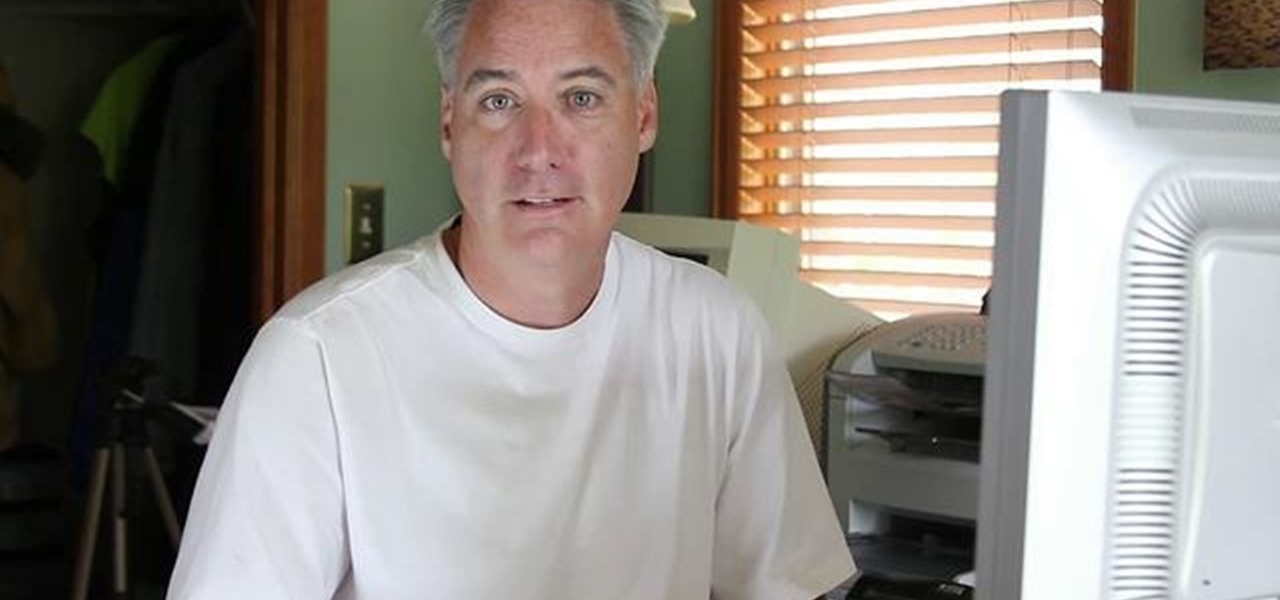
What's this mysterious .thm file? Why are they cluttering up your SD card? Can they be safely deleted? This video has the answers! A .thm file is created specifically by Canon cameras when you're filming a movie, and this video shows you how to use your .thm files.

This video tutorial is in the Software category which will show you how to convert audio files. First you got to download the free audio converter at this site. Then right click on the zip file and extract all files. Once it is done, open up the free audio converter application and a set up window will come up. Click on next, again click on next on the 2nd window and click on install on the 3rd window. Once it's done, click finish. Click on the icon to open it and it will give you a list of 2...

Various ways to password protect a file or folder using Microsoft Vista are shown in this video. The first step is to choose a file you want to add a password to. After you decide on the file you wish to protect you must right click and select add to archive using Win Rar. After the file has been opened using Win Rar you can then select the add password option to begin encrypting the folder. After you type in the password of your choice you must select ok to finish attaching the password. Onc...

In this tutorial, we learn how to remove noise from audio files in Ubuntu with Audacity. To do this, you will first open up Audacity and then open up your audio file. To get rid of the noise, you will highlight the area with just the noise, not anything else. Now, go to 'effect', 'noise removal' from the top toolbar. Now, click 'get noise profile' and right after this you will need to select the whole file. After this, go back to the noise removal toolbar and click 'ok'. From here, you will s...

In this clip, we learn how to create a plain text file. You can use the built-in TextEdit (Mac) or Notepad (Windows) applications to make a plain text file. Microsoft Word is not a good choice for creating plain text files.

In this tutorial, we learn how to file for unemployment in Michigan. In the state of Michigan, you can now file online or on the phone without standing in line. First, you will need to make sure you have all of your personal information and information from your previous job. Once you have all of this information, enter it into the phone or the internet when you are asked for the information. When you are finished entering in the information, you will be finished. The state will contact you i...

In this video we learn how to extract files from a RAR archive. First, go to: Techsono. Once you are on here, choose what download you want depending on your computer type. Once you download and install this, open it up on your desktop. Click the "RAR" button and then select files using the select button. Go and find the file and then open it up. You can also drag and drop files onto this window if you prefer. From here, you will be able to extract the files from the archive and you're finished!

This tutorial shows you how to take a model figure created using the Poser program and export them for use in Autodesk 3DS Max. While you can use Poser Fusion, it can be somewhat unstable on a Mac, and this tutorial shows you a few workarounds and alternate methods.
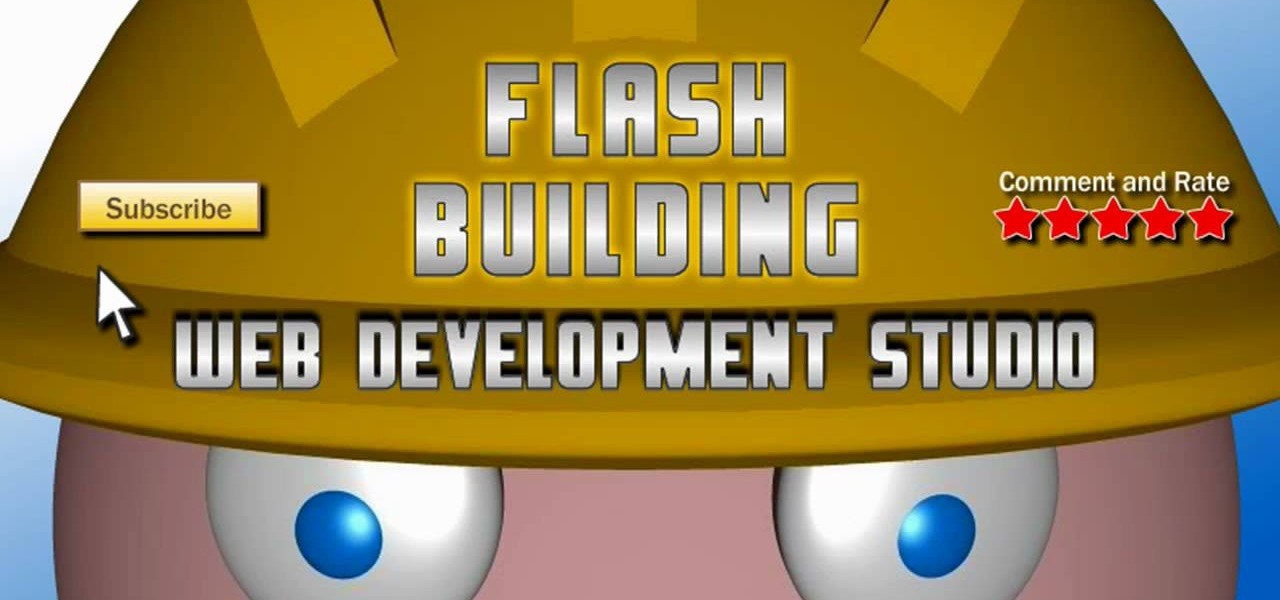
This tutorial starts by demonstrating how to take an .xml file and incorporate it into your Flash file. This will allow you to further manipulate the data in the .xml file, and allow greater functionality within your own Flash-based website.
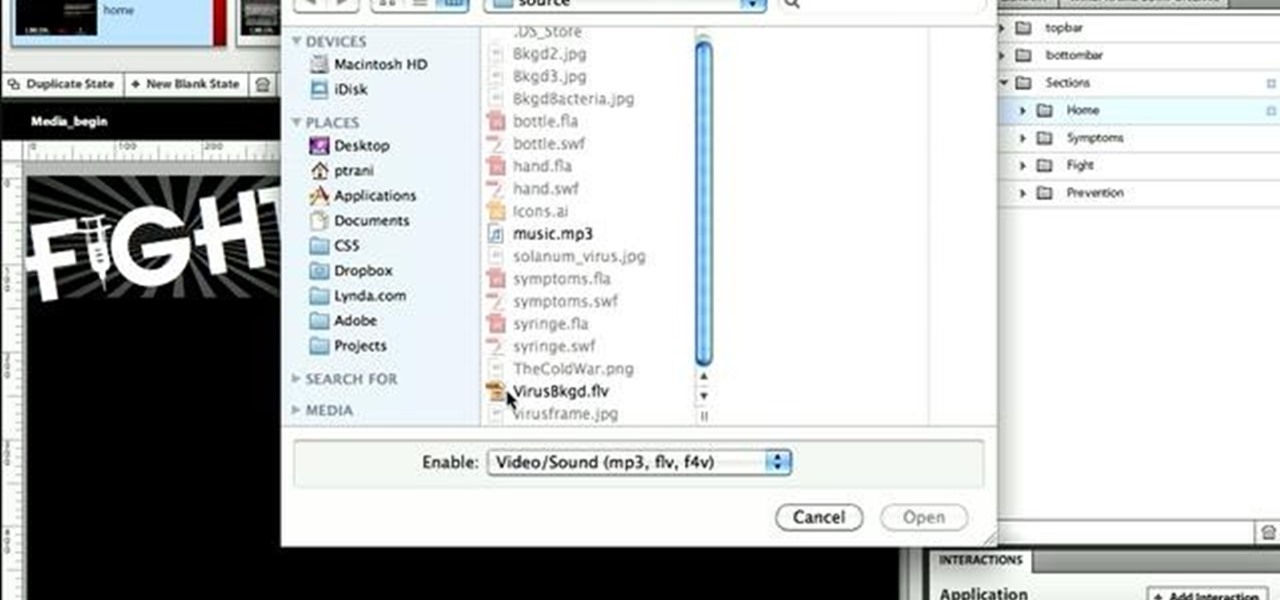
Expand the depth and complexity of your Flash Catalyst project by adding animations (.swf files), videos (.flv files) or music (.mp3 files). This tutorial shows you the easiest way to add extra content to your project depending on the file type.
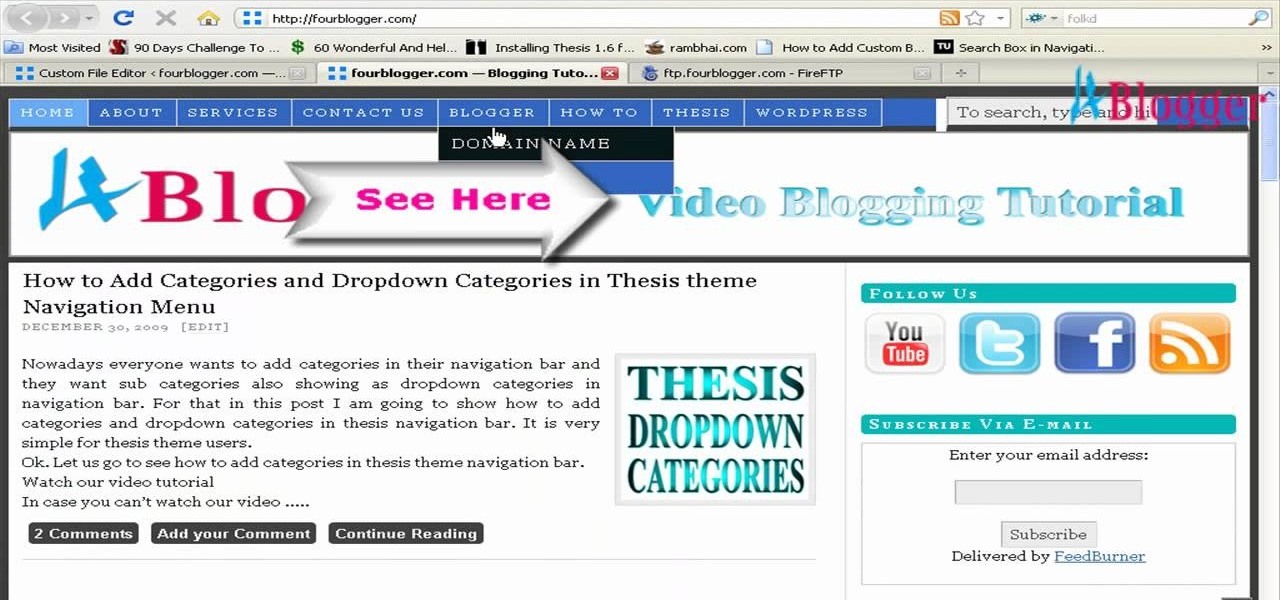
You can add banner ads in thesis header. To do this, first go to your word press admin and click on custom file editor in thesis option. Now select custom_function.php in edit selected file option and click edit selected file. You will get a warning so to do this you need to use FTP. Go to the path in FTP which is showing in the video and then click on Launch.php and now copy the code which is showing in the video and paste it in the launch.php. But you have to change your header image path i...
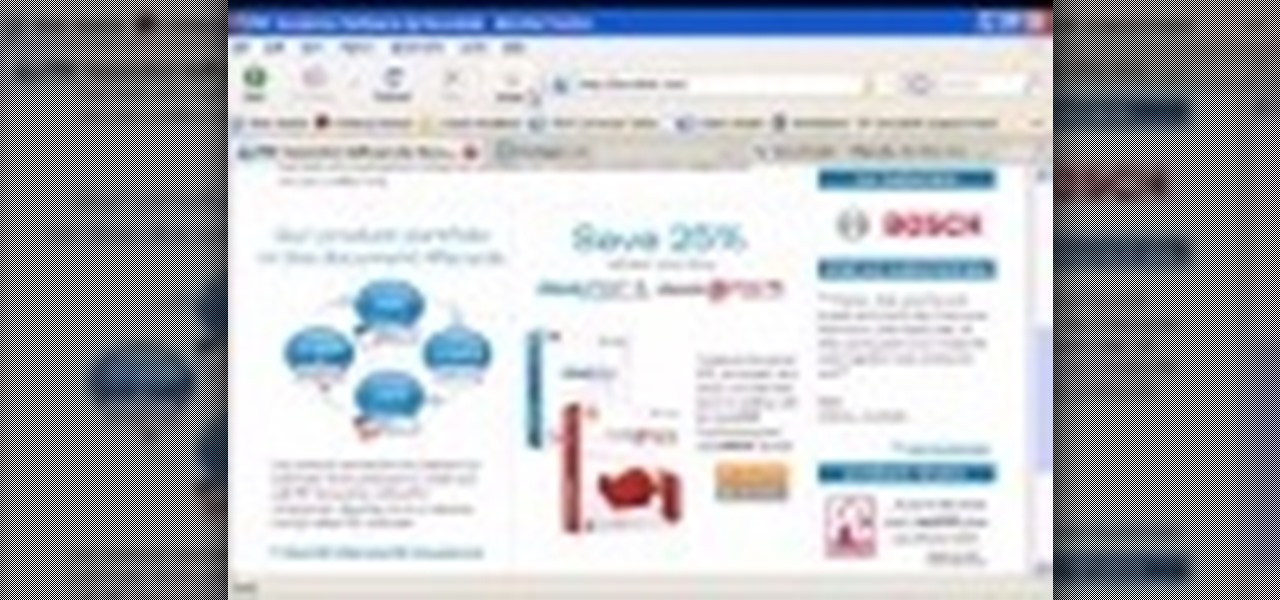
The DeskPDF programs, published by DocuDesk, offer several methods for converting files in one format to an entirely different format - such as turning an HTML table on a web page into an Excel file or turning an RSS feed into an ebook file.

In this video, we learn how to save & backup your Outlook email to an archive file. First, go into Outlook and then open "file", "import/export", and "export to a file". Click next, then click "personal folder file" and click next. Now you will see your inbox, highlight "personal folders", then click next and browse to select a location where you want to save them, and click next. Next you will be asked to make a name for your folder and make a password if you want to, then click "ok". The fi...

This video tutorial is in the Computers & Programming category where you will learn how to encrypt files & folders on a Mac with TrueCrypt. Open up TrueCrypt and click on create volume > create an encrypted file container > next > standard truecrypt volume > next. Here you name your file, choose the directory where you want to put the file and click 'save'. Choose the encryption type and click 'save'. Choose the volume size and click 'next'. Now type in a password and click 'next'. Then in th...

In this tutorial, we learn how to upload HTML files without a FTP client. First, go to your HTML files and name the home page "index". Next, go to Zymic and sign up with the website. Next, go to your account management, then click "create new web host account". You will now enter in your website, then login. Now, you will click on file manager and click "upload files". Browse to find your index page and anything else you want to upload. When finished, copy your URL, then test it out to see if...

In this tutorial, we learn how to use Adobe Acrobat to read PDF files. First, click on combined files on your desktop, then add files to the program. You will see different documents on your computer when you browse, then take these files and move them up and down in the order you want to read them. This can help you organize the file so if you send it in an e-mail it will look more put together. You will also be able to print out the document after you view it, in case you want to take it wi...
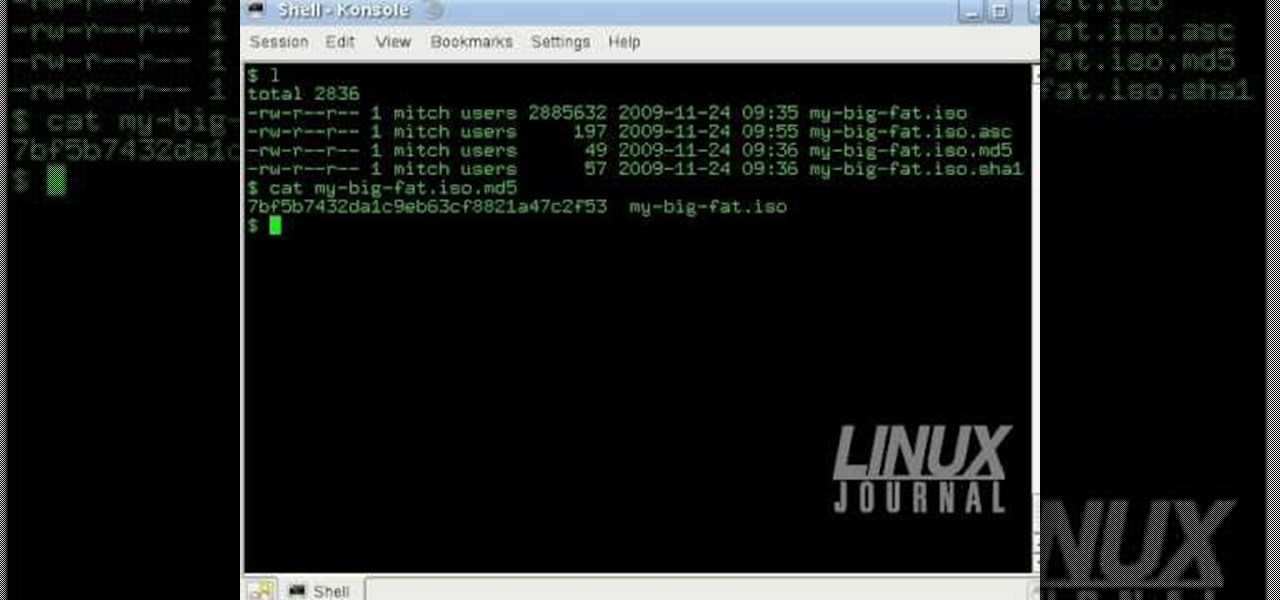
In this tutorial, we learn how to verify your ISO images before burning them. First, download the MD5 or SHA1 sum files. These will be able to verify your files are successful before you burn them to a CD or DVD. You can look at the different files to see what is inside them by typing in the name of the file and wait to see if it says it's okay. If it has something wrong with it, it will tell you something is wrong, then you can avoid downloading this and burning it for a CD or DVD. This is a...
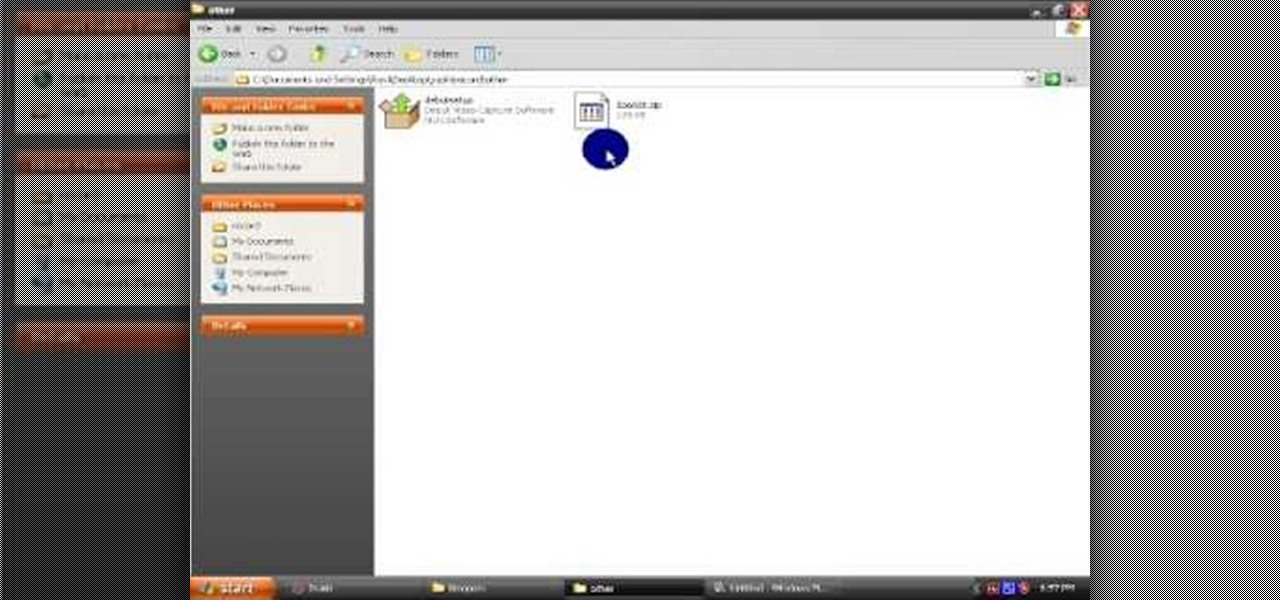
In this video tutorial, viewers learn how to open RAR and ZIP files. This task is very easy, fast and simple to do. Begin by downloading the 7-Zip program. Then open the downloaded file and follow the instructions to install the program. Once installed, right-click on the zipped file, go to 7-Zip and select Open Archive or Extract Files. Once opened or extracted, users will be able to access the zipped content. This video will benefit those viewers who have received or downloaded a zipped fil...

This video tutorial belongs to the software category which is going to show you how to convert an mp3 to WAV format in iTunes. Go to file menu and click 'add file to library'. Grab your mp3 file that you want to convert by double clicking on it. This will automatically add to the iTunes library. In the library click on 'music' and find the file that you just added. Now click on edit > preferences > general > import settings. Now in the 'import settings' dialog box, select 'WAV encoder' under ...
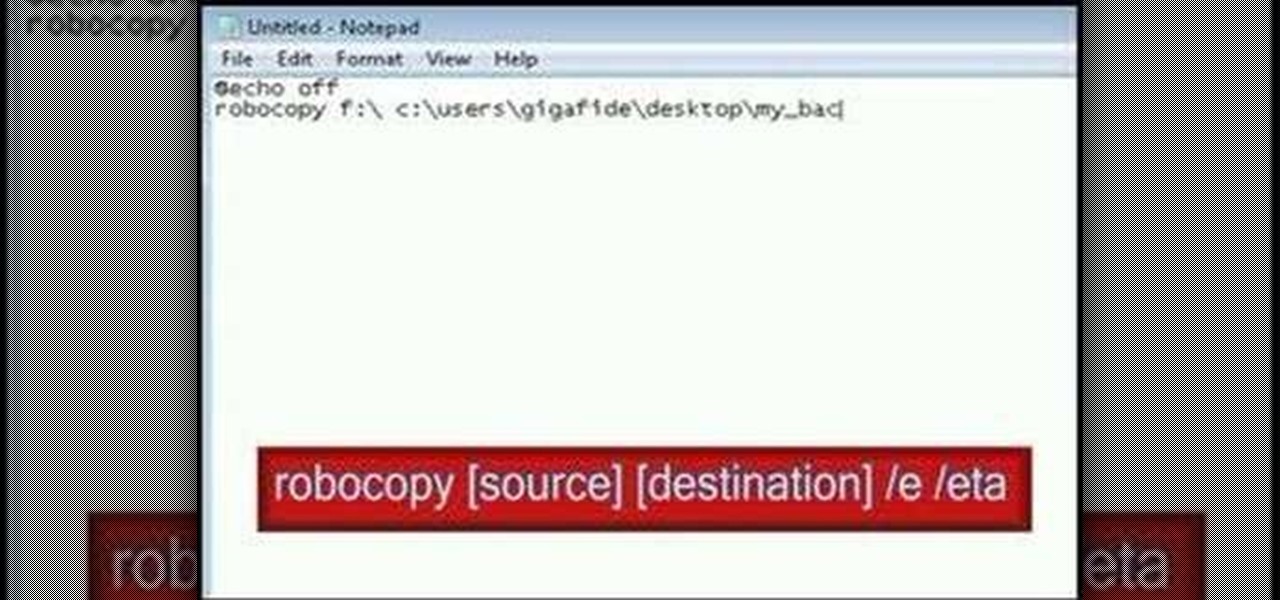
In this video tutorial, viewers learn how to make their own backup program. Begin by clicking on the Start menu and open the Notepad program. Then type:

This tutorial shows how to create what's called a Folder Action, which means that when files are dropped into the folder, it automatically triggers certain actions. In particular, this folder action will resize image files dropped into it, and it will move those files to the desktop. For detailed, step-by-step instructions, and to get started using this great Mac OS X trick yourself, watch this free video guide.