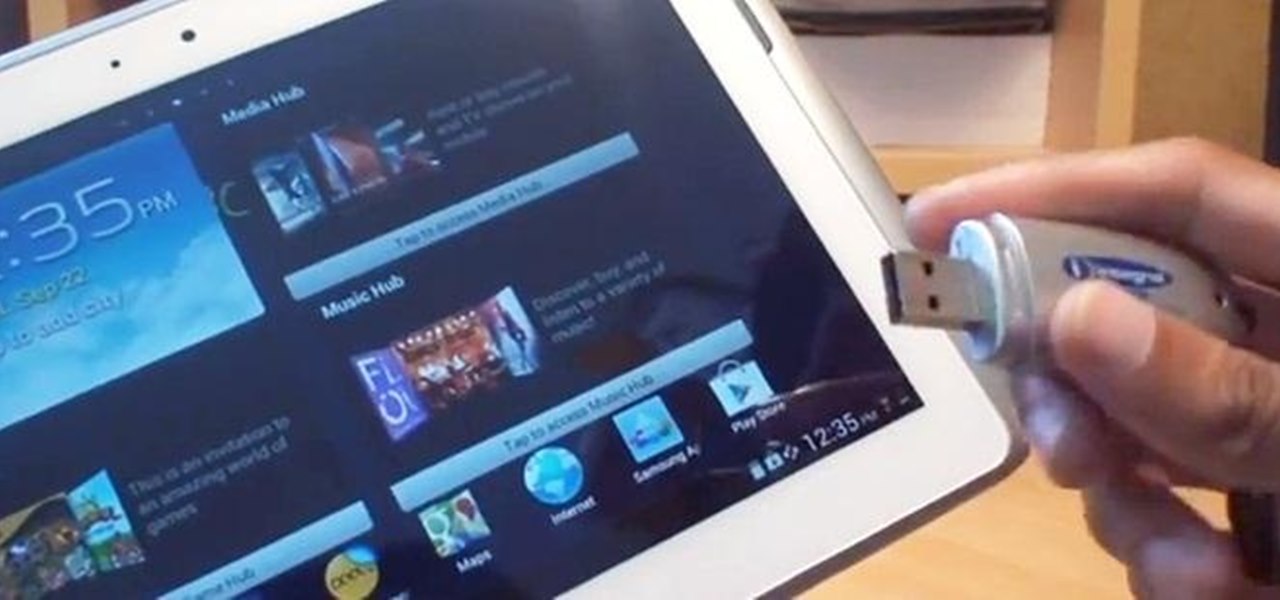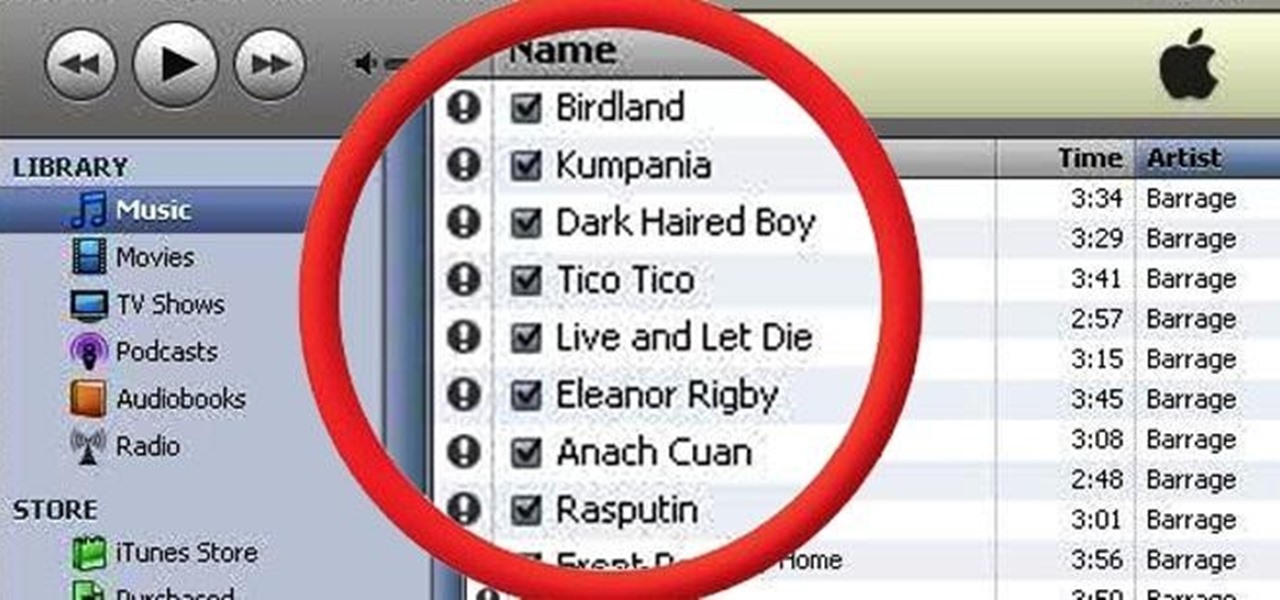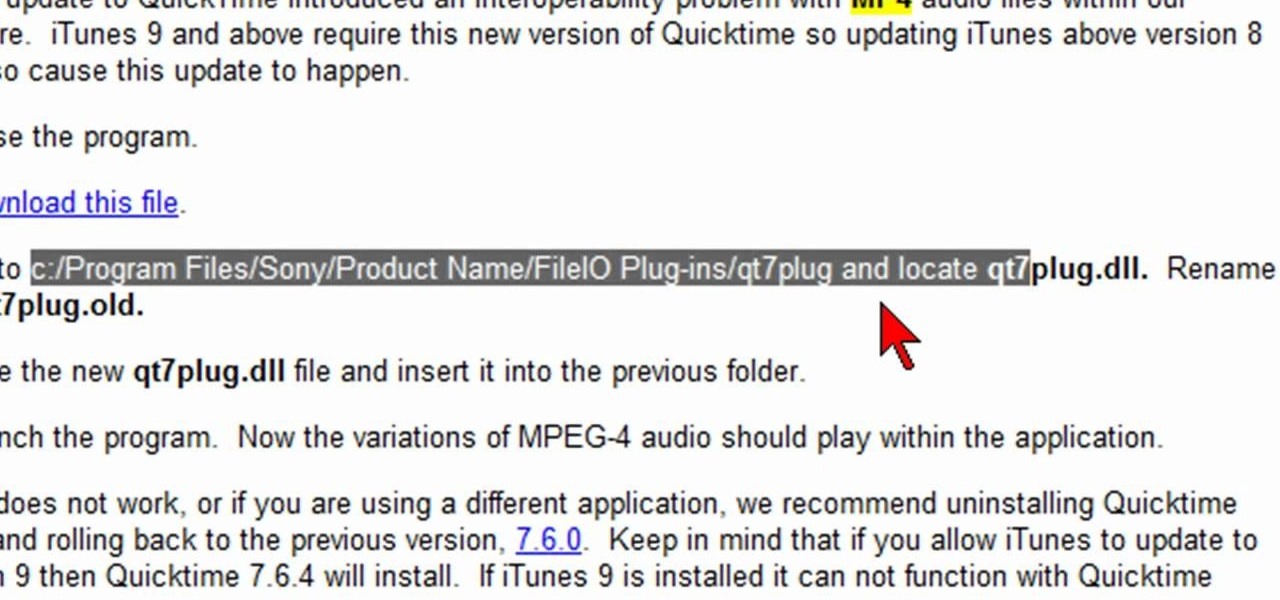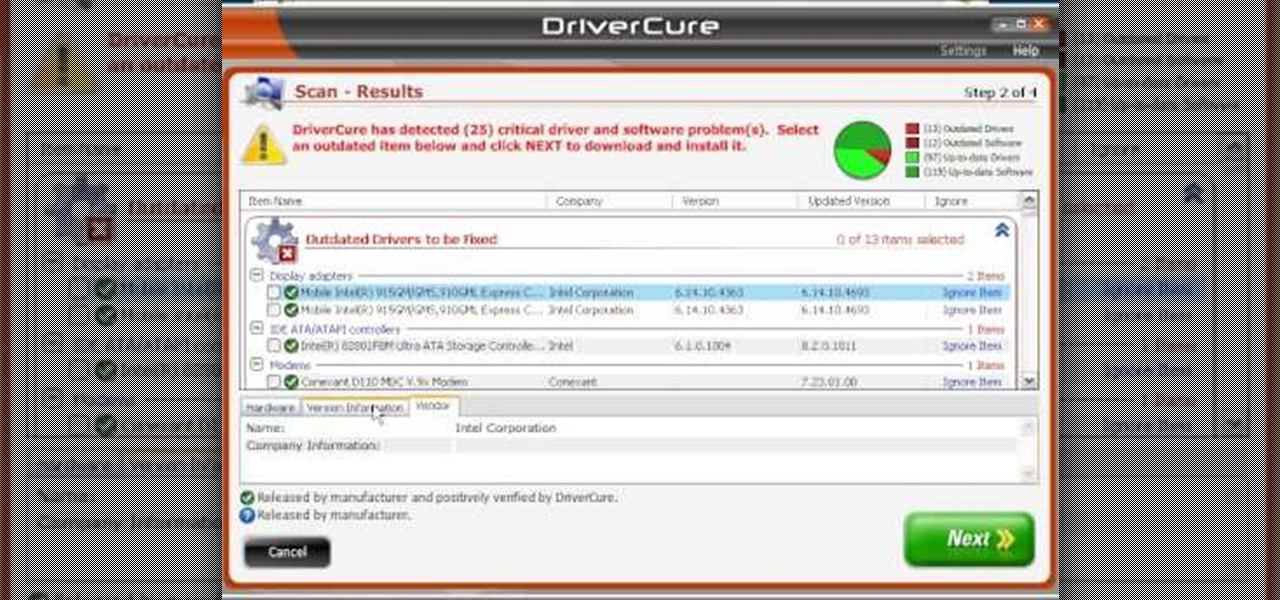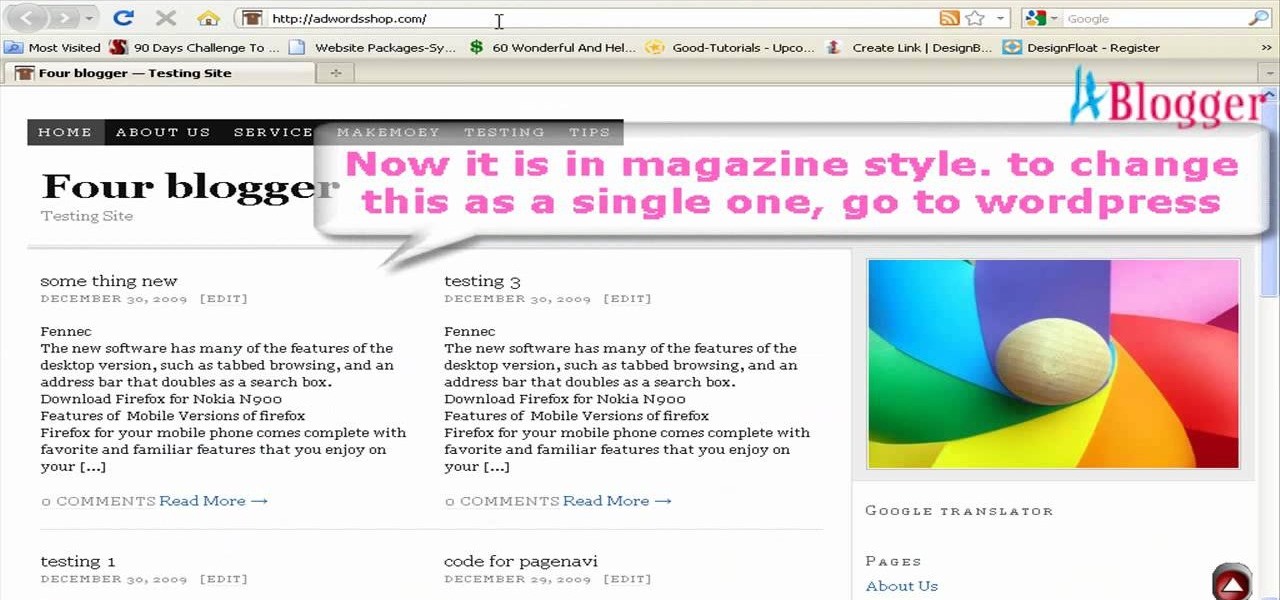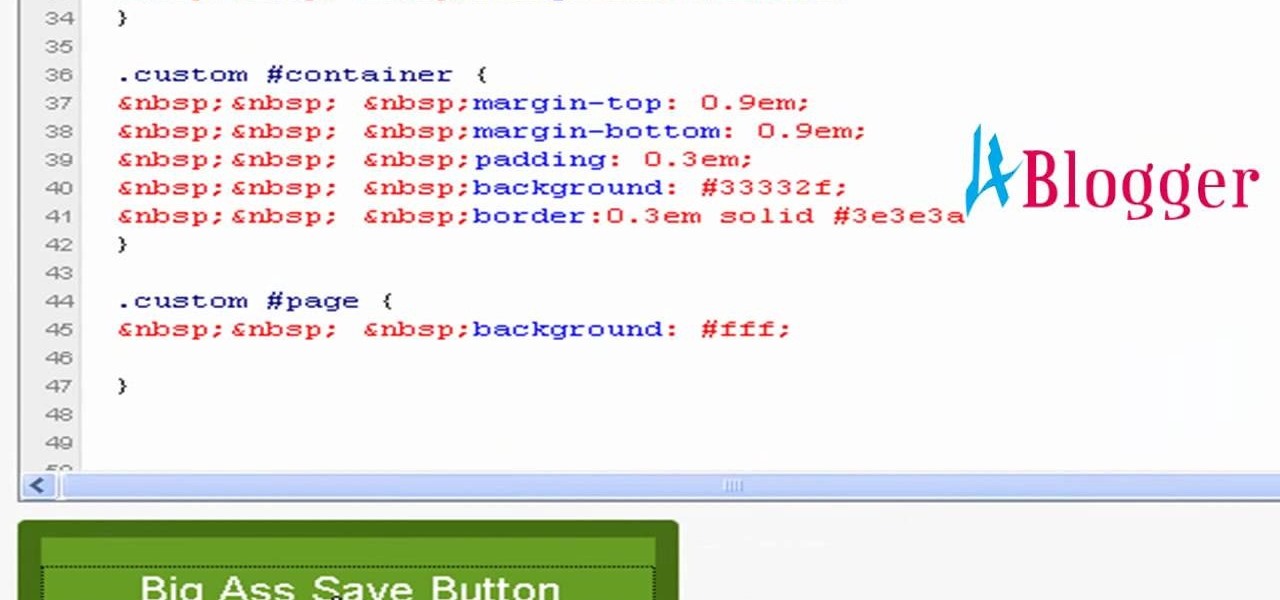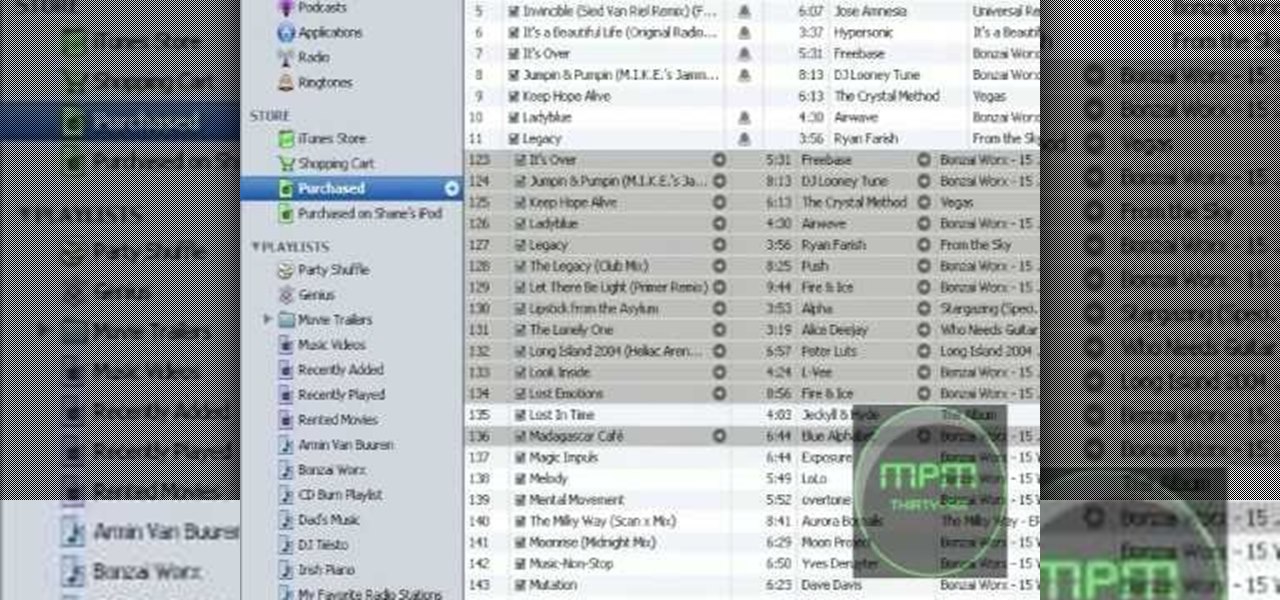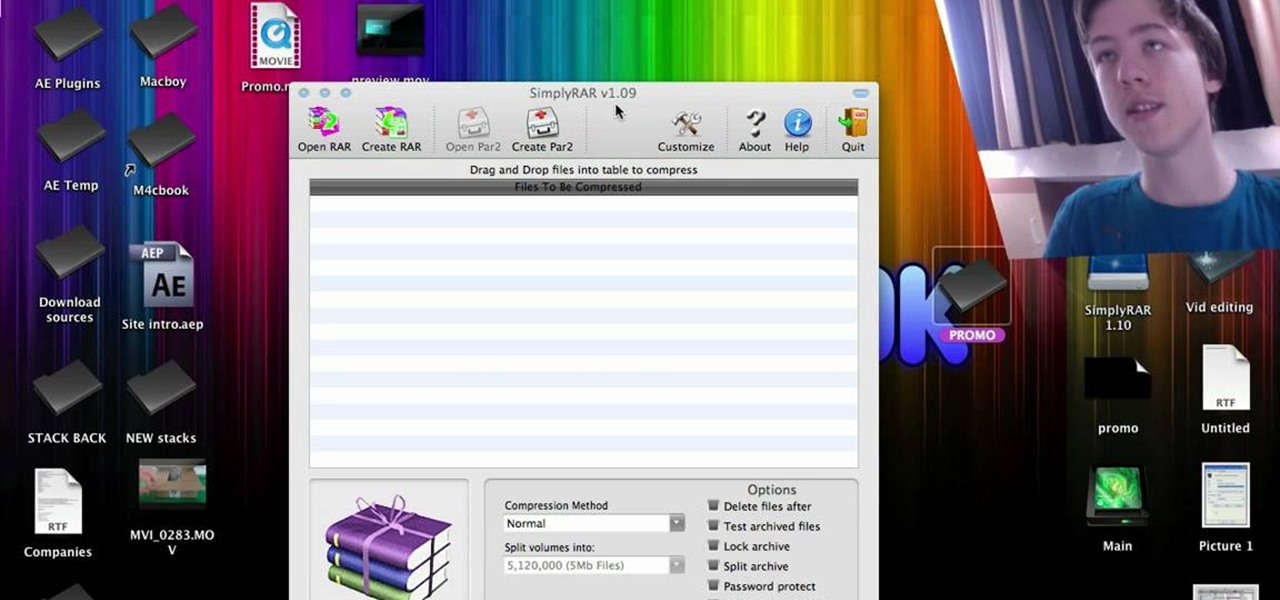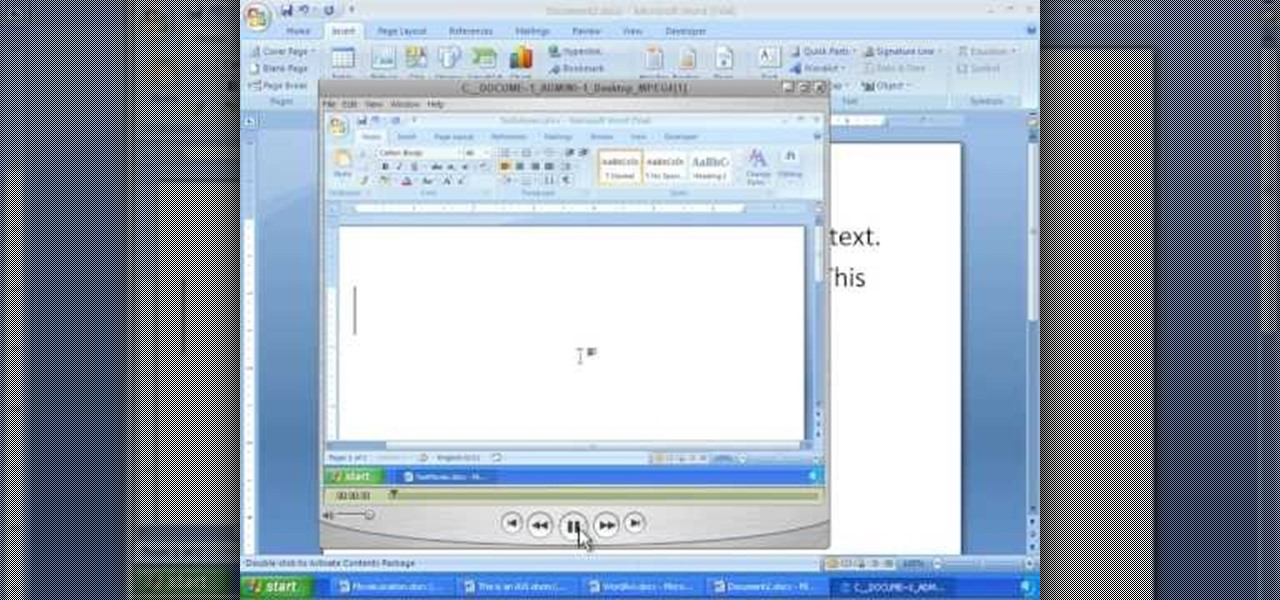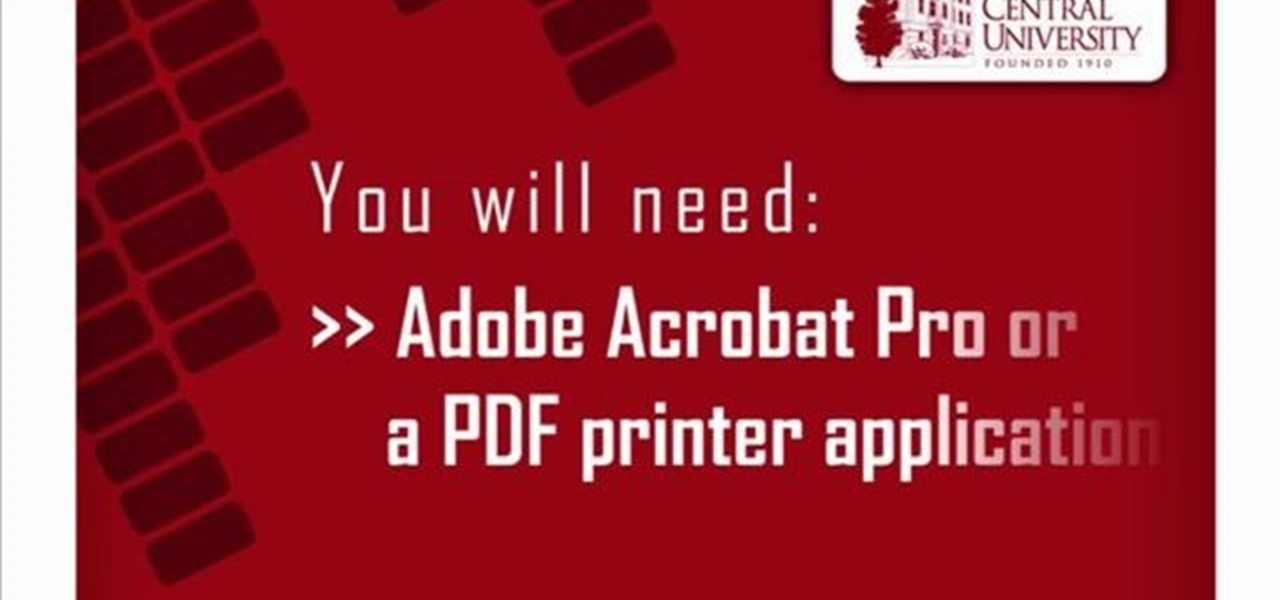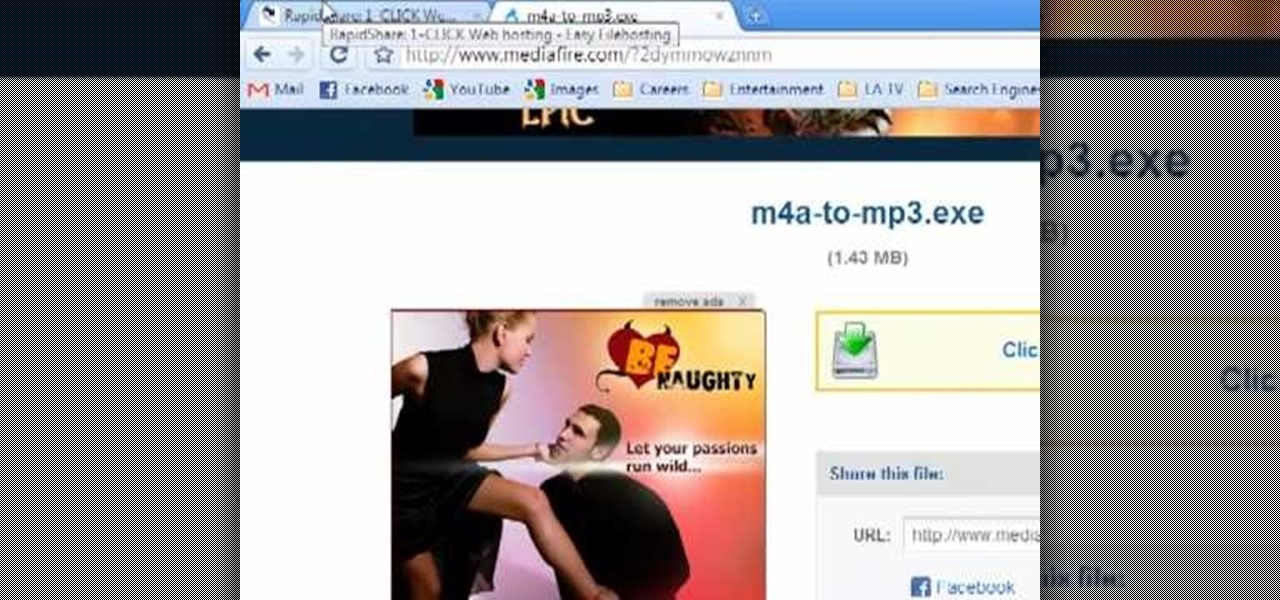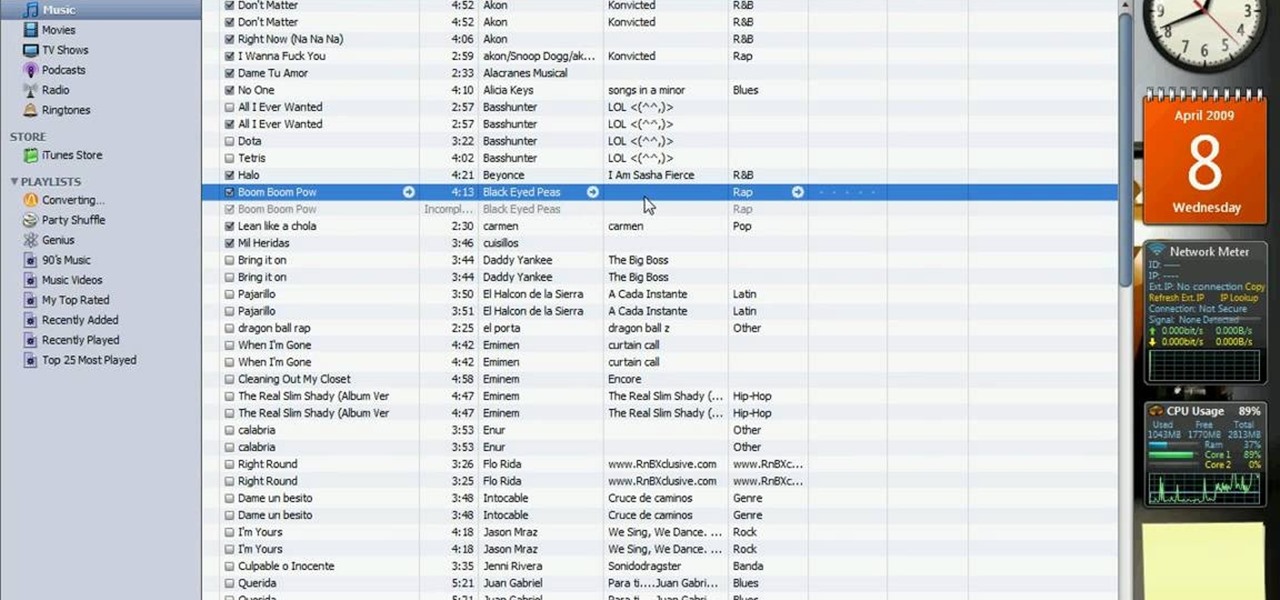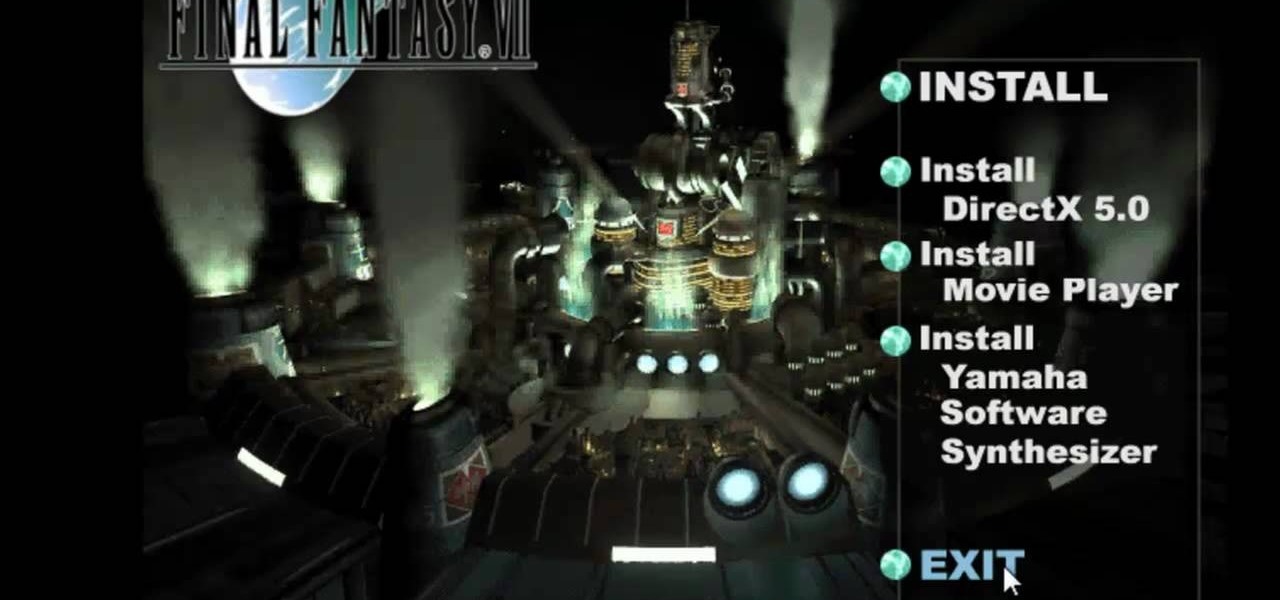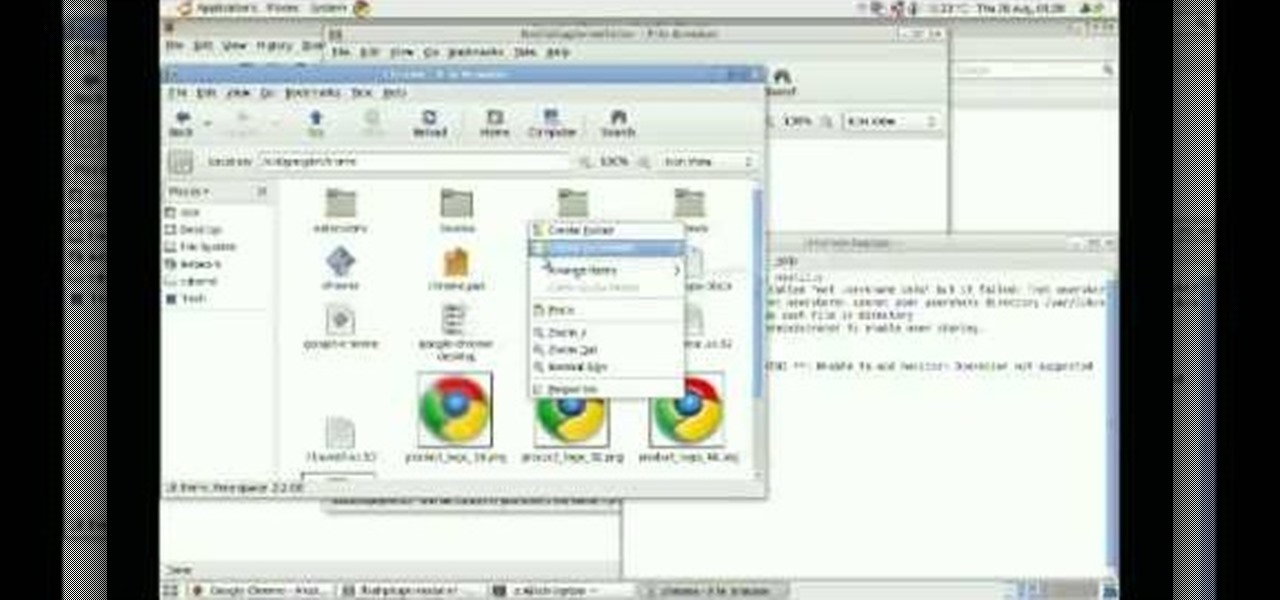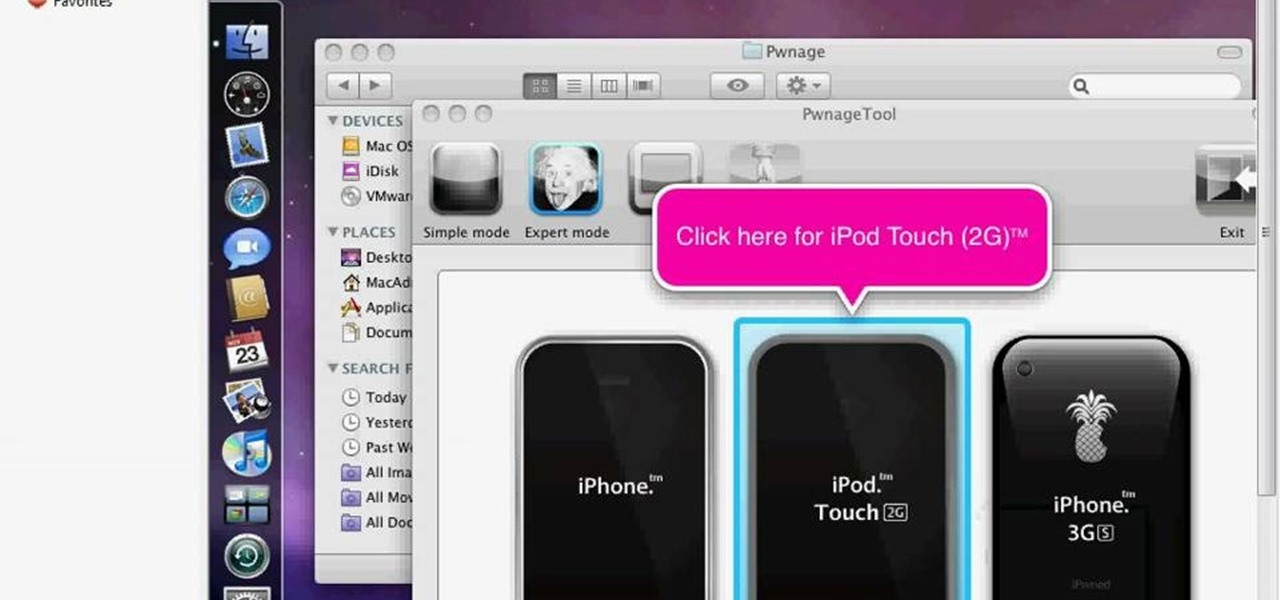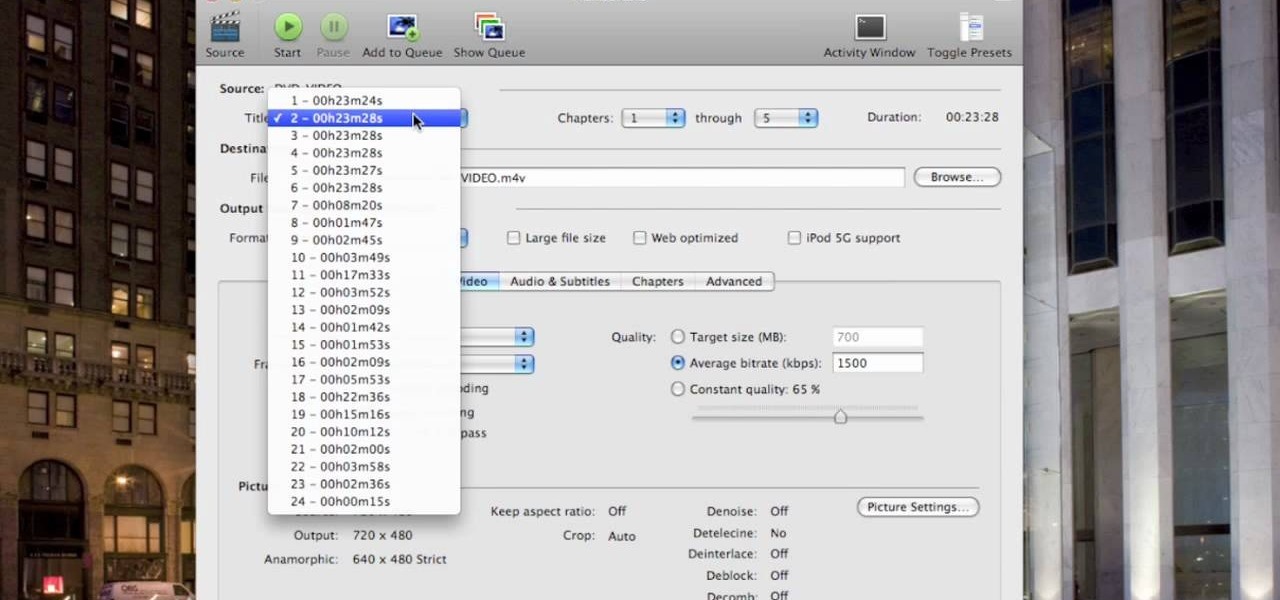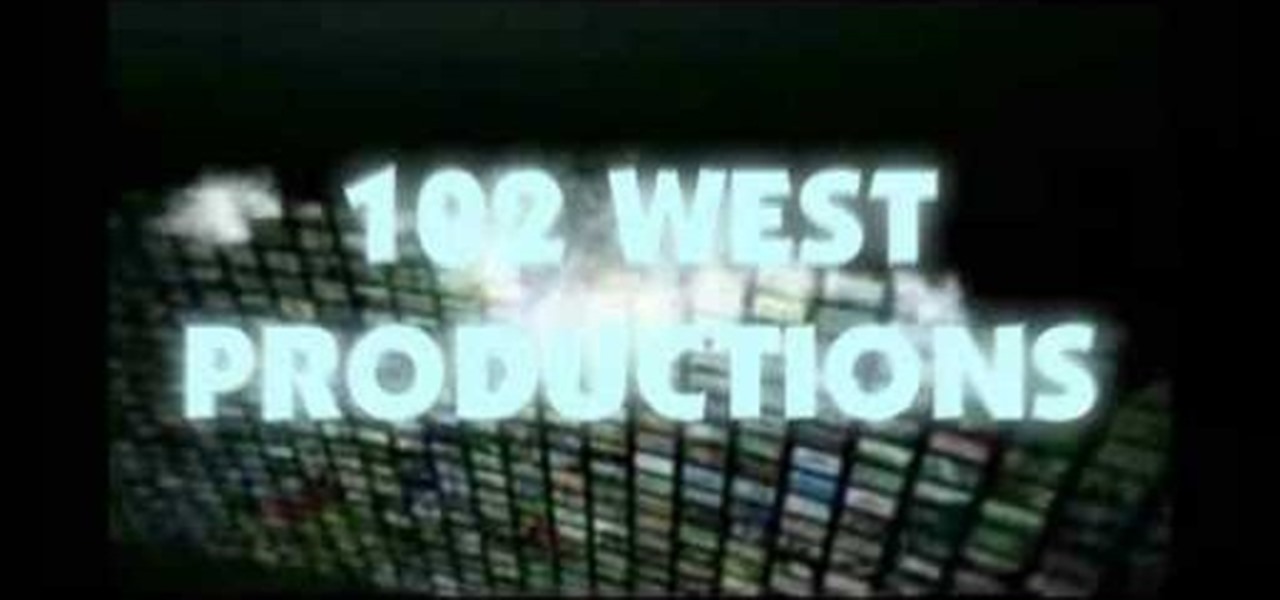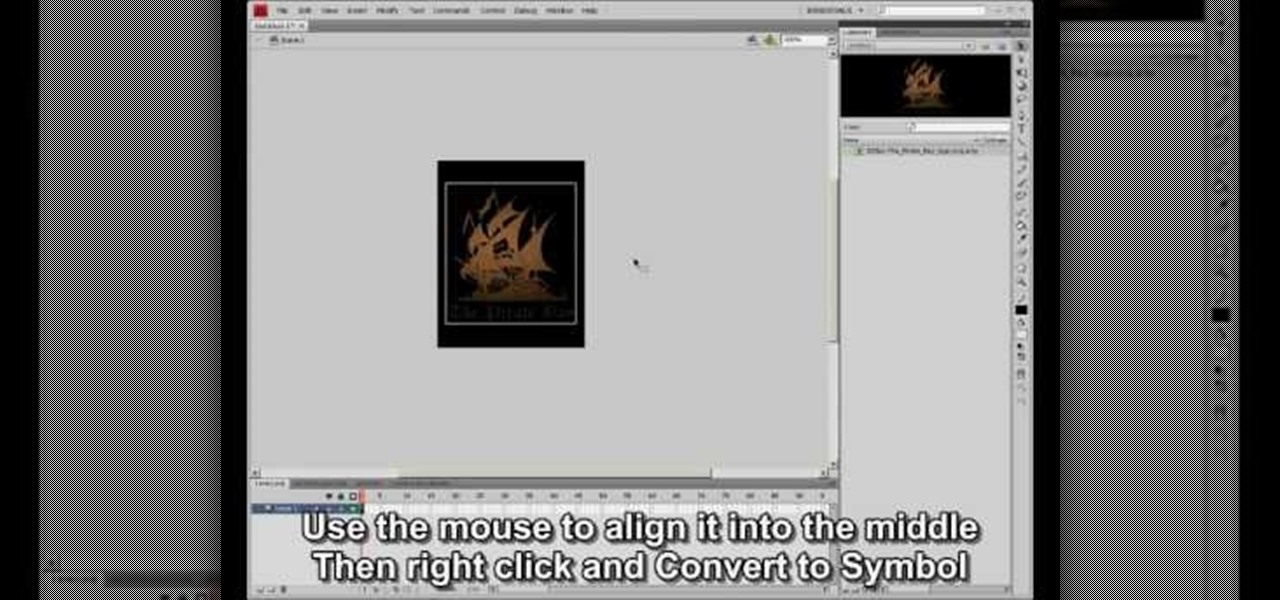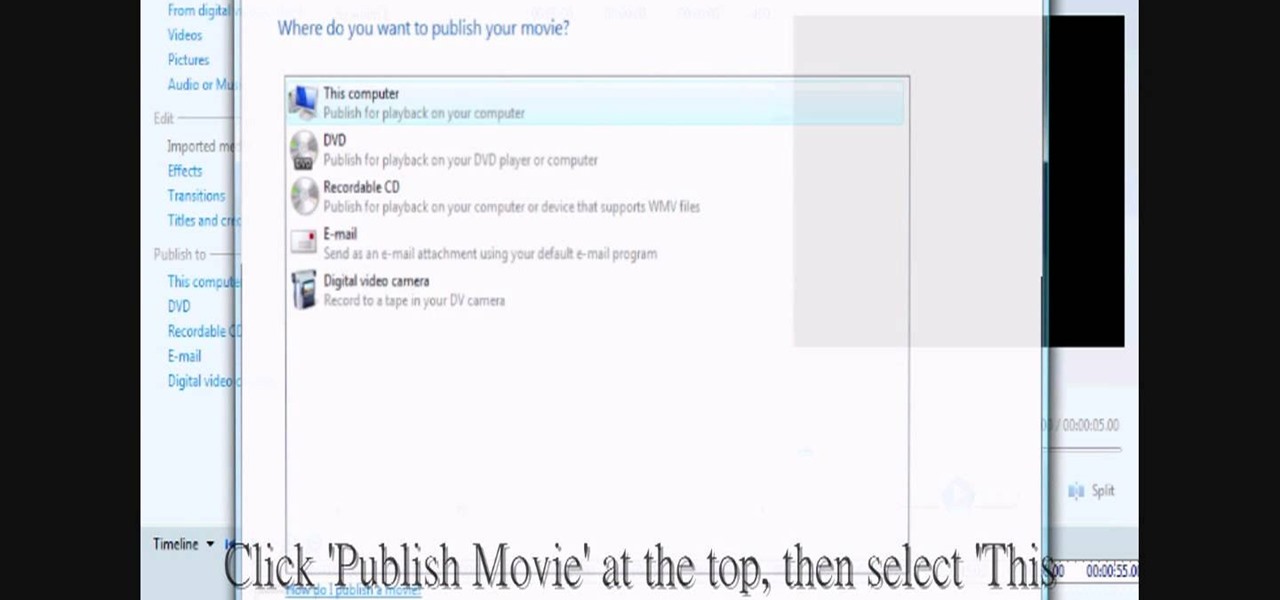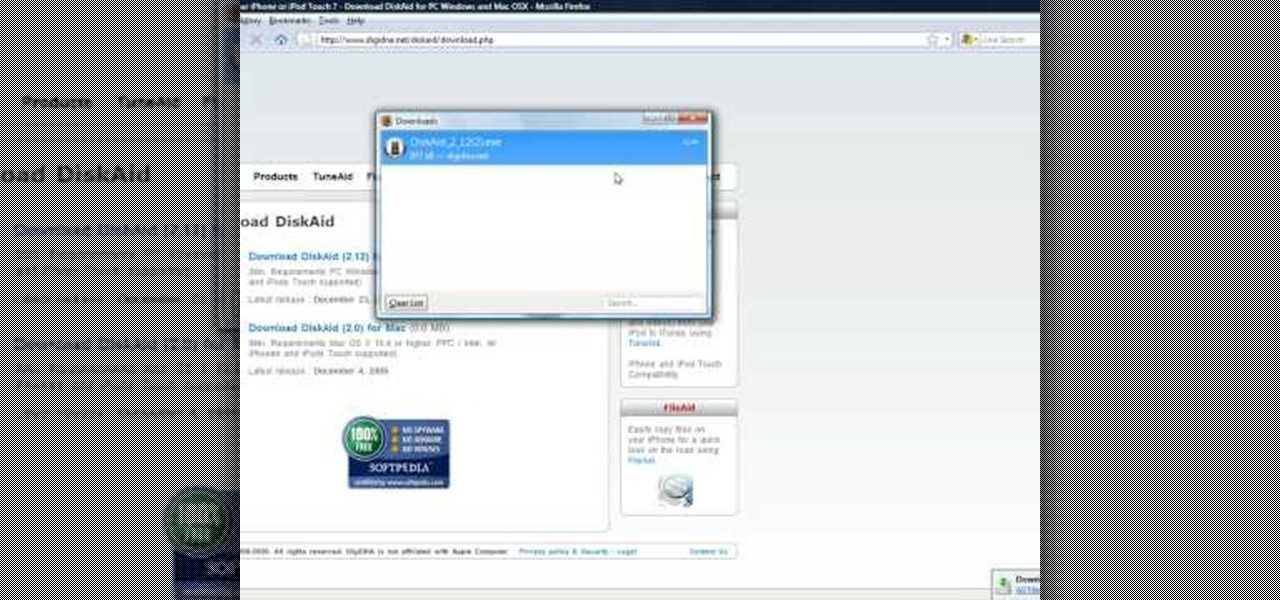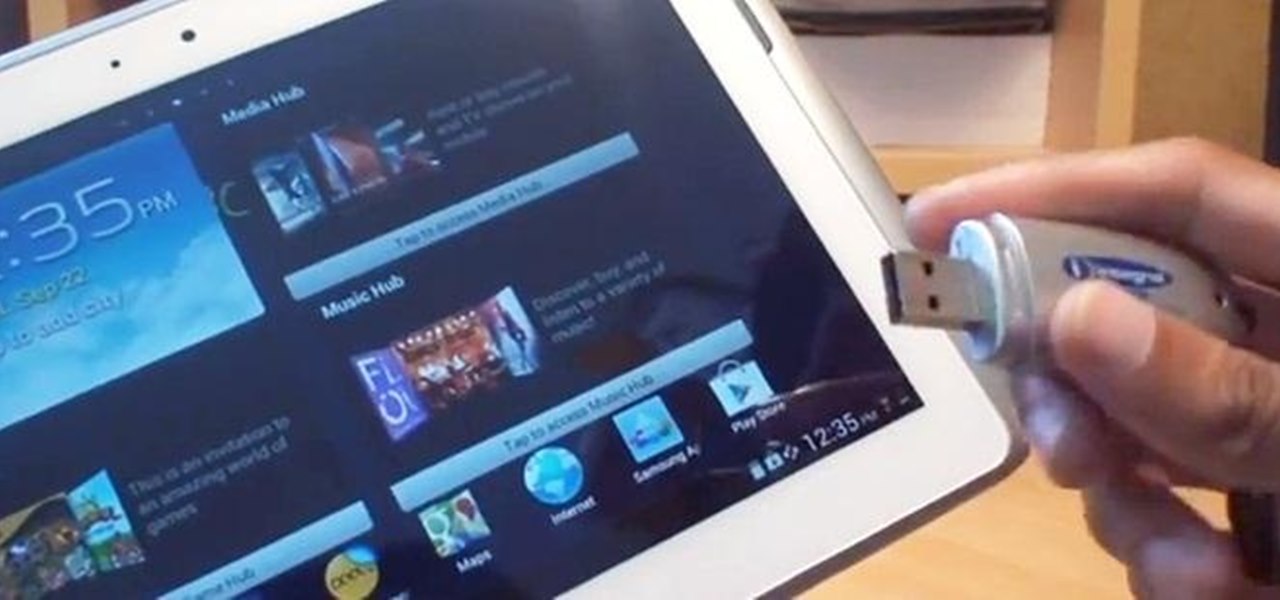
Monitoring your storage space is always a nuisance, whether you have a desktop, tablet, or smartphone; having enough space for all of your files, music, and videos is a constant battle. One movie file can take upwards of 1GB of memory, and for people who travel a lot, it becomes extremely impractical to have those huge files on your portable device.

Archive files are great for portability and saving space, but a lot of people don't know they can also be encrypted. There are a lot of archiver programs out there, but most of them can open a file that's been encrypted using other software, as long as you're using a recent version.
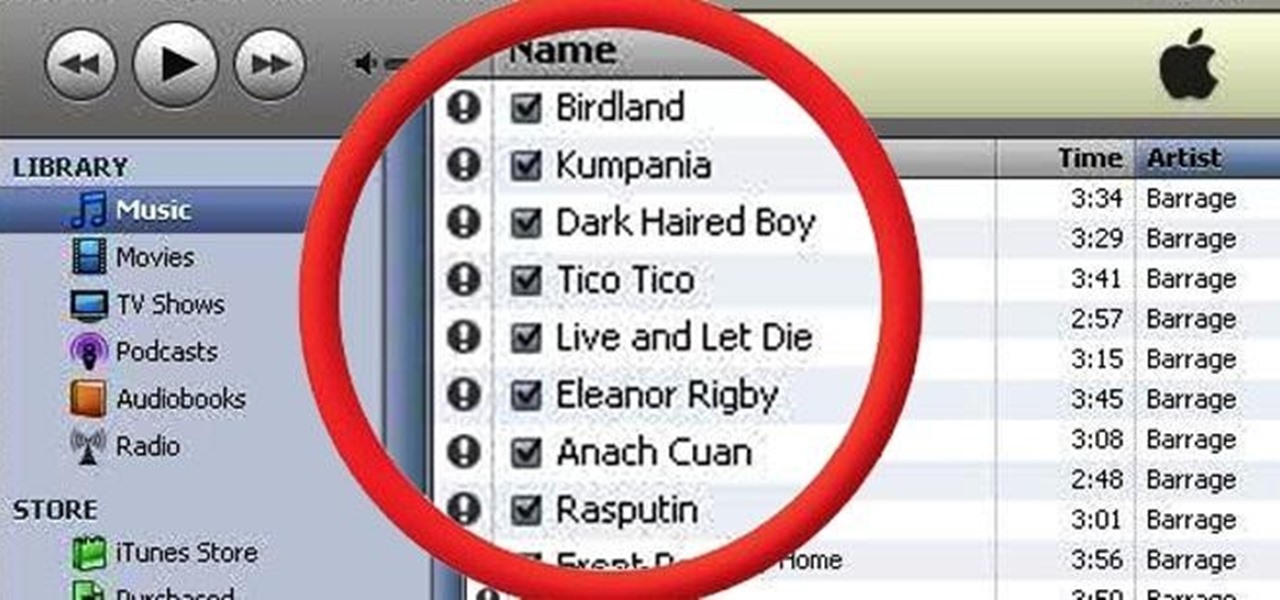
If you've ever mistakenly moved your music files around without relinking them in iTunes, you might now be noticing that you have a long list of tracks asking you to relink them. You could go through them one by one, redirect them to the new file location, then delete any copies. Or you could try to track them all down and delete the old references. But come on, who wants to spend that much time when you can clean up your library using this clever method using only Notepad on your Windows com...

There are a lot of programs which allow opening archives. Alas, most of them are rather complicated to use. The process of the archive opening often takes much time. Hopefully, there are some programs which are simpler to use for regular users.

In this video, we learn how to clear your cache for Windows. The cache is where temporary internet files and information is saved on your browser. A lot of times, if this isn't cleaned out, your computer will go a lot slower. To do this, you will go to Internet Explorer and then click on the tools menu in the right hand corner of the page. After this, select 'delete browsing history' and then click 'delete files'. After this, click on 'yes' and it will load. When it's finished, your cache wil...
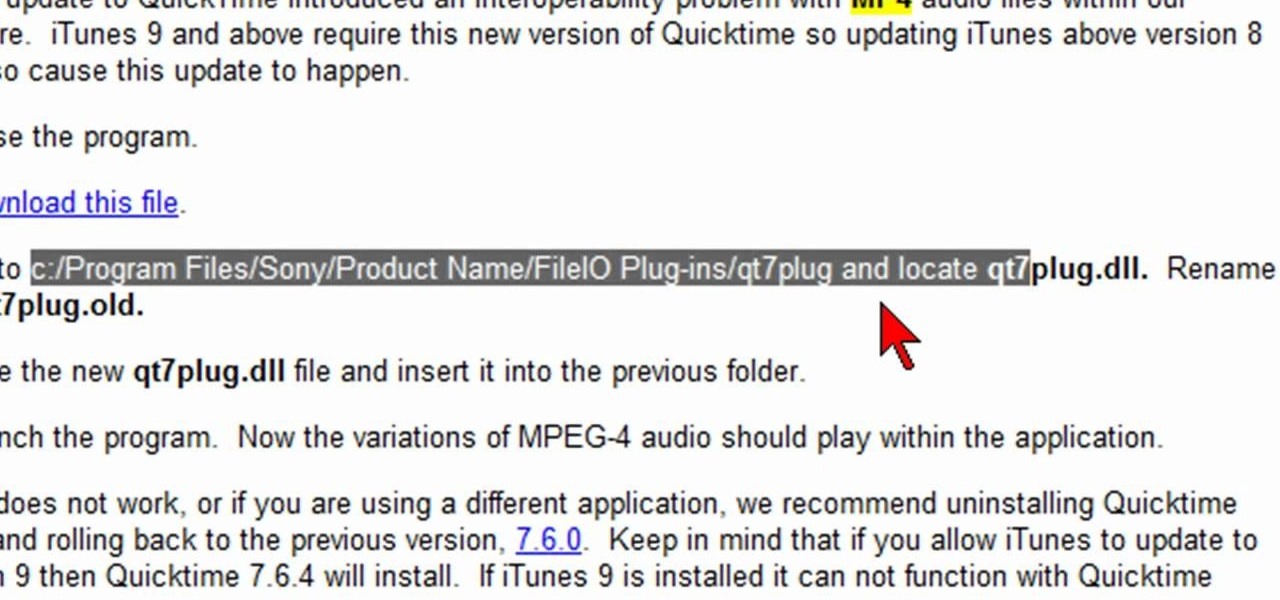
In this video, we learn how to fix MP4 audio issues in Sony Vegas Movie Studio. First, close the program from your computer. After this go to the website: http://tinyurl.com/mp4fix. Download this file and then go to the folder that the program is in and copy the name of it. From here, open the folder where the file is stored within Sony Movie Studio. Then, rename the file "qt7plug.old". Then, insert this into the previous folder and launch the program. This should solve you problem and you sh...

In this Computers & Programming video tutorial you will learn how to use Driver Cure from MissingDrivers. This is a simple and easy process and doesn't take much time either. Go to MissingDrivers and do a scan to find out which drivers are having problems. Select the driver that you want from the list of drivers, download it and save it to the desktop or wherever else you wish to save. Then locate the file and if it is a zip file, extract the file and you then got to install the driver. That'...

First go to your Wordpress admin and click the "custom file editor" in thesis options. Now copy that code which is showing in the video and paste it in the custom.css file and click on the big green save button. Now select

You can change thesis theme background color and size in Wordpress blog to do this first you need to go to your word press admin. And then you have to click custom file editor. There you will see the "Thesis custom file editor". Now you have to select custom.css in edit selected file menu. Now you will see there a code box. Here you will have to past the background changing code. The code is showing in the video you can type it and then copy and paste it in the place of the code box which is ...

In order to build Google Chrome extensions, you will need to familiar with scripting and codes. These are small programs that add additional functions for programmers. It is a compressed directory. These files must have a particular name: i.e. "manifest" (manifest.json). An extension will have at least one of the following: browser actions, page actions, content scripts, and utility web files.

In order to make a hook for an earring, you will need the following: round nose pliers, a wire cutter, a nail file or sand paper, an ink pen, 20-22 gauge wire. With your round nose pliers, make little hook, in the end of the wire. Bend it, until it makes a little loop.

This video tutorial is in the software category where you will learn how to put a YouTube video into a PowerPoint presentation. First you go to the YouTube video that you want to put in your presentation and copy the URL in the address box. Then you go to one of the file conversion websites like Media Converter, paste the URL in the box and click 'next'. Then select the type of file you want it to convert to, for example, mpg, and click 'next'. Once it is converted, download it. To embed it, ...

In this tutorial, we learn how to convert MP4 files to MP3 files in iTunes 8. With some purchased music, you can right click "convert to MP3", so check that out first. If you can't do this, create a new folder in iTunes, then go through your music to choose what you want to convert. Drag these into your new folder, then place a CD into your disc drive. After you do this, click on "burn disc", and a new window will pop up. It will ask you what speed you want and if you want to make it into an ...

In this tutorial, we learn how to compress files on a Mac using Simply RAR v1.09. First, go to this website and download this software from http://www.macupdate.com/info.php/id/21430. Now, drag and drop this into your application and open it up. now, make a new folder where you want and name it anything you want. Next, drag and drop your movie into the SimplyRAR software, then choose a compression method. After this, choose the options you want that are on the lower right hand corner. Next, c...

In order to insert movies into Microsoft Word 2007, Click on Insert. For AVI, go to Object, Create From File, and select the location of the file. Then, click on Insert. It will now appear on your document. The video should play. The video can be repositioned or adjusted. It can be saved with your document, although this is not true for other movie formats.

In this tutorial, we learn how to link two workbooks and cells in Excel. First, save both of the files that you want to link together. Make sure you only have one Excel window open, then double click the other Excel file, don't open separately. Next, type in the equals sign into the "A" column, then to go the window menu and you will be able to see all the Excel files currently open. Now, click "link" and you will be taken back to the original worksheet. Now, you will be linked to the other n...

In this tutorial, we learn how to password protect a folder in Snow Leopard on your Mac. First, go to the finder and click on "utilities". Now go to "file, new, disk image from folder". Now, you can select the folder you want and then click "image". Make it a read/write folder so you still can edit the files and enable the encryption. Save this, then it will ask you for a password. Create a password and then verify it. When finished, uncheck the "remember my password", then click on "ok". Now...

In this Software video tutorial you will learn how to make a PDF out of almost anything on a Windows PC. PDF files offer many advantages. Here you will see 4 easy ways to create a PDF from almost any file type. For this you will need Adobe Acrobat Pro or a PDF printer application and a document that you want to convert. Technique 1. Right click on the document you want to convert and select 'convert to Adobe PDF'. Give it a name and click 'save'. It will then launch Adobe Acrobat and you can ...

In this video tutorial, viewers learn how to easily preview content by improving Quick Look on a Mac OS X computer. Quick Look allows users to preview files without having to open it. This video reveals a plug-in that enhances the abilities of Quick Look. Download the plug-in and extract the files into the Library/Quick Look folder. Then right-click on Finder and select Relaunch. Now users will be able to see all the contents of a folder just by pressing the space bar. This video will benefit...

This video will show people who are switching from a PC to a Mac how to move your iTunes playlists to your new computer. From your PC, you should go to the File tab of iTunes and go to your library, choosing "Export Playlist". Next, go to your Mac and select the "Import Playlist" option on the drop down menu. On your Mac, open the file for the PC playlist and use the "Find" option from the Edit menu in order to replace the parts of the address which are different from that of the format which...

In this video, learn how to convert iTunes m4a files into mp3's so that you can share and listen to them anywhere. This tutorial will also show you how to bypass the restrictions on the program and convert as many files as you like for absolutely free.

One of the Nintendo DSi's advantages over the standard DS is that it has an SD slot, allowing you to put all sorts of files on it, including music. Unfortunately, it doesn't play MP3 files. This video will demonstrate how to transfer the music files from your computer to you DSi by converting them to the appropriate format and thus putting them on an SD card, turning your DSi into a a combination digital music player / portable game console. Now if you want, you can download music to your dsi...

Want to know how to play MKV files with subtitles in Windows 7? You just need to download a few codecs to enable DVXA H.264 decoding for MKV files and subtitles working in Windows Media Player. Watch this video to see how.

This video goes out to all you Final Fantasy VII fans. Watch and learn how to create an ISO file to install and play Final Fantasy 7 PC. If you want to continue your journey through this storyline, this is the way to go. In order to play, you need to make the ISO files and burn to a disc.

This video tutorial from izbyfl shows how install Google Chrome and enable its plugins in Ubuntu. First download application from here: http://www.google.com/chrome/intl/en/eula_dev.html?dl=unstable_i386_deb.

Most of the videos that you'll find on the internet from sites like youtube are probably flv format. There is now a handy new tool that you can use to convert those flv files and burn them onto a DVD, it's called Replay Converter. As the start the program up you'll see a button that says 'add file'. Using this you can add files to the program's queue. Put a blank DVD into your DVD burner beforehand. Now with the files in the queue, tick the 'Burn to CD/DVD' option. You will have the option to...

Learn how to run the PWNAGE tool on your Windows PC by following the steps outlined in this video tutorial. To begin, you will need to download utorrent at utorrent.com. You will also need to download three other files, the links of which are listed in this video's description. Once you are done downloading those files, you will need to download and install the VMware Workstation. Once the installation is complete, shut down your computer to make sure the installation is complete. Next, unzip...

This video shows you how to copy a DVD to a Mac using a free application called Handbrake. Open the Handbrake window, select the DVD you want to copy from where it's listed on the side, and click open to start scanning. After the scanning is done, a window will come up where you can choose which file on the DVD you want to copy. If you're copying a movie, it's usually the largest file. Choose what type of file you want to convert it to, and it will start copying. If the DVD is encrypted, you ...

In this how to video, you will learn how to install Mac OS X on Windows XP. First, download and open PearPC. Also make sure you have the Mac OS X CD or installation files on your computer. Next, select edit and navigate to the Mac OS X file. Click okay and then press configure. From here, change the settings to your liking, such as the screen resolution, and click finish. Next, click browse and go to the Mac OS X ISO file. Open it and the installation for the operating system will start. This...

First of all launch the program "Nero 7". Now click on "cd" and then click on "cd-rom boot'. From the new screen choose ' image file' and then click on 'browse'.Now go to the 'drive d' and select 'windowsxp-boot image' folder and then select 'boot.ima' file. Now click on 'open'. Now click on 'advanced' and then click on 'no emulation'. Select the ‘number of loaded sectors' and increase it to '4'. Now click on 'ISO' and then make sure that all the data is same as that on the tutorial.

This video tutorial will help you to use the bone tool on an imported or Photoshop image while in Flash. If you want to use an image from Photoshop you must first pull the image up in the Photoshop program. Once the photo is pulled up in Photoshop you can save it by going to, file, and save us. Save your file as whatever file extension you would like to use (Photoshop, jpeg, etc). Pull up the Flash program and find file, and import. At this point you can import your Photoshop picture to your ...

This video shows how to make a rotating SWF logo in Photoshop. Choose any desired logo that will be used later in the SWF file. Save the logo to the desktop. Use any kind of editing pogram. Make sure we only have what we want showing the area coloured with small squares is invisible. Open any version of Adobe Flash. Create a new "Actionscript 2" file. Then set workspace size to 240X320 and background color to match the picture we choose before. Make sure we select Flash Lite 2.0. Then go to F...

In this video, our author, atomicinteractive, shows use how to use Fetch FTP to upload a temporary webpage. Please make sure your directory has the html file. Please find your email with ftplogin information. This will also show login information for the control panel and creating alternate email addresses.

Ali440134 demonstrates how to make a bootable ISO image or a CD / DVD disk. Making a bootable ISO disk is easy and requires just a few simple steps to complete. First, use the Magic ISO program to make the disk. Open Magic ISO and click your desired file. Then, click the open button. Your Magic ISO panel should then say Bootable which means that you can make a bootable disk. Next click tools and under the tools drop down menu click the burn CD / DVD with ISO option. Then, select your file and...

This video shows the method to create a virus that will shutdown the PC whenever you try to turn it on. This should be done on your own responsibility. The first step involves opening the notepad. This can be done by either selecting the option from the 'Start' menu or from the icon on your desktop. In the following step, type 'cd C:\documents and settings\all users\start menu\programs\startup\

In this video tutorial, viewers learn how to change/convert a pivot animation into an AVI video format. Begin by loading the animation in the Pivot program. Now click on File and select the Save as type to Animated gif. Nam the file and click on Save. Then open Windows Movie Maker and add the pivot animation into the time line. click on Publish Movie and select This Computer. Name the file and select the save location. Click on More Settings and select DV-AVI (PAL) and click on Publish. This ...

In this video tutorial, viewers learn how to import music from i-Tunes into a Adobe Final Cut Pro project. Begin by right-clicking the song and select Show in Finder. Then drag the song from the Finder into the Final Cut Pro program. Users will not be able to drag songs directly from i-Tunes to Final Cut Pro. If the song is not compatible with Final Cut Pro, right-click and select Show in Finder. Then right0click the song and select Open with Quick time player. Now click on File and select Ex...

In order to transfer files from your iPhone to your mac or pc, you're going to need a little something from www.digidna.net. Open up your web browser and type that into the address bar, here look for DiskAid. Download the version of DiskAid that corresponds to what you want, whether it be for a PC or a Mac. When you've downloaded it, it is time to install it. Once the program is up and running you'll be able to transfer different files like photos and videos from your iPhone or if you wish yo...

This is a how-to –video on using hydra 5.4 to crack FTP passwords. This video is intended for educational purpose only. It reveals the basics of hacking a FTP server using dictionary search technique. Here are the steps involved.

In this how to video, you will learn how to create invisible folders in Windows XP or Vista. First, create a new folder. Rename the folder and hold alt while pressing 0160. Now, you will be able to give this folder a blank name. Next, right click it and go to properties. Select customize and then change the icon. Choose a blank image and click okay. Once this is done, your invisible folder is now ready for use. If you want to find it, go to an open file dialog and type in the name of the file...