
How To: enable & disable Page File Encryption
Hello, welcome to my first post! Today, I would like to talk about setting up a Page File Encryption in Windows 7 and Vista. But first - what is a Page File Encryption? Why should you enable this option?


Hello, welcome to my first post! Today, I would like to talk about setting up a Page File Encryption in Windows 7 and Vista. But first - what is a Page File Encryption? Why should you enable this option?
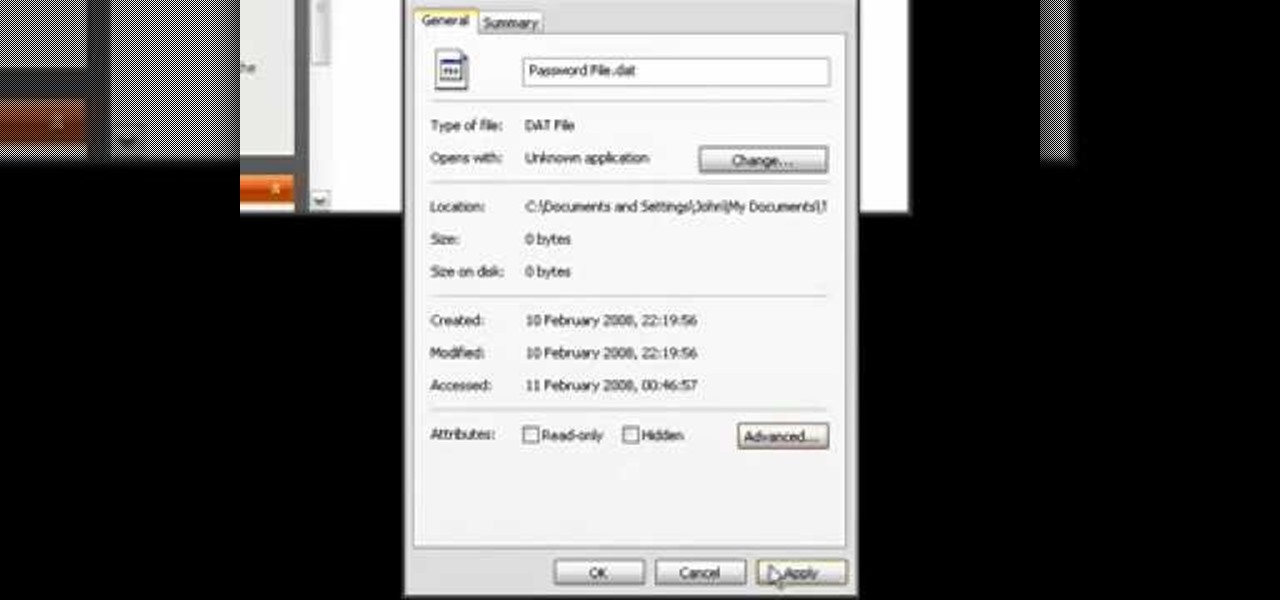
If you have files on your PC that you don't want other window's accounts to be able to access, you can encrypt them. Right click the file that you want to encrypt and select properties from the drop down menu. Once the properties page comes up, choose advanced. Now choose Encrypt contents to secure data and click ok. Now you click on apply. Select encrypt the file only and click ok. Hackers and administrators will not get an access denied message when they try to open the file. To make things...

Do you need to email your wife your Social Security number? Send confidential business plans to your partner in Thailand? Send your hacker buddies the recovered hashes from last night's breach? Try using GPG, a valuable and easy to use open-source encryption program.
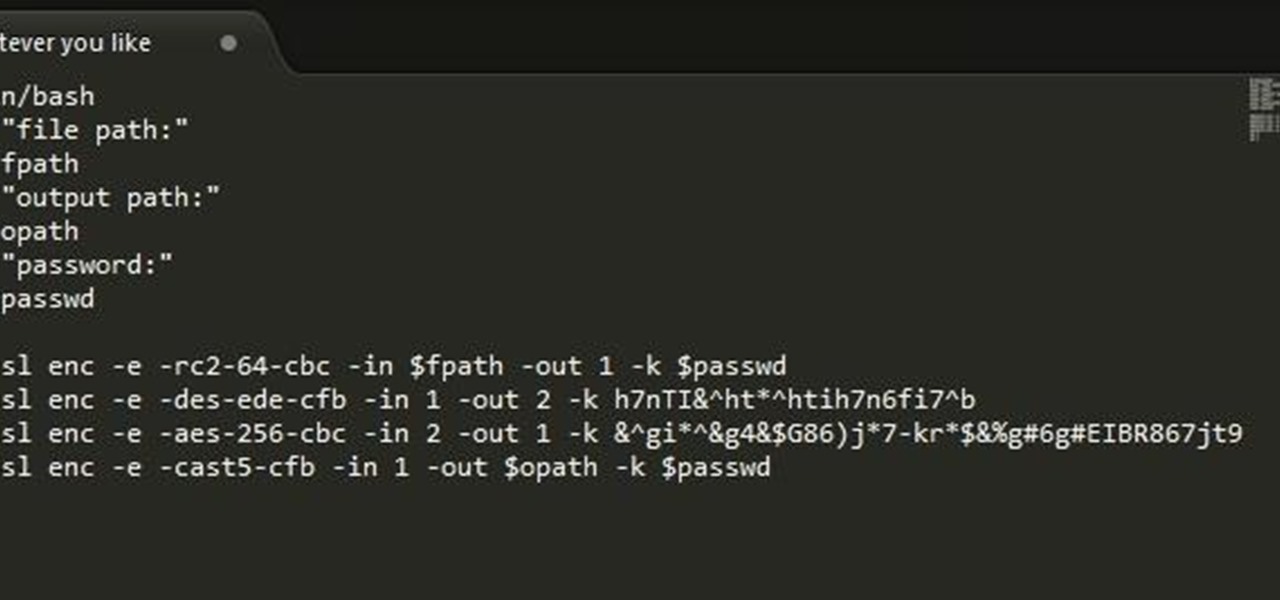
In this tutorial I will be explaining the purpose of unique encryption/decryption scripts ( I will be referring to these at "UEDS" for this tutorial). Then, I will show you how to make one. Finally I will talk about the downsides to the method I use. I will also provide links explaining the concepts and algorithms used in encryption to anyone who wants to see what is going on under the hood.
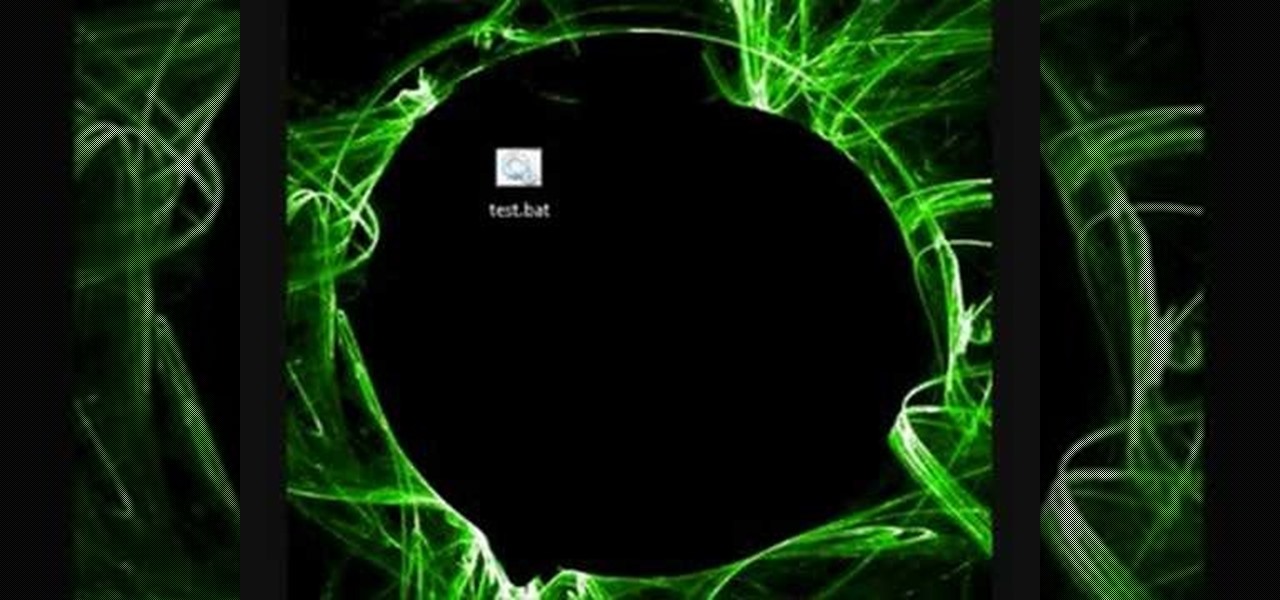
Encryption is the process of converting you data in to other obscure form so that no one can read it. Encryption can also be done using batch files. Batch files are scripting programs in windows which can be used to program small automatic operations. To do this open a notepad to write the batch program. First turn of the echo by inserting the command '@echo off'. Now write the rest of the program as shown in the video. Now save the image as a bat file. Now you can encrypt this batch file. To...

The Mac OS's Disc Utility allows for the encryption of files. To open Disc Utility click on the magnifying glass (spot light) up in the top right hand corner, and search for Disc Utility. Click on the first result in the list. Once Disc Utility is open, click on "create a new image" in the top tool bar. A new window will drop down, where you choose what you want to save the new image as. Give it a name, and choose the size you want it to be. Moving down, choose the encryption you want to use ...
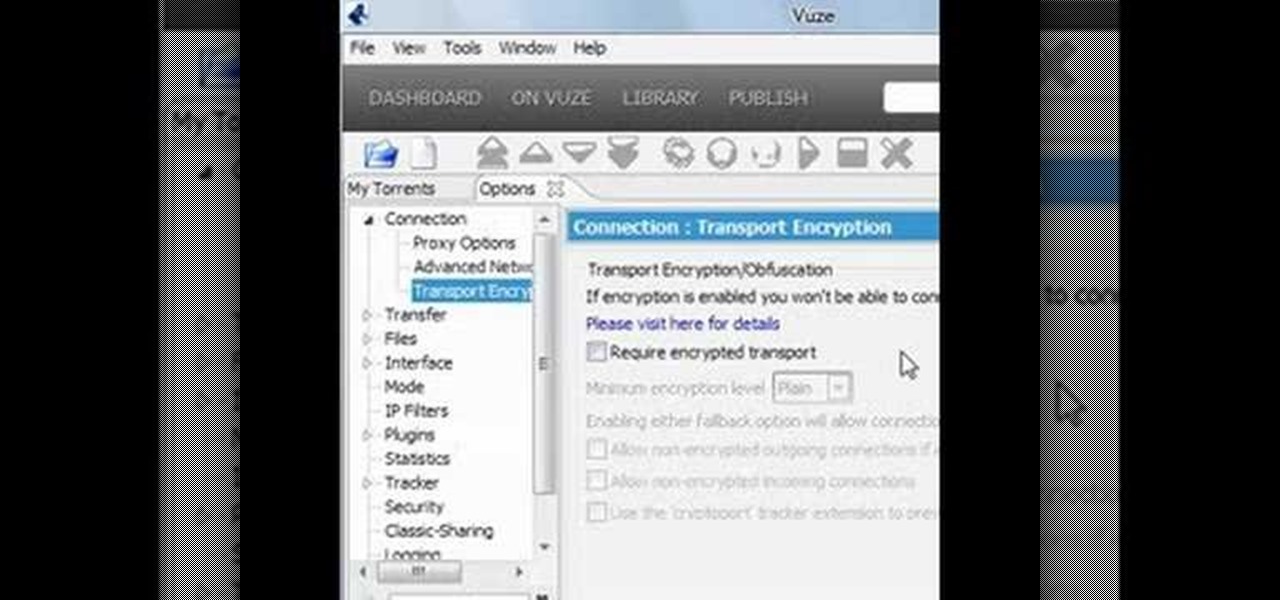
Torrents are a wonderful technology to share your files over the internet. If the data that you are sharing is confidential you may need to encrypt these files before sharing. To encrypt torrents in Azereus, go to tools and select options. From the left hand side menu select the connection option. Select the 'Transport Encryption' option from the connection sub menu. This section is intended for intermediate mode or higher and it is not available in beginner mode. So go to mode and select the...
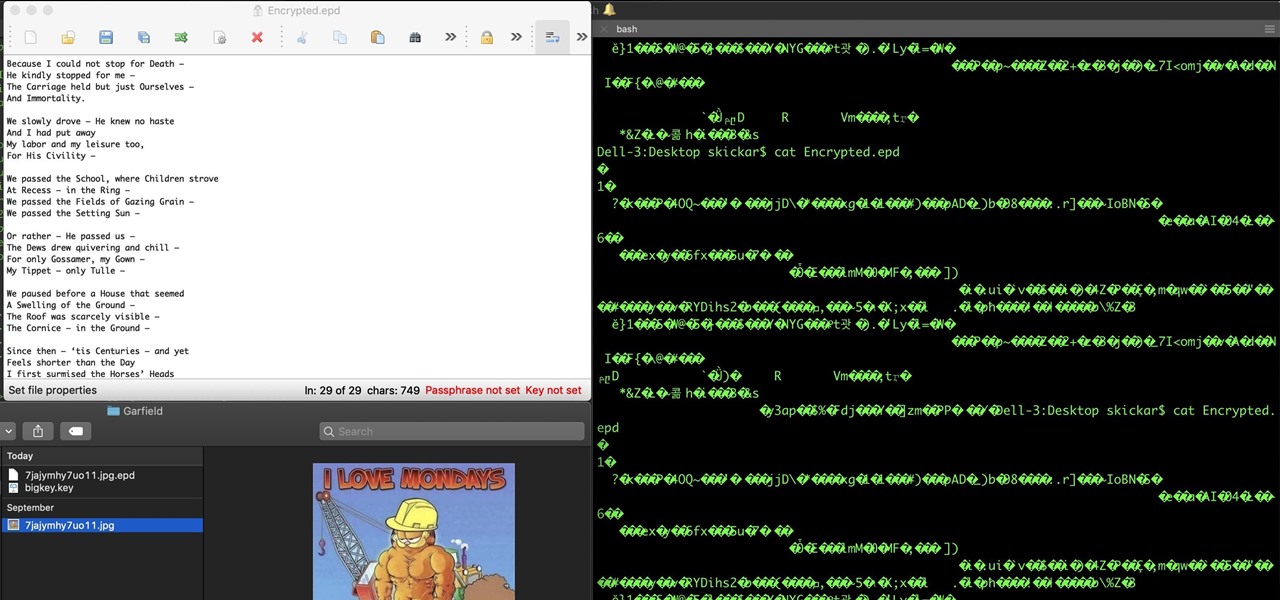
For anyone wanting to keep information private, plain text is a format of the past. Instead, cheap, powerful encryption is widely available, but often not easy enough to use to attract widespread adoption. An exception to this rule is EncryptPad, an easy to use application that lets you encrypt text, photos, or archives with strong encryption using a password, keyfile, or both.

TrueCrypt is a free application that lets you encrypt designated programs on your Ubuntu system to prevent unwanted access. Provided you select a strong password, intruders will not be able to open your personal files and documents. This instructional video walks you through the process of installing TrueCrypt on your Ubuntu operated machine and demonstrates an example on how to create an encrypted volume within a select partition.
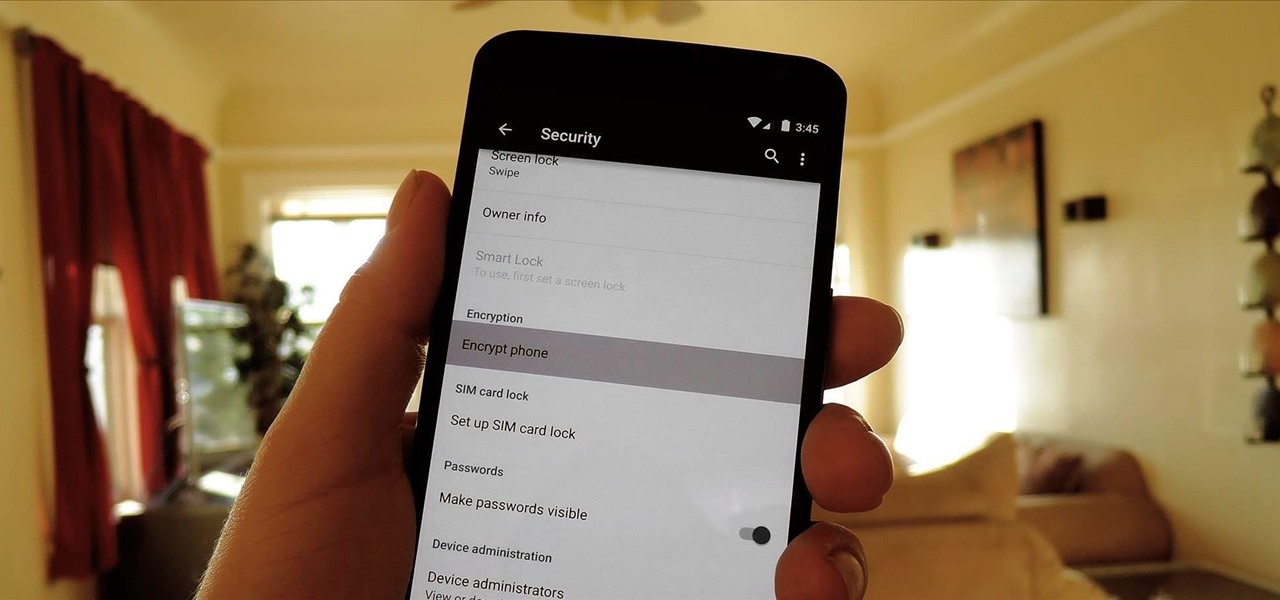
One of the more talked-about features of Google's new flagship device is the fact that all of the data on the Nexus 6 is encrypted by default. At face value, this certainly seems like an added bonus for the 6-inch phablet, especially in this day and age with growing security concerns abound. It's definitely something that the FBI is none too pleased about.
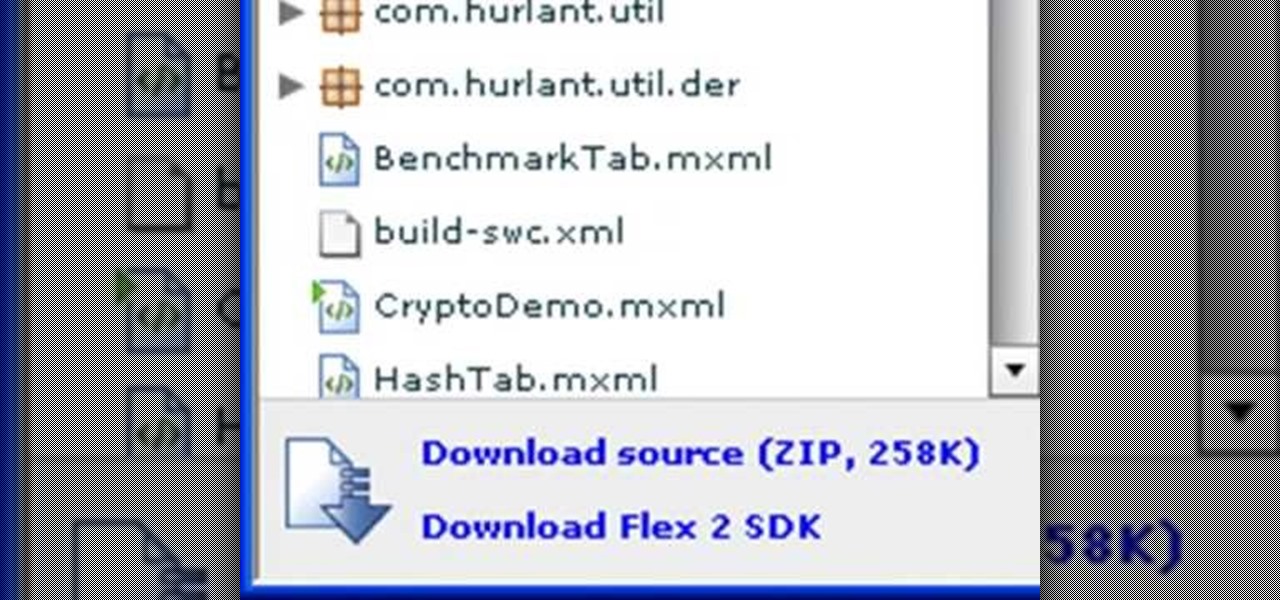
This tutorial series shows you how to put up an Adobe Air Flex 3 Encryption System. One of the weak points of Adobe AIR and Flex is there is no encryption system built in, making your data and applications vulnerable. But that's ok, because this tutorial will show you how to remedy the problem by adding an AES encryption system.
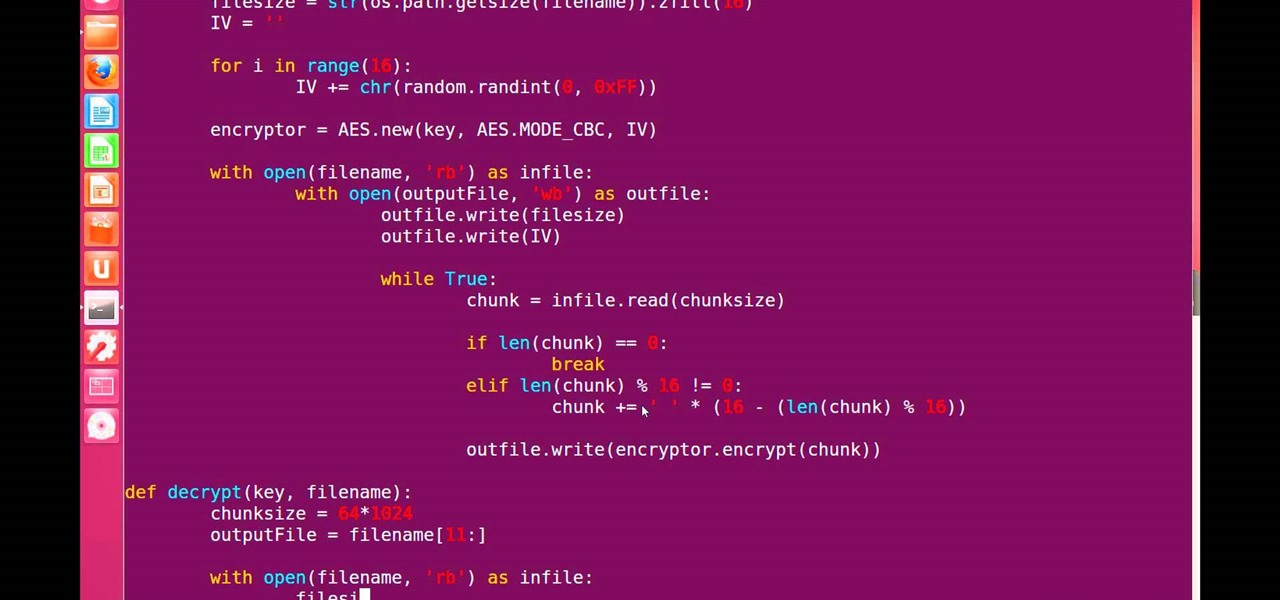
Hello, fellow grey hat hackers and aspiring coders. I'm back again with another python tutorial. Just that this one is gonna be a lot cooler ;-). We gonna make an encryption program, that well you know encrypts all the files on your pendrive or hdd or whatever you want....Also lots of thanks to DrapsTV. They have helped me a lot with Python and making awesome programs. The video is here:

This video tutorial is in the Computers & Programming category where you will learn how to encrypt files & folders on a Mac with TrueCrypt. Open up TrueCrypt and click on create volume > create an encrypted file container > next > standard truecrypt volume > next. Here you name your file, choose the directory where you want to put the file and click 'save'. Choose the encryption type and click 'save'. Choose the volume size and click 'next'. Now type in a password and click 'next'. Then in th...
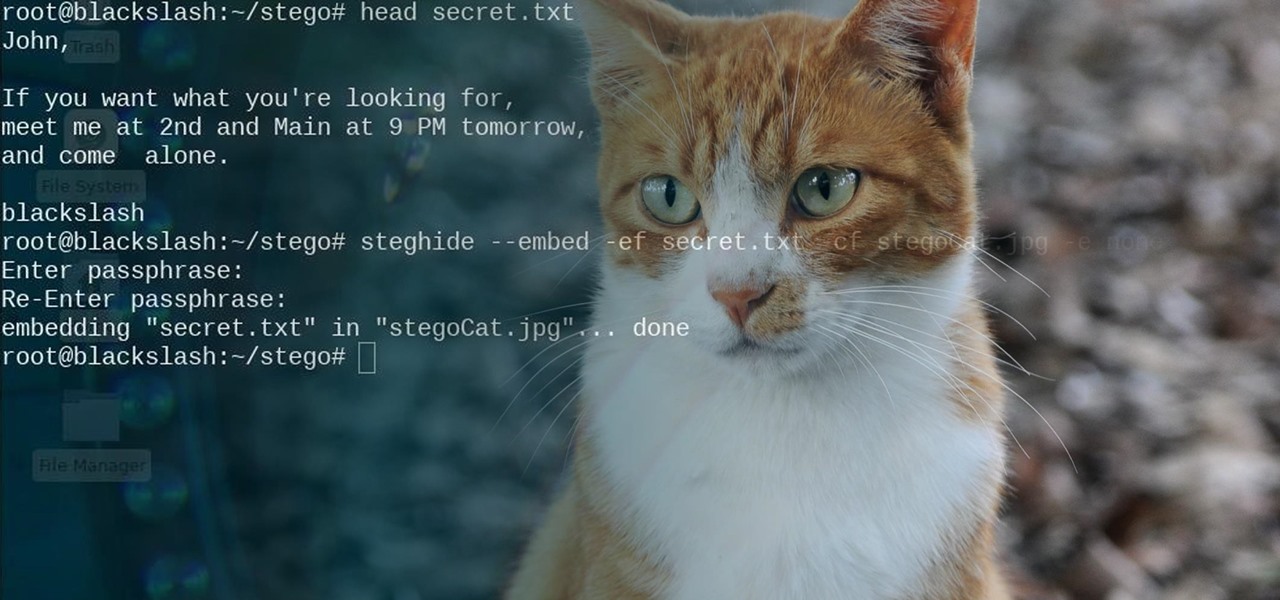
Steganography is the art of hiding information in plain sight, and in this tutorial, I'll show you how to use Steghide — a very simple command line tool to do just that. In addition, I'll go over a bit of conceptual background to help you understand what's going on behind the scenes. This is a tool that's simple, configurable, and only takes a few seconds to hide information in many file types.

We live in a time where privacy is rare and our files can be easily accessed by just about anyone. Having your phone protected by a passcode is great, but if someone figures it out, they can easily access anything on your phone.

Some data can be very confidential. In such case you need to encrypt the data so that it does not go into the wrong hands. There are lots of encryption software available to encrypt the data. But to use them first you need to install then and this can take lot of time. You can also use Windows built in compression client to encrypt information. To use this feature you need not install any software and it is a fairly simple process. So select a file that you want to encrypt, right click on it ...

In this video the instructor shows how to hide any kind of file in a .Jpeg image file. To do this take the image in a new folder. Go to start button and then to run. Type cmd in the run and hit enter to open the command prompt. Now browse to the directory that contains the picture and also the file that you want to store using the CD command. Type the command to create our required file as shown in the video. Now a new file will be created that contains your image as well as the file that you...

Hello World ! Well, welcome in my post. This will be in series, and this is first part. Throughout the series, I will share my research and findings with you. And that will be on topic, Encryption Is Not Enough. We will see, how Encryption is broken & what countermeasures should be implemented to secure it. Let's begin, Why do we encrypt ?

If you have some photos, videos, and documents that you want to keep completely hidden and encrypted on your Android device, Andrognito is the app you need. We showcased this app in the past, but since then, CODEX has rebuilt it from the ground up with new and improved features.

The convenience of storing things on the cloud can definitely make life easier, but if you're storing sensitive files, it could be a total disaster if anyone hacked your account. Some encryption services can be expensive, but if you just need it for personal use, there are some really great ones that don't cost anything. Here are three programs that let you encrypt your cloud storage for free. BoxCryptor

In this tutorial, we learn how to password protect a folder in Snow Leopard on your Mac. First, go to the finder and click on "utilities". Now go to "file, new, disk image from folder". Now, you can select the folder you want and then click "image". Make it a read/write folder so you still can edit the files and enable the encryption. Save this, then it will ask you for a password. Create a password and then verify it. When finished, uncheck the "remember my password", then click on "ok". Now...
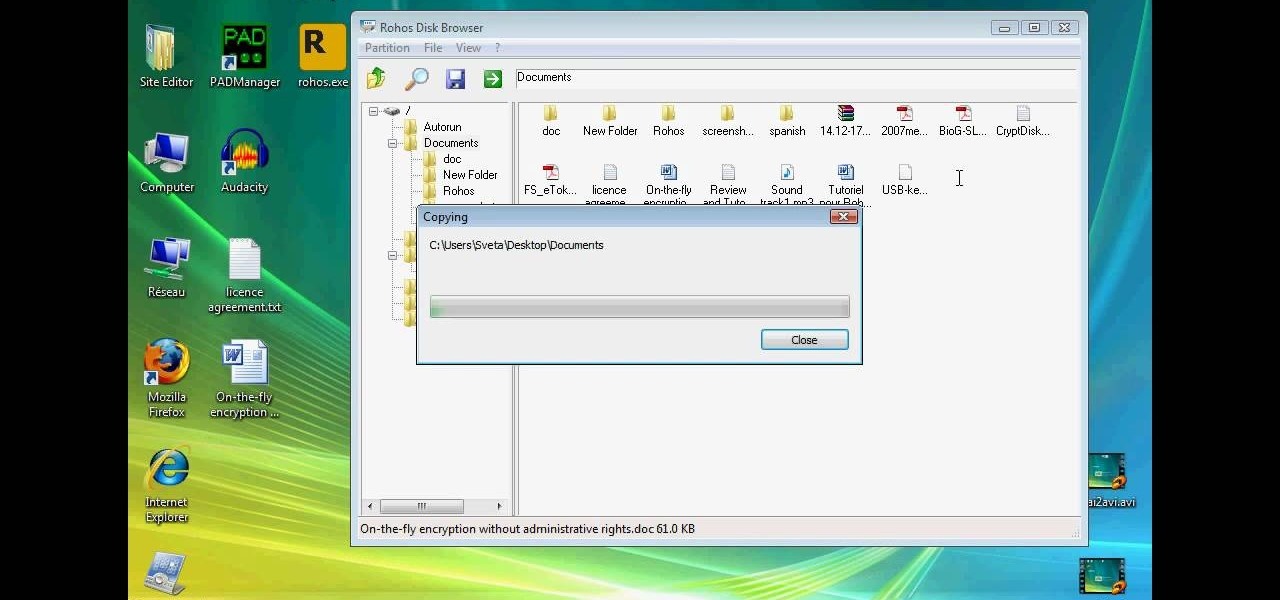
This technical video will show you all about the Rohos Mini Drive. See how you may work with an encrypted partition on a PC without admin rights using this free portable encryption solution. It securely protects your portable data on any USB device. Portable utility Rohos Disk Browser gives you opportunity to work with your sensitive data on a USB drive in the usual way on any PC (even at an internet cafe, where you don’t have admin rights).

Before we dive any further into getting your Mac ready for hacking, I wanted to continue on with the concept of encryption. In the last part, we talked about full disk encryption on your Mac, but now I want to quickly cover the encryption of disk images before we dive into managing passwords, terminal emulators, etc.

Greetings my fellow hackers, In the previous article, I discussed briefly about ransomwares and their devastating capabilities. Devastating in a way that ransomwares are not only known to encrypt files but to also lockout some specific functions of the system and hold it up for a ransom.

Welcome back, my nascent hackers! In the conclusion of the Mr. Robot television series, Elliot and fsociety successfully completed their mission of encrypting all of Evil Corp's data with AES-128 encryption and destroying the key.
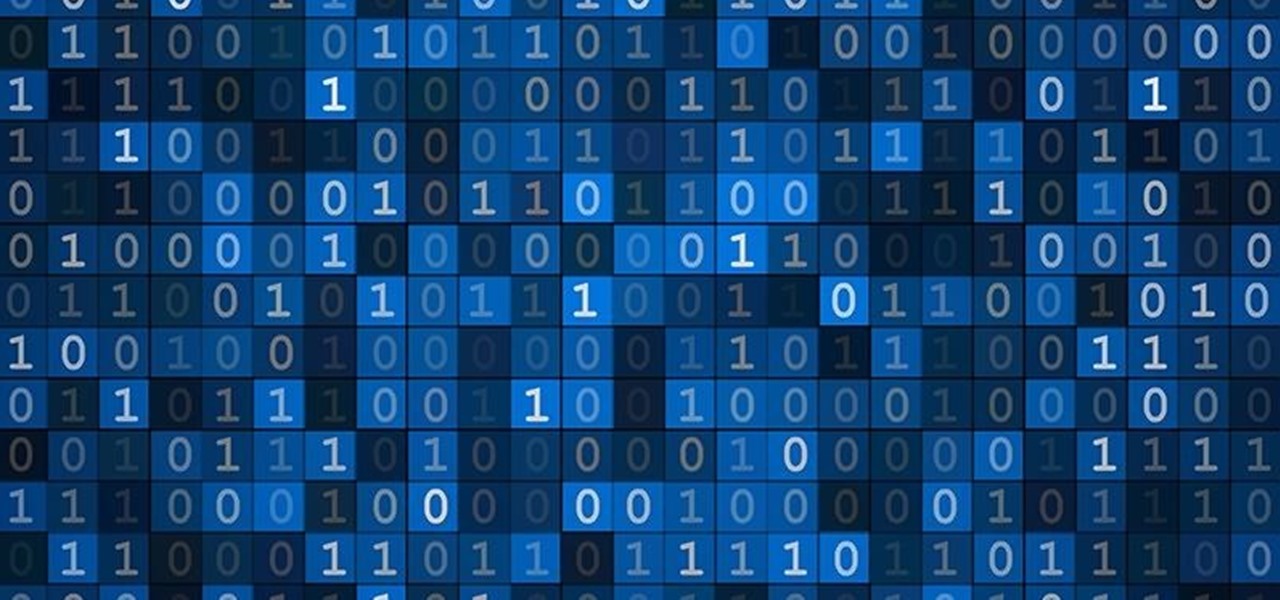
Welcome back, my rookie hackers! As hackers, we are often faced with the hurdle of cryptography and encryption. In some cases, we use it to hide our actions and messages. Many applications and protocols use encryption to maintain confidentiality and integrity of data. To be able to crack passwords and encrypted protocols such as SSL and wireless, you need to at least be familiar with the concepts and terminology of cryptography and encryption.
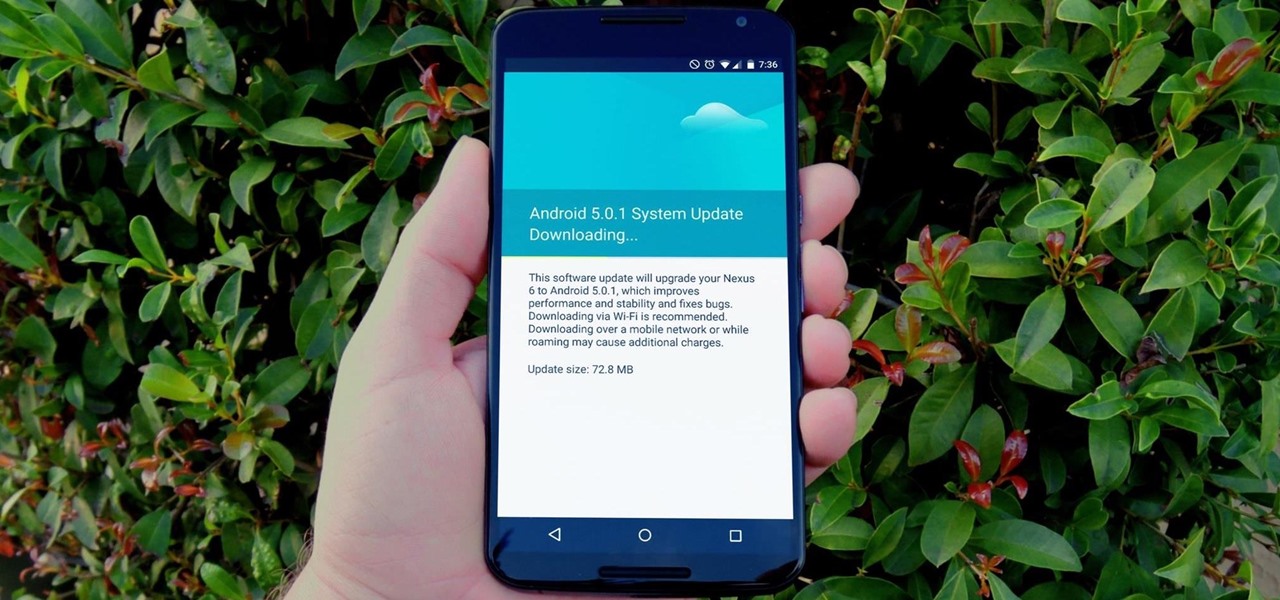
One of the main reasons to buy a Nexus device is the fact that they're always the first to get new Android updates. Another great selling point for the Nexus series is that the devices are amongst the easiest to root and mod. Unfortunately, though, these two features are somewhat mutually exclusive.
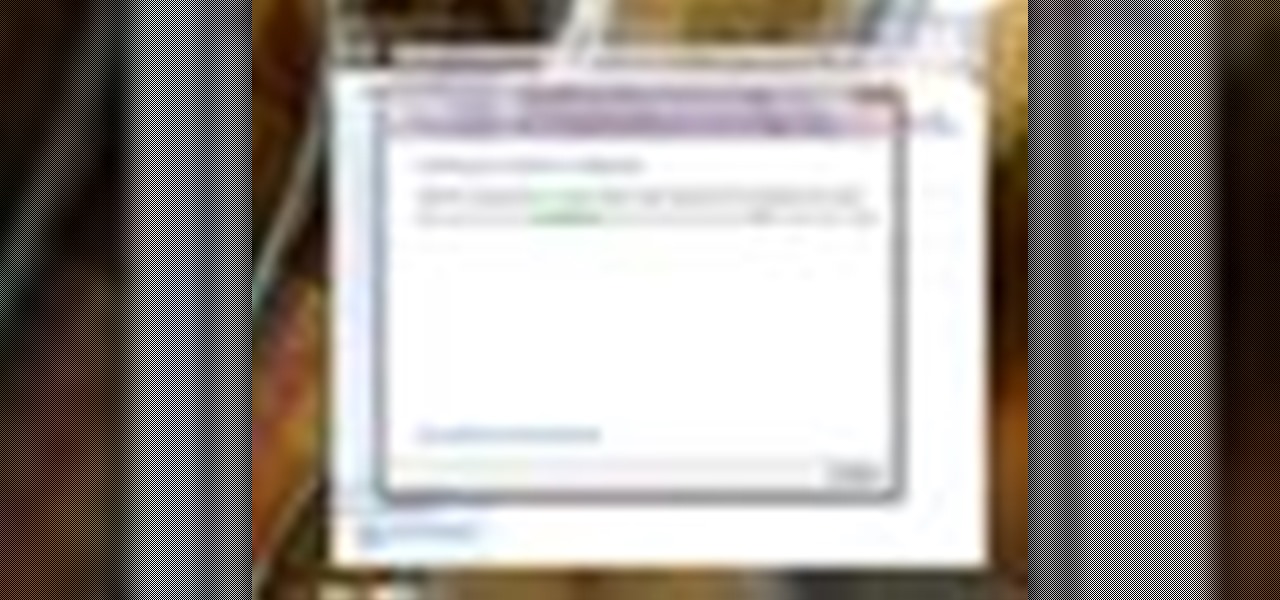
BitLocker. What is it? And what can it do for you? Well, it's a handy new feature built-in to Windows 7, and it can help protect all of your data from loss, theft, or hackers. It's the easiest way to make sure your documents and files are safe from the devil's hands.

WhatsApp sneakily made some security changes to iCloud backups without your knowledge, ladies and gents. Not that strengthening security is a bad thing, but still!

Greetings my fellow aspiring hackers,

NTFS? What is it? It stands for New Technology File System, but what does that mean? Well, it's the standard system for filing in Windows NT, including all later versions, up to the current Windows 7, but Mac users can take advantage of this file system, too. If you’re confused when it comes to your hard drive’s format, this guide will show you the way to get the most out of your system.

If you have personal information stored on a Kindle Fire tablet, be warned that Amazon has removed encryption support for Fire OS 5. So if you have stuff on these devices...maybe a risque book, or private notes, or pictures you'd rather not let out to the world, now would be the time to remove them. And unless Amazon changes its mind and re-enables encryption, don't use your device for anything personal, as anyone who gets a hold of it will be able to gain access to everything on it.

What's the easiest way to keep track of your website passwords? Maybe in a password-protected document on your computer? Makes sense.
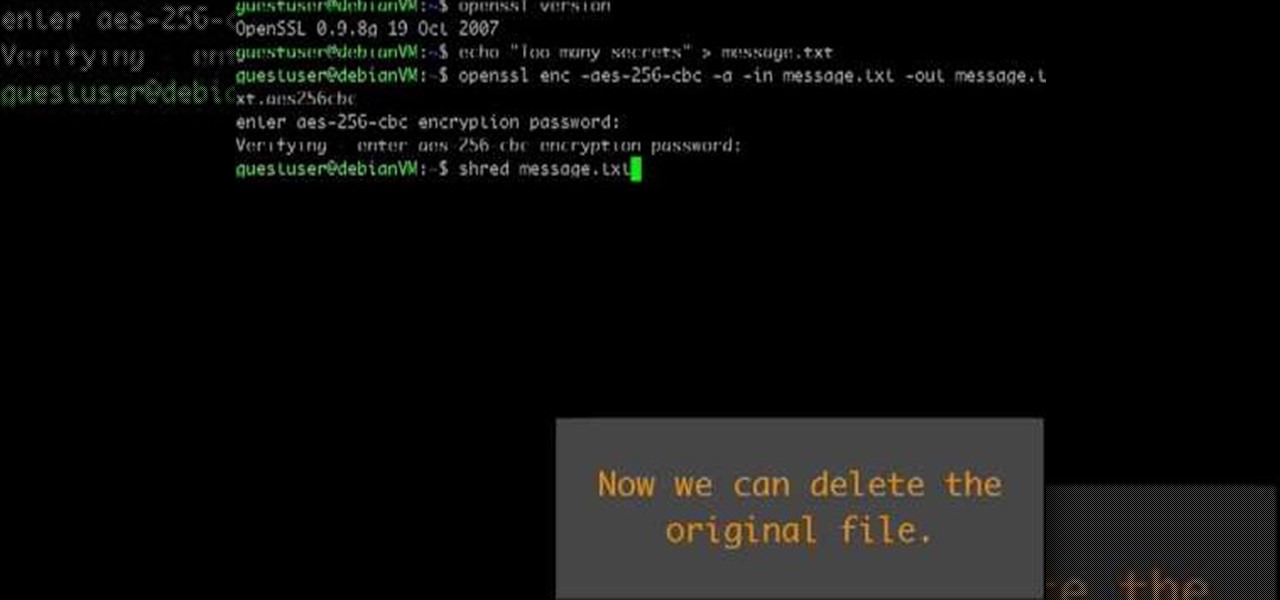
This video shows how to encrypt files with OpenSSL in Debian Linux. First we check if open SSL is installed on the system. If not, install it using packet manager. Next create the file going to be encrypted. Now encrypt the file. In this case AES algorithm in ypher block chaining mode is used. AES is US-government standard and can be considered secure. Now we are prompted for a password. In order for the encryption to be secure, we need to choose a strong password. Now we can delete the origi...

Welcome back, my hacker apprentices! A you know, Mr. Robot is my favorite TV show this year, and not just for the realistic hacking. Rami Malek, the actor who plays Elliot, is incomparable in his depiction of a young man with social anxiety who is alienated from a superficial, materialistic society and wants to make a better world. I believe we will see a lot more of this actor in coming years.
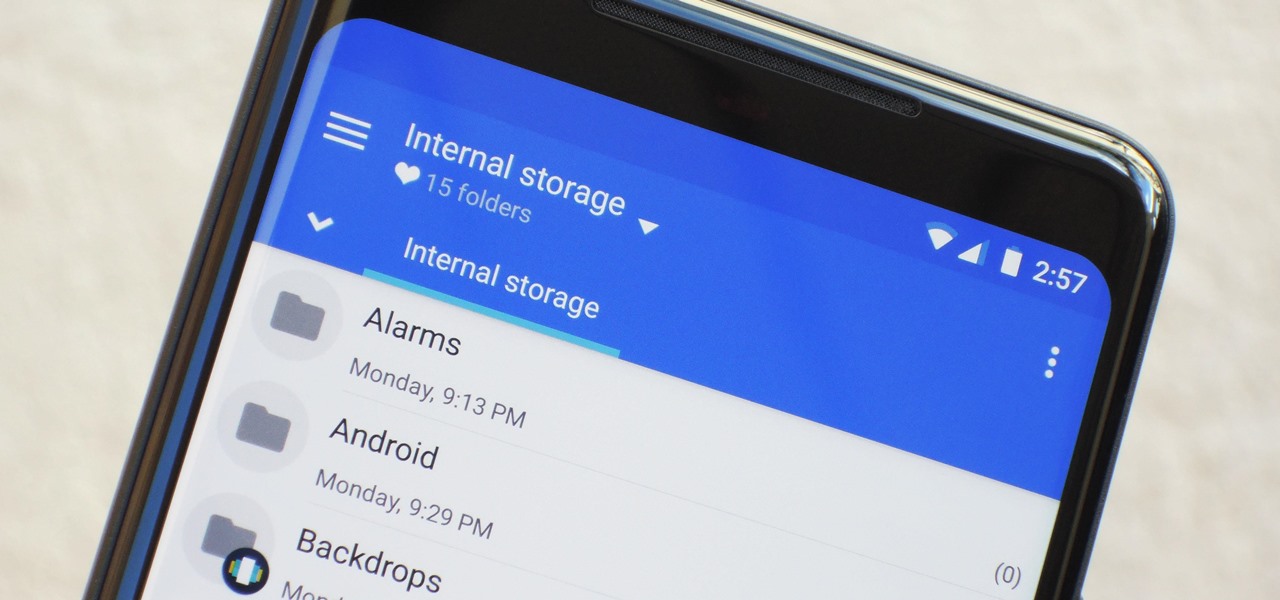
One of Android's biggest strengths, when compared to other mobile operating systems is its open file structure. Google introduced a built-in file manager with Marshmallow that provides basic file management, but like with most apps on Android, there are alternatives. Third-party file managers are readily available, providing deeper access and control of all your files.

Welcome back, my fledgling hackers! Awhile back, I demonstrated one of my favorite little tools, netcat, which enables us to create a connection between any two machines and transfer files or spawn a command shell for "owning" the system. Despite the beauty and elegance of this little tool, it has one major drawback—the transfers between the computers can be detected by security devices such as firewalls and an intrusion detection system (IDS).
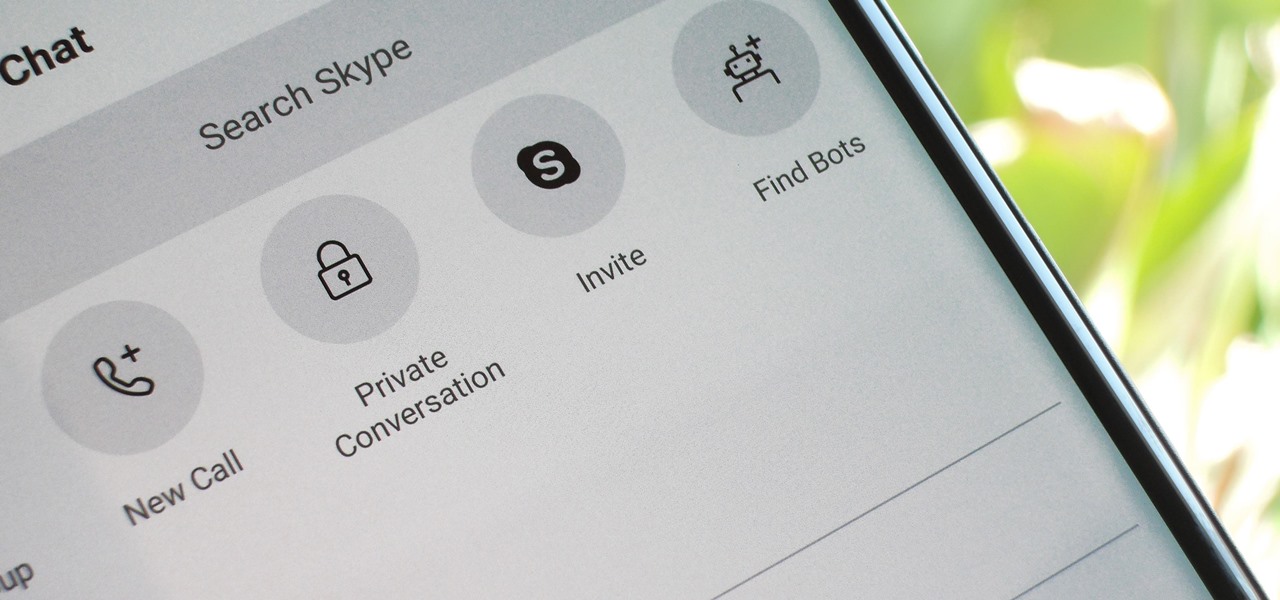
For years, Skype has been synonymous with video calling and messaging. However, as the industry moved toward encryption and privacy, Skype usage was discouraged by experts due to its murky encryption. To combat this, Skype has introduced true end-to-end encryption.
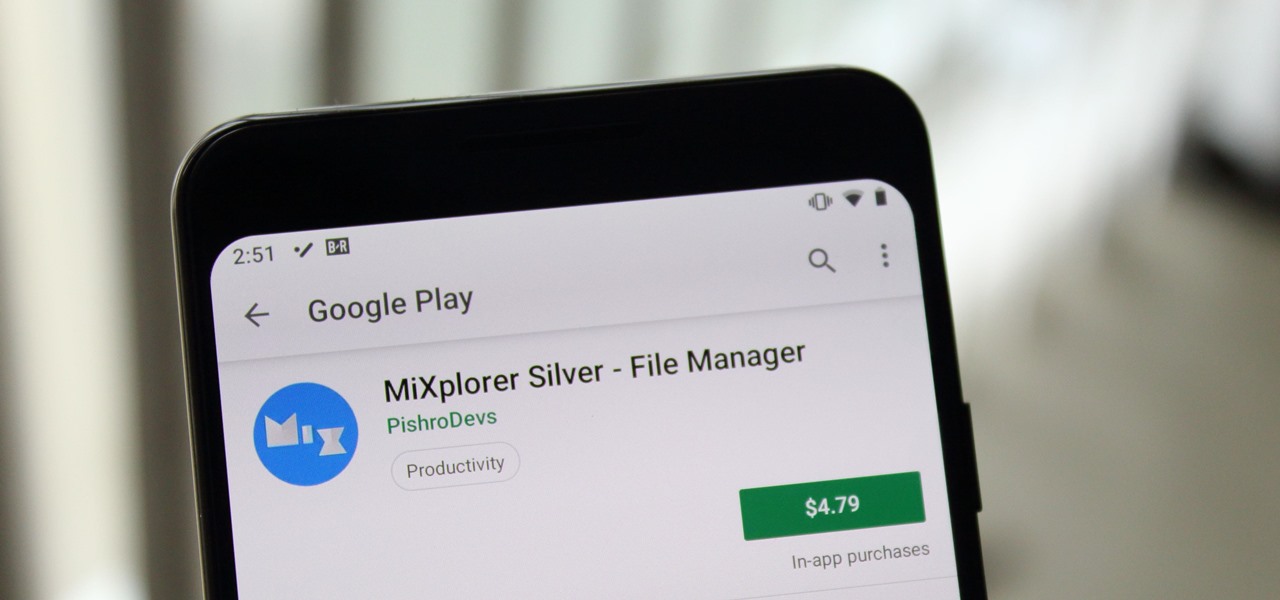
When we reviewed the best file managers on Android, MiXplorer easily topped our list with its abundance of features, including tabbed browsing, support for up to 19 different cloud services, file and folder encryption, and much more. The only major complaint we had was the fact it couldn't be installed from the Play Store, but now, that is no longer the case.
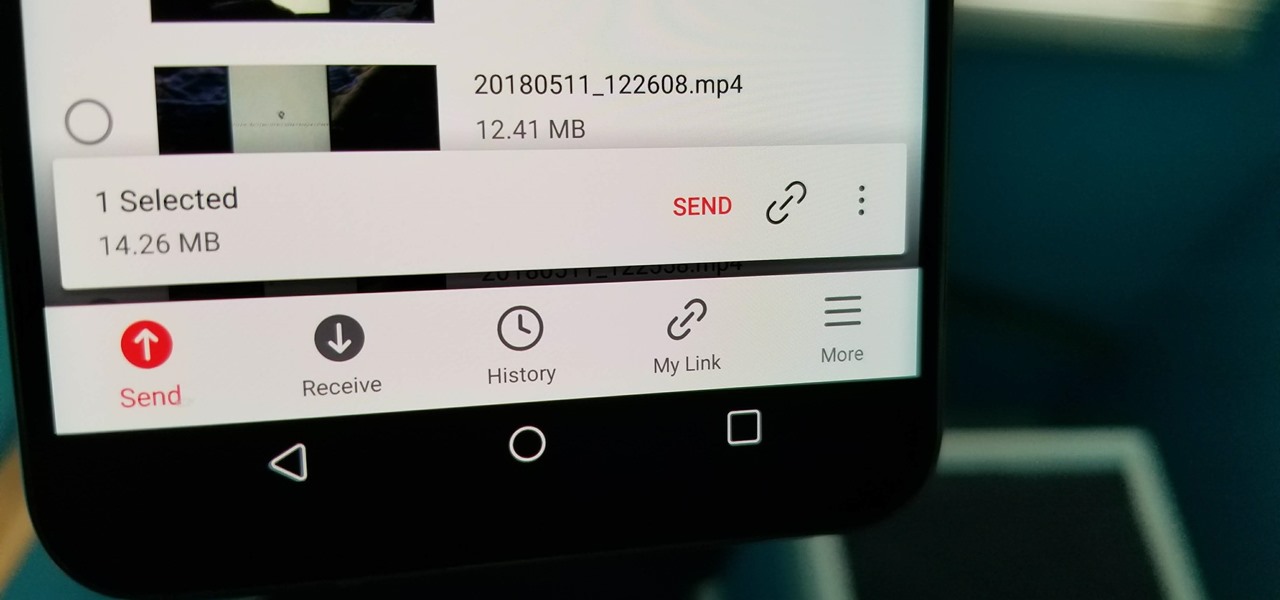
Think back to when you last wanted to transfer some music or videos to your friend's smartphone and how difficult and slow it was. As powerful as our phones are, the default file sharing options are limited. There are, fortunately, some better options which make moving files easy, secure, and painless.