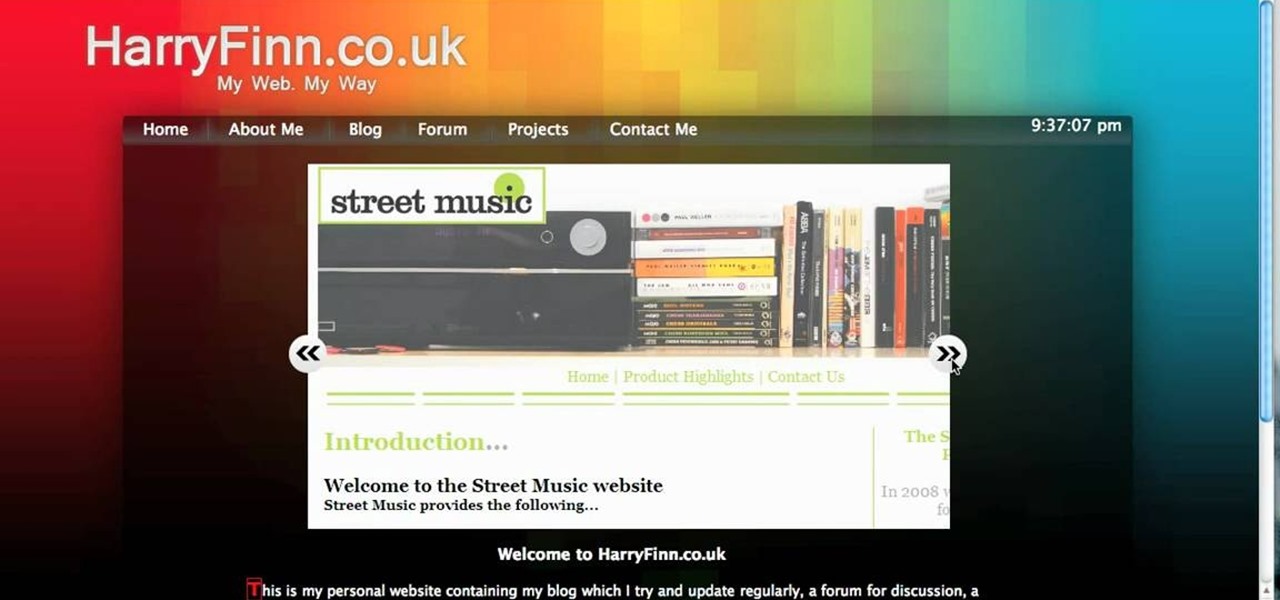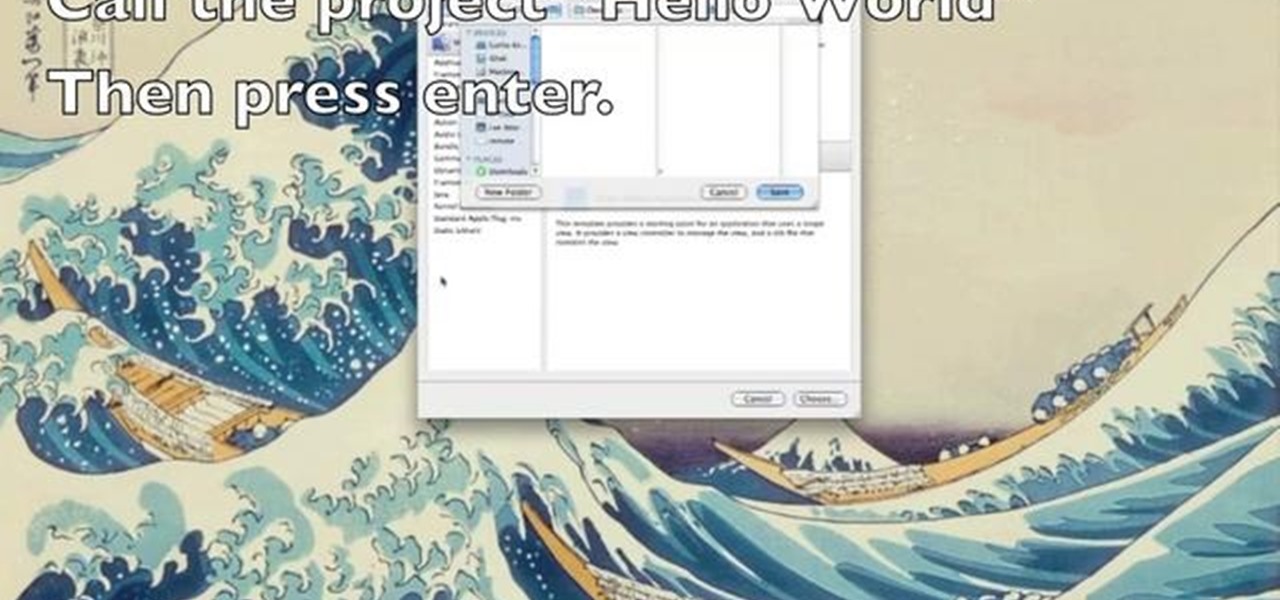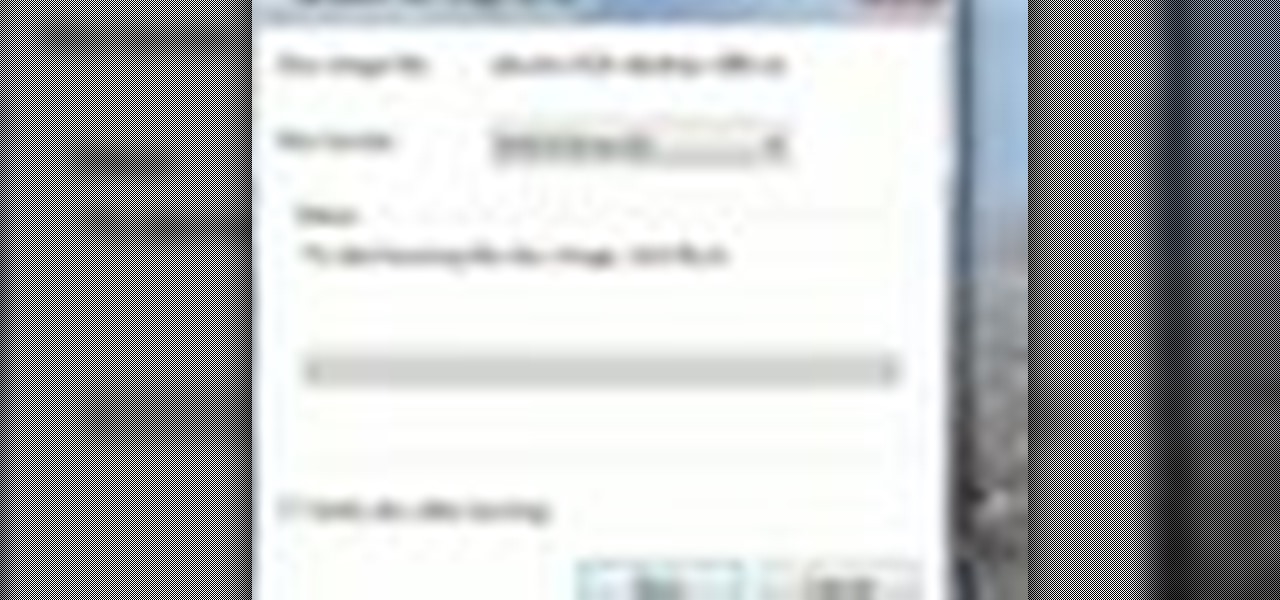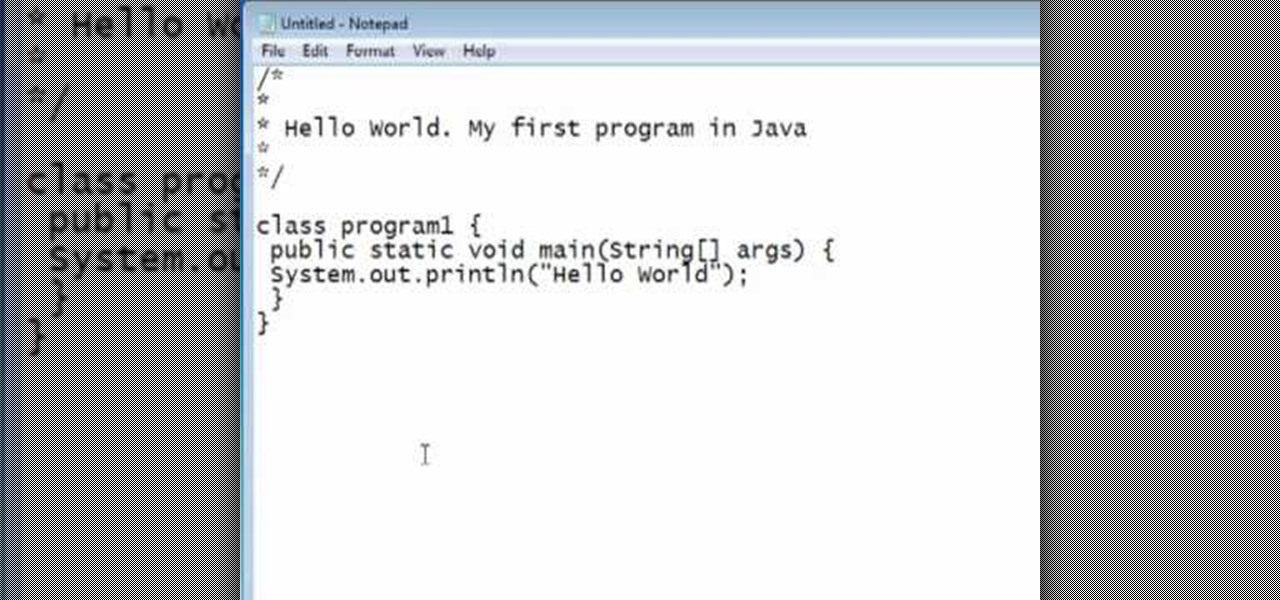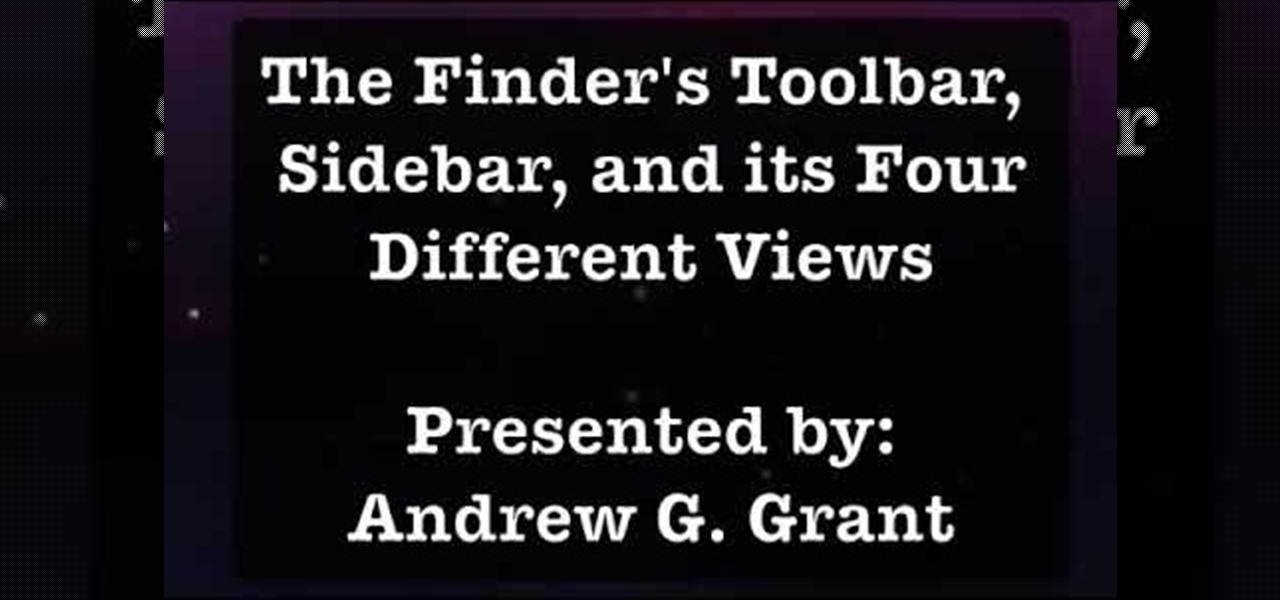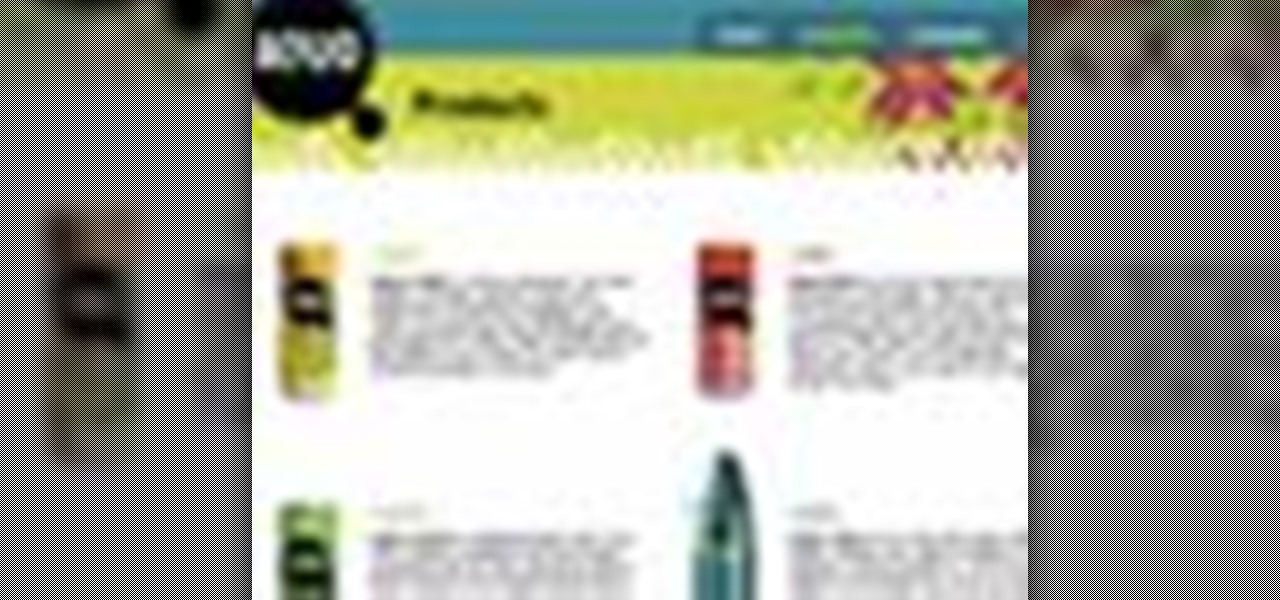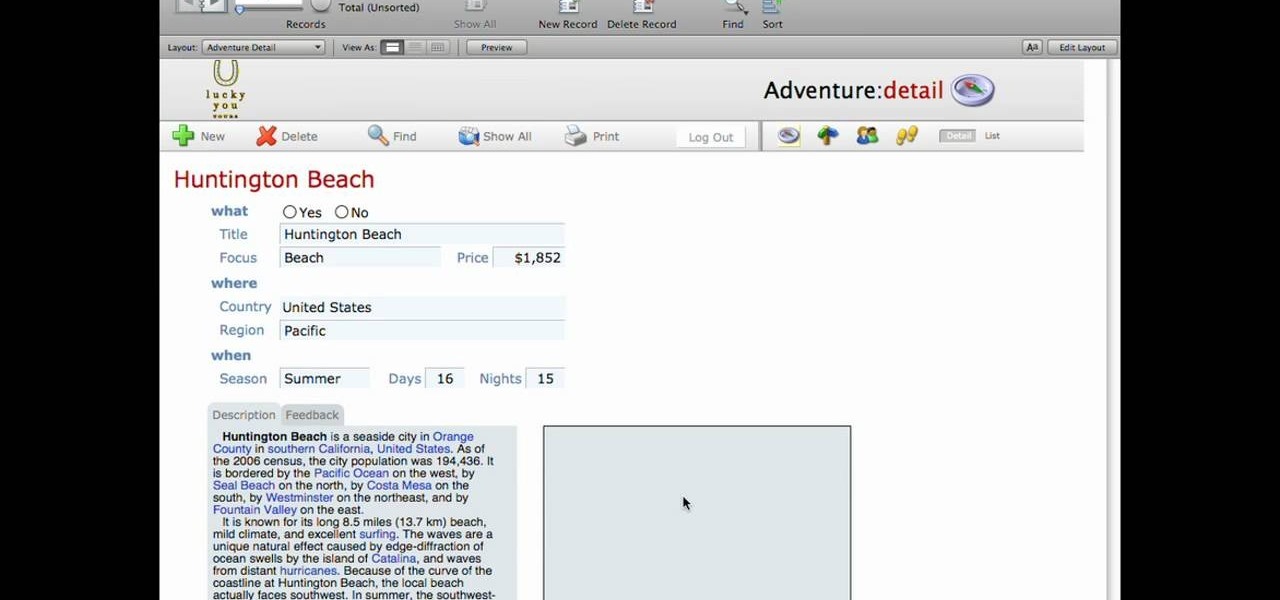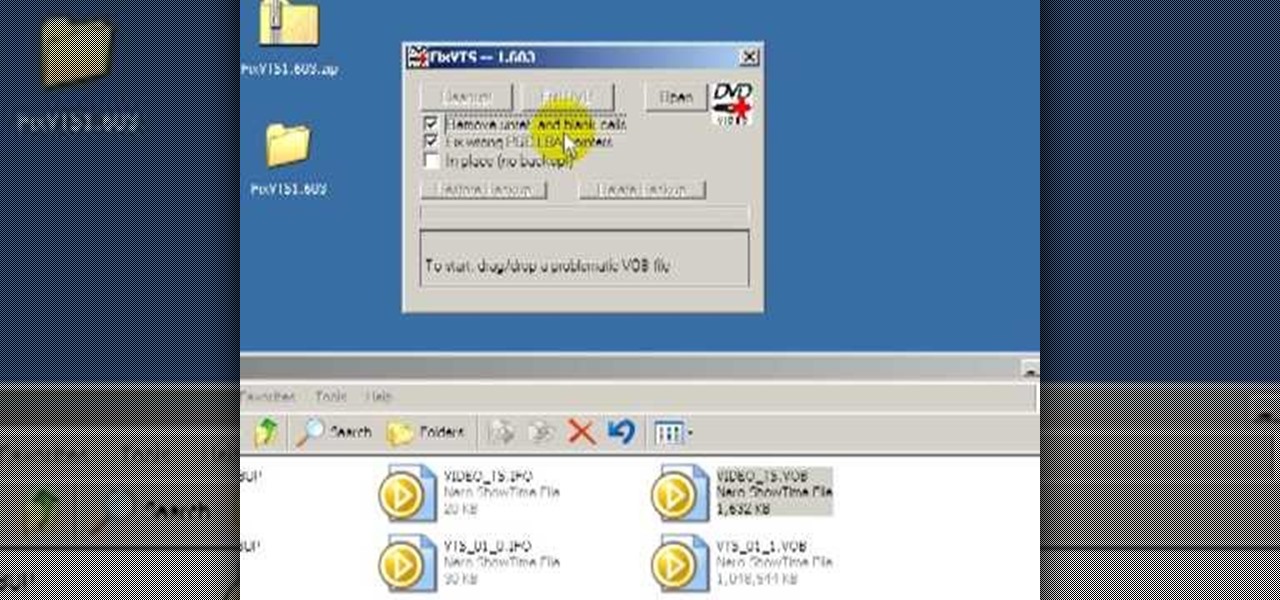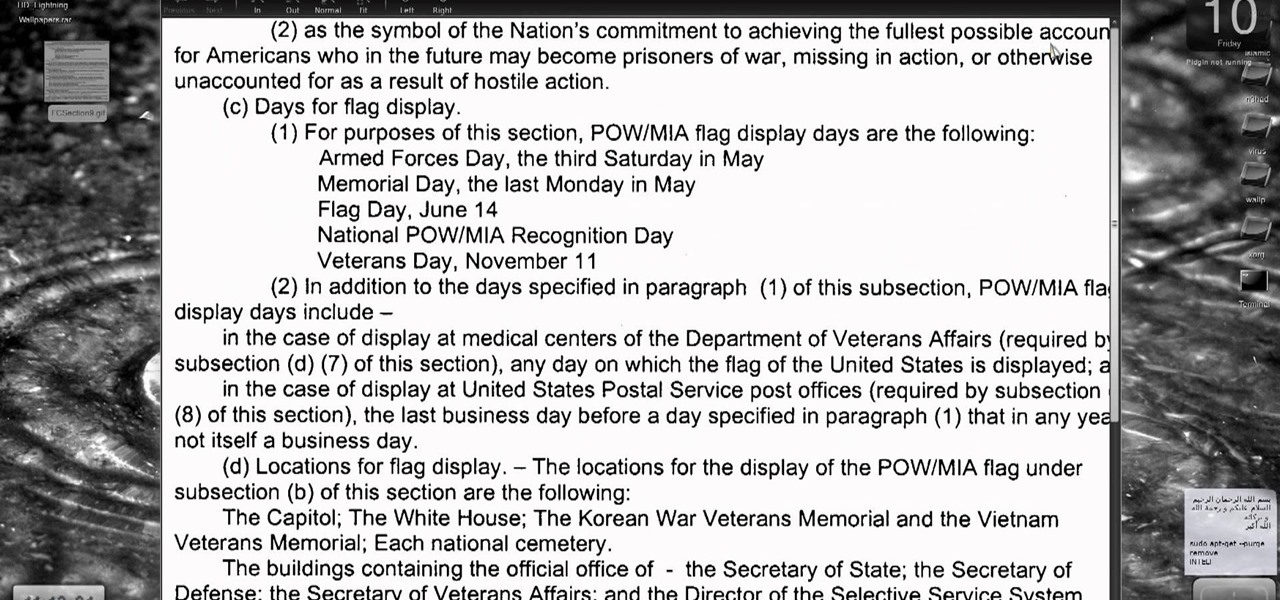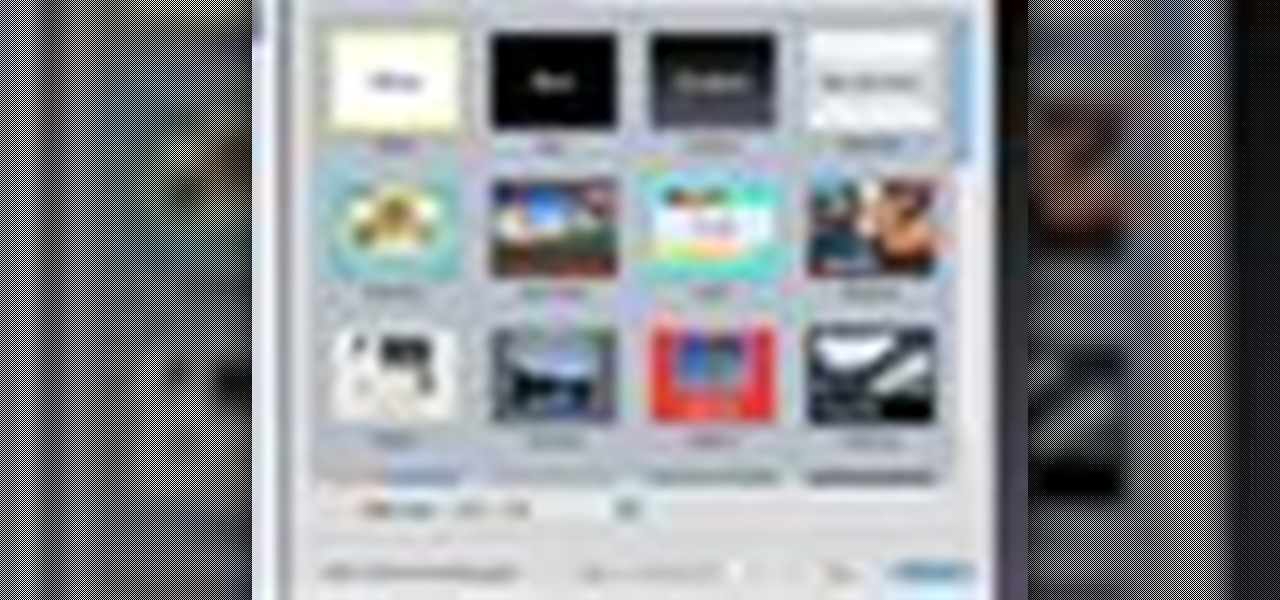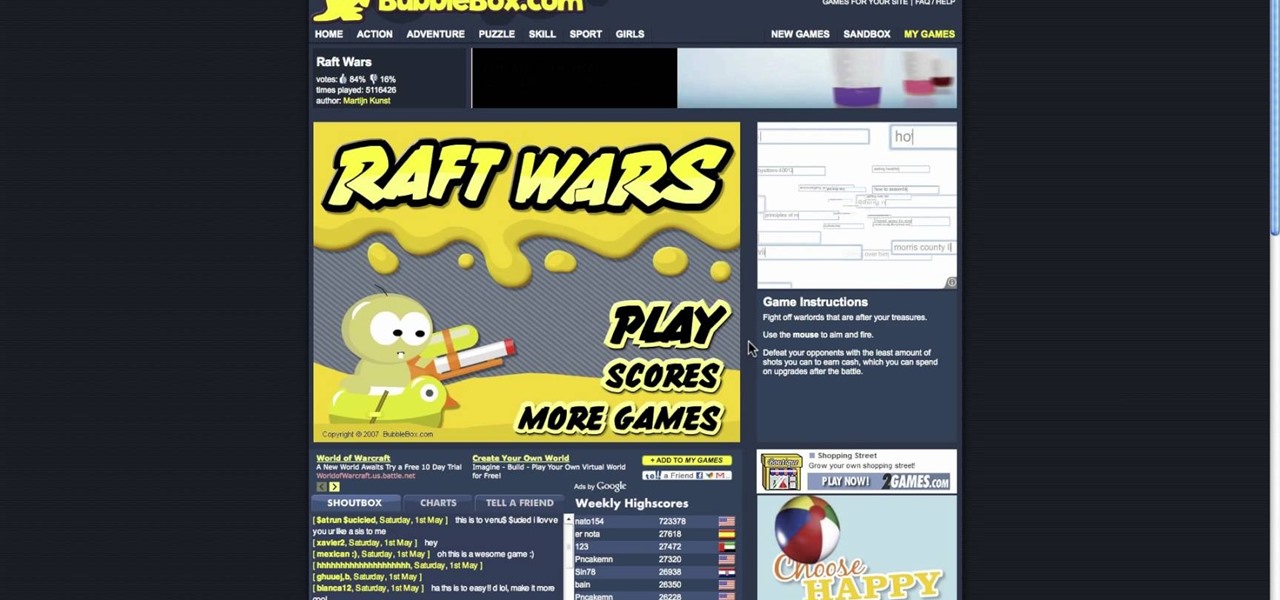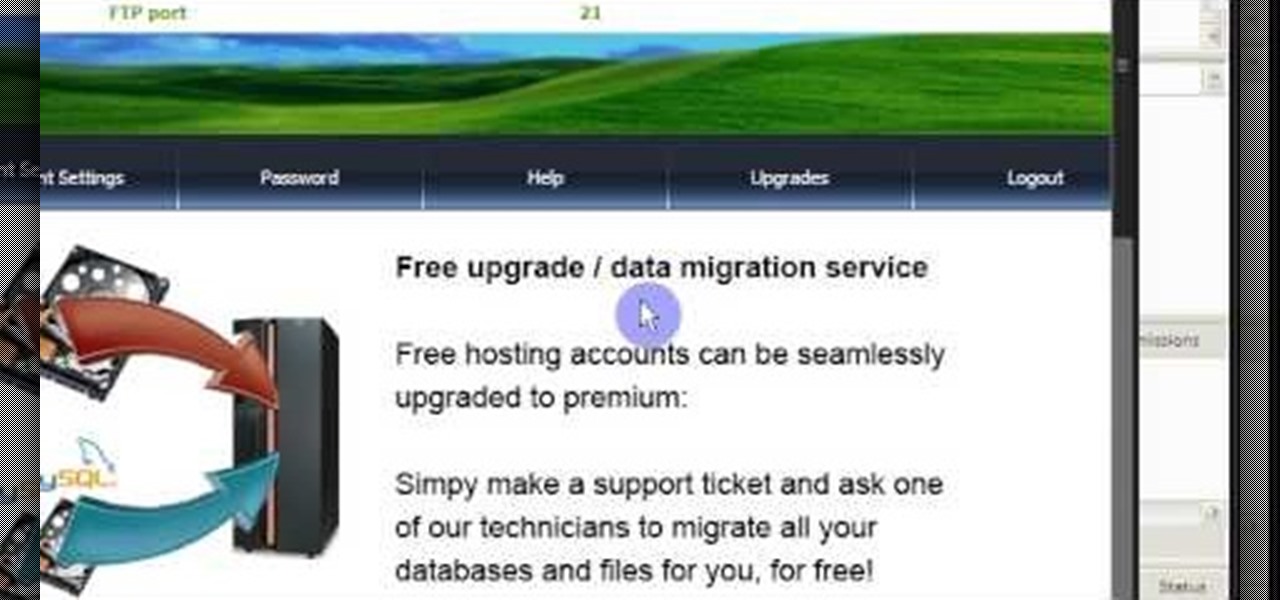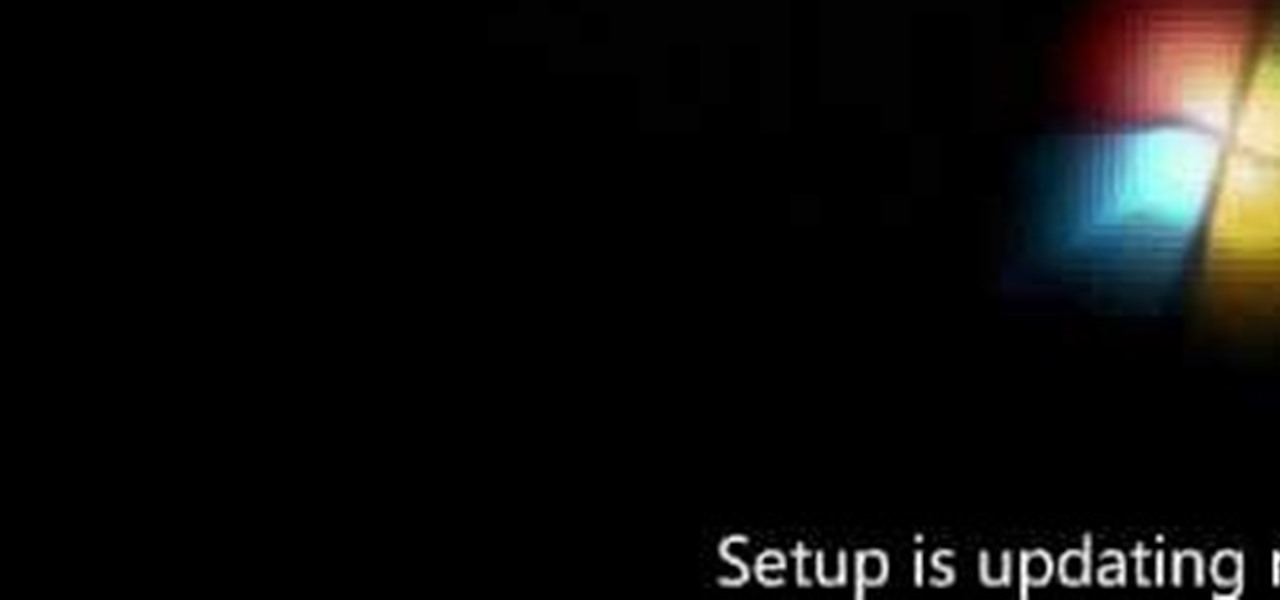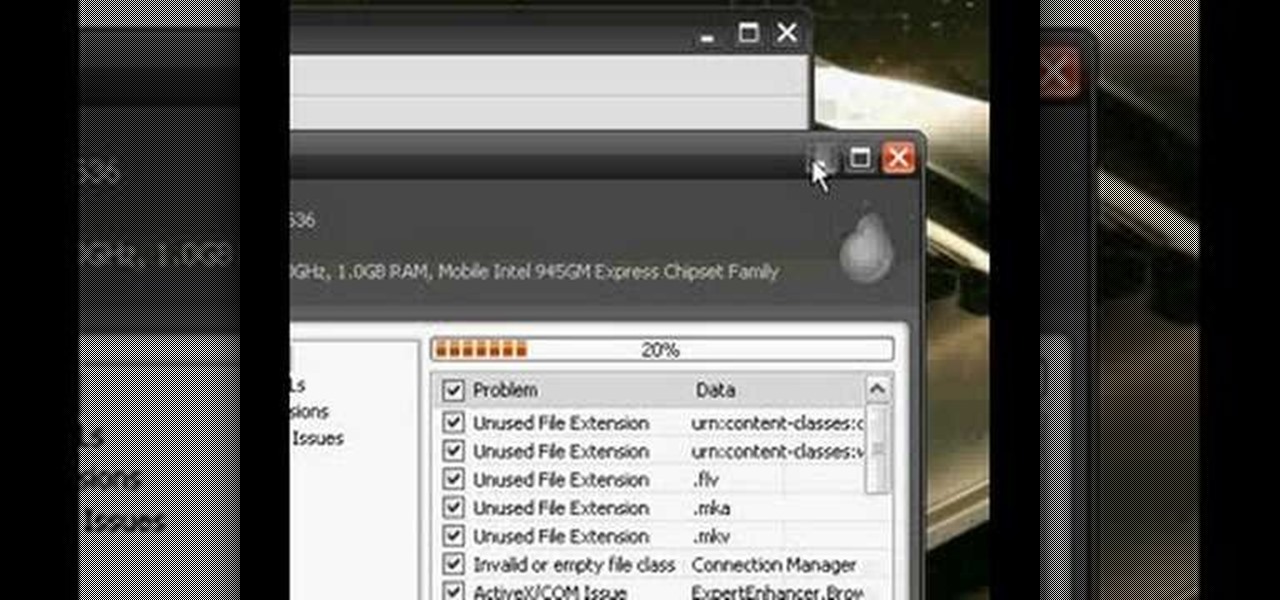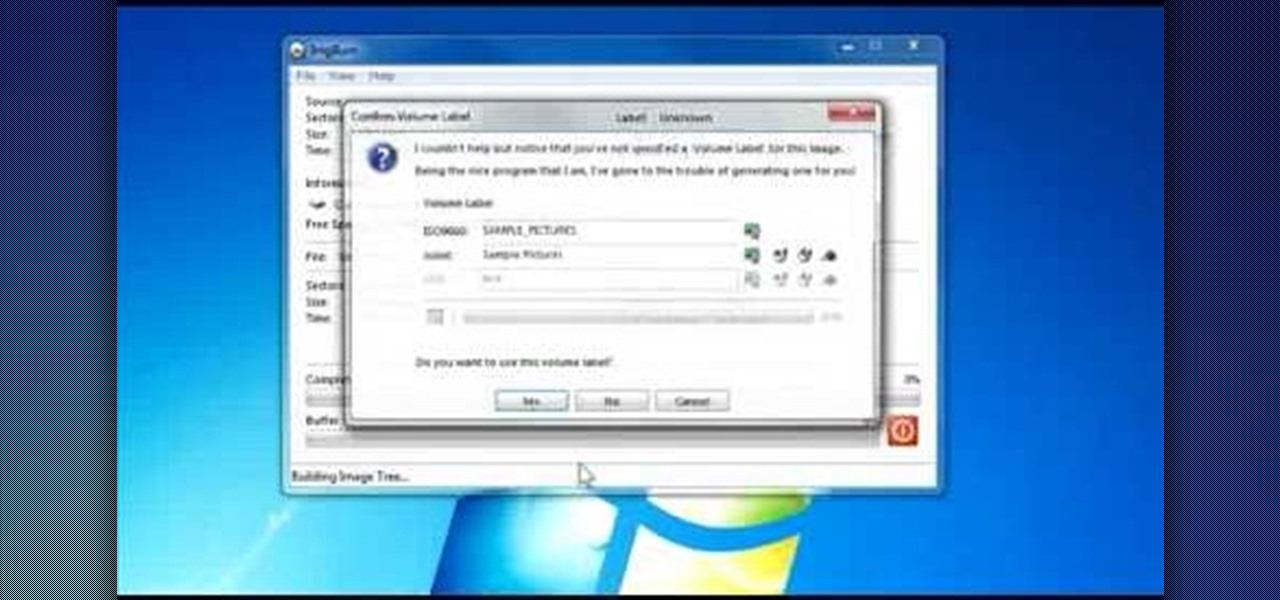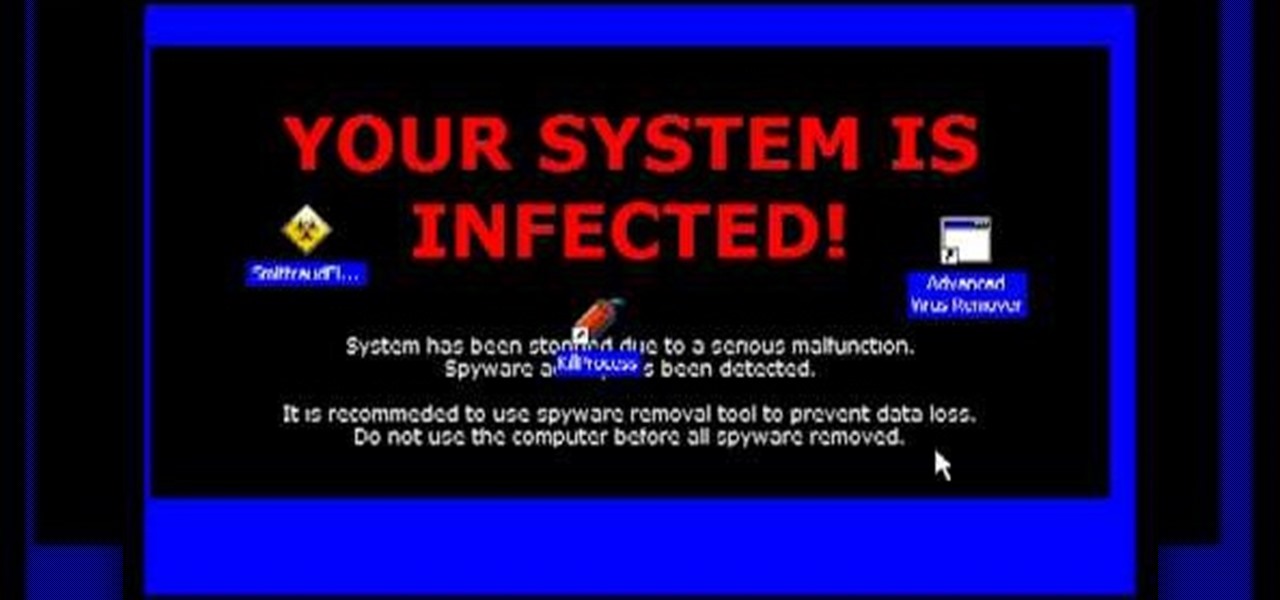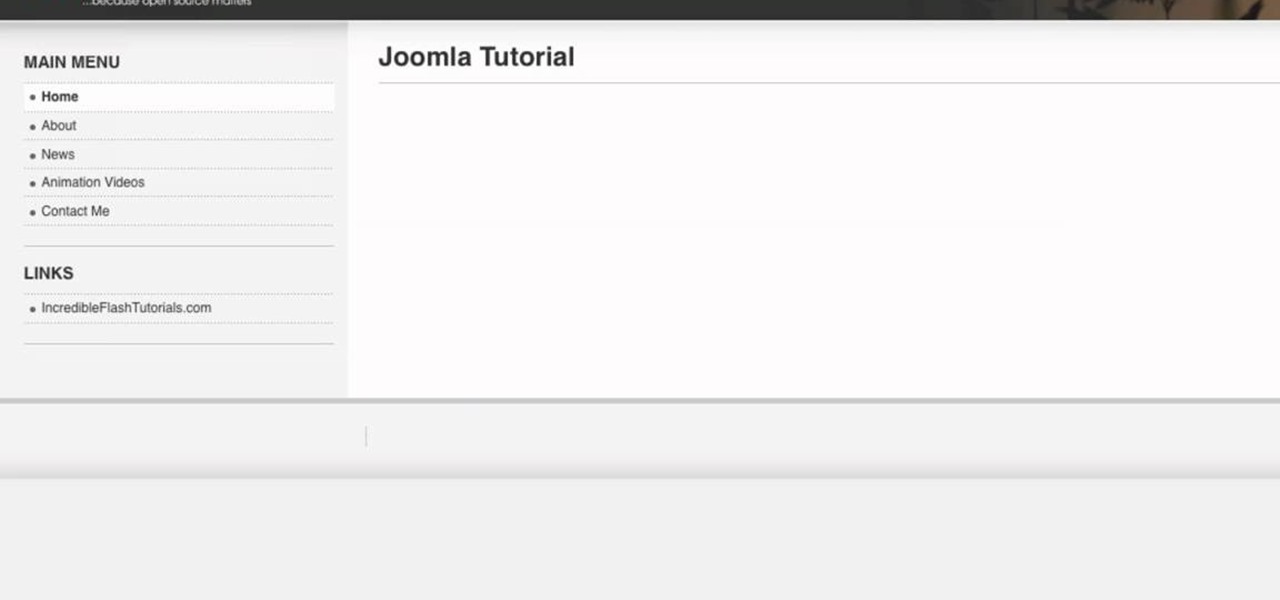In this tutorial, we learn how to change your logo image in Joomla (1.5). First, clear out the cache on your web browser and load your logo onto Joomla. Now, open up the CSS file of your logo, and you will be able to see the template information listed. Change the font size or color, depending on what you want it to look like. After this, save this as a new file, then refresh your page to make sure your logo looks different on your website. When you are done, your new logo will appear and you...
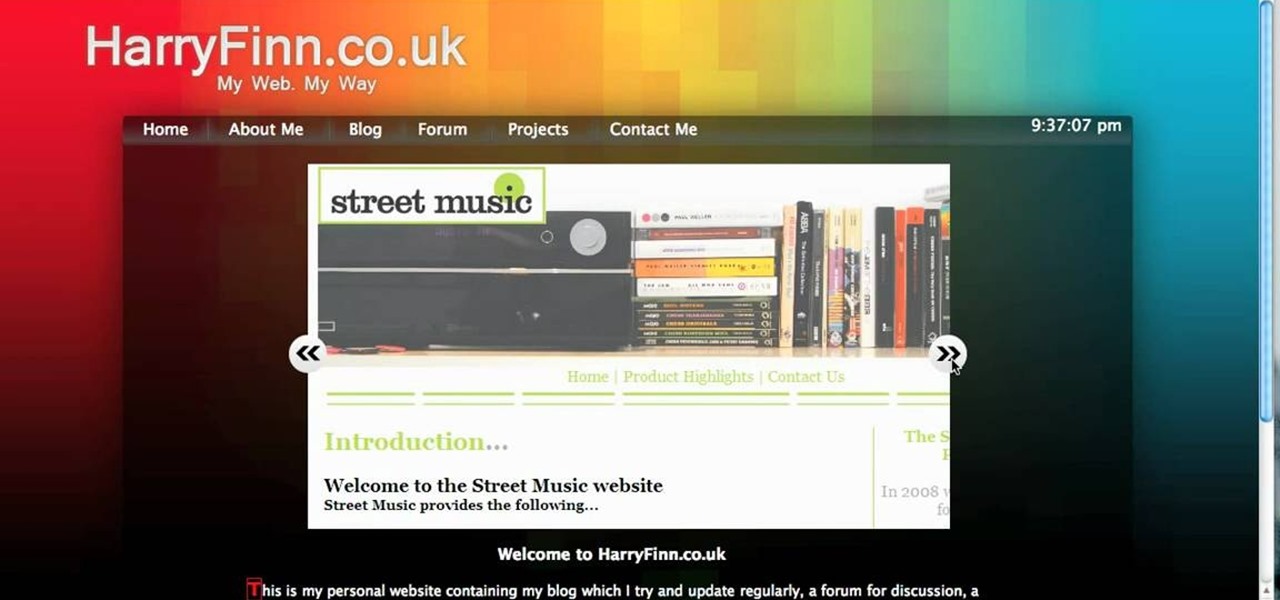
The image slider is a very popular feature for websites, allowing users to look through lots of images in an intuitive way that doesn't have the slowness of a slideshow or a thumbnail gallery. This video will show you how to create one using jQuery, the popular and easy-to-use Javascript library. The creator was also nice enough to include links to the code for many of the features that you'll see here:
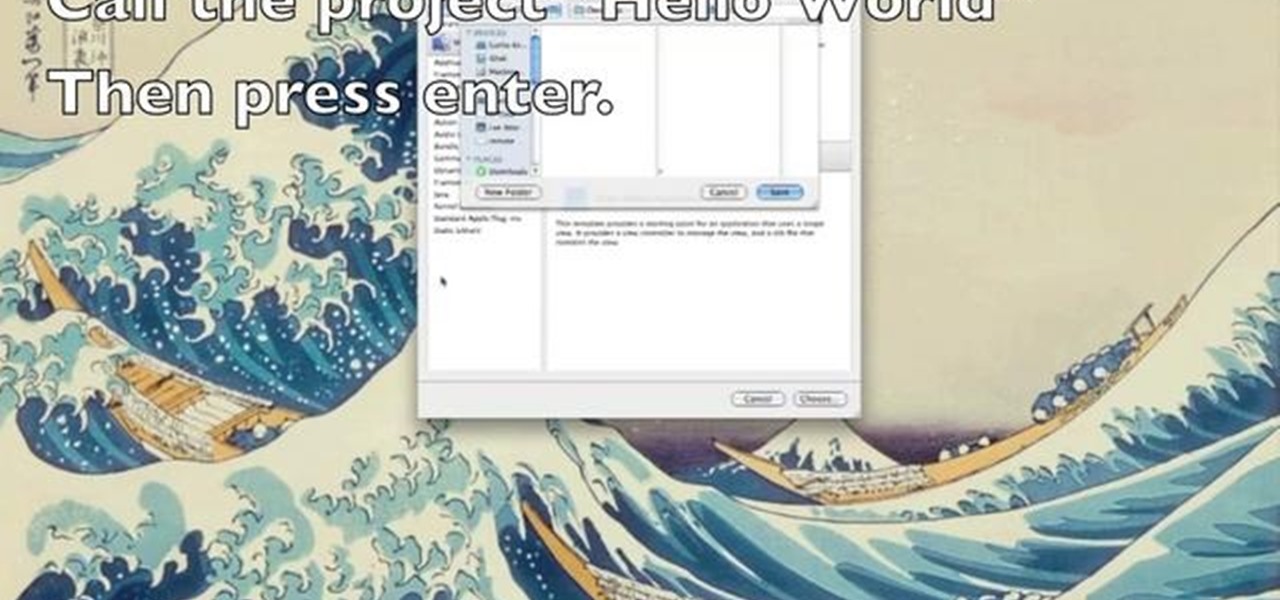
This programmer's guide provides an introduction to Xcode, Interface Builder and the iPhone simulator. Specifically, you'll learn how to write, build and test a simple "Hello World" application. For more information, including a complete overview of the process, take a look.
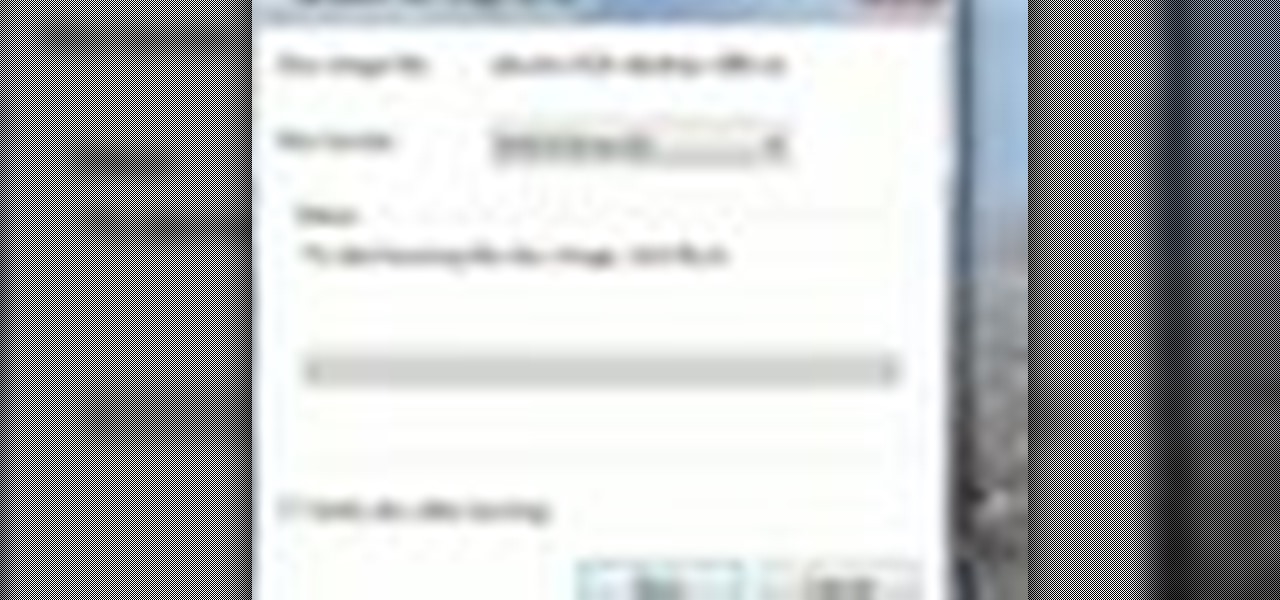
In this video tutorial, viewers learn how to quickly burn ISO disc images in Windows 7. Users will not need to download any third party software. This task is very fast, easy and simple to do. Simply double-click on the ISO file to Open Windows Disc Image Burner. Then select your disc drive and click on Burn. Users may also right-click on the ISO file an select Burn disc image. This video will benefit those viewers who use a Windows 7 computer, and would like to learn how to easily burn ISO d...
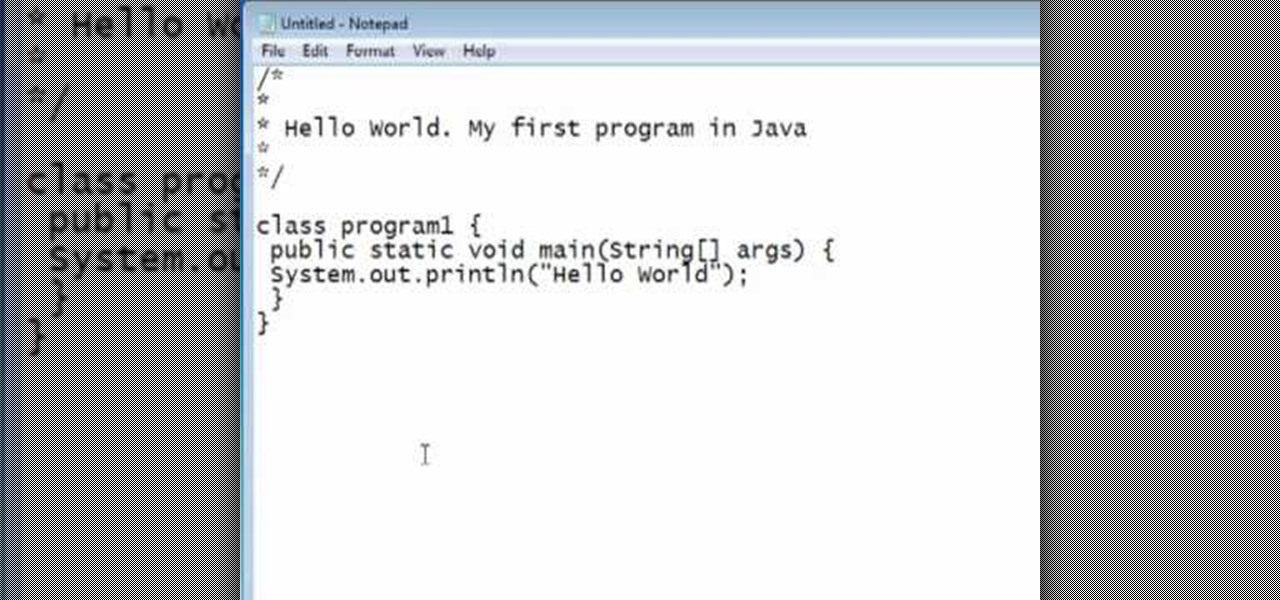
You should already have the JDK installed on your computer, and you should already have optimized your computer's settings. See How to install the Java Development Kit to start programming to do that if you haven't already.
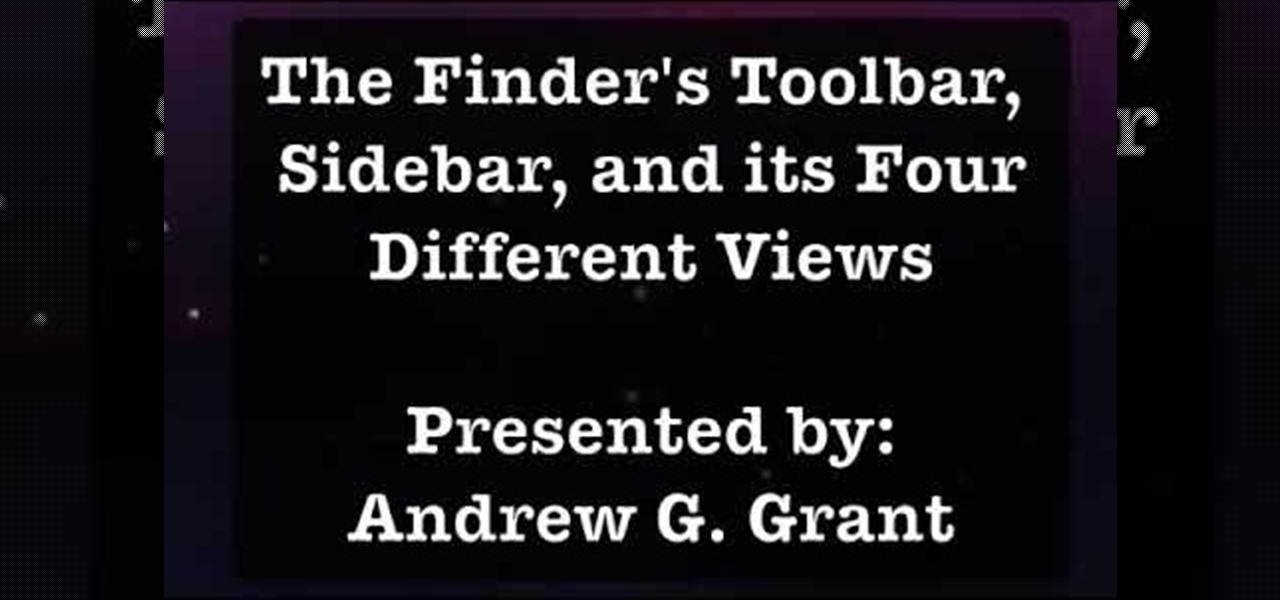
A helpful feature of Mac's OS X operating system is the "Finder". With the Finder you can view everything on your computer and organize things. You can also use Finder to drag and drop files, install programs, search for things, keep your personal files in folders and check out your system at a glance. In this tutorial, learn how to use the toolbar in your Finder on an Apple. You will also see how to use the sidebar, and change between the four basic view options. THis will also show you how ...

Learn how to stream DVDs to AVI using the VLC media player in this video tutorial. To begin, open your DVD disk on the computer. Save the stream and save it to a file (save it somewhere where you will remember it). Then, go with the default and press "OK.". Locate the file you just created and launch it. Then, launch the DVD. The VLC media player will open and you will hear your DVD. During this process, the media player will be transcribing your video, which will take a few seconds. To learn...

In this how to video, you will learn how to make an RSS feed as an alarm clock. To do this, you can use the Microsoft speech program. Open the alarm batch file. Modify the Perl script so that it downloads the RSS feed from the Digg website. It will strip all the tags and html so only the text is left. From here, you run a script that converts the text to a wave file. From here, the alarm m3u will start. You can then run the command prompt to schedule the alarm time. Go to schedule tasks to ac...

In this video tutorial, viewers learn how to import media from devices in Corel Video Studio. Begin by connecting your mobile device to the computer. It can be any device with a memory card or hard drive. Open the program and click on the Capture tab. Click on the option, Import from Mobile Device and select the device that you want. Select the file(s) that you wish to import and click OK. The program will then import the media to your selection window. This video will benefit those viewers w...

This video is about how to make earring from spoons. So to do this, just follow these simple steps. Things you'll need:

Go to DJTUTOR computer where you can download the latest firmware for free. Once downloaded you need to either burn it to a CD-R or use a USB key. Unzip the file and download it to a fat formatted USB key with nothing else on it. The firmware upgrade consists of two files. Eject any disks from the MEP and remove any USBs and make sure the unit is turned off. Next insert your USB key and push and hold USB 1 and USB 2 and turn on your unit. The MEP will then tell you when the firmware is comple...

When you're using MS Word you should be able to see a large Microsoft office icon in the top-left icon. Clicking it opens up a menu where you should be able to see the save button. Pressing this button will save your work or overwrite a previous copy. If you press 'save as' instead, you will have the option to change what format the file is saved as and what name it is saved under so as not to overwrite the existing copy. When you've decided on the name and format and where to save, just pres...

This video demonstrates how to make nail art inspired by the character Poison Ivy. You'll need a nail file, three non-fabric Band-Aids, scissors, toothpicks, green metallic and gold nail polish, and top coat. First file nails into a square shape. Cut each Band-Aid in half. Paint over entire nail with metallic green and let dry. Cover the lower part of the nail with the Band-Aids, and paint the tips with metallic gold polish, let dry, and remove Band-Aids. Create a vine design on each nail by ...

In this video by Task Tutorial we will learn how to create a simple flash button with sound. The first step is to create a text layer in flash, then convert your text into a button, then double click on the button to enter a sub menu and create a new layer for sound. Then simply add some sound files from your library and assign the sound file. Now you can change the color so you can see when the button is pressed. Then finally go back to your main scene and test your Flash movie. Using these ...

This is a highly informative video tutorial on how to use the software CamStudio to screen record anything on one's desktop. One simply has to open a search engine like Google, type in 'camstudio' and hit the search button. On Google, the official website, camstudio.org, is the first one in the search results. Once that is opened, just scroll down, click on the link camstudio20.exe, and then click 'save file'. Once downloaded, this software can capture all the audio and video activity on the ...

Learn how to use the Web Capture and Compare Documents commands in Acrobat 9 Pro with this tutorial selected by experts at Adobe. You can use this command to compare the differences between two versions of a web page. First, you have to convert the pages to PDF files using the built-in Convert-to-PDF command in Acrobat 9. Then, select the Compare Document command from the Document menu, choosing the settings. The program will run through the two files, compare them and present the results in ...

This lynda.com video tutorial shows how to use container fields with FileMaker Pro 10. When you want to create fields in FileMaker database you have the choice on what kind of fields you want to make. Many general fields are self explanatory like text, date etc., but there is a special kind of field called the container field. FileMaker Pro container field is a versatile data type in that it can store any kind of binary data. Container fields can be used to hold binary data in four broad clas...

Learn the basics of crumpling and tearing in Houdini 10. This cool crumple and tear effects can make destruction look more realistic in any 3D scene.

Want to know how to use the Pyro FX tools in Houdini 10? This masterclass will tell you everything you need to know about using Pyro FX fire and smoke tools in Houdini 10. The discussion covers the addition of exciting new fire and smoke tools. Topics covered include a powerful new fluid up-resing technique, advanced noise and turbulence control, and a highly tweakable custom fire and smoke shader.

See how to repair invalid DVD navigation and structure with FixVTS. With FixVTS, you can easily repair the internal structure of a DVD. This is good for DVD menu correction, invalid DVD file structure and invalid navigation error messages.

Need a way to convert your scanned documents back into text files? Check out this video tutorial on how to convert scanned documents (JPG, PDF) to text.

This software tutorial demonstrates how to build with primitives in 3DS Max for Papervision3D. This first part demonstrates 3D Studio Max basics and how to build a column base using primitives. This second part demonstrates how to use the Shift clone tool.

If you're new to OS X, you may have seen Apple's presentation software, Keynote, but you might also have a lot of PowerPoint files lying around. After a while of watching the same fonts, images, transitions and builds, those presentations can seem a little dated or unoriginal. If you want to try to liven things up, import them into Keynote. Simply open Keynote, select import an existing file, and chose a PowerPoint presentation. That's it. For a step-by-step video demonstration, watch this OS...

A PDF file is a great way to share your documents with anyone. Both Macs and PCs can read them and it's very easy to create them in Mac OS X. From any application that you can print from, go to File–Print–which will open up the print dialogue box–and find the PDF button in the lower left corner. To learn more, and for a complete walkthrough of printing to PDF in Mac OS X (as well as information on using the handy Web Receipts) feature, watch this video tutorial.

This Houdini n9 software tutorial covers a very simple lighting and rendering scene to show the basic workflow for generating a PBR render. We use a digital asset to quickly establish a group of geometry to light. In the lesson we also add an area map so that we can extract the lighting information from it. There are two .rat files to experiment with, the seashadow.rat file simply provides a pattern. The st.peters_cross.rat is an HDRI image from the Debevec site. Watch and learn how to set up...

There's a million web games spread throughout the internet now, and if you like to play them, you probably want to play them all the time. And if you play one flash game, you probably play another, maybe 10 or 20. But what if you don't have an internet connection one day? What if you can't play those web games anymore? Well, you can, and all you have to do is download them to your computer. Watch to see how to download and play web-based flash games on your computer without web access.

When it comes down to the very basics of movie making, video editing and sound editing are crucial for a film that makes sense and has pleasurable flow. Thus, even if you have the best creative vision in the world, it will not translate to the big screen unless you know how to perform these practical applications.

The term blog is a shorthand for web-log. It can be considered as a online and publically viewable diary of user generated content usually sorted by date.

In this video, we learn how to install Windows 7 on your computer. First, place the disk inside your computer and start the installation process. Setup will start, then it will start to copy files, expand files, install features, install updates, and then complete. As it runs through each of these, it will show you a percentage of how far through the process it is. Once it has finished installing, you will be able to set up your user account. After this, you will need to enter in the product ...

In this tutorial, we learn how to burn .iso image files to a CD in Windows XP. To start, you will need to first burn the image with Image Burn 2.1. Decide if you are going to use a CD, DVD, or multiple CDS. If you don't already have Image Burn 2.1, you can download it from this site: download.imgburn.com/SetupImgBurn_2.4.1.Â0.exe. Once it's installed, you can make a copy of your image and then verify it when it's finished. It will go through the burning process, which will take from 2 minute...

In this video, we learn how to partition your hard drive to back up important files. First, go to the start menu and then right click on your computer. From here, go to the left hand side toolbar and find where it says "disk management". Click on this, then you will see the partitions on the computers. Right click on the partition, then go through the wizard that pops up on the screen. Type in the size that you want your partition size to be, then continue on through the wizard. When you are ...

In this tutorial, we learn how to easily defragment your computer. Files that you use aren't always put in the right place, which will slow down your computer and file searches. Defragmenting your computer can help speed up your computer and make everything go a lot quicker. First, go to the start menu and then run "dfrg.msc" and click "ok". Once you have done this, a disk defragmenter will appear on your screen. Run this on your screen, then when it is finished you will be able to review the...

This is a video tutorial in the Computers & Programming category where you are going to learn how to defrag your computer using CCleaner and disk defrag. First go to CCleaner and download the free program. After that install it and launch the program. Click on "analyze" and it will tell you how much of disk space you will gain by removing temporary files. Hit "run cleaner" and then OK and the cleaning will be done. Now go to control panel and click on "disk defragmenter" under "maintenance". ...

A torrent is a small file (usually less than 100 KB in size), which contains file details, URL details and other data, that enables peer-to-peer download using a torrent client.

Download the software from Imgburn. Choose mode, build, advanced, bootable disk. Go to allbootdisk to get a bootable image of your operating system. Choose from Windows 95 through Vista. Download the diskette image. Name and save to desktop. Choose volume and label. Click ok. Make the output burn to image file. Name the file and save it to the desktop. Download Sun Virtualbox. Test the image by choosing settings, storage, add device. Choose media manager. Select make primary slave. After test...

In this tutorial, we learn how to optimize a PDF document in Adobe Acrobat 9 Pro. This will adjust the size of the PDF to better adjust your need and work flow. Fire, go to file and then go to properties, then you will be able to see what size the file is. If you would like to change this, go to the PDF Optimizer, which has an "audit space usage" button. From here, you can change the compatibility level and also change the compression and the color bitmap resolution. After you are done editin...

Spyware are programs that infect your system and / or at the same time collect personal information without your consent.

In this video, we learn how to destroy jeans to look like Hollister's. First, you will need to take your jeans, a nail file, and scissors. After you have these, use your files to rub onto the jeans where you want your hole to be at. Go from side to side to create a lighter look than is on the rest of the jeans. After you start grating through the jeans, there should be a small hole forming. Pull at the strings as you see them, then stick your finger inside the hole to make it the size you wan...

Go to your Joomla admin page. Now go to extensions, module manager. Now on that page, click on new. Now select login button and click on next. Now type the name and set the position, it depends on the template you use like if you have the help file of that template, you can figure it out by checking that but many free template does not contain the help file. So for now, set the position left and click on save. You can arrange the order of your modules just by clicking the up icon or just by e...

In this video, we learn how to open files/folders/programs with hyperlinks. First, go to your computer, then go to tools, and folder options. Underneath the section that says "click items as follows" you can change your preferences for how you want items to appear and pop up, then click ok. Now, go to your web browser or a different page with a link and click on a hyperlink. Once you do this, you will get to see how your settings have changed how this looks and opens, then change your setting...