
How To: Convert audio files with VLC Media Player
How to convert videos to various formats (including web format) with VLC Media Player, free open-source media player


How to convert videos to various formats (including web format) with VLC Media Player, free open-source media player

This tutorial teaches you how to play music files on your Nintendo Wii using an SD card and the

Check out this video from Berkleemusic.com and learn how to export audio files in Digital Performer and expose your music to the world in today's most accessible format, the mp3.

A video on the basics of bittorrent technology and how to get started downloading a Bittrorrent client and torrent files.

Take that Flash SWF file with lots of open space(be it an animation walking around or maybe that slick semi opaque video, or maybe the more practical drop down menu) and use Dreamweaver, HTML, and CSS to place it on a div that floats above your site and allows you to see whatever is underneath of it.

Learn how to build a web-based form using HTML. This tutorial covers using Labels, Text Fields, Text Boxes, Radio Button Groups, Checkboxes, The Clear and Submit buttons, Drop down Menus, as well as many of the properties you can edit while building the form. The form will be ready to be linked with a PHP file for use when you are finished.

Learn how to export a Flash .SWF file and put onto your website using Adobe Dreamweaver.

Learn to use Photoshop and Imageready to add video to a graphics file.

The existing uninstall routine for the Mozilla Firefox web browser may leave profile data and a Program Files folder behind. This is how to remove it.
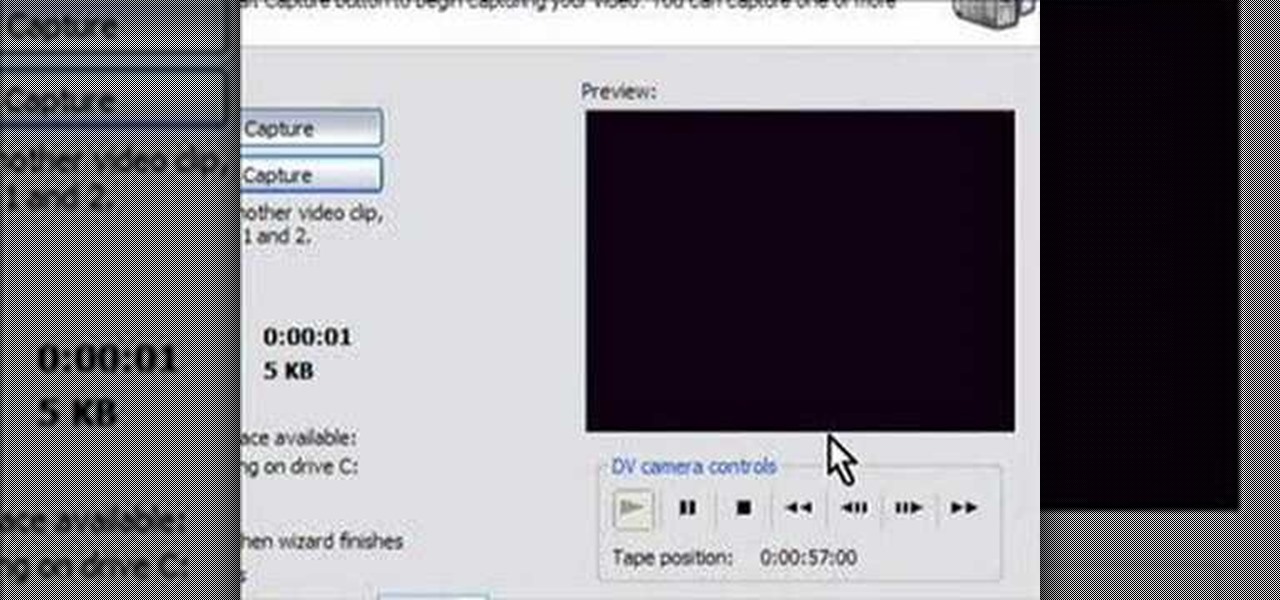
How to capture video from a camcorder, save file and then upload to YouTube using Windows Movie Maker.
A Cascading Style Sheets (CSS) tutorial. Learn how you can add icons or images to accompany links with common file extensions.
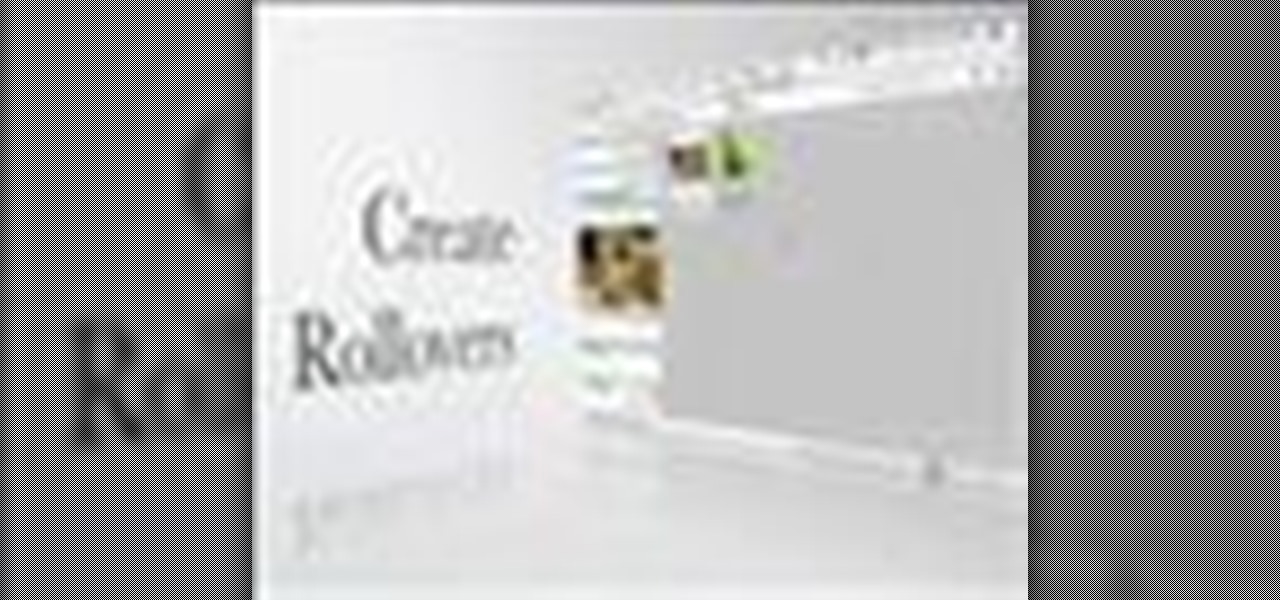
Adobe InDesign can create PDFs natively. In this video we'll see a rarely used feature that allows us to create rollover effects that work beautifully in PDF files. InDesign allows us to create buttons and using the States palette we can create rollover effects.

Elizabeth Jones explains how to export your finished project for the web using Windows Movie Maker. You can select Windows Media low bandwith to significantly decrease the size of your movie file.

GarageBand will recognize General MIDI program changes, so using standard midi files is even better than before. Find out how it works in this video.

The free download manager wget lets you download all the files on a page or directory with a single command. It also allows you to resume downloads after getting disconnected letting you start where you left off instead of starting the download at 0% again. Check out this tutorial and see how to install and use wget.
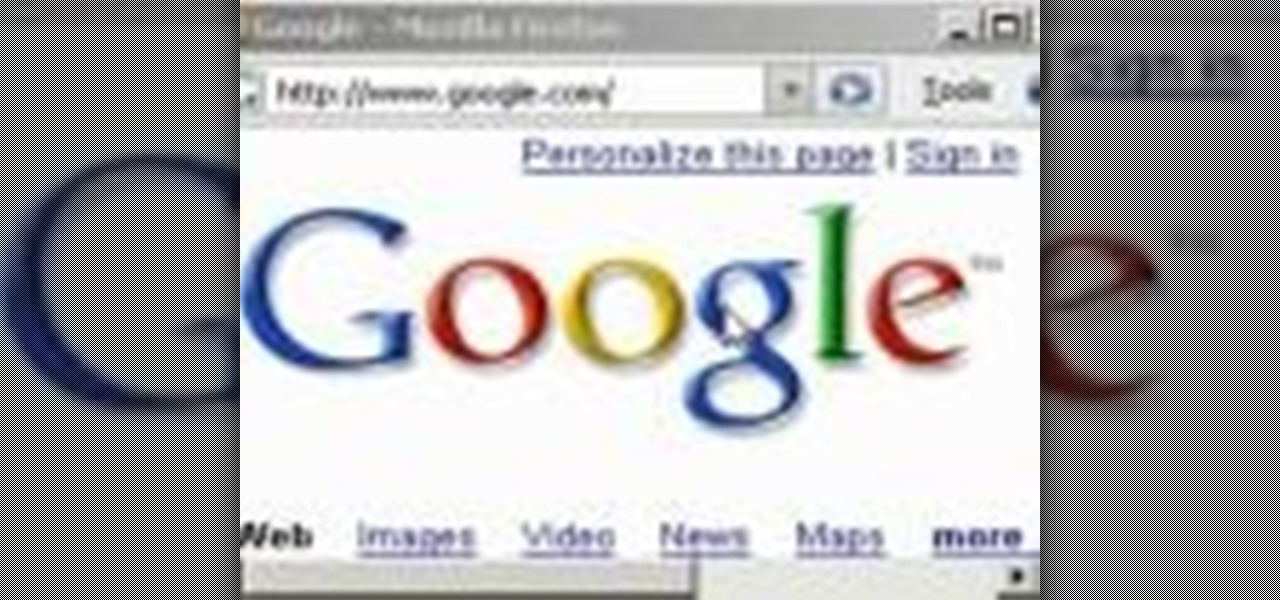
Find the biggest files on your computer ordered by size. Learn to order folder by filesize so you can find the ones harboring the most diskspace terrorists. Learn to clear up your private data automatically and wipe it clean from being undeleted.

Learn how to make Firefox's interface more minimal by removing the help, view, bookmarks, history, edit, and file menu buttons.

Making text look old and weathered, or rusty and corroded is a long standing effect but it's a good one to know. In this episode, Bert will show you how to do a nice, detailed weathered type from scratch. You may want to download his example files or full rez version to see a detailed view.

Don Schechter gives a rundown of system requirements and how to start, save, and choose settings for new projects using Adobe Premiere. To send your scratch disc, open the capture window by going to file and then capture.
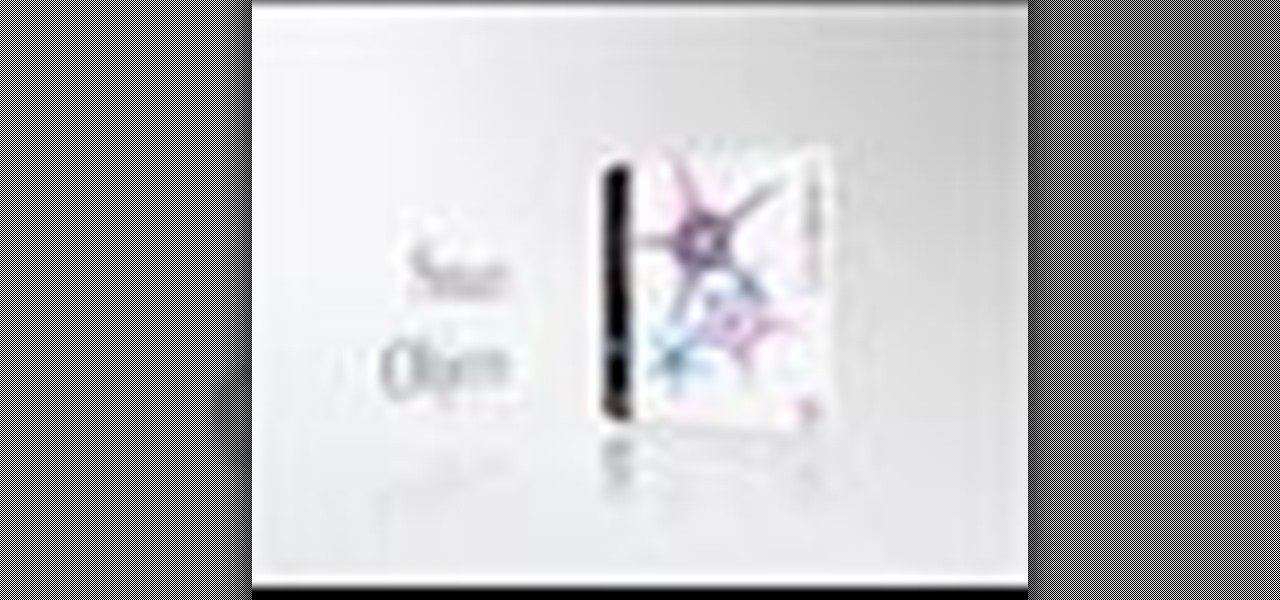
Chances are if you’re using Adobe GoLive CS2, you’re probably also using Photoshop and maybe Illustrator too. The great thing about GoLive is that it works hand in hand with .PSD and .AI files. In this video Terry White will show you how to incorporate them into each other using Smart Objects.

Since the day of the Xbox 360 release, storage space for the device has been overpriced beyond belief. OEM 250GB HDD models still cost $110 USD! A 250GB hard drive should not destroy my wallet, Microsoft. Storage space, especially on HDDs, is cheap. You can buy a removable 2TB external for only $100 USD, so it's a little beyond my comprehension to see how they calculate their MSRP to yield such a large profit. On the other hand, Xbox 360 had very impressive hardware specs back in the day, equ...

If you're a huge fan of Minecraft, then you probably know what a Creeper is and, therefore, want to be one for Halloween. After all, not everyone can be Steves and Snow Golems. This version uses printouts (templates below the video), and is very easy to make. Besides ink and paper, it pretty much only requires boxes (three different sized ones based on your size).

This video explains how to burn DVDs that will play on a standard DVD player in Windows. The programs needed to complete this project include IMG Burn and DeVeDe which has been modeled for Windows. The final burn product created with this program will allow the DVDs to play on computers and actual DVD players. The first step is to hit open to select the file you wish to burn. You must then select burn ISO or Bin file in IMG Burn or DeVeDE. You can then select a title for your burned disk leav...
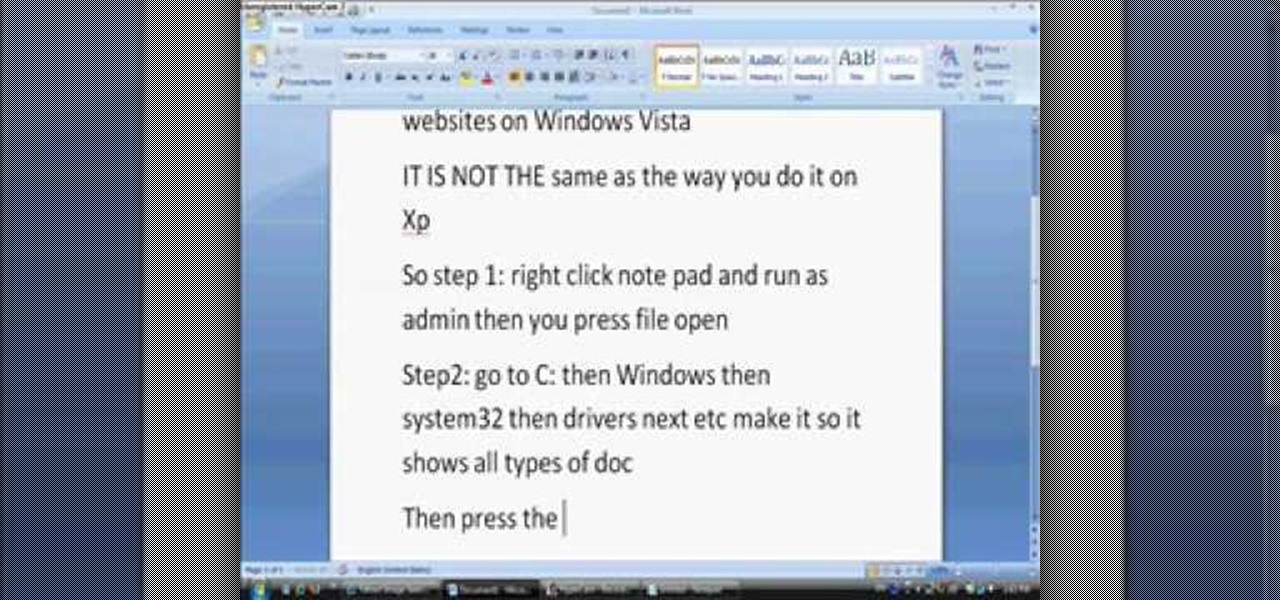
In this tutorial, we learn how to block websites on Windows Vista. First, you will right click on the notepad and then run as admin. From here, you will click "file open". Then, go to the C drive and open up windows. Then, you will go to the system and find the drivers, then click on the host file. From here, go to the second local host and press enter twice. Then, type in "127.0.0.1" and press tab. Then insert all the directories that you want to block. From here, you will be finished blocki...
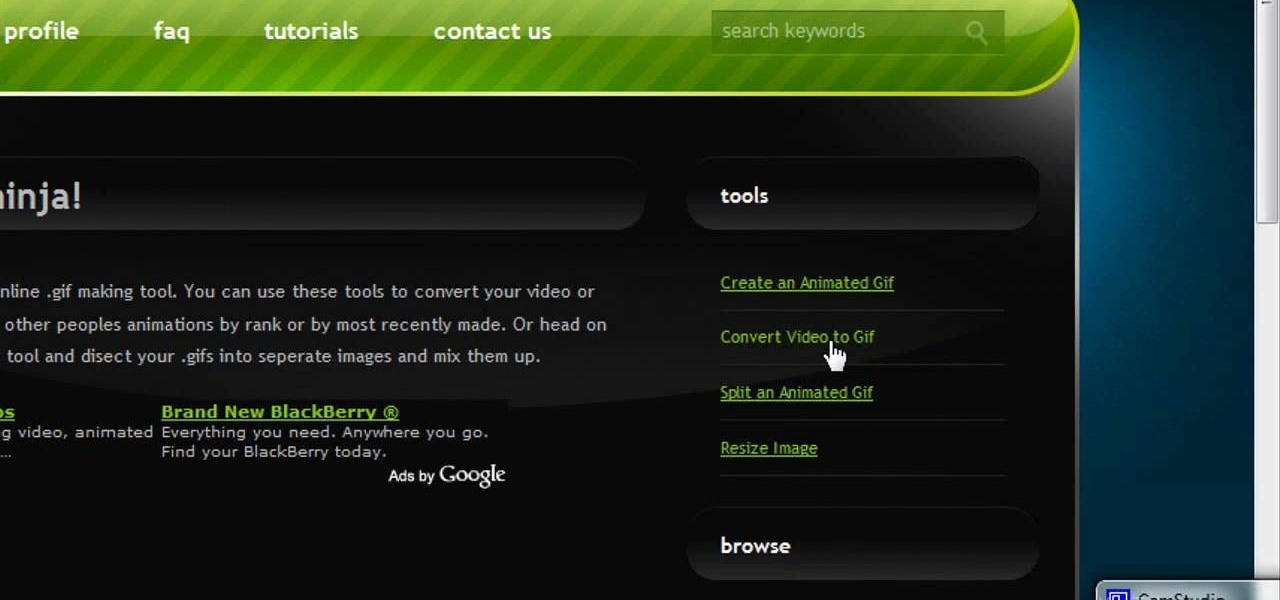
In this video, we learn how to make video clips into animated gifts. First, open Windows Movie maker and import a video file. Now, shorten the video to four seconds or less and save it. Now, go to the website gif ninja. Once on this site, you will see a section that says "tools", then click the button to convert your image to GIF. Once on this, you can browse and upload the file that you just created. Next, click "make my gif!" and a status bar will load on the bottom. When this is done loadi...
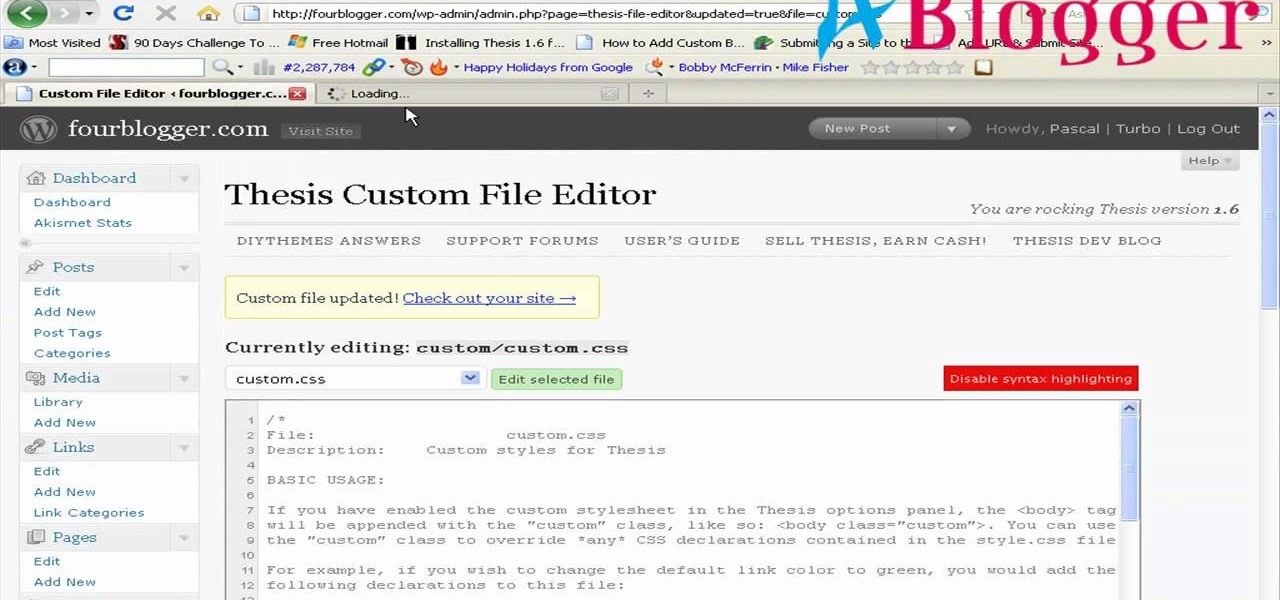
First you need to go to your site and click any post you want and see the simple heading and now you want to change the background. To do this, first you need to go to your word press admin and then click custom file editor in thesis options it will open your code window and here you will have to paste the code which is showing in the video. you will have to paste it in custom.css. After pasting the code you have to click the green save button.
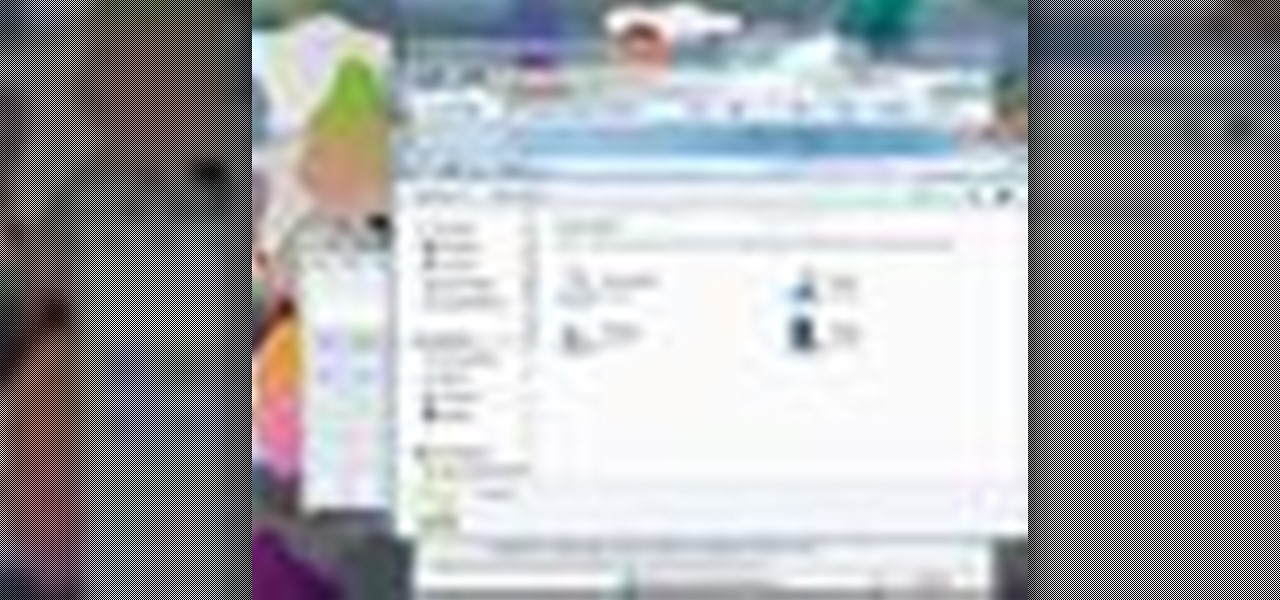
If you need to use a file or two on your work computer from your home PC, Remote Desktop in Windows 7 makes it completely possible. You're no matter limited to laptops and flash drives. This video form Microsoft shows you the overall use of Remote Desktop.
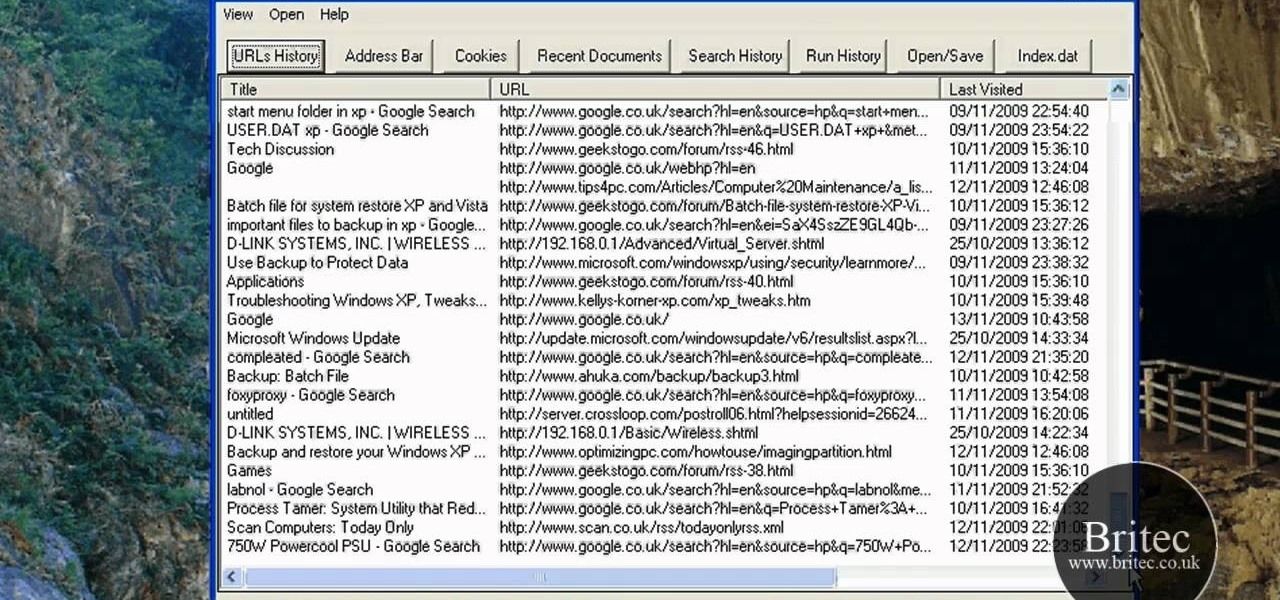
Interested in reading the list of web addresses in an index.dat file on a Microsoft Windows computer? This clip will teach you everything you'll need to know. With WinSpy, it's easy! So easy, in fact, that this home-computing how-to from the folks at Britec can present a complete overview of the process in just over two minutes. For more information, including detailed, step-by-step instructions, take a look.
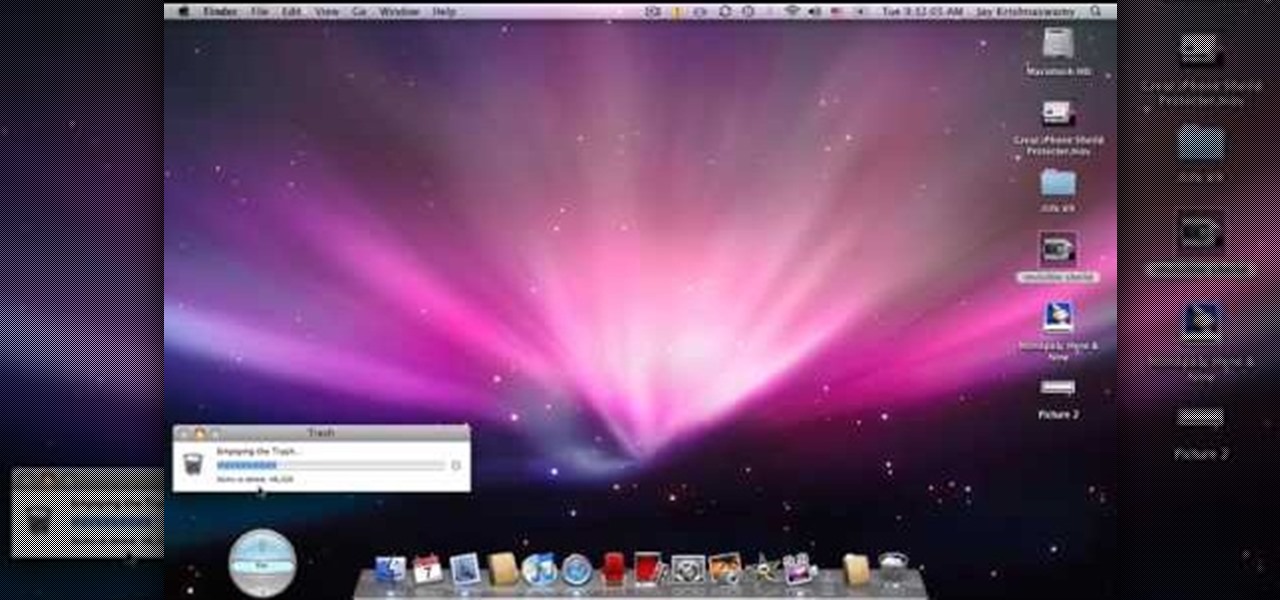
In this tutorial, we learn how to permanently delete files on a Mac. First, go to the trash can that is on your desktop, then click that you want to empty the trash can out. Next, the trash can will open a new window that will show you a status bar of how far in the deletion it is. If you have a lot of things on your computer, then it will take a long time to get everything fully deleted. This will free up space on your Mac, so you can download new things and your computer will be a lot faster.

This video tutorial belongs to the Computers & Programming category which is going to show you how to capture screenshots on a Windows PC with GIMP. Open up 'My Room' and make sure the box is taking up the whole screen. To take away the bubbles, press ctrl + B + B. That is you press B twice. Then you go to GIMP, click on file > create > screen shot. Then on the WinSnap window, click 'grab' and drag the box on to the My Room box. Now the picture comes in the back. Select the crop tool and crop...
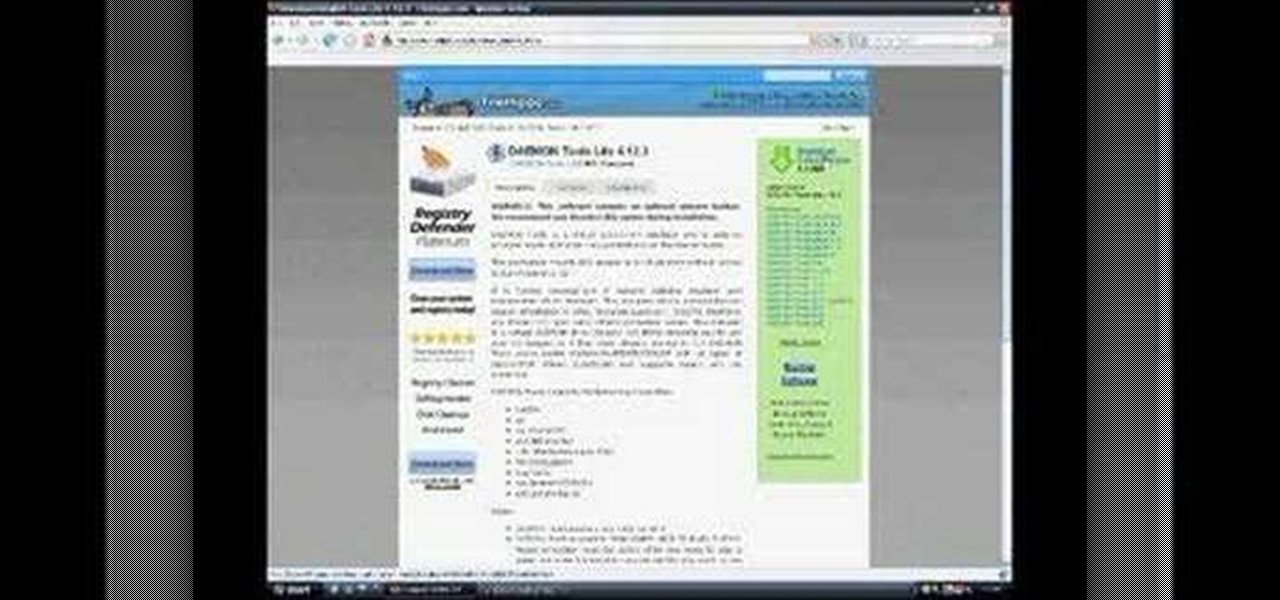
Daemon Tools Lite is a program that helps you install a virtual drive, thereby loading an .iso image into the drive to be used at all times with ease. Download DAEMON Tools Lite by searching on the google. After you download, install the program successfully. This may take some time as the virtual drive needs to be installed. Once installed a small icon appears on the bottom right corner of the screen on the task bar. Right click on the icon and go to ‘virtual CD/DVD ROM’. Select a drive ...

In this tutorial we learn how to take off artificial nails at home. You will need: acetone, foil (in strips), finger file, nail clippers, buffer and cotton ball. First, tear your cotton ball into two pieces and completely soak it in the acetone. Now, apply the cotton ball over the nail and wrap the foil completely around the nail. Do this on each nail for around 1-2 hours. After this, remove the nail with nail clippers, if it's tough to remove, put the foil back on and let sit for longer. Now...

How to format a USB thumb drive to NTFS in Windows XP Go to my computer, click to the USB flash drive properties, in that click on Hardware, click on SanDisk Cruzer USB device, and then to its properties, then click to policies, in that click on the optimize for performance button, click ok. Again click ok on the properties icon.

In this how-to video, you will learn how to free up disk space on your Windows Vista computer. First, go to my computer and right click the drive that you want to free up space on. Next, click on properties. Click disk cleanup on the new window. Select which files you want to delete by checking the appropriate boxes. Once this is done, click okay. You can also select clean up in the other tab to free even more space. The first section will allow you to remove programs you do not need, while t...

To insert a picture on your wiki page you first need to find the picure you want. Hit the edit button and click the image of the tree. Browse your computer to find the picture you want, click open, and then scroll down and click "upload" If your file does not upload, it may be becuase it is to large, or becuase it has strange character in the name. Try renaming the file or re-sizing it. Hit insert and resize image if neccisary. You can right click and go to image properties to change many thi...
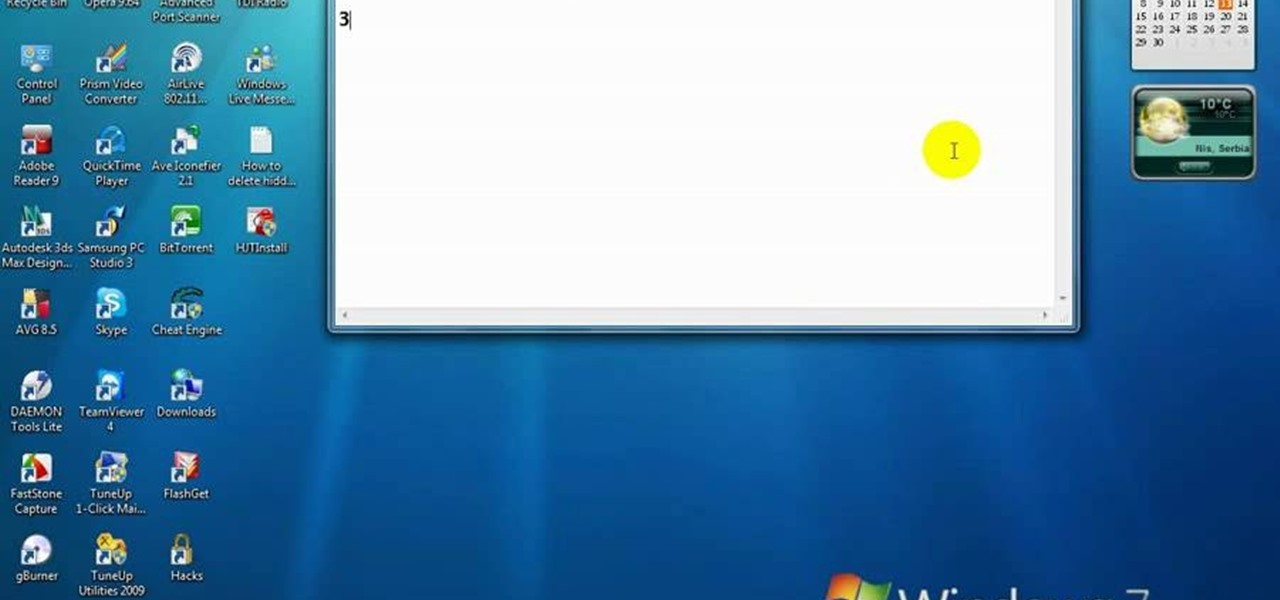
In this video, we learn how to delete hidden driver viruses. First, scan your computer with anti-virus and try to delete the virus that is harming your computer. If you have done this and your anti-virus can't delete it, download HijackThis from Trend Secure. Go through the download stages and install the new software. Now, open up HijackThis on your desktop. Once it's opened, open up the "misc tools" section. After this, click on "delete a file on reboot". Now, write the virus location name ...
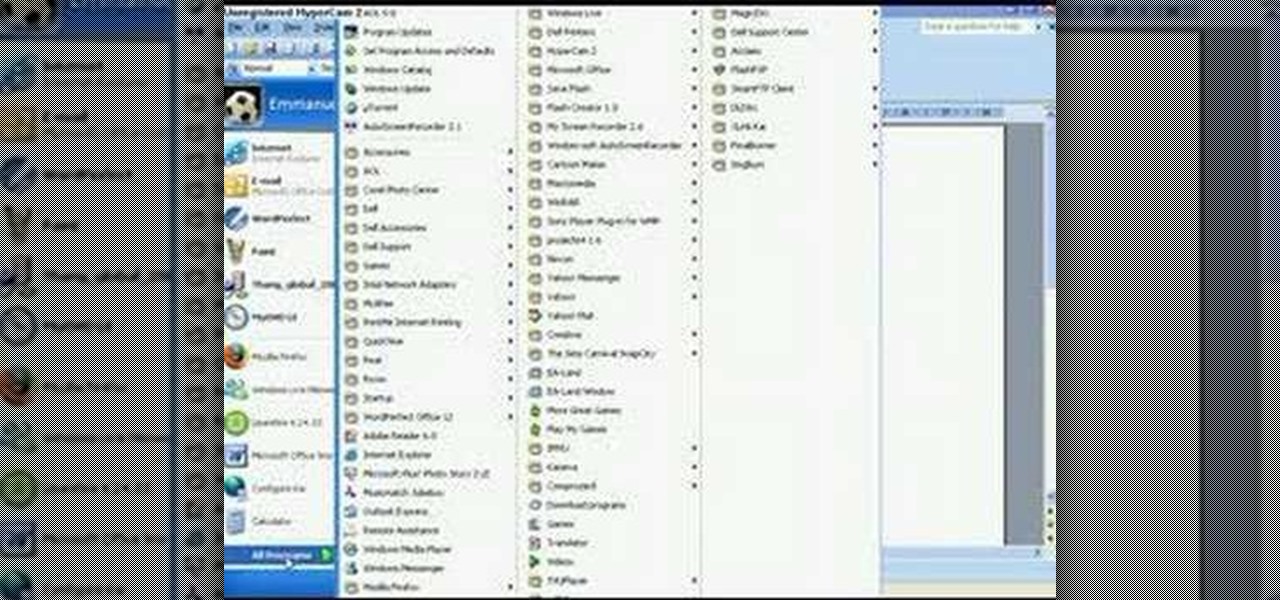
First you need the pre-downloaded game you want to burn. It will be in a ".XBE" file.You must have "Quix" downloaded off the internet. If you do a search for it via Google it will come up and you need to go through the download process.This will change it into a "ISO" that you can burn.Then go to Google and you need to find an "ISO" that fits your computer.Then you must run the "ISO" file through the "Quix" system that you downloaded. Now insert your Blank disc and burn the "ISO" onto the dis...
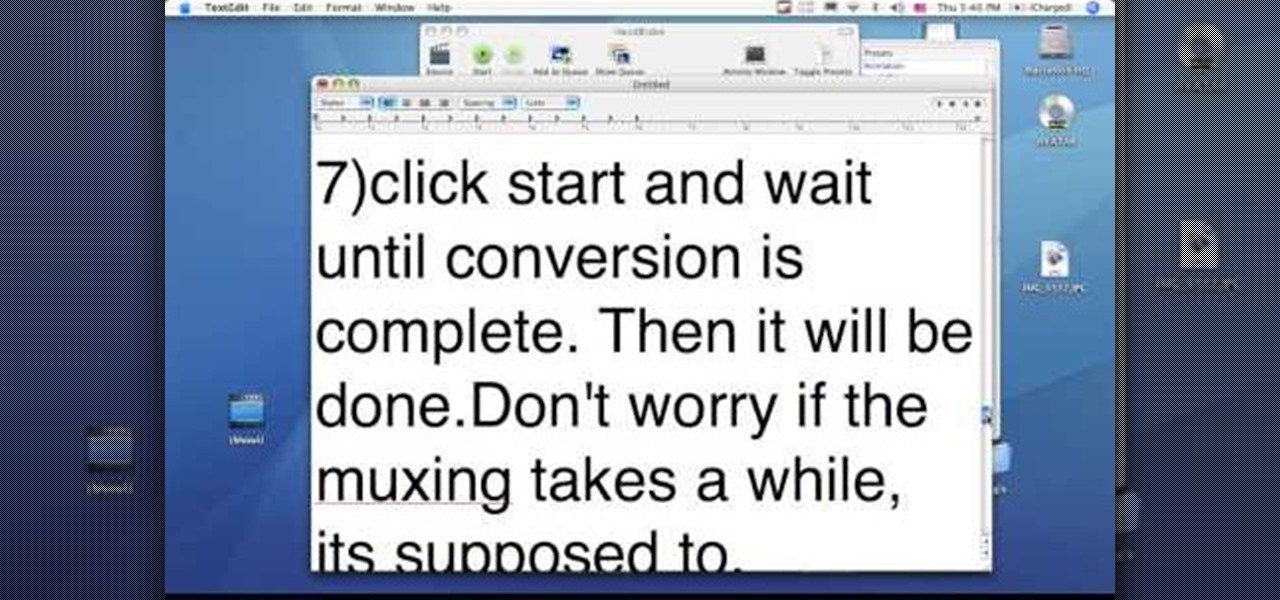
This video tutorial from dproxisback presents how to download and install Handbrake DVD ripping tool.To avoid installation problems, carefully choose application version for each type of computer and operating system.Open your internet browser and visit http://handbrake.fr/?article=download web page.Choose correct version for your type of operating system (MacOS, Linux, Windows).Download and install the application. Run Handbrake once it's installed.Click File-Select Source. Browse for your f...
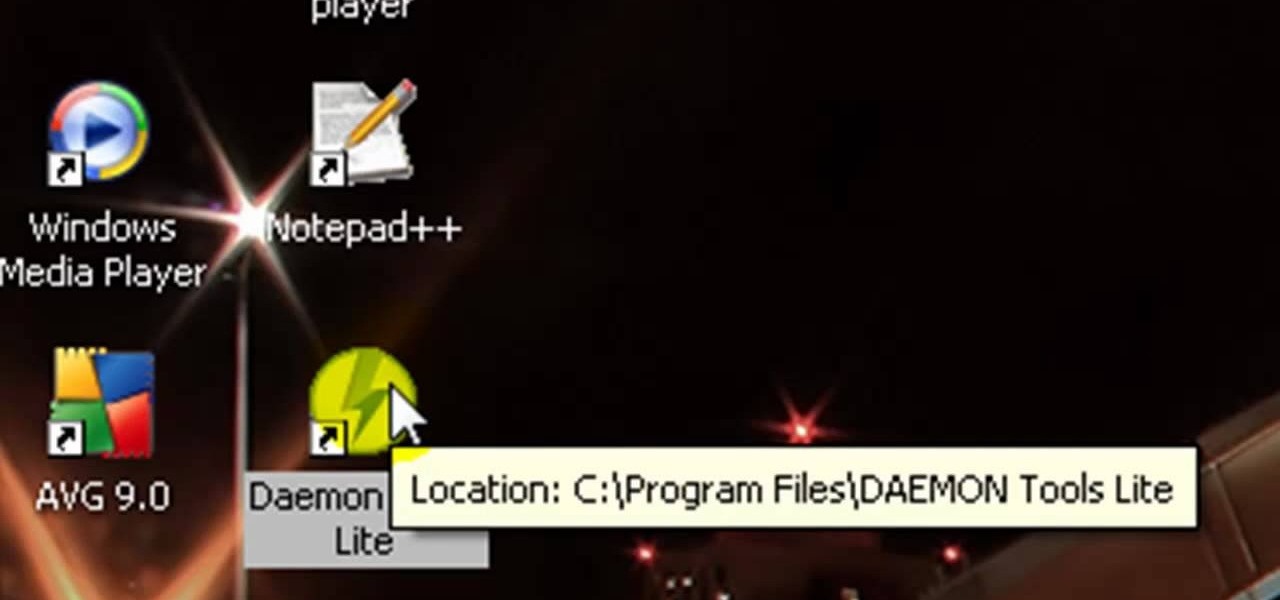
Have you ever wondered how to open a .ISO file without the need for the disk? Well with Daemon Tools, and this tutorial, you can learn just that. What you will end up doing is creating a virtual drive on your computer, and mounting the .ISO image onto that virtual drive. It's as simple as loading up the program, right clicking on the icon in your task bar tray, clicking on the empty drive, and mounting any .ISO image you like! In no time you'll be playing your favorite game, or program withou...

Follow along as we are shown how to make a movie in Windows Movie Maker. -To begin, open up Windows Movie Maker, if you do not have this you can download it at http://www.microsoft.com