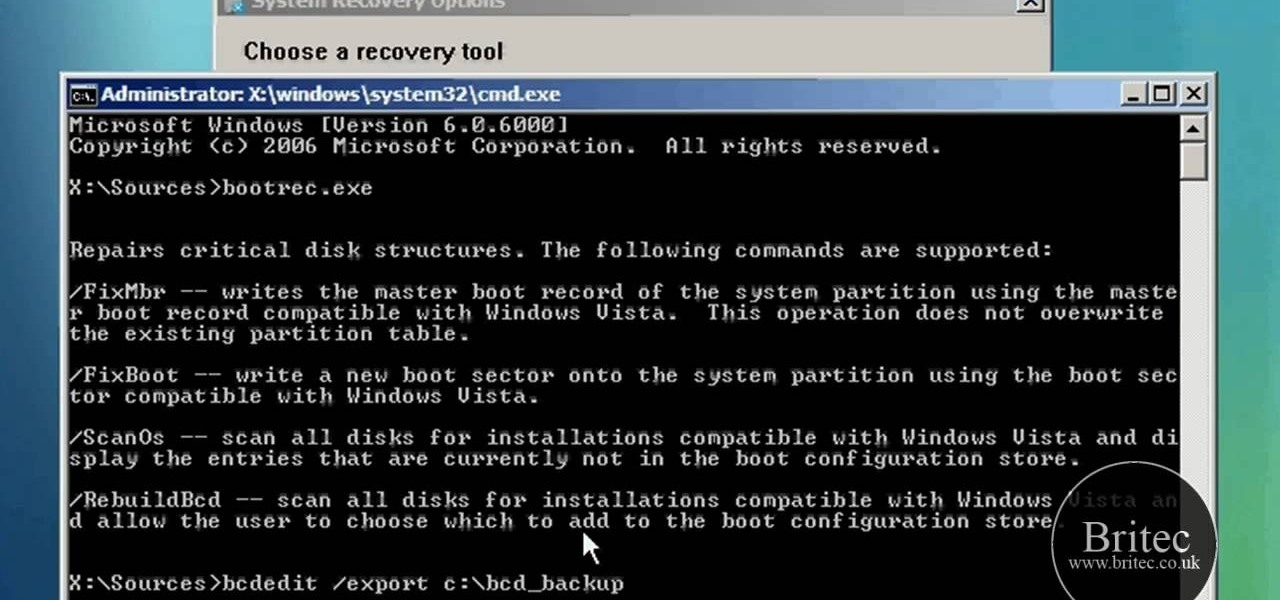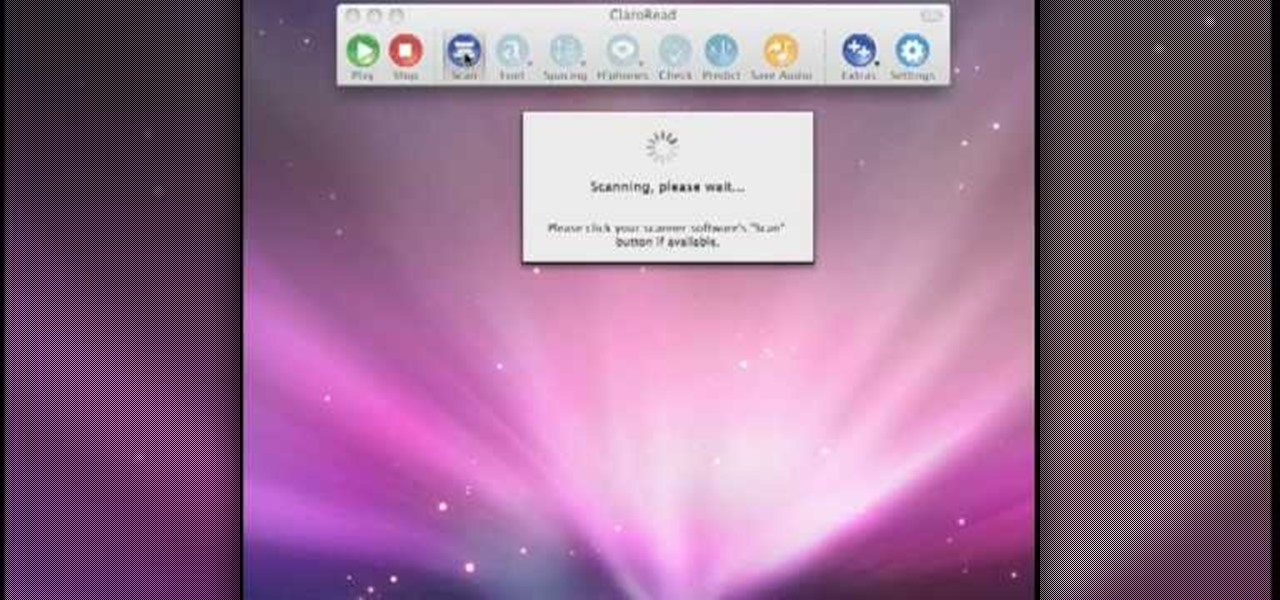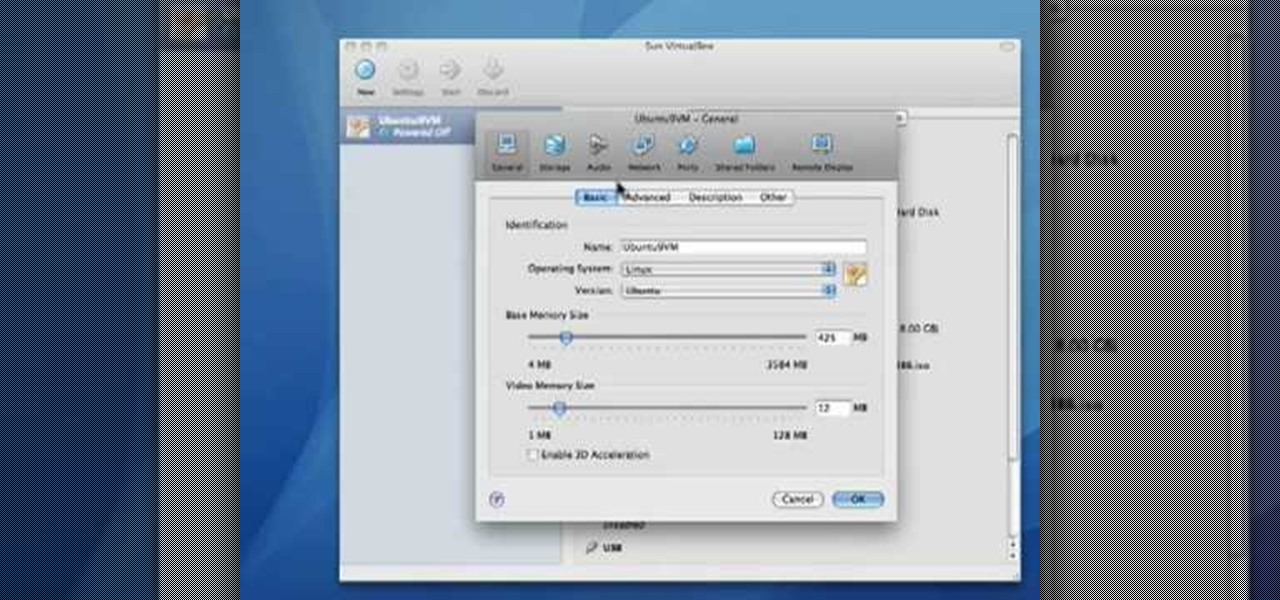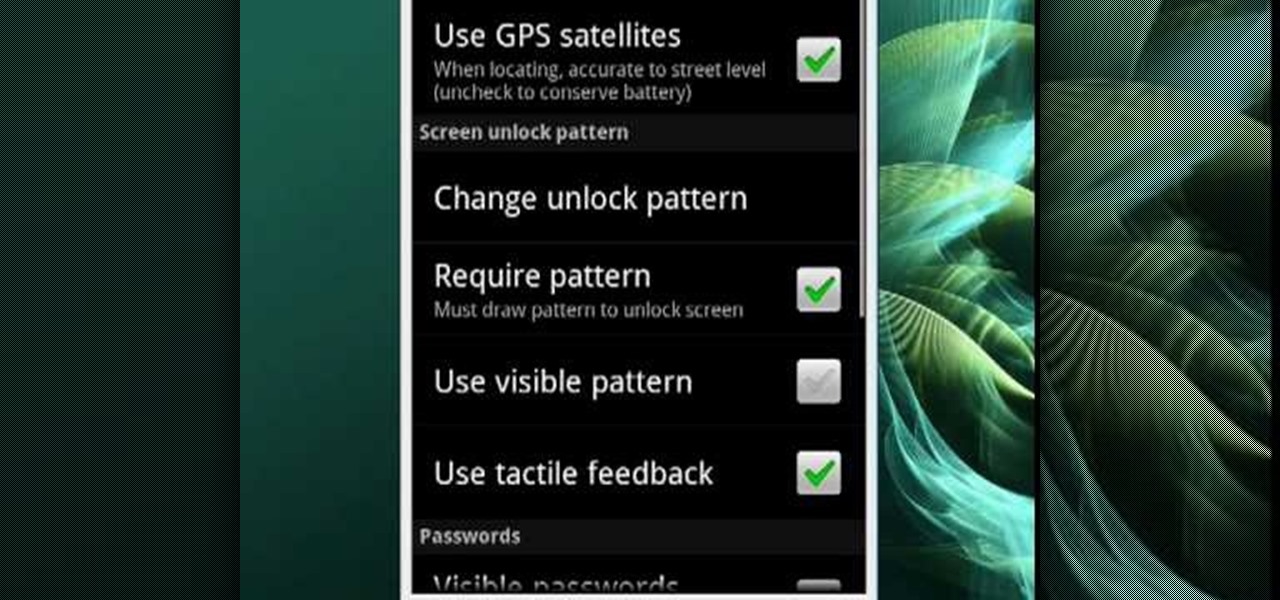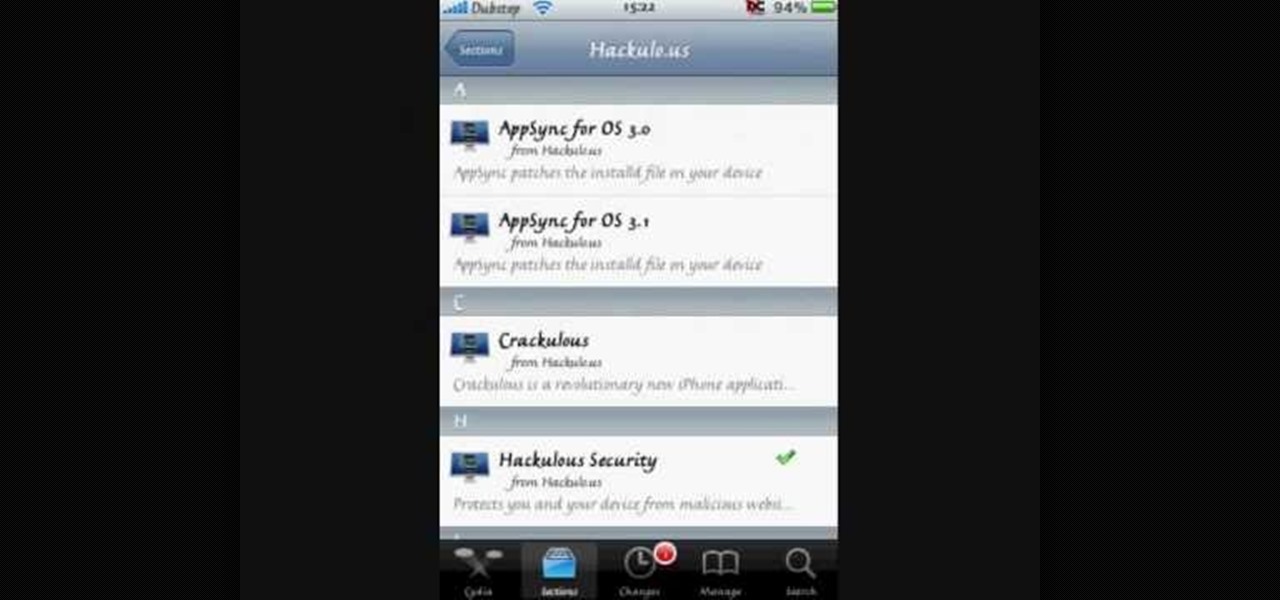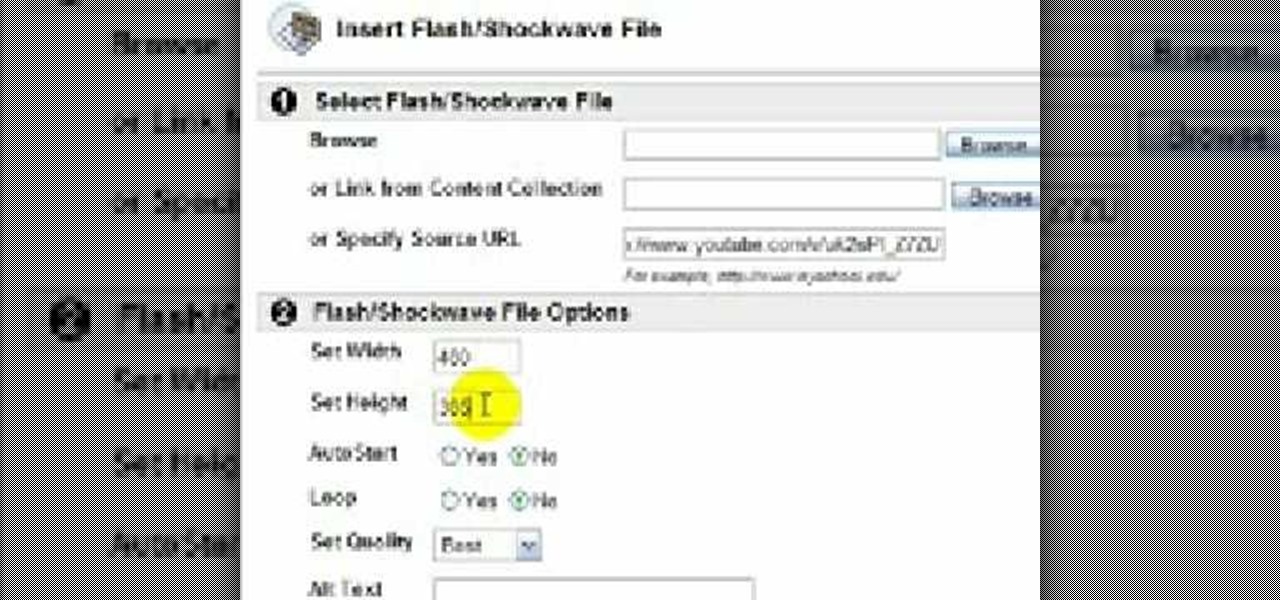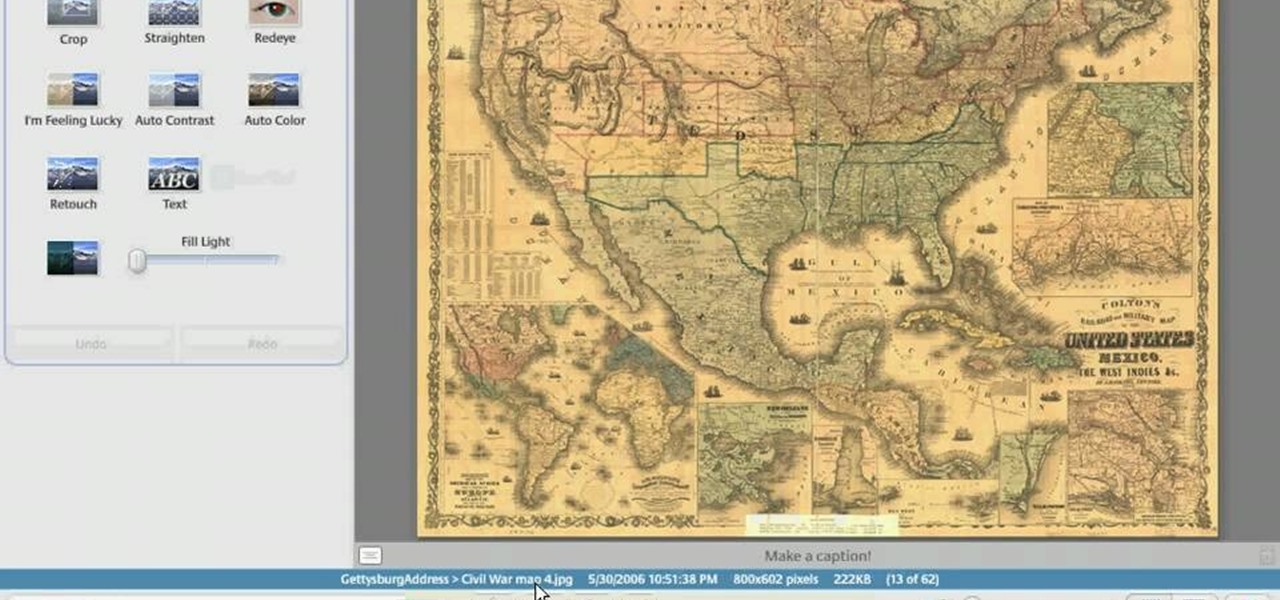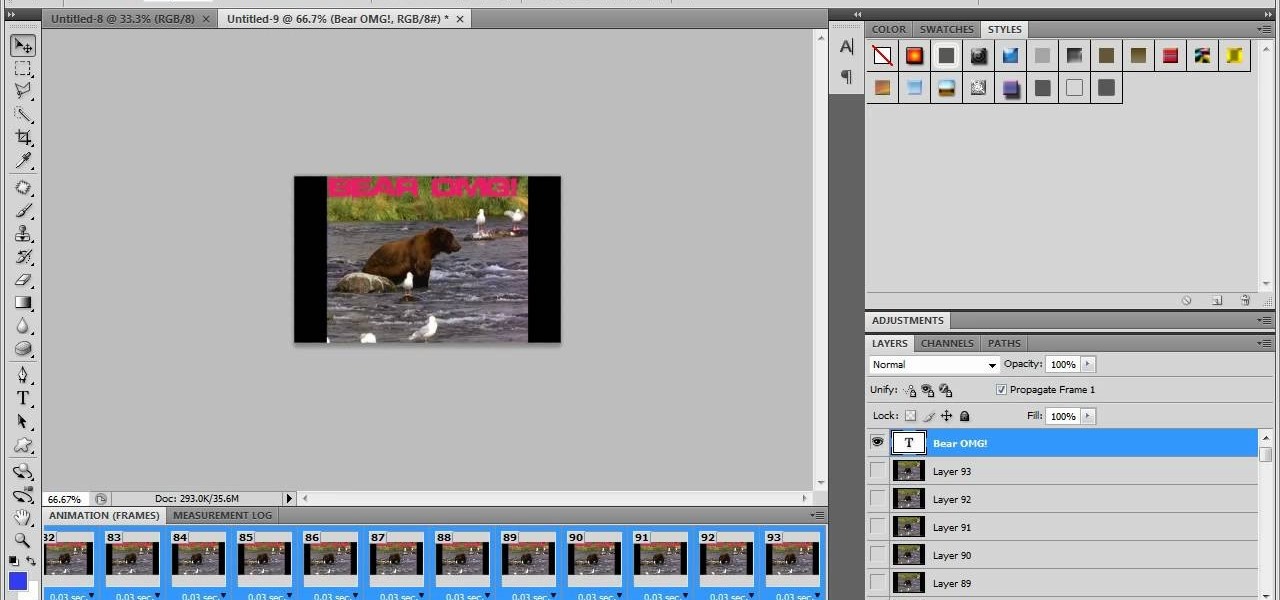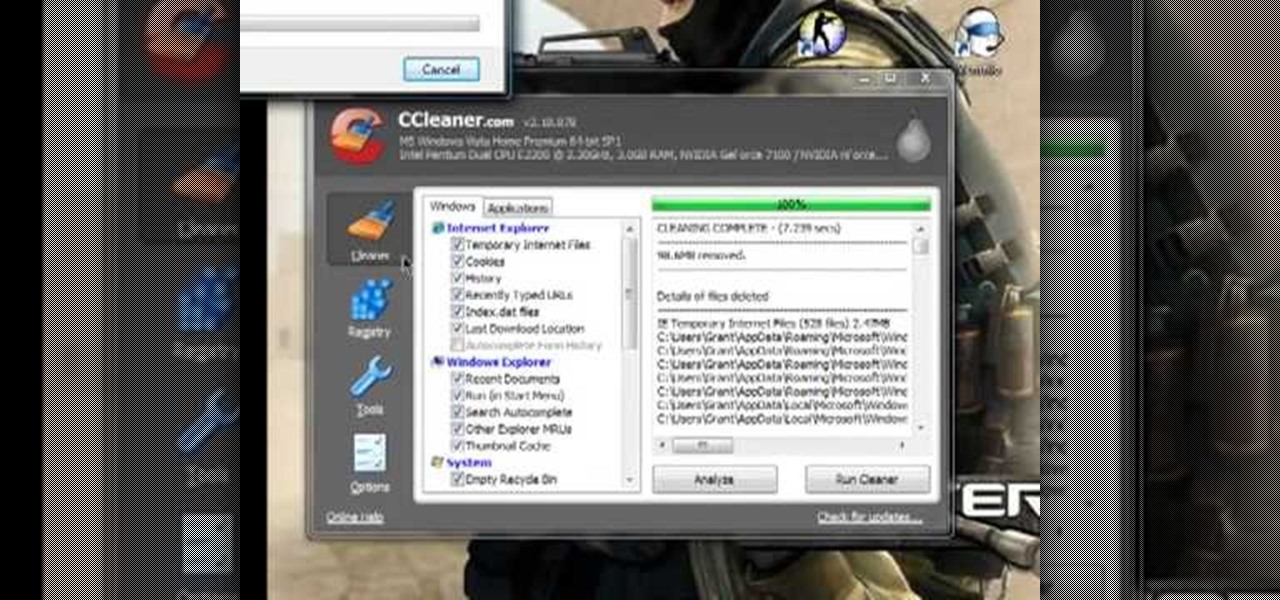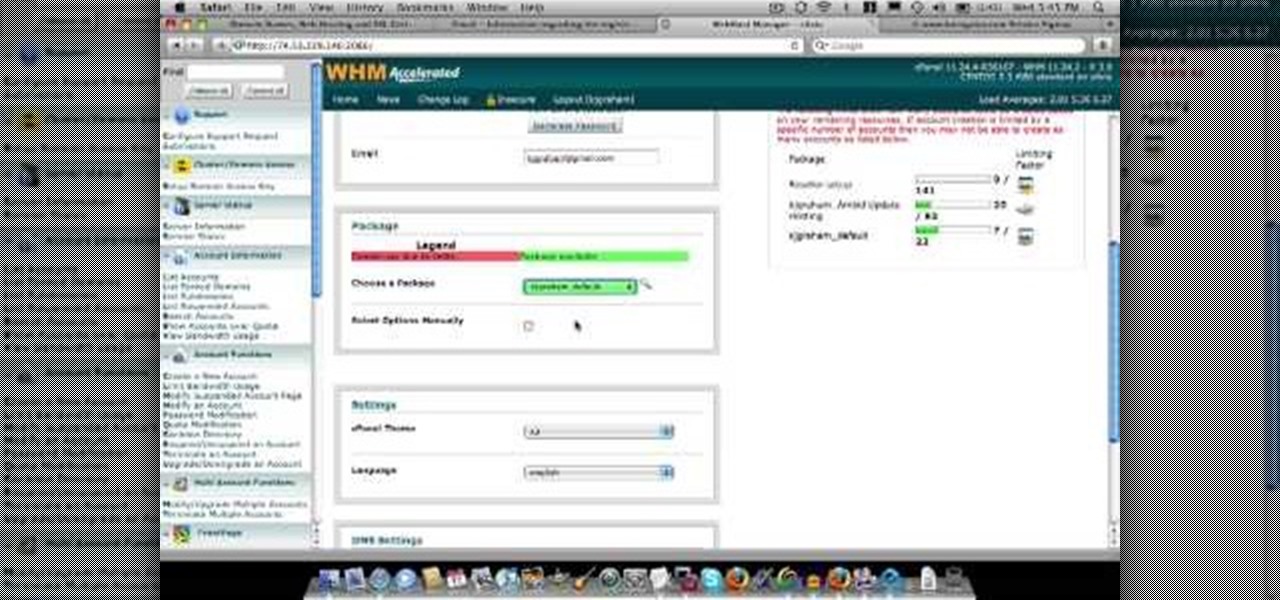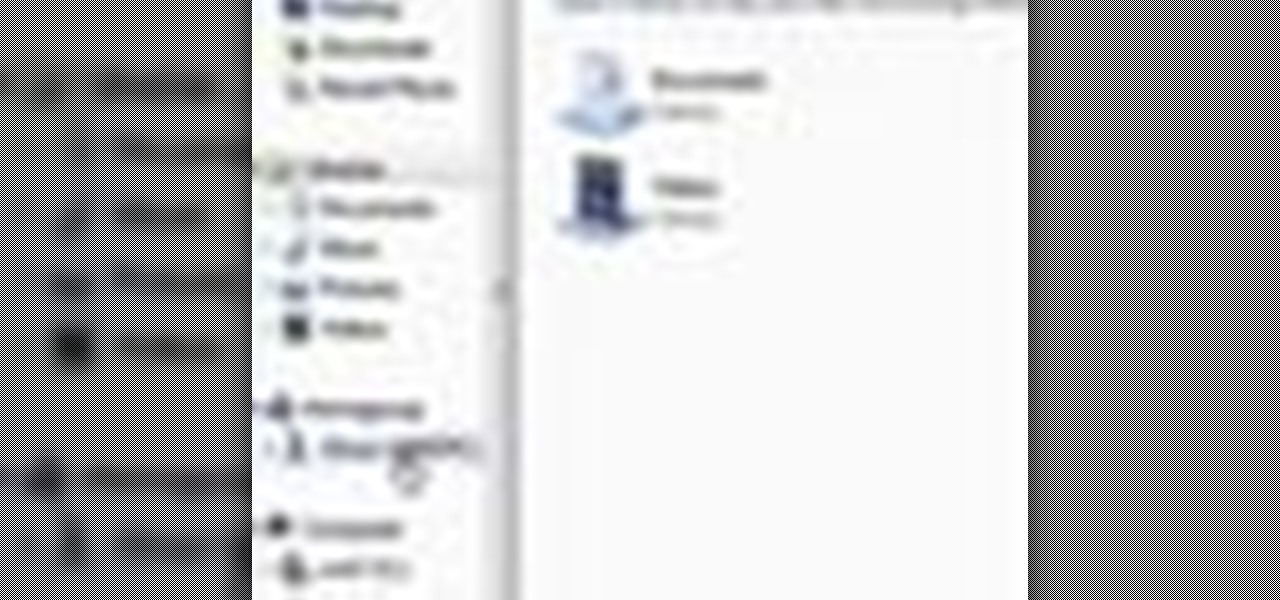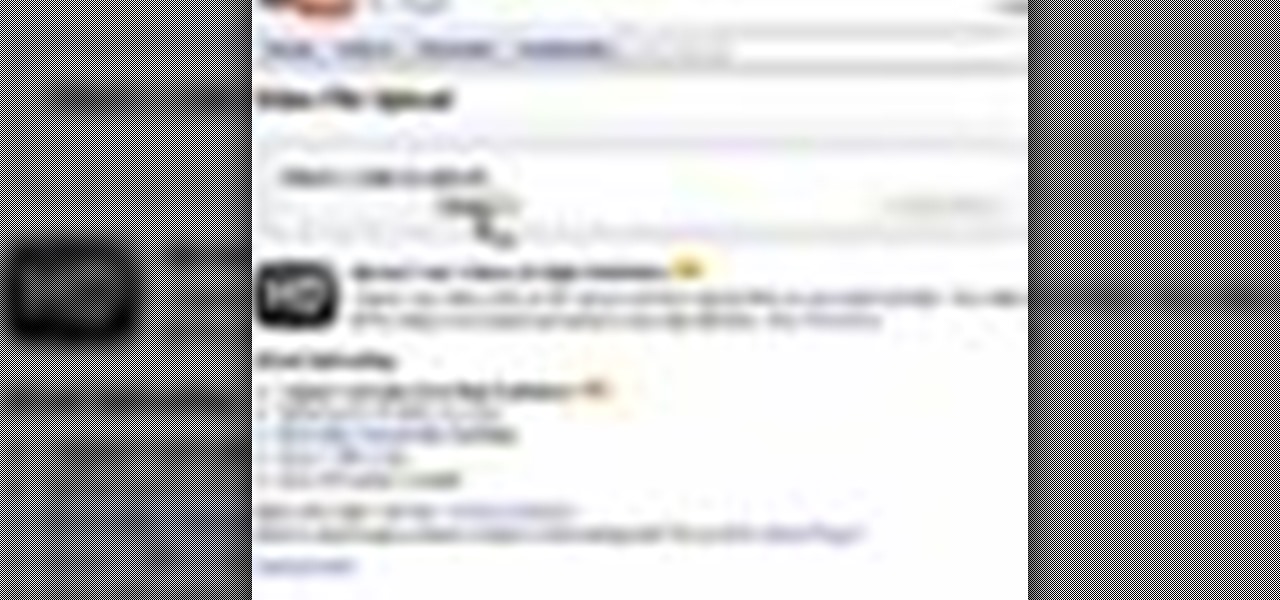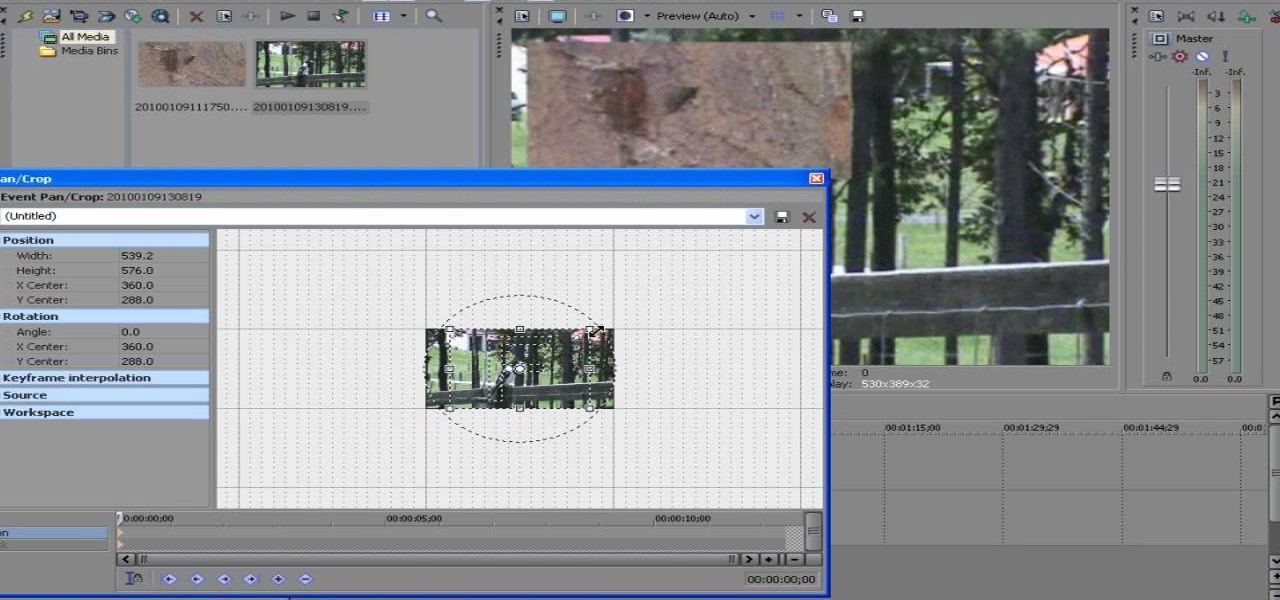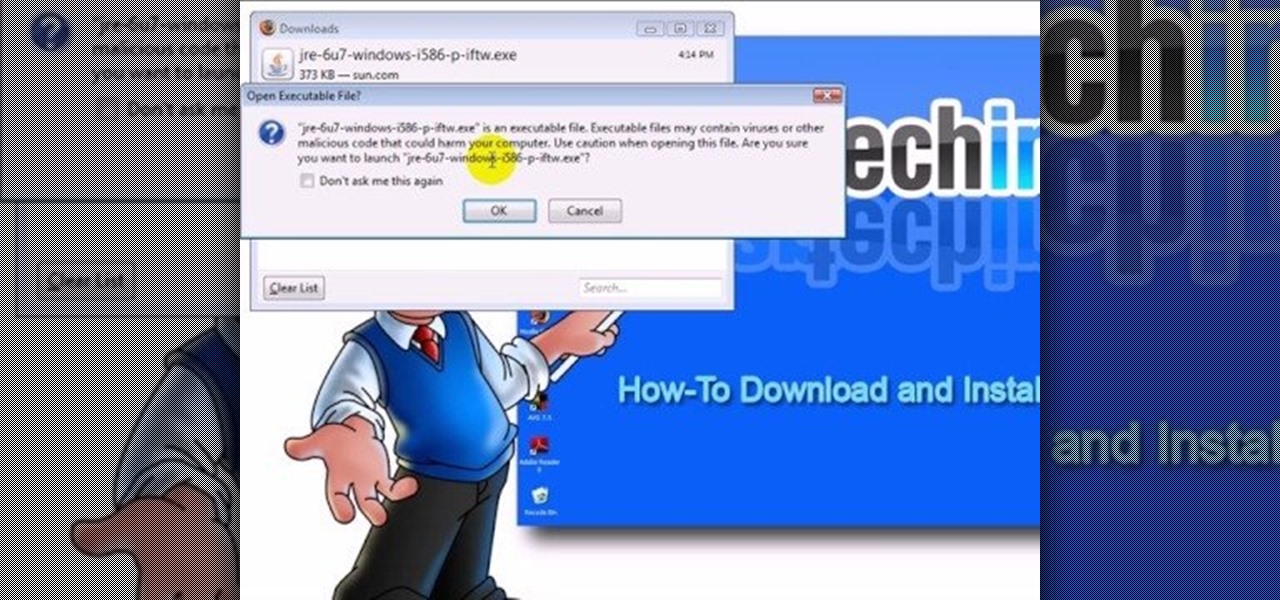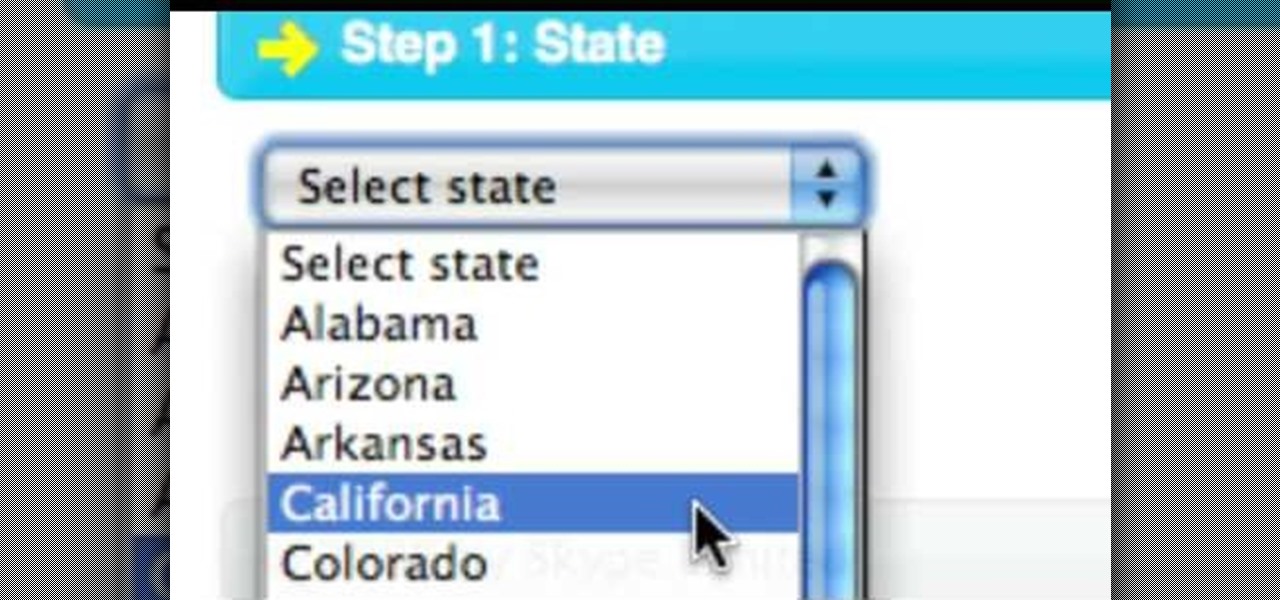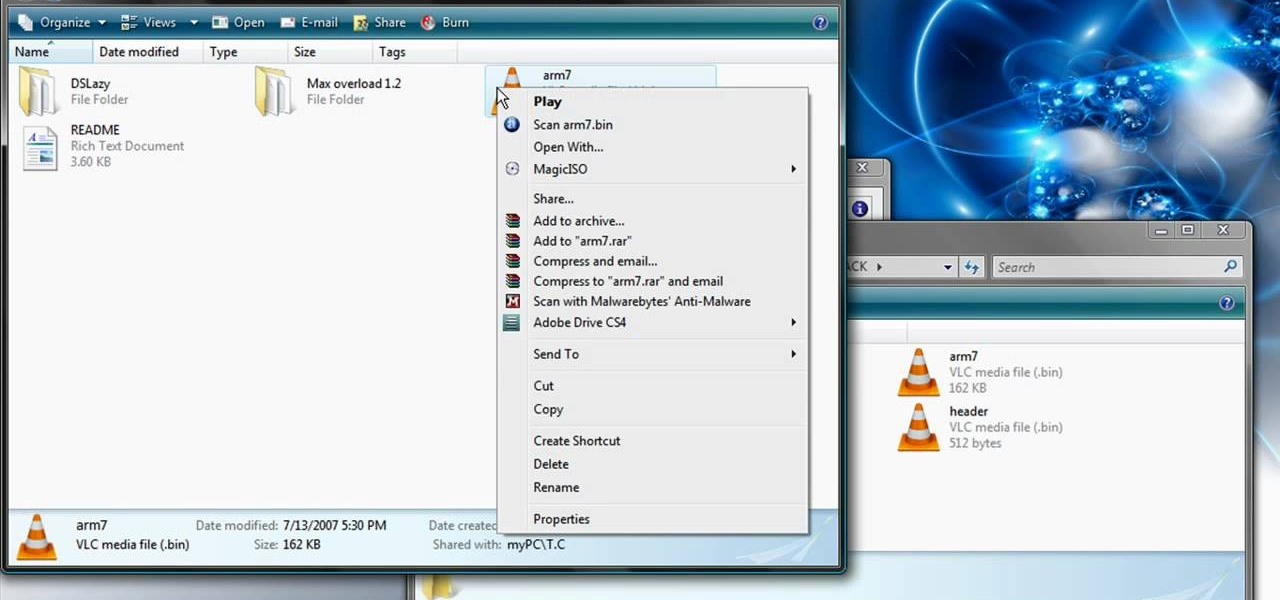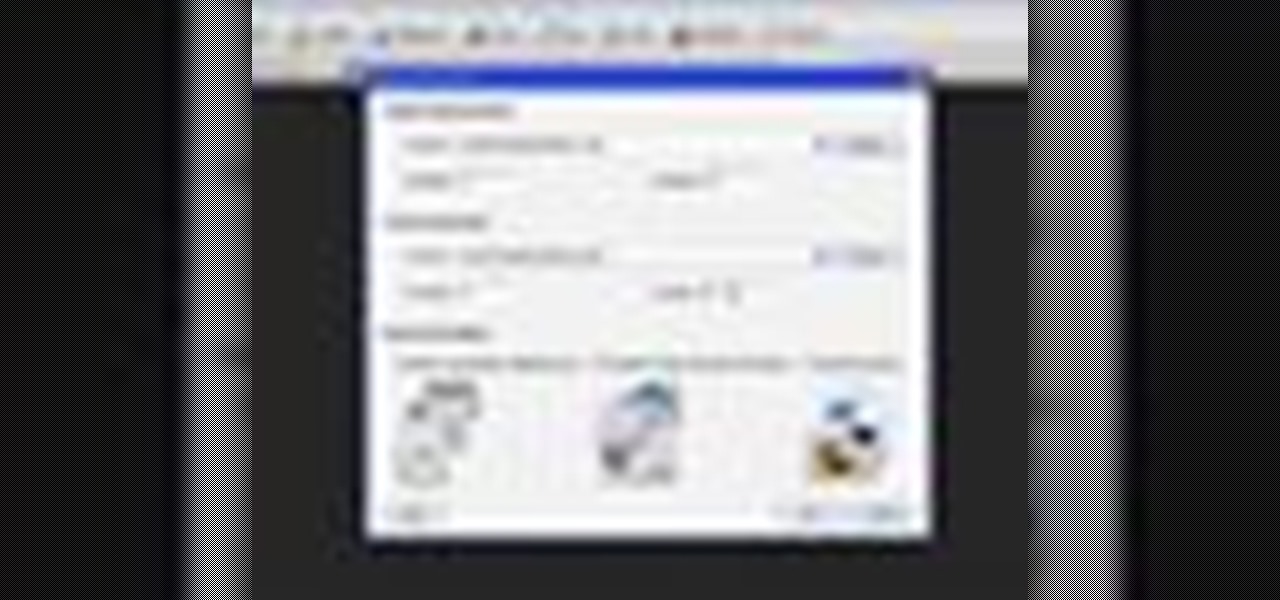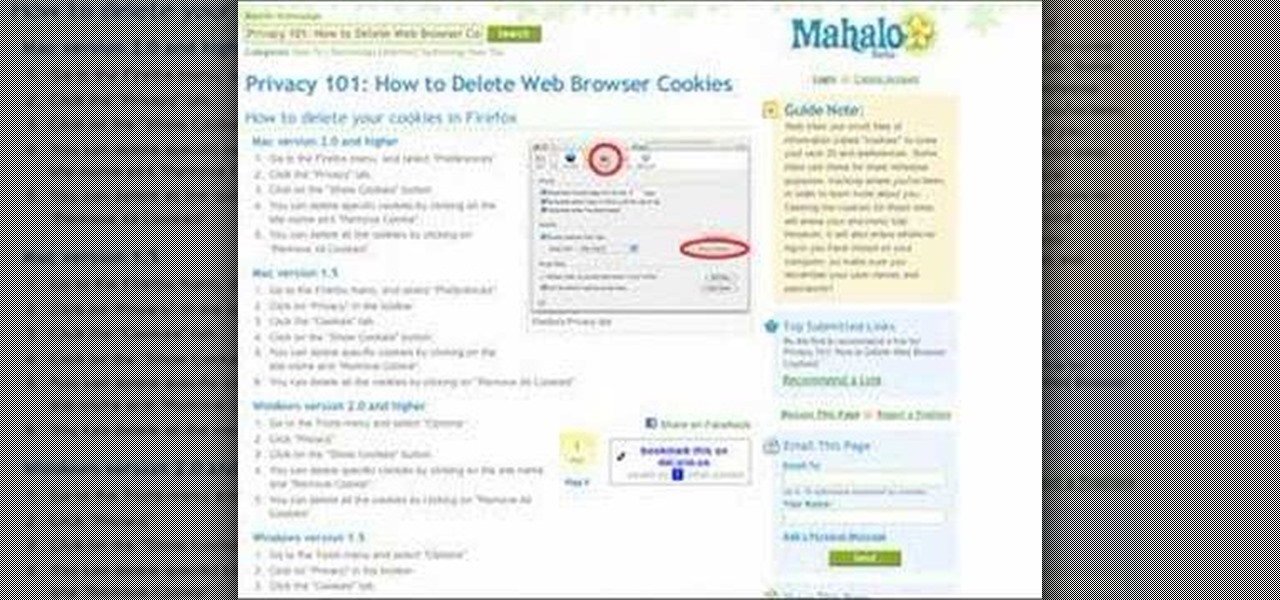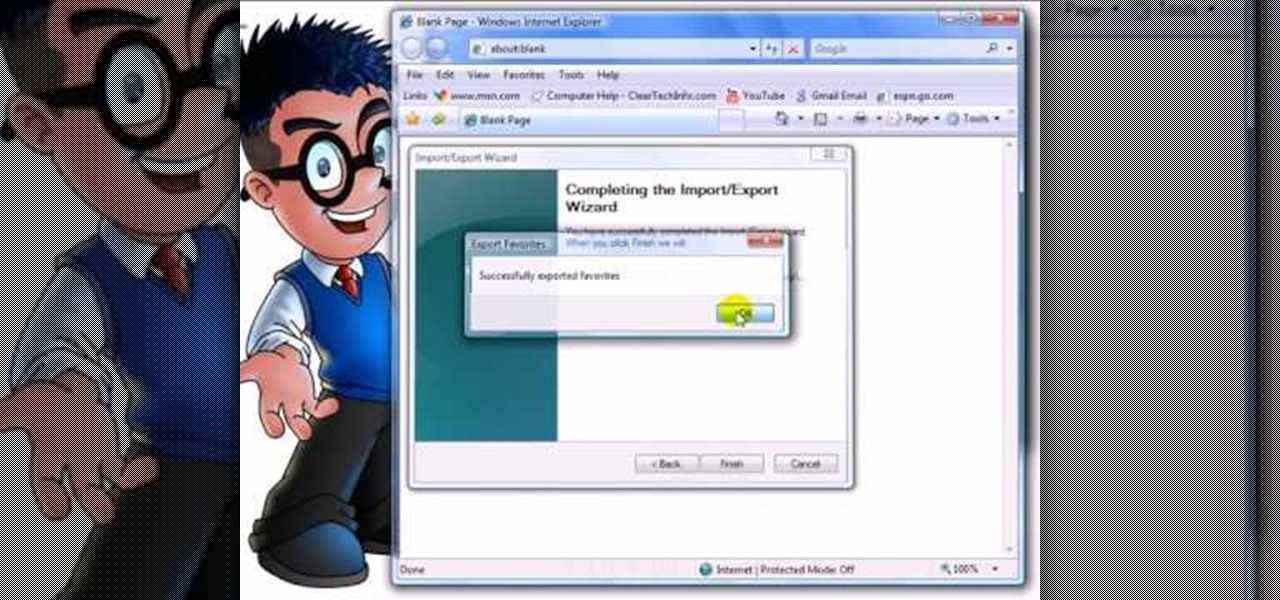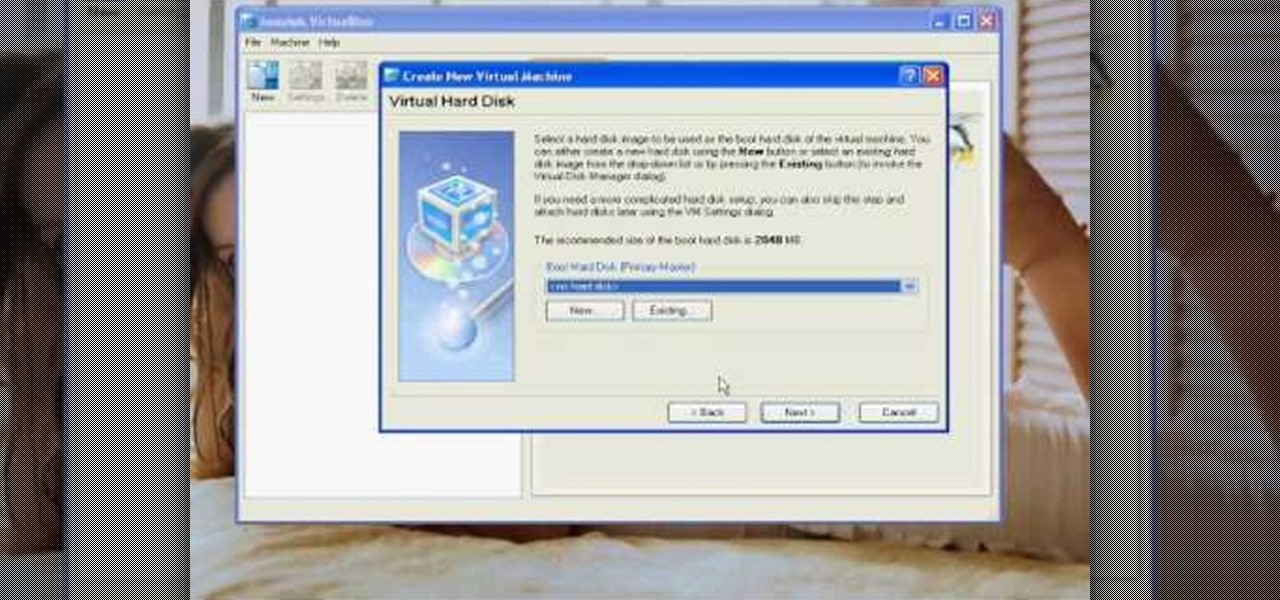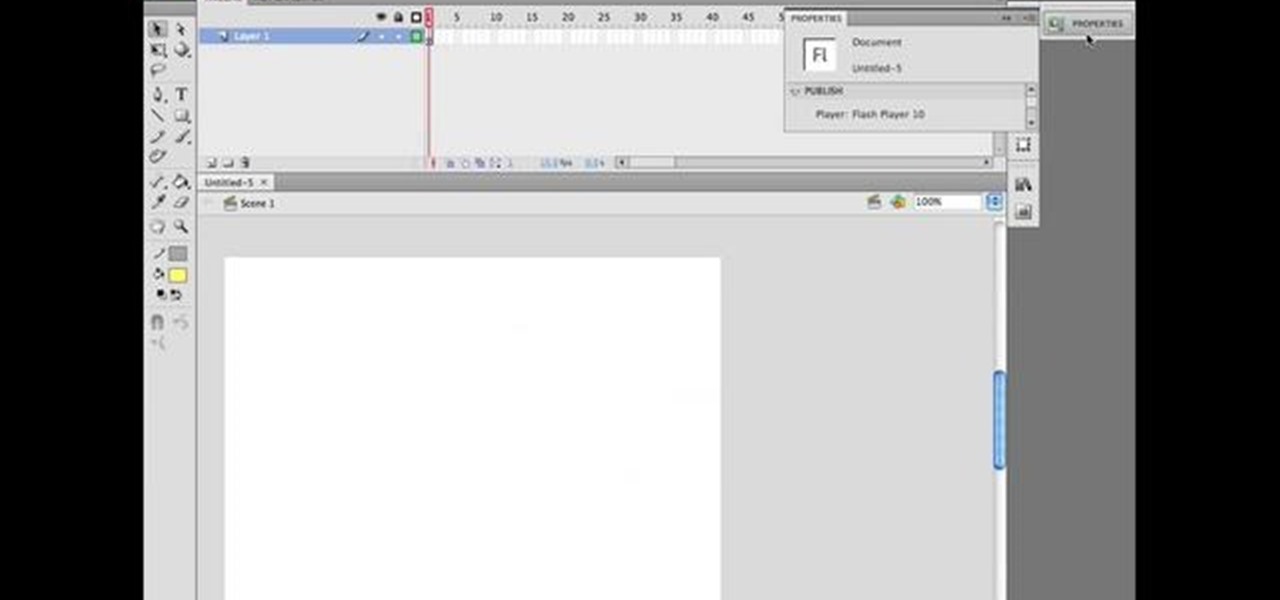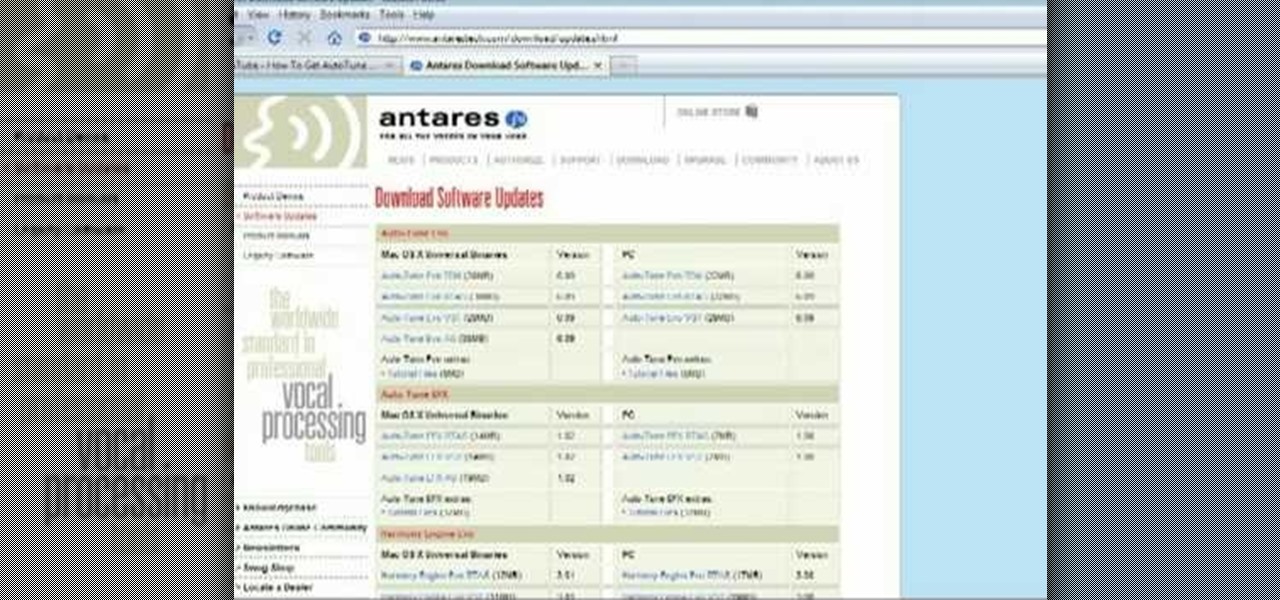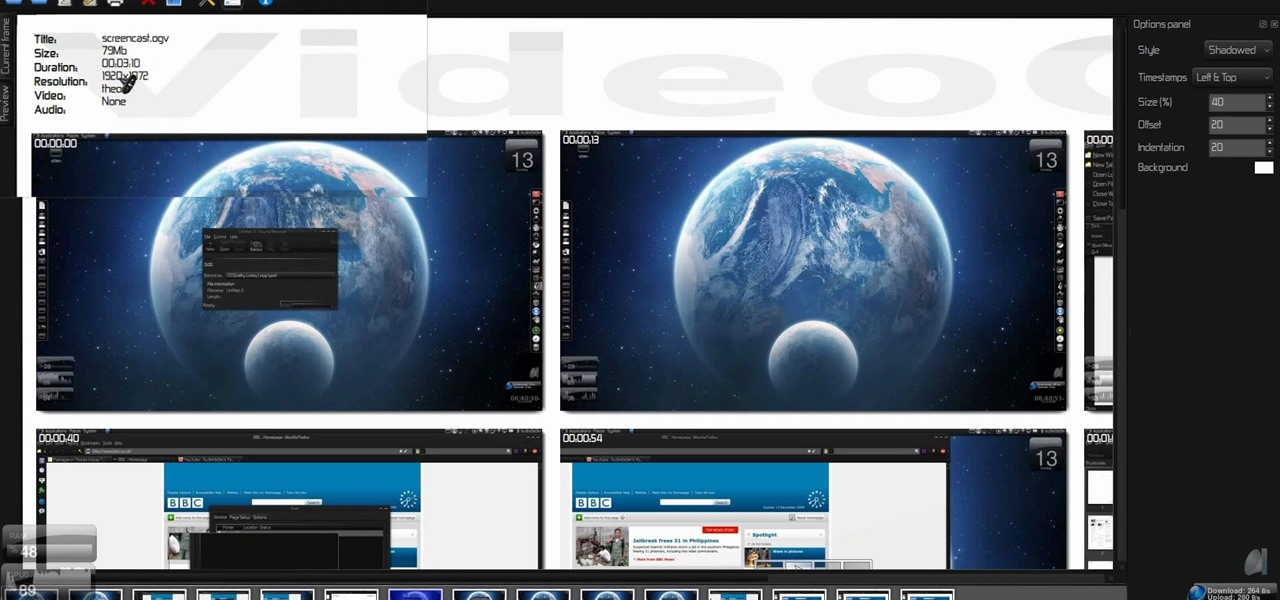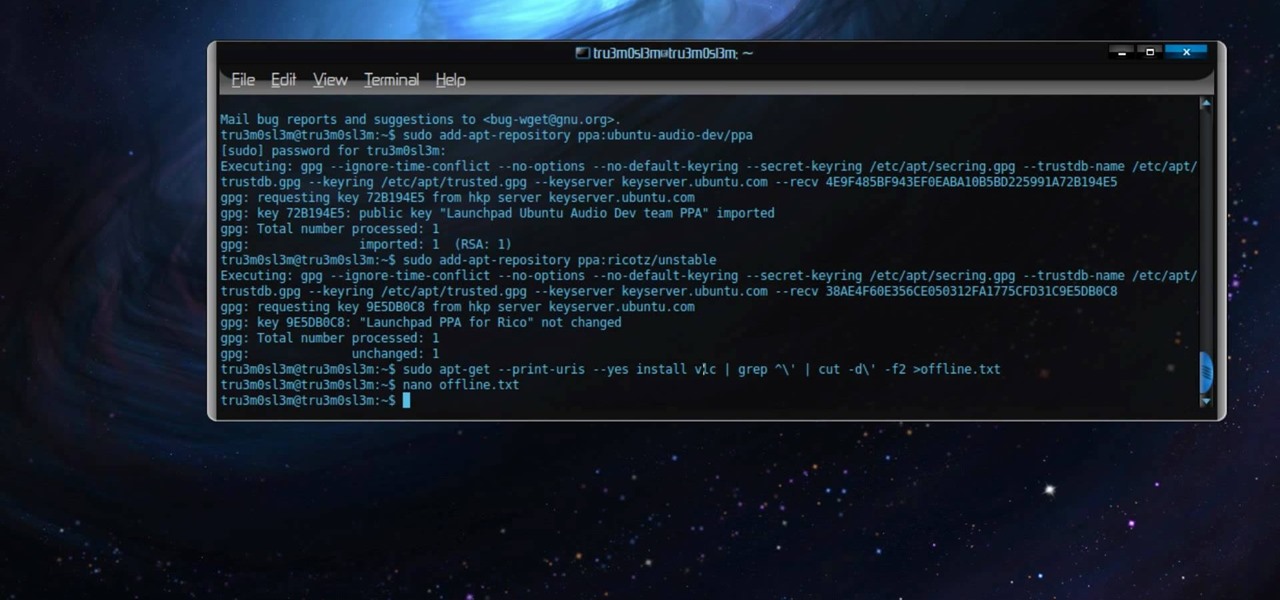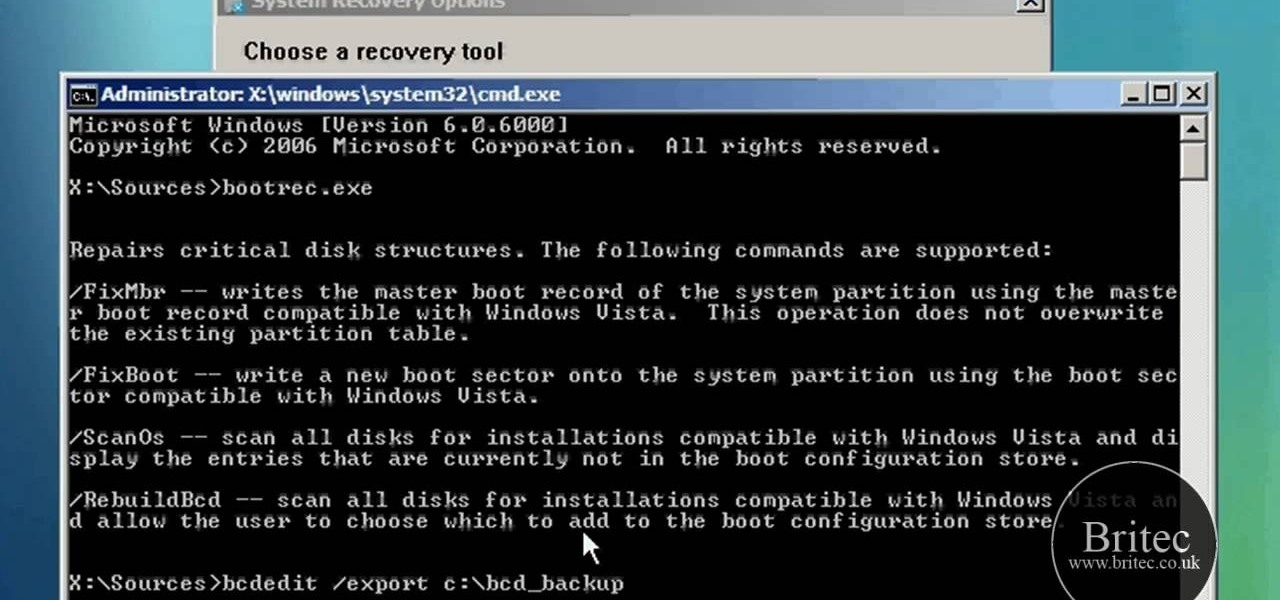
Ah, Windows Vista. Amongst all the versions of Microsoft Windows, this particular operating system was designed far more for looks than actual function. Windows Vista offers limited ability for the users to customize programs and files.

If you don't like iTunes, or if you have a jailbroken iPod or iPhone and don't want to lose your Cydia apps by syncing your device, check out this tutorial. In this video you will learn how to use a different free program to download and manage the music on your portable device. Kiss Apple's monopoly goodbye and branch out. You will be happy you did, when you see just how easy it is to manage your files this way.

In this video tutorial, viewers learn how to transfer songs from an iPod device to a Windows or Mac computer. Begin by going to this link. Download Pod to Mac or Pod to PC, depending on your computer. Then install the program and open it. Plug your iPod device into your computer and select the song(s) that you would like to transfer. Users have the choice to transfer to the Desktop or directly into iTunes.

If something happens to your iPod or iPhone and you can't remedy it with a reboot, you will need to restore your device to factory settings. This is not difficult to do and requires only your computer and your device. You should only restore your iPod to default if absolutely necessary, because you will lose all of your files and folders. Make sure you backup your music and photos before you do it! Good luck!
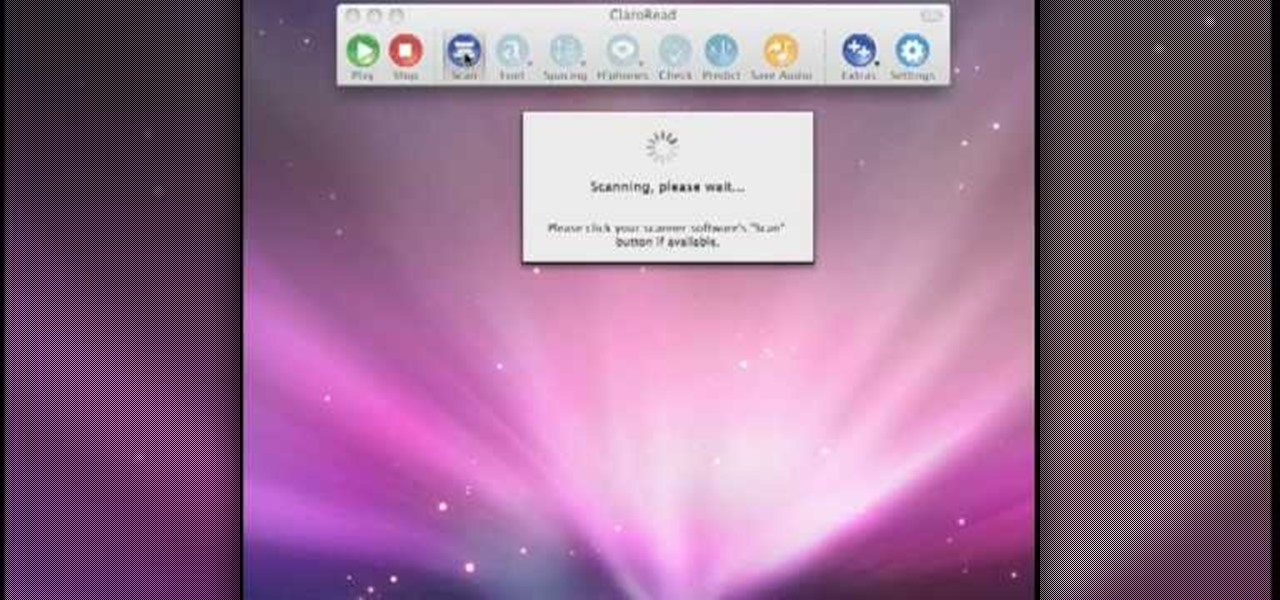
Scanning is an awesome, fast way to transport a document into your computer. But, what if you want to edit it once you've scanned it? Most scanner programs will import your document as a read-only PDF or image file. With this tutorial, learn how to use the program ClaroRead on a Mac to scan your document directly into Microsoft Word for editing. This will save you a lot of time and a lot of annoying formatting and copy and pastes!

In this Computers & Programming video tutorial you will learn how to create a virtual machine for free using the virtual box in Mac. Open the virtual box and click on new. Click next, put in a name for the virtual machine and click next. In the next window, it gives a recommended memory, increase it slightly with the slider and click next. Click next in the subsequent 4 windows that come up and finally click ‘finish’ and click ‘finish’ again on the next window. In the next window click CD/DVD...

Before you can alter the settings of a virtual machine, you must first have the machine powered off. Load VirtualBox on your Mac desktop and make sure it is powered off on the left hand panel. Double-click General and a window should pop up allowing the changing of several settings. For example, you can include a description to keep many virtual machines separate, or adjust the size of the drive. You can even add virtual devices through ports if they are connected to the physical machine. The...

In this video tutorial, viewers learn how to change the lock pattern on an Android phone. The lock pattern allows minimum security on the phone to prevent other people from tampering with your mobile files. Begin by going into the Settings and click on Location & security. Under Screen unlock pattern, select Change unlock pattern. In order to change the unlock pattern, users will have to type in the current unlock pattern. Now type in the new unlock pattern and press Continue. Then retype the...

This video shows the method to install 'Installous' on your iPhone and iPod Touch. The first step involves opening up 'Cydia' on the iPhone or iPod Touch. After opening Cydia go to manage and then go to the option of 'Sources'. The resultant window will show an option named hackulo.us. Add this cydia.hackulo.us to the source. The resultant window which opens shows various sections. Find the section of Hackulous in the window. Go to the Hackulous section and find the option of 'Installous'. In...

In this Software video tutorial you will learn how to make a book cover in Photoshop. Go to file -> new. Give it a name, set width 900, height 1200 and resolution 300 and click OK. You can change these settings if you like. Go to your paint bucket tool and paint the background black. Then go to layer -> new ->new layer -> OK. Now select the elliptical marquee tool and holding ‘shift’ drag from the top left hand corner and make a circle. Go to your paint bucket tool and paint the circle with a...

In this video tutorial, viewers learn how to embed a YouTube video into a blackboard forum post. Begin by finding the YouTube video that you want and copy the URL. Then go to your blackboard post and go to a forum that you want the video to be in. Start a new thread and fill out the thread as you wish. Then click on the red F (Add Flash/Shockwave Content). Paste in the URL and fill in the file options. In the URL, delete "watch?", add / after v and delete =. This video will benefit those view...

In this great, albeit long, tutorial Nick from Greyscale Gorilla shows you how to create a car racing scene from a series of photographs in After Effects. It's very kinetic and looks great.

In this Computers & Programming video tutorial you will learn how to make a simple CD / DVD cover in Google Picasa. Go to ‘Tools’ and select ‘Options’. In the box that opens up next, click on the ‘Printing’ tab and from the drop down menu, select ‘CD Cover Size’ and click OK. Then on the top left hand corner, go to ‘File’, select ‘Print’ from the drop down menu. On the next page, click on ‘CD cover size’ and you get the print preview. Then all you need to do is to just print that out and you ...

Learn how to make an animated GIF from a video clip using Adobe Photoshop CS4. You'll need to use an external editing program (like Sony Vegas) to create a small clip from your larger video beforehand. From Photoshop, go to "File" and select "Import" and then "Video Frames to Layers" from the pop-up menu and select your video clip. Choose "From Beginning to End" when prompted about range to import. The duration of the video clip will now be displayed in frames. By default, each frame is set t...

CCleaner is a executable freeware that will help clean up some space in your bogged down Windows machine. This tutorial will demonstrate exactly how to use CCleaner to drastically boost your machine's speed up to 40%.

In this video about choosing a web hosting company. The narrator begins by saying that web pages are hosted on servers; the files that make up a web site are hosted or stored on a server. The narrator recommends a service called Host Gator. He indicated they are reliable and provide reasonably priced web hosting services. He briefly discusses the process they charge for their different levels of hosting services. Next he shows the steps to hook your domain name to the host account. He demonst...

This video will teach you how to create a basic logo in Photoshop CS3. In order to create a logo you need to follow this simple steps: 1. Go to File -> New and create a new document with the width and height 500 px. Set the RGB Color and the background transparent. 2. Fill the background with a black color. 3. Create a new layer and create a perfect circle. 4. Select Blending Options and Gradient and use a light red color to fill the circle. Add the text and use some effects for it. The video...

In this video the instructor shows how to use the Auto play feature in Windows 7. Auto play is an old feature which was also available in Windows XP and Windows Vista. When you insert any removable media into your computer like a CD, DVD or a USB thumb drive, Windows automatically pops up a Auto Play window where it gives you various options that can be performed on the recently inserted media. This feature is very helpful and helps you open your media very conveniently. The Auto play window ...

First click the explore button, this will open a fold in which you will click homegroup and the second computer in the network. By clicking on that you will see what is in the homegroup. For example clicking on the video icon shows you all the videos available. If you right click on the video you can choose to watch it, open it, send it to different places, drag it onto your computer or copy and paste it into another directory.

This is a tutorial video on uploading HD quality video onto YouTube. The video is simply a screen shot view of the YouTube home page. As the narrator goes through the steps the cursor moves and clicks on what you should click on. He advises to click on upload; he clicks to choose a video. The video must have a certain resolution to be assigned HD video. He indicates that YouTube will accept a variety of file formats to upload. You must use the 44.1 kHz frequency rates to get the best resoluti...

The video shows how to join a home group on a Windows 7 network by helves shows you how to join a home group on a Windows 7 network of computers. It is approximately one minute thirty seconds long. To join a home group on a Windows 7 network you first go to control panel, then you click on Network and Internet, after that you click on network and sharing center, and finally click join a home group in the top right. You now select what file types you want to share with the other Windows 7 comp...

ConnersTutorials, teaches you how to put two videos playing simultaneously in one movie. You use Sony Vegas and drag both movies in the time-line below. Then you press Event pan/crop on the first video. Right click and choose Match output aspect. Then re-size and move the video as you want. Do the same for the other video. Go to Media Generators to choose the background, which can be a solid color, a picture or another video. Just drag that down in the movie time-line when you're pleased. All...

This video describes the initial creation of a database using File Maker Pro 10. While this video does not go into anything complicated, it does give a great preview of how their particular program works. The movie indicates there are templates available, however the series of movies explains how to create them from scratch. There seems to be another six or so official movies. This three minutes movie covers new database creation, naming, importing fields, naming new fields, relationship crea...

The video is a straight forward Photoshop tutorial on how to create a Christmas ornament. The video shows you how to do this with very simple shapes, gradients, and a few layers. All you have to do is keep up the simple instructions. The finished product is very pleasing to the eye, a glossy, shiny, Christmas ornament. The video also provides a link to an external website where the Photoshop project files can be downloaded for reference and are easily customized.

This tutorial will show you how to create a cool image animation using mask in Flash. First lets import image file and now lets create a new layer. Choose oval tools and now lets draw a shape just outside our scene. Then go to frame 30, and add the key frame and select transform tool. Now lets re-size our shape and go to 50 frame and add the key frame. Then go to frame 80 and add the key frame, re-size our shape and use free transform tools. Now lets create shaped in frame over 30, 50,and 80 ...

This video teaches "How to Download and Install JAVA plug in for your web browser". Open your web browser.

Bill Myers shows us how to record live video direct to your computer from your camcorder. You will need: long firewire cable, camcorder with firewire output, computer. Procedure: Connect one end of the firewire cable to your camcorder, then connect the other end to your computer. Start your video editing program. Turn the audio down on your speakers to avoid feedback. Turn your camcorder on then check the capture option in your screen. Record the video then hit the stop button when you're fin...

For people who would like to find an easy way to communicate with their loved ones via video or voice chat on their computer, this video will show you how to create and use a Skype account. After going onto Skype.com, you should download Skype, since you will not be able to use this without having the program on your computer. After downloading the file, you should then create an account on the program that appears, creating a username and password. By following these simple steps, anyone wil...

In this tutorial the author shows how to find, download and install Firefox 3. He points out to the Mozilla Firefox website which is [www.mozilla.org/firefox]. Now you reach the Firefox web page where there is a link to download the browser. After clicking the link you will be prompted to save the file and now you can download the software. Now after the software gets installed the author guides you through the various steps to get Firefox 3 installed. He also shows how to transfer settings a...

In order to secure a PDF with a password when opened in Adobe Acrobat 9 Pro, press the secure button and go into password security settings. Here you can change on what versions of this software the file will run on, the next option asks which portion of the document is to be encrypted when a password is placed. Further below here is where you actually choose the password, this ensures that only people who know the password will be able to see the contents of the document. Below this is the d...

Do you have video games that you long to play on your computer but have errors when you try to play them? Watch this video and your technical problems will be solved in only 6 minutes. Just sit down, relax, and watch the video that guides you with easy steps on how to fix corrupt rom files for games on your Nintendo DS! Be sure to follow the link in order to download the software required to fix your problems! You'll be playing your favorite DS games with ease in no time!

In this Adobe video tutorial the instructor shows how to compare two PDF documents. He says to go to the documents menu and choose the option to compare PDF's in Adobe Acrobat 9. This brings up a pop-up window where you can choose the files to be compared and all the various other options to choose from. This is the compare documents dialog box. Now he selects the old versions and new versions and performs other settings and shows how to perform comparisons. This video demonstrates the abilit...

Veronica Belmont shows how to get rid of browser cookies. She starts with explaining what a cookies is, that it is a small file downloaded to the computer from the internet so that the website can remember more information about the users, which she says is quite helpful if you visit a website regularly. She also explains about some malicious cookies which track user actions and report to websites. She now explains how to open options in Firefox browser or settings in Internet Explorer and wh...

how-to Backup and Restore Your Bookmarks in Internet Explorer ClearTechInfo shows you how to backup and restore all your precious bookmarks in Internet explorer. These bookmarks can be used on another computer or can be restored onto the same computer if and when the bookmarks get erased or corrupt.

The author shows how to install Puppu Linux 4.3.1 in Innotek VirtualBox 1.5.2. He shows steps to create a new virtual machine in Innotek VirtualBox, by showing the various configuration settings like the RAM size, hard disk space etc. He shows how to boot the virtual machine with the Puppy Linux installation ISO file. Next, during boot up, he shows how to set the language and regional settings, resolution settings etc. In the next screen he shows how to access the local drive and partition it...

This is Cartoonsmart's introductory lesson on how to draw using vector illustration Flash CS4, CS3 or Flash 8.

Access auto tune for your Audacity recording software with help from this video tutorial. Step-by-step instructions are gone over, and the following links will be needed:

Check out this masterclass on Houdini 9.5 and how to rebuild the fire simulator. Houdini's Fluid Tools offer a powerful simulation environment for visual effects artists. Senior Mathematician Jeff Lait introduces you to the basic building blocks for generating fluids and low level tools that make it easier to control the simulations.

It's so convenient to take a screengrab of one of your most favorite moments from your favorite movie or show, but sometimes you just can't. But you can actually take a snapshot of it. Check out this video tutorial on how to create screenshots from videos on Ubuntu Linux.

Permanent access to the internet might not always be possible for you and your Linux system, and this computer operating system could be a bit tricky for beginners, but fret not, help is here. Check out this video tutorial on how to offline package install and update on Ubuntu Linux.