How To: Get Rid of the Annoying Input Notification & Keyboard Icon on Your Samsung Galaxy S4
I find that little annoyances are always far more irritating than their larger counterparts, especially if there's no obvious way to get rid of them.

I find that little annoyances are always far more irritating than their larger counterparts, especially if there's no obvious way to get rid of them.

The rumors are flying everywhere about the Samsung Galaxy Note 2 getting updated to Jelly Bean 4.2, but as of now, we have no freakin' idea when. Among all of the features sported in the update, Photo Sphere is one of the more popular, allowing you to snap incredible and immersive 360 degree photographs. So, until that update comes, you're probably still marooned with Jelly Bean 4.1.2 on your Note 2, and that means no Photo Sphere camera.
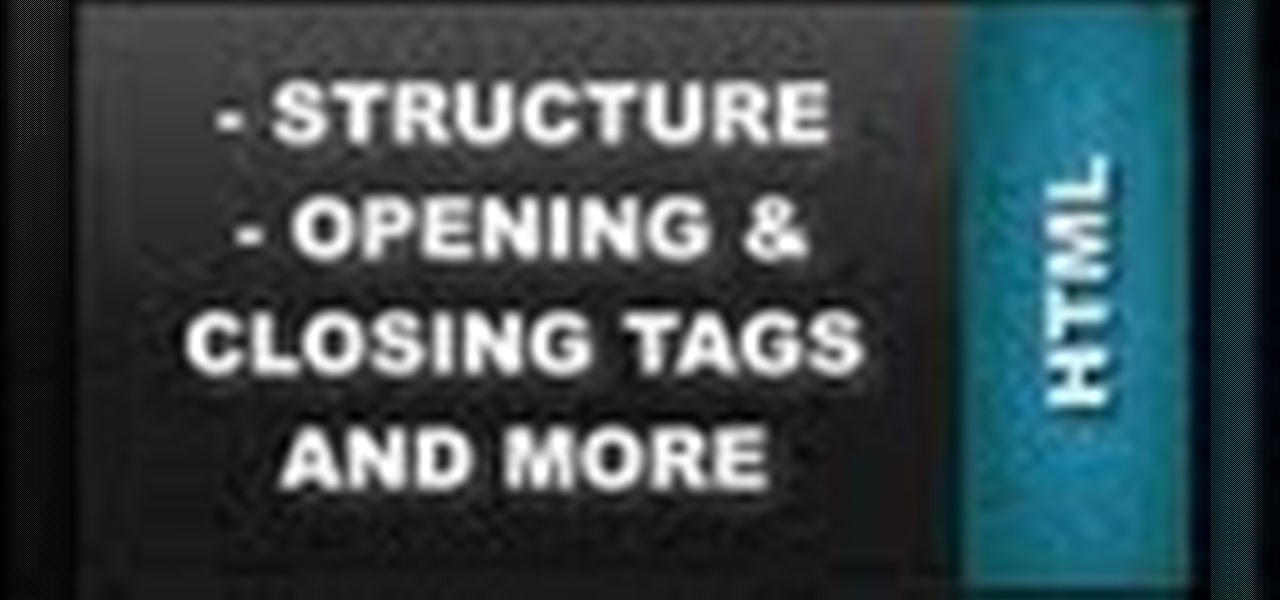
Learn how to setup up a basic structure for a HTML web design document, define the HTML version, open and close HTML tags and learn how to apply the proper file extensions when saving document in notepad. This web design tutorial is by no means a complete structure for HTML coding and is only a brief introduction to HTML web design. This video will only go over a brief introduction to the structure of an HTML document and in a future tutorial we will go over additional components that are nee...

Who wouldn't want to know if someone was trying to log onto their personal computer without their permission? Be it your annoying co-worker or your girlfriend, there are many cases where people may try to gain access to your desktop or laptop.

There is no such thing as too much space when it comes to our smartphones. Space is the great equalizer of all things. No matter how many awesome features a device has, the amount of storage space available will always be a determining factor. Be it music, apps or photos, it's easy to fill up your phone's memory fast.
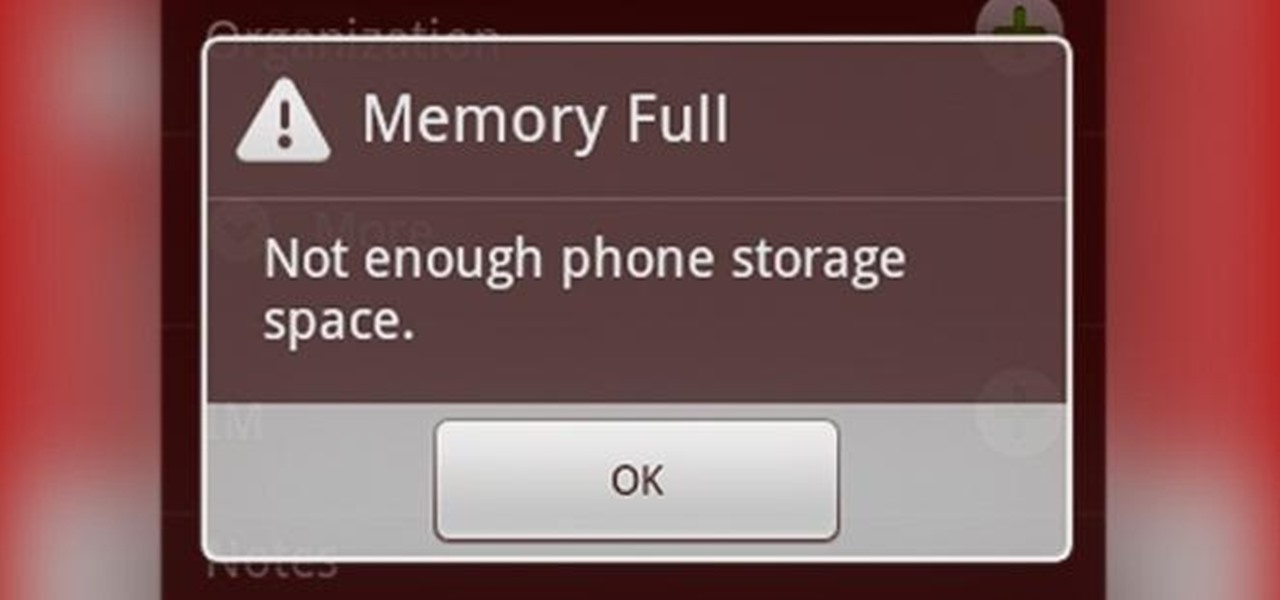
While the increasing superiority of smartphone cameras is great, they can be a double-edged sword. Sure, we get great images that are crystal clear, but at what price? Storage space on your devices ends up paying the price for this luxury, filling up quickly due to the high-quality images and their grotesquely large size. Not only that, but most photo editing applications only make it worse. Adding a few filters, changing the hue/saturation, or adding some text across the picture can all incr...

If you have a Mac running Mountain Lion, I'm sorry to tell you that all it takes to crash almost any app on it is eight little characters. This strange bug seems to only affect Mountain Lion and doesn't cause your computer any harm. Apparently, it even crashes the error reporter. On its own, the bug doesn't really pose a threat—just don't type it.

Since the release of the Samsung Galaxy Note 2, many of its features have been replicated by Android developers for other devices. The most popular feature, aside from Smart Rotation, on the Note 2 has been the multitasking multi-screen/multi-window feature, which allows you to run several apps at the same time.
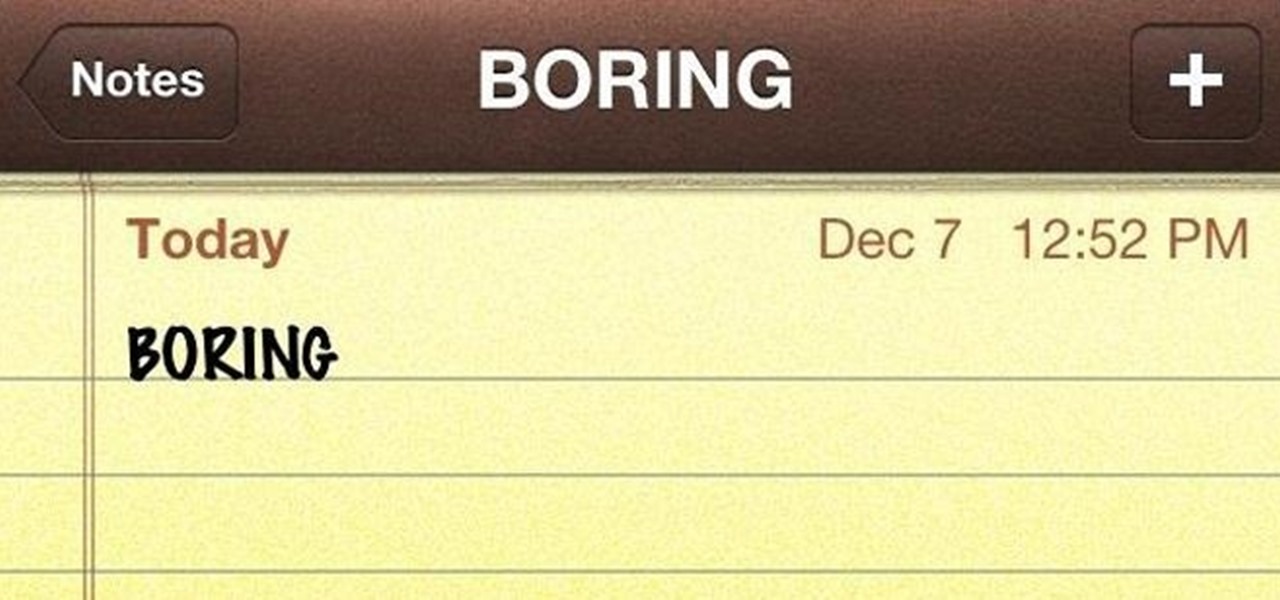
As someone who writes an extreme amount, it's a necessity for me to have an organized and multifunctional text editor. The stock iPhone Notes application is useful to an extent, but it sorely lacks in features and design. Writing and text editing applications are nothing new to the iPhone, but many of them are overloaded on features, making it even harder to keep organized. Here are just a few alternatives that I find helpful in my day-to-day writing.

There are plenty of useful shortcuts in Mac OS X, but not all of them are necessarily simple. You can use one of built-in shortcuts to take many different kinds of screenshots, but the shortcuts can be rather annoying to use because they require at least three different keys, which can be a little awkward to perform.
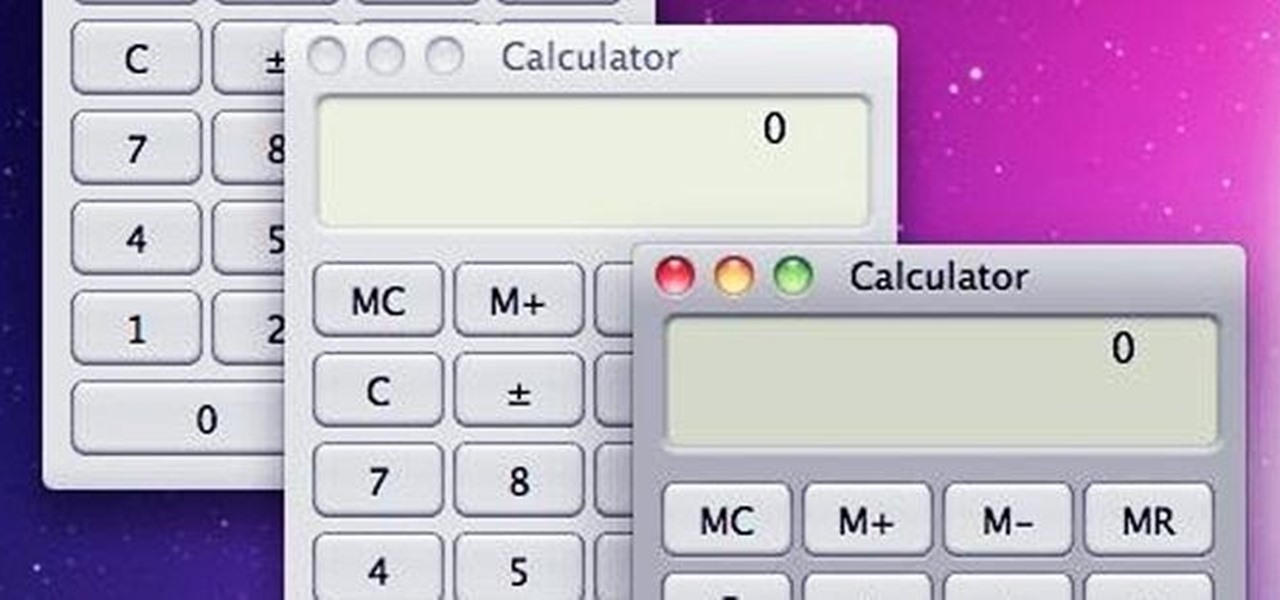
With the use of Terminal, anyone can run multiple instances of the same application on a Mac. When you have multiple windows open in a web browser, the windows are all running under the same Process ID (PID). But, with multiple instances, each has its own unique PID. So why would you want to run multiple instances of the same app? There are several reasons a person may run clones of the same application, but the most popular would be so that the user could multitask. Some applications, like t...

Having the ability to decipher any song that plays over the radio or during a commercial is a must for any music-loving fiend. That's what made Shazam so popular.

Samsung's Galaxy Note and Note II phablets have been hailed for their large displays and responsive systems, making them ideal for gaming and movie watching. But if you've recently upgraded to Jelly Bean (Android 4.1) from Ice Cream Sandwich (4.0), you'll be sad to know that some Android devices running Jelly Bean no longer support Adobe Flash Player.

Before my time, people used to listen to music recorded on these things... I didn't really know what this thing was until my parents clarified and told me that they were called cassette tapes. These "cassette tapes" were utilized to store sound recordings on either side of the tape, which could usually hold between 30 to 45 minutes. I laughed at that information as I took out my iPhone 5 (roughly the same size), which can store roughly 40,000 minutes worth of music.

Even though iOS 6 has only been out for a day, the folks over at iPhone Dev-Team have already released a Redsn0w jailbreak that works on the iPhone 4, iPhone 3GS, and iPod touch (fourth generation). As of right now, there's only a tethered jailbreak available, which means that you'll have to connect your device to your computer every time you power it up, but an untethered version that works on more devices is more than likely on the way. Until then, tethered is better than nothing, so here's...

Want to take advantage of your neighbor's super fast Wi-Fi connection? If they're smart, they probably have it password protected (otherwise you wouldn't be reading this, would you?). But if you have an Android phone, you can get back at them for always parking in your spot and slamming the door when they get home at 2 a.m.—by stealing...er, borrowing, their connection.

Have a PC but hate Windows? Maybe you've just heard a ton about the new Mountain Lion OS X and want to see if it lives up to expectations. Either way, you can install Mountain Lion on your Intel-based PC in a few easy steps. All you need is a copy of the OS X and an 8 GB USB flash drive. The first step is getting Mountain Lion onto the flash drive. You'll need to format the drive with one partition as Mac OS Extended, Journaled and select Master Boot Record under options so that it's able to ...

Some of us use our smartphones for almost everything. Manufacturers know this, so they try to make their devices as convenient as possible to use, but sometimes that convenience comes with a cost to security. The very same technology that allows you to easily share music with friends and make purchases can also put you at risk. Photo by sam_churchill

You probably already know that your digital pictures have quite a bit of information embedded in them. What you might not know is just how much personal information is included in that metadata, including your camera information, and in some cases, even the precise GPS coordinates of where you took the picture.
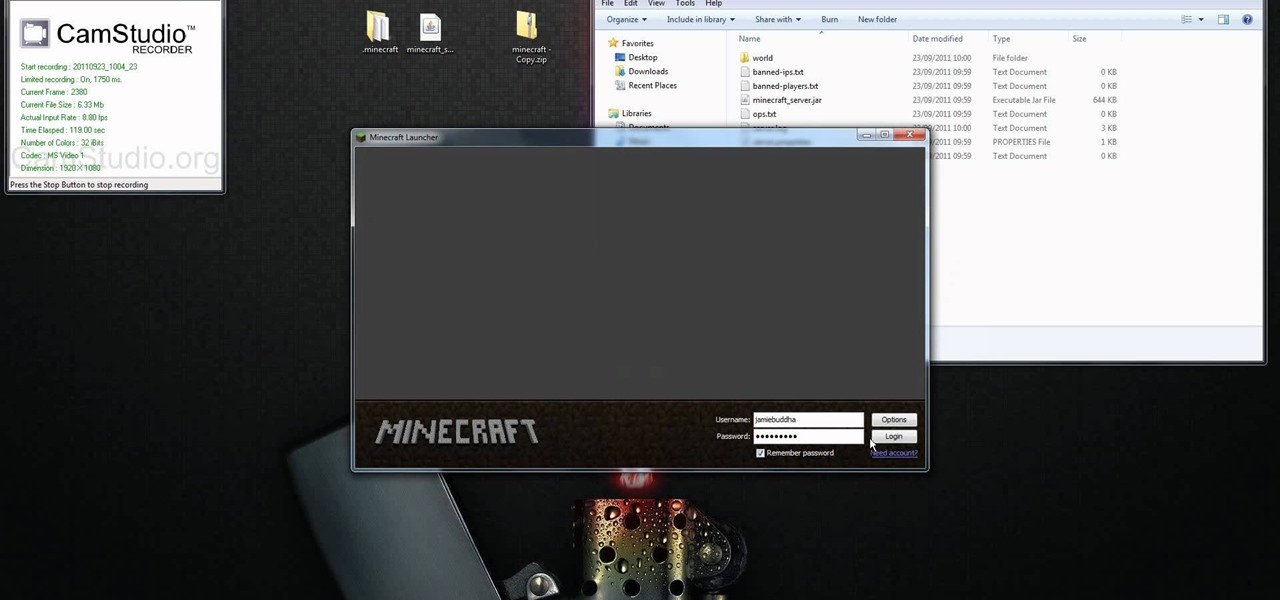
If you're interested in running the Minecraft 1.9 pre-release on your server and giving it a spin (or letting others with the Minecraft 1.9 pre-release client give it a spin), take a look at this guide to setting up and installing the server. This guide will also help people who are getting stuck on the loading screen in the 1.9 prerelease as well.
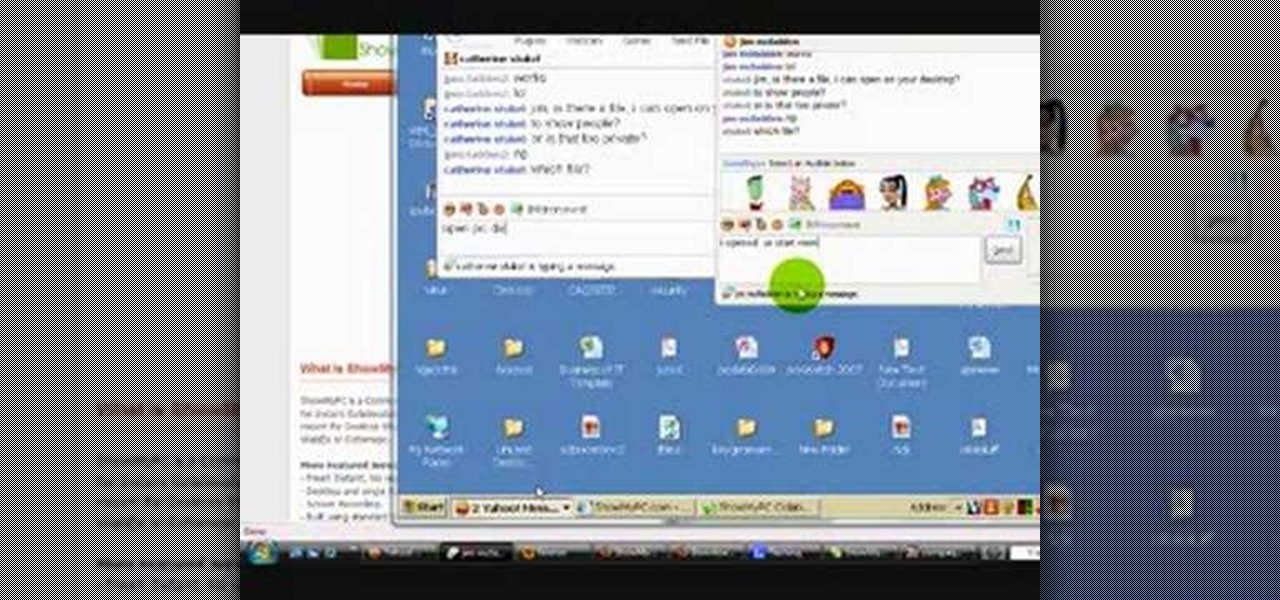
Want to be able to hack into a computer remotely? This method takes a little extra time and cunning to set up, since you will need to first install the ShowMyPc program on your target computer. Once you have installed this program, however, you will be able to go to the website ShowMyPc.com and be able to see what your target has been up to. Even better, you can use that computer and the files on it as if it were your own desktop!

In this video from MegaByteTV we learn how to keep your Windows desktop clean. He keeps only 3 icons on his desktop. Have a master folder. Put all of your most used things in there. Also use something called RockDock as he says in the video. In the dock, you can then expand and see all of your files in your master folder. This is neat and organized way to keep your desktop free from clutter. It also opens up your desktop to have a nice background image which you can select yourself. At the ma...

In this video 2 people show you copy and paste functions on a Mac and a PC. On the PC, the girl copies a paragraph of text on a web page by highlighting it, right clicking, and selecting copy. Then she opens up a TextEdit program and pastes it into there and saves it. On a Mac, just like the PC, he highlights the paragraph, but this time he drags the highlighted portion right to the desktop. This will automatically create a file right on your desktop. If you open it up, it will open up in a t...

In this video from FLPCNERDScom we learn how to clean your browser's cache and cookies on Internet Explorer 7. Click Start, right click on Internet Explorer, and choose Properties. Or go to Internet Explorer, go to Tools, and click Internet Options. Click delete in Browsing History, and then at the bottom click Delete all. Click the box that says Also delete files stored by add-ons. Then click Yes. This may take a few moments depending on your browser's history and cache. Once complete, click...

In this video from sjsharksiPodtouch we learn how to jailbreak your iPhone 3Gs with firmware 3.0 using a Windows machine. With your iPhone plugged it, download the PurpleRa1n file and click make it rain. Then your iPhone will enter into recovery mode. You'll see the PurpleRa1n logo on your iPhone and then it will reboot. Tap the Freeze app, and tap Install Cydia. Once finished, exit and then reboot your iPhone. Now Cydia is fully installed. You will get a message on your iPhone saying Reorgan...

In this video from iPT2gGeec we learn how to restore your tethered or semi tethered iPod 2G jailbroken device. To do this, open the Red Snow application. Go to Step 3 and click upload DFU file. Unplug your iPod for 2 seconds and plug it back in. You should get a white screen. Now exit the GUI and iTunes should pop up. Click on Restore button after the message says iPod has been found in Recovery mode. This is the only way to do this. If you don't get the white screen, put it back in DFU mode ...
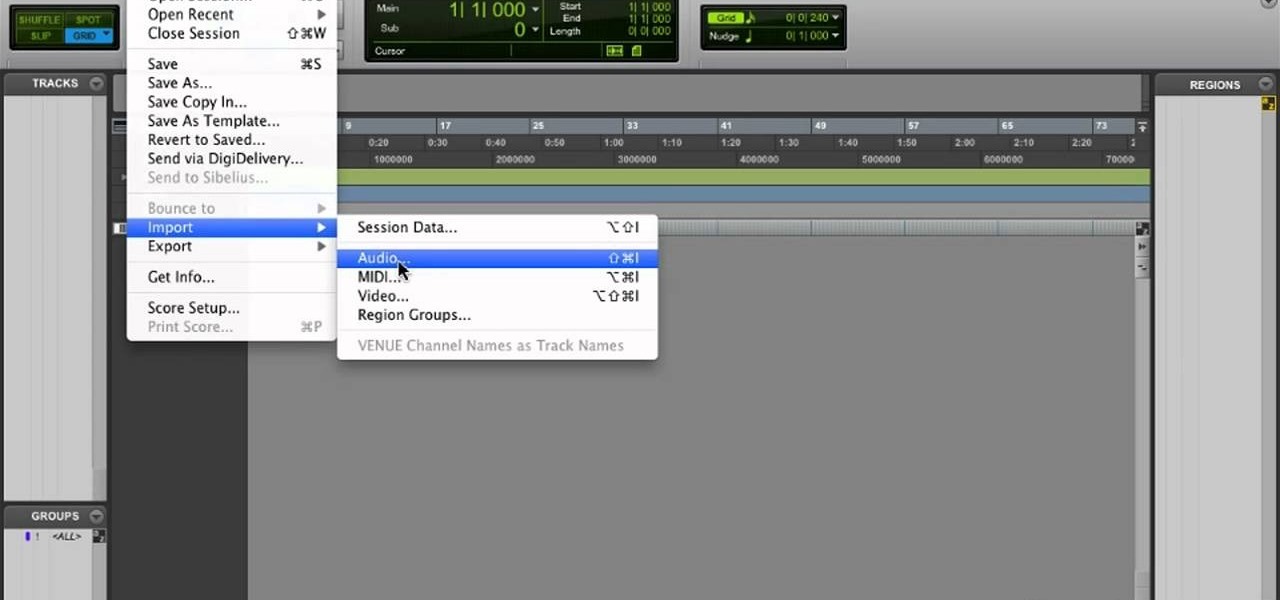
Learn how to transfer audio files from a compact disc or DVD into Pro Tools 9 for mixing or mastering. This free video software tutorial from Lynda presents a complete and thorough overview of the process. Whether you're new to Pro Tools or just new to Pro Tools 9, Avid's first native, software-only version of their popular Pro Tools DAW (or digital audio workstation), you're sure to find much of value in this brief video.
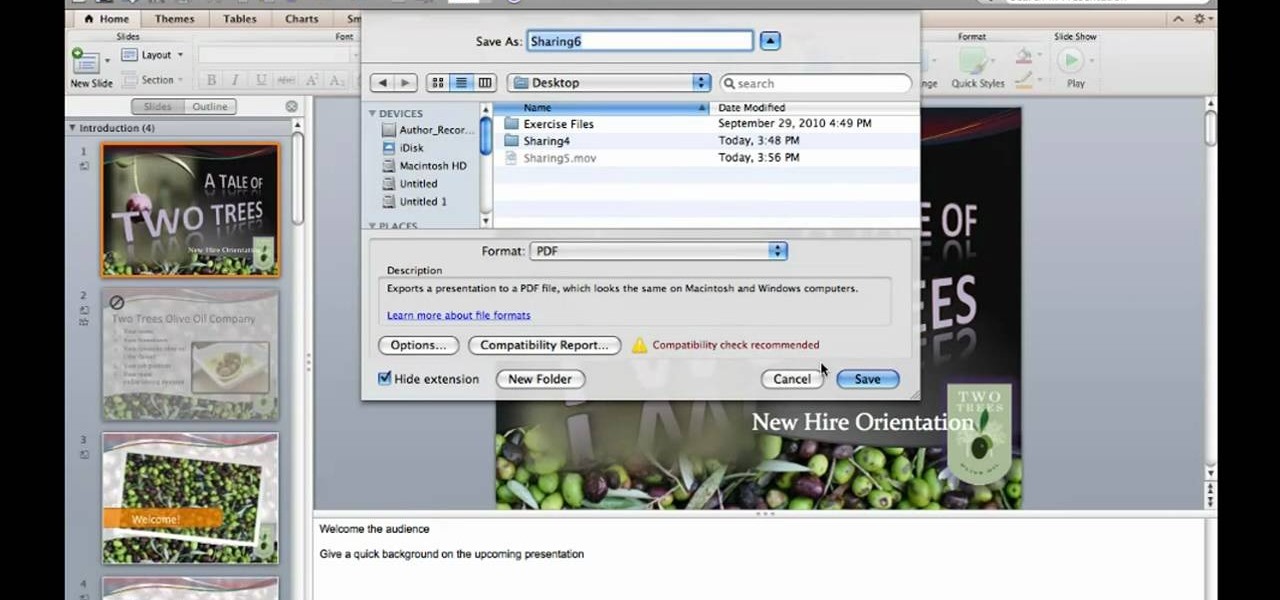
Want to know how to save a PowerPoint for Mac 2011 presentation as a PDF file? This video will show you how it's done. Whether you're new to Microsoft's popular word digital slideshow application, new to MS PowerPoint 2011 or even an expert merely looking to brush up on the fundamentals, you're sure to be well served by this quality video tutorial from the folks at Lynda. For detailed, step-by-step instructions, watch the video.
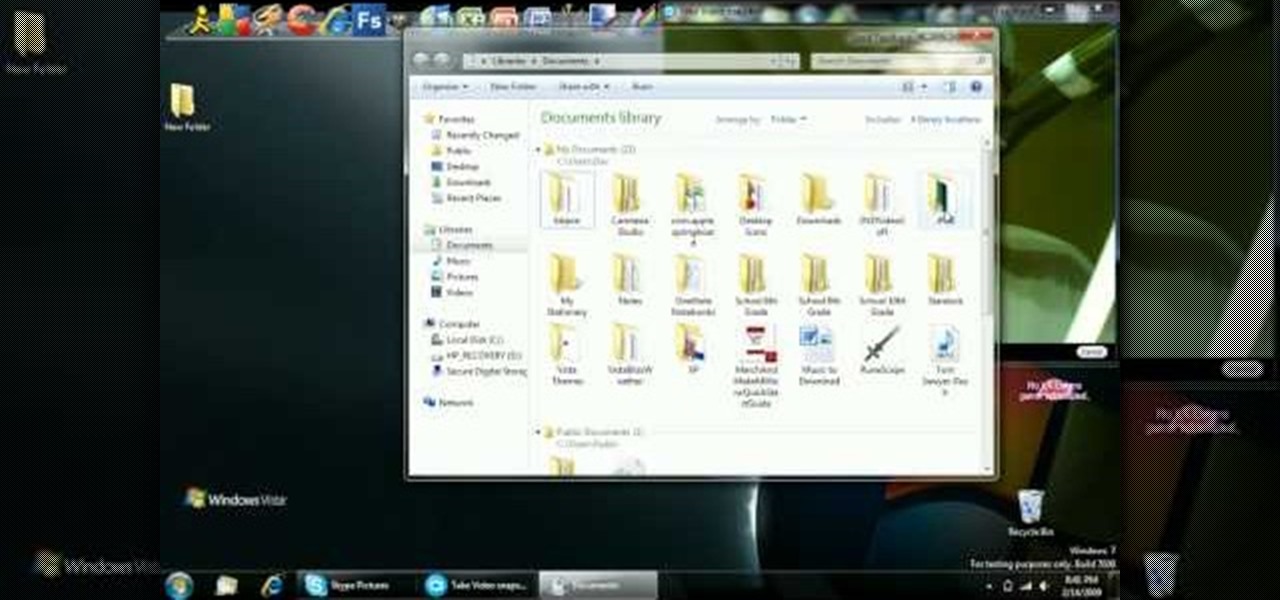
In this tutorial, we learn how to reboot your iPod Touch fast. First, hold the power and the home button at the same time for ten seconds, then release the power button and continue to hold the home button for eight more seconds. Next, open up iTunes and look at your iPod to make sure it's in DFU mode. Make sure your iPod is connected via USB to your computer, then it will pop up an alert that your iPod is in recovery mode. Exit this pop up and then exit iTunes. From here, download 1click Boo...
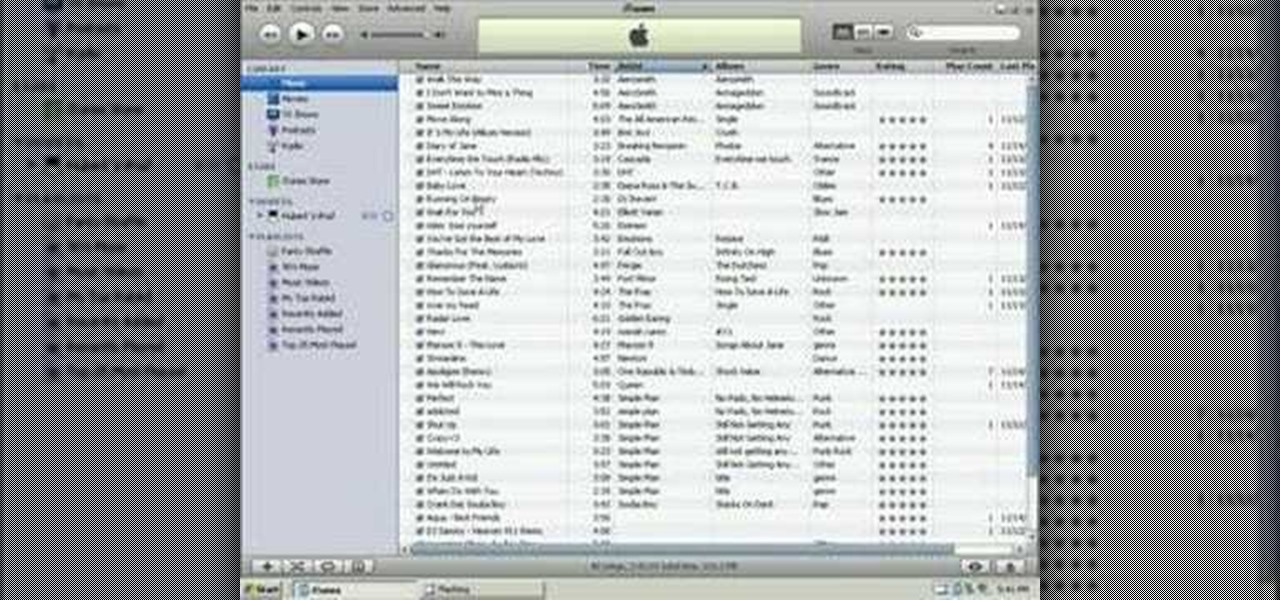
In this tutorial, we learn how to put music onto any iPod using the iTunes application. First, plug in your iPod to your computer via the USB cable. Then, open iTunes on your computer and find your music library. After this, you will find the songs that you want to put on your iPod and drag them to the file that has your iPod. If you want to transfer it all, just click the sync button on the bottom of the page. This will put everything you have downloaded to your iPod. When finished, you can ...

In this tutorial, we learn how to password protect a folder on Windows Vista. To do this, you will first need to have WinRAR downloaded on your computer, you can get it here: http://download.cnet.com/WinRAR-32-bit/3000-2250_4-10007677.html. Next, you will right click on your screen and click "new" and "folder". Then, you will rename your folder to anything you'd like. From here, you will right click and then click "add to archive". Then, go to advanced and set password from the toolbar. Enter...

In this video, we learn how to resize an image in MS Paint without losing resolution. First, you will go to the file menu and then open. From here, open up the photo you want to resize. After this, go the 'image' section on the toolbar and then click 'stretch and skew'. From here, change the vertical and horizontal stretches until you have the size of picture that you want! Continue to play with it until it's right and then save this over again. This should only take a few minutes and will ke...
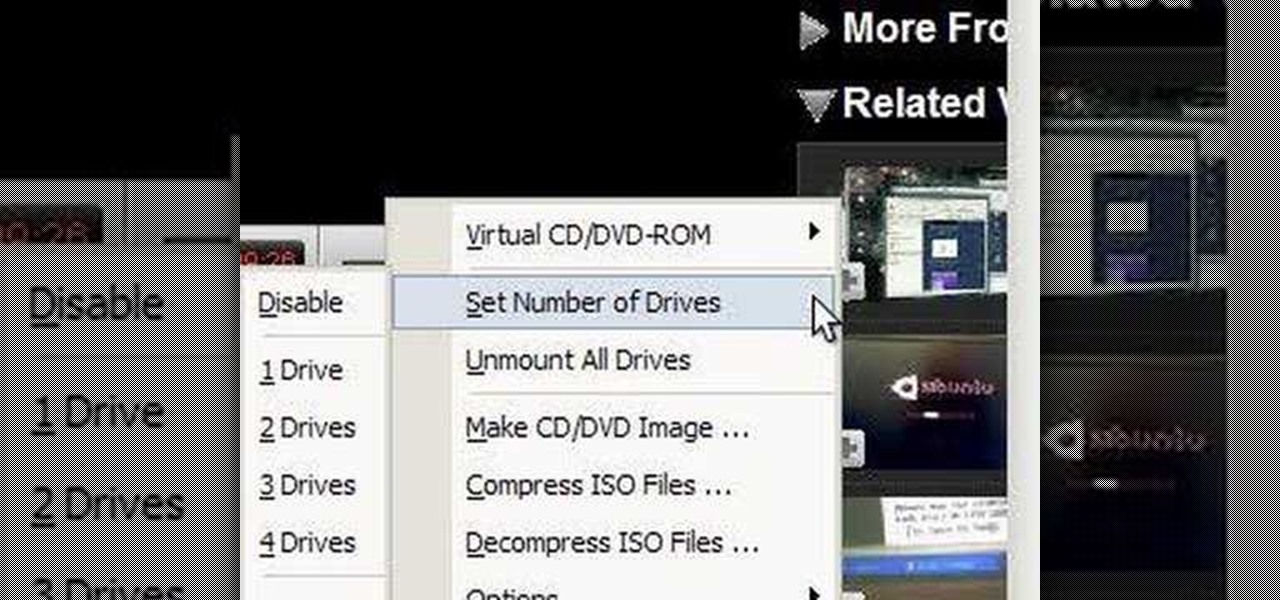
ISO recorder is a freely downloadable software that can be used to create ISO images of CD's DVD's. The very format of these images allows for easy replication, storage and virtual mounting using appropriate software.

In this tutorial, we learn how to clear your browsing history in Internet Explorer. First, go to the tools button and then click on 'delete browsing history'. Click that and then a new window will pop up. If you want to clear everything, click 'delete all' and then 'yes'. The temporary internet files are fine to delete, this is just info that is saved after you visit a website. Cookies are bits of information that a site stores on your computer to remember who you are. The history is simply w...

In this tutorial, we learn how to burn an audio CD. First, find the audio that you want to burn in your computer music files. Copy these by right clicking, then sending them to an audio CD. Make sure you have a blank CD placed into your computer. After you have added in all of the music that you want on your CD, you can start to burn it. Go to the CD writing wizard and run through all of the windows that pop up on it. Click the appropriate buttons that fit your needs, then click "continue". W...

In this video, we learn how to download ROMS to & play video games on your Droid. First, go to the App Market and search for the ROM that you want. Install this, then go back and download Astro. From here, go to: www.freeroms.com on your phone and download Nesoid or Sega Master System. After this, exit out of the internet and click the download Astro from earlier. Then, extract this to your phone and delete the zip file from your computer. From here, you will be able to use the ROM on your ph...
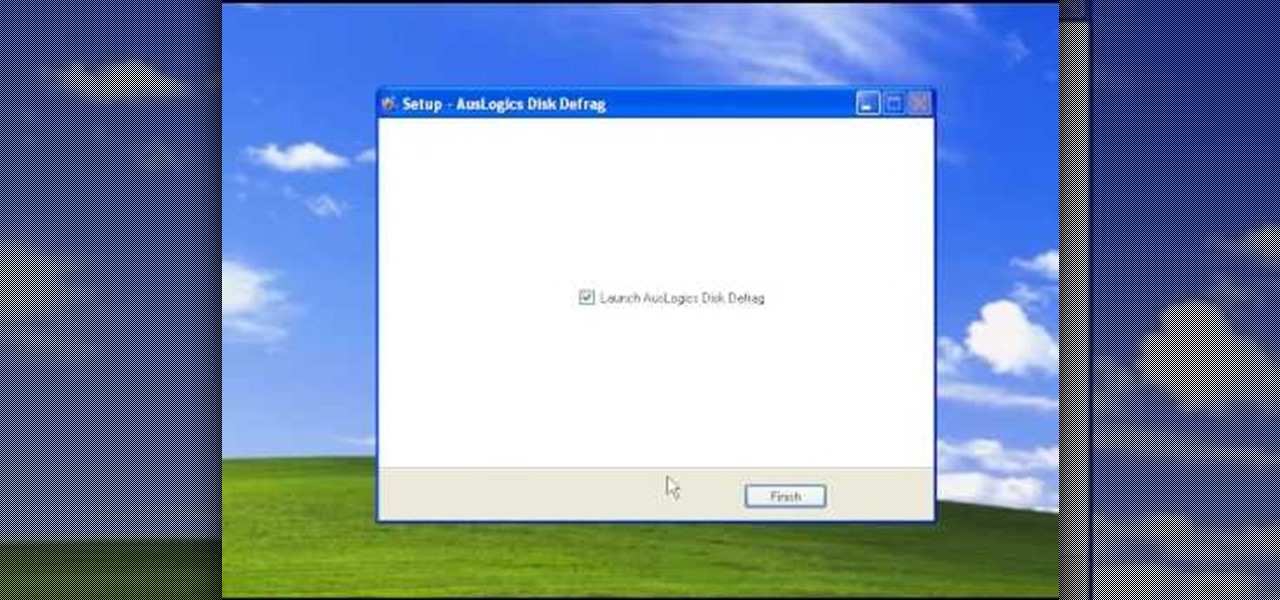
This video tutorial is in the Computers & Programming category which will show you how to defragment your computer step-by-step. This will make your computer run efficiently and faster. Do a Google search for auslogics disk defrag and download and save the program. This program allows you to continue using your computer while the defrag is in progress. Then run the set up, accept the license agreement and launch the program. Here you can select the drive that you want to defrag and click on n...

In this video, we learn how to use the Auslogics disk defrag on your computer. Fragmenting your computer will help move around your files and clean out items that you don't ever use so it can run quicker and perform better. First, open up the Disk Defragmenter on your computer and then go to the Auslogics website to download their disk defrag. After you have this installed, run it on your computer and let it go through the process of cleaning out your computer. Once it's finished, you will be...

In this video, we learn how to convert an iTunes song to a ringtone for your iPhone. First, go to your iTunes, then right click on the song you want. Go to "get info" then go to the options tab. From here, you can choose the start and stop time for your ringtone. After this, click "ok" and then right click on it again. Then, convert this to "AAC" and then go to the summary tab. It will then give you a file path of where the song is located. From here, you can sync your phone with your compute...
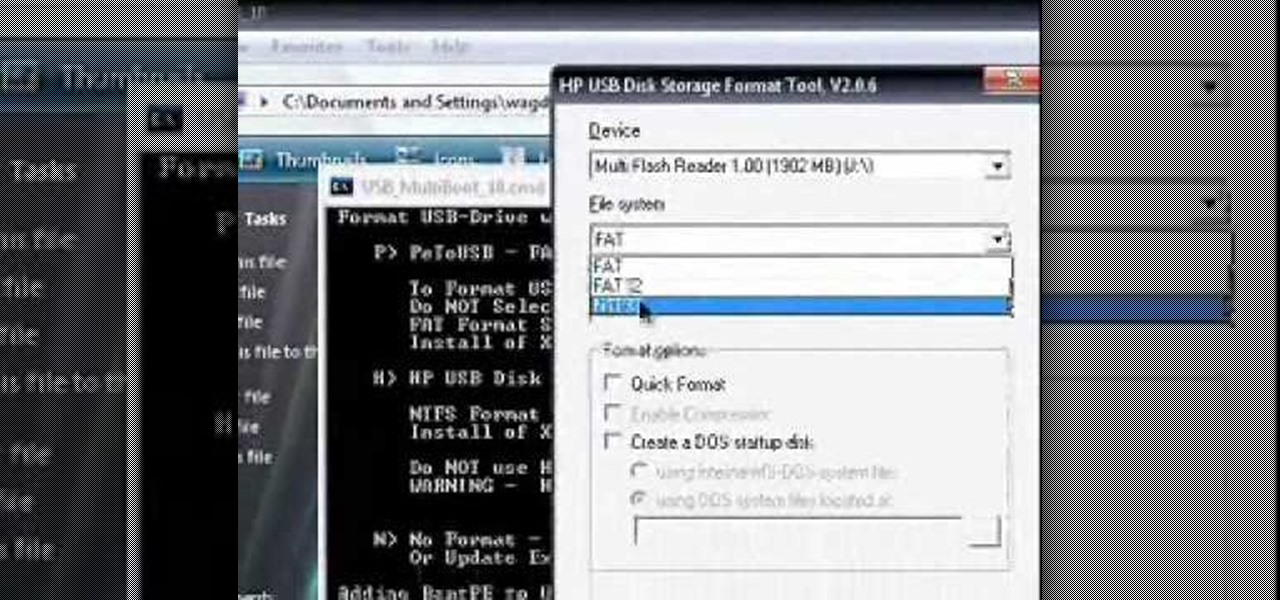
This video tutorial is in the Computers & Programming category which will show you how to install Windows XP from a USB flash disk drive. First download USB multiboot from 911cd. Insert the XP disk and plug in the USB flash disk into your PC. Format the USB flash disk. For this click on "RMPrepUSB" and the HP format tool should pop up. Do a quick format to USB drive with ntfs file system. Close HP format tool and click go. Now you have a Windows XP bootable USB flash disk drive.