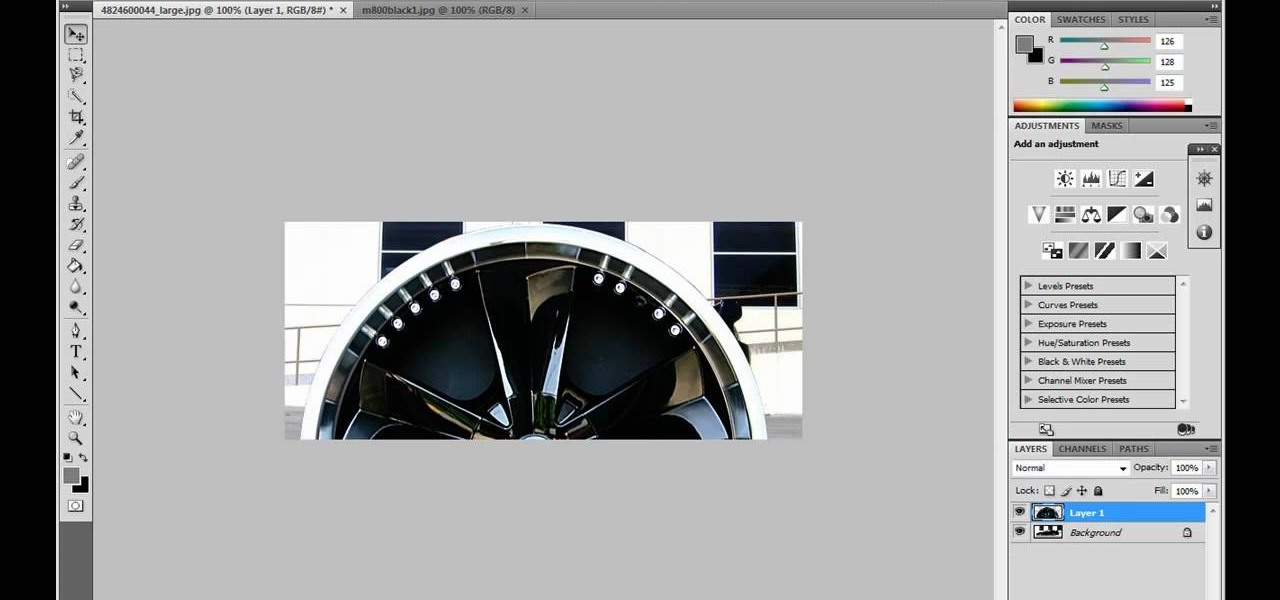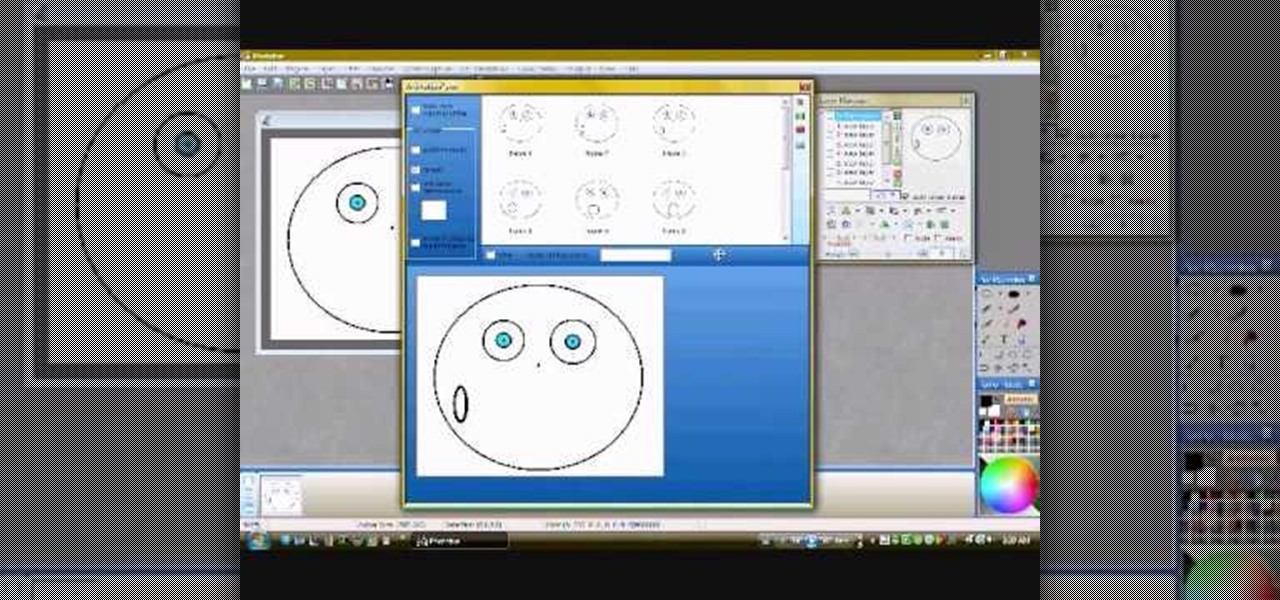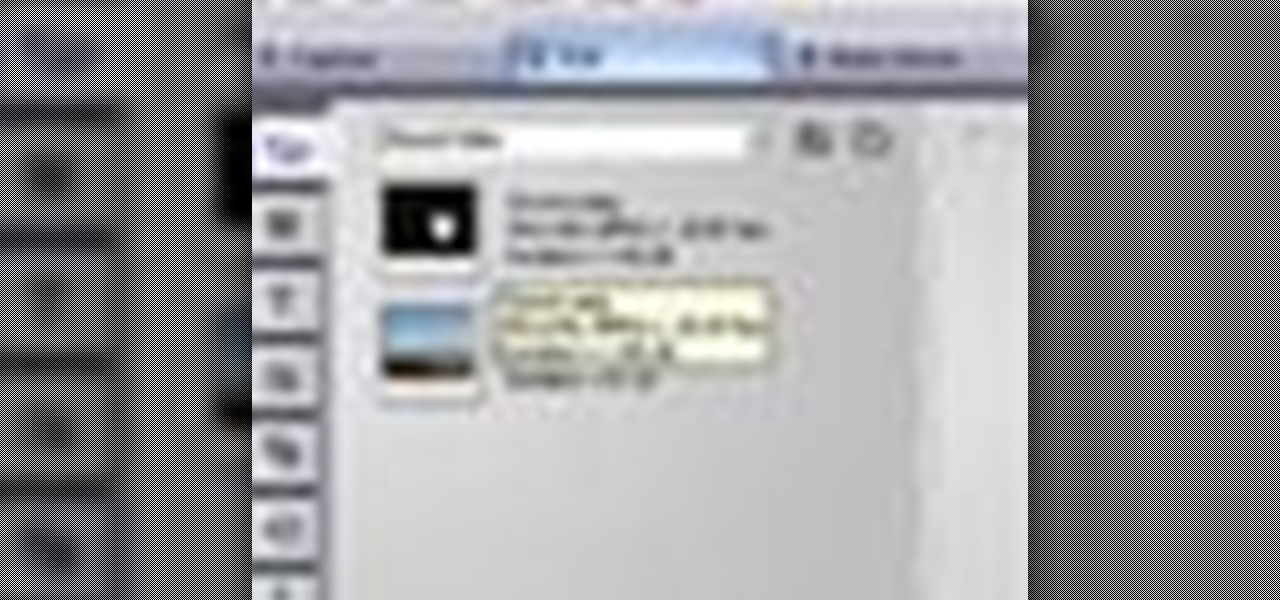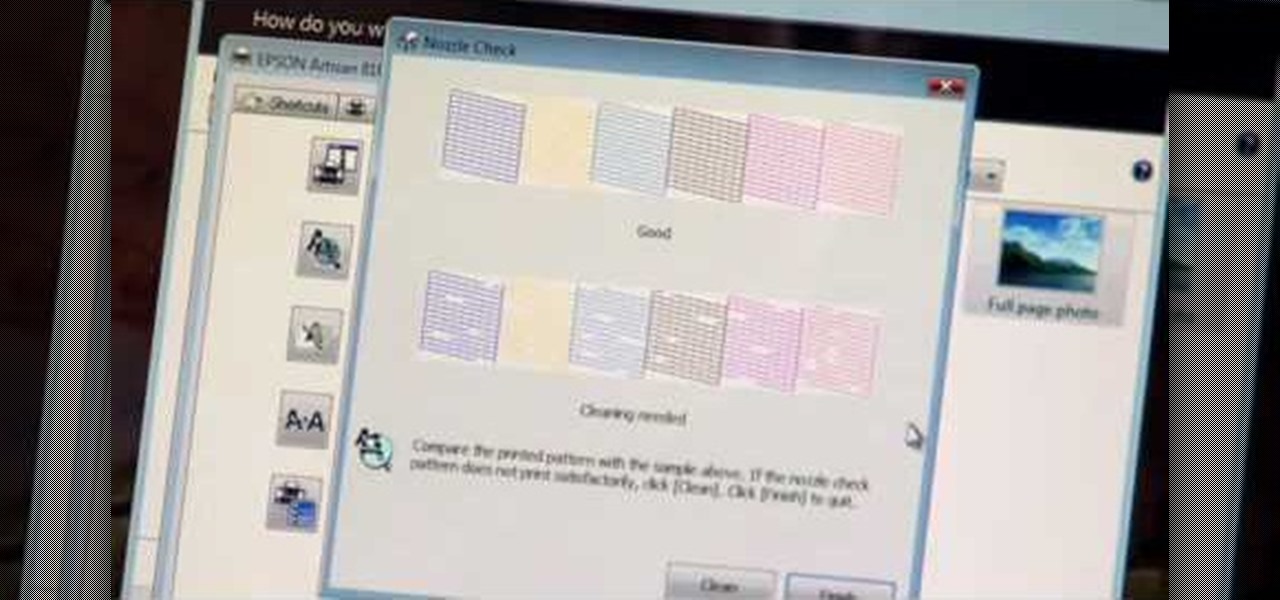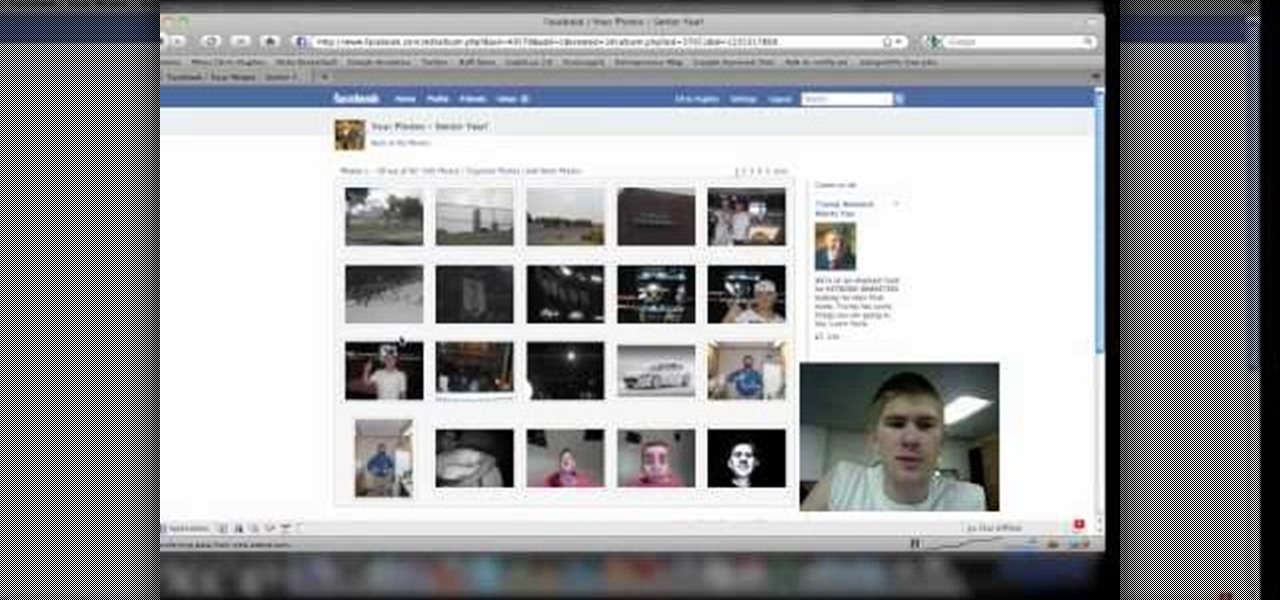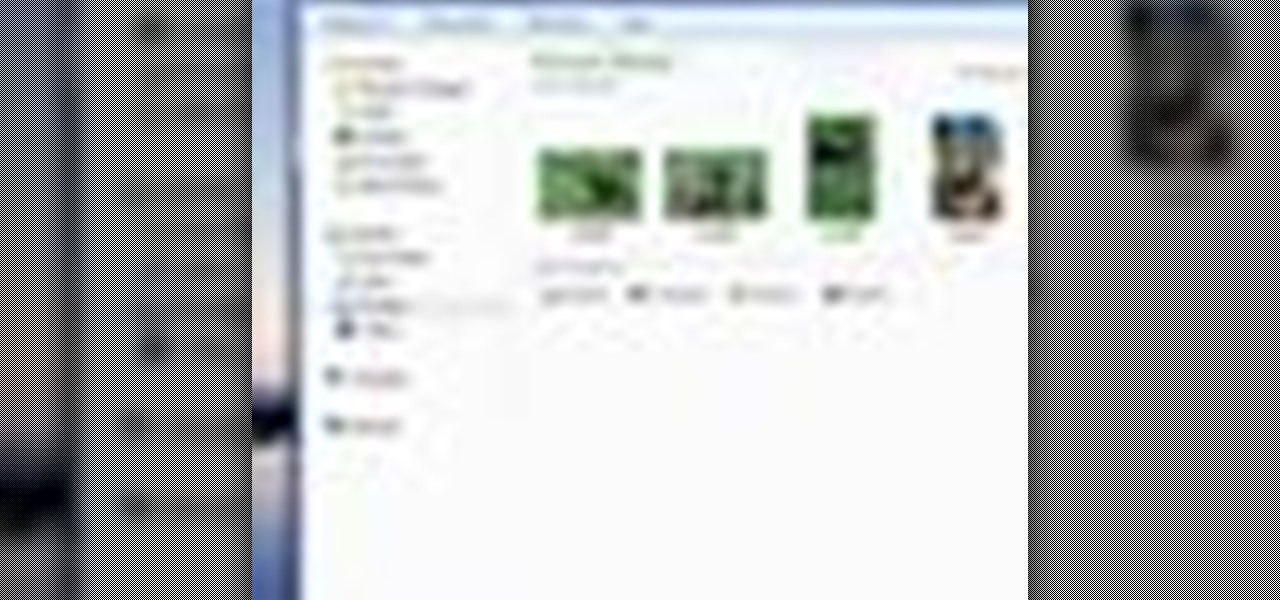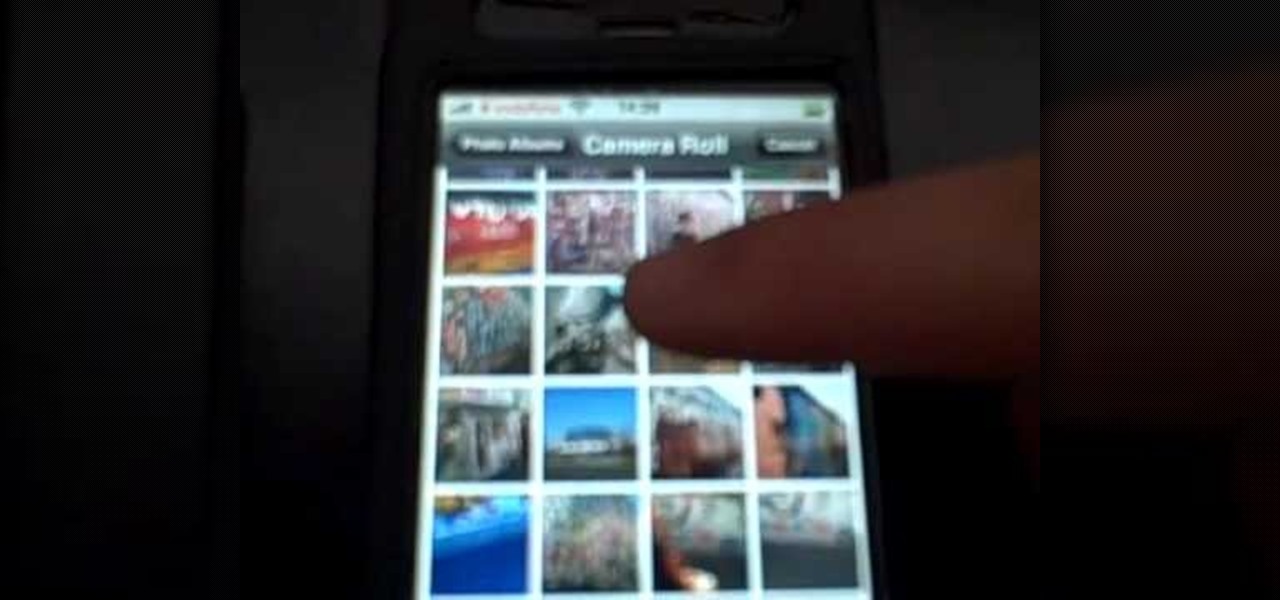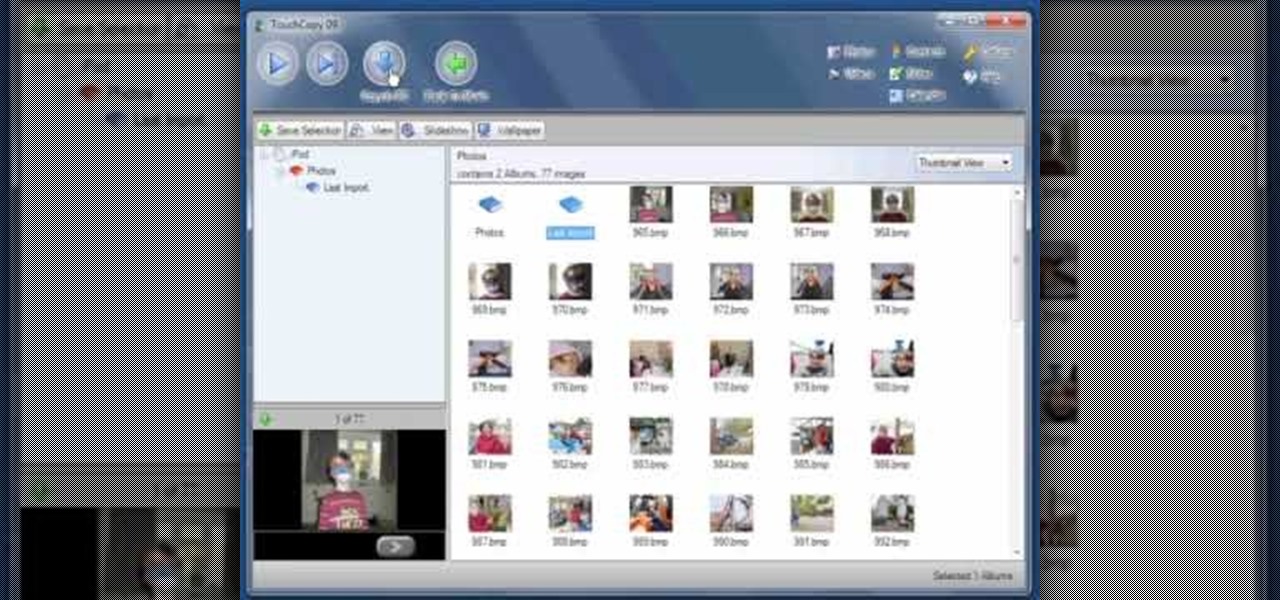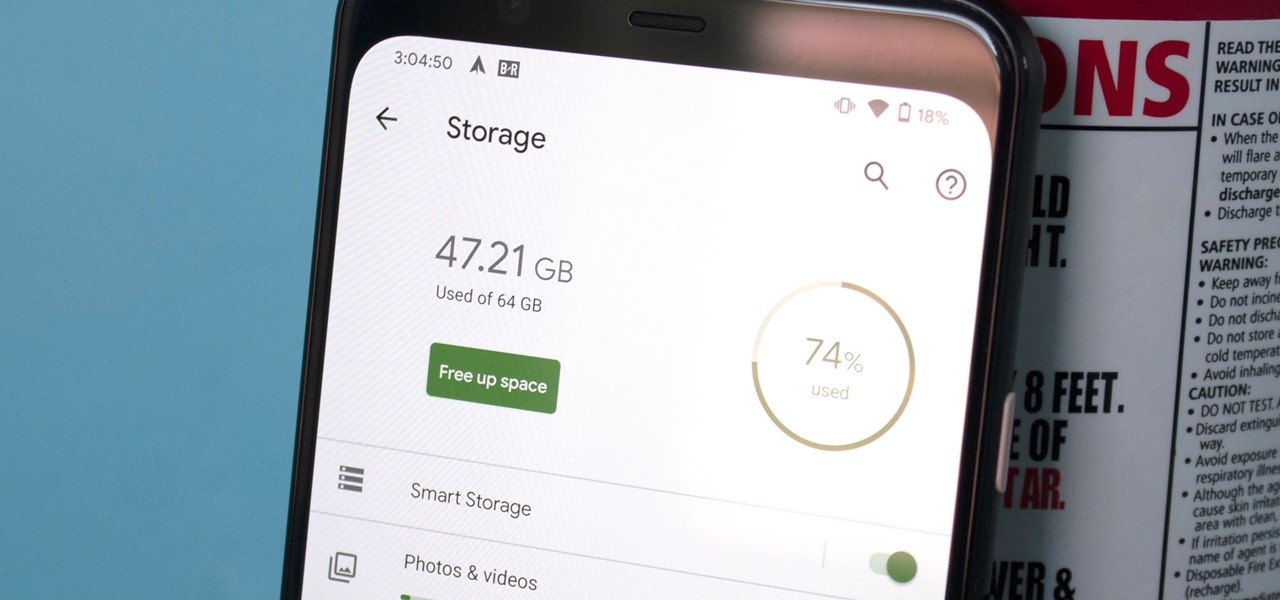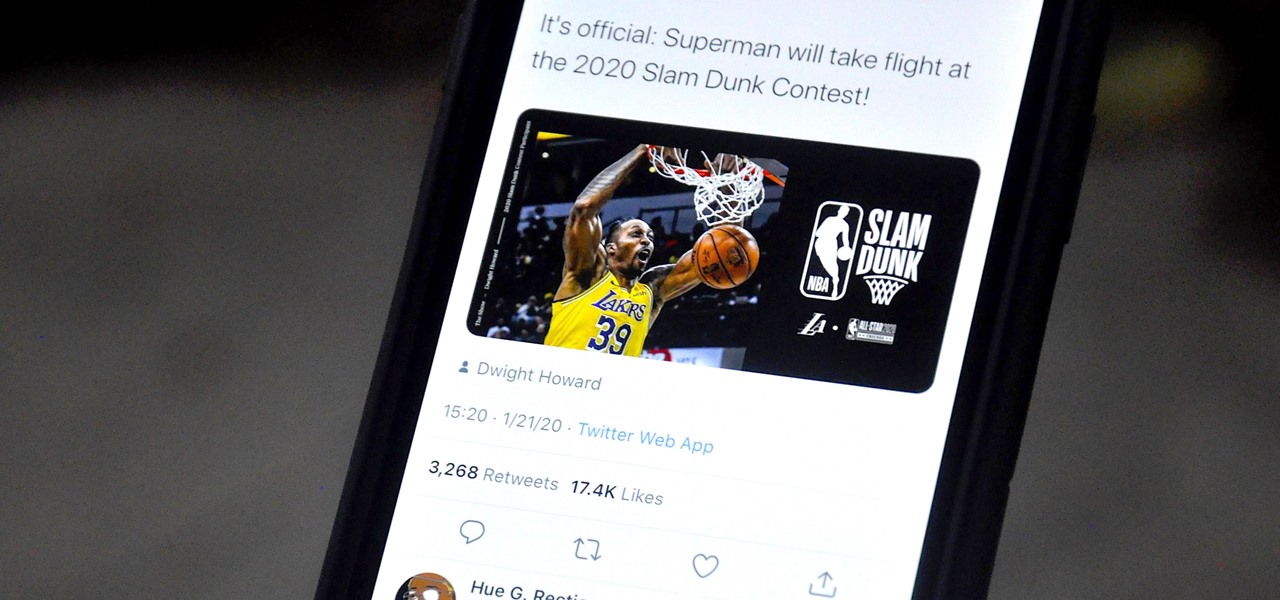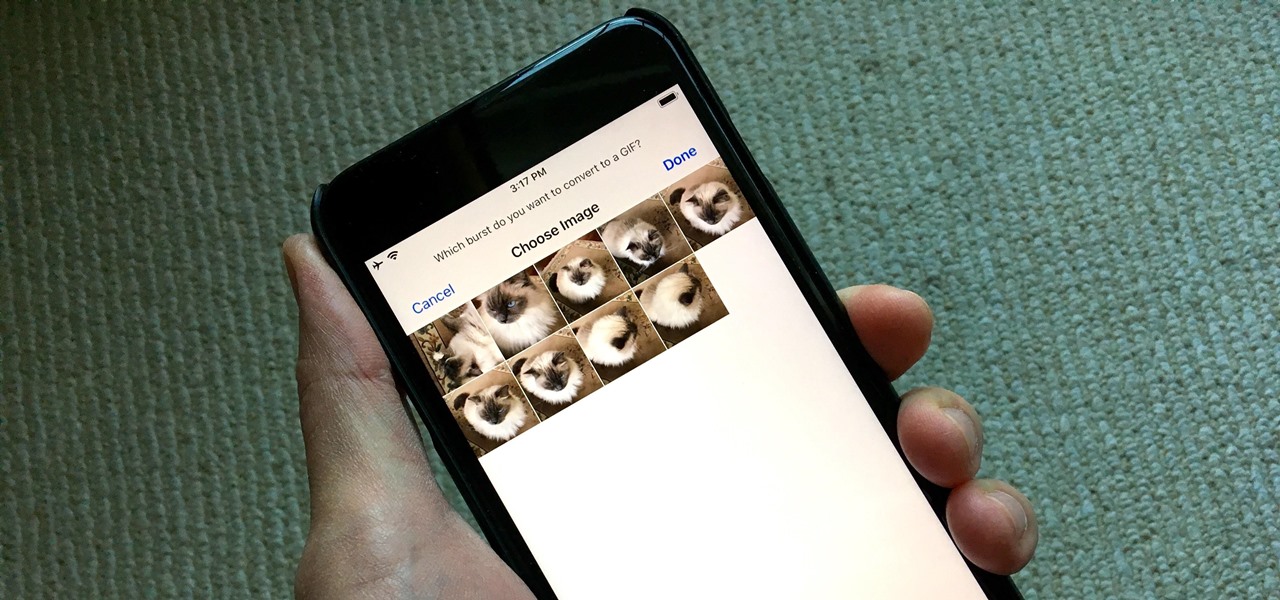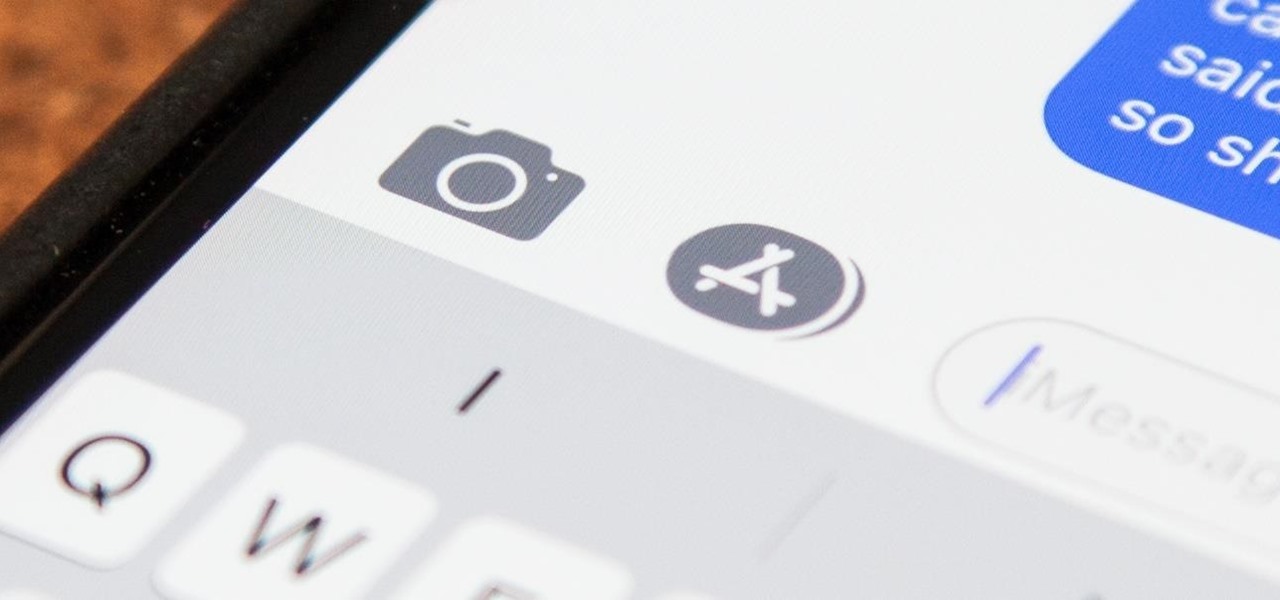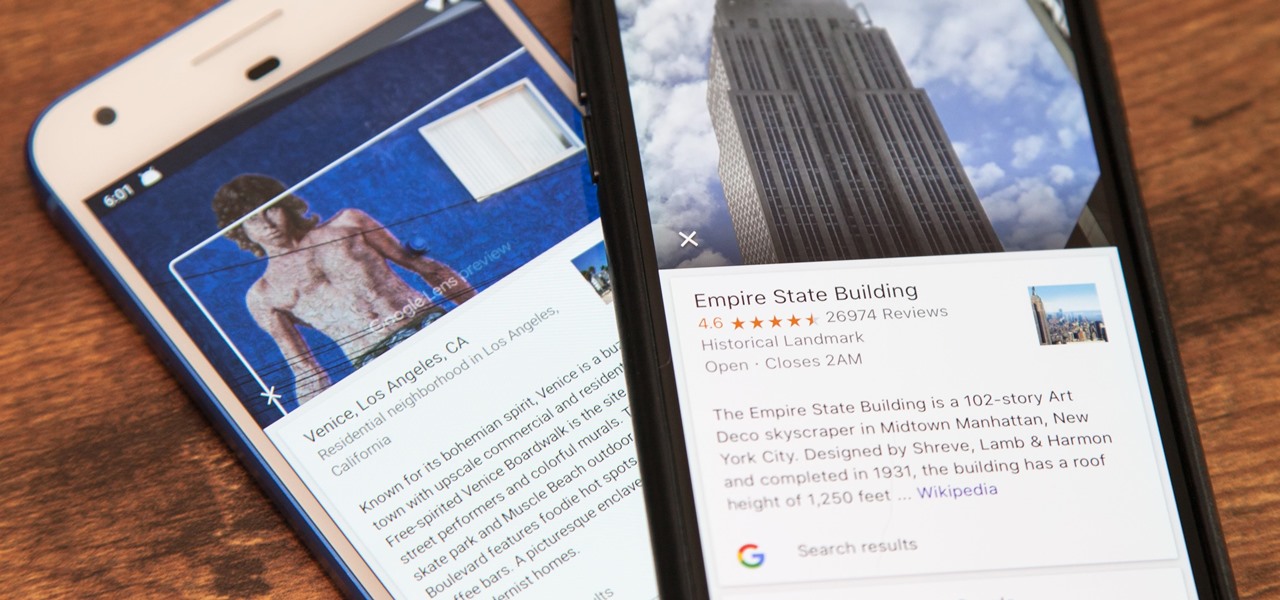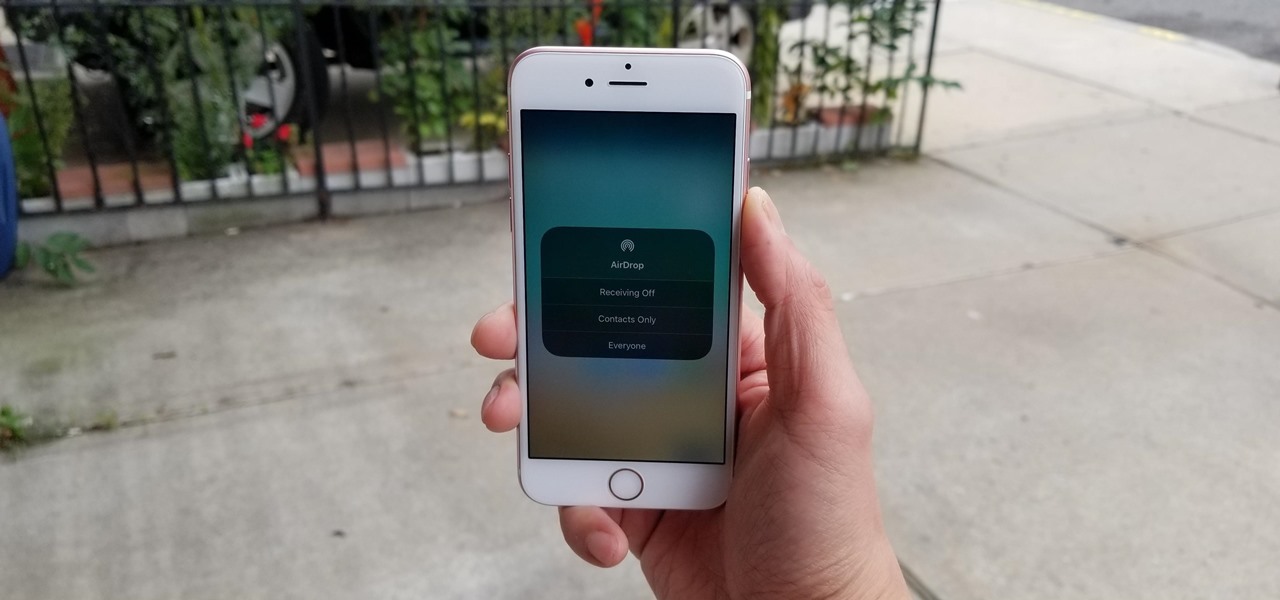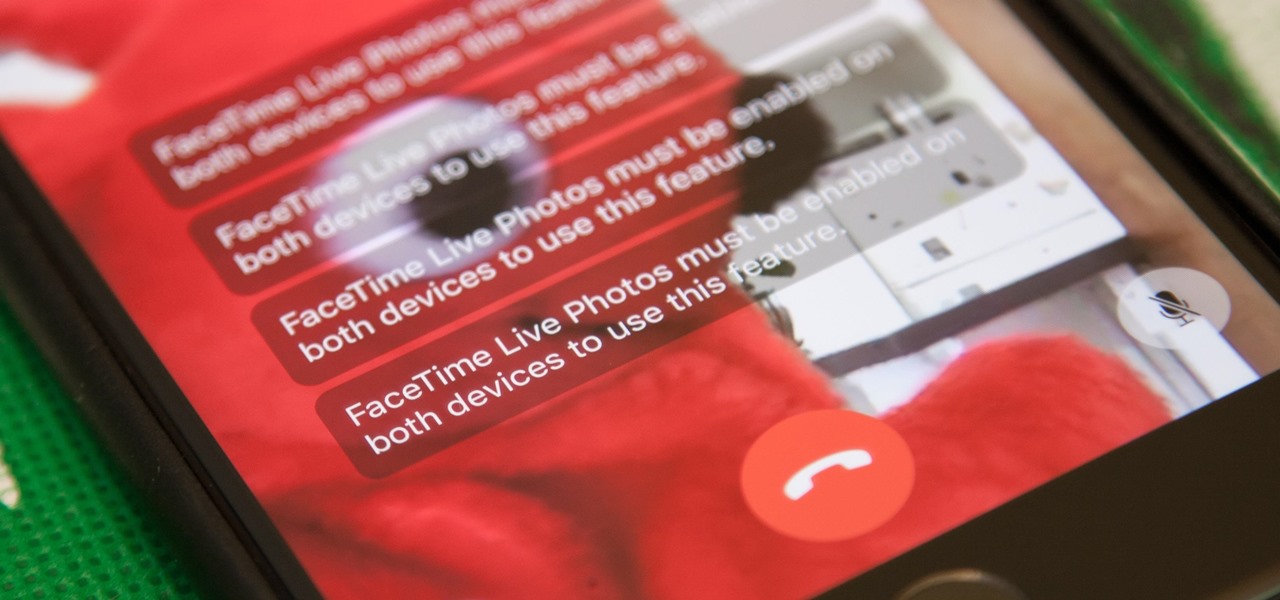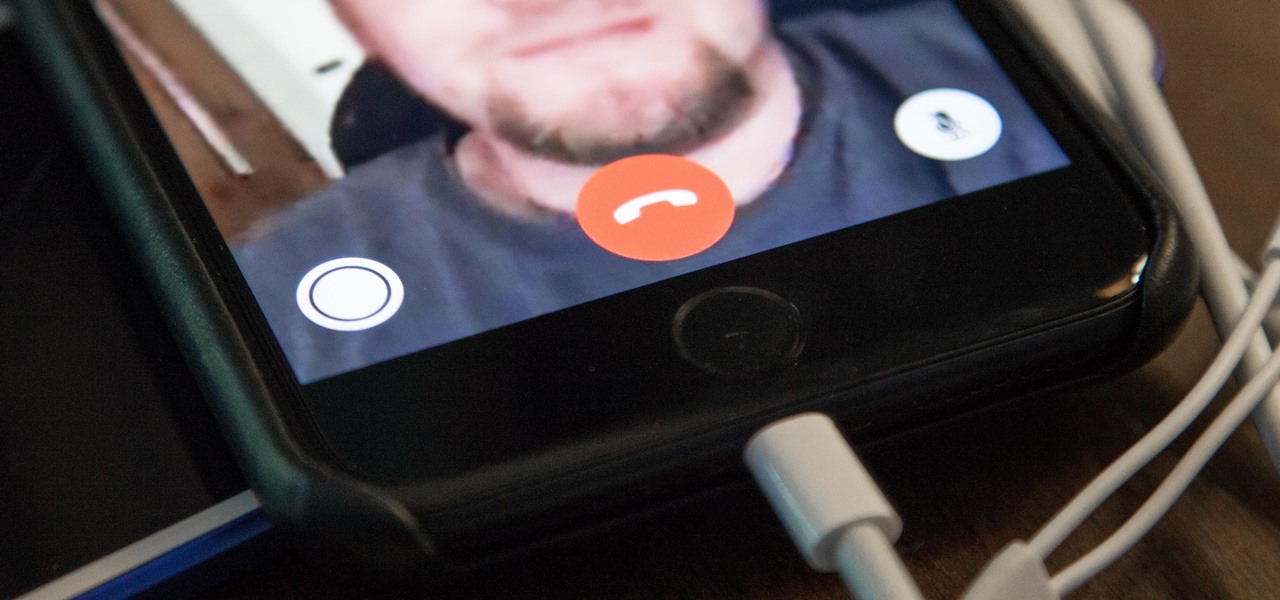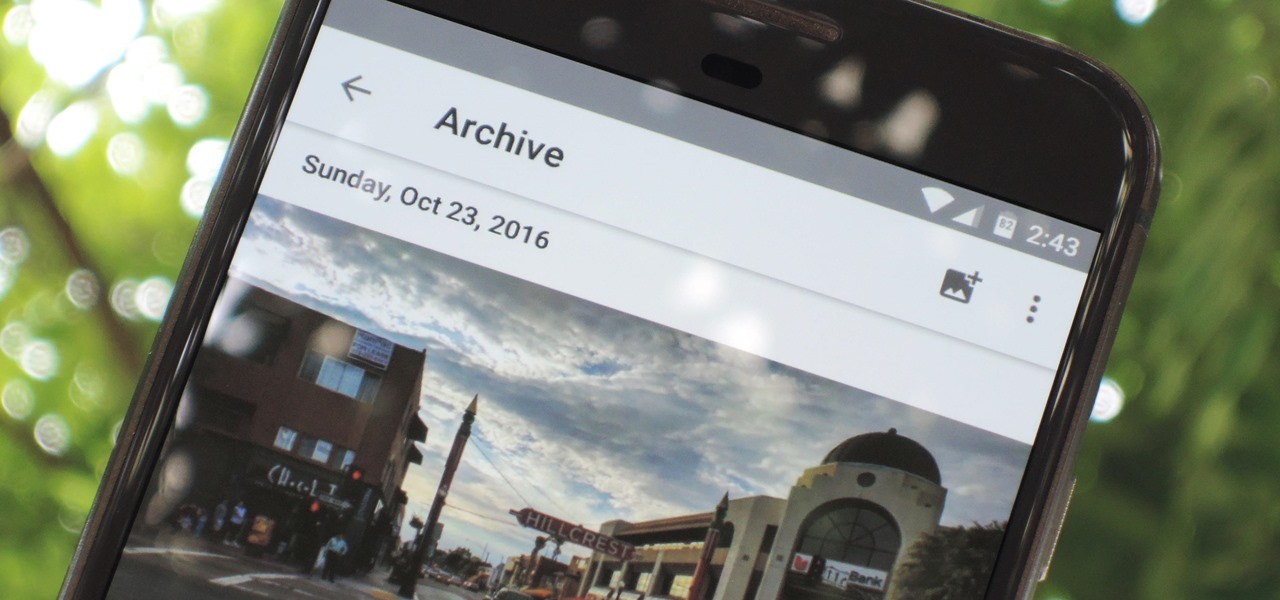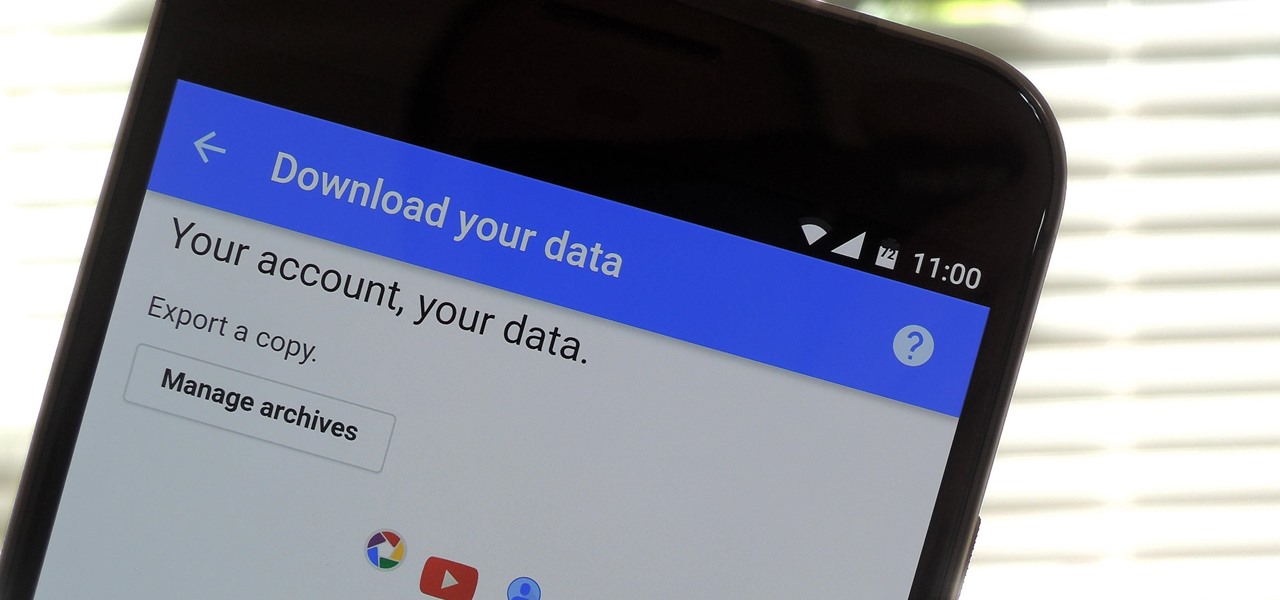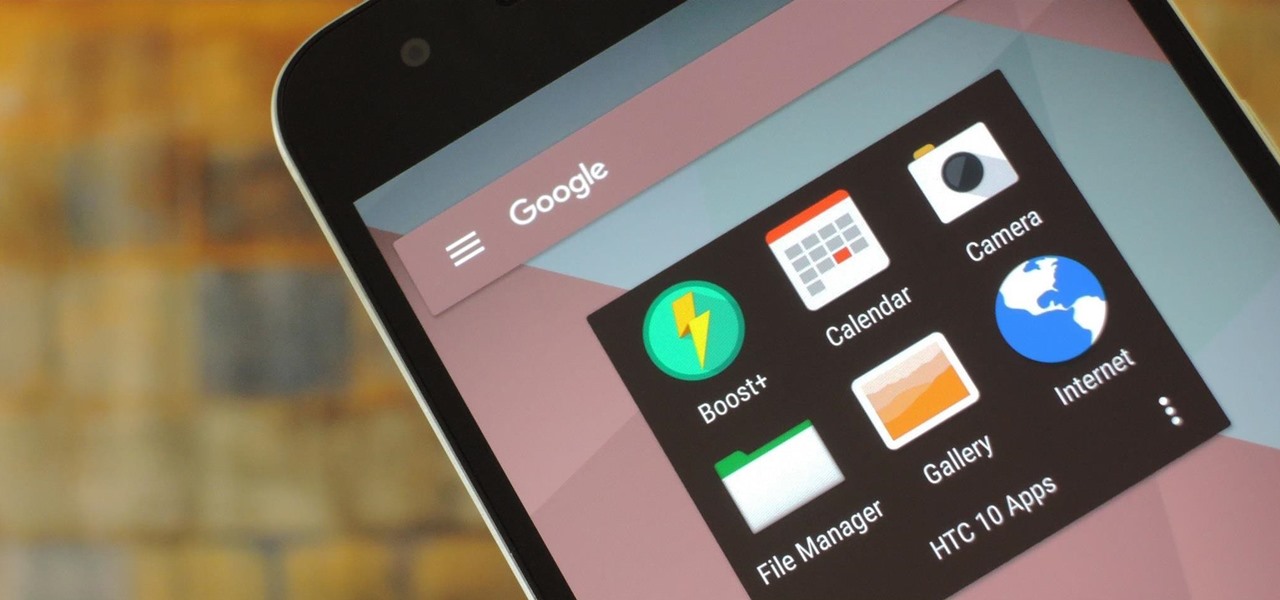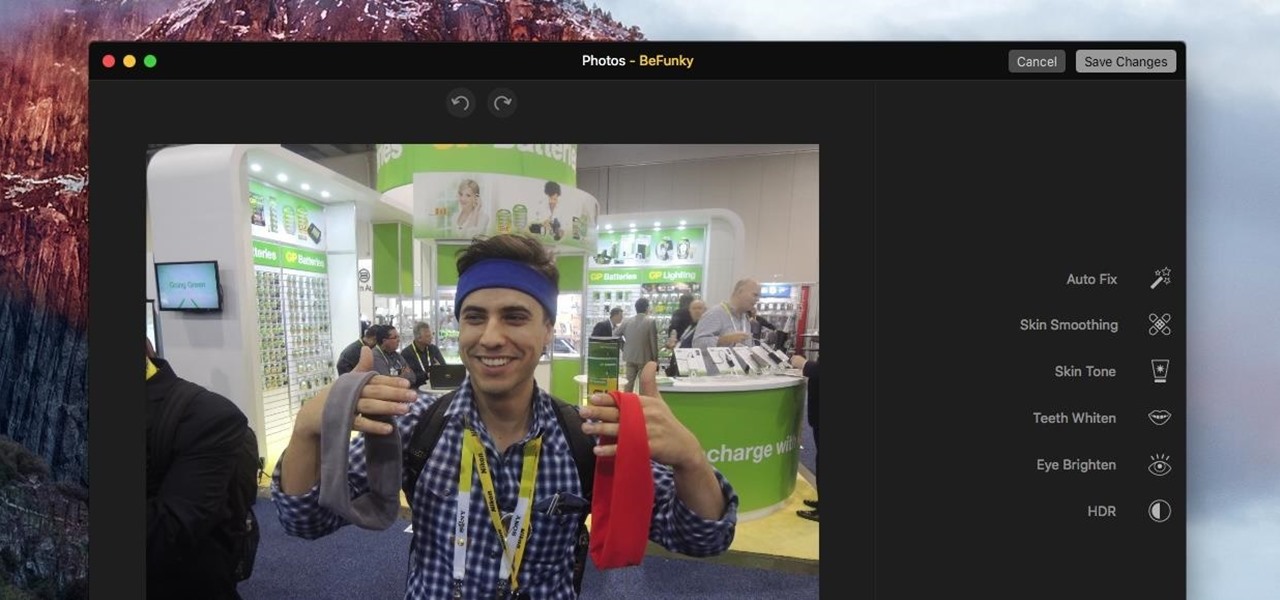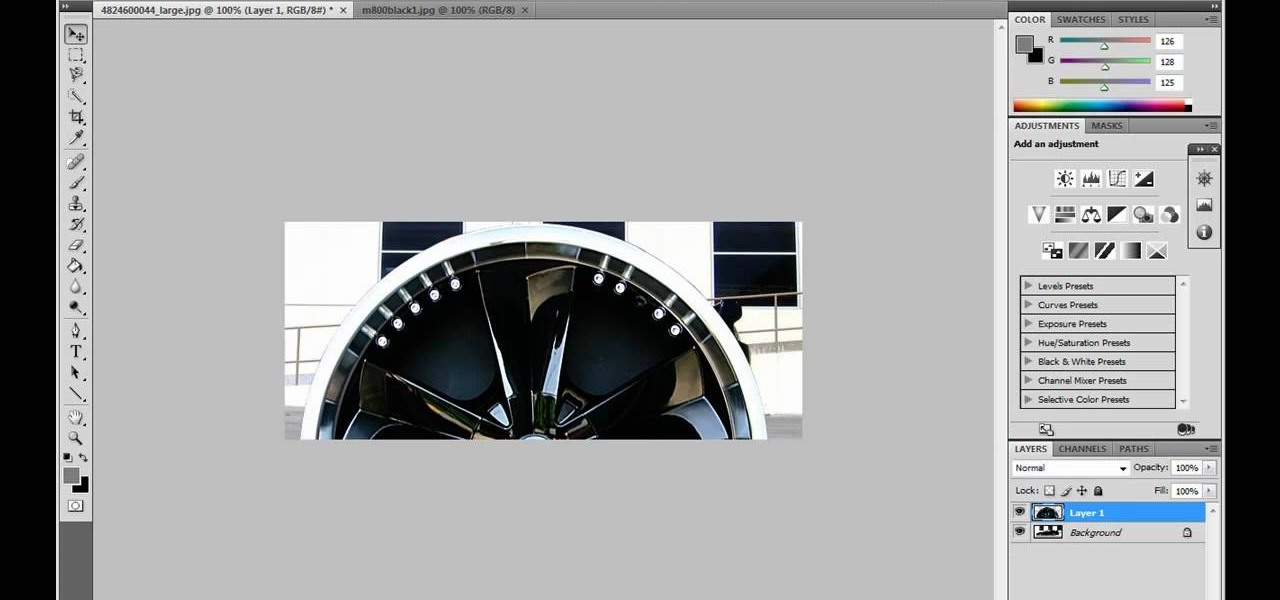
JdudeTutorials shows how to Photoshop the rims of a photo of a car, either for previewing different options for your vehicle or just for fun. Open the photo of the car (preferably shot from the side) in Adobe Photoshop. Open the desired rim photo. On the rim, use the lasso or magnetic lasso tool to select the rim from the background. Then copy the selected area and paste it into the car photo. Select the layer with the rim, select "free transform" and resize the image to fit the car's rim siz...

Forget to put on lipstick before a photo? Or perhaps you want to spice up an old photo of someone you love. Well their is a way, as 4YouTutorial demonstrates step by step using Photoshop CS4. First upload a photo or image into Photoshop. Next access your Photoshop layers and delete the default locked layer. After, activate the zoom tool and zoom in on the photo where the lips are located. Next choose the quick selection tool (make sure it's on plus) and drag it over her lips. This process can...

In this how-to video, you will learn how to upload photos and videos to Facebook or MySpace using your mobile phone. First, go to messaging and scroll down to blogs. Here, enter whichever blog you want to upload to. Next, go to message and create a new picture message. A new option called blog will be in this menu. Now, press the option and click on your blog of choice. From there, you can put in text and select your picture or video. Now you can press send. This will send the file or video t...
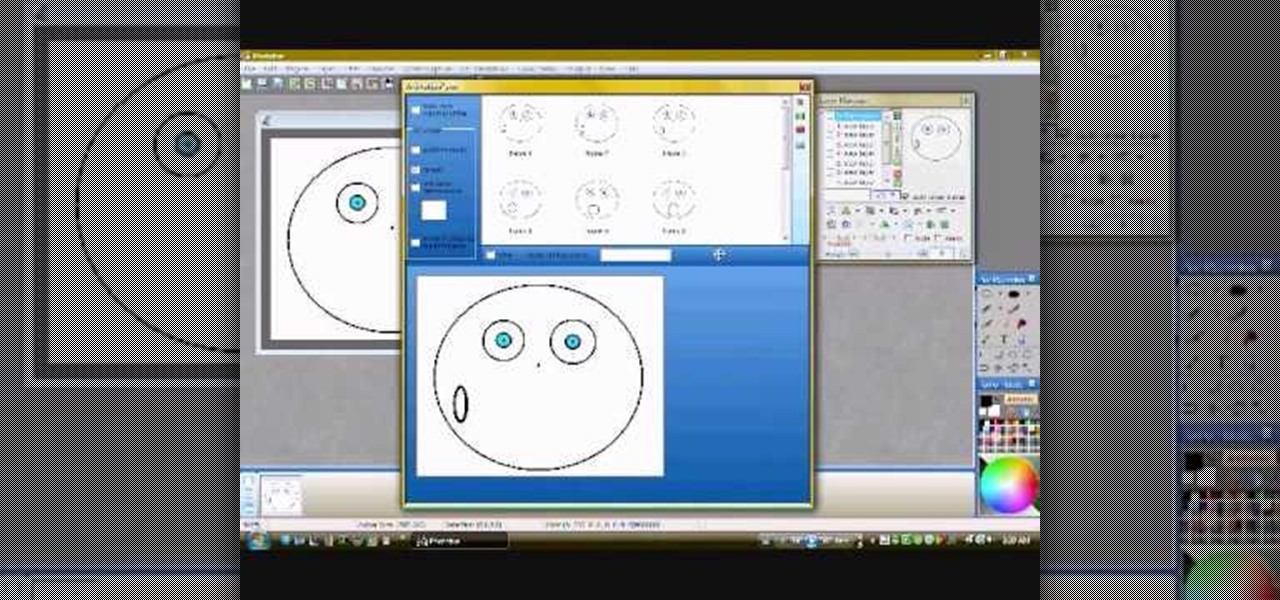
In this video you will learn how to make a GIF animation without Photoshop. This is by using a windows operating system program and its from a website which is provided. Go to your search engine then type in download. Then click on CNET, then type in Photobie and download the latest version. Once you've downloaded and have it open click on layer, then click import images as new layers on current photo panel. Then add your images and have them ordered as you want them. Then click on the top on...

In this video tutorial Yanik Chauvin of Yanik's Photo School shares a discovery he made while using the software Lightroom. This quite simple technique of adding hints of color to black and white photos can make them striking. By adding a color screen on top of your photo, using either the adjustment brush or a gradient filter, you can create a lovely conversation piece for your home that will confound your visitors. "Is this photo black and white or sepia or ... what?" He also shows a trick ...

This video is describing how to create a podcast by using the Garage Band program on a Mac computer. Start by going to Garage Band and go to new podcast. Click create. Under the podcast you should choose what gender of voice that you would like. The top track is to add photos from your iPhoto. Select the voice that you would like to record on and click the record button on the bottom of the screen in order to begin. Record your podcast. Then to get your podcast into iTunes go to the share but...

The video describes how to use Pinnacle Plus Studio. The narrator first describes the various tabs and features of Pinnacle Studio. He then describes how to import a video into Pinnacle Studio for editing. The video demonstrates how to add still photos, sound effects, music, and transitions to your video using the various tabs and options along with what the narrator calls the timeline. Finally, he describes how to make a movie after you have finished editing your video. He gives a good overv...

If you're printed pictures and photos aren't coming out the way you expected, then something might be wrong with your printer, specifically, the printhead might be dirty and might need to be cleaned. This is an easy troubleshooting step for Epson printers.

In this tutorial the author shows how to make a simple JavaScript image gallery. In this video the instructor shows how to set up a Lightbox tool. Lightbox is a simple image or photo gallery script which you can use on your website. It is a free tool and it is very easy to setup on your website. This tool has many features like when you click on an image the image enlarges and the rest of the background is darkened focusing your view on the image. Now the author shows the links to the Lightbo...

Are you new to the social networking scene? Struggling to figure out how to upload your photos to Facebook? This easy step by step tutorial will show you the exact steps that you need to take to upload your photos to your Facebook page. Before watching the video you will need to upload your pictures to your computer so that you can browse through them and then choose the ones that you want. You can also learn how to "tag" other people in your photos and link the picture to their Facebook acco...

This all-in-one printer's versatility will help you in any aspect of home office printing, whether it's business documents or family photos. Learn how to print photos without even turning on your computer. Printing and organizing photos will now be a breeze!

This is a quick tutorial on producing gritty, disgusting photos, which have a Halloween feel to them. Learn how to make someone look scary like a monster in Photoshop. The second video shows another method making use of the liquefy tool, the rust method again, as well as lighting effects. This tutorial is not intended for newbies who do not understand Photoshop's interface.

As the holidays draw closer and closer, stores are getting more and more crowded, and of course, many have put off their Christmas shopping until the very last minute. Why not avoid the mall rush this holiday season and make a personalized do-it-yourself snow globe to gift to those closest to you? This is also a perfect opportunity to put of those cell phone photos that you've been snapping to use! What You'll Need

Libraries is a cool new feature in Windows 7 that helps you find and manage all of your documents, music, pictures and videos in one location, no matter what location there in. This video from Microsoft outlines the usage of this new feature.

Just take an amazing photo with your iPhone? Want to share it with a fellow iPhone user? Who wouldn't? Learn how to send and receive photos between two iPhones with help from this tutorial. Learn everything you need to know about sending and receiving photos right here.

In this how to video, you will learn how to create an animation with pictures using Photoshop. First, open an image in Photoshop. Double click the layer to unlock it. Next, open another picture in the program. Select and copy the first image, then paste it into the second image as a new layer. Close the original picture. Next, open another picture and copy it. Paste it into the other picture and close the latest picture. Open yet another image and copy and paste it into the previous picture. ...

This video teaches viewers on how to inspect a motorcycle for damage after an accident as well as documenting it. The most important thing you need to do after an accident is to document all parts of the damage by taking photos of the damaged parts. Start by verifying the VIN number or Vehicle Identification Number and take a picture of it, take a photo of it. After that, get a photograph of the mileage on the dash area of the motorcycle. If there is other important information that needs to ...

What if your computer just crashed and you've suddenly lost of your personal photos? Those are memories you can never get back in the digital world, unless...

Backing up your digital photos with Apple iPhoto while running Mac OS X can give you peace of mind of knowing that you will not accidentally lose your precious photos. In this video tutorial, you'll learn how. For more, or to get started backing up your own photos in Apple iPhoto, watch this how-to.

Deleting photos may not be glamorous, but we bet you don't know the tricks. Watch this photography tutorial video to learn how to quickly delete old photos you don't want anymore from your Canon A550. Deleting photos will be easy once you've watched this instructional video.

This two part tutorial shows you how to retouch a sailing photo in Photoshop. Part 1 of 2 - How to Retouch a sailboat photo in Photoshop.

This is a practical introduction to the photo equipment used in professional photography studios. Part 1 of 2 - How to Equip your photo studio.

Photo Smasher is a quick and easy way to animate photos and this tutorial will show you how. NOTE: This software is no longer available for download.

One of iCloud Photo's biggest perks is its ability to store large video files taken with your iPhone, so you can fill up your iPhone's storage with other items. That said, when you play back those videos, you may not be watching the footage in its original quality. Instead, they may be low-res versions. To view the high-quality originals — or to make sure that's what you see — just follow this trick.

Even with Pixels now coming with 128 GB of internal storage, many folks still struggle with low storage. The culprit is usually photos and videos, which can quickly eat away the space. Thankfully, there's a feature that solves this problem.

If you don't want to be found on Twitter, there are several ways to do that without making your account private. For instance, you can choose an obscure username, omit your real name, or pick a random avatar. But there are lesser-known features deep in your settings that can also protect your privacy online, including preventing photo tags.

OnePlus has always pushed the boundaries with specs. They give their phones the premium treatment, which, yes, includes the camera nowadays as well. But even though they have become pretty solid in the photography department, it could always be better.

Smartphones have so much sensitive information attached to them. If you share your home with others, then you know the pains of trying to keep anything private. Photos are surely among the things you'd prefer to keep to yourself, so OnePlus has you covered.

We know that Microsoft's HoloLens 2 is due to start shipping later this year, but despite the trickle of news about the device, we still don't know when.

Creating GIFs of your own burst images has been possible for a while with third-party iOS apps, some of which cost money or include in-app purchases to utilize the full potential. Fortunately, with Shortcuts, Apple's automation workflow app, there's finally a native way to achieve this without spending any cash.

While there are many awesome features in iOS 12, there's one that has got the best of me and my patience. Sending photos and videos in a text or iMessage. Yes, there are a few ways the process remains the same, but if you select pics and vids right from within the Message app, be prepared to be annoyed ... highly annoyed.

When traveling or sightseeing, you may come across a landmark you can't quite identify and want to know what exactly it is and the history behind it. It could be a building, waterfall ... anything. If there are no signs around or they're in a different language, you'll have no idea what you're looking at. Fortunately, Google Photos can be your personal tour guide with the power of Google Lens.

AirDrop is an underrated feature that lets you to quickly transfer files like songs and photos via Bluetooth and Wi-Fi from your iPhone to Macs and other iOS devices. It's been a staple in the Control Center ever since iOS 7, prominently displayed for easy access. However, with iOS 11, that quick access to AirDrop has seemingly disappeared.

Nothing has stopped you from taking a screenshot of a funny moment in a FaceTime video call before, and nothing probably will. But screenshots are old news. Apple has made it even easier to take capture FaceTime moments on your iPhone, and the results are more lively.

When you're taking a video in the Camera app on your iPhone, there's a little white shutter button in the corner that lets you take a still image while you're filming. Apple brought that same concept over to the FaceTime app in iOS 11, iOS 12, and higher, so you can take Live Photos of your friends during video chats.

Google Photos just got a killer new feature that everyone should know about. Instead of one endless stream of every picture you've ever uploaded, there's now an "Archive" section where you can stash select shots.

Microsoft, even being Apple's fierce competitor, is no stranger to producing iOS apps—in fact, they've made 94 of them. But their latest iOS app may be their silliest yet: a goofy photo editor named Sprinkles.

If you're an Android user, Google probably has almost your entire digital life stored on its servers. Family pictures are backed up on Google Photos, your e-book library resides with Google Play Books, videos are on YouTube, chat logs in Gmail and Hangouts, starred places and location history in Google Maps, and so much more.

HTC's newest flagship smartphone, the HTC 10, has been met with nearly universal acclaim despite a weak amount of sales over the last few months. Most reviewers point to the device's gorgeous hardware as its main attraction, but at the same time, it certainly has some nice software to match, as this year's Sense 8 may be one of the best manufacturer skins ever.

For minor adjustments and color-correction, the Photos app is extremely useful, but its capabilities are limited to just the basics. Now, with Mac OS X El Capitan, Apple is opening the door for third-party extensions, meaning we can utilize additional, unique tools when editing pictures in Photos.