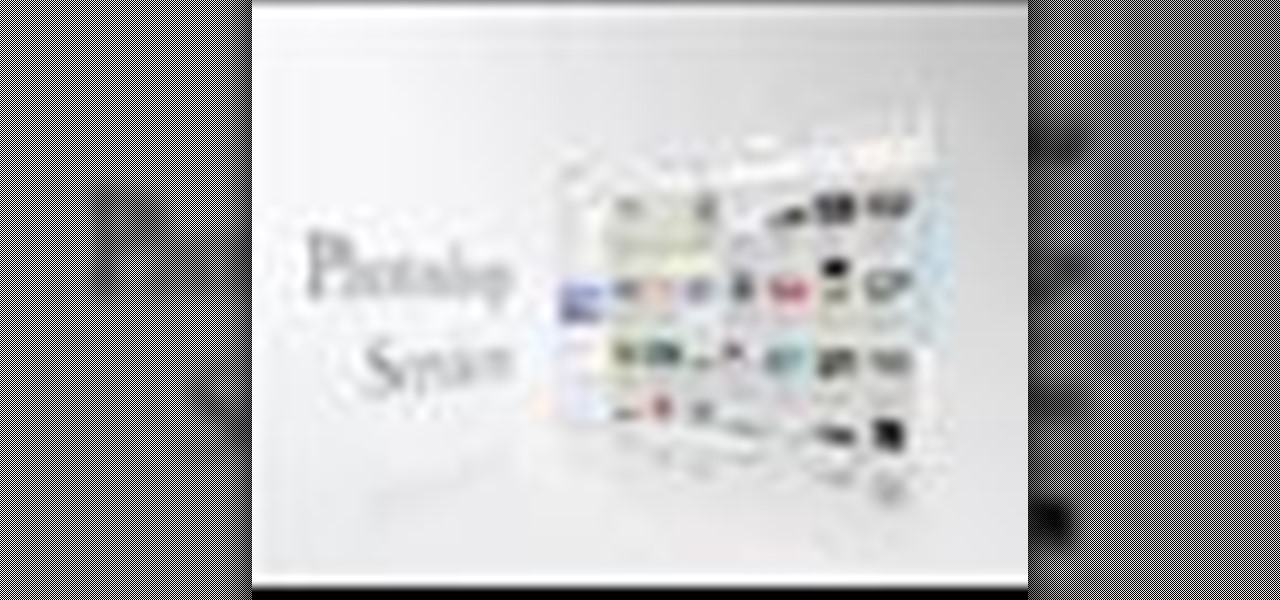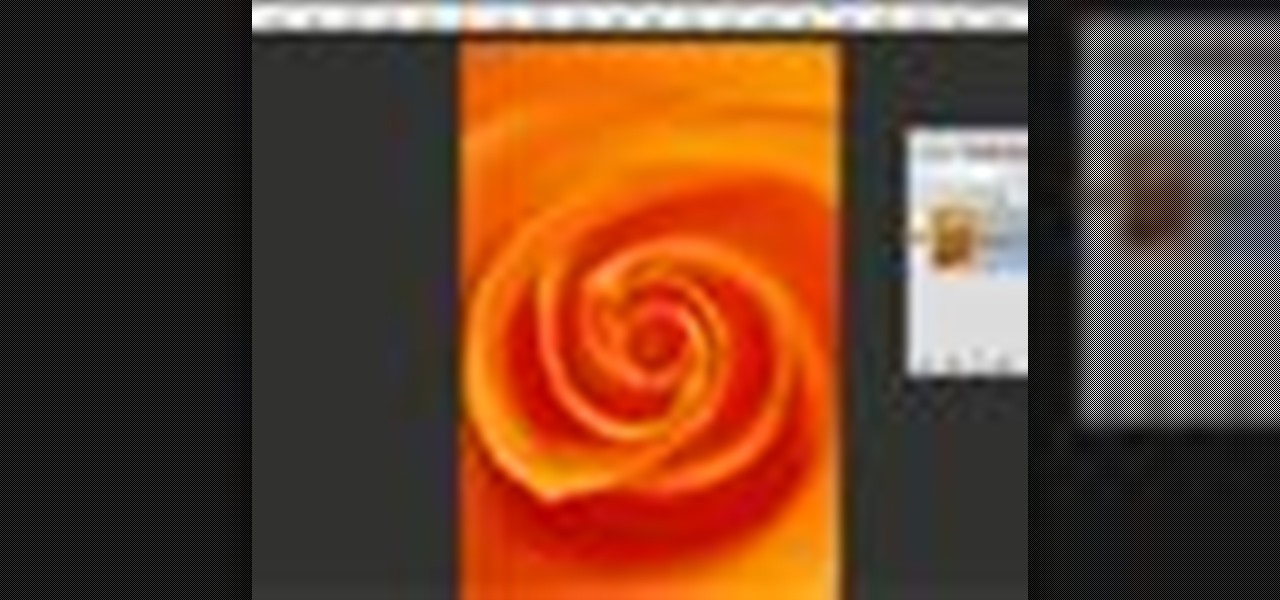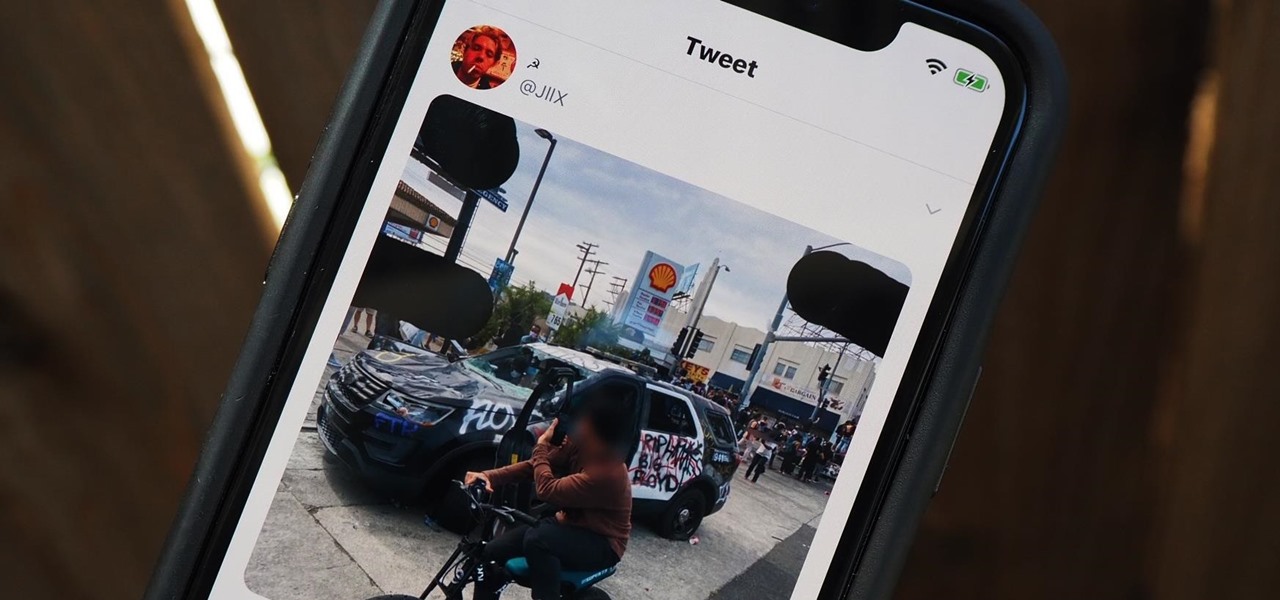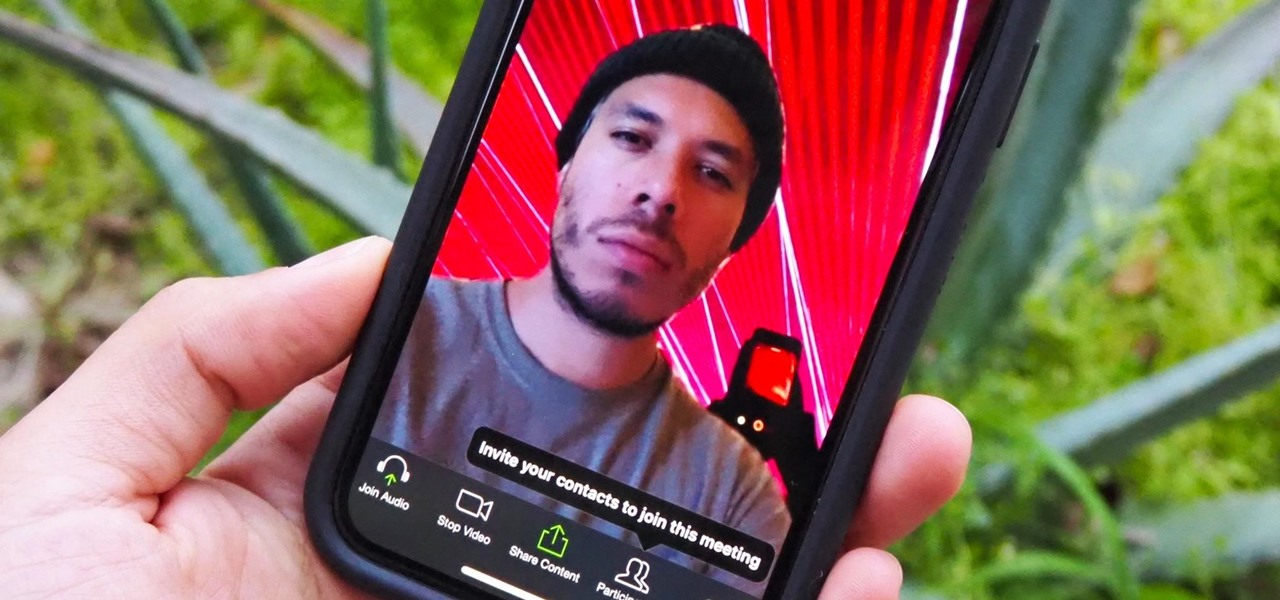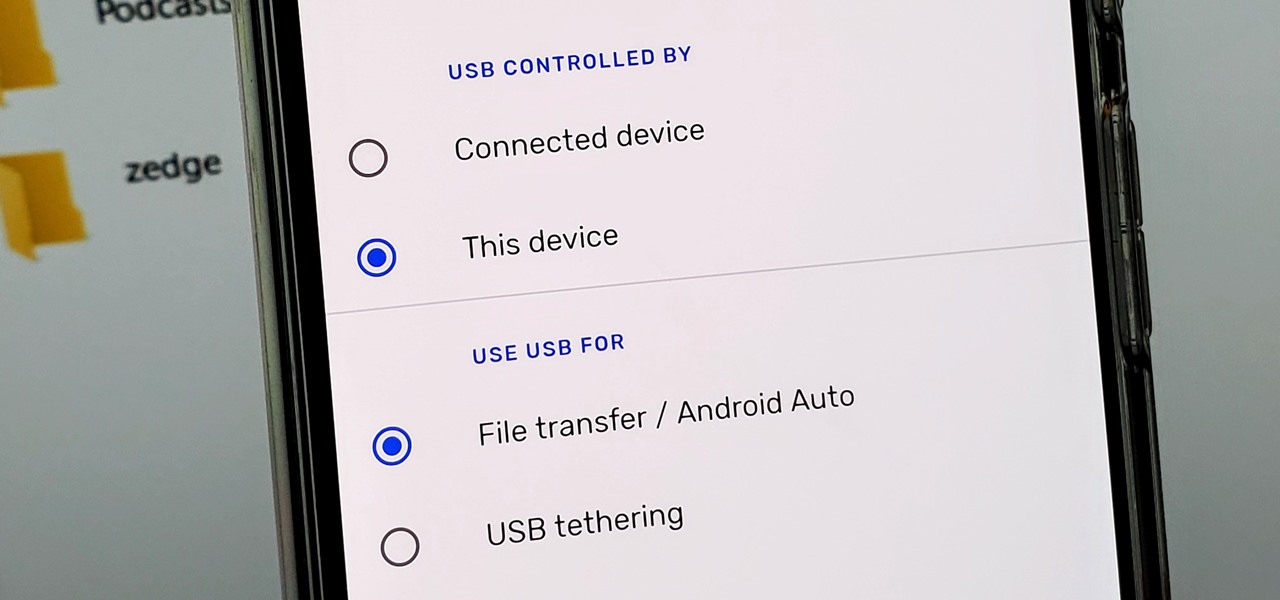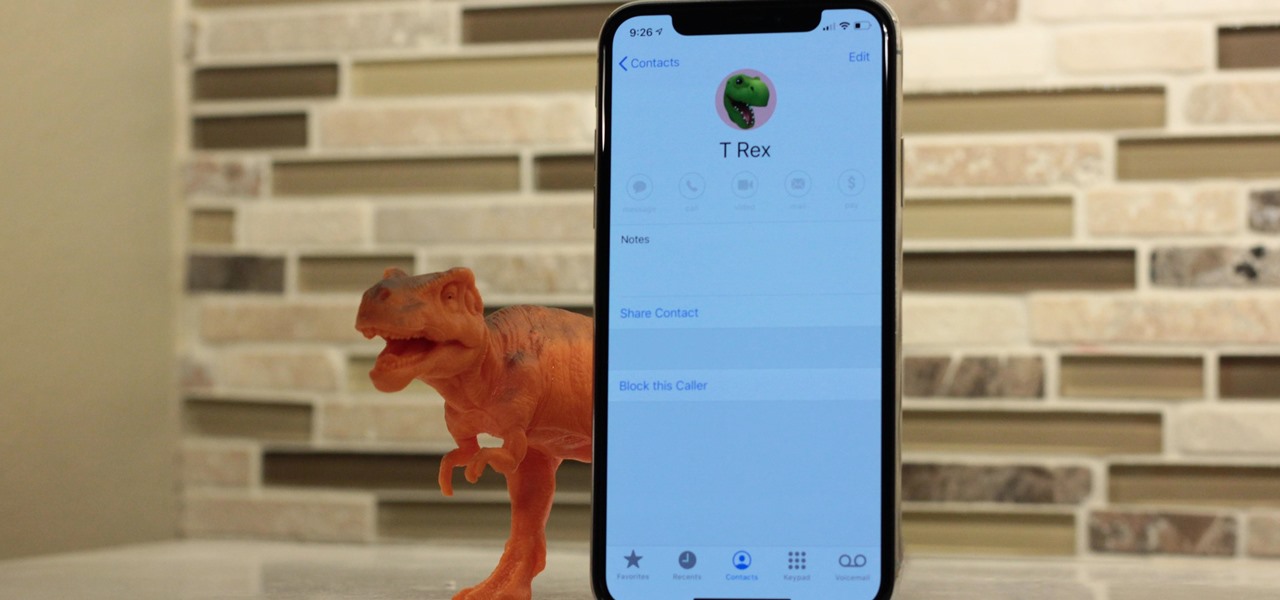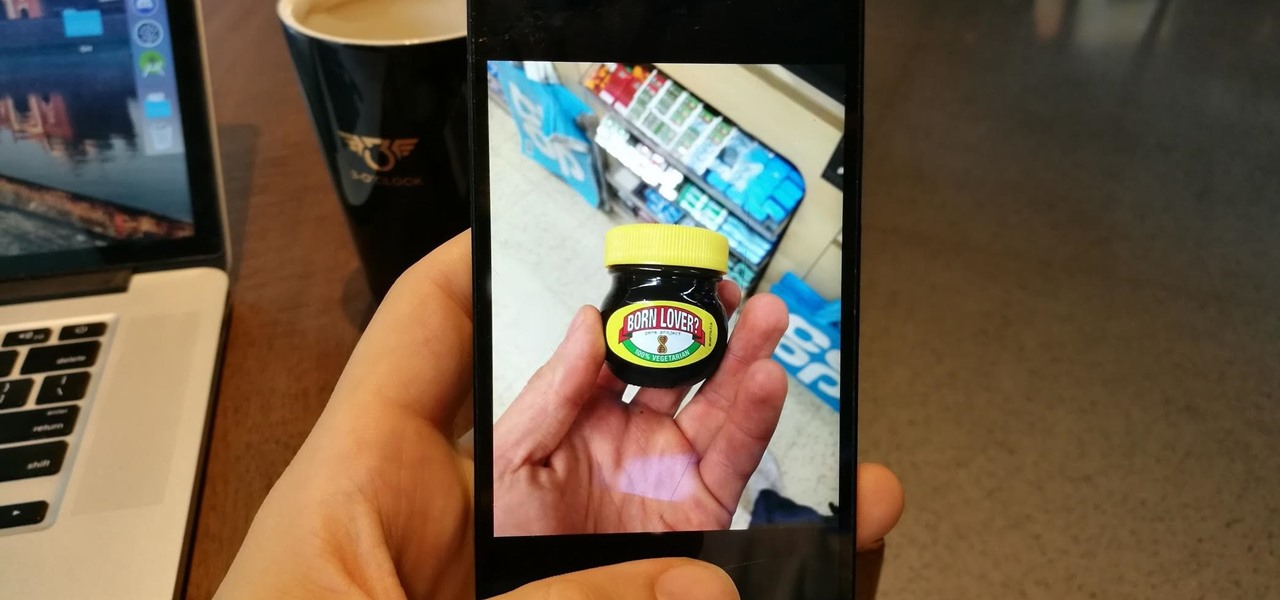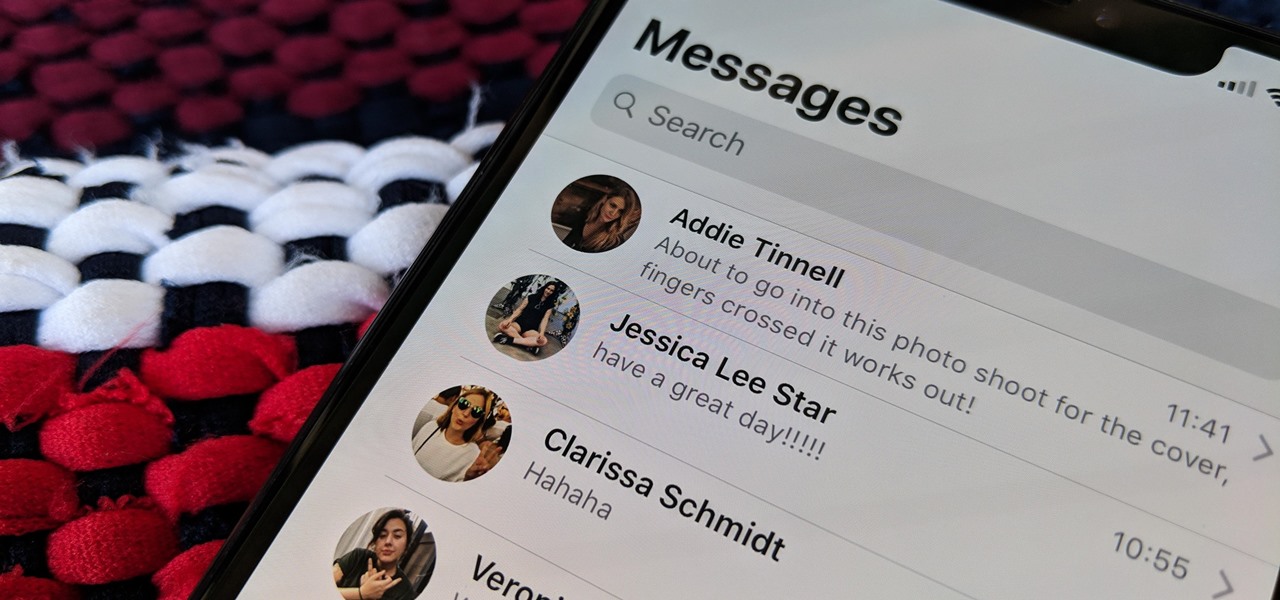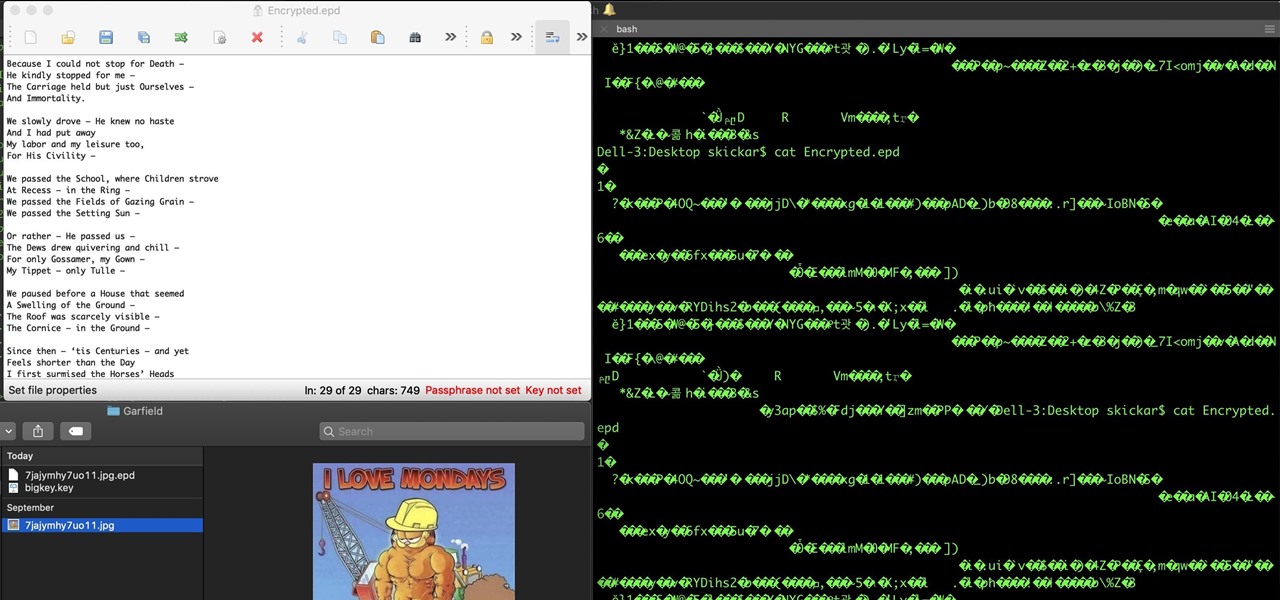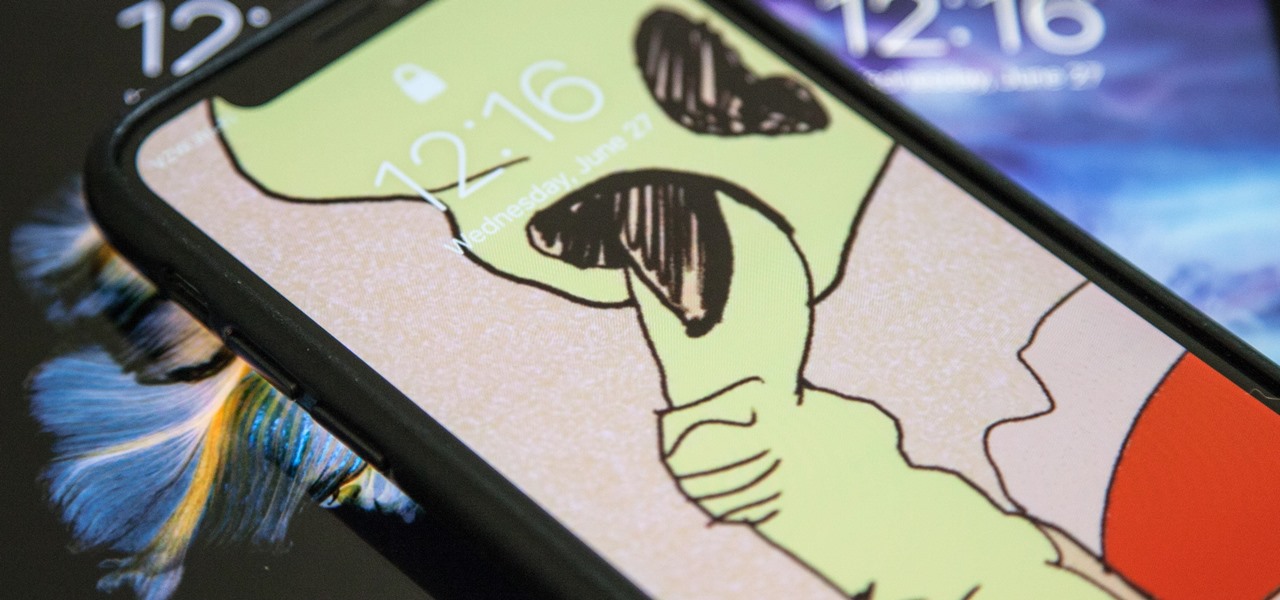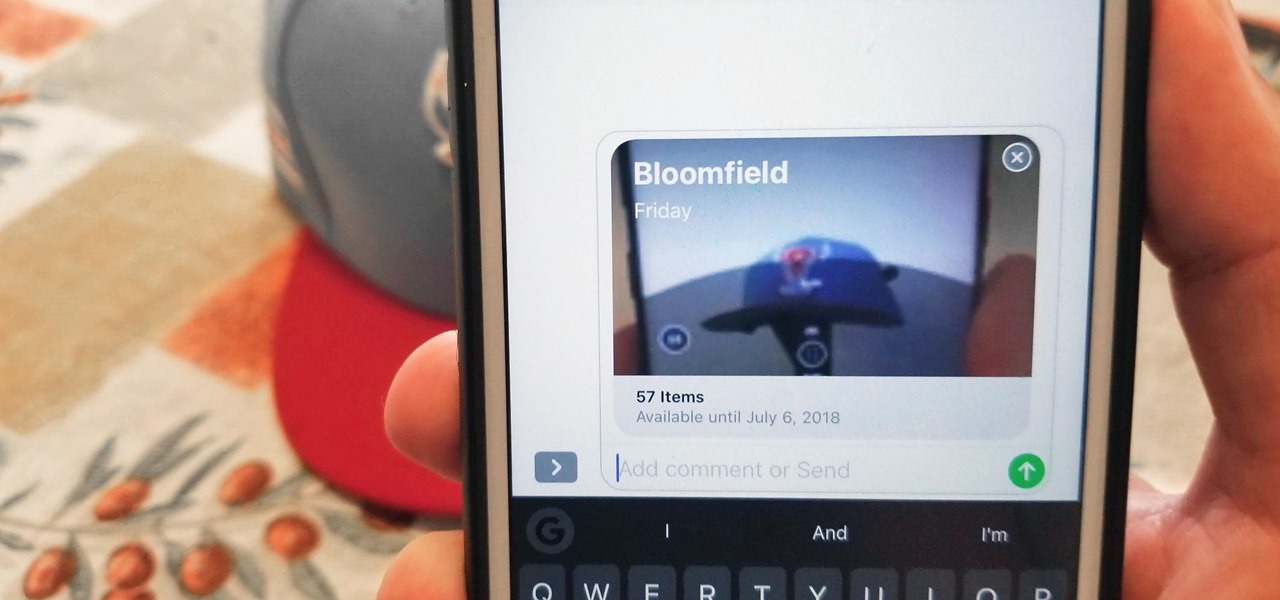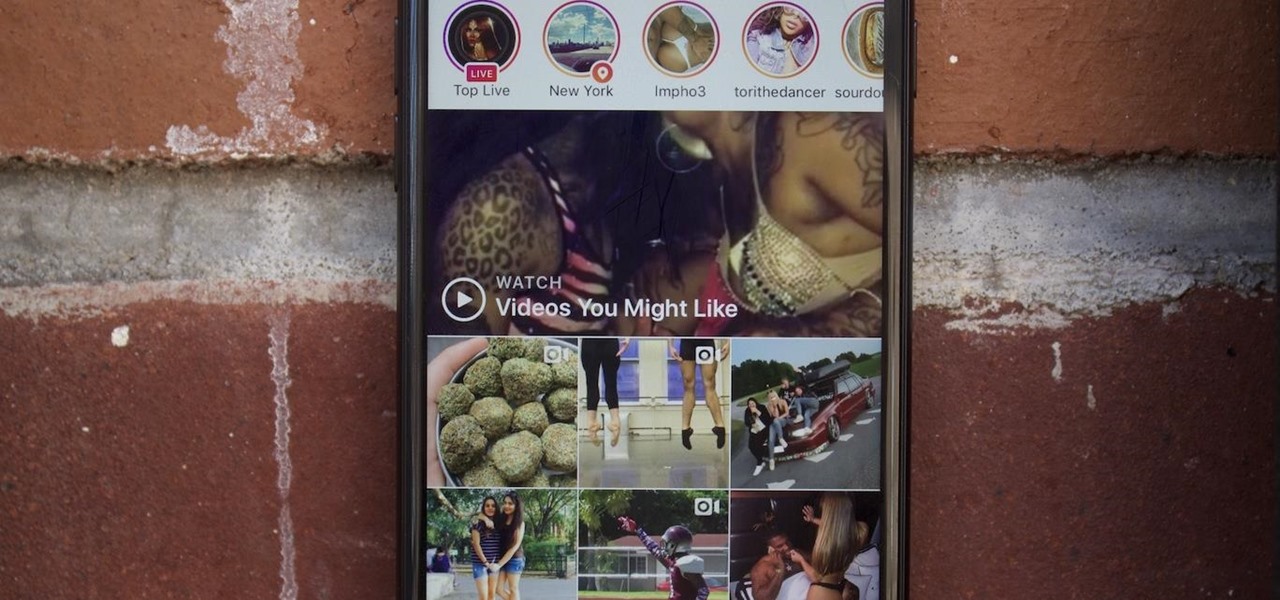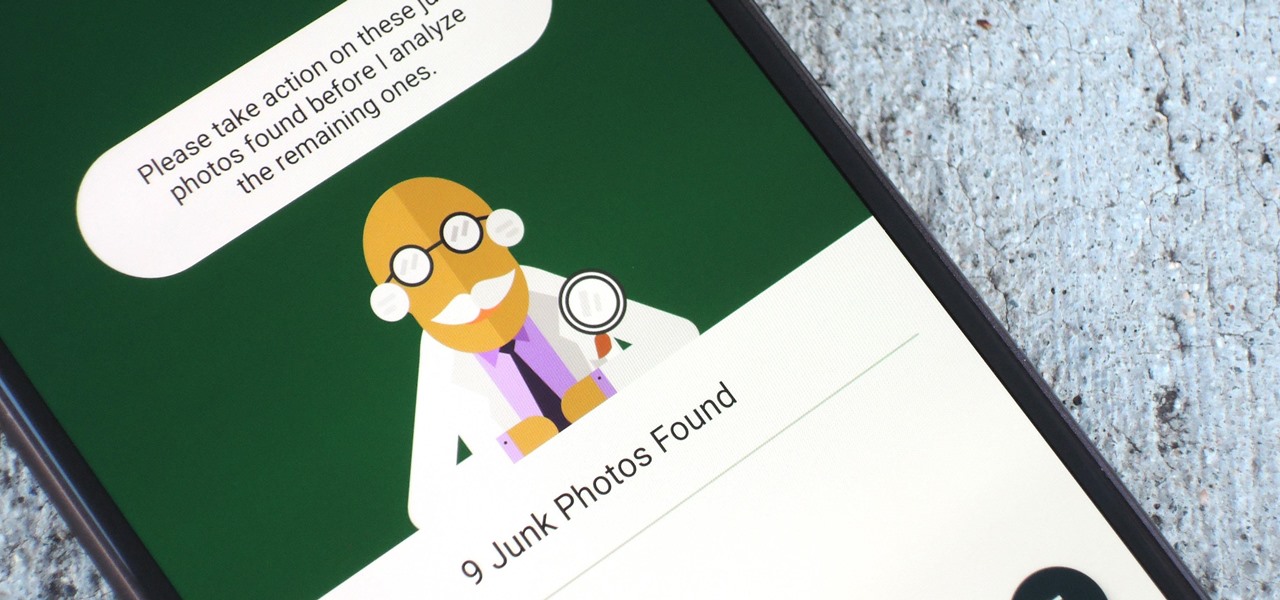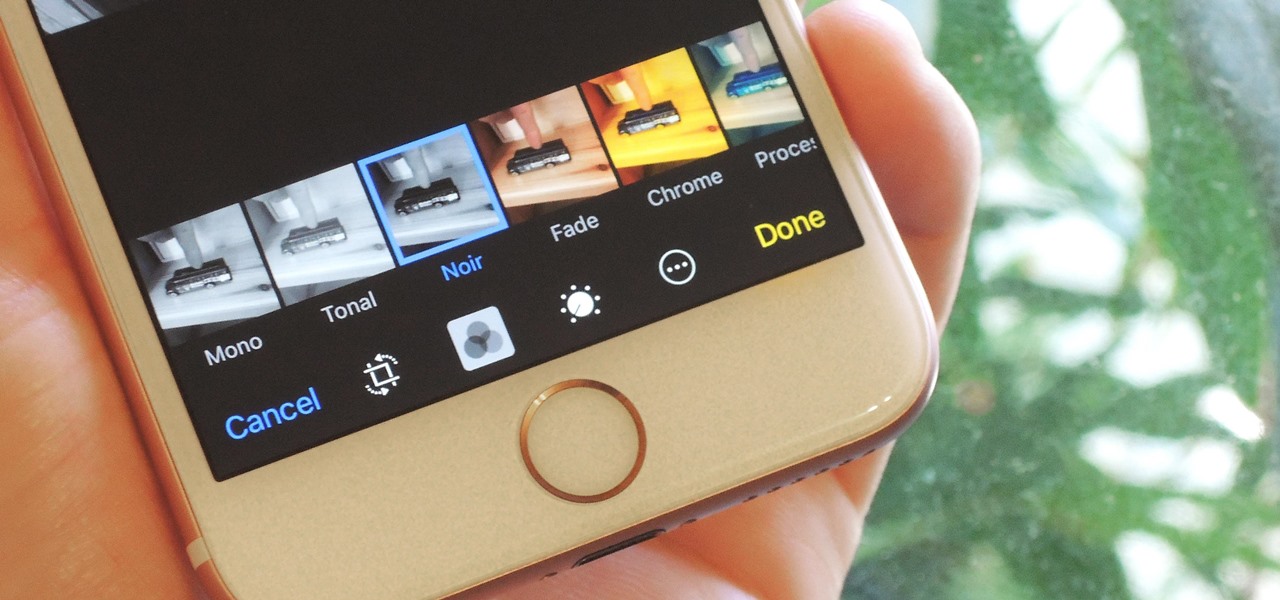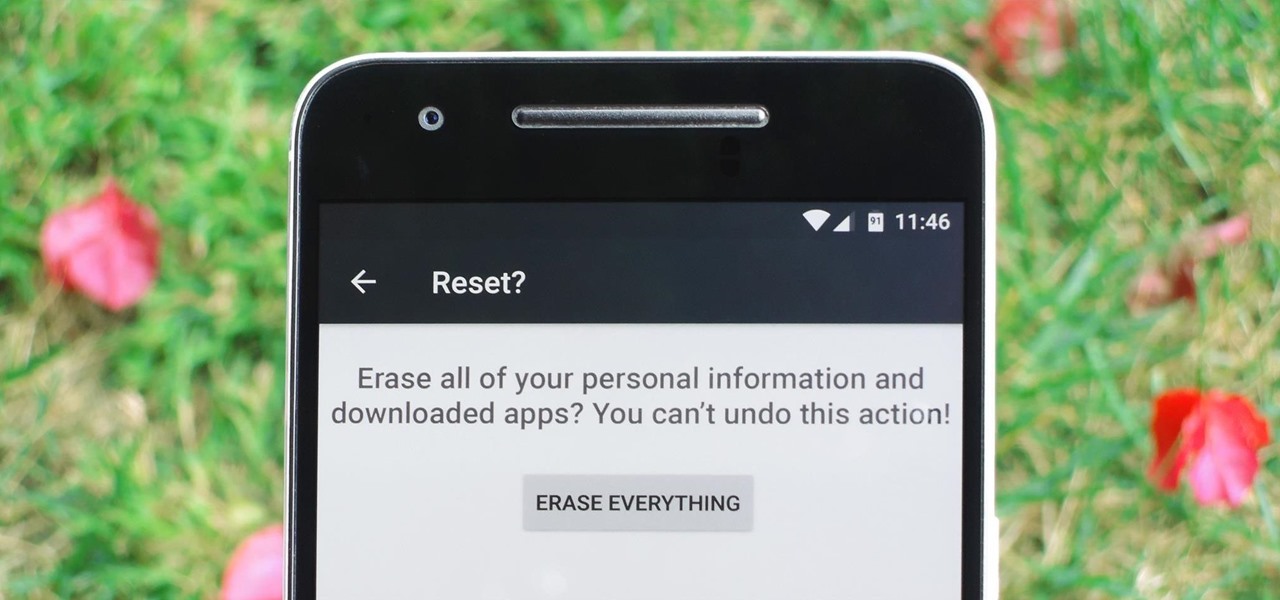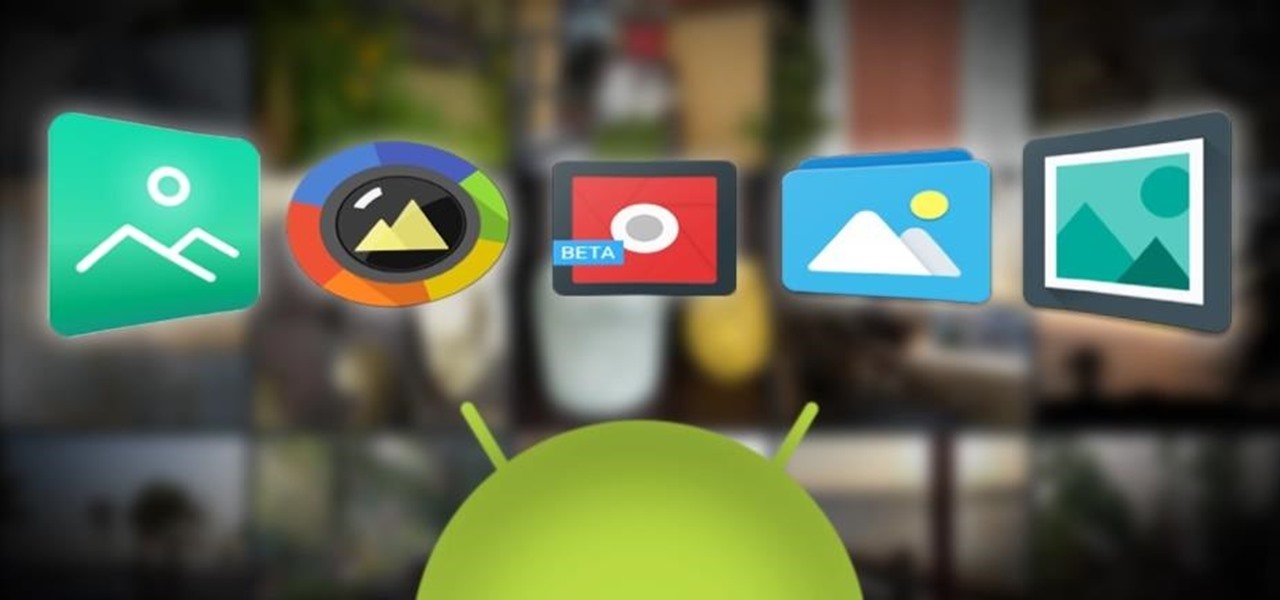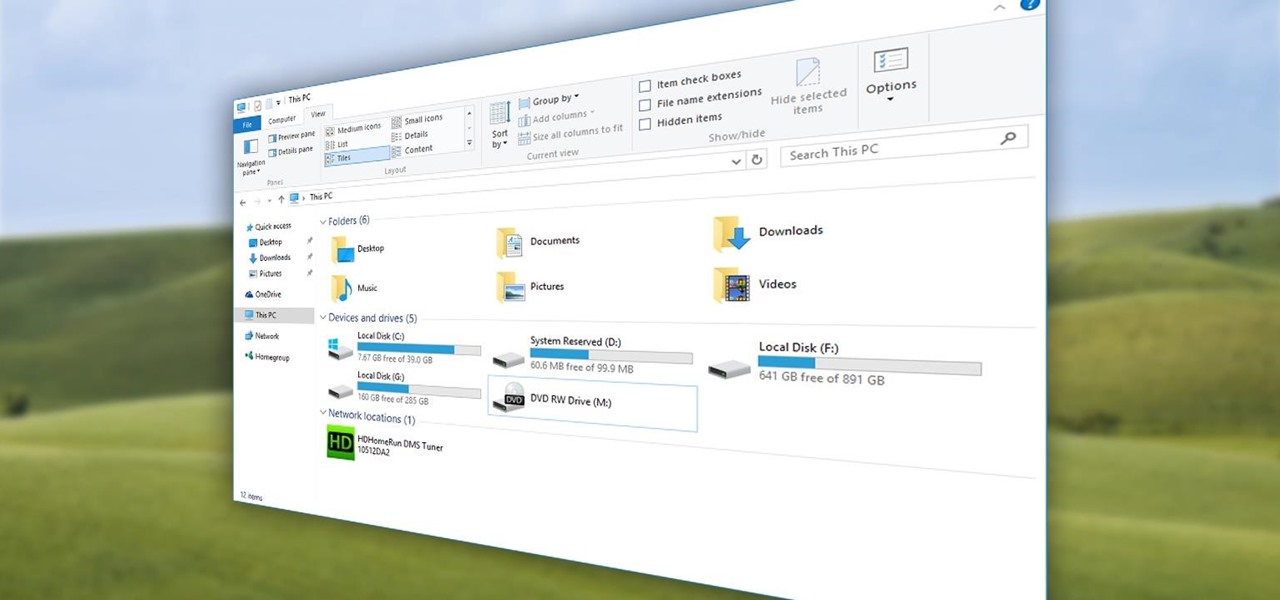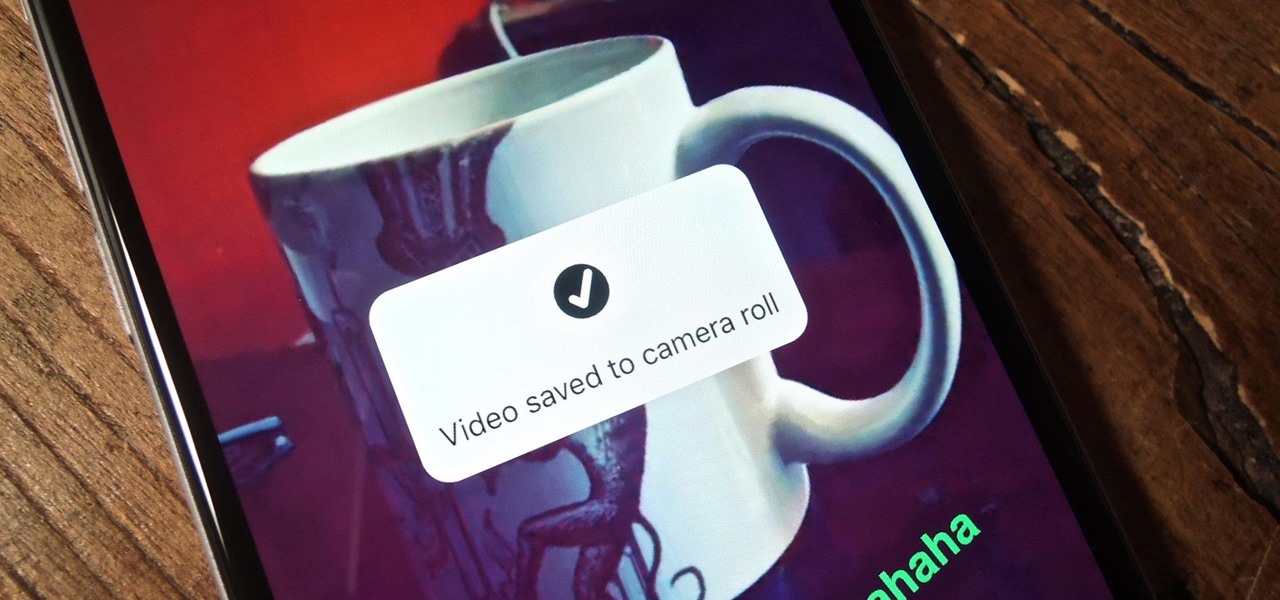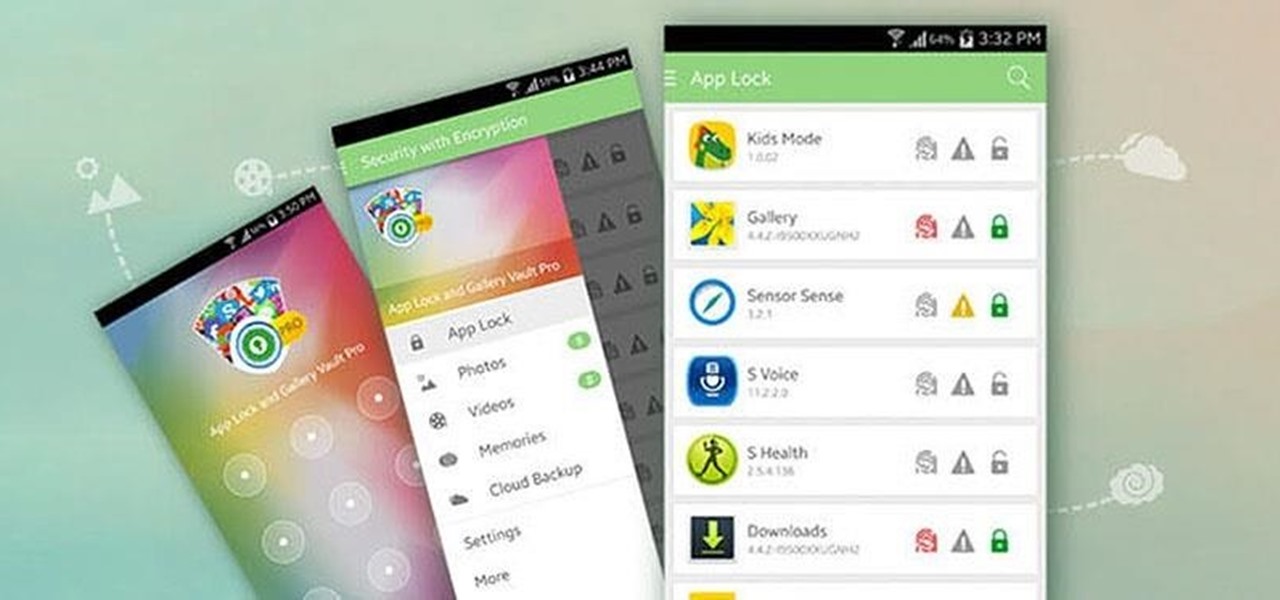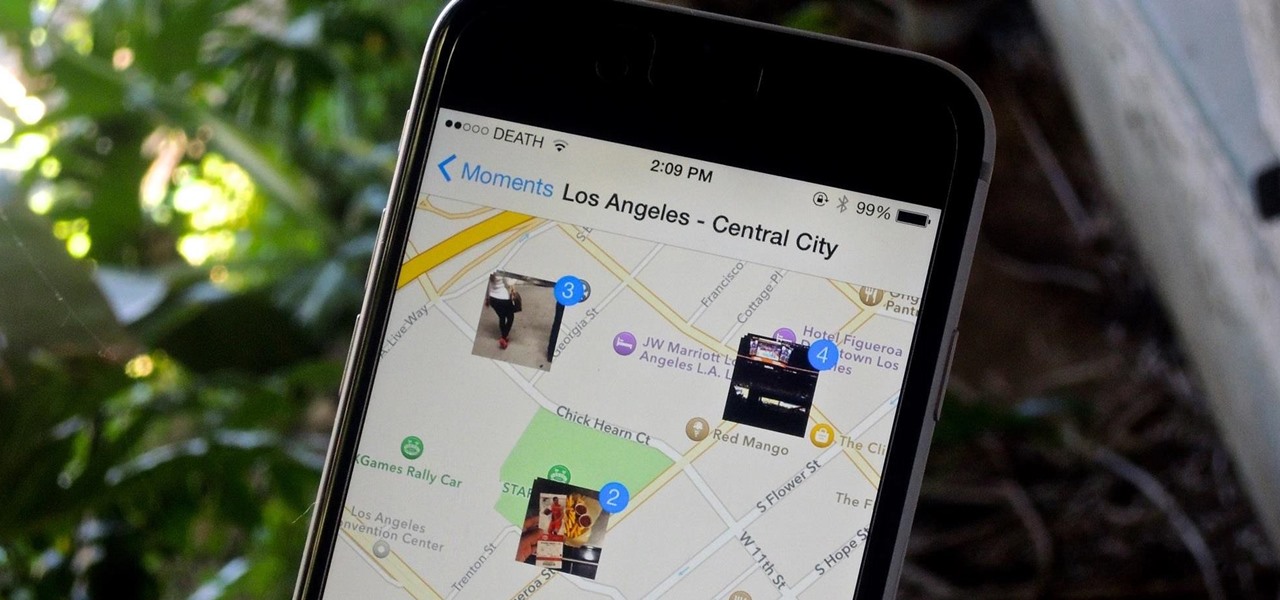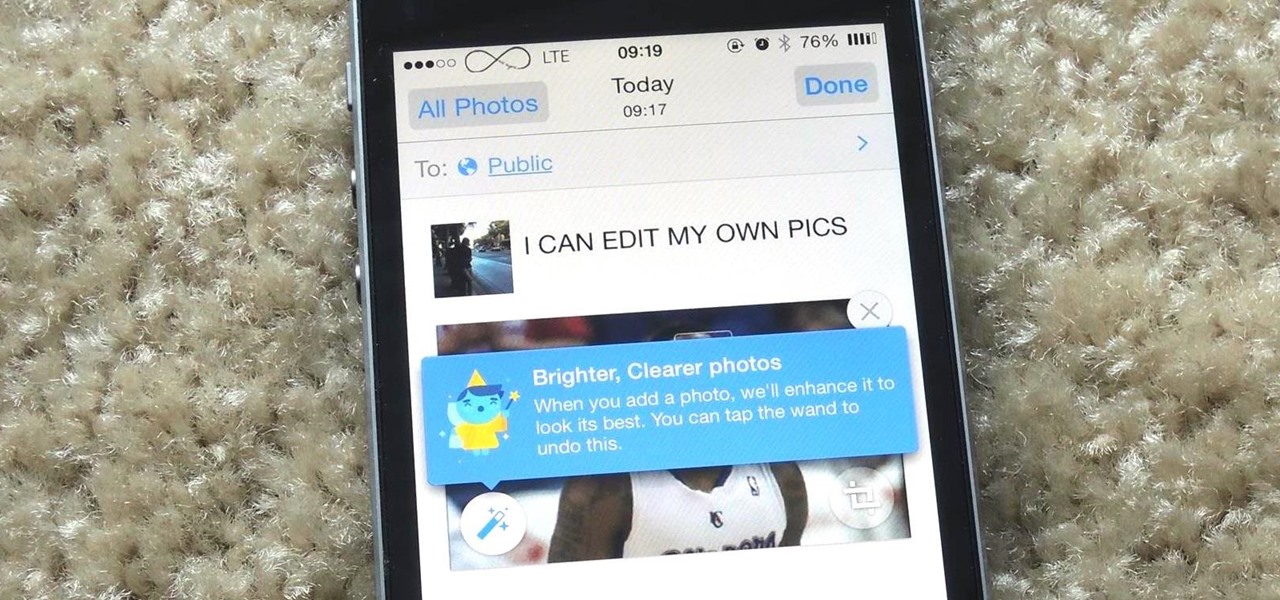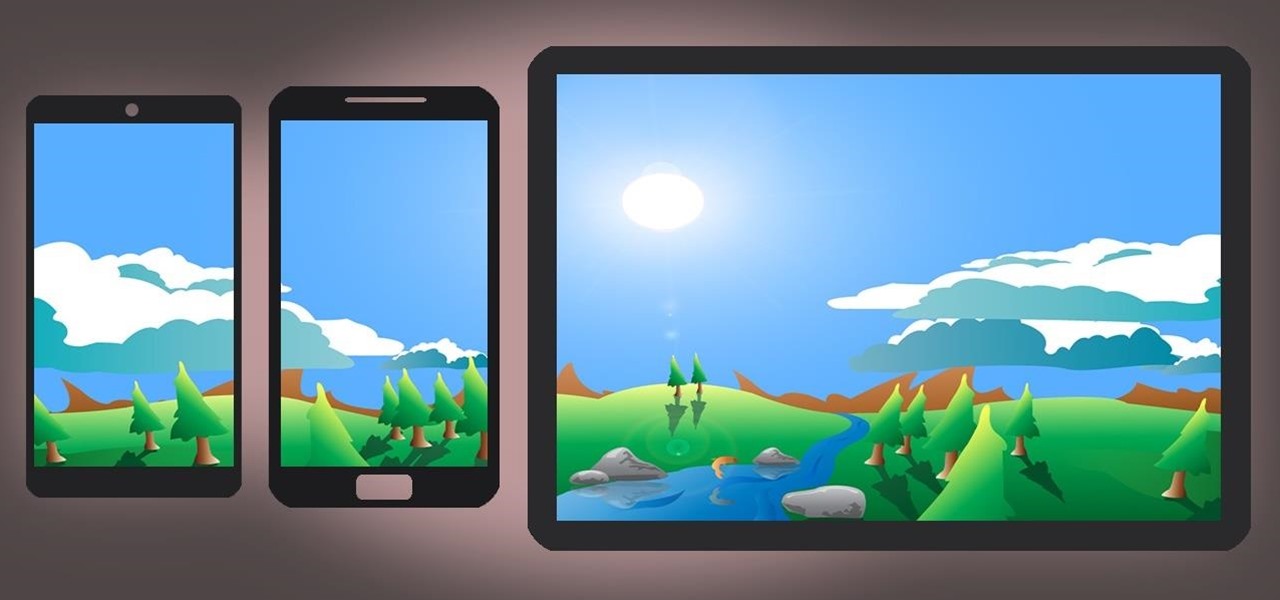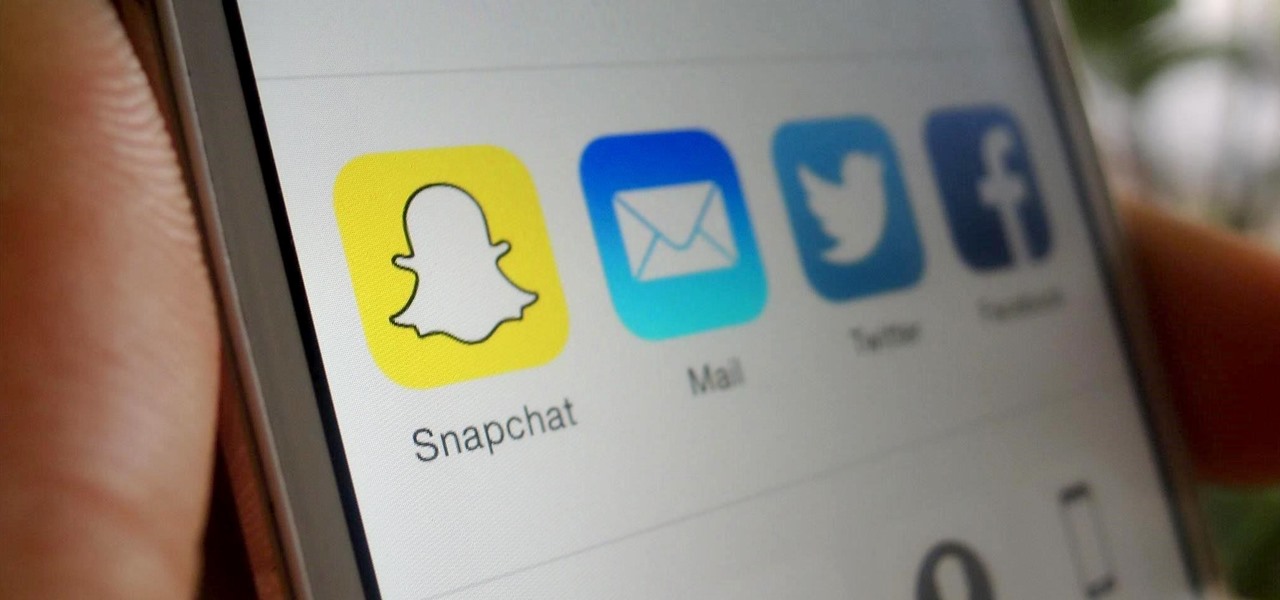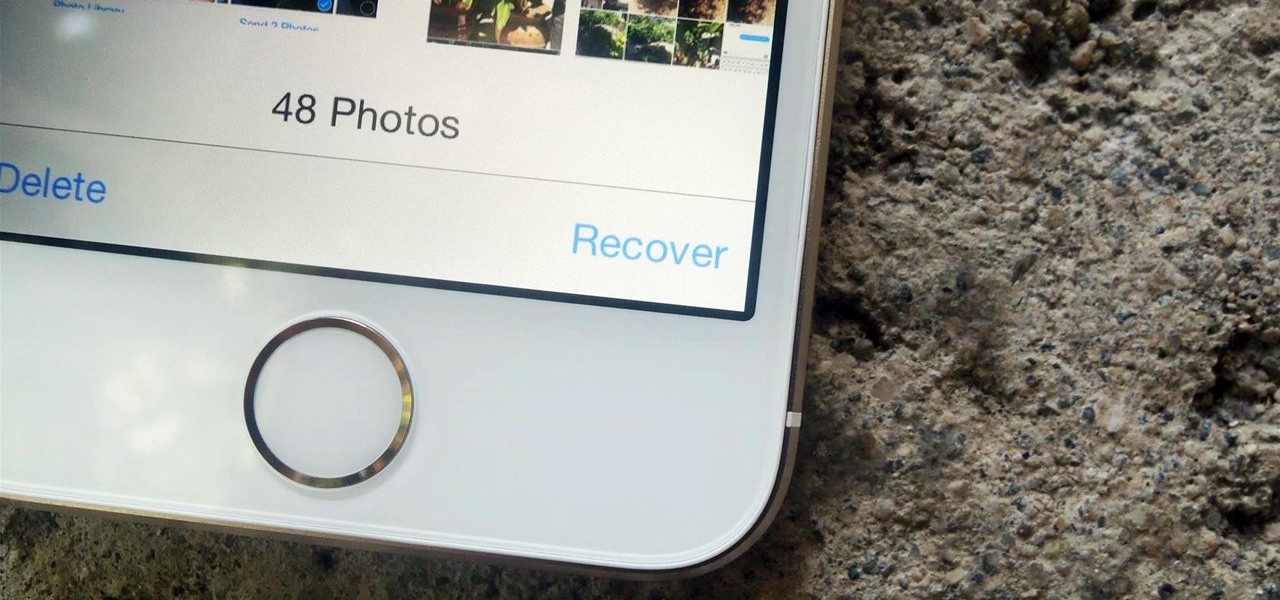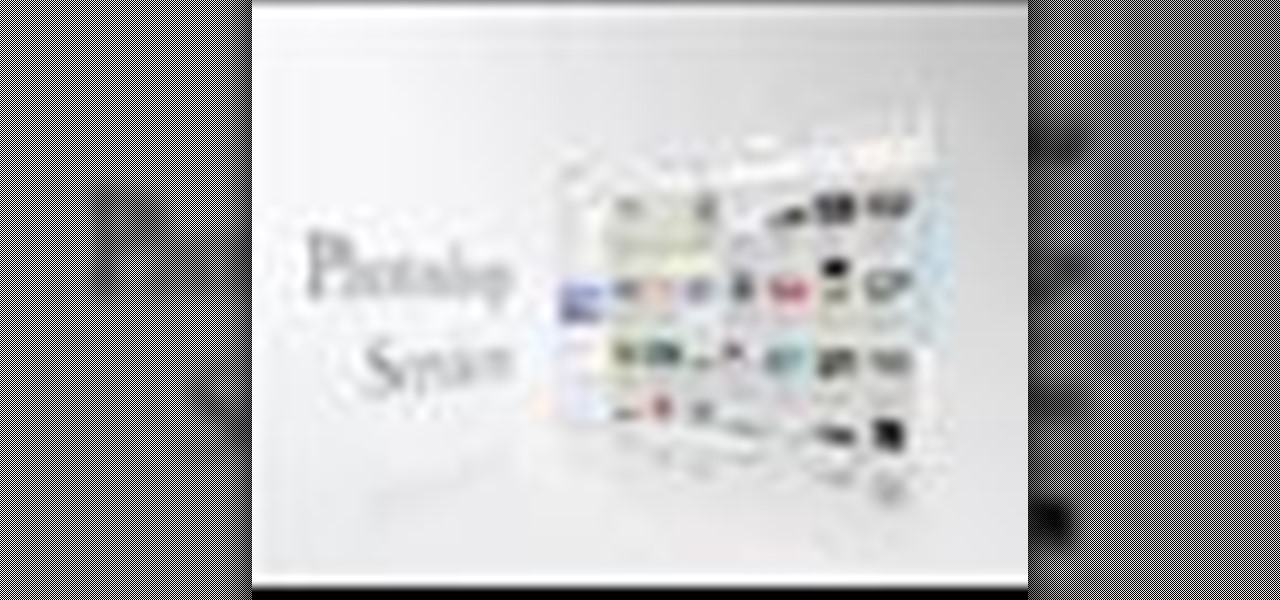
Not only can the Adobe Bridge be used to browse and add metadata to your photos, but it can also be used to connect your photos to the online Photoshop Services. With Photoshop Services you can order prints, order books, cards and calendars as well as simply share your galleries online with your friends and colleagues. You can even sell your photos through the Adobe Photoshop Services partners.
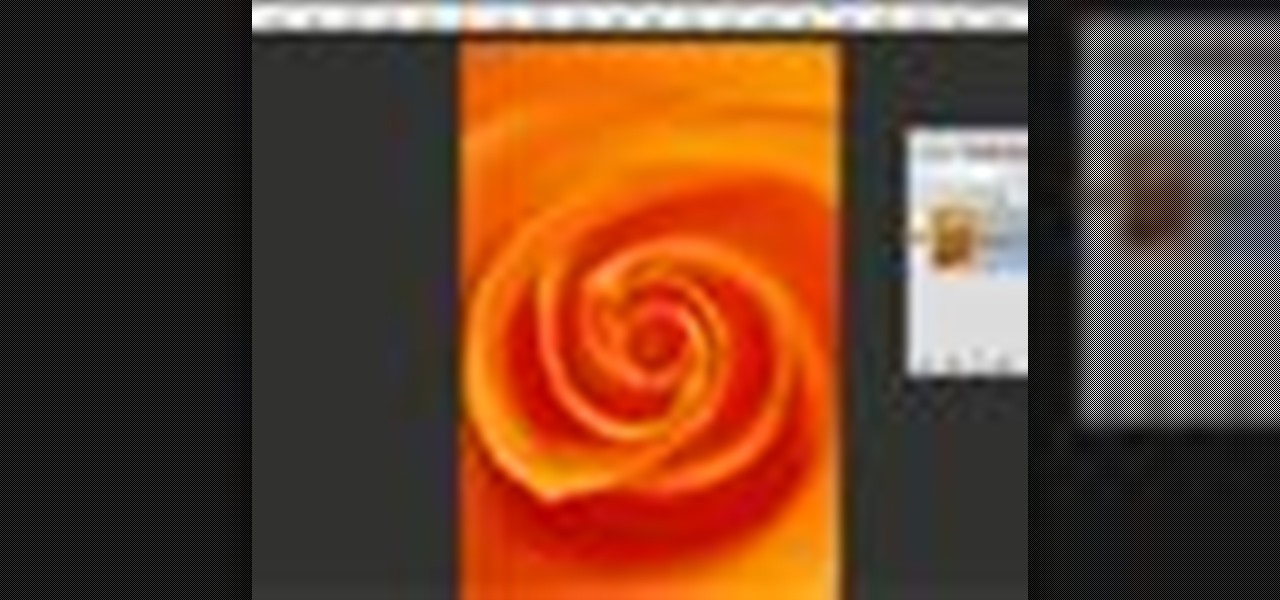
The type or text you usually include in your artwork in Photoshop does not need to be in solid color. In this video you will learn to fill type with a photo in Photoshop CS2. Spice up your next artwork with this cool trick!

Riley Lewis demonstrates how to make photos like sketches using Photoshop CS2. You can make a half sketched and half gray scale image. You should desaturate your photo if it is in black and white.

Do you want your photos to have a more dirty and gritty look? In this video tutorial you will learn to create a high contrast, bright and vibrant studio photo effect. This is a technique often used in the print medium.

Choose a scrapbook page theme. Select some patterned and solid paper that go well with your photos and with your scrapbook theme. For each page, you will want to highlight one photograph as the focal point. You can use a couple of other photos on the same page, but they should be cropped smaller and only be used to complement the main photo.
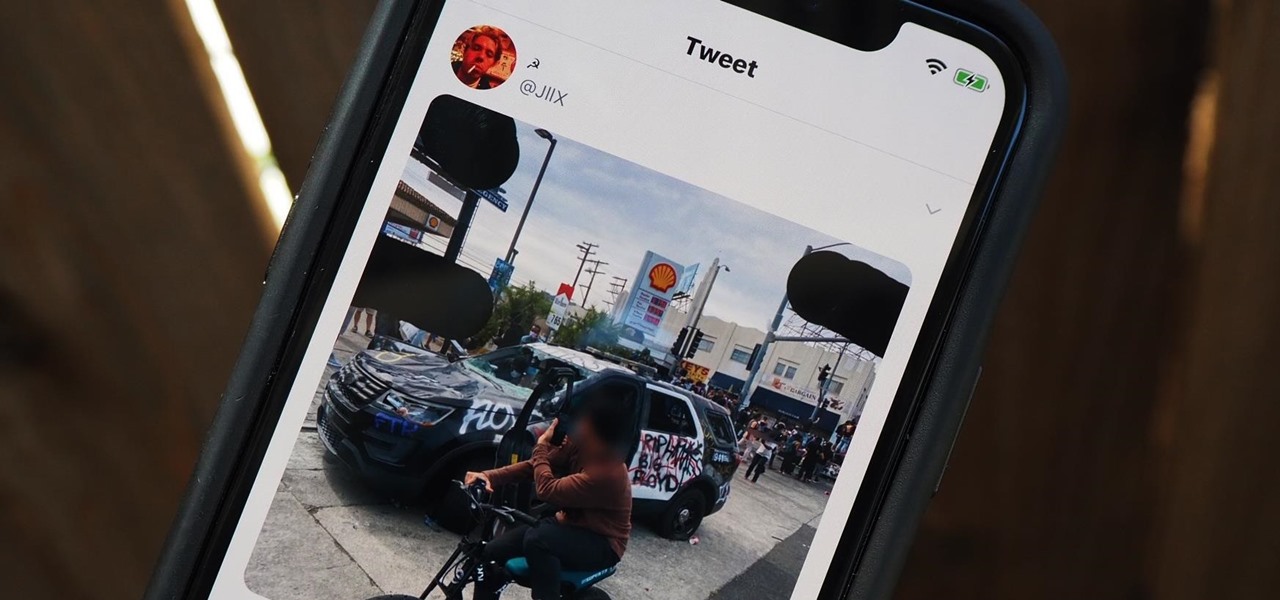
As protests surge in the wake of George Floyd's murder by a Minneapolis police officer, powerful photographs and videos from the demonstrations have gripped the world, putting our nation's very real and very justifiable widespread civil unrest out into the digital world. Unfortunately, these pictures could put you or others in danger if precautions aren't taken before uploading them online.

Working from home has its perks. You don't need to commute, you can work in your pajamas, and you don't even need to clean your house, especially if you're using Zoom for video meetings on your smartphone. Instead of clearing toys from the floor or moving that pile of clothes on your chair, you can take advantage of Zoom's virtual background feature to hide what's really behind you.

Back in the earlier days of Android, you were able to connect your phone to a computer, and it would mount automatically. This meant once the USB connection was made, your internal storage would pop up on the computer and you could go about your business. But recent versions of Android changed that to help increase security.

In iOS 13, Apple added the ability to use Memoji and Animoji for your contact photo and then share your name and photo with others through iMessage. It works excellent for contacts that use iMessage, but those that don't are stuck with old pictures or gray monograms. With a few simple steps, however, any contact in your list can have their own Memoji, Animoji, or colored monogram.

Imagine sitting on your patio, scrolling through your phone's photos, reminiscing about the past. Now imagine being able to see those photos floating in the air, at the exact vantage point from where they were taken a year ago.

Being an Android user and having friends who are in the Apple ecosystem does not need to be a pain. You can easily send high-quality videos to iPhone users, so don't feel handicapped without access to iMessage. Sending high-resolution videos to iOS users is easy with this fast video-sharing method.

The Messages app on iOS features contact photos for every one of your conversations — including group chats. Even if you don't have a picture for a specific contact, their initials will appear instead. For non-contacts, a generic profile avatar appears. These give threads a bit of flare, but if you're looking for extra privacy or don't enjoy the look, you can easily hide those images and icons.

For anyone wanting to keep information private, plain text is a format of the past. Instead, cheap, powerful encryption is widely available, but often not easy enough to use to attract widespread adoption. An exception to this rule is EncryptPad, an easy to use application that lets you encrypt text, photos, or archives with strong encryption using a password, keyfile, or both.

With iOS 12, your iPhone's Messages app has more features than ever to enhance iMessage and FaceTime. Included in these changes are the new camera effects, which allow users to add fun and unique customizations to their photos and videos with the in-app camera in Messages. Stickers, Memoji, and more await the photos you take and send in Messages. ...

Google Photos integrates with Google's ecosystem to bring you awesome features like the ability to identify landmarks, track down products you've photographed, and so much more. Now, if you need to translate foreign words in any of your pictures, the app has you covered as well.

In iOS, Apple provides a few live wallpapers that you can use for the background on your iPhone's lock screen, but these animated options are just wavy color shifts and ink-in-water effects. To really customize your lock screen, you can use a Live Photo for your wallpaper. If you can't find the right Live Photo, GIFs are the next best thing, and experimenting with them feels like a game almost.

While there aren't as many improvements compared to iOS 11's Photos additions, the tabs menu in Apple's updated Photos app for iOS 12 was revamped to include "Memories" inside a new "For You" tab that also houses featured photos and effects suggestions. This is also where you see sharing suggestions and all of the albums others have shared with you.

Apple first included a dual-lens camera onto its iPhone 7 Plus back in late-2016, yet not many developers besides Apple have harnessed the depth data that "Portrait" mode photos provide. A relatively new app is changing that, though, by using that depth information to let you add realistic-looking light sources to your photos.

Deleted bank statements and private photos are still within an attacker's grasp, so don't think that emptying your recycling bin is enough to keep your files from coming back to life. It's possible for a hacker to recover compromising files and images from a backdoored computer completely without the victim's knowledge.

Facebook is testing a new feature in India. One that could help you protect your profile photos from being used on sites without your permission.

Every morning I head on over to my gym to start storying away classes full of people dripping in sweat. This always makes me feel super awkward because it's not exactly the most photogenic time to take a picture, and if it was me, I would probably give that person a dirty look and hope they'd just eventually go away.

The Instagram Explore page is one of the most useful tools available to users. It's also one of the easiest ways to discover new content and, if you use it right, to increase your own follower count.

Over a billion people use WhatsApp, which makes it the most popular standalone messaging service out there. But if you're one of the many people whose group of friends relies on WhatsApp for all communication, chances are, you have several years-long messaging threads with all sorts of random pictures and GIFs cluttering up the place.

There's one thing that I've always liked about iPhones, and that's their centered digital clock in the status bar at the top of the screen. On Android, it's always on the right side by default, and there's no easy setting that lets you just change it to the center position. But if you have a Google Pixel XL, there's a simple modification you can perform to get exactly that—a centered status bar clock.

The iPhone 6s models introduced Live Photos in iOS 9, a cool new camera feature that takes a GIF-esque moving image every time you snap a pic, but the cool factor pretty much stopped right there. You couldn't take them on older iOS devices, share them with non-iOS users, or even edit them.

Whether you're performing a factory reset to get your device ready for sale or trade-in, or you're wiping your device in the hopes of fixing software issues, there's a right way and a wrong way to go about it. Sure, it seems like a simple task on the surface, but if you're not careful, you could end up wasting a lot of time or losing precious data.

I have made this stunning Photo Card project and it is gorgeous, ideal for any kind of photos, simple and yet so pretty. In this project I show you how I have put it all together to create a great keepsake. Step 1: Now Watch the Tutorial

Making sure you have the best gallery app available for your Android device used to be as easy as just installing QuickPic. But late last year, Android's top photo-viewing app was sold to a company who is notorious for permission spamming, so QuickPic quickly lost everyone's approval.

Quite a few things have changed with Windows 10, but one of the more central features that has received a makeover is the old Windows Explorer program, which has been renamed to File Explorer in this version.

For most of us, the primary reason we capture videos on our iPhones is to post on one of the various social media platforms out there, like Facebook, Instagram, Snapchat, or Twitter, providing instant gratification by receiving a proverbial nod from our followers.

Smartphone users often wish for a privacy, where no one is able to poke his/her nose in their personal stuff. Unfortunately, none of the smartphones have been able to guard their privacy in this fashion. Smartphones usually come up with none or almost negligible built-in security to serve your purpose.

Location Services, a native feature on iPhones since iOS 6, is used to pinpoint your approximate location using a combination of GPS, Bluetooth, Wi-Fi, and cell tower information. Apple uses this on their smartphones for many useful reasons: so that you can tag locations in Instagram, get better directions in Maps, and check for matches based on your location in Tinder.

Facebook is really good at two things: connecting people all over the world and force-feeding changes to its users (ahem...Facebook Messenger).

As carriers finalize their variations of the Android 4.4.4 update, we're left with only brief glimpses of what the new "Eye Experience" holds in store for us while we wait. However, thanks to a system dump of an updated European HTC One M8 and some clever hackery by donmarkoni, we can now install the new camera app on any variant of the HTC One M8.

Ah, the age-old problem of sharing pictures with friends and family. Ten years ago, the best method available to us was passing around duplicate photos printed out at the local drug store. As easy as smartphones have made this act, you'd think we'd be satisfied by now.

Sony's latest flagship, the Xperia Z3, comes with some pretty high-end hardware, but what really draws me to it are the aesthetics of its ROM, Xperia UI. Even though my HTC One M8 can still go toe-to-toe with the Z3 in a performance matchup, there is something about Sony's UI that is simply missing from my HTC.

Thanks to Apple's new extensibility features in iOS 8, developers are now able to create extensions for their apps that let you perform actions in notifications, widgets, and in stock Apple apps without having to open up the specific app itself.

Now that you've updated your iPad, iPhone, or iPod touch to iOS 8, there's a lot of cool new things to explore. If you felt a little overwhelmed from all of the detailed information available in our Coolest Hidden Features of iOS 8 post, then I've got a simple breakdown of all of the new features available with quick links to their walkthroughs and pictures, if available. Watch the short video roundup, or skip below for the list.

Replacing your wallpaper is one of the easiest and quickest things you can do to keep your device from going stale, but it goes way beyond just picking an image from your gallery. If you use the Google Camera, you can create some really awesome 3D lens blur backgrounds, but what if you want more wallpapers on your wallpaper?

What happens when you accidentally delete a photo or video from your iPad or iPhone? How do you get it back?